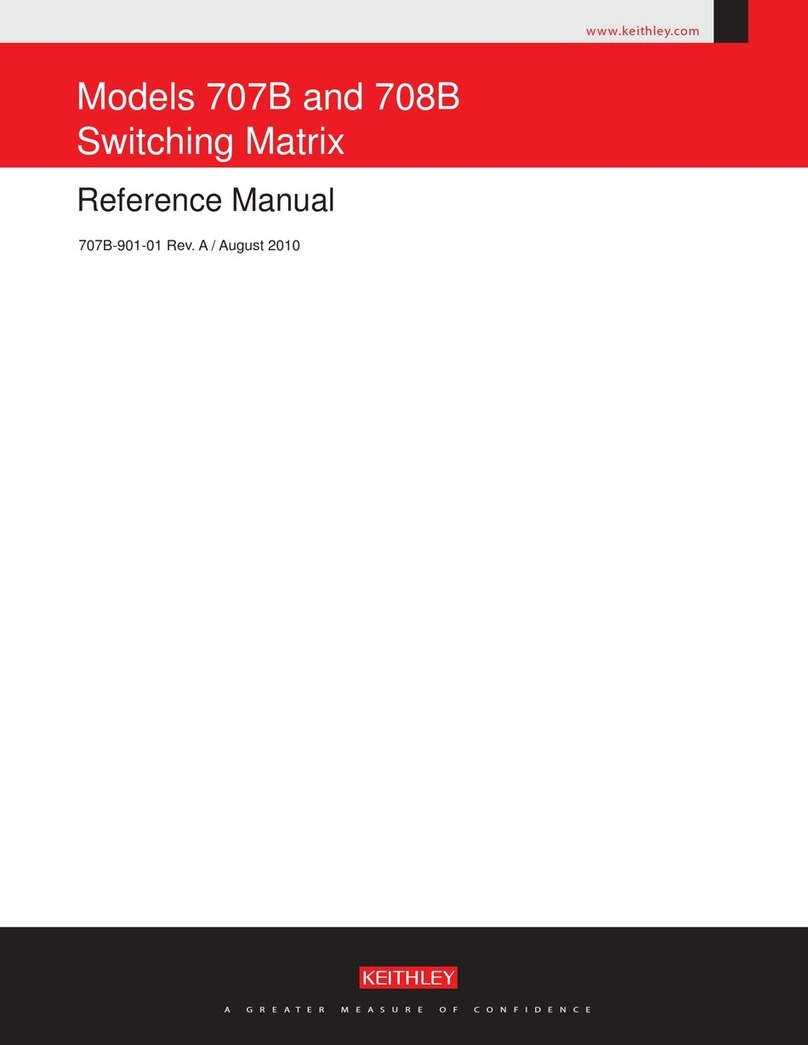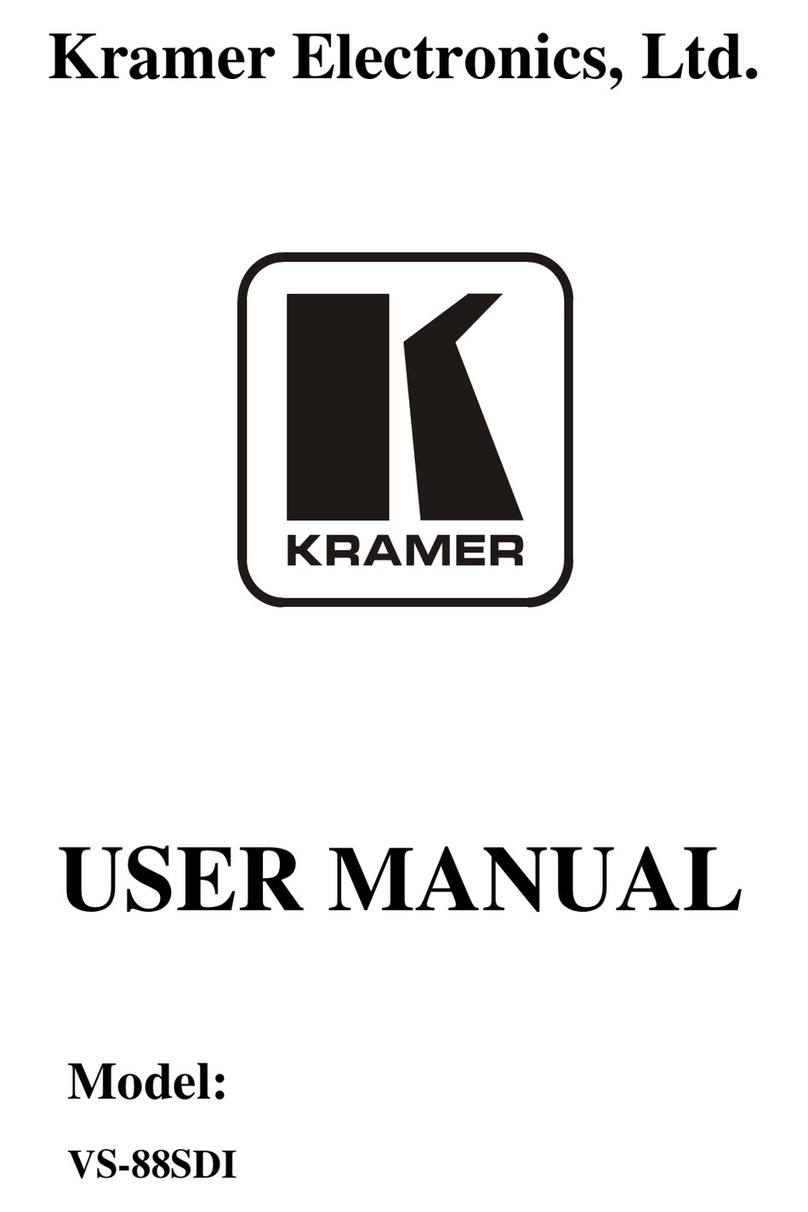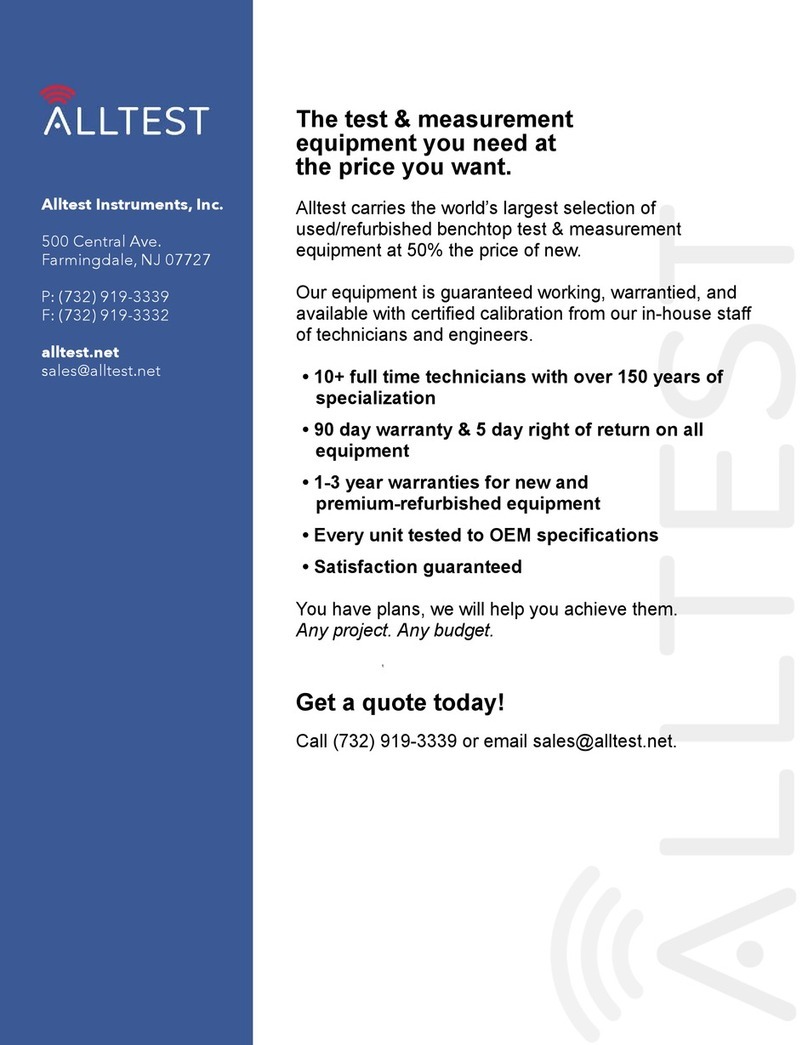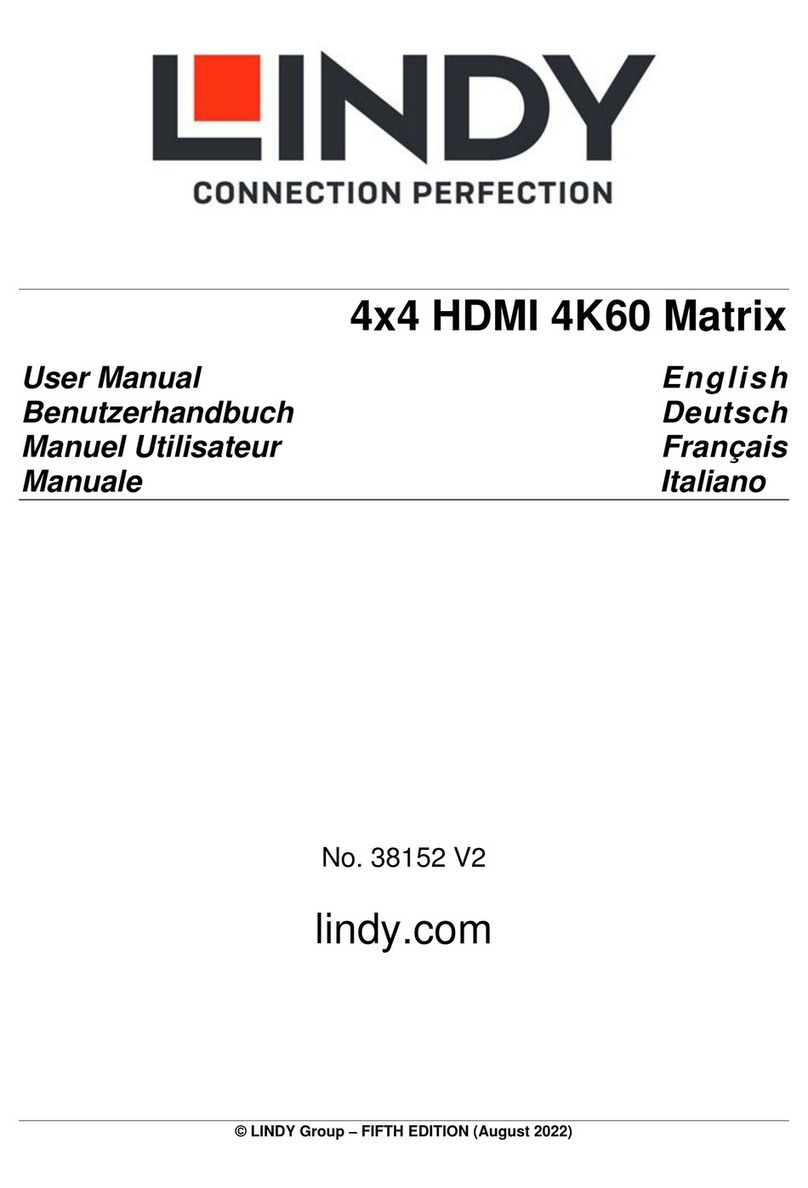Shunxun SX-MX444-HD4K2K Technical manual

Operation instruction
SX-MX444-HD4K2K HDMI Matrix
Operating Instruction

Operation instruction
Thank you for purchasing this product. For optimum performance and safety, please read these instructions
carefully before connecting, operating or adjusting this product. Please keep this manual for future reference.
SURGE PROTECTION DEVICE RECOMMENDED
This product contains sensitive electrical components that may be damaged by electrical spikes, surges, electric
shock, lightning strikes, etc. Use of surge protection systems is highly recommended in order to protect and
extend the life of your equipment.

Operation instruction
Table of Contents
1. I n t r o d u c t i o n . . . . . . . . . . . . . . . . . . . . . . . . . . . . . . . . . . . . . . . . . . . . . . . . . . . . . . . . . . . . . . . . . . . . . . . . . . . . . . . . . . . . . . . . . . . . . 4
2. Fe a t u r es. . . . .. . .. . . . .. . . . .. .. . . . .. .. . . . .. . . . .. . .. . . . . . .. . .. . . .. . .. . . . .. . . . .. .. . . . .. . .. . . . .. . . .. . .. . . . . . . . .. .. 4
3. Panel Descriptions................................................................................. ........................4
4. Remote Control Descriptions............................................................. ..............................6
5. Application Diagram.................................................................... ....................................7
6. Spec i ications.. ....... ..... ................. .... .... .. ....... ............. ....... .. ... .. ....... ..... ..... ....... .. .....8
7. Package Contents.......................................................................................8
8. RS -2 32 Pin Ass ig nme n t. ..... ....... .. ... . ... .. .. .. .. .. ... .. .. .. .. ... . ... .. ....... ..... .. .. .. ... ... . ... . .. .. ....9
9. DIP or EDID Setting......................................................................... ................9
10. GUI control..............................................................................................10
11. RS-232 Commands....................................................................................... ..........................19
12. Wa rr an ty Pol i cy . .. .. .. .. .. .. .. . .. .. .. .. .. .. .. ... . ... .. .. ... .. .. ....... . .. .. .. .. .. ... .. .. .. .... .. .. .. .. ... . .... .. .. .. .. 20
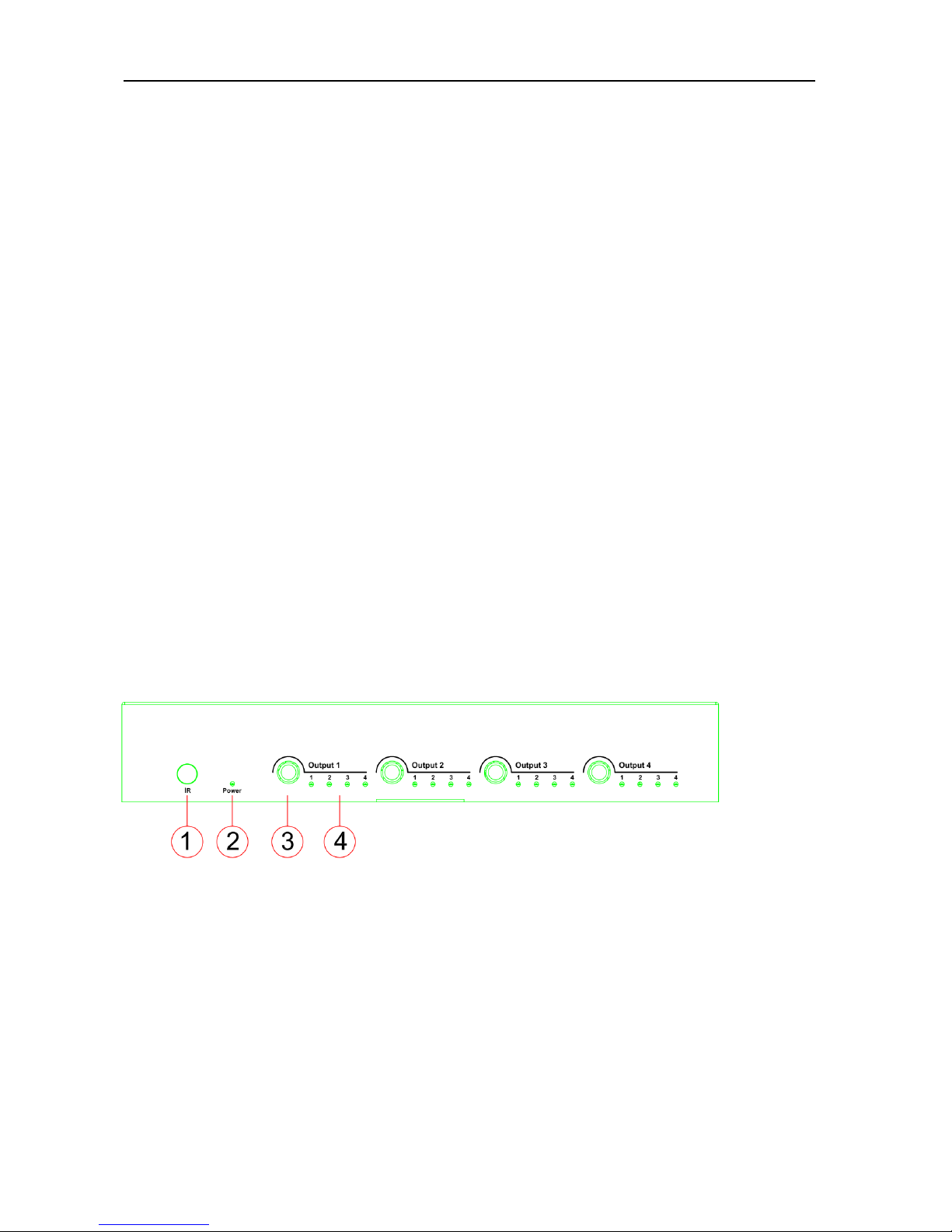
Operation instruction
Introduction:
The SX-MX444-HD4K2K 4×4 Matrix with IR matrix for HDMI routes four Hi-Def sources to any four HDTV
isplays, supporting 1080p Full HD up to 4K plus all 3D formats, along with multichannel igital au io formats
such as Dolby® True HD an DTS-HD® Master Au io™. Each source can be route to any isplay using the
front-panel push buttons, IR remote control,an RS-232 interface.
Features:
•Supports resolutions up to 1080p@60HZ,48-bit eep color, 4k@30HZ
•Allows any source to be isplaye on multiple isplays at the same time
•Allows any HDMI isplay to view any HDMI source at any time
•Dolby TrueHD an DTS-HD master au io pass through HDMI output
•A vance EDID management for rapi integration of sources an isplays
•Multiple switching mo e, push-in button, IR remote control,an RS-232 control
•Easy installation with rack-mounting ears
•Full 3D pass- through.
•HDCP compliant
Panel Descriptions
Front Panel
1. IR receiver win ow----Receive the IR from the remote control of SX-MX444-4K2K.
2. Power LED in icator---In icate the status of the power for the matrix.
3. HDMI output selection button 1 to 4---Press to select the output from 1 to 4.
4. Input LED in icator---In icate the status of the input for the matrix.

Operation instruction
Back Panel
1. IR inputs 1 to 4 ---- 3.5mm stereo phone-jack
2. IR outputs 1 to4 ---- 3.5mm stereo phone-jack
3. IR extension receiver input ---- 3.5mm stereo phone-jack
4. Power switcher---- Press to power on/off the matrix
5. H MI inputs 1 to 4----Connect H MI sources
6. H MI outputs 1 to 4----Output for displays, AVR etc.
7. RS232 female port----Connect to the PC using RS232 cable
8. Power port---Use included C adaptor to power the matrix switcher.

Operation instruction
Remote Control Description
Output and Input select
A. OUTPUT-X select INPUT-Y:
1. Press OUTPUT-X (X means 1 to 4 of outputs)Press INPUT-Y ( Y means 1 to 4 of inputs )
2. Press OUTPUT-X (X means 1 to 4 of outputs)press t e left and rig t arrow buttons to select t e input.
B. All outputs select INPUT-Y: Press ALL button in zone OUTPUTPress INPUT-Y button ( Y means 1 to 4 of
inputs ), t en INPUT-Y switc ed to ALL OUTPUTS
C. Mirror all inputs and outputs (Ex. Input 1 to output 1, input 2 to output 2, etc): Press PTP button in Zone
OUTPUT
EDID Set Up
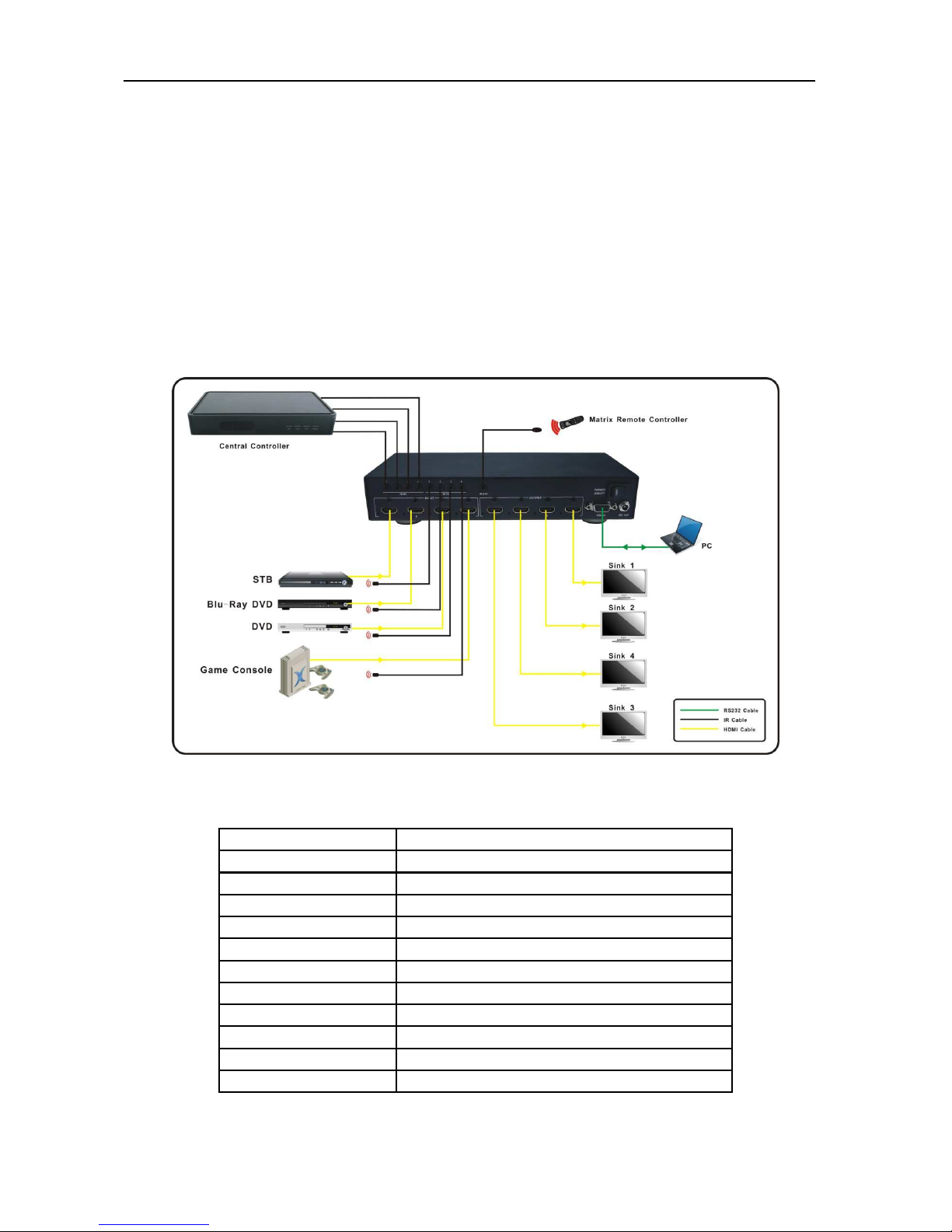
Operation instruction
A. Fixed EDID to INPUT-Y/ALL
Press 1080I/1080P/3D/4KPress 2.0CH/ .1CH/7.1CHINPUT-Y/ALL button in Zone INPUT
B. Copy EDID of OUTPUT-X to INPUT-Y/ALL
Press COPY buttonPress OUTPUT-X buttonPress INPUT-Y/ALL button
C. User defined EDID to INPUT-Y/ALL
Press USER1/USER2 buttonPress INPUT-Y/ALL
NOTE: Pressing button sequence should be finished in seconds, otherwise, operation discarded.
Application Diagram
Specifications:
Bandwidth: 2.97Gbps per color
Video Input Connectors: 4x HD I Type A, 19-pin, female, locking
Video Output Connectors: 4x HD I Type A, 19-pin, female, locking
RS-232 serial port: DB-9, female
IR Input ports: 5x 3.5mm stereo jack
IR Output ports: 4x 3.5mm stereo jack
Rack- ountable: Rack ears included
Dimensions (W x H x D): 256mm x 114mm x 43mm , without feet
Shipping Weight: 1.0kg
Operating Temperature: 32°F to 104°F (0°C to 40°C)
Storage Temperature : -4°F to 140°F (-20°C to 60°C)
Power Supply: 12V/2A DC

Operation instruction
Package Contents:
1. 1x SX-MX444-HD4K2K
2. 1x 12V DC power supply
3. 1x Remote control
4. 4x IR Tr nsmitter,
5. 5x IR Receiver.
6. 1x mounting kit.
7. 1x CD for control softw re & user m nu l.
RS-232 Pin Assignment
M trix Remote Control
Console
PIN Assignment PIN Assignment
1 NC 1 NC
2 Tx 2 Rx
3 Rx 3 Tx
4 NC 4 NC
5 GND 5 GND
6 NC 6 NC
7 NC 7 NC
8 NC 8 NC
9 NC 9 NC
B ud R te: 57600 bps
D t Bit: 8-bit
P rity: None
Stop Bit: 1-bit
Flow Control: None

Operation instruction
DIP for EDID Setting
[DIP]=0000: HDMI 1080p@60Hz, Audio 2CH PCM
[DIP]=0001: HDMI 1080p@60Hz, Audio 5.1CH PCM/DTS/DOL Y
[DIP]=0010: HDMI 1080p@60Hz, Audio 7.1CH PCM/DTS/DOL Y/HD
[DIP]=0011: HDMI 1080i@60Hz, Audio 2CH PCM
[DIP]=0100: HDMI 1080i@60Hz, Audio 5.1CH PCM/DTS/DOL Y
[DIP]=0101: HDMI 1080i@60Hz, Audio 7.1CH PCM/DTS/DOL Y/HD
[DIP]=0110: HDMI 1080p@60Hz/3D, Audio 2CH PCM
[DIP]=0111: HDMI 1080p@60Hz/3D, Audio 5.1CH PCM/DTS/DOL Y
[DIP]=1000: HDMI 1080p@60Hz/3D, Audio 7.1CH PCM/DTS/DOL Y/HD
[DIP]=1001: HDMI 4K2K, Audio 2CH PCM
[DIP]=1010: HDMI 4K2K, Audio 5.1CH PCM/DTS/DOL Y
[DIP]=1011: HDMI 4K2K, Audio 7.1CH PCM/DTS/DOL Y/HD
[DIP]=1100: DVI 1280x1024@60Hz, Audio None
[DIP]=1101: DVI 1920x1080@60Hz, Audio None
[DIP]=1110: DVI 1920x1200@60Hz, Audio None
GUI Control
PC System: Microsoft Windows Operation System
Installation
4x4 HDMI Matrix controller is a green software. You just need to copy “4x4 HDMI Matrix ontroller vx.x.exe” to
the P which is used to control the Matrix by RS232 OM or T P to complete installation.
Preparation
1. onnect P and Matrix by RS232 cable
2. Power up Matrix (It will take about 5 seconds to be ready with “Di” beep sound )
3. Double click “4x4 HDMI Matrix ontroller vx.x.exe” icon to run it
How to control Matrix
Common information
lick to select tab page
1OM port connect status
1 2 3 4

Operation instruction
2Control command process status
3Prompt message display area
4Date and Time display
“General” page
1RS232 COM mode
2List detected COM ports
3Click to connect or disconnect PC and Matrix ( Connection will e esta lished automatically efore control
commands sending )
4Click to refresh device status: include device information displayed in ○
5area and Input/output port
connection status in ○
6area.
NOTE: Ta pages cannot e changed during control command is processing.
5To ena le or disa le Input/output tags displaying when setting uttons on “Setting” page focused
6Device information display area
○
1
○
2
○
3
○
4
○
5
○
6
○
7
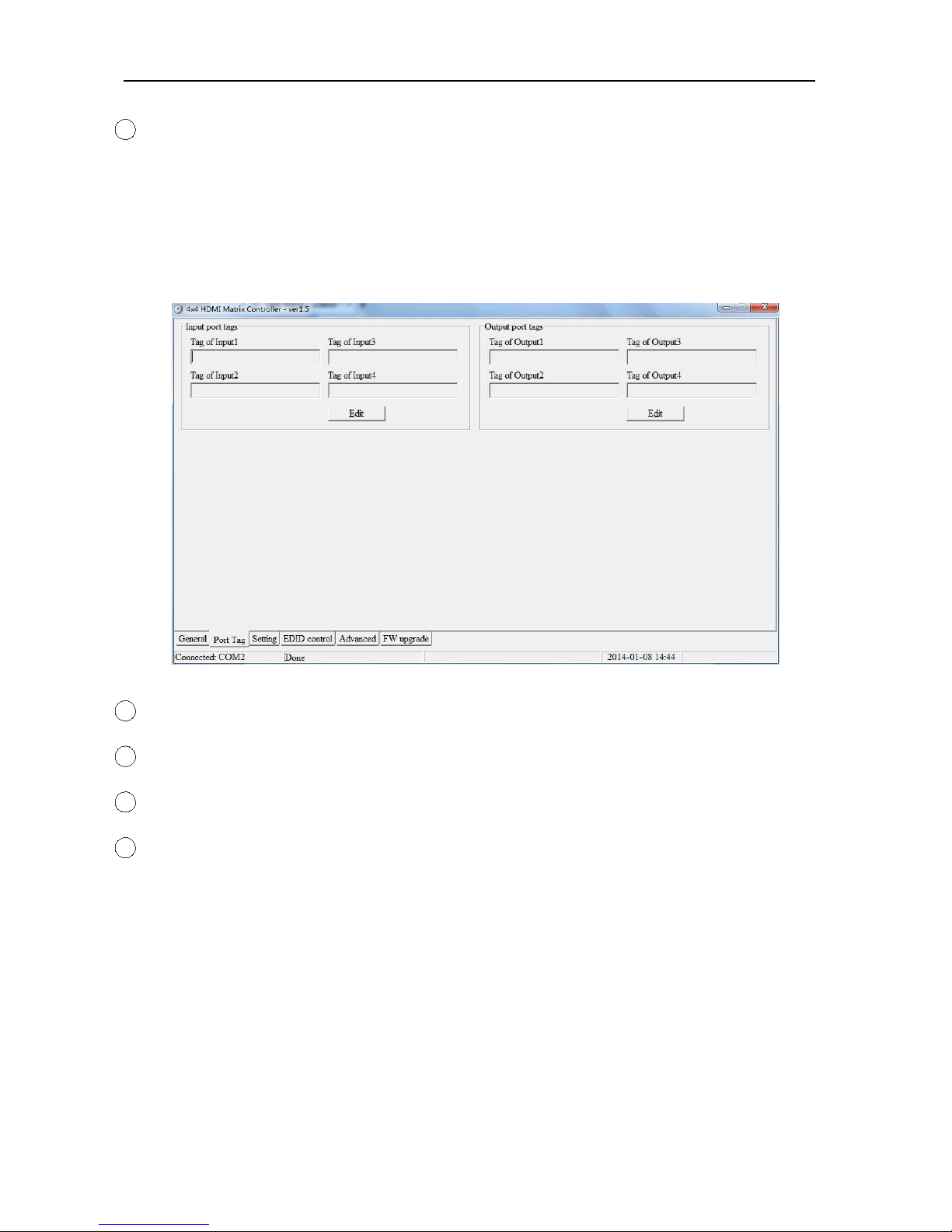
Operation instruction
7Input/output port connection status
“Port Tag” page
1Input port tags
2Click to edit Input port tags
3Output port tags
4Click to edit Output port tags
NOTE: Edit boxes are read only, click “Edit” button to pop up window to edit the tags
One set of Input/output port tags can be set for Matrix device when COM control mode selected
Edit Input port tags
After action of ②, edit form will pop-up as below:
○
1
○
2
○
3
○
4

Operation instruction
Define tags for respective Input port, then devices connect the Input ports can be easily remembered.
Click buttons with “×” caption to delete tag which is no use any more, if tag is still used by any other Input port,
delete action will be discarded.
Edit utput port tags
After action of ④, edit form will pop-up as below:
Define tags for respective utput port, then displays connect the utput ports can be easily remembered.
Click buttons with “×” caption to delete tag which is no use any more, if tag is still used by any other utput port,
delete action will be discarded.
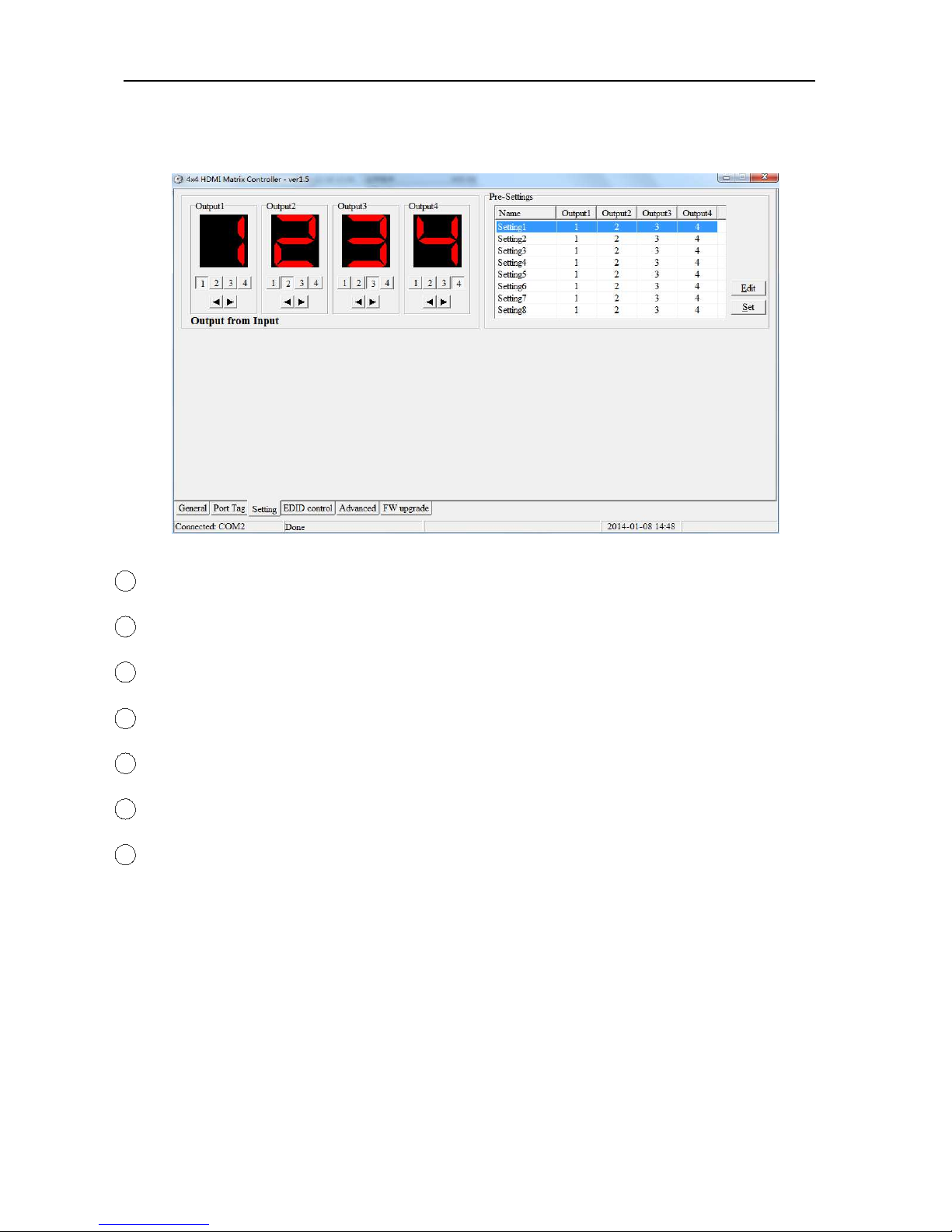
Operation instruction
“Setting” page
1LED which displays Input number for respective Output port
2Click to select Input port for respective Output port
3Click to select previous or next Input port for respective Output port
4Display Output from Input with tag information when mouse moves over ②buttons
5Pre- etting items: Default is Port to Port
6Click to edit selected pre-setting item
7et selected pre-setting item to Matrix
NOTE: When Change to this “ etting” page, software will try to refresh source selection status of Output port.
○
1
○
2
○
3
○
4
○
5
○
6
○
7

Operation instruction
Pop-up tag messages
When “Display Input, Output tags when focus setting buttons” checkbox on “General” page is checked and
Input/output port tag has been defined, tag messages will pop up like as
Pop-up Menu
When mouse moves over ②setting buttons, and click mouse right button, menu will pop up like as
All Outputs All Outputs from same Input

Operation instruction
“1 Output” to “4 Outputs”: Set current Output (where mouse right clicked) and the next x-1 ( x range is from 1 to 4,
set total x Outputs at the same time ) Output(s) from same nput
Port to Port: Output1 from nput1, Output2 from nput2, Output3 from nput3, etc.
Edit selected pre-setting item
After action of ⑥, edit form will pop-up as below:
1Pre-Setting name
2Set all Output ports from same nput
3Select nput for respective Output
○
1
○
3
○
2

Operation instruction
“EDID control” page
1Set EDID mode for selected Input port or All Input ports, click “Set” button to complete action.
NOTE: W en set User1/User2 EDID mode, s ould Download EDID content to User1 Memory/User2
Memory first. User1/User2 default EDID content is 1080p, Stereo Audio 2.0.
2Copy EDID from Output port to selected Input port or All Input ports, click “Copy” button to complete
action.
3Read EDID content from Output port and display in grid, click “Read” button to complete action.
4Save EDID content w ic displayed in grid to binary file (file extension is “.bin”)
5Open EDID binary file and display in grid
6Download EDID content w ic displayed in grid to selected Input port or All Input ports, click “Download”
button to complete action. W en User1 Memory/User2 Memory selected, download EDID content to
respective memory t en User1/User2 EDID mode can be set.
7EDID content displaying grid
NOTE: EDID content displayed in grid is read only.
8Click to clear EDID content displayed in grid

Operation instruction
“IR Configuration” page
To enable or disable IR control function. When box checked, IR control function enabled, otherwise, IR control
function disabled. This setting is not memorized. IR control function is always enabled after power up.
“FW upgrade” page

Operation instruction
1Click to open firmware file (file extension is “.fw”).
2Firmware upgrade progress
3Click the button to upgrade firmware.
NOT : If failure occurs during upgrading firmware process, the following steps SHOULD be done sequentially to
establish next upgrading procedure:
1. Power down the Matrix
2. Close the 4x4 HDMI Matrix Controller
3. Re-power up the Matrix, then wait for 10 seconds to ensure the Matrix is ready
4. Run 4x4 HDMI Matrix Controller, open firmware file and upgrade again
4Firmware upgrading messages display
5Click to clear the messages displayed in the memo box.

Operation instruction
RS-232 Commands
================================================================
HDMI Matrix-4x4 Help Info
FW Version: 1 67
============= System Information Command
? Print Help Information
HELP Print Help Information
STATUS Print System Status And Port Status
============= System Control Command
PON Power On, System Run On Normal State
POFF Power Off, System Run On Power Save State
IR ON/OFF Set System IR Control On Or Off
KEY ON/OFF Set System KEY Control On Or Off
APM ON/OFF Set Advanced Process Mode On Or Off
BEEP ON/OFF Set Onboard Beep On Or Off
RESET Reset System To Default Setting
(Should Type "Yes" To Confirm, "No" To Discard)
============= Input And Output Port Control Command
OUT xx ON/OFF Set OUTPUT:xx On Or Off
OUT xx FR yy Set OUTPUT:xx From INPUT:yy
xx=00: Select All OUTPUT Port
xx=[01 04]: Select One OUTPUT Port
yy=[01 04]: Select One INPUT Port

Operation instruction
EDID xx CP yy Set Input:xx EDID Copy From Output:yy
EDID xx DF zz Set Input:xx EDID To Default EDID:zz
xx=00: Select All INPUT Port
xx=[0 ...04]: Select One INPUT Port
yy=[0 ...04]: Select One OUTPUT Port
zz=00: HDMI 080p@60Hz, Audio 2CH PCM
zz=0 : HDMI 080p@60Hz, Audio 5. CH PCM/DTS/DOLBY
zz=02: HDMI 080p@60Hz, Audio 7. CH PCM/DTS/DOLBY/HD
zz=03: HDMI 080i@60Hz, Audio 2CH PCM
zz=04: HDMI 080i@60Hz, Audio 5. CH PCM/DTS/DOLBY
zz=05: HDMI 080i@60Hz, Audio 7. CH PCM/DTS/DOLBY/HD
zz=06: HDMI 080p@60Hz/3D, Audio 2CH PCM
zz=07: HDMI 080p@60Hz/3D, Audio 5. CH PCM/DTS/DOLBY
zz=08: HDMI 080p@60Hz/3D, Audio 7. CH PCM/DTS/DOLBY/HD
zz=09: HDMI 4K2K, Audio 2CH PCM
zz= 0: HDMI 4K2K, Audio 5. CH PCM/DTS/DOLBY
zz= : HDMI 4K2K, Audio 7. CH PCM/DTS/DOLBY/HD
zz= 2: DVI 280x 024@60Hz, Audio None
zz= 3: DVI 920x 080@60Hz, Audio None
zz= 4: DVI 920x 200@60Hz, Audio None
================================================================
Table of contents
Other Shunxun Matrix Switcher manuals