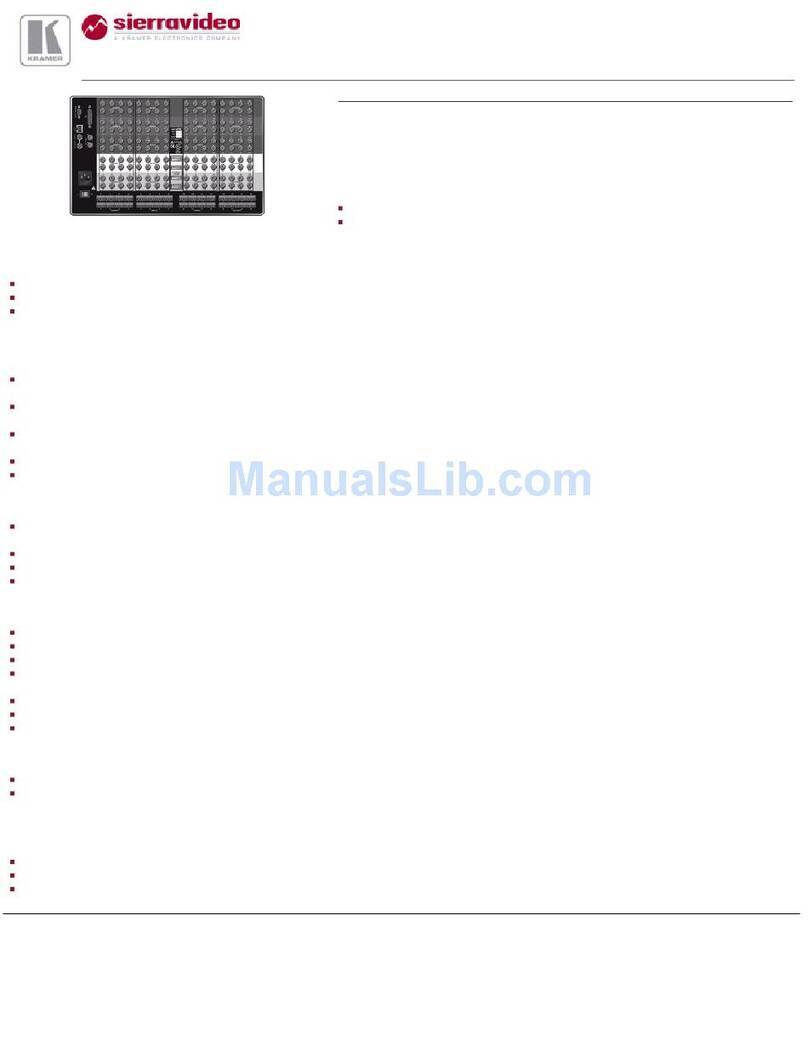Kramer VS-88SDI User manual
Other Kramer Matrix Switcher manuals

Kramer
Kramer VS-88HDCPxl User manual

Kramer
Kramer VP-8x8 User manual
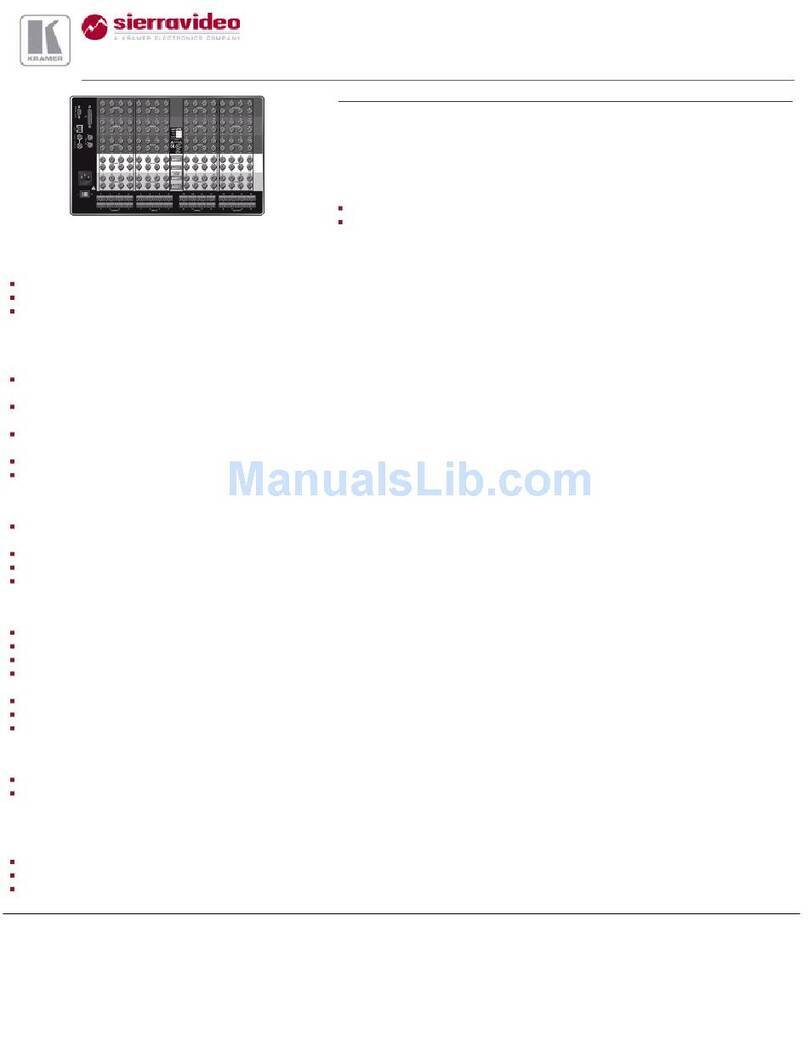
Kramer
Kramer XL 1608V4S User manual

Kramer
Kramer VS-44UHD User manual
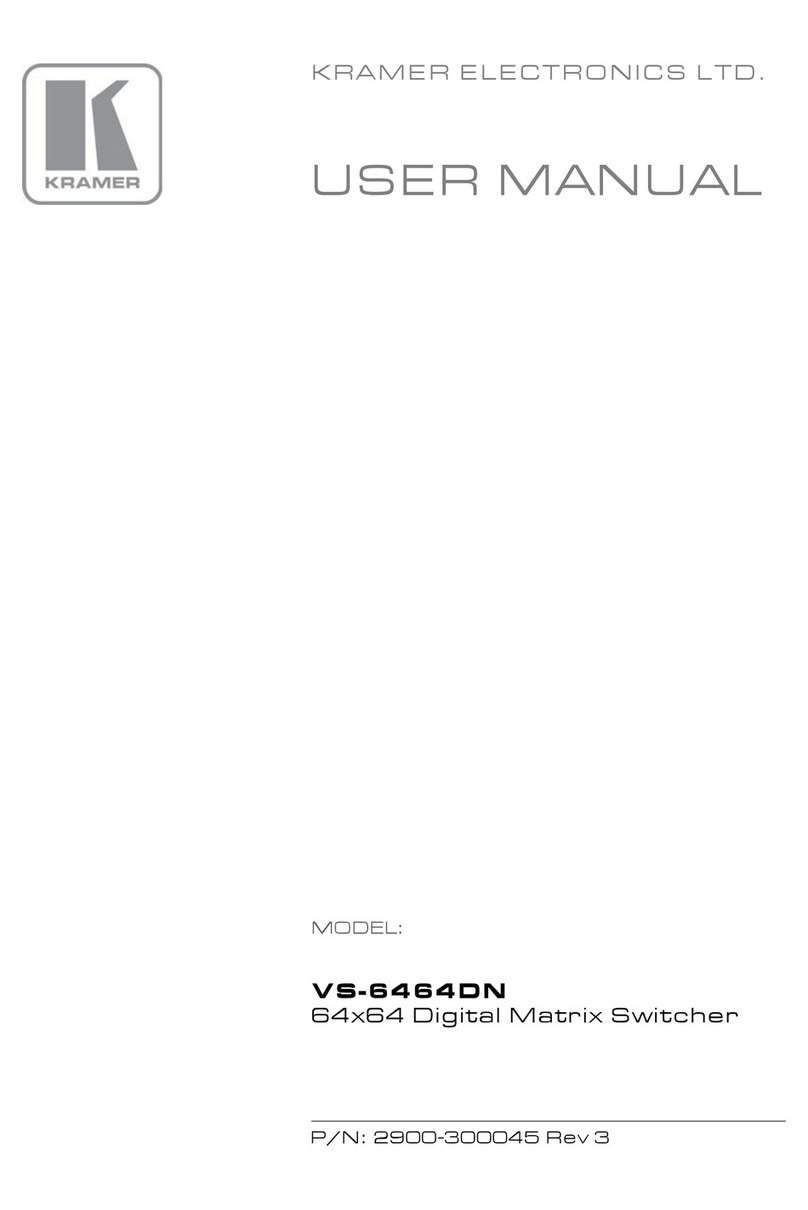
Kramer
Kramer VS-6464DN User manual

Kramer
Kramer VP-32XLN User manual

Kramer
Kramer VS-44HD User manual

Kramer
Kramer AFM-20DSP-LE User manual

Kramer
Kramer VS-606xl User manual

Kramer
Kramer VP-128H User manual

Kramer
Kramer VS-44HN User manual
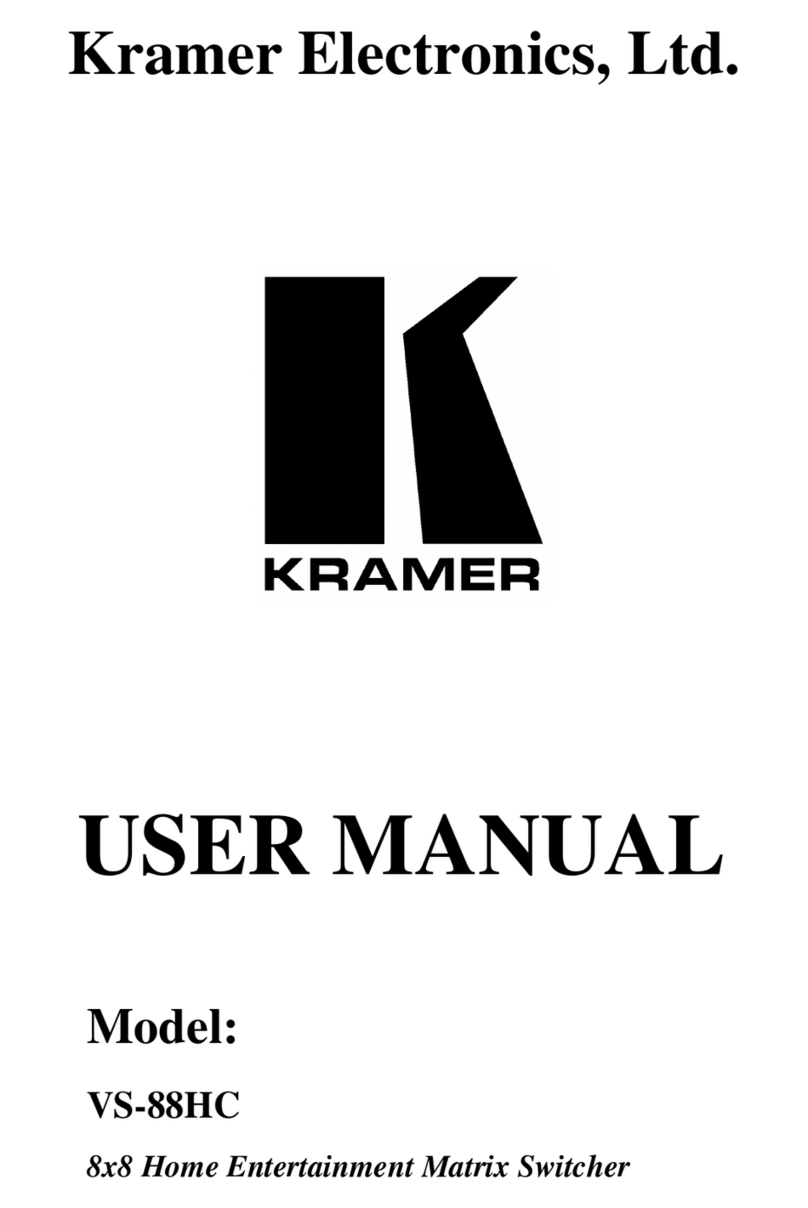
Kramer
Kramer VS-88HC User manual

Kramer
Kramer Sierra Pro XL 1204V5S User manual
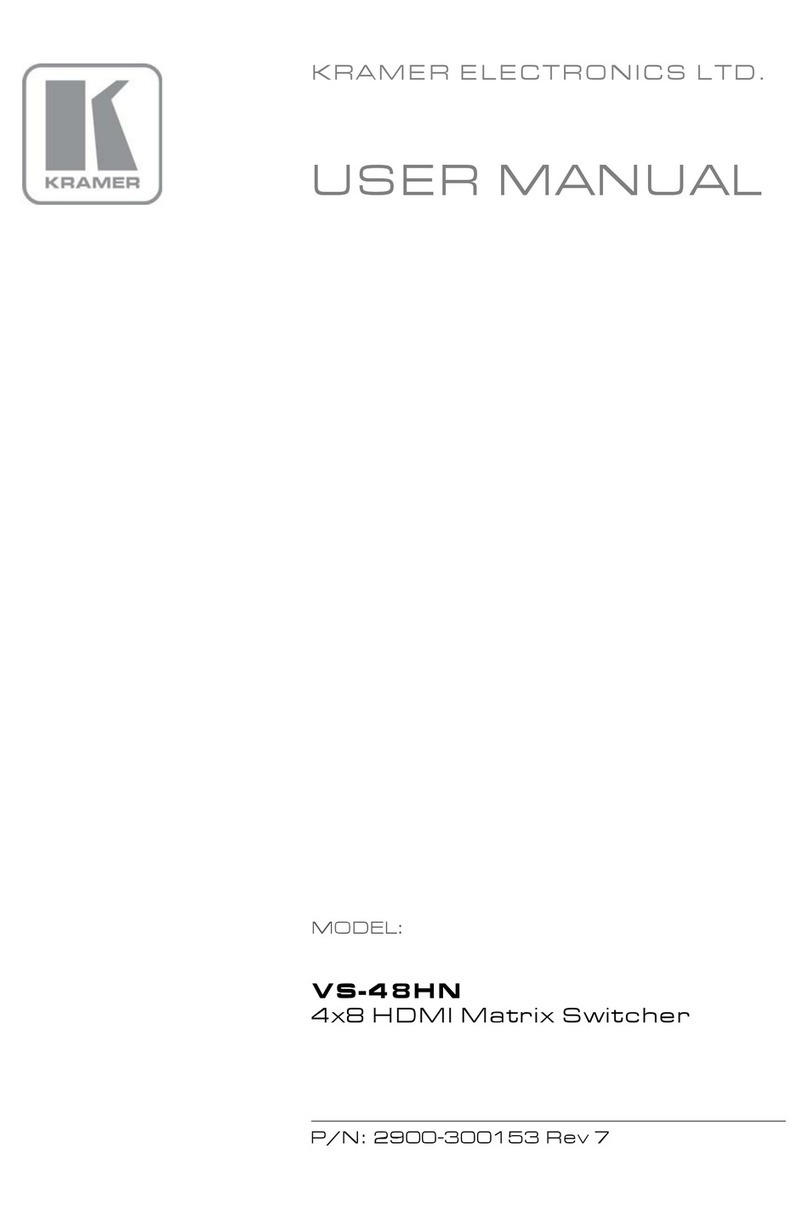
Kramer
Kramer VS-48HN User manual
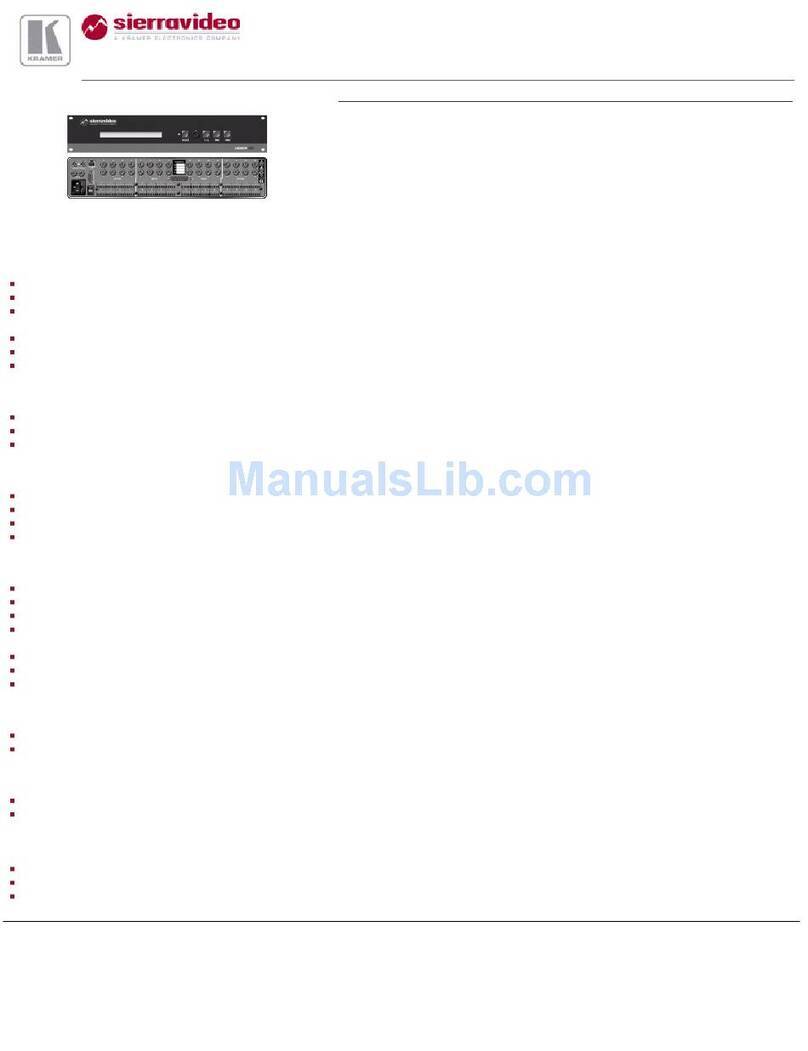
Kramer
Kramer 1608HD User manual
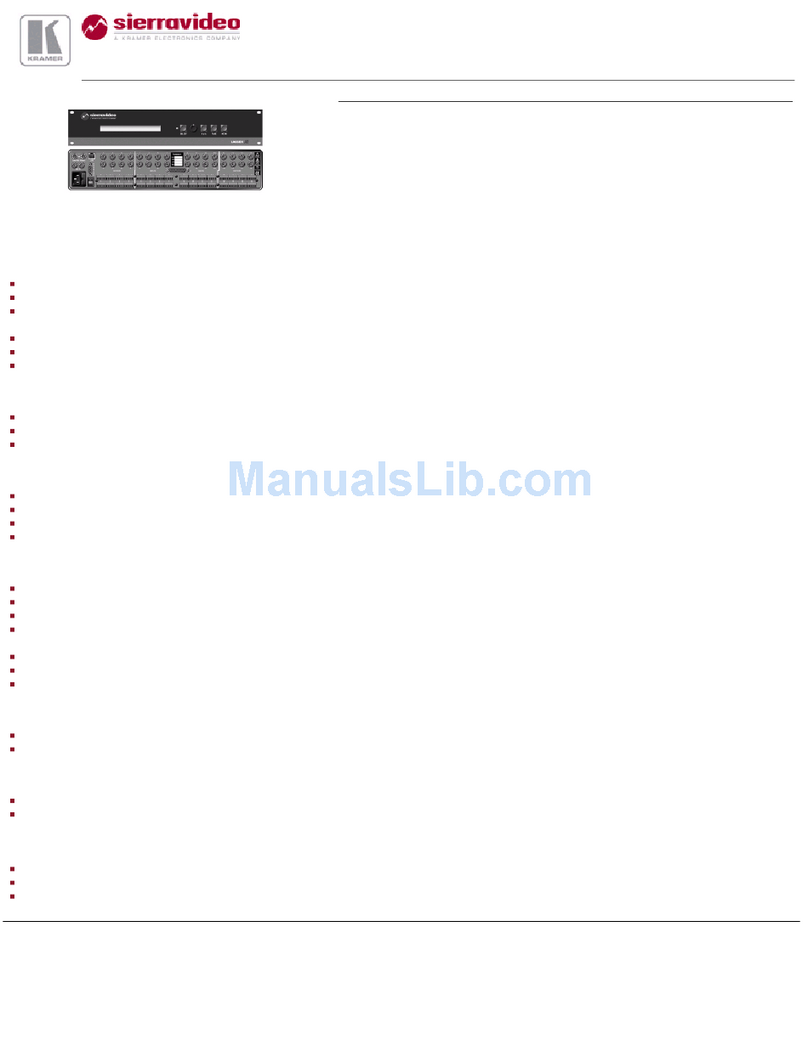
Kramer
Kramer XL 1616V User manual

Kramer
Kramer VS-82HDxl User manual
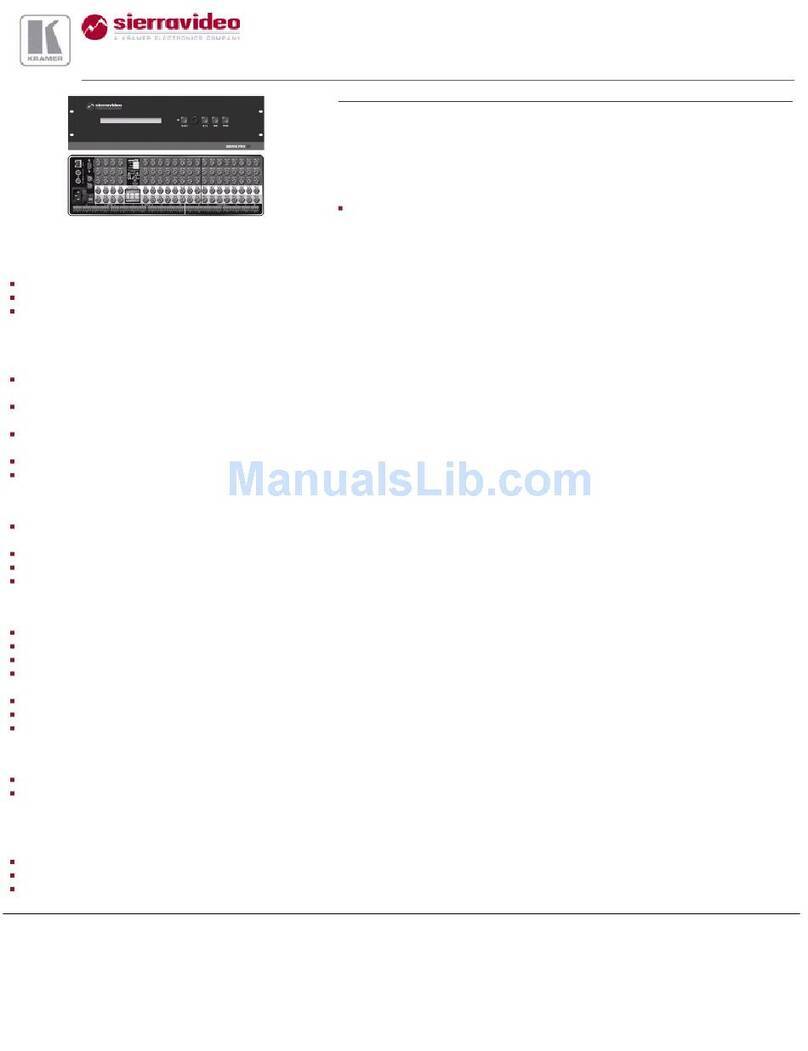
Kramer
Kramer XL 1204V2S User manual

Kramer
Kramer VS-402XL User manual
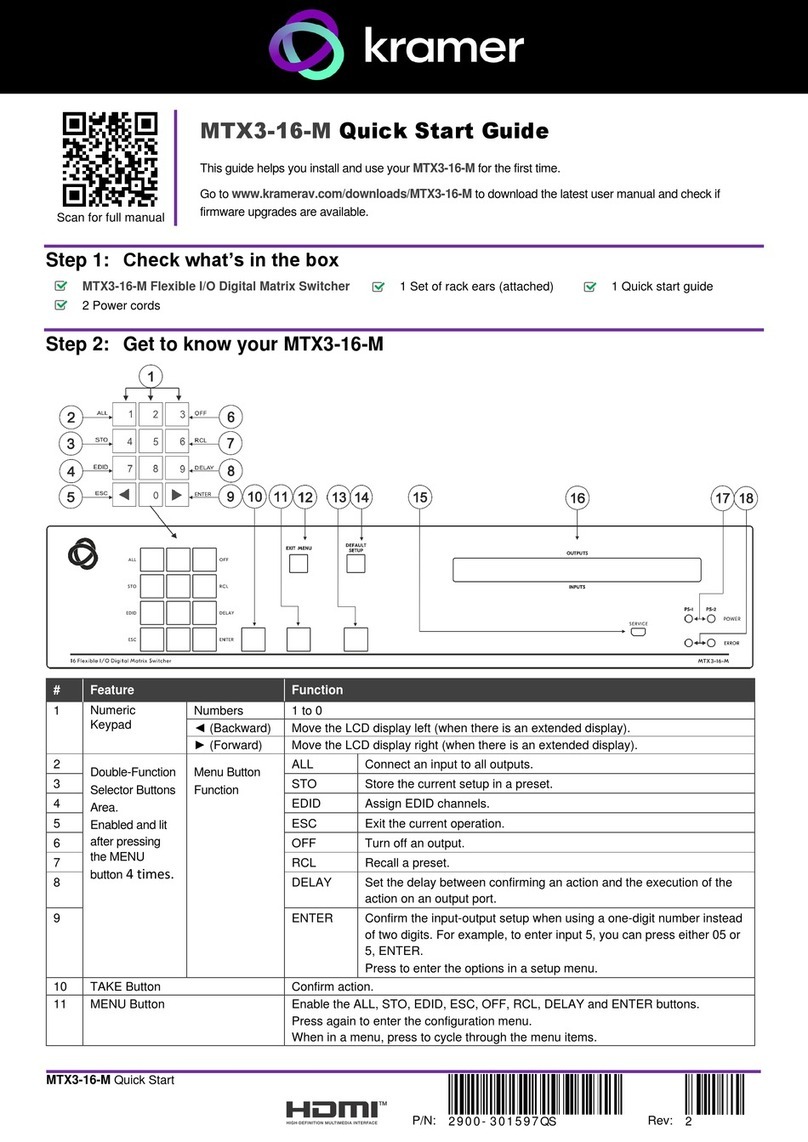
Kramer
Kramer MTX3-16-M User manual