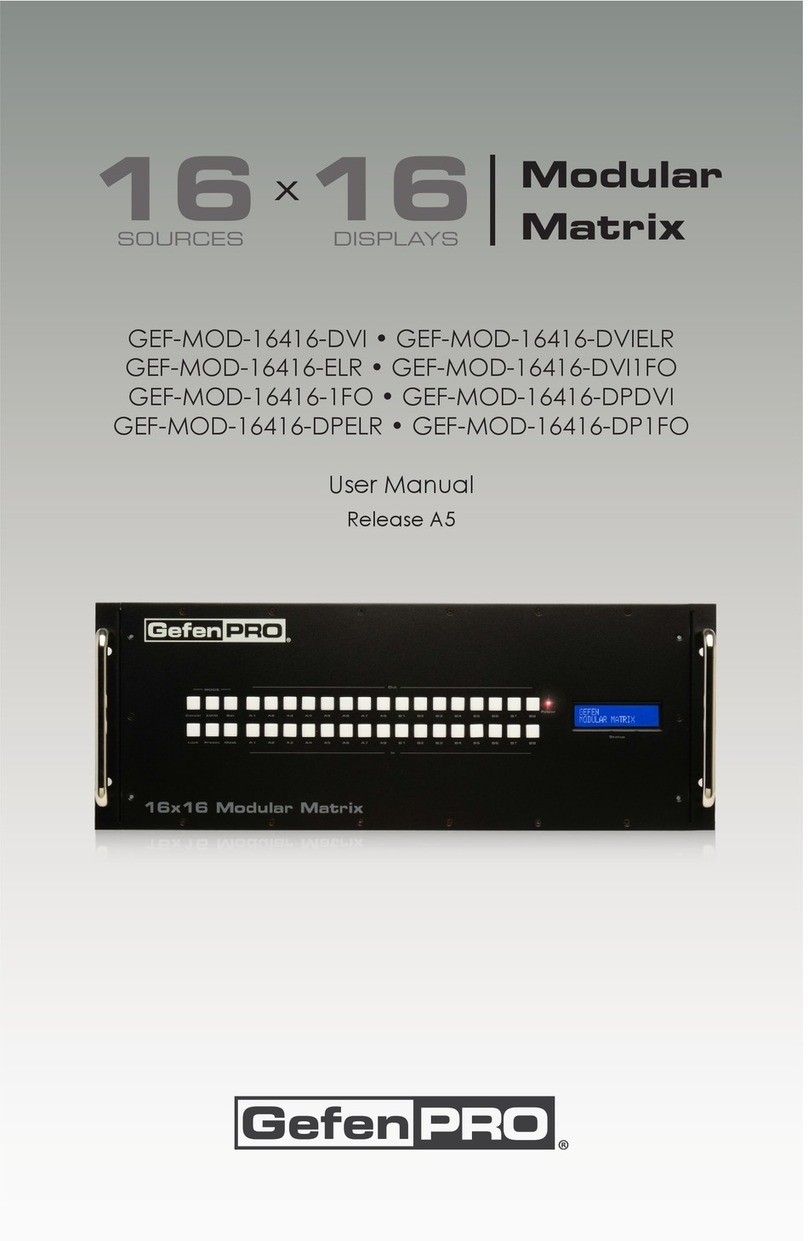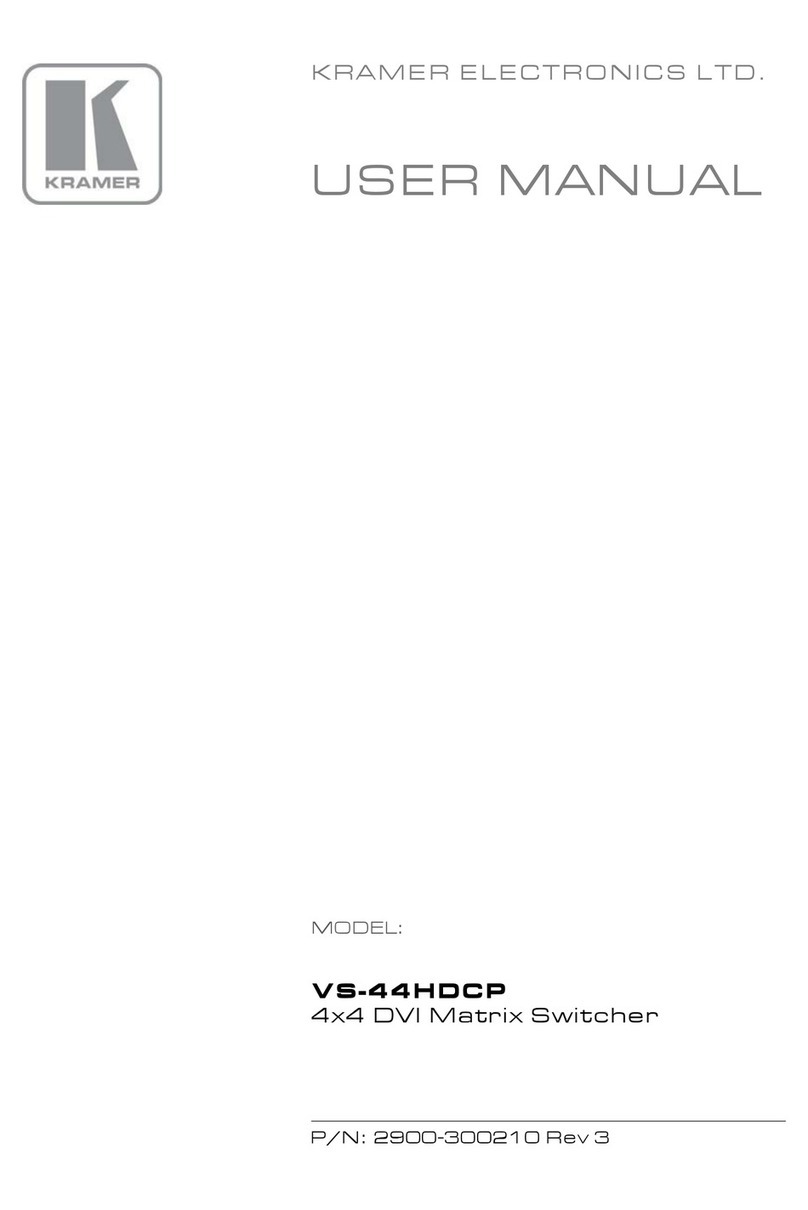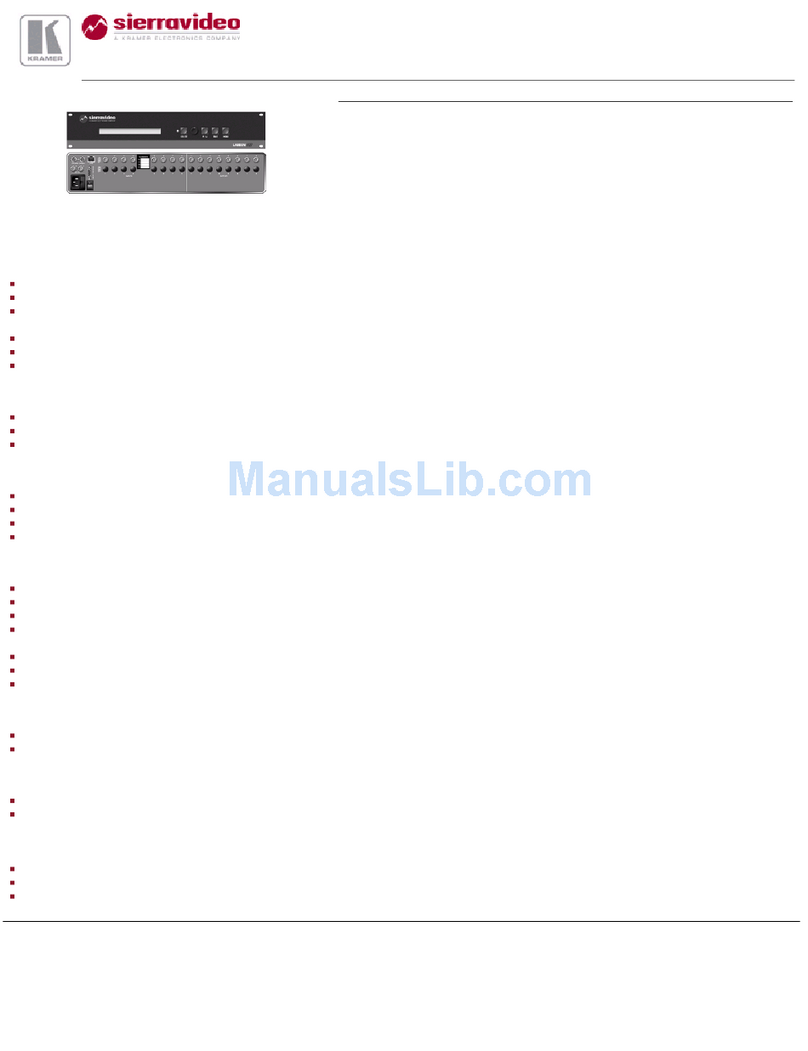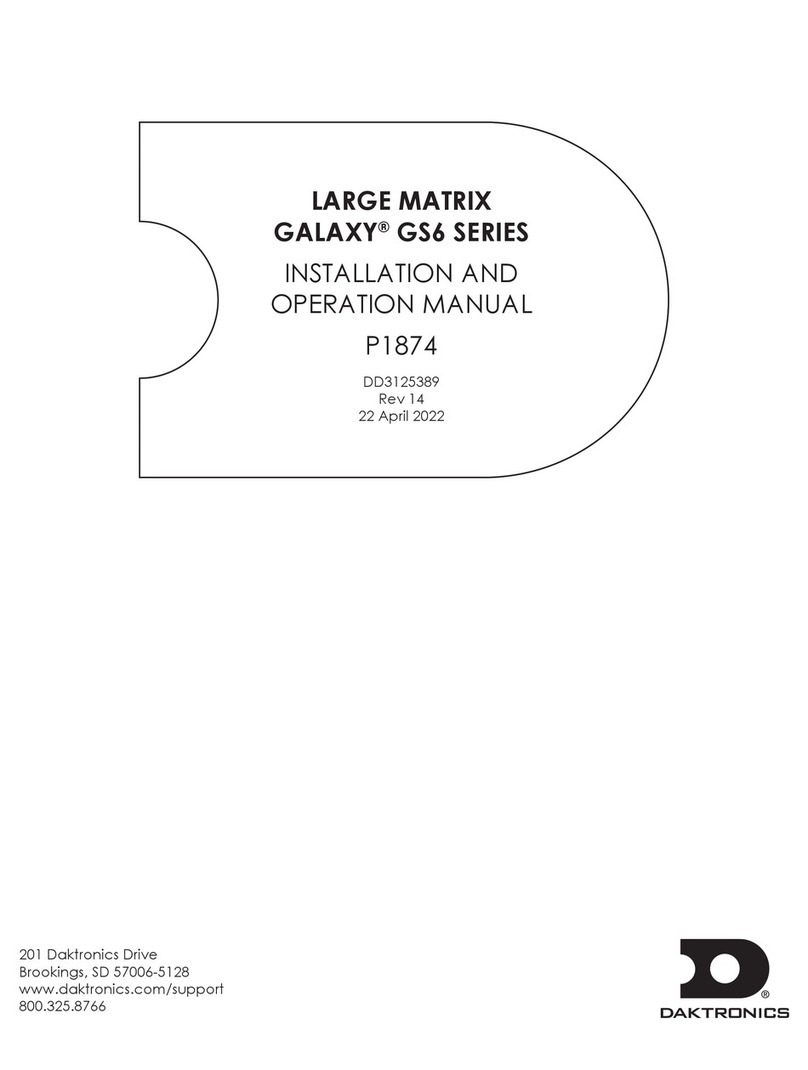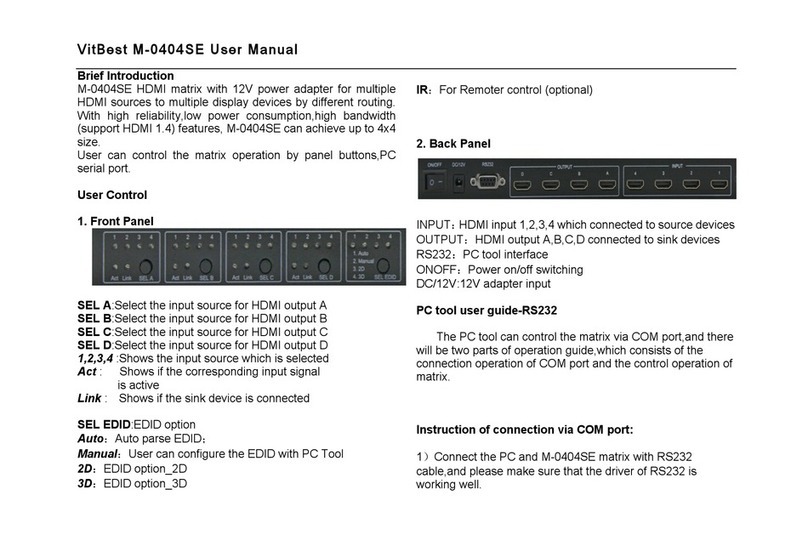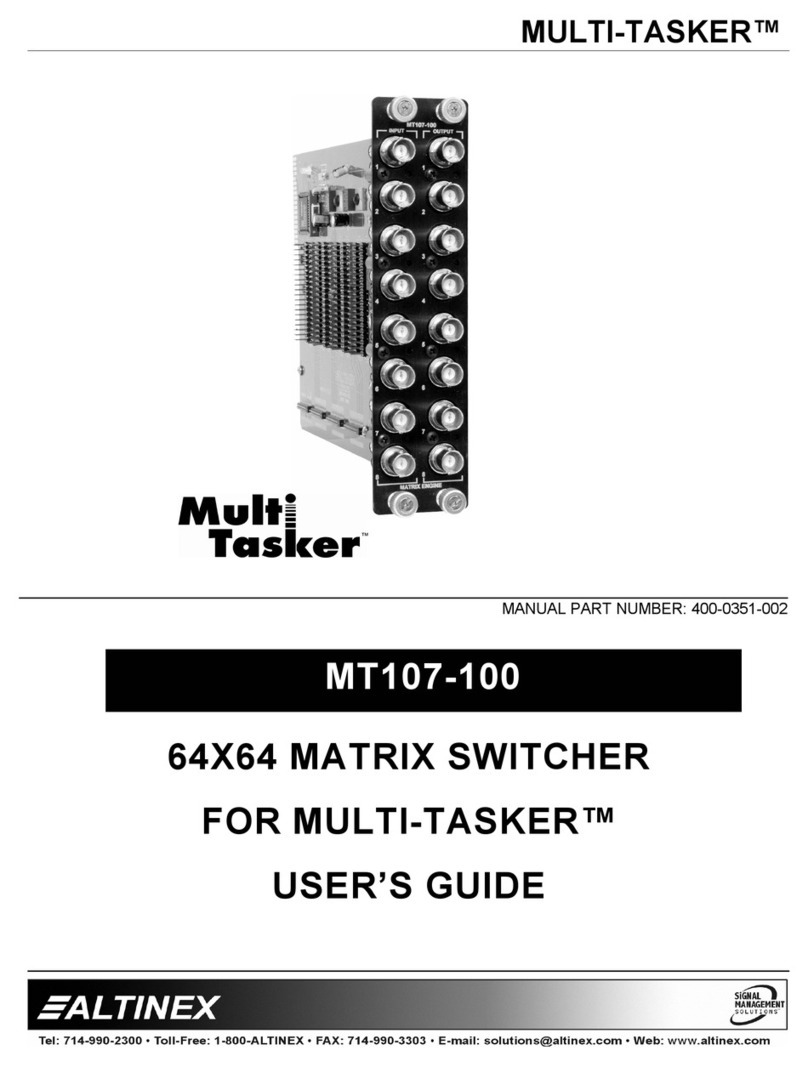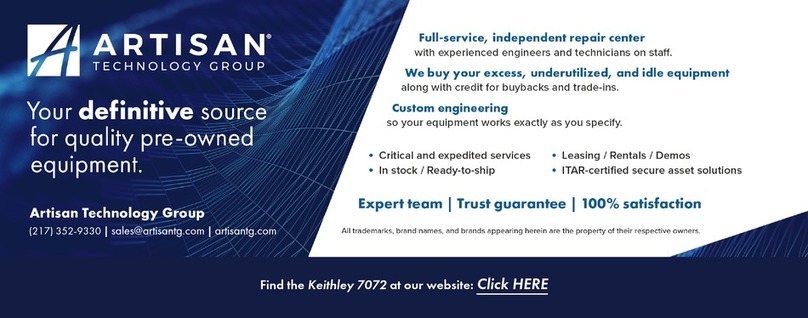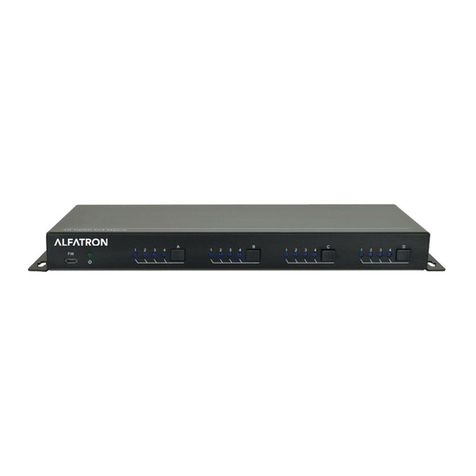Gefen Pro GEF-HDFST-444-4ELR User manual

4x4 Matrix for HDMI
w/4 ELR-POL Outputs
GEF-HDFST-444-4ELR
User Manual
www.gefenpro.com
GEFEN
4x4 HDMI MATRIX


Technical Support:
Telephone (818) 772-9100
(800) 545-6900
Fax (818) 772-9120
Technical Support Hours:
8:00 AM to 5:00 PM Monday thru Friday, Pacic Time
Write To:
Gefen, LLC.
c/o Customer Service
20600 Nordhoff St
Chatsworth, CA 91311
www.gefenpro.com
Notice
Gefen, LLC reserves the right to make changes in the hardware, packaging, and any
accompanying documentation without prior written notice.
4x4 Matrix for HDMI w/4 ELR-POL Outputs is a trademark of Gefen, LLC
HDMI, the HDMI logo, and High-Denition Multimedia Interface are trademarks or
registered trademarks of HDMI Licensing in the United States and other countries.
© 2014 Gefen, LLC. All rights reserved.
All trademarks are the property of their respective owners.
ASKING FOR ASSISTANCE
Rev A6
1080P
®
FAST SWITCHING TECHNOLOGY
®
®
™
™

CONTENTS
INTRODUCTION....................................................................................................................1
Features..........................................................................................................................2
Package Includes............................................................................................................2
Matrix Layout..................................................................................................................3
Matrix Descriptions.........................................................................................................4
ELR-POL Receiver Layout..............................................................................................6
ELR-POL Receiver Descriptions.....................................................................................7
IR Remote Control..........................................................................................................8
Layout and Description...........................................................................................8
Installing the Battery................................................................................................9
Setting the IR Channel............................................................................................9
CONNECTING THE 4x4 MATRIX FOR HDMI W/4 ELR-POL OUTPUTS...........................10
Connections..................................................................................................................10
Wiring Diagram..............................................................................................................10
OPERATING THE 4x4 MATRIX FOR HDMI W/4 ELR-POL OUTPUTS..............................11
Main Display..................................................................................................................11
Displaying Additional Information..................................................................................11
Determining the Current Routing State.........................................................................12
Routing Sources...........................................................................................................13
Locking / Unlocking the Front Panel.............................................................................16
FST................................................................................................................................17
Determining the Current Switching Mode.....................................................................18
Setting the IR Channel..................................................................................................21
Routing Sources using the IR Remote Control.............................................................23
Controlling the Display from the Source Location.........................................................24
Controlling Multiple Displays Simultaneously................................................................25
Controlling a Source from the Display Location............................................................26
Controlling all Sources from any Display Location........................................................27
External EDID Management.........................................................................................28
Dynamic EDID..............................................................................................................28
RS-232 / IP CONTROL........................................................................................................29
RS-232 Interface...........................................................................................................29
RS-232 Settings............................................................................................................29
Conguring the IP Address...........................................................................................30
RS-232 / Telnet Commands..........................................................................................31
IP Conguration....................................................................................................31
Routing / Naming / Presets...................................................................................47
Status....................................................................................................................56
FST........................................................................................................................61
Masking.................................................................................................................63

CONTENTS
Using the Built-in Web server........................................................................................79
Main......................................................................................................................79
Routing.........................................................................................................79
I/O Status.....................................................................................................83
Display Info...................................................................................................84
I/O Setup...............................................................................................................85
Preset Names...................................................................................................85
I/O Names.....................................................................................................86
HPD Control.................................................................................................87
FST...............................................................................................................88
HDCP............................................................................................................89
Manage EDID.......................................................................................................90
Assign...........................................................................................................90
Bank Names.................................................................................................93
Upload / Download.......................................................................................94
Conguration........................................................................................................95
Change IP Settings......................................................................................95
Telnet Login Settings....................................................................................96
Web Login Settings......................................................................................97
System Conguration...................................................................................98
FIRMWARE UPDATE.........................................................................................................100
Firmware Update Procedure (over IP).........................................................................100
Firmware Update Procedure (over USB).....................................................................101
RACK MOUNT SAFETY INFORMATION..........................................................................103
SPECIFICATIONS..............................................................................................................104
WARRANTY........................................................................................................................105
LICENSING.........................................................................................................................106

READ THESE NOTES BEFORE INSTALLING OR
OPERATING THE 4X4 MATRIX FOR HDMI W/4 ELR-POL OUTPUTS
• EDID contains the A/V capabilities of a display device in regards to video resolutions
and audio formats supported. This information is used by the source device to
determine the format of the A/V signal on the outputs. The 4x4 Matrix for HDMI w/4
ELR-POL Outputs incorporates advanced EDID management to ensure compatibility
with all sources and display devices. See pages 28 for more details.
• The 4x4 Matrix for HDMI w/4 ELR-POL Outputs can detect the presence of Deep
Color (12-bit signal) automatically and will disable Deep Color EDID features across
all other outputs if any connected device or display is not capable of processing Deep
Color. This automatic behavior ensures compatibility among all output devices in a
mixed-device environment. This feature cannot be disabled.
• To take full advantage of the IR capability of the 4x4 Matrix for HDMI w/ 4 ELR-POL
Outputs, the following are required: (4) 6-ft mini stereo audio cable (Gefen part no.
CAB-AUDIO-6), (8) IR emitters (Gefen part no. EXT-IREMIT), and (4) IR extender
modules (Gefen part no. EXT-RMT-EXTIRN).
• The outputs on the back of the matrix are labeled as “A”, “B”, “C”, and “D”, as shown
below. However, the internal software of the matrix uses the numerical values “1”, “2”,
“3”, and “4” to represent each of these outputs. Be sure to keep this in mind, as you
read through the manual.
OPERATION NOTES
1 2 3 4

Congratulations on your purchase of the GefenPRO 4x4 Matrix for HDMI w/4 ELR-POL
Outputs. Your complete satisfaction is very important to us.
GefenPRO
In the realm of video distribution, certain features are invaluable in a commercial or
broadcast environment. Accommodations such as a build-in power supply and at black
rack-mount enclosures set GefenPRO apart from our traditional products. Complex
distribution units allow for professional DVI, 3G-SDI, and HDMI signals to be routed and
converted easily and seamlessly, while being backed up by a renowned and dependable
technical support team. Gefen invites you to explore the GefenPRO product line and hopes
that you nd the solution that ts your needs.
The GefenPRO 4x4 Matrix for HDMI w/4 ELR-POL Outputs
The GefenPRO 4x4 Matrix for HDMI w/4 ELR-POL Outputs and Bidirectional IR routes
up to four Hi-Def sources at resolutions up to 1080p Full HD with Deep Color and multi-
channel digital audio to any of four HD displays, using FST to speed up the HDCP
authentication process. Each of the included ELR-POL Receivers units are used to extend
HDMI to four locations, using Gefen ELR (Extra Long Range) and POL (Power Over Line)
technologies. ELR is based on HDBaseT® and allows the extension of HDMI using a
single CAT-5e cable. POL eliminates the need to externally power the Receiver units. The
GefenPRO 4x4 Matrix for HDMI w/4 ELR-POL Outputs supports 3DTV pass-through and
eight channel digital audio formats such as Dolby® TrueHD and DTS-HD Master Audio™.
3D content can be displayed when connecting a 3DTV and 3D source. Each source is
accessible at all times from any display location. Bidirectional IR allows the source to be
controlled from the viewing location. The IR All Out port on the matrix broadcasts IR
commands from any of the viewing locations to all sources. The IR All In port on the matrix
broadcasts IR commands from an automation control device by the matrix to all remote
displays. The matrix can be controlled by using the included IR Remote, RS-232, IP control
(Telnet or Web server interface), or by using the front-panel push buttons.
How It Works
Using HDMI cables, connect up to four Hi-Def sources to the four HDMI inputs on the ma-
trix. Connect up to four HD displays to the included Receiver units, also using HDMI cables.
Use a single CAT-5e cable, up to 330 feet (100 meters), to connect each of the Receiver
units to the matrix. Connect the included AC power cord to the matrix and connect it to an
available electrical outlet. Power to each of the Receiver units is delivered from the matrix.
To control each Hi-Def source from the display location, connect an IR Extender to the IR
Ext jack on each Receiver unit. Connect an IR Emitter to the corresponding IR Out for each
source input on the matrix and place the IR emitter over the IR sensor of the Hi-Def source.
Point the IR remote of that source towards the IR Extender at the display location to control
the source. To control the display placed near the Receiver unit, connect the IR Emitter
output from an automation device to the corresponding IR Input on the matrix. Connect an
IR emitter to the IR Out on each Receiver unit, and attach the IR emitter over the IR sensor
of the display.
INTRODUCTION
1

INTRODUCTION
2
Supported HDMI Features
• Resolutions up to 1080p Full HD
• HDCP compliant
• 12-bit Deep Color
• LPCM 7.1 audio, Dolby® TrueHD, and DTS-HD Master Audio™
• 3DTV pass-through
• Lip Sync pass-through
Features
• Routes any four Hi-Def sources to any four HD displays independently
• Sends and Receives IR signals from any of the 4 remote locations to the matrix
• Includes four ELR-POL receiver units
• ELR and HDBaseT® technologies allow extension up to 330 feet (100 meters)
• POL feature provides power to each ELR receiver
• Gefen FST speeds up the HDCP authentication process
• Fast and Slow FST Modes
• Advanced EDID Management for rapid integration of sources and displays
• Ability to save and recall presets
• Supports DVI sources and displays
• Field-upgradeable rmware via IP or RS-232
• Front Panel Switching
• IR Control of the matrix via front panel sensor and from each Receiver
• RS-232 port for automation
• IP Control via web server interface and Telnet
• Internal power supply with detachable IEC AC cord
• Back panel master power switch
• Rack mountable (2U tall, rack ears included)
• Surface-mountable Receiver units
Package Includes
(1) 4x4 Matrix for HDMI w/4 ELR-POL Outputs
(4) Extender for HDMI ELR-POL w/ Bidirectional IR (Receiver Unit)
(1) IR Remote Control unit
(1) AC Power Cord
(1) Set of Rack Ears (Attached)
(1) Quick-Start Guide

INTRODUCTION
3
Front Back
GEFEN
4x4 HDMI MATRIX
2 41 3 5 7
6 8
10
9
13
11 16
12 17
14
15
1918 20

4
INTRODUCTION
Front
1 LCD Display
This is a two-line, sixteen-character display that shows status information and is also used
to manage display / source routing.
2 Navigation Buttons
Used for routing and adjusting settings of the 4x4 Matrix for HDMI w/4 ELR-POL Outputs.
See the information beginning on page 13 for details on using these buttons.
3 Menu
Press this button to display routing, switching mode, and IP address information.
4 IR Sensor
Receives signals from the IR Remote Control.
5 Lock Indicator
This LED glows bright blue when the front panel is locked.
6 Lock Button
Pressing this button temporarily locks the front panel controls.
7 Power Indicator
This LED indicator will glow bright blue when the matrix is powered on. When the matrix is
in standby mode, this LED indicator will glow bright red. The power switch, on the back of
the matrix, must be switched to the ON position in order for this LED indicator to function.
8 Power Button
Press this button to power-on and power-off the matrix.

5
INTRODUCTION
Back
9 Grounding Terminal
Provides a discharge path to ground in case a short circuit occurs between the “hot”
lead of the power supply and the enclosure of the Matrix. The grounding wire should be
attached from the grounding terminal to an approved ground path.
10 IP Control
Connect an Ethernet cable to this port to control the 4x4 Matrix for HDMI w/4 ELR-POL
Outputs using IP Control. See page 30 for more information on conguring the matrix for
IP control.
11 IR Out (All)
Connect an IR emitter to this jack (Gefen part no. EXT-IREMIT).
12 IR In (All)
Connect a 3.5mm-to-3.5mm mini-stereo cable between this jack and an automation
system. IR Emitters or IR Extenders will not function if connected to this jack.
13 RS-232
Connect an RS-232 cable from this DB-9 connector to the RS-232 control device. See
page 29 for more information.
14 USB
Service port for manufacturer use only.
15 IR In (A - D)
Connect a 3.5mm-to-3.5mm mini-stereo cable between each of these IR jacks and an
automation system. IR Emitters or IR Extenders will not function if connected to this jack.
16 IR Out (A - D)
Connect an IR Emitter (Gefen part no. EXT-IREMIT) cable from each of these jacks and
each source device.
17 ELR-POL Outputs (A - D)
Connect a CAT-5e (or better) cable from each of these jacks to the ELR-POL In jacks on
the ELR-POL Receiver units.
18 HDMI Inputs (1 - 4)
Connect a Hi-Def source to each of these ports using HDMI cables.
19 Power Switch
Turn the power ON or OFF using this switch.
20 100/240 AC Power Receptacle
Connect the included AC power cord to this receptacle and connect the plug to an
available electrical outlet.

INTRODUCTION
6
Top
Front
Back
2
4
5
1
6
3

INTRODUCTION
7
Top / Front / Back
1 Power Indicator
This LED indicator will glow bright blue when the matrix is powered and the ELR-POL
Receiver unit is connected to the matrix using CAT-5e (or better) cable.
2 HDMI Out
Connect an HD display to the HDMI Out port using an HDMI cable.
3 HDMI Locking Connector
Used to lock the HDMI cable in place.
4 IR Out
Connect an IR Emitter (Gefen part no. EXT-IREMIT) cable from this jack to the HD display.
5 IR Ext
Connect an IR Extender (Gefen part no. EXT-RMT-EXTIRN) cable to this jack.
6 ELR-POL In
Connect a CAT-5e (or better) cable from this jack to one of the ELR-POL jacks on the 4x4
Matrix for HDMI w/4 ELR-POL Outputs.
WARNING: Do not connect an automation system to the IR Ext jack
on the ELR-POL Receiver unit. Doing so may cause damage to the
automation system.

1 LED Button Press Indicator
This LED will be activated momentarily each time a button is pressed.
2 Display and Source Selection Buttons
These buttons are used to select which source is routed to a display.
See page 23 for more information on using the IR remote control.
Layout and Description (RMT-16IRN)
1
2
NOTE: An Activity Indicator that ashes quickly while holding down
any one of the 16 buttons indicates a low battery. Replace the IR
Remote Control battery as soon as possible.
INTRODUCTION
8

9
INTRODUCTION
Installing the Battery
The Remote Control unit ships with two batteries (CR2032 lithium battery). One battery is
required for operation and the other battery is a spare.
1. Remove the battery cover on the back of the IR Remote Control unit.
2. Insert the included battery into the open battery slot. The positive (+) side
of the battery should be facing up.
3. Replace the battery cover.
Setting the IR Channel
The IR channel on the IR Remote Control must match the IR channel used by the
4x4 Matrix for HDMI w/4 ELR-POL.For example, if both DIP switches on the IR Remote
Control unit are set to IR channel 0 (both DIP switches down), then the 4x4 Matrix for HDMI
w/4 ELR-POL Outputs must also be set to IR channel 0. See pages 21 and 74 for
information on how to change the IR channel on the 4x4 Matrix for HDMI w/4 ELR-POL
Outputs.
DIP switches
Battery slot
Remote Channel 2: Remote Channel 3:
Channel 0 (default): Remote Channel 1:
1 2
ON
1 2
ON
1 2
ON
1 2
ON
1 2
WARNING: Risk of explosion if battery is replaced by an incorrect
type. Use only 3V lithium batteries CR-2032.

10
How to Connect the 4x4 Matrix for HDMI w/4 ELR-POL Outputs
1. Connect up to four Hi-Def sources to the 4x4 Matrix for HDMI w/4 ELR-POL Outputs
using HDMI cables.
2. Connect up to four HD displays to the supplied ELR-POL Receiver units using HDMI
cables.
3. Connect each ELR-POL Receiver unit to the 4x4 Matrix for HDMI w/4 ELR-POL
Outputs using CAT-5e (or better) cables.
4. IR Control: For details on using the Bidirectional IR feature on the matrix, see page
24.
5. Connect the AC power cord to the matrix and connect the plug to an available
electrical outlet.
Wiring Diagram
GEF-HDFST-444-4ELR
HD Displays
HDMI CABLE
4x
Hi-Def Sources
4x
Matrix
RS-232 CABLE
IP-based Automation
Control Device
CAT-5 CABLE
IP Control
Network
4x
IR Extenders
4x
Receivers
®
IR EMITTER
4x
IR Emitters
IR EXTENDER
4x
IR Emitters
NOTE: When connected to the matrix, each ELR-POL Receiver
unit is powered over the CAT-5e cable. No external power
supplies are required for the ELR-POL Receiver units.
CONNECTING THE
4X4 MATRIX FOR HDMI W/ 4 ELR-POL OUTPUTS

OPERATING THE
4X4 MATRIX FOR HDMI W/ 4 ELR-POL OUTPUTS
Main Display
The Main Display of the 4x4 Matrix for HDMI w/4 ELR-POL Outputs is a 16-character
2-line display. This display shows the current routing status of the matrix and is also used to
display additional system information. When the unit is powered on, the following screen is
displayed:
After a few moments, the status screen is displayed. The status screen is shown below:
Displaying Additional Information
Consecutively pressing the Menu button, on the front panel, will cycle through other
screens such as FST mode and IP information:
11
OUT:1234
IN:3214
GEFEN
4x4 HDMI MATRIX
OUT:1234
IN:3214
IN:1234
MODE:FFFF
1.IP ADDRESS
192.168.1.72

Determining the Current Routing State
In the example below, the rst row (OUT) represents each HDMI output on the matrix.
The bottom row (IN) represents each HDMI input on the matrix. Together, these two rows
display the current routing state.
Starting on the bottom row, we can see that Input 3 has been routed to Output 1, Input 2
has been routed to Output 2, Input 1 has been routed to Output 3, and Input 4 has been
routed to Output 4.
If all inputs are routed to their respective outputs, the front-panel display will appear as
follows:
This is referred to as a “1-to-1” routing state. This is the factory (default) setting for the
4x4 Matrix for HDMI w/4 ELR-POL Outputs.
OPERATING THE
4X4 MATRIX FOR HDMI W/ 4 ELR-POL OUTPUTS
12
OUT:1234
IN:3214
OUT:1234
IN:1234

Routing Sources
Selecting the Output
1. To select the output, press the Out - or Out + button once. The routing state for
Output 1 will be displayed.
2. Press the Out + button to cycle through each Output, from left to right. The Output
with the currently routed Input will be displayed.
OPERATING THE
4X4 MATRIX FOR HDMI W/ 4 ELR-POL OUTPUTS
13
OUT:1
IN:3
OUT: 3
IN: 1

3. Consecutively pressing the Out - button will cycle through each output,
from right to left.
Changing the Source
4. Once the desired output has been selected, press the Input + or Input - button.
Consecutively pressing the Input + button will increment the input value by a factor
of 1 (within a range of 1 - 4). For example, if Input 1 was originally routed to
Output 3, then pressing the Input + button will route Input 2 to Output 3.
Note that if the maximum Input value (4) is reached, then pressing the Input + button
will set the Input to 1. Conversely, if the minimum Input value (1) is reached, then
pressing the Input - button will set the Input to 4.
OPERATING THE
4X4 MATRIX FOR HDMI W/ 4 ELR-POL OUTPUTS
14
OUT: 4
IN: 4
OUT: 3
IN: 2
Source changed from
Input 1 to Input 2.
Table of contents
Other Gefen Pro Matrix Switcher manuals

Gefen Pro
Gefen Pro GEF-DVI-848DL User manual

Gefen Pro
Gefen Pro GEF-DVI-16416-PB User manual

Gefen Pro
Gefen Pro GEF-MOD-32432-DVI User manual

Gefen Pro
Gefen Pro GEF-DVI-1044DL User manual

Gefen Pro
Gefen Pro GEF-HDFST-MOD-16416-HD User manual

Gefen Pro
Gefen Pro GEF-DVIKVM-848DL User manual

Gefen Pro
Gefen Pro GEF-HDFST-848-4ELR User manual

Gefen Pro
Gefen Pro GEF-DVI-16416 User manual

Gefen Pro
Gefen Pro GEF-3GSDI-16416 User manual

Gefen Pro
Gefen Pro GEF-DVI-16416-PB User manual