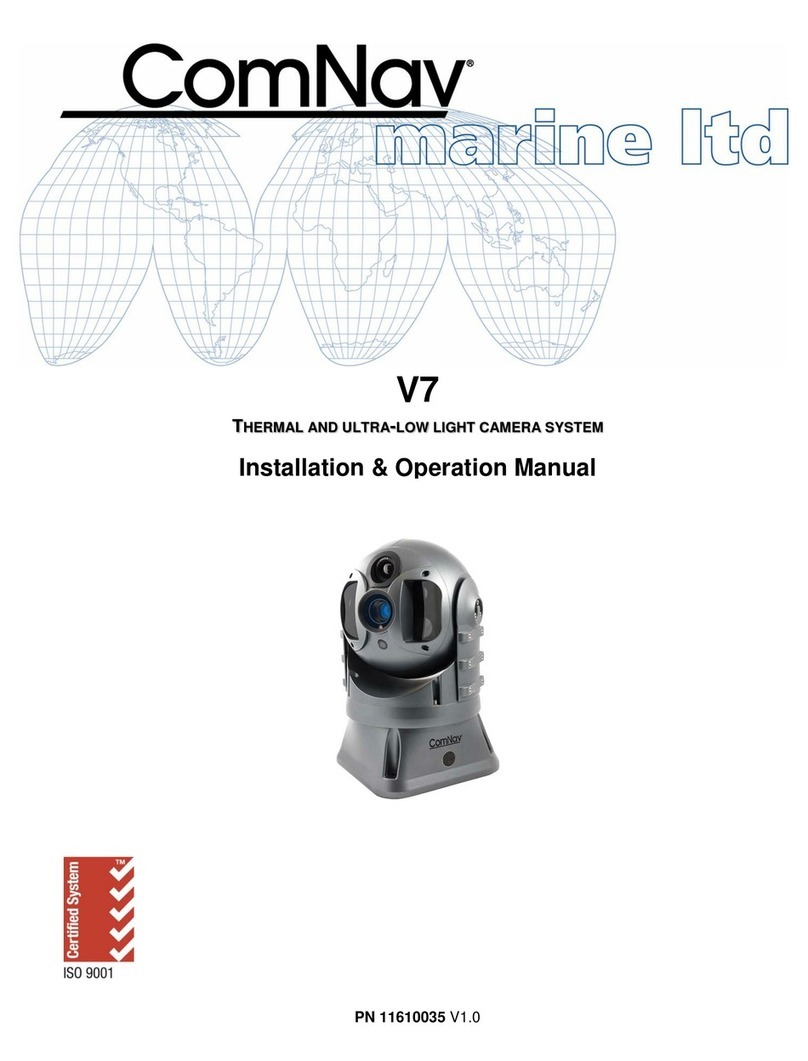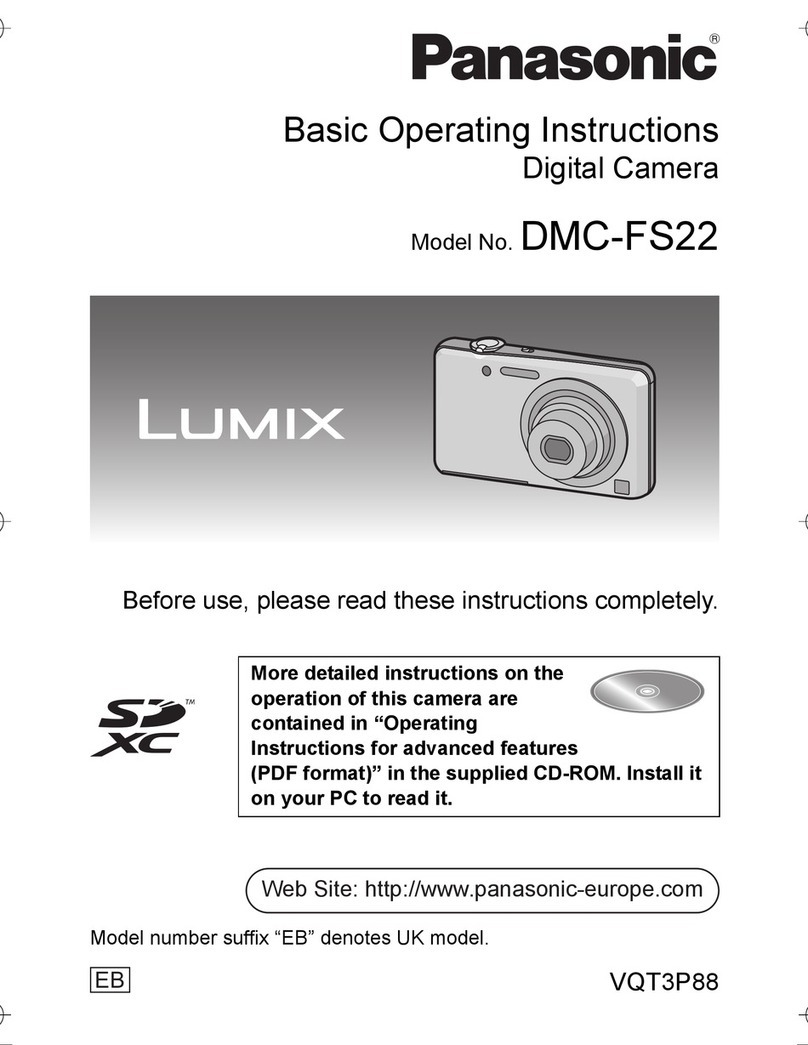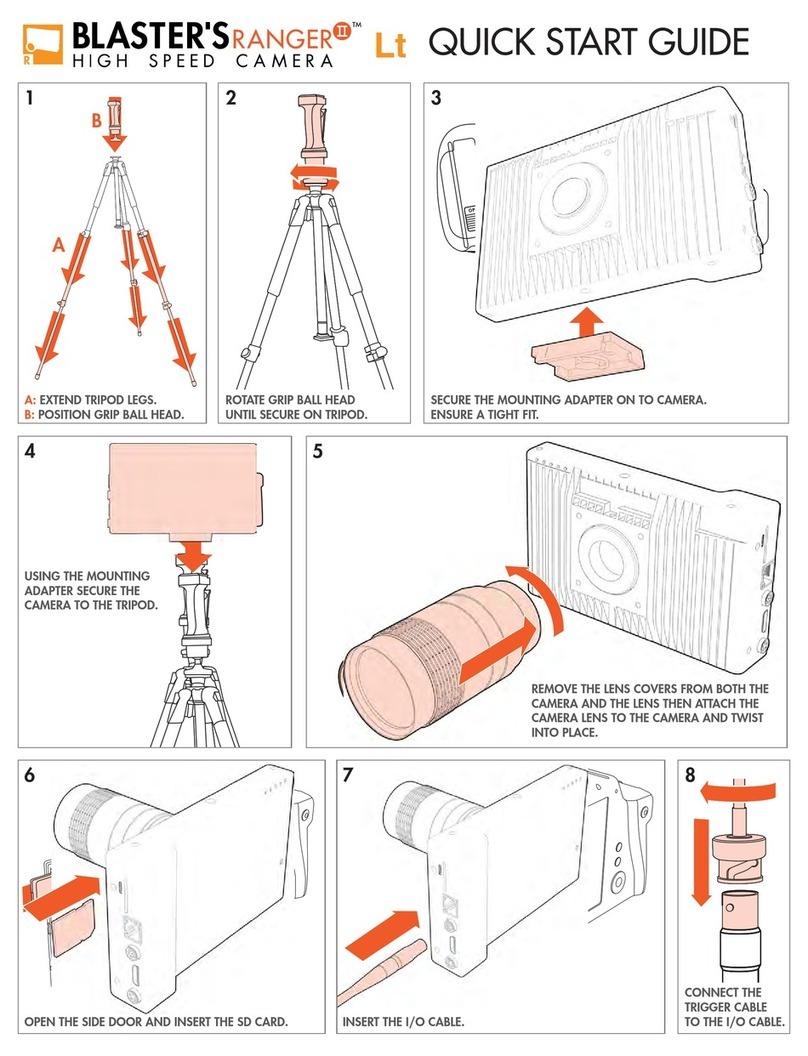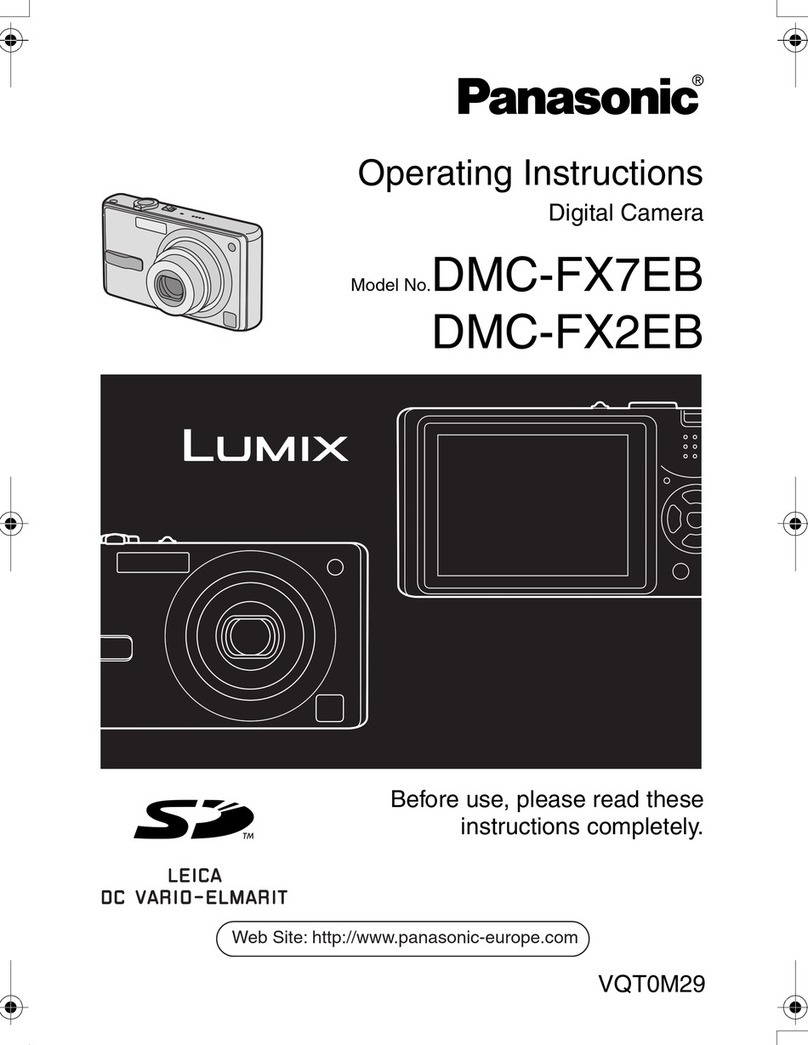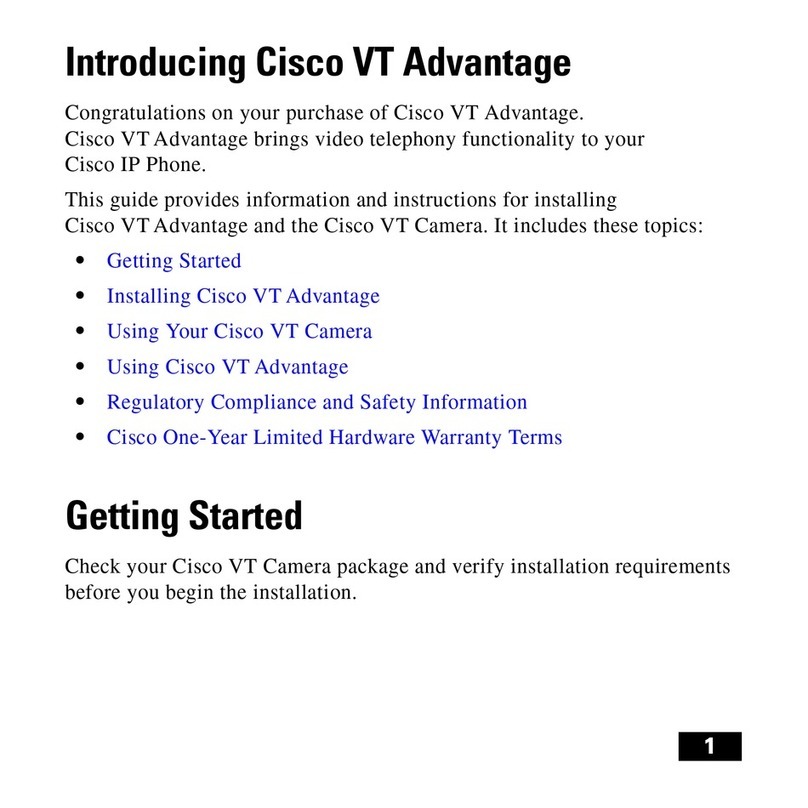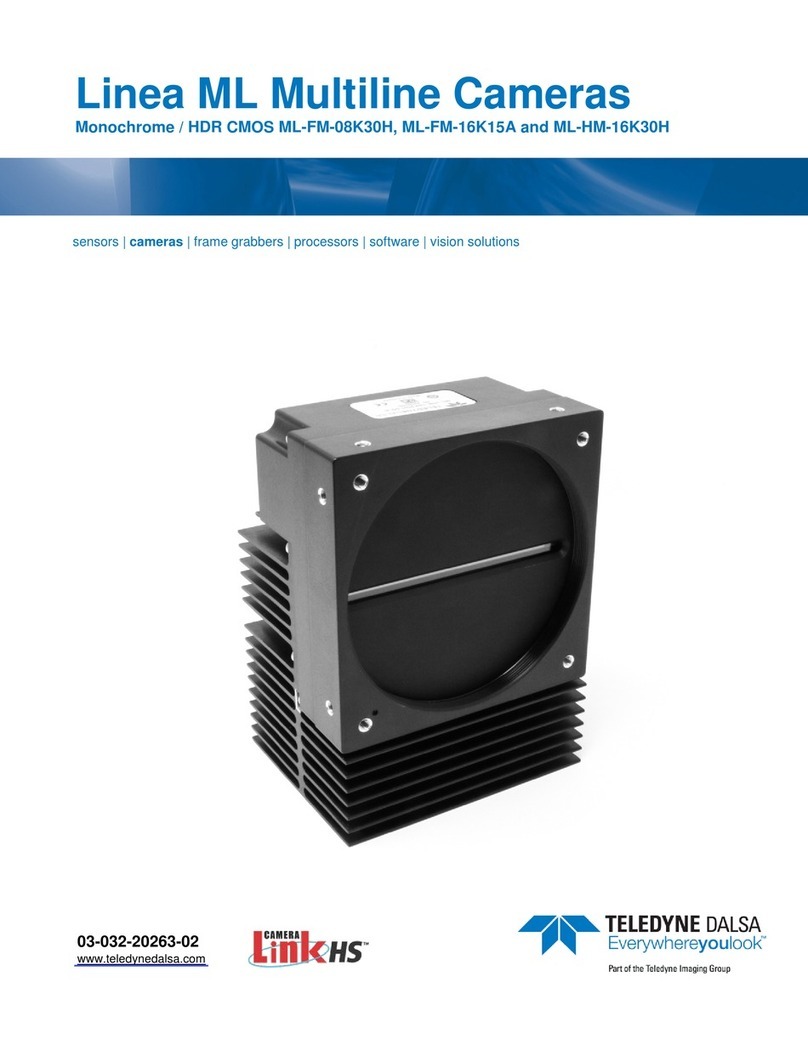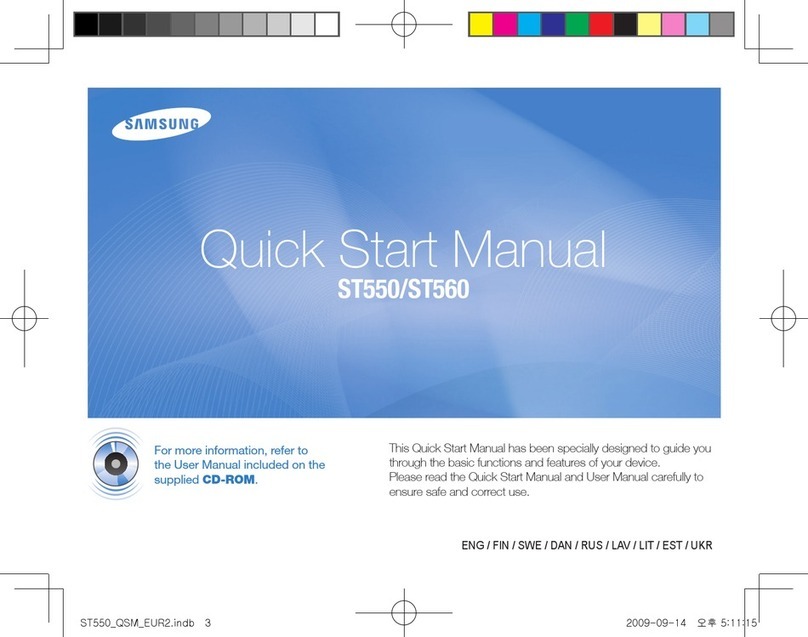SICK IVP IVC-3D 30 User manual

OPERATING INSTRUCTIONS
Industrial Vision Camera IVC-3D
A calibrated smart camera for 3D measurements

© SICK IVP 2006-11-24
All rights reserved
8011007
Subject to change without prior notice.
Please read the complete manual before attempting to operate your IVC-3D.
WARNING
This product is equipped with a Class 2M laser according to EC 60825-1 or Class II according to
21 CFR 1040.10 / 11 (CDRH), respectively.
LASER RADIATION – DO NOT STARE INTO BEAM
OR VIEW DIRECTLY WITH OPTICAL INSTRUMENTS
CLASS 2M LASER PRODUCT
according to IEC 60825-1 : 2001-8
Class 2M lasers emit visible radiation in the
wavelength range from 400 nm to 700 nm where
eye protection is normally afforded by aversion
responses including the blink reflex. However,
viewing of the output is hazardous if the user
employs optical instruments within the beam or
suppresses the blink reflex intentionally.
Do not stare into beam.
Do not view the laser beam directly with optical
instruments like magnifying glasses, tele-
scopes, etc.
The IVC-3D is a laser product and operation using
procedures other than those specified herein may
result in hazardous radiation exposure.
Do not open the IVC-3D
The IVC-3D unit should not be opened, the IVC-3D contains no user serviceable parts inside. Opening the IVC-3D
unit may result in hazardous radiation exposure.
Turn off the power to the IVC-3D before maintenance
The power to the IVC-3D must be turned off before any maintenance is performed. Failure to turn this power off
when maintaining the unit may result in hazardous radiation exposure.
ISM Radio Frequency Classification - EN55011 –
Group1, Class A
Warning: Class A equipment is intended for use in an industrial environment. There may be potential difficul-
ties in ensuring electromagnetic compatibility in other environments, due to conducted as well as ra-
diated disturbances.
Explanations:
Group1 – ISM equipment (ISM = Industrial, Scientific and Medical)
Group 1 contains all ISM equipment in which there is intentionally generated and/or used conductively coupled
radio-frequency energy which is necessary for the internal functioning of the equipment itself.
Class A equipment is equipment suitable for use in all establishments other than domestic and those directly
connected to a low voltage power supply network which supplies buildings used for domestic purposes.
Class A equipment shall meet class A limits.
Note: Although class A limits have been derived for industrial and commercial establishments, administrations
may allow, with whatever additional measures are necessary, the installation and use of class A ISM equipment
in a domestic establishment or in an establishment connected directly to domestic electricity power supplies.
Please read and follow ALL Warning statements throughout this manual.
German versions of the Operating Instructions and Reference manual are available on the CD.
Eine deutsche Version der Bedienungsanleitung und des Referenzhandbuchs finden Sie auf der
beigelegten CD.

Operating Instructions
IVC-3D
8011007 SICK IVP • Industrial Sensors • www.sickivp.com • All rights reserved 3
Contents
Contents
1Introduction............................................................................................................................................................5
1.1 Laser Safety .................................................................................................................................5
2Installation Guide .................................................................................................................................................6
2.1 Preparing the IVC System ...........................................................................................................6
2.1.1 Preparing the Power I/O Cable ....................................................................................6
2.1.2 Preparing the Device.....................................................................................................6
2.2 Installing IVC Studio ....................................................................................................................7
2.3 Receiving an Image from the Device.........................................................................................7
3Functional Overview ......................................................................................................................................... 10
3.1 IVC-3D Camera ......................................................................................................................... 10
3.1.1 3D Images................................................................................................................... 11
3.1.2 Profiles ........................................................................................................................11
3.1.3 Suppressing ambient light......................................................................................... 11
3.1.4 Capturing 3D Images ................................................................................................. 12
3.1.5 Missing Data............................................................................................................... 12
3.2 IVC Studio.................................................................................................................................. 13
3.2.1 Programs in Development and Production.............................................................. 13
3.2.2 Saving Programs ........................................................................................................ 14
3.3 Handling Multiple Products ..................................................................................................... 15
4Getting Started .................................................................................................................................................. 16
4.1 Creating a Product ................................................................................................................... 16
4.1.1 Create a Product ........................................................................................................ 17
4.1.2 Select a Device........................................................................................................... 18
4.1.3 Create a Program ....................................................................................................... 18
4.1.4 Create a Table ............................................................................................................ 18
4.2 About Writing Programs........................................................................................................... 19
4.2.1 Tools ............................................................................................................................ 19
4.2.2 Programming Window................................................................................................ 20
4.3 Adding Program Steps ............................................................................................................. 21
4.4 Setting Parameter Values........................................................................................................24
4.4.1 Setting Constant Parameter Values ......................................................................... 24
4.4.2 Using Tables and Results from Other Steps ............................................................ 26
4.4.3 Setting Parameter Values with Expressions ............................................................ 28
4.4.4 Using Conditions and Jumps..................................................................................... 28
4.5 Testing and Running the Program .......................................................................................... 30
4.6 Saving the Program.................................................................................................................. 31
4.7 What’s Next?............................................................................................................................. 32
5Hardware description....................................................................................................................................... 33
5.1 Measurement setup................................................................................................................. 33
5.2 Electrical Connections ............................................................................................................. 34
5.3 Technical Data.......................................................................................................................... 37
5.4 Dimensional Drawings ............................................................................................................. 38

Operating Instructions
IVC-3D
4SICK IVP • Industrial Sensors • www.sickivp.com • All rights reserved 8011007

Operating Instructions Chapter 1
IVC-3D
8011007 SICK IVP • Industrial Sensors • www.sickivp.com • All rights reserved 5
Introduction
1Introduction
The IVC-3D is a Smart Camera that combines imaging and analysis into one camera hous-
ing. The camera performs inspection, location or measurement of objects in order to
enhance production yield, control production or perform quality control.
When your application needs measurement or verification of non-flat dimensions, a smart
camera that highlights height differences in the captured images is preferable compared
to traditional two dimensional imaging. The IVC-3D is a smart camera in every aspect such
as easy configuration via a pc user interface, a set of image processing tools generally
applicable to your application, easy connection to I/O as well as serial and Ethernet com-
munication. The IVC-3D has a major advantage – it can see three dimensions. Highlighting
surface defects depending on topography is now already done in the image capturing. With
tools that are defined to measure heights, volume, shapes etc previously tricky measure-
ment tasks now are easily solved with the calibrated 3D smart camera.
1.1 Laser Safety
This product is equipped with a Class 2M laser according to EC 60825-1 or Class II accord-
ing to 21 CFR 1040.10 / 11 (CDRH), respectively.
Class 2M lasers emit visible radiation in the wavelength range from 400 nm to 700 nm
where eye protection is normally afforded by aversion responses including the blink reflex.
However, viewing of the output is hazardous if the user employs optical instruments within
the beam or suppresses the blink reflex intentionally.
Do not stare into beam.
Do not view the laser beam directly with optical instruments like magnifying glasses,
telescopes, etc.
LASER RADIATION – DO NOT STARE INTO BEAM
OR VIEW DIRECTLY WITH OPTICAL INSTRUMENTS
CLASS 2M LASER PRODUCT
according to IEC 60825-1 : 2001-8

Chapter 2Operating Instructions
IVC-3D
6SICK IVP • Industrial Sensors • www.sickivp.com • All rights reserved 8011007
Installation Guide
2Installation Guide
2.1 Preparing the IVC System
The IVC System consists of one or more devices and the development environment IVC
Studio. Make sure that all ordered parts are delivered.
The following parts must be present in a functioning system:
A device, in this case a camera
IVC Studio development environment
A power I/O cable
An Ethernet cable
2.1.1 Preparing the Power I/O Cable
The orange power I/O cable is open in one end. It contains eight wires. The blue is ground
and the brown is +24 volts DC. Apply an appropriate connector but do not connect it at this
point.
2.1.2 Preparing the Device
The figure below shows the position of the connectors on the back of the device.
link data ON function
RS485
Ethernet power encoder
link data ON function
RS485
Ethernet power encoder
Follow the steps below to prepare the device for operation.
1. Remove the protection caps covering the connection for the cable sockets that you
want to use.
2. Connect the Ethernet cable to the socket marked Ethernet on the device.
3. Connect the power I/O cable to the socket marked Power on the device.
4. If you are using an encoder with the camera connect the encoder cable to the socket
marked Encoder on the device.

Operating Instructions Chapter 2
IVC-3D
8011007 SICK IVP • Industrial Sensors • www.sickivp.com • All rights reserved 7
Installation Guide
2.2 Installing IVC Studio
To install IVC Studio, insert the CD in the PC and go through the Setup Wizard. When the
installation is completed you may have to restart the PC.
The first time you open IVC Studio you are first prompted to enter a company name and
serial code. The serial code is found in the file serial.txt, located in the same folder
as IVC Studio.
You are then prompted for a user name and password. The following user and password
can currently be used:
User name Password
Administrator admin
Operator operator
By default you only have to log in the first time you start IVC Studio. If you want the users to
log in every time they start IVC Studio, choose Options ÆConfiguration from the IVC Studio
menu bar, select User Access and change the setting.
2.3 Receiving an Image from the Device
The device must have an IP address in order to communicate with the PC over Ethernet.
The way to provide the IP address depends on how the device is connected to the PC. The
three typical options are:
The device is connected through a switch to a network with a DHCP server. In this case
the device will automatically get a dynamic IP address. This is the default setting.
The device is connected through a switch to a network without a DHCP server. In this
case a network technician provides an unoccupied IP address.
The device is connected directly to the PC either through a switch or a cross-over
Ethernet cable. In this case the IP address of the device should use the same sub-net
as the PC. The PC IP address is shown in the device configuration window as local IP
address.
At delivery the IP parameters of the device are configured as follows:
IP 0.0.0.0
Netmask 0.0.0.0
Gateway 0.0.0.0
DNS 0.0.0.0
WINS 0.0.0.0
TimeServer 0.0.0.0
DHCP 1
DHCP Wait Save 5
DHCP IP AutoConfiguration 1

Chapter 2Operating Instructions
IVC-3D
8SICK IVP • Industrial Sensors • www.sickivp.com • All rights reserved 8011007
Installation Guide
Follow the steps below to receive an image from the device.
5. Make sure the PC is connected to a server or a switch and connect the Ethernet cable
from the device to the same network server or switch as the PC. If you connect the
device directly to the PC make sure you use a crossover Ethernet cable.
6. Connect the power I/O cable to +24 volts and GND.
7. Start IVC Studio.
If you start IVC Studio for the first time, enter a company name and the serial number,
and log in as administrator.
8. Choose File ÆOpen Product... and open the product Empty.prd.
9. Click Devices in the left pane in the main window.
If you are connected to a network with a DHCP server, the device should be displayed
in the right pane.
If the device is running a program (STATUS: RUN), stop the program by right-clicking
the device in the right pane and choose Stop Program.
10. Choose Options ÆConfiguration from the IVC Studio menu bar.
11. Select Ethernet Devices in the dialog box and click Ethernet Devices Configuration.
A list of all connected devices appears.
12. Select the device.
All available settings appear in the right pane.
13. Make the necessary settings, depending on your connection method:
Connection method Parameter Value
Through a switch to
a network with a
DHCP server
ID Set to the customer serial
number or another number that
is unique in the network.
IP An unoccupied IP address,
provided by a network techni-
cian.
ID
Set to the customer serial
number or another number that
is unique in the network.
Netmask
Your network’s netmask, pro-
vided by a network technician.
Gateway
If there are subnets in the
network, the IP address of your
network’s gateway. This should
be provided by a network tech-
nician.
DHCP Set to 0 (zero).
Through a switch to
a network without a
DHCP server
DHCP IPAutoConfiguration Set to 0 (zero).
Directly to the PC
either through a
switch or a cross-
over Ethernet cable
IP
ID
Netmask
DHCP
DHCP IPAutoConfiguration
All settings are the same as for
a network without DHCP server
(above). The IP address of the
device should use the same
subnet as the PC.
See appendix B of the IVC-3D Reference Manual for detailed information on the
parameters.

Operating Instructions Chapter 2
IVC-3D
8011007 SICK IVP • Industrial Sensors • www.sickivp.com • All rights reserved 9
Installation Guide
14. Save the settings and close all dialog boxes.
15. Choose Options ÆConfiguration or press Ctrl-F5 until the device appears in the
device list.
This will search the network for available devices.
16. Right-click the device in the right pane and choose Select Program. In the dialog box,
select the program Empty and click OK.
17. Right-click the device in the right pane and choose Select Table. In the dialog box,
select the program EmptyTable and click OK.
18. Click Programs in the left pane in the main window, and select the program Empty.
The program list, image banks and tools toolbar are displayed in the right pane.
19. Click on the Grab setup tool (on the Image tab in the toolbar).
The Grab setup tool is added to the program list.
20. Double-click the Setup button on the program step in the program list.
The Grab setup dialog box is displayed.
21. Aim the device at a suitable target, and adjust the field of view until you can see the
profile of the target in the preview.

Chapter 3Operating Instructions
IVC-3D
10 SICK IVP • Industrial Sensors • www.sickivp.com • All rights reserved 8011007
Functional Overview
3Functional Overview
3.1 IVC-3D Camera
The IVC-3D camera contains a powerful microprocessor that is tailored for image analysis
and especially analysis of 3D images. The processor can perform a number of commands
– or tools – that are used for example for capturing an image, finding an edge in an image
or setting one of the camera’s output signals.
Active
Program
Active
Ta b l e
Image
Banks
Data
Blocks
Working Memory
Flash Memory
Program
Banks
Saved
Data Blocks
Saved
Images
x
1
=1.273
y
1
=9.742
z
1
=6.37
...
1
2
3
4
5
...
1
2
3
4
5
...
1
2
3
4
5
...
The camera also has a working memory, which contains the following:
Active program, which is a sequence of commands that are used for analyzing the
images.
Active table, which is used for reading and storing values that are used during the
analysis.
A number of image banks, which each contains an image captured and processed by
the camera. An image bank may contain either a 3D image or a profile.
Data blocks, which are used by some tools for storing or reading additional data. For
example, some pattern recognition tools (Teach tools) create and save data in a data
block, which can later be used by other tools (Match tools).
In addition, the camera has a flash memory, which is used for permanent storage. The
flash memory contains the following:
Program banks, which are used for storing programs and tables that can be loaded into
the camera’s working memory. A program bank always contains both one program and
one table.
Saved images, which can be used for example as a basis when teaching the camera
patterns to recognize.
Saved data blocks, containing for example pattern recognition data to be used by
Match tools, so that the pattern does not have to be taught before running a program.

Operating Instructions Chapter 3
IVC-3D
8011007 SICK IVP • Industrial Sensors • www.sickivp.com • All rights reserved 11
Functional Overview
3.1.1 3D Images
A 3D image shows the topology of an object, or the distance from the bottom (or reference
plane) to a point on the surface of the object. The brighter a pixel is in the image, the
higher up that point is on the object.
z (height)
x (width)
x (width)
y (transport)
y (transport)
Since each pixel in the 3D image represents a height the pixel values are displayed in milli-
meters, and not as gray or color values as in ordinary digital images. The resulting height
value is measured from a reference plane located at a fixed distance from the camera.
This means that the units of the 3D coordinates in an image are pixels along the x- and y-
axis, and millimeters along the z-axis. The coordinates in the 3D image can however easily
be converted to millimeters by using a tool in the camera.
3.1.2 Profiles
A 3D image is generated from profiles, where each profile represents a cross-section of the
object. A profile is created when the object passes under a laser beam, which is reflected as
a line on the object. When viewed from an angle, the line shows the contour of the object.
z
x
Profile
The coordinate system in profiles is the same as in 3D images – that is pixels along the
x-axis and millimeters along the z-axis.
3.1.3 Suppressing ambient light
The laser line used to create 3D images has a certain wavelength range, and the IVC-3D
has built-in filters that suppress ambient light. However, sunlight and also some standard
light sources used at factory floors contain light with the same wavelength range as the
laser. For a robust measurement day and night, all over the year, it is recommended to
shroud the inspection area from ambient light, especially sunlight.

Chapter 3Operating Instructions
IVC-3D
12 SICK IVP • Industrial Sensors • www.sickivp.com • All rights reserved 8011007
Functional Overview
3.1.4 Capturing 3D Images
The camera takes a suitable number of profiles as the object passes under the laser. By
knowing the distance that the object moved between two profiles the camera can build a
3D image of the object from the profiles.
The camera assumes that the distance between the profiles is constant. Therefore it is
important to make sure that this is actually the case, in order to generate accurate 3D
images. There are two ways to achieve this:
• Make sure that the object is moving with a known and constant speed. The speed is
specified in the program, and the camera will then take profiles with a constant time
interval.
• Use an encoder. In this case, the encoder will trigger the camera to take a profile when
the object has moved a certain distance.
It is strongly recommended to use an encoder if you intend to measure for example the
shape or volume of the objects. If no encoder is used, the results of the analysis may be
inaccurate if the speed of the objects varies.
Object is moving with
the expected speed
Object is moving slower
than expected
The speed of the
object is uneven
3.1.5 Missing Data
Sometimes the laser line on the object is hidden by other parts of the object. This makes it
impossible for the camera to decide the height of the part of the object that is obscured. In
the resulting 3D image, such areas are represented with missing data, which is displayed
as black or holes when viewing the image.
Profile is missing
z
x
Profile
Normally, the tools that are used for analyzing the 3D images ignore missing data. However,
some tools treat missing data as a height value of 0 mm. This may affect the result of the
analysis, for example an edge could be detected at a location in the image where there are
actually missing data. A list of those tools is found in appendix C in the reference manual.
The camera has a tool for removing missing data from an image and thereby minimizing
the impact on the analysis made by such tools. The Fill Missing Data tool assumes that the
height of the hidden area is same as the area surrounding it, and thus “fills in the hole”.

Operating Instructions Chapter 3
IVC-3D
8011007 SICK IVP • Industrial Sensors • www.sickivp.com • All rights reserved 13
Functional Overview
3.2 IVC Studio
IVC Studio is used for developing the programs that are used by the cameras when
performing inspections – that is, analyzing images. IVC Studio can handle both 2D and
3D cameras.
When you develop a program in IVC Studio, you work with a product. A product in IVC
Studio is a great help for handling all the devices (usually cameras), programs and tables
that are needed for a certain inspection.
The product contains a list of the used devices, and copies of all programs and tables that
are used by the devices. Normally, each device has one program and one table associated
to it, which is also the program and table that are currently in the working memory.
To be able to work with a program in IVC Studio, it must be associated with a device. A
program is always executed on a device – and never on the computer. The computer is
mainly used for building and modifying the programs on the devices, and to display the
results sent from the devices.
Product
Devices
Camera1
FillLevel FillTable
Label LabelTable
Camera2 Camera3
Programs Tables
<<
uses
>>
3.2.1 Programs in Development and Production
During development, you build the program in IVC Studio but the program is automatically
downloaded to the associated device.
When a program (or program step) is executed it is executed in the camera, and the results
are sent back to IVC Studio where they are displayed.
Program steps
Table values
Images
Result values

Chapter 3Operating Instructions
IVC-3D
14 SICK IVP • Industrial Sensors • www.sickivp.com • All rights reserved 8011007
Functional Overview
When the development of a program is finished and it is ready to be used, the program
(and table) is downloaded to the device and started.
After this it is not necessary to use IVC Studio any more. It may be used to display the
results from the program, for example to signal when faults occur. But the device can also
be used as a stand-alone unit, where other equipment is used for controlling the device
and displaying the output. For example, you could set up a web page on the camera and
then monitor the camera from a web browser on any computer on the network.
Programs
Tables
Input
Output
3.2.2 Saving Programs
When you save a product in IVC Studio, the included programs and tables are saved with
the product on the computer. Nothing is saved on the device when you save the product.
This is not a problem since the program associated with the device is automatically loaded
into the device as soon as the program is started or edited in IVC Studio.
Working
Memory
Active
Program
Active
Table
Flash
Memory
Program
Banks
1
2
3
4
5
...
Product
Devices
Camera 1
Camera 2
Save in
Flash
Associated
Program
Copied
automatically
Copy values
manually
Associated
Table
The programs and tables may be stored manually on the device as well. The flash memory
in the device contains a number of program banks, each of which can contain a program
and a table.
When you store a program in the flash memory, you always store the active program and
table, which are currently in the working memory of the device.
A program stored in program bank 0 will automatically be started when the device is
powered up.

Operating Instructions Chapter 3
IVC-3D
8011007 SICK IVP • Industrial Sensors • www.sickivp.com • All rights reserved 15
Functional Overview
3.3 Handling Multiple Products
A device may be used in several products, using different programs and tables depending
on the product. This makes it easy to use the same camera for performing different in-
spections. Just create one product for each inspection, and in each product associate the
program and table to be used for the specific inspection.
For example, there are three cameras set up by a production line, and we are producing
two different items on this production line – a transparent bottle and an opaque jar. For
the bottle we can use IVC-2D cameras to inspect both the label on the front and the fill
level, but for the jar we need to use an IVC-3D camera to inspect the fill level.
Device 1
Device 3
Device 1
Device 2
Product: Jar
Dev Program Table
1 Label Jar_Label_Table
3 Jar_FillLevel Jar_FillLevel_Table
Product: Bottle
Dev Program Table
1 Label Bottle_Label_Table
2 Bottle_FillLevel Bottle_FillLevel_Table
To achieve this we create two products in IVC Studio with the following contents:
Product: Bottle
Device Program Table
1 Label Bottle_Label_Table
2 Bottle_FillLevel Bottle_FillLevel_Table
Product: Jar
Device Program Table
1 Label Jar_Label_Table
3 Jar_FillLevel Jar_FillLevel_Table
When switching between producing the two products, we can simply open the product in
IVC Studio to load the corresponding programs and tables into the devices. If we would
change the design of the label for the bottle, we can just change the values in the table
Bottle_Label_Table to suit the new design. If necessary we could also make a copy of the
program Label, modify it, and associate the modified program with device 1.

Chapter 4Operating Instructions
IVC-3D
16 SICK IVP • Industrial Sensors • www.sickivp.com • All rights reserved 8011007
Getting Started
4Getting Started
In this chapter we will introduce the basics in IVC Studio and learn how to:
Create a product in IVC Studio in which to write the program
Write the program - that is adding program steps and setting parameters
Test and debug the program
As an example we will build a simple program that slices a loaf of bread in a number of
pieces of equal volume (or weight if we can assume that the density is constant). One way
to achieve this is to:
Capture a 3D image of the loaf
Calculate the total volume of the loaf and divide that volume with the desired number
of slices to get the volume of each slice
Move along the 3D image from one end to the other, while calculating the accumulated
volume of the part of the loaf that we have covered
Scanning direction
Slices
Accumulated volume
When the accumulated volume is equal to (or larger than) the desired volume of a slice,
the current position is stored and the accumulated volume is reset. In a real production
environment, the camera could control a knife that slices the loaf at the correct places.
It is assumed that the camera and IVC Studio are installed and are working properly. How
to install the camera and IVC Studio is described in the installation instruction. To capture
3D images you would also need movement and some kind of trigger for triggering the 3D
image grab. It is also strongly recommended to use an encoder for capturing accurate 3D
images.
4.1 Creating a Product
Before starting to write the program, we need the following:
A product to work with
A device to use in the product (in this case a camera)
A program written for the device
A table used for the program in the device
A product in IVC Studio is a collection of devices (usually cameras) that are used for per-
forming an inspection, for example of loafs of bread on a production line. Each device
contains one or more programs that instruct the device how to perform the inspection.

Operating Instructions Chapter 4
IVC-3D
8011007 SICK IVP • Industrial Sensors • www.sickivp.com • All rights reserved 17
Getting Started
A program is a list of commands, or tools, that the device executes one by one, in order to
capture images, analyze them and draw conclusions from them. To its help, the program
has a table that it can read values from and store results in.
Product
Devices
Camera1
FillLevel FillTable
Label LabelTable
Camera2 Camera3
Programs Tables
<< uses >>
4.1.1 Create a Product
The first step is to create the product to work with:
1. Start IVC Studio and log in.
If you just installed IVC Studio, the default user and password can be found in the
installation instruction.
2. Choose File ÆNew Product from the IVC Studio menu bar.
A new empty product named New Product is opened.
The main window shows the contents of the currently open product. The left pane shows
the different categories of objects that the product may contain, that is; devices, programs
and tables.
Clicking on one of the categories will display the objects contained in the product. Since
the product was just created, all categories are empty, with the exception of Devices,
which contains all devices that are available.
Left pane Right pane
There is also a fourth category that we haven’t mentioned yet - macros. Macros are basi-
cally small programs that you can call from within regular programs. They can be useful for
reusing blocks of program steps when writing advanced programs.

Chapter 4Operating Instructions
IVC-3D
18 SICK IVP • Industrial Sensors • www.sickivp.com • All rights reserved 8011007
Getting Started
4.1.2 Select a Device
The next step is to select the device used for the inspection:
3. Click Devices in the left pane of the main window.
The camera is displayed in the right pane. If there are more devices that can be used
by IVC Studio in your network, those will also be displayed there.
4. Select a device by clicking in the checkbox in front of it in the right pane.
You should always select the devices that you intend to use in your product. IVC Studio
periodically updates the information in the device list by polling the devices that are se-
lected in the list.
If no device is selected in the list, IVC Studio will poll every device it can find for informa-
tion. This slows IVC Studio down and may also affect the performance of devices used in
other applications.
4.1.3 Create a Program
We are now ready to create the program we intend to build and to associate it with a
device.
The reason for associating the program with a device before building it is that the program
is always run on a device and not on the computer. What you see in IVC Studio when
running a program are just the results, which are sent from the device. If you did not
associate the program with a device, you would not be able to see any result of the pro-
gram or even test the program.
5. Right-click Programs in the left pane of the main window and choose New Program
from the pop-up menu.
6. Fill in a name for the program in the dialog box and click OK.
7. Click Devices in the left pane of the main window.
8. In the right pane, right-click the device that is selected for the product and choose
Select Program from the pop-up menu.
9. Select the program in the list in the dialog box and click OK.
4.1.4 Create a Table
There must also be a table associated with the device, so before starting to build the
program we must create a table and associate it with the device:
10. Create the table by right-clicking Tables in the left pane, choosing New Table from the
pop-up menu and filling in a name in the dialog box.
11. Right-click the device that is selected for the product and choose Select Table from the
pop-up menu.
12. In the dialog box, select the table and click OK.
13. Finally, save your changes to the product on the PC by choosing File ÆSave Product.

Operating Instructions Chapter 4
IVC-3D
8011007 SICK IVP • Industrial Sensors • www.sickivp.com • All rights reserved 19
Getting Started
4.2 About Writing Programs
Before starting to write the program, we will take a look at what a program consists of and
the programming environment.
4.2.1 Tools
A program is a list of commands – or tools – that are performed by the camera. When the
program runs, the commands are carried out one by one in the order that they appear in
the program list. So when you build a program in IVC Studio, you work with this list of
commands.
Most of the tools have a number of input parameters that can be set. For example when
capturing an image from a camera, you can specify in which image bank to store the
image.
2. Find edge (right)
Image Bank
X coordinate of line
...
0
Table row 2
Y coordinate of edge 340
0. Retrieve an image
Destination Bank 0
3. Calculate angle
Point 1
Point 2
...
Angle
...
...
45°
4. Measurement OK?
Value to compare
Minimum value
Maximum value
Result
Result step 3
-5°
+5°
5. Measurement OK
Output number
Signal value
0
Low
1. Find edge (left)
Image Bank
X coordinate of line
...
0
Table row 1
Y coordinate of edge 220
6. Measurement not OK
Output number
Signal value
0
High
OK Not OK
Table
Row
1
2
Value
340
520
... ...
Many tools also produce results that are available as output parameters. These parame-
ters can be stored in the table or be used directly by other steps in your program.

Chapter 4Operating Instructions
IVC-3D
20 SICK IVP • Industrial Sensors • www.sickivp.com • All rights reserved 8011007
Getting Started
4.2.2 Programming Window
When you write a program, the main window contains a few additional parts:
Toolbar – contains the tools that can be used with the device.
Program List – shows the tools used in the program and the parameters for each tool.
Table – shows the contents of the device’s table.
Image Banks – shows thumbnails of the images currently in the image banks of the
device (if any). The images can be either 3D images or profiles.
Preview – shows the result of the program step when applied to an image.
ToolbarTree View Image Banks
PreviewTable Program List
The toolbar actually contains several toolbars on which the tools are grouped into catego-
ries. You switch between the categories by clicking the tabs at the bottom of the toolbar.
The program list shows each step in the program as a table. Each step contains:
The input parameters that can be set for the tool
The execution time for the tool when executed
The result (return values) from the tool
The program list has four columns that are used for specifying parameter values: Value,
Table, Step and Result. Which column to use depends on what type of parameter value you
want to use; a constant value, a value from the table, or a result from a previous step.
Image banks are used for storing images, just like the table is used for storing values. This
can be very useful, for example if you want to modify the image, but need to use the
original image later on in the program. Note that the images are stored in the camera, and
that the images in the image banks remain there until they are removed or overwritten by
other images.
When working with the IVC-3D camera there are two types of image banks: one that con-
tains 3D images and one that contains profiles. Which image banks that are of each type
depends on how the camera is configured.
The preview window is used by some tools for visualizing the result of the tool. This preview
is useful when you develop your program, but is not generated when the program is run-
ning. The preview window may also be used for setting parameters for certain tools. This is
further described later in this chapter.
This manual suits for next models
3
Table of contents