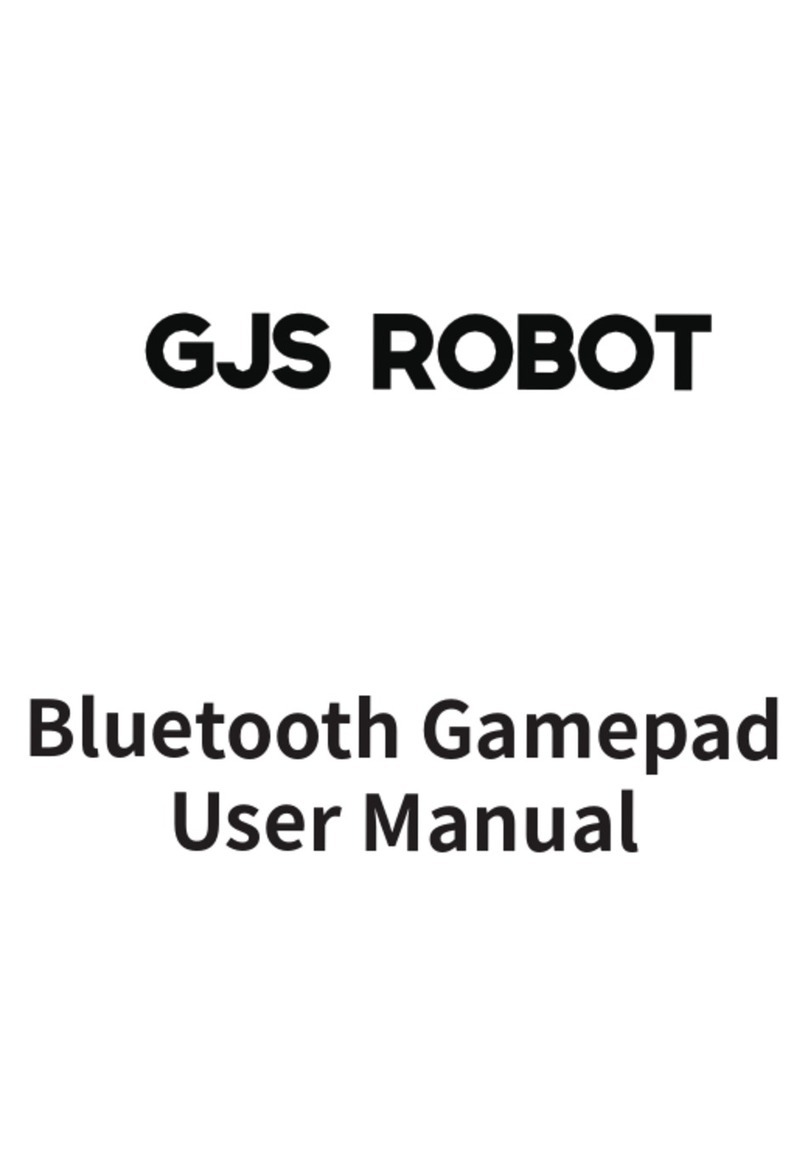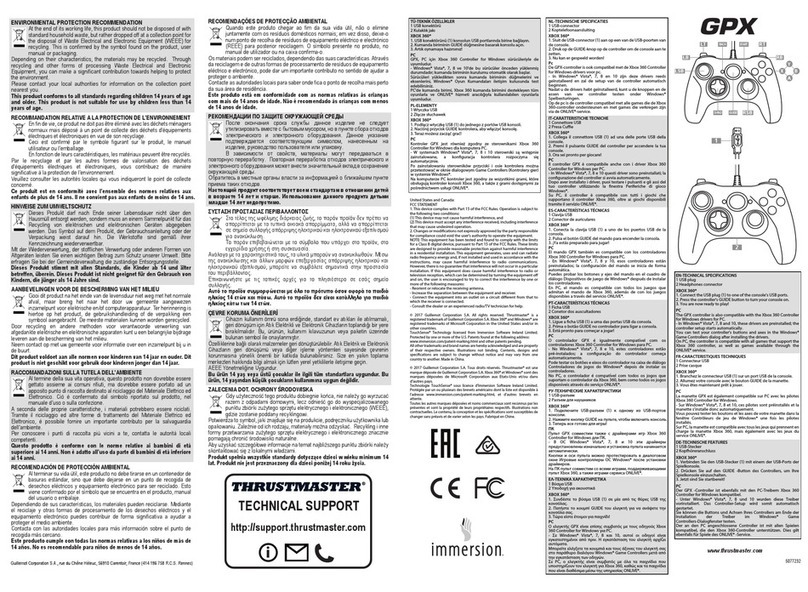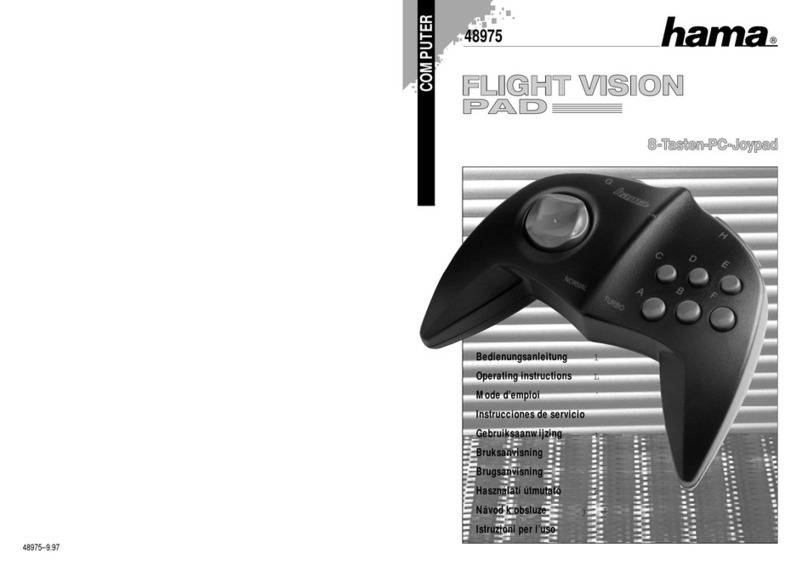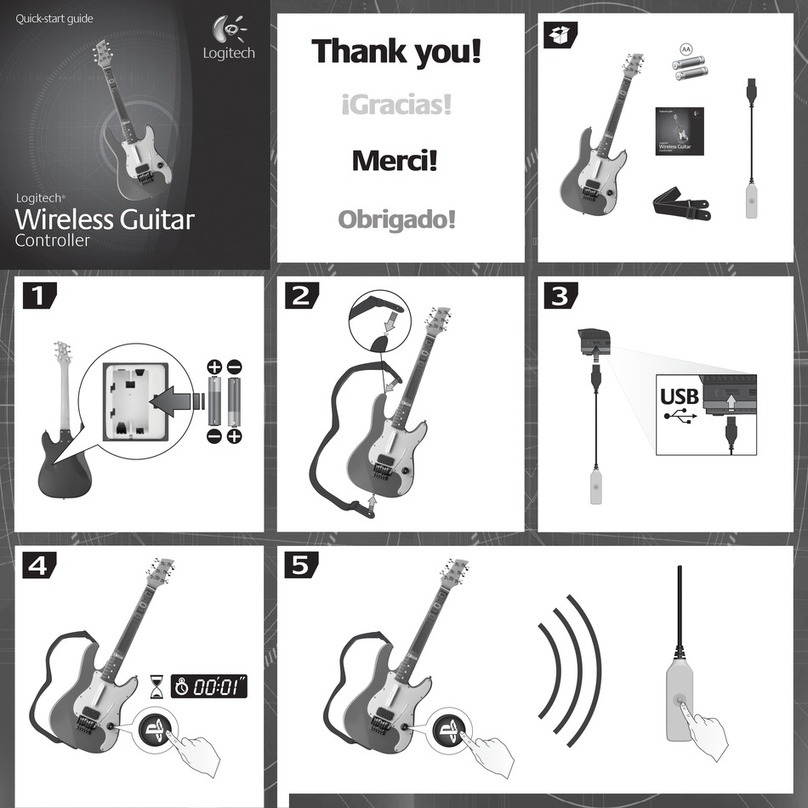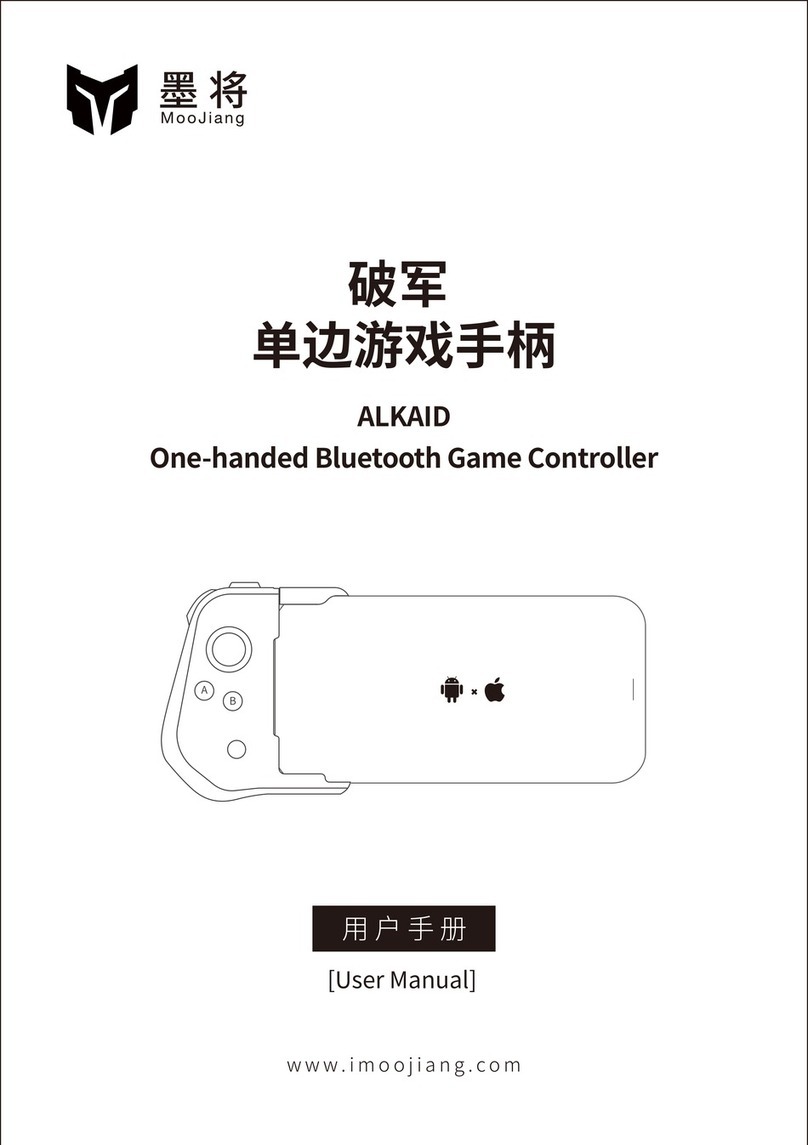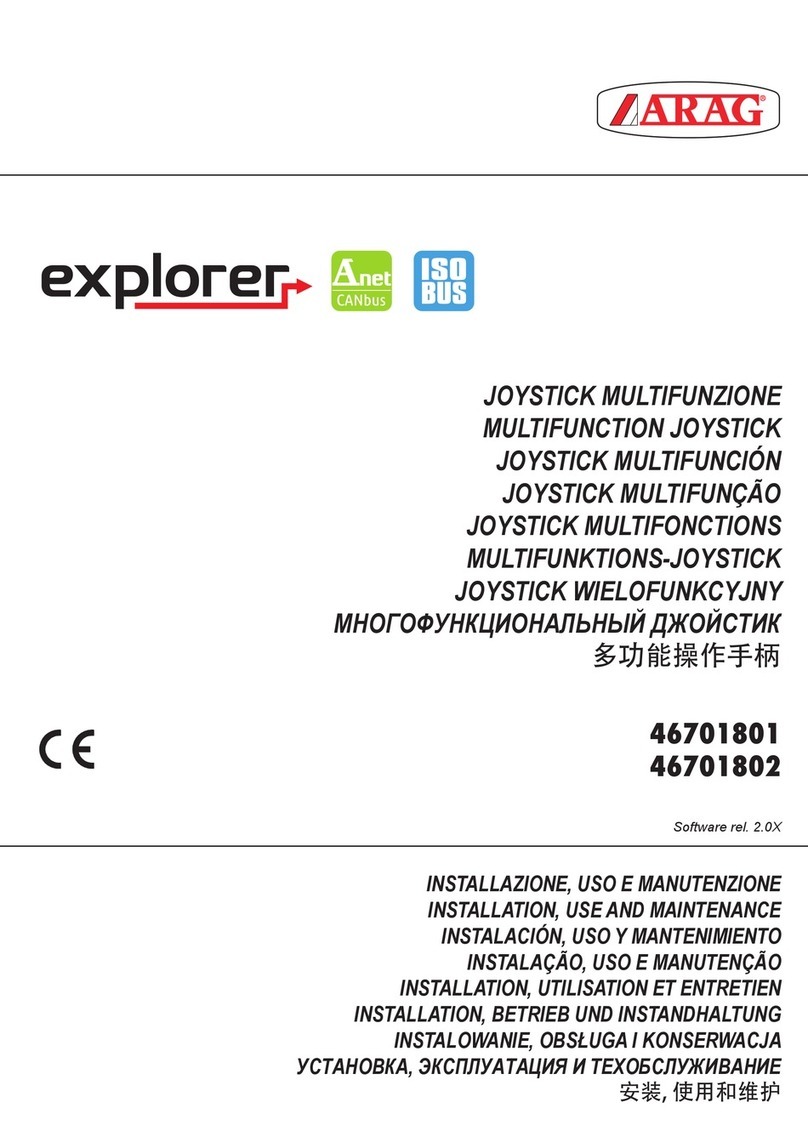Sidewinder FORCE FEEDBACK 2 User manual

',,
',
;.;}'
~-
:::'
I .
···••l•l··•l••l·•·••ll11,11,
...
,,
..
,,
..
1,
i
00
•••
:"~•;._:;.~:'
('
•.
'
f I 2 3 •
ii
1 9 9 , • • _
SIDeWINDeR
·
FORCE
FEEDBACK
2
http://www.mlcrosoft.com/sidewlnder/
lnstall
the
software
first
lnstallez
d'
abord
le
logiciel
lnstallieren
Sie
zunachst
die
Software
lnstalleer
eerst
de
software
Installare
prima
il
softwar
.e
lnstale
primero
el
software
lnstale
primeiro
o
software
EyKOTOOT~OTC
npli,10
TO
AOylOIJIKO
,
ì,
'Il'\'k'ì,;'&~:lff!

Contents
Gettlng Started .....
...
..
..................
...
...
.
...
.
...
..
.....................
..
.
..
...
............
...
.....
..
..................
..
..........
..
...
..... 3
Mise
en
route
....
..........
..
....
.
..
....
.....
..
...
..
....
............... .
....
...........
..
...
...
..
..
.
....
...
..
....
.....
........
....
..
.
..
..
12
Erste Schritte ...
....
...
....
........
..
..
....
.
..
.
..
.
...
............................
..
.
..
....
..
.
....
......
..
.
..
.
....
..
.....
.
......
...
..
..
....
21
lntroductie ......
..
.
..
... ...
..
.....
..
.
..
....
..
.
..
..
.
...
..
..
..
.....
..
..
...
.
..
...
..
..
..
..
....
..
.
...
..
..
..
..
...
..
..
....
.........
..
...
....
.
..
...
30
Guida introduttiva
....
...
......
..
...
........
...
..................
..
...
..
...
...........
..
.
..
.
..
...
....
..
........
.........
...
..
..
....
....
39
lntroducci6n .
....
.
..
...
....
.
..
..
..
...
.
...
..
..
.........
...
.
....
...
..
.
..
..............
....
..
....
.
..
...
.
..
.........
..
.........
..
..
..
..
..
.
..
..
48
Guia
de
lntroduçào .
..
..
.. ..
...
...
..
..
.
..
..
...
....
..
.
..
..
..
.......
....
...
...
.
..
..
..
..
..
.
..
.......
....
..
.
........
........
...
..
.. .. ..
..
..
57
rp~yopo
~EKiv~µo
.....
....
.
....
.......
..
....
..
..
..
......
.....
.
..
.
..
..
....
...
..
.....
.
..
.........
....
.
..
.
..
.
..
.......
..
..
....
.
..
...
......
66
111l!Ar,
..
...
..
...
..
....
....
..
.
..
..
......
..
.
......
..
..
....
..
....
.
..
.
.....
.
..
..
..
..
.
..
..
......
.
..
....
.
..
.......
..
..
.
...
.
.......
.
....
.
....
....76

2
. . b ·
te
referen
c, ;:~
is
subject to
change
Jnformation
in
this document, ,ncludmg
URL
and 0th
er
Internet
we
51
. .
,,
,
ducts,
domain
names,
without
notice.
Unless
otherwise noted, the example companies,
organi~at,~ns
, P . nd
no
association
with
e-mail
addresses,
logos
, people, places and events depicted
herem
are
,et, ,ous . ,; lace or event
is
any
real
company,
organization, produci, domam
name_,
e-mail
address,
logo_,
person, P nsibilit ol
the
user.
intended
or
should
be
inlerred. Complying with all appllcable
copyright
laws
15
t1
, e
re
sp~
tore~ in
or
intro-
Without
limiting the
rights
under copyright, no
parto!
this
document
may
be
repr
od
_
uce
' 5 ·cal
photo-
duced
into a retrieval
system
, or transmitted in any form
or
by any
means
(electr
o
nic,
mechan\
MÌcrosolt
copying,
recording,
or
otherwise),
or
lor
any
purpose,
without
the
express
wntten
permission
°
Corporation.
. . 1 roperty
rights
Microsoft
may
have
patents,
_patent
applications, trademarks, copyrights,
or
othe_r ,nteUectua p reement
covermg
subJect
matter
_in
th,s document. Except as expressly
provided
in
any
wntten
1,cense agtrademarks,
!rom Microsoft,
the
furmshmg of
th1s
document does
not
give you
any
license
to
these
patents,
copynghts,
or
other intellectual property.
©1995-2002
Microsoft Corporation.
Ali
rights reserved.
Microsoft,
Windows
and
s·d
w·
d . .
soft
corpora·
tion
in
the
United
si
1
1 e
,n
er
are
e,ther registered
trademarks
or
trademarks
of
Micro
a
es
and/or other countries.
The
names
al
actual
com
a . .
respective
owners.
P
mes
a
nd
products mentioned herein
may
be
the
trademarks
of
th
•
11
0402
Part
No.
X0B-587
23
Getting Started
Thank you for purchasing
the
SideWinder Force Feedback 2 joystick. This
manual
will
walk
you
through
the
process
of
setting
up
your new game controller. For more
information,
please see the User's Guide in
the
SideWinder software.
Warning Label
on
Joystick
A warning
la
bel appears on the bottom
of
your joystick
to
remind you
of
the
electrical
shock
hazard
that
would exist
if
you opened
the
joystick
to
access
the
interior
.
lf
the
label is
not
present, contact
Microsoft
Product Support.
A The lightning flash with arrowhead,
within
an equilateral triangle, is
intended
to
alert
the
user
of
the presence
of
uninsulated
"dangerous voltage· within a
product's
enclosure
that
may be
of
sufficient
magnitude
to
constitute
the
risk
of
electric
shock
to
persons.
A The exclamation
point
within
an equilateral
triangle
is
intended
to
alert
the
user
of
the
presence
of
important
operating
and
maintenance
(servicing)
instructions
in
the
literature
accompanying
this
product.
lmportant Safety lnformation
Before using
Microsoft
"
SideWinder"
Force Feedback 2
far
the
first
time,
read
this
lmpor-
tant
Safety lnformation
and
the
other
information
provided
or
referred
to
within
this
manual.
Electrical Shock and Fire Hazards
As
with any electrical device, hazards exist relative
to
serious electrical
shock
or
a
fire
due
to
overheating. The consequence in both cases could be
serious
persona! injury. Note
particularly
the
"Caution" within Step 3: "Plug
the
Joystick
into
an
AC
Outlet."
You
are
at
a high risk
for
electrical
shock
if
you
attempt
to:
• Access
the
inside
of
the
joystick.
• Use
the
joystick in a
wet
location.
• Use damaged
or
malfunctioning
components.
3

4
.
eased
if
you
:
. f
fire
is
incr
d
mage.
The
nsk
O .
power
cord
a I
te
near
the
joystick.
e
senous
. to accumu a
•
1gnor
stible matenals nd unshaded
location
.
AlloW
combu
. k
in
a sunny a
• I
ave
your
joyst1c
the joysti
ck
becoming
uncomfortably
hot
to the t
,
use
or
e erheating or . . . .
ouch.
.
bnorrnal
ov
. .
this
manual
w1II
m1nim1ze
the
Probab·i·
,
Not1ce
a d warnings in 1
1ty
of
.
the
instructions
an
·
ctents
or injury.
Following
1eading
to
acc1
these
haZa
rds
•ral
setup
f ty
During
lnl
I .
the
SideWinder Force Feedback 2.
Sa
e .
when
setting up
g
uidehnes
Follow
these
eorrect
power
source
supply available.
lf
you
are
not
sure, consulta
conflnn
ou
know
the type of
po:e:r
company.
Confirm
that
this
is
the
correct
Power
for
Make
sure
Y
such
as
the locai
po
k'ng
at
the
markmg
label
placed on the bottorn of
reliable
sou
r
ce
as
designed
by
100
I
which
the
system
w
the
joystick.
d d
Locatlon
Choose
8
Dry
and
Sha
e . t · k
must
be
away
from
water
and
moisture,
away
l
ace
the
JOYS
IC
. I
t'
tion
where
you
P .
11
into
the
joystick,
and
in
a oca
10n
not in direct
The
loca
.
.d
can
accidentally spi
frorn
where
hqu1
sunlight.
. stick
should
be
under
35°C
(95°
F)
.
temp
erature
for
use
of the
JOY
The
room
Protect
Your
Power
co
rd
h t ·t ·s
not
likely
to
be
walked
on or pinched
by
Id
be
routed
so
t a 1 1
The
power
cord
sMu d or against
the
power
cord)
.
. (
uch
as
furn1ture
piace
on
items
s rd near
either
of
its
ends
. w
he
re
it
is
plugged
into
Also
do
not
sharply
bend
the
powe'.
co
.
an
~utlet
or
where
it
exits
from the
Joyst1ck
.
Safety
During
Normai
Operations
Ergonomlc
lnformatlon
f ,
..
.,0
-
rat
·,ng
hand
tools,
· d o
exposur
e , · · ,
&
WARNING
Some
studies
su~est
that
long
peno
s . r
in
di
v
i.
.l al factors,
may
b_e
coupled
with
an
improper env1ronment, incorrect hab1ts, o . ..
..
·nctuced
white
finger
Vs)
1
alled
v1b
ra11·,, .-1
linked
to
hand-arm
vibration syndrome
(HA
, a so c . . , ·
ent
breaks
of
at
(VWF)
or
Raynaud's
syndrome.
To
help avoid
this
condition,
tak
e_
'
1
~e
~
tight
hand
grasp,
least
10
minutes
per
hour,
keep hands and body
warm,
avoid
usi g
I
umbing
and/or
and
maintain
neutra!
postures of wrist, elbow,
and
shoulder.
lf
you
tee
nl
r consulta
tingling
in
your
fingers,
or
if your fingers appear
to
be
a
pale
or
ashen
co
O '
qualified
health
professional.
Uslng
Your
Game
Controller
Safely
rt
·n
types
. r ked to
ce
a1
.
Some
s~ud1e~
suggest
th~t long periods
of
repetitive
motion
may
be
in
TS
,
tendinitlS
,
of
phys1cal
d1scomfort
or
mJury.
These include Carpa!
Tunnel
Syndrome
(C
) nt
bre
ak
s
tenosynovitis
,
de
Quervain's tendinitis and
other
related
disorders.
Take freque
arrns,
while
us
i
ng
your
game
controller.
lf
yo~
feel aching,
numbing
,
or
tingling
in your
wn
st
s,
hands,
or
fingers, consulta qualified
health
professional.
Prevent Llghtnlng
and
Power Surge Damage
Unplug the Joystick from the wall outlet or another power source to prevent damage from
lightning and power-line surges:
•
lf
a lightning storm is approaching.
•
lf
the joystick will not
be
used tor a week or more.
Safe Maintenance
Betore cleaning, disconnect the joystick from your computer. Then, unplug
the
joystick's
main power cord from
the
wall outlet or other power source.
Follow these guidelines when cleaning external surfaces:
•
Use
only a water dampened cloth tor cleaning,
•
Do
not use liquid cleaners or aerosol cleaners.
&
WARNING
Do
not attempt
to
access the inside
of
the
joystick to clean or service
it
your-
self. There are no user-serviceable parts inside, and serious electrical shock hazards exist.
Arrange for servicing through
the
retail outlet where
you
purchased
the
SideWinder Force
Feedback 2 or through an address provided
by
Microsoft.
Accidental
Damage
The
following conditions can lead
to
an unsafe or non-functional joystick, which will likely
need servicing or replacing:
•
lf
the power cord becomes frayed or damaged;
•
lf
spiiled liquid or objects have fallen into
the
joystick;
•
lf
the
joystick has been exposed
to
rain or water;
•
lf
th
e product has been dropped, or damaged in any
way;
•
lf
after
an accident the joystick no longer operates normally when you follow
the
operat-
ing instructions; or
•
lf
at
any time the joystick exhibits a distinct change in performance, including abnormal
overheatlng or becoming uncomfortably hot
to
the
touch.
lf
any
of
the
above occur, disconnect
the
joystick from your computer and unplug
the
joy-
stick from
the
wall outlet or other power source. Then, contact the retail outlet where you
purchased
the
SideWinder Force Feedback 2 or an address provided
by
Microsoft.
5

[!]
software
1nstall
the
the compact disc into
the
CD-Ro•• .
Insert h Id
,.,
drive
5 tup program s ou
start
automar .
The
edoes
not
start
automatically, open I
:lly
.lf
Setup ter click
the
CD-ROM drive icon a Y
~~~i~-cli~k
Setup.exe.
'
nct
then
the SideWinder Force Feedback 2 S
When
•~
m Prompts you
to
connect
the
ioyst·i
k
progra . e
to
mputer
continue
on
to
Step 2
on
th
your
co
• e
next
You
do
not
need
turn
off
your comput
page. d .
er
.1 onnecting your evIce.
whI
e c
1
hts
and
Obllgatlons
t sold.
You
must
either
agree
to
the
License
About
Your
Rg h this product
is
licensed, nopromptly return
the
enti
re product
fora
re-
The
software
w1t
oftware
Setup
screens
o~I
the
software
, you
may
consult
the
License
Agreement
in
th
~e:urn
costs
. After
you
ins~:
product
at
any
time
by
looking
in the
"Legai
fund
,
excludin~
the
Limited
Warranty for t, Guide.
You
may
also
print
a copy for
Agreement
an
. f
the
software User s
lnformat
i
on"
sect1on
o
you
r
records.
. k
to
a
USB
Port
C
onnect
the
Joystic
when
you
install
t
he
SideWinder
Force
r
on
the screen
F
II
connection
instructions
appea
. tallation, you'II
be
prom
pt
ed
to
connect
the
u
edback
2
software
.
Dunng
software ins
;;stick
to
the
USB
port
on
your
computer.
To
connect
the
Joystlck
to
a
USB
P:~
the joystick's
cable.
1
Locate
the
rectangular
USB
plug , . .
iv
ou don't
need
to
.
USB
art
on
your
com
pu ..c ·
2
lnsert
the
USB
plug
into
an
ava1lable
.
ihe
joystick
to
a US8
i·
•o rt.)
turn
off
your
computer
before
connecting t· d the
w·
dows
will a
tt
er;•pt
to
in
3
After
you
connect
the
joystick to a
USB
port, in b e You may
be
asked
to
SideWinder
Force
Feedback
2
in
the Windows dri~er
data
asi .te installation.
(For
Win-
insert
your
Windows
operating system compact
~isc
to
comp
t
he
compact
disc
.)
Do
dows
98
the
driver
you
need
is locateci in
the
Wm98
folder
O
erly
not
sklp
.
thls
step.
Otherwlse,
your
controller may not lnstall prop ·
[sJ
Notes
1 0 have a
USB
po
rt
•
USB
ports
are
located
on
the back of many
computers
. You
may
8 5
on
your
monitor
or
keyboard,
which
you
can use
for
your
joystick
. d
yo
u
.
or
keyboar '
• lf
you
do
not
have
an
available
USB
port on your
computer,
monitor,
. k
or
you
ca
n
can
unplug
another
USB
device temporarily while you
plug
in
the
~oyS!IC
· '
purchase
a
USB
hub
that allows
you
to
connect
multiple
USB
devices
.
nd
urchase a
'
lf
you
don't
see
any
USB
ports at the back
of
your
computer,
you
can
p
1
n
st
a11
a
USB
card
in
your
computer.
Plug the Joystlck lnto an
AC
Outlet
To
plug the Joystlck lnto an
AC
outlet
1 Make sure that the wall outlet is near your joystick and is easily accessible.
2 Locate the joystick's power card .
3 Connect the end of the cable without prongs into the
AC
jack locateci in the back
of
the joystick.
4 lnsert the
AC
plug into a normai household or office electrical outlet.
5)
Note
lf
you
need to replace the
AC
cord set (cord and wall plug), or
if it
is not provided ,
replace it with
an
equivalent power cord set that is certified for use in the destination coun-
try and installed
in
accordance with locai requirements.
The
AC
power cord set should have
a minimum current rating of 2.5A to use this product.
& CAUTION
Take
these precautions when connecting or disconnecting the power cord :
•
Always
disconnect the power cord from the
AC
outlet before making any other connec-
tions to prevent damage to the joystick.
• When disconnecting the power card from an
AC
outlet, hold and pull the pl
ug,
and not
the power cord.
• lt's a good practi
ce
to disconnect the power card from the
AC
outlet
if
the joystick will not
be
used for a week or more.
• Disconnect the power card from both the
AC
outlet and
the
joystick
if
the cord becomes
frayed or damaged.
Start the SideWinder Software
To
start
the
SldeWlnder software
Double-click the SideWinder icon on
the
Windows taskbar. This brings you to SideWinder
Centrai, your access point for the SideWinder software,
the
SideWinder Force Feedback
2 User's Guide, and more.
Select a Profile
The
SideWinder Force Feedback 2 software includes predefined "profiles"
fora
number
of
popular games. A profile customizes
the
way
the
joystick's buttons function in a game.
To
select
a proflle
1 Double-click
the
SideWinder icon on
the
Windows taskbar. Click Contro! Panel:
Game
Controllers.
2
On
the Generai
tab
, select
the
SideWinder Force Feedback 2, and then click
Propertles.
3
On
the Proflles tab, select a profile far your game from
the
list.
1§1
Note Once
you
'
ve
selected a profile, you can easily modify
the
joystick's button commands
using
the
SideWinder software.
To
learn more about how
to
customize
the
joystick's set-
tings, see
the
User's Guide in
the
SideWinder software.
7

G
-e
fon
of
your SideWinder Force
Feedb
t
y,
our
a11'
d the installa I
ack
2
~r
.
. 51
You'Ve
e
me
action!
congratulat1o_n
~ow
readY
tor
so
odify the settings
on
your
game
·s conr
Your
joyst1ck
is
you
maY
need
toS'.'1deWinder
joystick. For example,
if
Your
igura.
ur
game,
f your 1 , · g
choos
th
game
ding
on
yo
dvantage
o t ller you re usin , e e Sidew·
Depen
take
full a f game
con
ro
1nder
tion
screen
to
hoose
which
type
o
allows
you
to
\ 2
Force
Feedbac
.
QvervieW
. t the joystick's features.
Check
your game·s
Feature
I
informat1on
abou trols work in
that
game
.
u'II
find
genera
h buttons and con
Here
yo
d
termine
hoW
t e
Hai
switch
manual
to
e
'-<\----
Button 4
sutton
3
Button
7
--/7Si'1/
~~~".'.'.'.'.::.:'~;-----(jj--
Thrott
le
Button
8
Forces
. ri
in
the
joy
st
:,;,
handle.
Use
the
The
joystick's
forces
are
on
whenever your hand is g
pp
edbac
k leve I and
return-to-
Forces
tab
in
the
SideWinder
software to adJust
the
force
e
center
tension
.
Elght
programmable
buttons
es
use
only
a
few
·
lthough
some
gam
tom
-
These
buttons
correspond
to
buttons
1-8
in a game, a
ftware
to
cus
ofthese
buttons
by
default.
Use
the
Recorder
tab
in
the
Sid
_
eWi
nd
~:
1
s~eyboard
corn-
ize
how
these
buttons
work
in
your game.
You
can
program
ind1vid
mands,
or
program
a sequence of game
commands
,
called
a
macro
.
Throttle
hrottle,
or
. • h s
th
rust,
t
con·
The
throttle
allows
you
to
control incrementai
game
act1ons
sue
a e throttle
altitude.
The
throttle
works
differently
in
each game,
and
not
all
games
haV
trol.
Hat
swltch
The
hat switch gives
you
directlonal control with a touch of your thumb.
The
hat switch works
d1fferenUy
depending
on
your game, but typically it controls point of
view,
ship direction,
piane alt1tude, or side-to-side and up-down movement
in
3D
games. Not all games use a hat
sw1tch.
lf
not,
you
can
use
the SideWinder software to program game commands to the hat
switch's eight directi
on
points.
Rotatlon
Use
rotation
in
addition to conventional x-axis (side-to-side) and y-axis (back-and-forth) joy-
stick movement. Depending
on
your game, rotation
may
be
used to change point of view, turn
an
object, aim weapons, move the rudder, or move from side-to-side. Note that some games
cali this feature rudder contrai.
Troubleshooting
Here are a few troubleshooting tips to help your get your SideWinder joystick connected and
working properly.
For
more troubleshooting information, see the User's Guide
in
the
SideWinder software and visit our SideWinder Update
Web
site at
h
ttp://
www.mic
ro
s
of
t.
com/ hardwar
e/s
idewi
nd
er
/s
wupd at
e/
.
My
game
doesn't
recognlze
my
SldeWlnder
Joystlck
Check your
Game
Controllers settings
in
Control Panel. Depending
on
your operating system,
you
may
need to assign your joystick to controller
ID
1 or set
it
to the preferred device.
•
For
Windows 98, Windows
2000
, or Windows Millennium Edition, verify
that
your joystick
is assigned to
ID
1.
Open
Contro!
Panel,
and then open
Game
Controllers
(or
Gamlng
Options,
depending
on
your operating system).
In
the
Controller
list, select
SldeWlnder
Force
Feedback
2, and then click the
Advanced
tab.
lf
your joystick is not assigned to
ID
1, change the value to
ID
1. This is a requirement
of
most games.
lf
more than one
·game controller is connected to your computer,
you
may need to repeat this process later.
For
Windows
XP
Professional or Home Edition, try changing your joystick to the preferred
device.
Open
Contro!
Panel,
and then open
Game
Controllers.
Under lnstalled
game
controllers,
click the controller
you
want
to
change, and then click
Advanced.
In
the
Pre-
ferred
devlce
list, select
SldeWlnder
Force
Feedback 2.
My
Joystlck
1s
connected
to
my
USB
port,
but
lt lsn't llsted
In
Contro!
Panel,
or
lt's
shown
as
"Not
Connected"
lf
you
connected your joystick to an external
USB
hub, the
USB
hub may not have detected
your joystick. Disconnect your joystick from the external
USB
hub and try connecting the
joystick directly to the
USB
port
on
the computer.
lf
you
are unable to resolve the problem with the procedure above try the following:
1 Shut down Windows and turn
off
your computer with the game controller stili plugged
in
.
2 Unplug your joystick and plug
it
into a different
USB
port.
3 Turn
on
your computer,
start
Windows, open Contrai Panel,and check the status of your
joystick in Game Controllers.
1§1
Note
Some computers may be equipped with chipsets that require a software driver update
to properly recognize your
USB
game controller.
For
more information, visit the SideWinder
Update web site
at
http:
//www
.microsoft.com/hardware/sidewinder/swupdate/.
9

Ulng
the
::,iu,;
..
•·· .d Winder joystick
was
designect for w·
1ng
dlfflcUltY
1nsta
I
ded
with your
S1
ter
Windows-based
operating
systen-t1·
rm
haV
ftware
1nc
u 'ble with ear I s.
The
SideW
i
nder
so
lt
is
not
cornpat1
. Edition,
or
Windows
XP
Home
Edition .
dows
98
and
1ater.
indows
Millenn
1_
urnto the
instructions
in
this
manua1. ,
s1rn
.
indoWS
98, W
re
accord1ng
lf
you
have
W s ·
deWinder
softwa .
200
0
or
Windows
XP
Professionai, y
ply
in
stall the i ftware
on
Windows
of
the
Adrninistrators
group
.
For
inf
ou
.
ta
li
the
Si
deWinder
s~nt that is a rnernbe~ings, see
Windows
Help.
orma
.
To
in
s a
user
acco
d security se
must 1
0g
on
to
count groups
an
tion a
bo
ut
use
r
ac
s·deWinder
Software
' G
"de
in
the I .
I
te
User
S UI . k user's Guide
to
v1ew
the
following
comP
e s·deWinder software, clic
o
nc
e you start
the
'
informati
on
: .0 tick's features . . . ,
D s
cri
pt
i
ons
of the J
ys
. ttware
to
custom1ze
the
Joysttck s settings
• e . s ·
deW1nder
so
f r
using
the '
• l
nstruc
t
ions
o hooting information
rt
and
troubles
, Product
Suppo
d Urnited Warranty
. e
Agreement
an
, End-
Use
r ucens _ . SideWinder
Update
Web
site
at:
f please
v1s1t
our
Fo
r
add
it
ion
al i
nforma
,on
, h
dwa
re side
wi
nder swu da
te
.
htt :
www
.micr
oso
tt.
com
r
~
.
To
vlew
the
User's
Guide
. h Windows taskbar. From
the
SideWinder
Centrai
D bl
e-<:
lick
the Si
deWinder
icon
on
t e
ou
.d
w
indow,
click
Us
er's
Gu1
e.
LO
Product
Registration
.
ft
SideWinder product
at
Pl
ease
r
eg
i
ste
r
yo
ur
Mic
r
oso
/s
id
ewinder/
reg/
where
you
can
also
get
u_p-to-date
http
://www.m1crosoft.com/h
arwa
r~ t th t you may have. For
more
informat1on,
see
th
e
info
rmati
on on other Microsoft pro uc s a , .
P
rod
u
ct
Support
section
of the software User s Guide.
Product
Support
Services
.
. f . t I k
at
the
Troubleshooting
lf
you
hav
e a
ques
ti
on
about your Microsoft product, ,rs
00
d rnk
to
the
s
ecti
on
of
the
software
User
's Guide , which contains
troubleshooting
tips
an 8
1
'1f
you
a
re
Readm
e
fil
e.
You
can
also
visit Support Online
at
http
:
//support.m1crosoft.com
·
outs
i
de
th
e
Un
it
ed
States
and
Canada
, click lnternatlonal
Support
.
. h
ftware
Users
's
lf
yo
u can
no
t find the
answer
,
see
the Product
Support
sect1on
of
t e so 5
vices
.
Gu
ide
tor detailed information about how to
contact
Microsoft
Product
Support
er
Regulatory lnformatlon
Th
is product was tested and complles with the limits for a Class B digitai device
under
Part
15
of
the U.S. Federai Communlcations Commission
(FCC)
rules, and
it
is
subject
to
these
conditions:
lt
may not cause harmful lnterference and
must
accept any interference re-
ceived, including any
that
causes undesired operation.
This Class B digitai apparatus complies with Canadian ICES-0O3. Cet appareil numérique
de la classe B
est
conforme à
la
norme NMB-0O3 du Canada.
For
detalled lnformatlon
on
U.S. and Canadlan radio lnterference regulatlons, search for
"Legai lnformatlon" In the User's Guide.
Tested to comply with
FCC
standards. For home and office use. Model
number
: SideWinder
Force Feedback 2 (ali models).
For use with UL-listed
or
GS-approved persona! computers.
lf
you need to replace
the
AC
cord
set
(cord and wall plug),
or
if it
is
not
provided, replace
it
with an equivalent power cord
set
that
is certified
for
use in the destination country and
installed in accordance to locai requirement. The
AC
power cord
set
should have a mini-
mum current rating
of
2.5A to use
this
product.
11
Table of contents