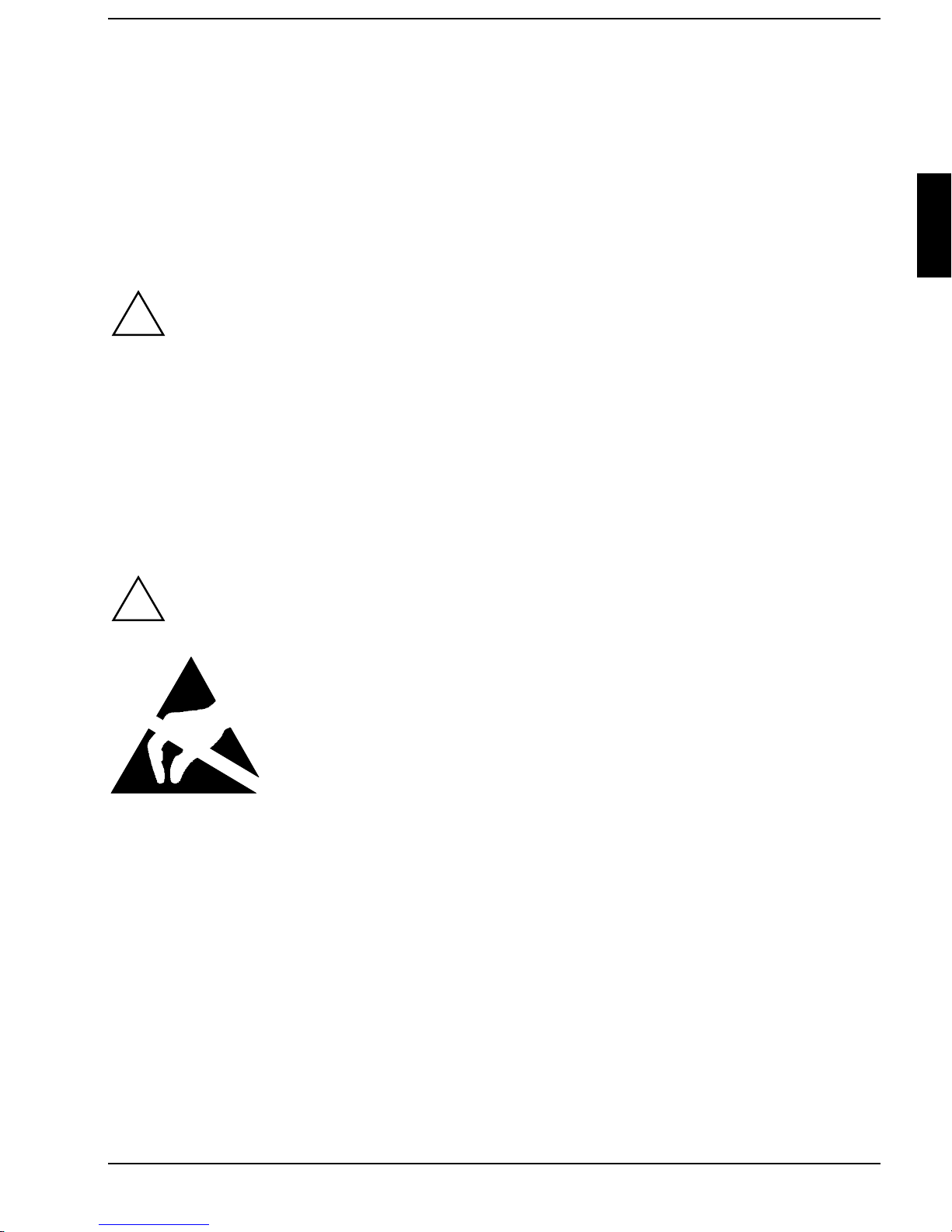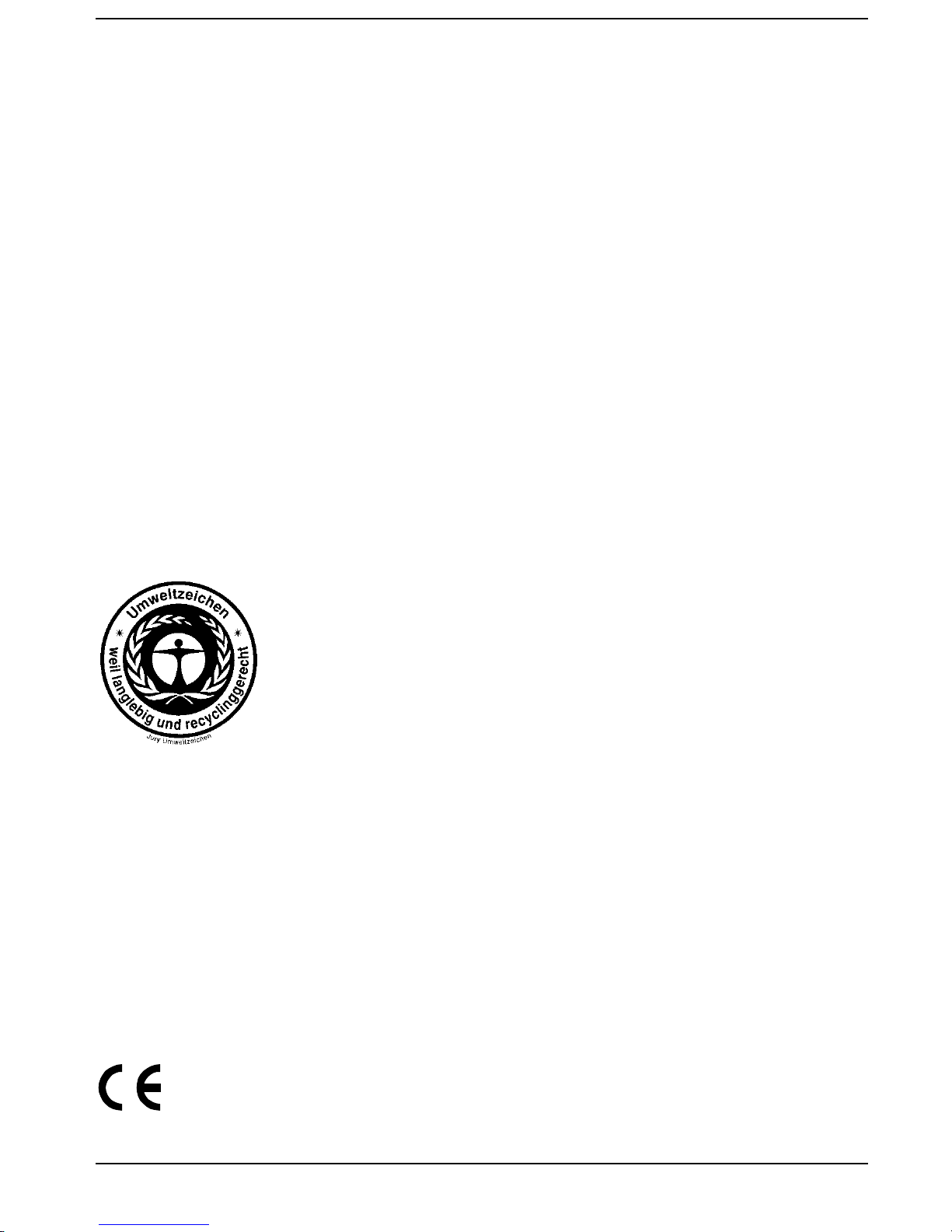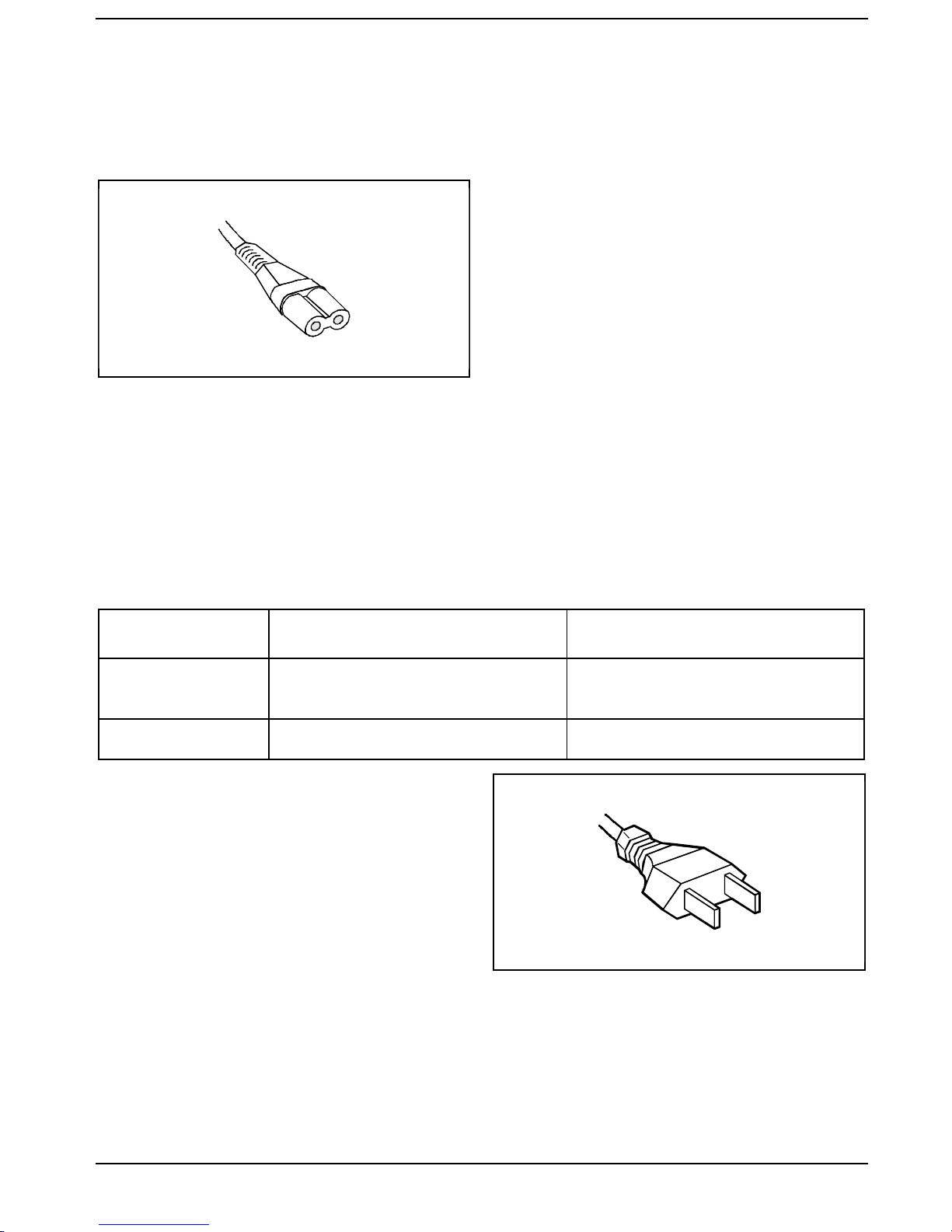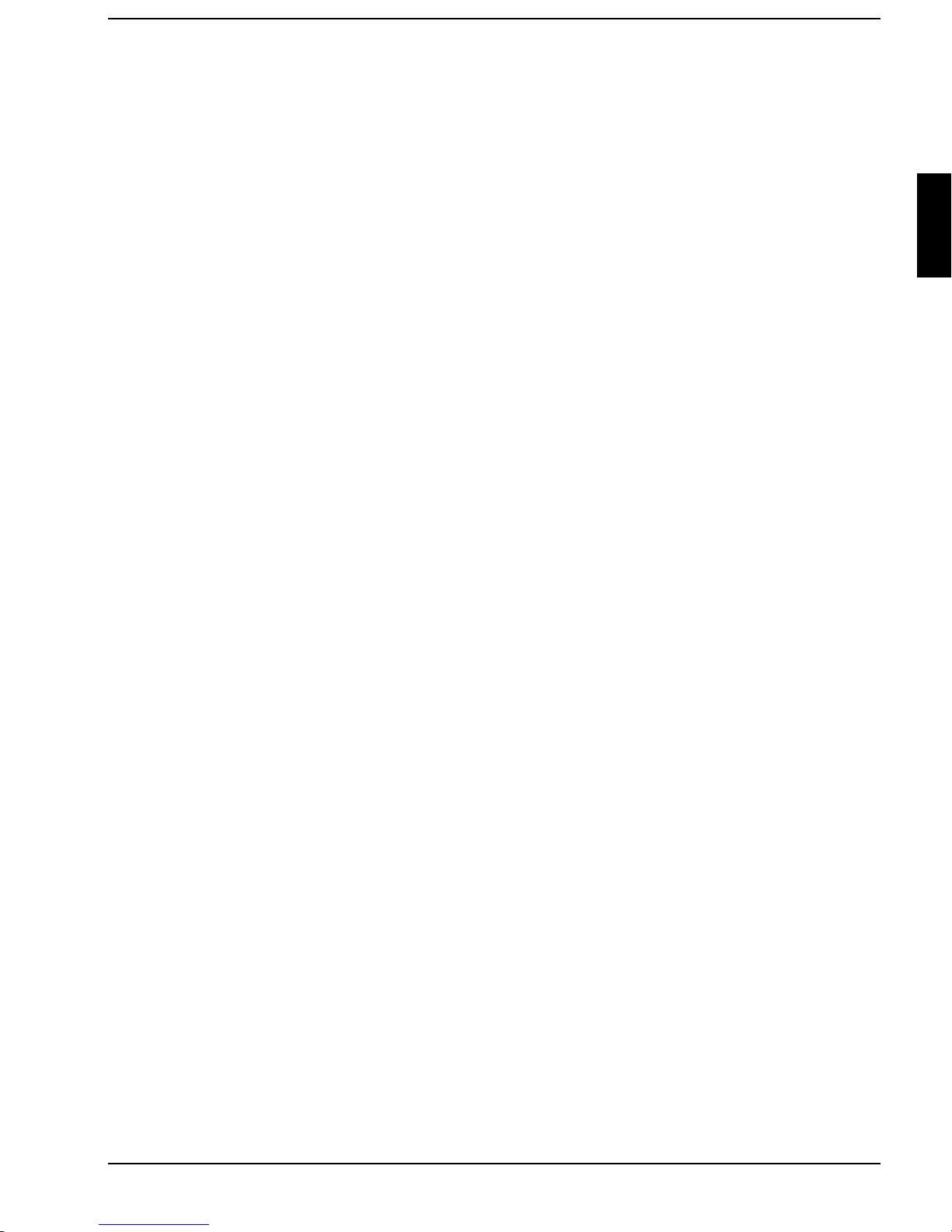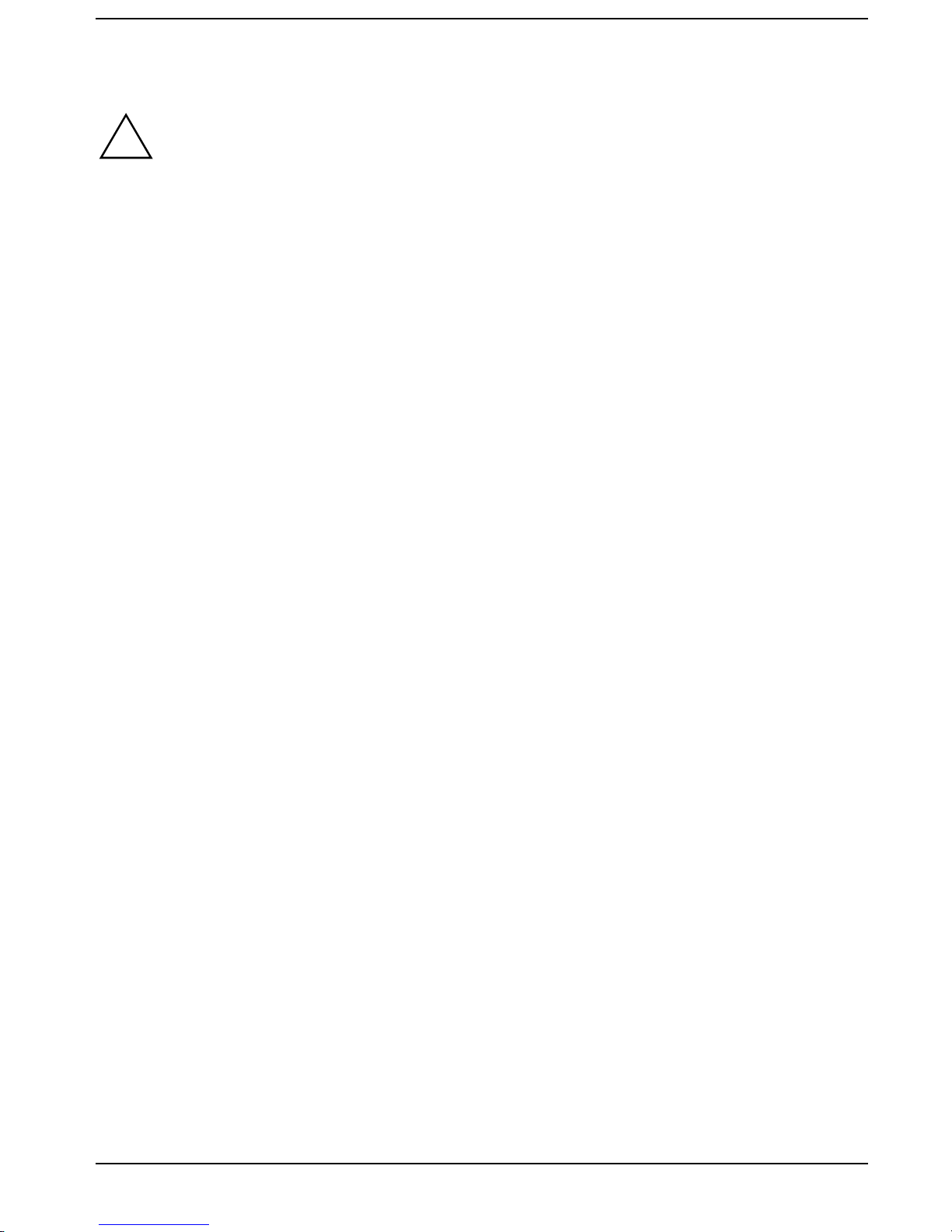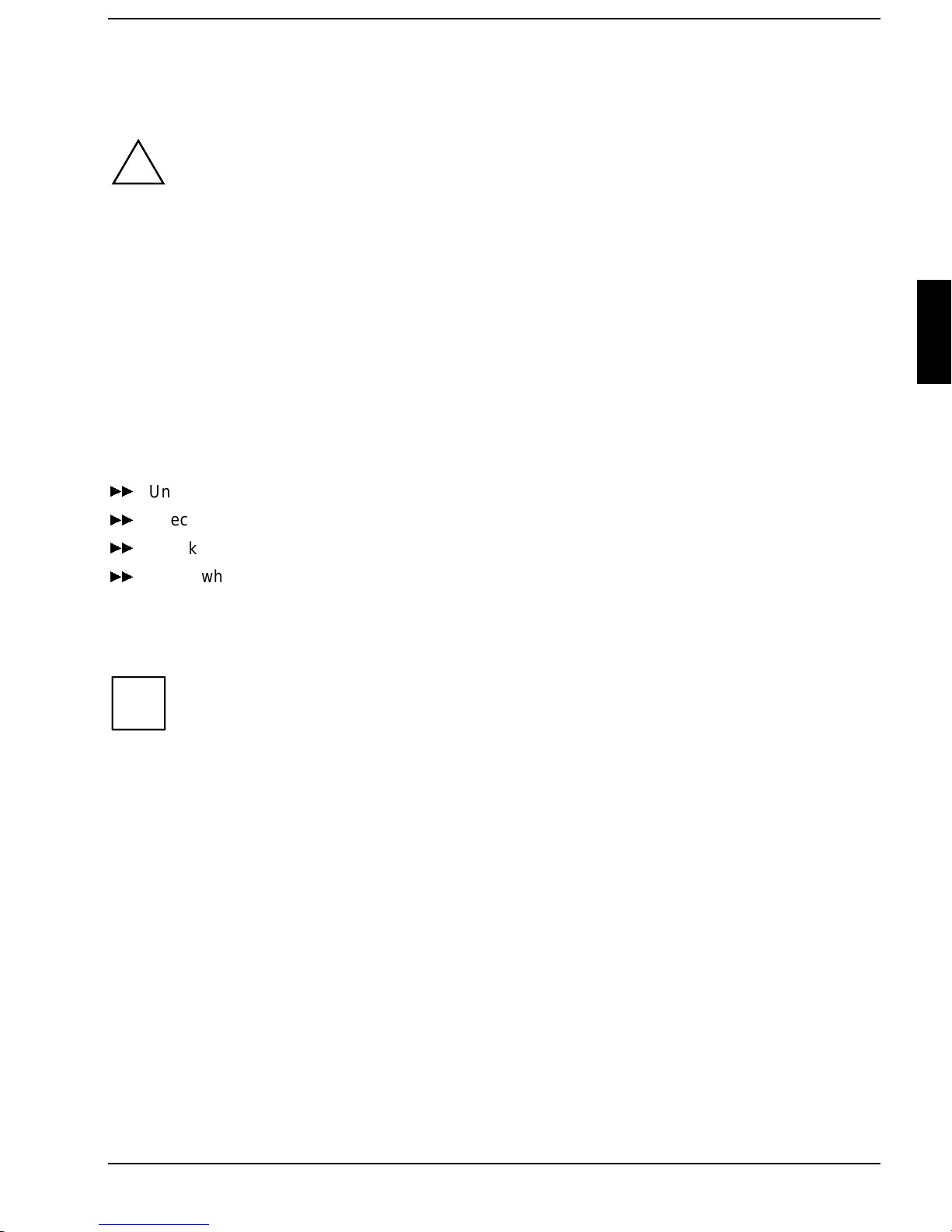A26391-K84-Z100-1-7619 1
Introduction
Innovative technology and ergonomic design make this notebook the ideal user-friendly and reliable
travel companion. Your operating system is pre-installed on the hard disk to facilitate the procedure
when you use your notebook for the first time.
The energy-saving processor and the energy-saving functions that can be configured allow you to use
the battery capacity of your notebook effectively. By using an additional battery instead of the disk
drive, you can double the notebook’s mobile operation time.
Your notebook has 32 - 192 MB of main memory installed, depending on the upgrade level. Data is
saved on an Enhanced-IDE hard disk drive. Your notebook is also equipped with a 3 1/2" floppy disk
drive and a CD-ROM drive. In addition, your notebook can be equipped with a DVD drive or with a 2ndd
hard disk drive. Two PC card slots (CardBus or PCMCIA) enable the notebook to operate two type II
PC cards or one type III PC card.
For mouse control the notebook provides a touchpad. A double-touch directly on the touchpad is all
that is needed, for example, to open an application.
Your notebook has connectors for external devices such as, e.g. external monitor, printer and mouse.
The parallel port (which supports ECP and EPP modes) is designed to accommodate bi-directional
data transfer. You can connect peripherals such as, e. g. scanner, loudspeakers, gamepads, keyboard
or mouse via the USB interface.
The notebook disposes of a infrared interface for wireless data transfer.
In addition, the notebook has a connection port for a MobiDock or a QuickPort.
An audio controller, two loudspeakers, a microphone, an audio input and output and a loudspeaker
output provide your notebook with an audio capability. You can thus incorporate voice, noise effects
and music into your notebook environment. You can also connect an external microphone and an
external loudspeaker.
The system settings of the notebook can be configured via the user-friendly BIOS Setup program.
Certain system settings (e.g. screen display, power-management functions) can be modified via
various key combinations while you are using the notebook.
Your notebook has a number of security features to ensure that no unauthorized persons can access
your data. For example, you can activate a screen saver with password protection. The security
functions in the BIOS Setup also allow you to protect your data by means of passwords.
This Operating Manual tells you how to put your notebook into operation and how to operate it in daily
use.
Further information on this notebook is provided:
• in the "Safety Notes" manual which is included with your notebook
• in the documentation of your operating system
• on the SCENIC Mobile CD "Drivers & Utilities"
• in the information files (e. g. *.TXT, *.WRI, *.DOC, *.HLP)
• on the Internet under www.sni-pc.de/drivercd