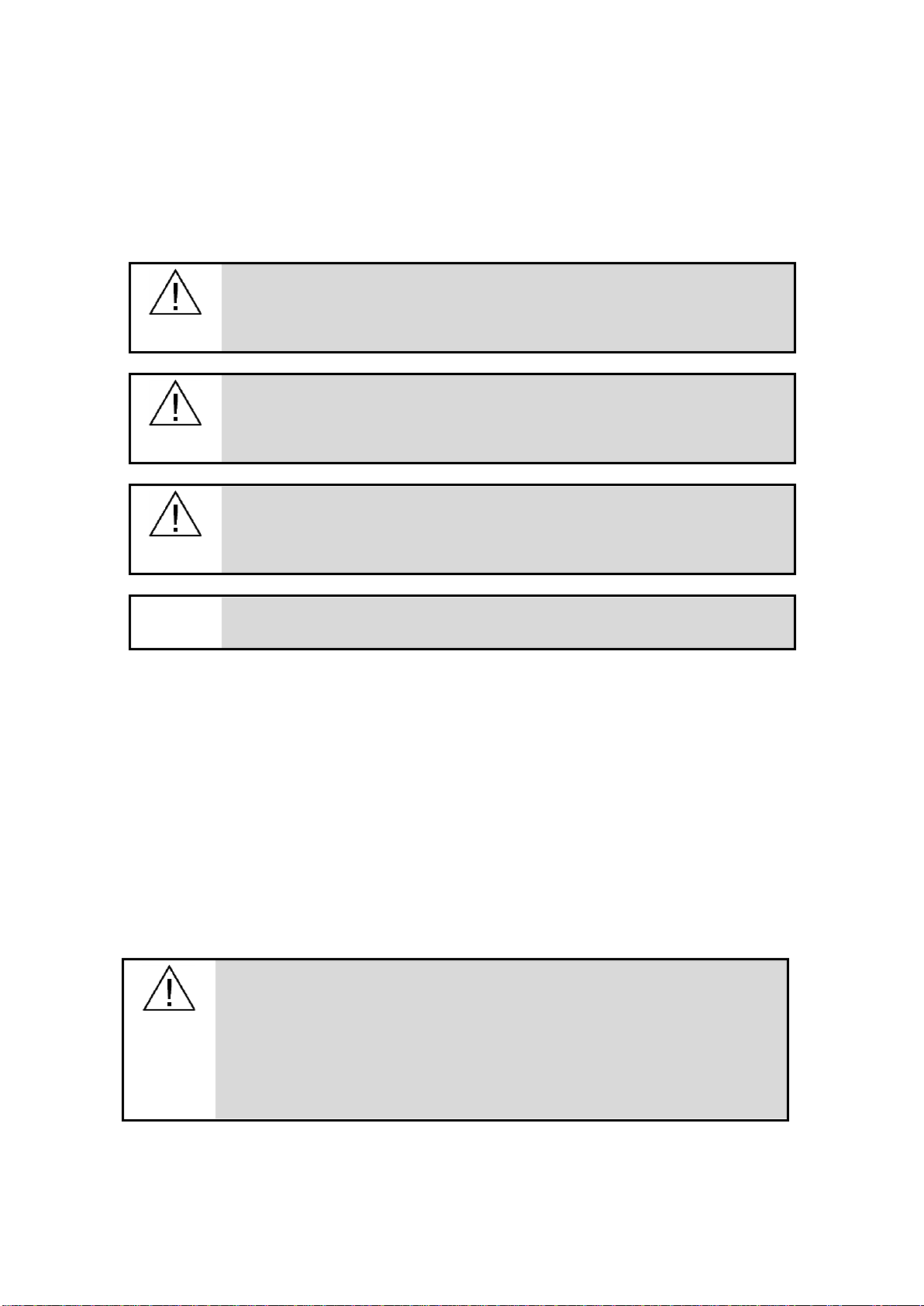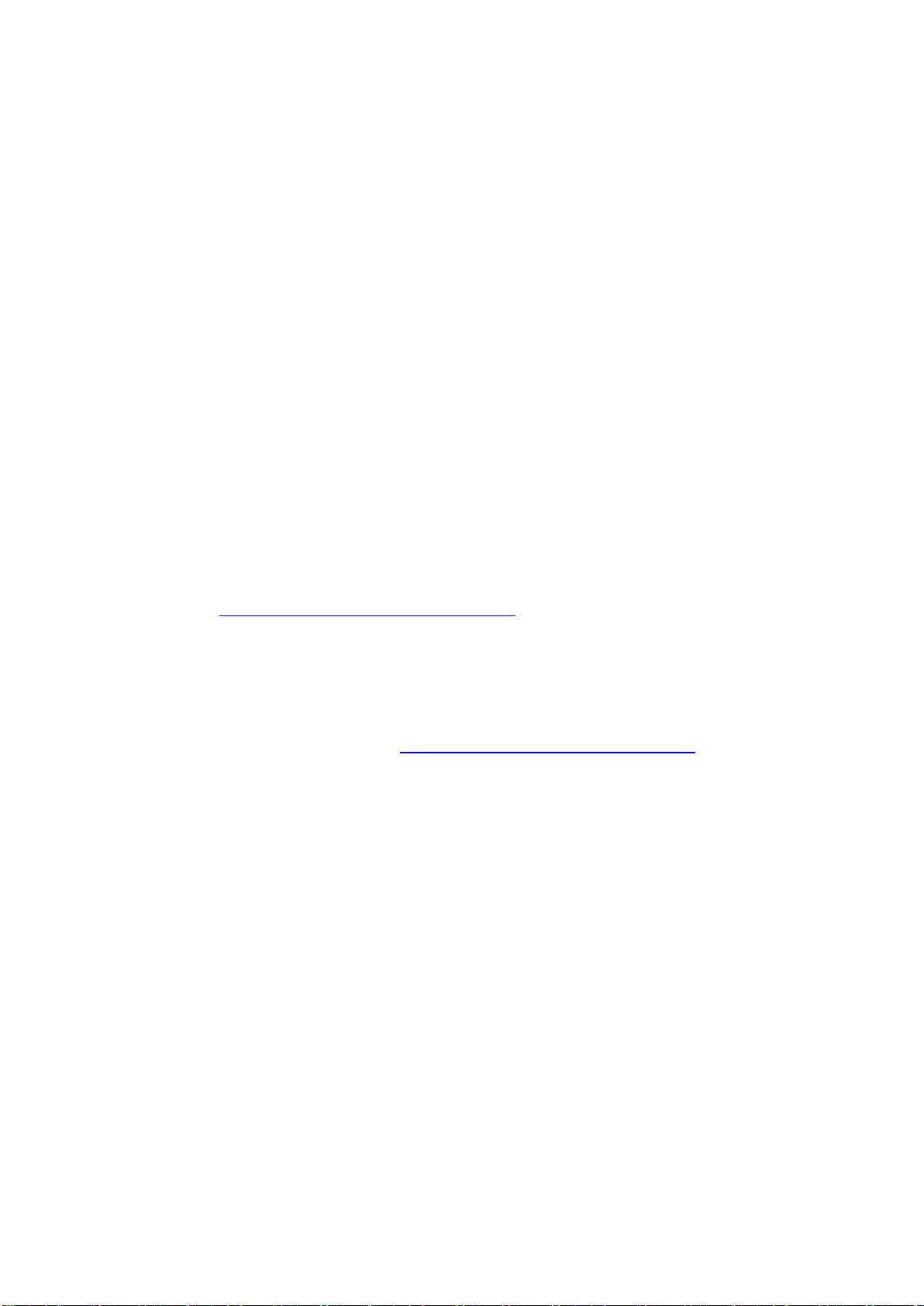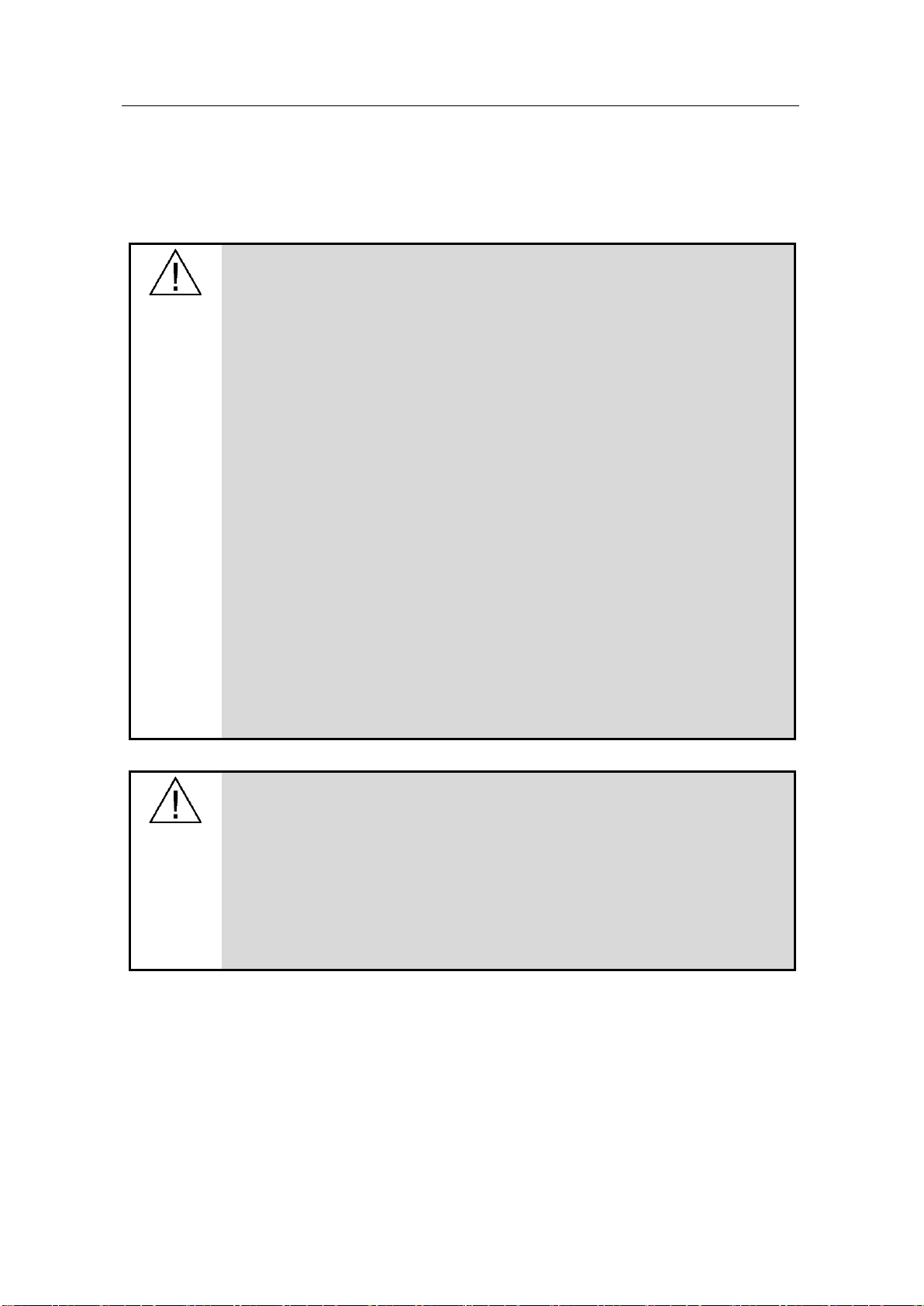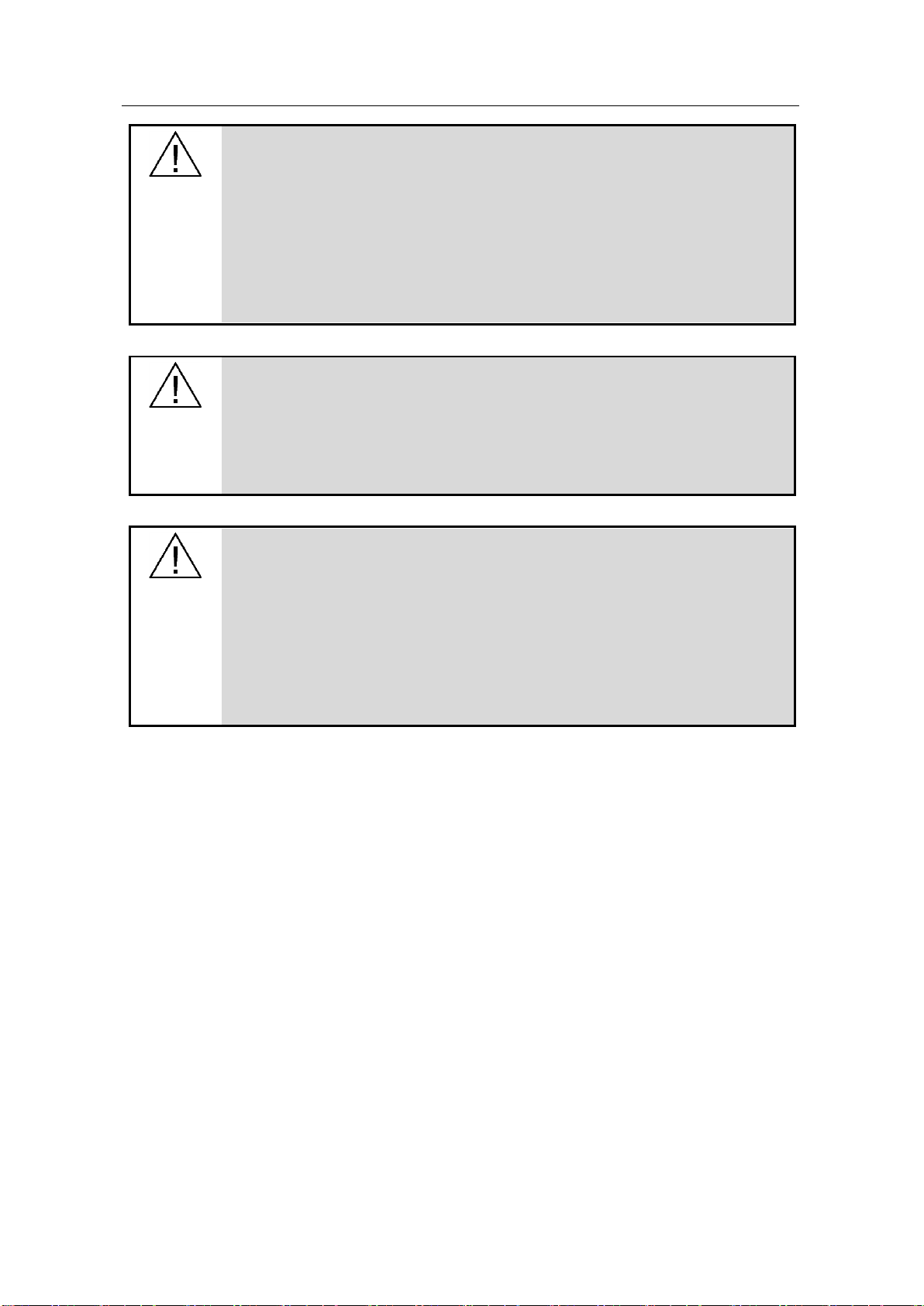Trademarks
All names identified by ® are registered trademarks of Siemens AG. The remaining
trademarks in this publication may be trademarks whose use by third parties for
their own purposes could violate the rights of the owner.
Disclaimer of Liability
We have reviewed the contents of this publication to ensure consistency with the
hardware and software described. Since variance cannot be precluded entirely, we
cannot guarantee full consistency. However, the information in this publication is
reviewed regularly and any necessary corrections are included in subsequent
editions.
Security information
Siemens provides products and solutions with industrial security functions that
support the secure operation of plants, systems, machines and networks.
In order to protect plants, systems, machines and networks against cyber threats, it
is necessary to implement –and continuously maintain –a holistic, state-of-the-art
industrial security concept. Siemens’ products and solutions only form one element
of such a concept.
Customer is responsible to prevent unauthorized access to its plants, systems,
machines and networks. Systems, machines and components should only be
connected to the enterprise network or the internet if and to the extent necessary
and with appropriate security measures (e.g. use of firewalls and network
segmentation) in place.
Additionally, Siemens’ guidance on appropriate security measures should be taken
into account. For more information about industrial security, please visit
https://www.siemens.com/industrialsecurity.
Siemens’ products and solutions undergo continuous development to make them
more secure. Siemens strongly recommends to apply product updates as soon as
available and to always use the latest product versions. Use of product versions
that are no longer supported, and failure to apply latest updates may increase
customer’s exposure to cyber threats.
To stay informed about product updates, subscribe to the Siemens Industrial
Security RSS Feed under https://www.siemens.com/industrialsecurity.