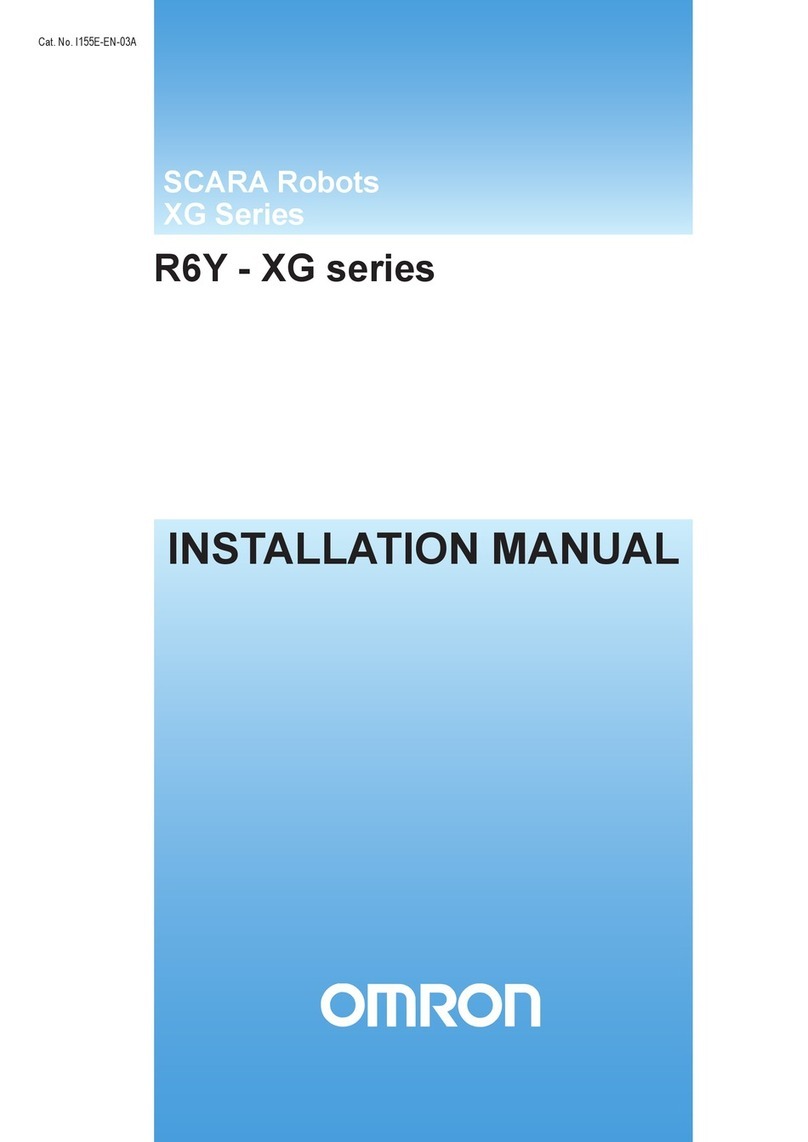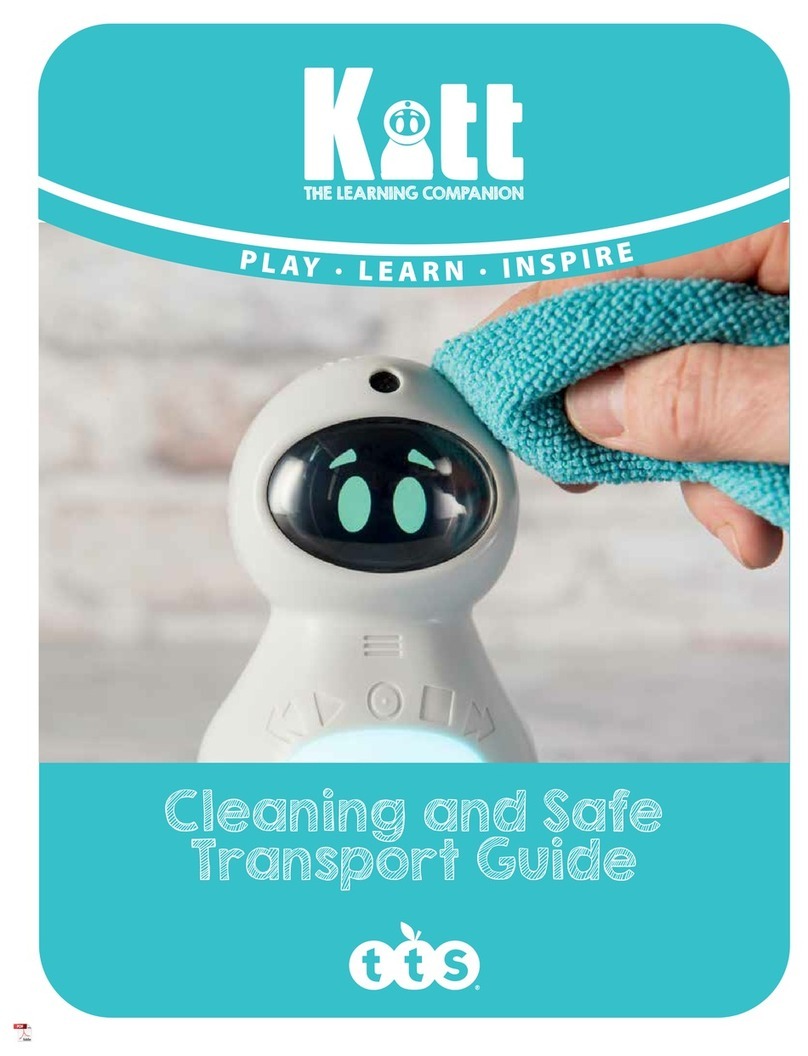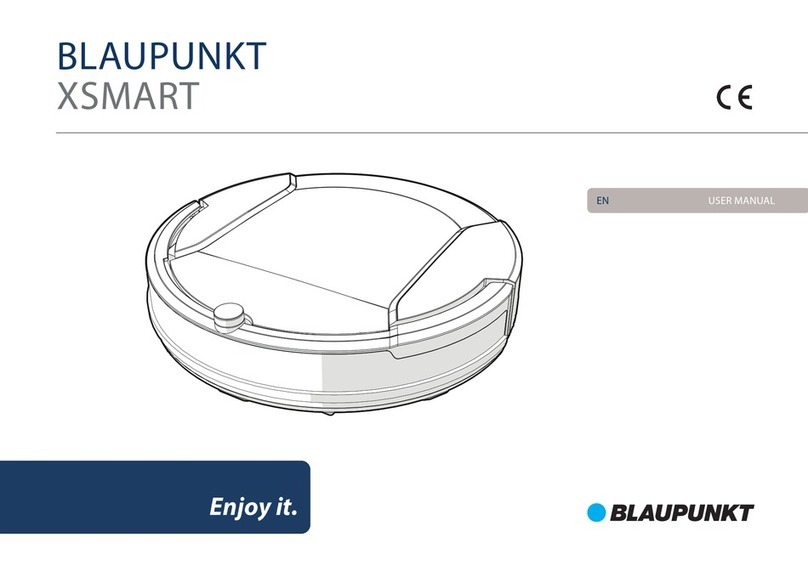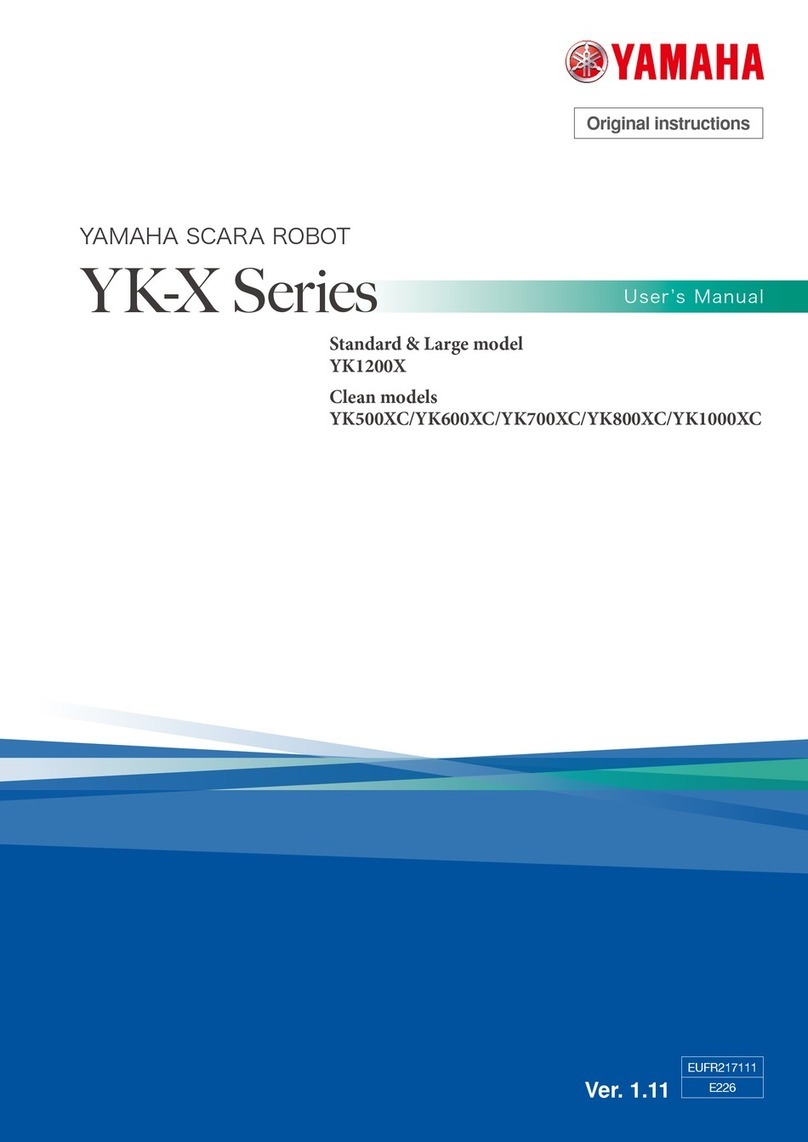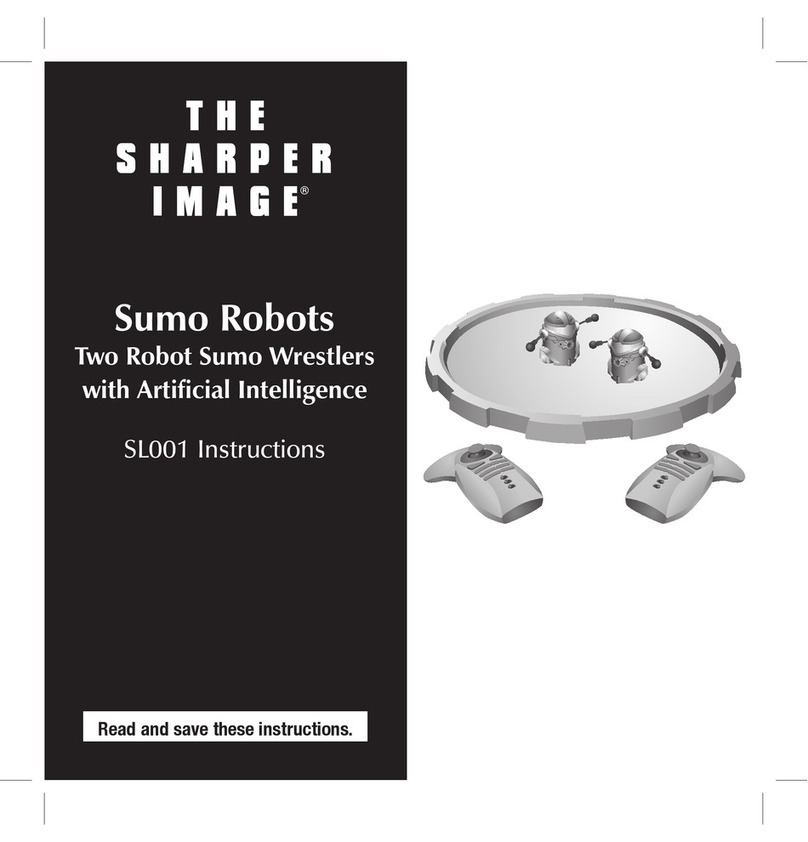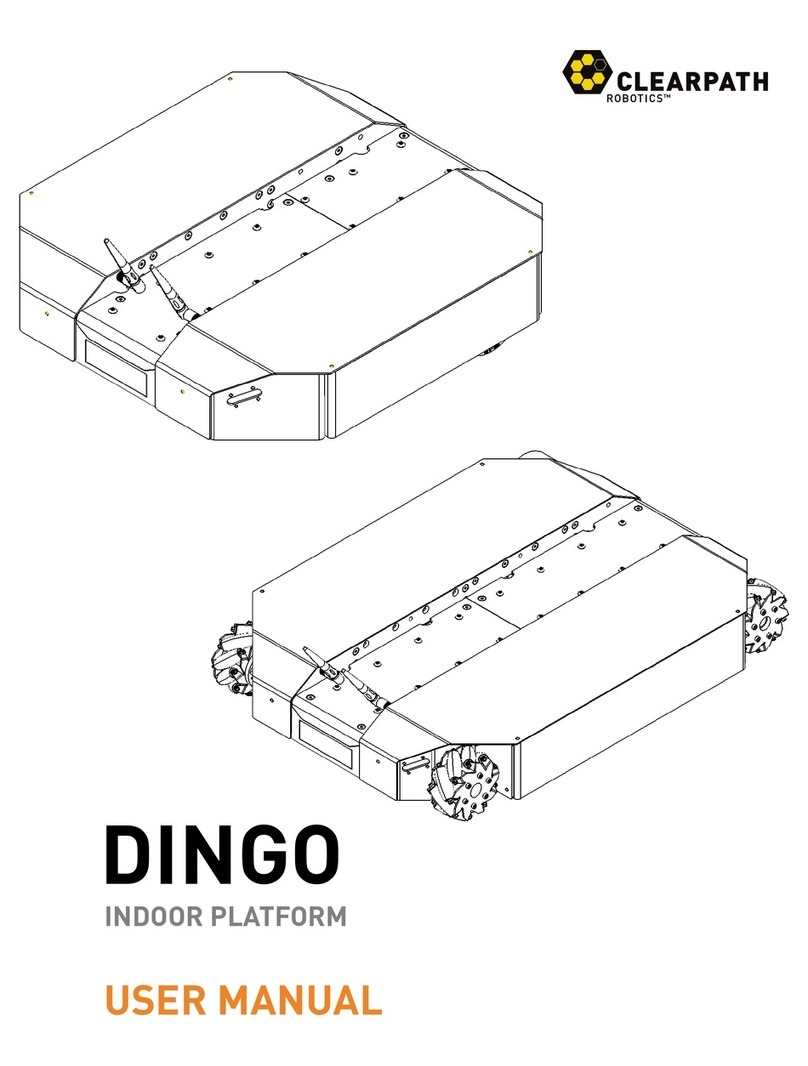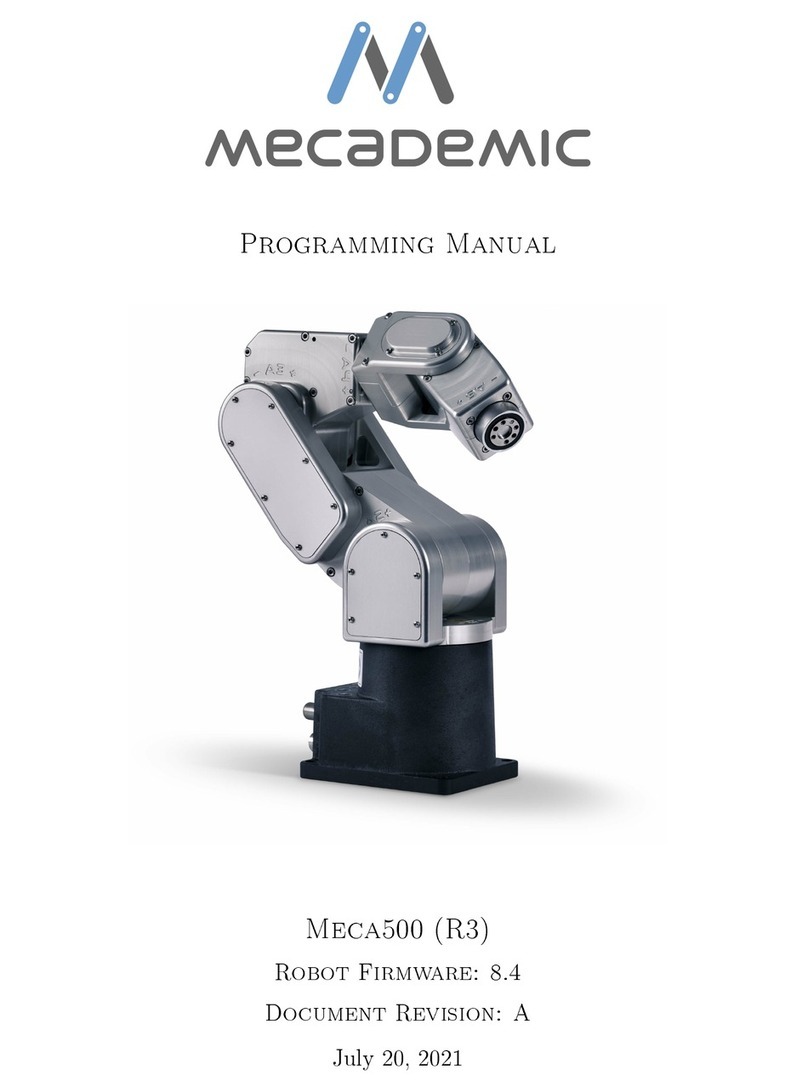Share Robotics Fable User manual

v
User Guide
45286

45286
Contents
Chapter 1: Fable at a Glance ...........................................................................................................................................1
Fable System.................................................................................................................................................................................................1
Dongle.............................................................................................................................................................................................................4
Joint Module.................................................................................................................................................................................................5
PC Software...................................................................................................................................................................................................7
Chapter 2: Get Started.....................................................................................................................................................8
Install the Fable Software........................................................................................................................................................................8
Install the Dongle Driver (Windows 7 and 8)...............................................................................................................................10
How to Write a Program........................................................................................................................................................................12
Chapter 3: Basics............................................................................................................................................................13
Turning the Module On/Off.................................................................................................................................................................13
Battery Management .............................................................................................................................................................................14
Wireless Communication......................................................................................................................................................................15
Chapter 4: Troubleshooting..........................................................................................................................................16
Dongle Not Found...................................................................................................................................................................................16
Module Not Found..................................................................................................................................................................................17
Module Overloaded................................................................................................................................................................................17
Chapter 5: Safety, Handling, and Support ..................................................................................................................18
Important Safety and Handling Information ...............................................................................................................................18

The Fable System
The Fable robot system is a modular robotic system that makes it easy and fun for anybody to build their own robots. While
creating robots, students can learn about math, physics, programming, innovation, engineering, and more.
The Fable system consists of the components shown here, and many more module types are under development.1
1Modules such as a wheel, rotor, and gripper are under development.
Joint module
Dongle
4XY construction module
Brick adapter module
Stand
1
CHAPTER 1: FABLE AT A GLANCE

Construction System
The Fable modules are either passive (containing no electronics) or active (containing electronics, servo motors, or sensors)
and are assembled using a strong magnetic connector system.
Magnetic connector
2
CHAPTER 1: FABLE AT A GLANCE

Fable Robots
Different types of robots can be assembled in seconds by snapping various Fable modules together.
3
CHAPTER 1: FABLE AT A GLANCE

Dongle
The Fable Dongle provides wireless communication between the PC, tablet, or smartphone and one or several modules.
PC: To use with a PC, the dongle must be connected with a USB cable. On some operating systems, a driver must be
installed.
Tablet: To use with a tablet or smartphone, the dongle must be powered using a USB charger or PC. The tablet or
smartphone can then connect via Bluetooth.2
Pairing: To pair a group of modules with a dongle, users must select the same light color by pressing the color selector
buttons on each device.
2The system’s Bluetooth will be enabled with the release of the first app.
USB cable
Color selector
Color light pair indicator
4
CHAPTER 1: FABLE AT A GLANCE

Joint Module
The Fable Joint Module provides movement to Fable robots using two strong servos: X and Y.
Wireless communication: Joint modules are controlled wirelessly using the dongle.
Servos: The two servos are identified as X and Y, and their position can be set from -90 to 90 degrees. The speed of
movement can be controlled, and the angle can be measured.
Pairing: Joint modules have a button that, if pressed, will change the LED color. The color of the light indicates the type of
dongle that would be able to detect the module. Only matching colored devices can communicate with each other (for
example, red joint modules with red dongles).
Self-protection: Joint modules continuously monitor the load and temperature on the servos and the battery level. As a
self-protection mechanism, joint modules will automatically turn off if an overload or low-battery-level event is detected.
You should avoid overloading, blocking, or pulling locked servos because they can be damaged.
Servo Y
Servo X
Color selector
5
CHAPTER 1: FABLE AT A GLANCE

ID: Each module has a unique ID on the back of the module. This ID is used to identify the module in the Fable
programming software.
On/off: An on/off switch is located on the back of the module.
Battery: The joint module contains a rechargeable battery capable of two to three hours of normal operation. The battery
is charged using a standard micro USB charger. Charging can take several hours depending on the amount of depletion
and the charger used.
Module ID
On/off switch
USB connector
6
CHAPTER 1: FABLE AT A GLANCE

Run/stop code
Project folders
Open settings
Start video stream
Open documentation
Change to Python mode
Python output area
Status bar
PC Software
Users can program their robots by using the Fable software. The interface supports block-3and text-based4programming.
The software supports three complexity levels:
Simple: Block-based programming for beginner or younger students. A limited number of blocks makes the interface easily
accessible.
Full: Block-based programming for more experienced or older students. Blocks support more advanced features such as
math, functions, logic, and variables.
Python®: Text-based programming using the Python programming language.
3Based on Google Blockly
4Based on Python 7
CHAPTER 1: FABLE AT A GLANCE

Install the Fable Software
1. The newest version of the software can be downloaded
and installed from Pitsco.com/Shop/Fable. From there,
select the product you purchased and navigate to the
Downloads section of the product detail page.
Supported operating systems:
• Windows 7
• Windows 10
• macOS
Operating systems soon to be supported:
• Chrome OS
• Windows 8
Downloads section
8
CHAPTER 2: GET STARTED

2. After you have selected your operating system, click Save File on the dialog box.
3. After the le has nished downloading, go to the destination folder and double-click the Fable Setup icon.
After you have double-clicked the Fable Setup icon, you should see a dialog box with a progress bar indicating
the status of the installation process.
4. Plug in the dongle to your PC’s USB port. If you’re running Windows 7, see the Install the Dongle Driver
(Windows 7 and 8) section.
5. Start the PC program by clicking this icon located on your desktop:
9
CHAPTER 2: GET STARTED

Install the Dongle Driver (Windows 7 and 8)
A driver for the dongle needs to be installed for only Windows 7 and 8.
1. Windows will alert you that the driver is not installed. When this happens, visit Pitsco.com/Shop/Fable, select
the product you purchased, and navigate to the Downloads section of the product detail page. From here,
download the driver and unzip the folder to your device.
2. Locate the dongle in the Windows Device Manager under Other devices, right-click it, and select Update
Device Software.
10
CHAPTER 2: GET STARTED

3. Browse your computer to nd the folder containing the driver that you downloaded. Accept if Windows warns
you that the driver is unsigned.
4. The dongle driver should now be installed. It can be checked in the Ports drop-down in the Device Manager
window. The dongle will automatically be assigned as a COM port.
11
CHAPTER 2: GET STARTED

How to Write a Program
To get started with programming Fable, follow these instructions:
1. Turn on a joint module.
2. Pair the dongle with the module (make sure to match the light colors).
3. Create a test program like the one following.
4. Click the Run button located in the software’s menu.
5. Observe the behavior. If the program was created correctly, the joint module should move back and forth
between two positions at one-second intervals.
6. You can stop the program by clicking the Stop button. You can experiment with this program by changing the
example code.
Endless loop Angle of Servo X
Angle of Servo Y
ID of joint module
Servo speed in percent
12
CHAPTER 2: GET STARTED

Turning the Module On/Off
An on/off switch is can be found on the back of the joint module.
On: When the module is on, it can be programmed wirelessly. The module’s button will light up, and the color will change
when you press the button.
Off: When the module is off, the colored light is off unless the module is charging or the button is being pressed. If the
button is pressed while the module is off, the light will turn on and display the module’s battery level.
On/off switch
13
CHAPTER 3: BASICS

Battery Management
The joint module contains a rechargeable LiPo Battery.
Charging: The battery is recharged with a USB charger and can be charged while the module is either on or off.
Time-out: To save battery power, the module will automatically turn off after being inactive for 10 minutes. To be turned on
again, the on/off switch must be toggled or the module’s button pressed.
Battery level: The color of the battery level indicator will show the module’s battery level in the off state when:
• It is charging.
• The button is pressed.
Battery level is indicated in a scale: green = full level, yellow = medium level, red = low level.
Self-protection: To protect the battery, the module will automatically power down if the battery level becomes too low.
Recharge the module to make it functional again.
Lifetime: To maximize battery lifetime, avoid full battery depletion before recharging.
Storage: If a module is to be stored for months without being used, it should be charged to at least the yellow battery level
before being stored.
Battery level indicator
14
CHAPTER 3: BASICS

Wireless Communication
The dongle and modules communicate wirelessly using radio signals.
Channels: The radio signals can be on different channels; each of the channels is indicated by the dongle’s or module’s LED
color. If a dongle and a group of modules are on the same channel, they are able to communicate.
Color pairing: The color on the modules and dongle indicates the radio channel. To pair modules with a dongle, simply
match the color by pressing their buttons.
Interference: Several dongles and robots can be on the same channel; however, performance will gradually decrease due
to interference. In environments where many users work with Fable robots, interference can be reduced by distributing
users evenly on different channels.
Color-paired dongle
and modules
15
CHAPTER 3: BASICS

Dongle Not Found
Symptoms: The dongle is not detected by the computer/software. The issue can be confirmed by inspecting the status
window in the software.
Possible issues and suggested solutions:
• Dongle is frozen – unplug the dongle from the USB port and plug it back in.
• Port is frozen – restart the computer.
• Operating system is not supported – check the list of supported operating systems.
• Driver not installed (Windows 7 and 8) – install driver and inspect Device Manager to verify. See the Install Dongle
Driver section in Chapter 2.
• USB cable is broken – replace cable.
• Dongle is broken – contact Pitsco Education.
16
CHAPTER 4: TROUBLESHOOTING

Module Not Found
Symptoms: The module does not show up with its ID in the graphical user interface.
Possible issues and suggested solutions:
• The dongle is not connected – unplug the dongle from the USB port and plug it back in.
• The joint module is not turned on. Even if the LED has a color, the module might be turned off while it’s charging.
Press the module’s button to see if the color changes; if it does, it means it is turned on; if not, then check the on/off
switch.
• The joint module has crashed – try restarting the module by toggling the on/off switch.
• The joint module is broken – contact Pitsco Education.
Module Overloaded
Symptoms: The joint module blinks red and stops moving for a period of time.
Possible issues and suggested solutions:
• A servo on the module has been overloaded (for example, it was commanded to perform a movement that it does
not have the strength to perform) – modify the program and/or robot configuration to avoid damaging the servo.
• A servo has overheated – let the servo cool down.
17
CHAPTER 4: TROUBLESHOOTING

Important Safety and Handling Information
Warning: Failure to follow these safety instructions could result in fire, electric shock, injury, or damage to Fable or other
property. Read all safety information before using Fable.
Not a toy: Fable is intended for use for educational purposes in schools and other pedagogical contexts under the
surveillance of an adult instructor. Do not let children use Fable without supervision.
Handling: Handle Fable with care. It is made of plastic and has sensitive electronic components inside. Fable can be
damaged if dropped, stalled, pulled, overloaded, burned, punctured, or crushed or if it comes in contact with liquids. Do
not use a damaged or malfunctioning Fable module.
Repairing: Do not open any Fable modules, nor should you attempt to repair Fable yourself. Disassembling Fable might
damage it or might cause injury to you. If Fable is damaged, malfunctions, or comes in contact with any liquids, contact
Pitsco Education.
Battery: Don’t attempt to replace the battery in a Fable module yourself. You might damage the battery or module, which
could cause overheating and injury. The lithium-ion battery in the module should be replaced only by Pitsco Education.
Charging: Charge Fable with the included USB cable and power adapter or with another certified USB charger or cable.
Using damaged cables or chargers or charging when moisture is present can cause fire, electric shock, injury, or damage to
Fable or other property.
Medical device interference: Fable contains magnets, electronic components, and radios that emit electromagnetic fields.
These fields might interfere with pacemakers, defibrillators, or other medical devices. Maintain a safe distance of separation
between your medical device and Fable. Consult your physician and medical device manufacturer for information specific
to your medical device. If you suspect Fable is interfering with your pacemaker, defibrillator, or any other medical device,
stop using Fable.
Extreme risks: Fable is not intended for use in which the failure of the device could lead to death, personal injury, or
environmental damage.
Choking hazard: Some Fable accessories might present a choking hazard to small children. Keep these accessories away
from small children.
Operating temperature: Fable is designed to work in ambient temperatures between 0° and 35°C (32° and 95°F) and
stored in temperatures between 0° and 45°C (32° and 113°F). Fable can be damaged and battery life shortened if stored
or operated outside of these temperature ranges. Avoid exposing Fable to dramatic changes in temperature or humidity.
When you’re using Fable or charging the battery, it is normal for Fable to get warm.
18
CHAPTER 5: SAFETY, HANDLING, AND SUPPORT
Table of contents