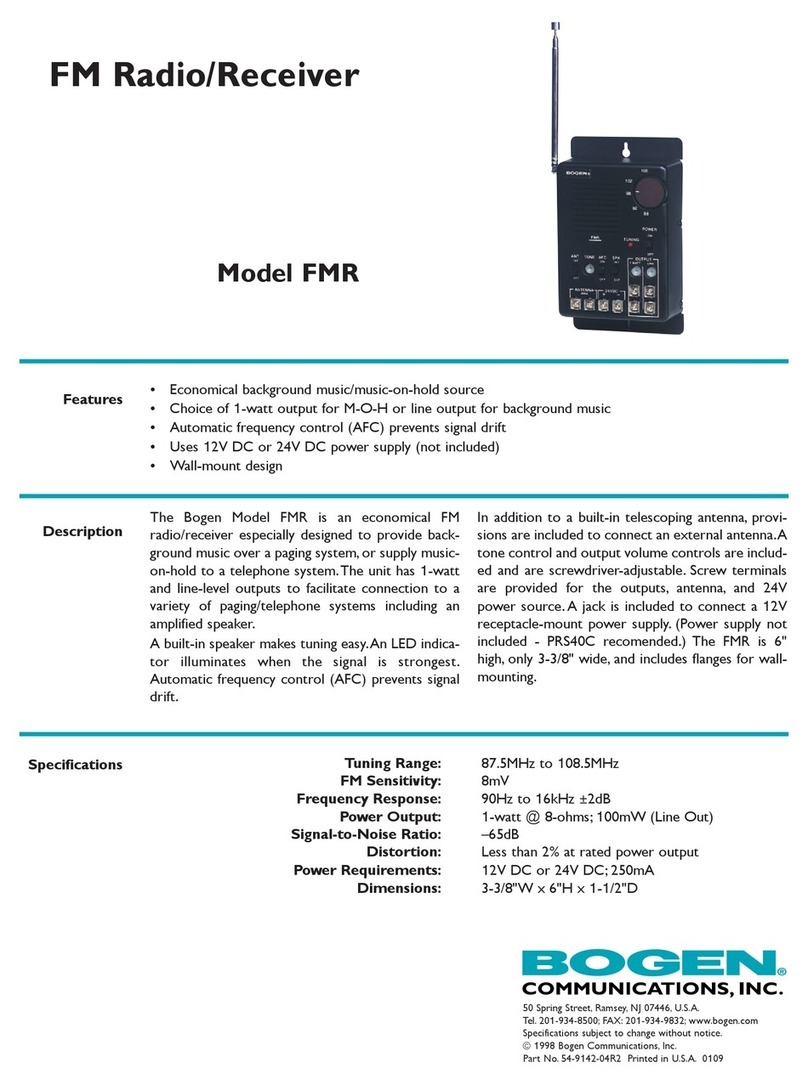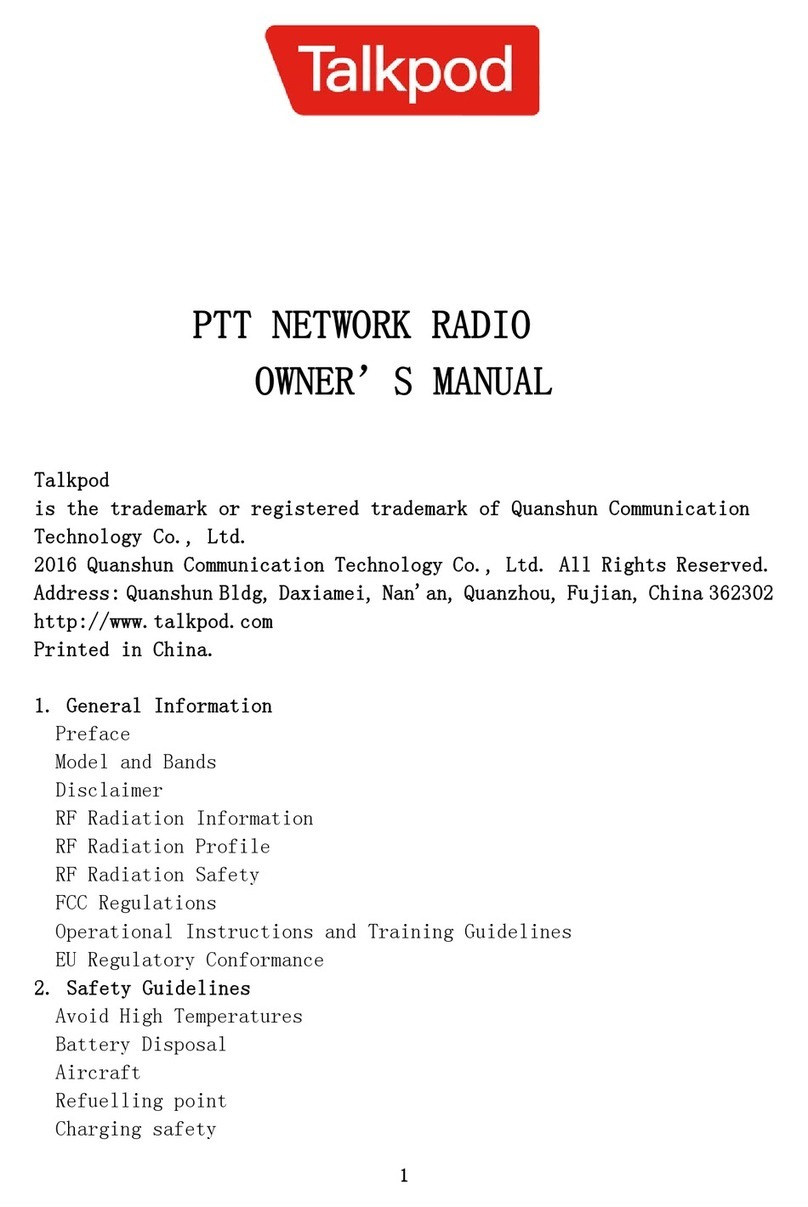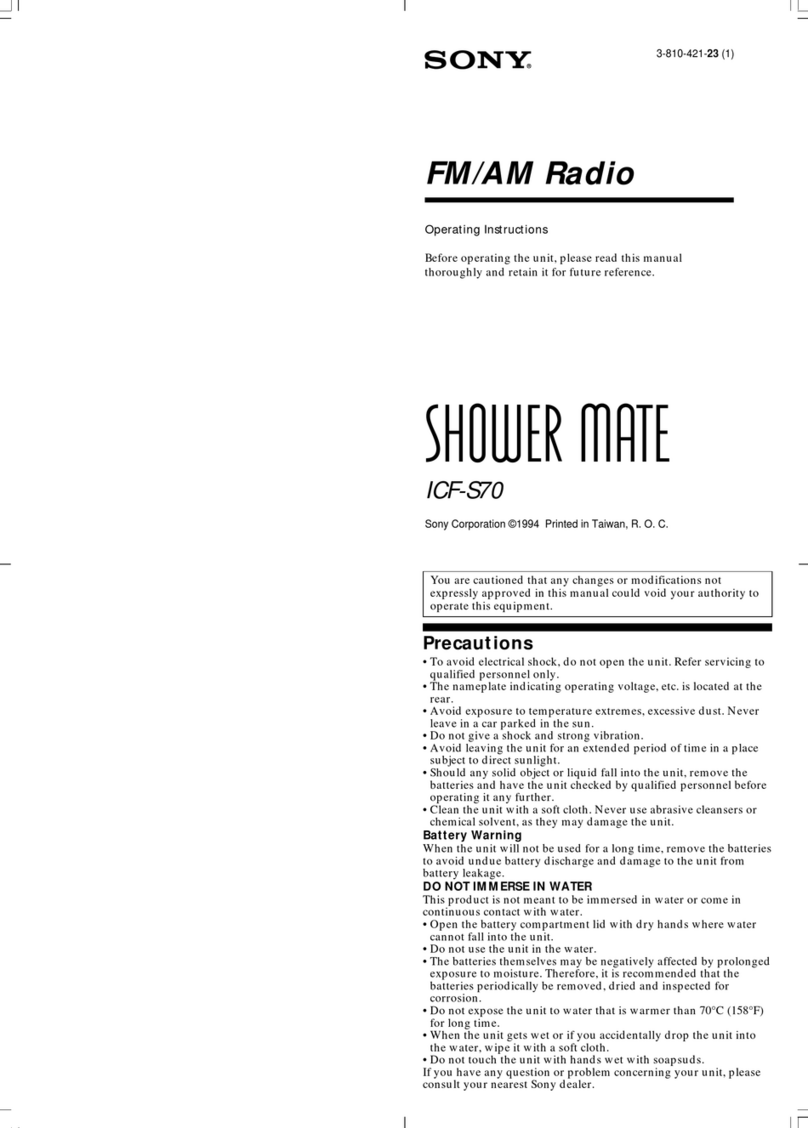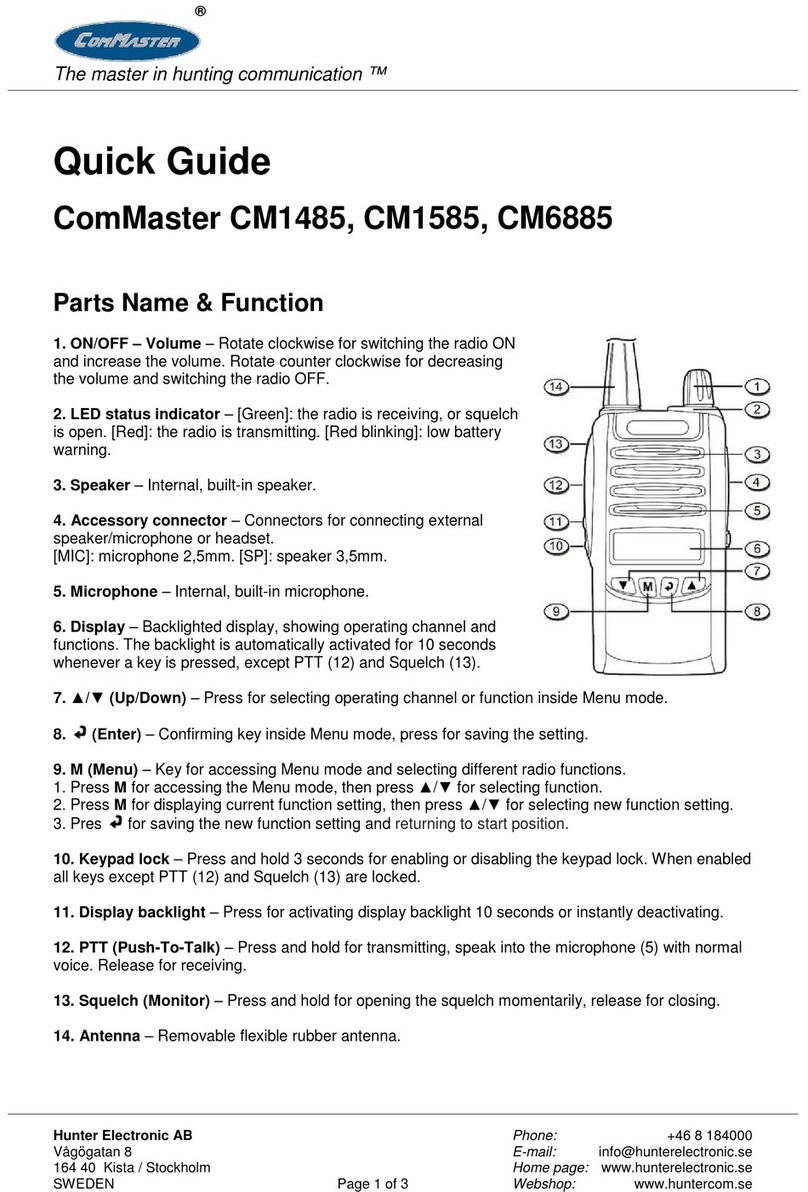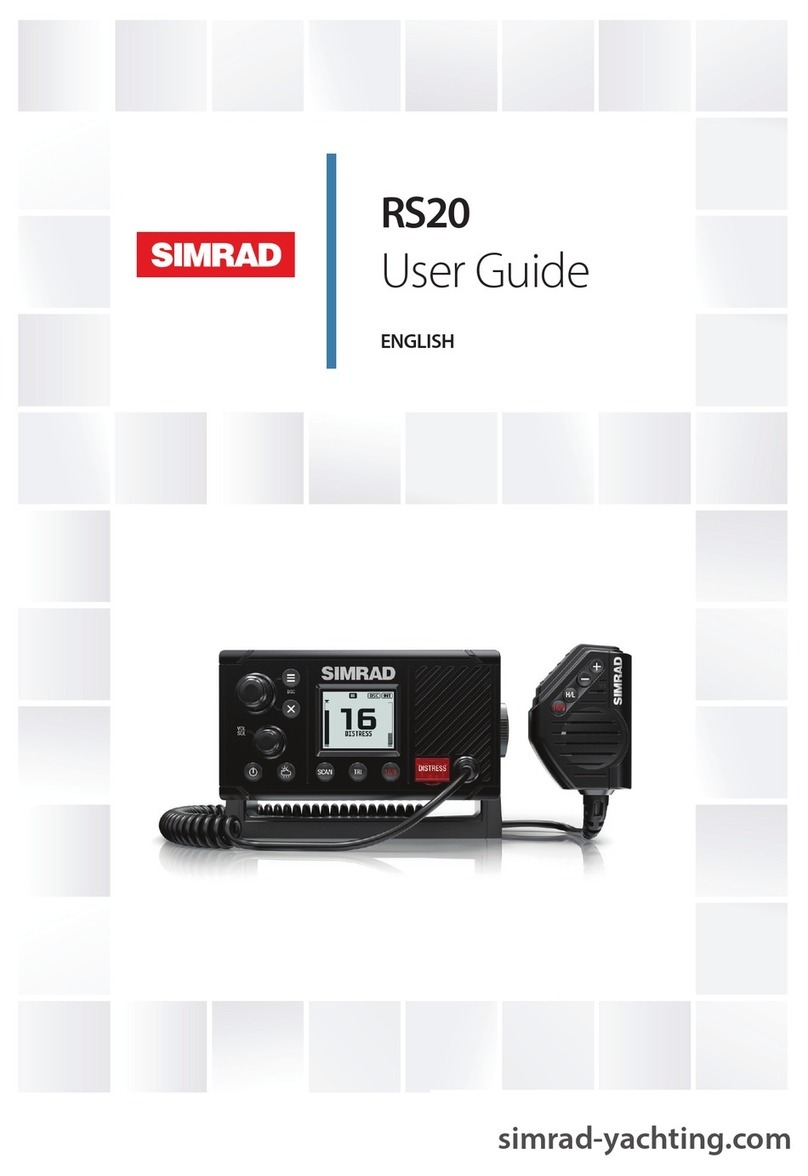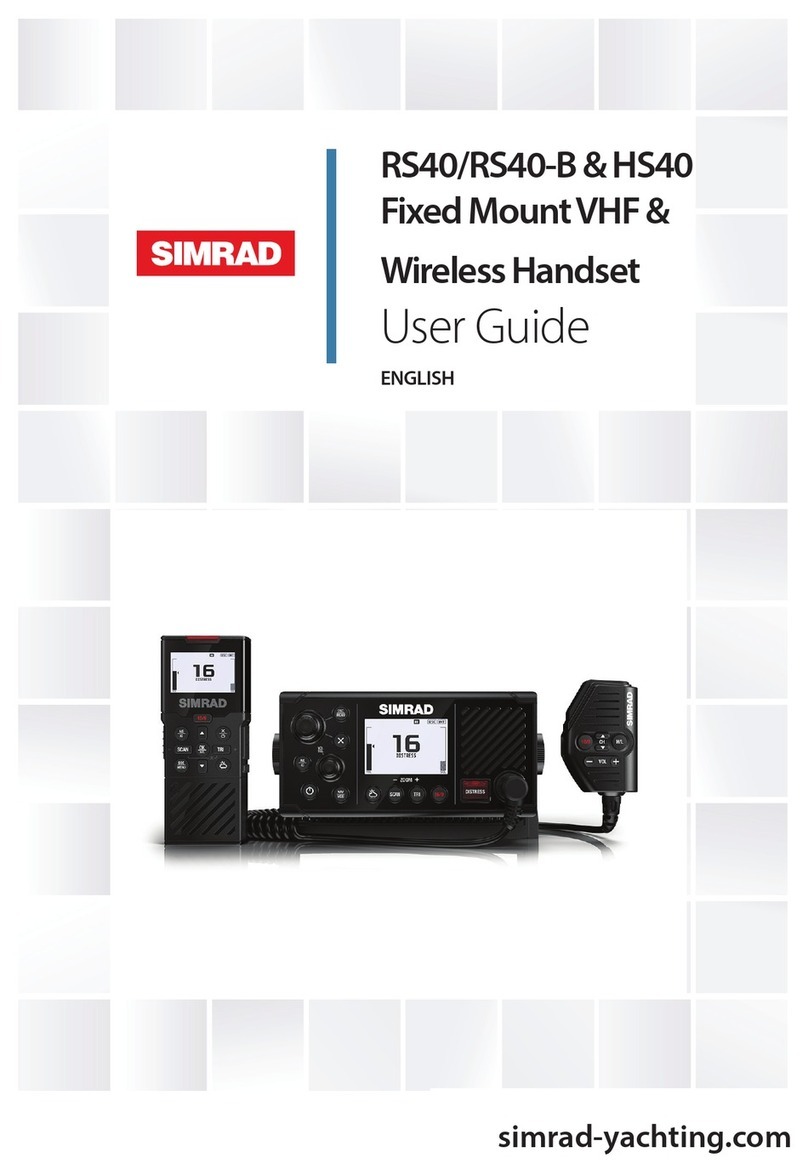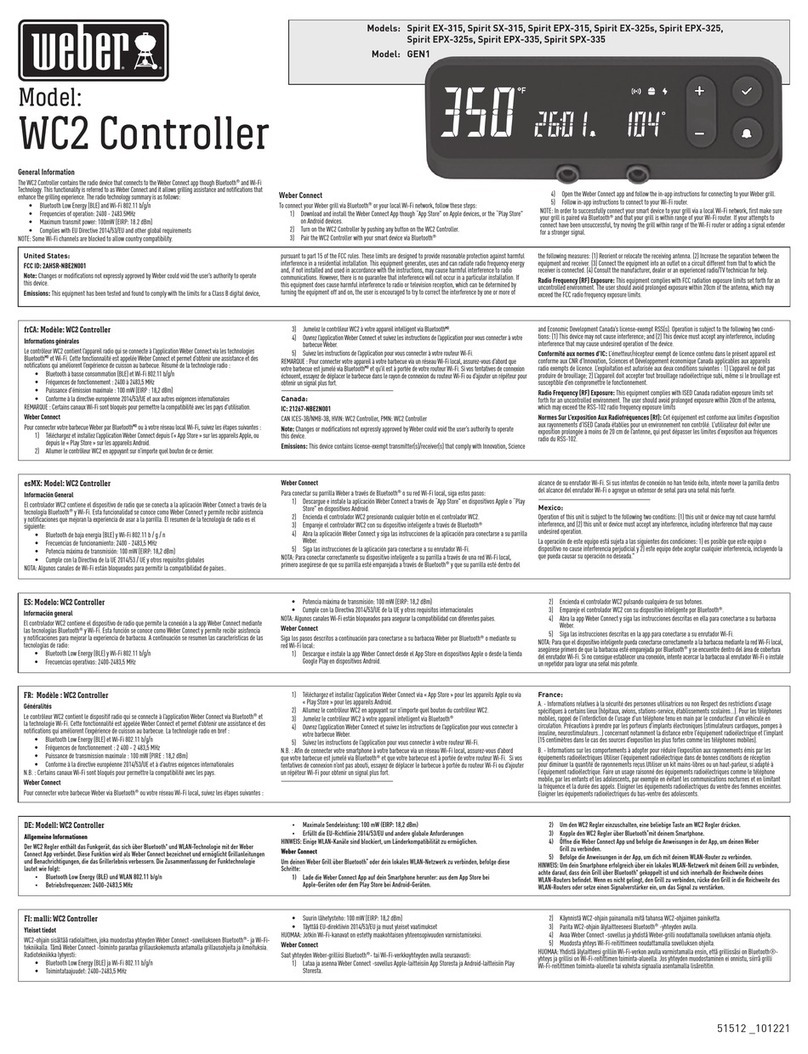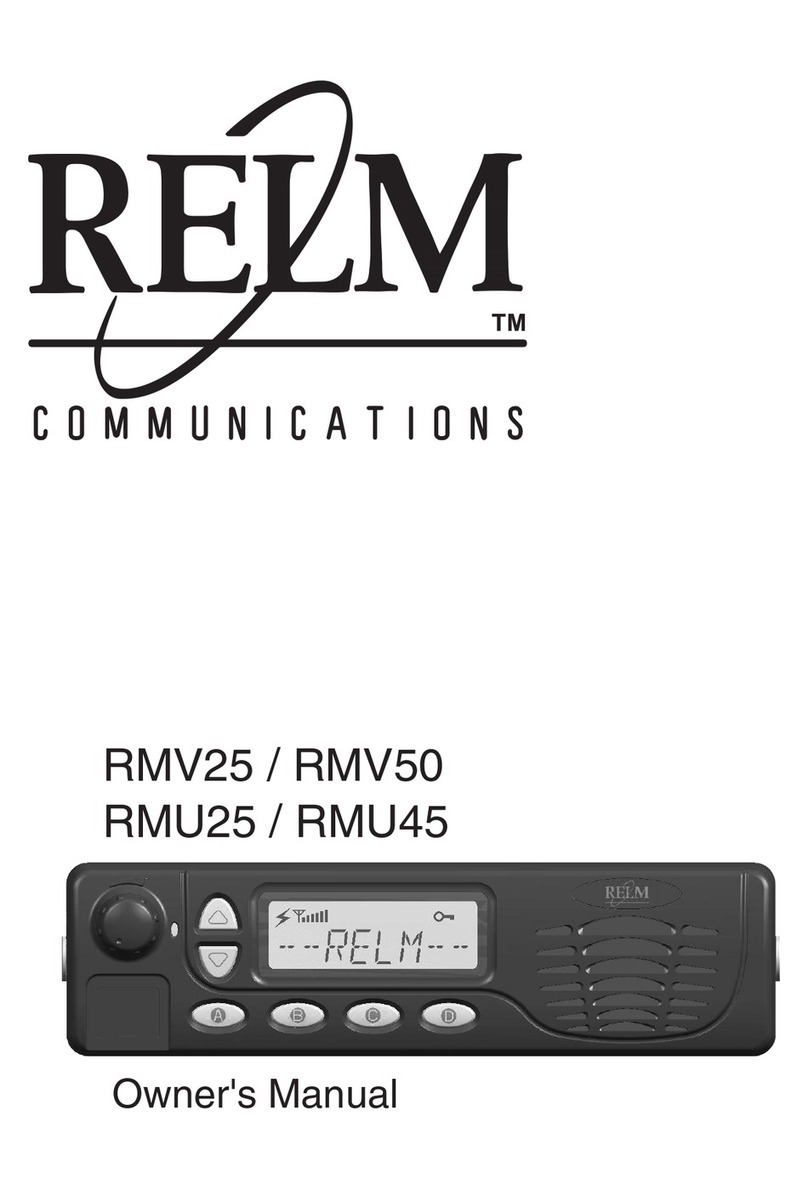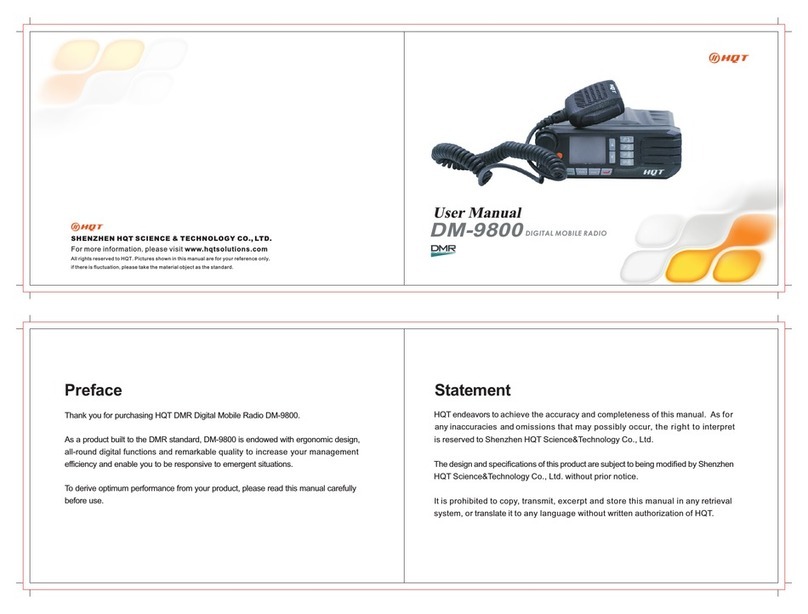Sify SMAC5700 Operation instructions

User Operating Manual
Sify Technologies LTD Page 1
USER OPERATING MANUAL
RADIO
Manufactured by,
Senao Neworks.
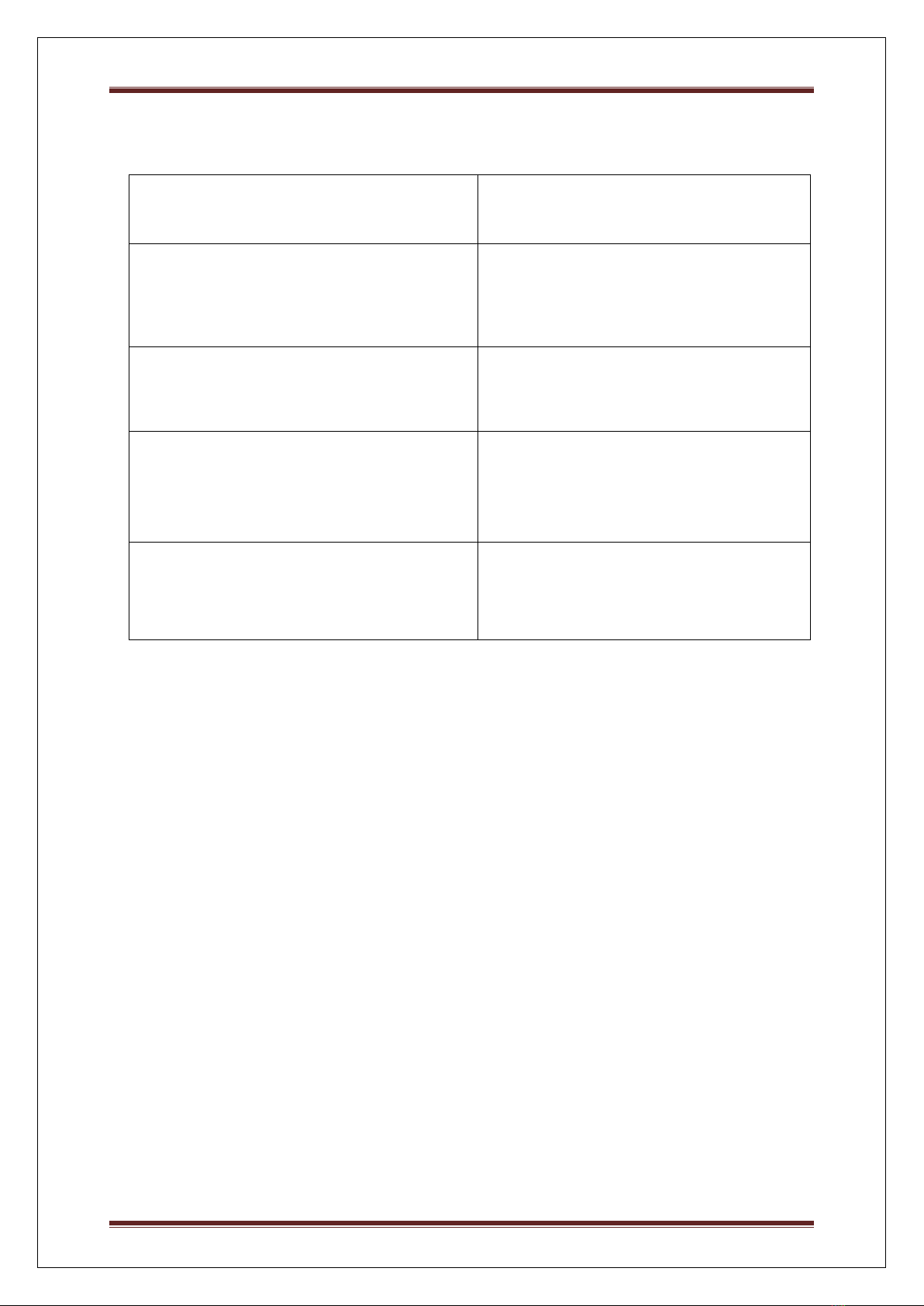
User Operating Manual
Sify Technologies LTD Page 2
MANUFACTURER
SENAO NETWORKS
MANUFACTURER’S ADDRESS
NO. 528 Fushing 3rd, Hwa-Ya tech. Park
Kueishan, Tao Yuan 333, Taiwan
FACTORY NAME
SENAO NETWORKS
FACTORY ADDRESS
NO. 528 Fushing 3rd, Hwa-Ya tech. Park
Kueishan, Tao Yuan 333, Taiwan
VERSION
2.0

User Operating Manual
Sify Technologies LTD Page 3
Federal Communication Commission Interference Statement
This equipment has been tested and found to comply with the limits for a Class B digital
device, pursuant to Part 15 of the FCC Rules. These limits are designed to provide
reasonable protection against harmful interference in a residential installation. This
equipment generates, uses and can radiate radio frequency energy and, if not installed and
used in accordance with the instructions, may cause harmful interference to radio
communications. However, there is no guarantee that interference will not occur in a
particular installation. If this equipment does cause harmful interference to radio or television
reception, which can be determined by turning the equipment off and on, the user is
encouraged to try to correct the interference by one of the following measures:
- Reorient or relocate the receiving antenna.
- Increase the separation between the equipment and receiver.
- Connect the equipment into an outlet on a circuit different from that
to which the receiver is connected.
- Consult the dealer or an experienced radio/TV technician for help.
FCC Caution: Any changes or modifications not expressly approved by the party responsible
for compliance could void the user's authority to operate this equipment.
This device complies with Part 15 of the FCC Rules. Operation is subject to the following two
conditions: (1) This device may not cause harmful interference, and (2) this device must
accept any interference received, including interference that may cause undesired operation.
This transmitter must not be co-located or operating in conjunction with any other antenna or
transmitter.
IMPORTANT NOTE:
FCC Radiation Exposure Statement:
This equipment complies with FCC radiation exposure limits set forth for an uncontrolled
environment. This equipment should be installed and operated with minimum distance 20cm
between the radiator & your body.

User Operating Manual
Sify Technologies LTD Page 4
Professional installation instruction
1. Installation personal
This product is designed for specific application and needs to be installed by a
qualified personal who has RF and related rule knowledge. The general user shall
not attempt to install or change the setting.
2. Installation location
The product shall be installed at a location where the radiating antenna can be
kept 20cm from nearby person in normal operation condition to meet regulatory RF
exposure requirement.
3. External antenna
Use only the antennas which have been approved by the applicant. The non-
approved antenna(s) may produce unwanted spurious or excessive RF transmitting
power which may lead to the violation of FCC limit and is prohibited.
4. Installation procedure
Please refer to user’s manual for the detail.
5. Warning
Please carefully select the installation position and make sure that the final output
power does not exceed the limit set force in relevant rules. The violation of the
rule could lead to serious federal penalty.
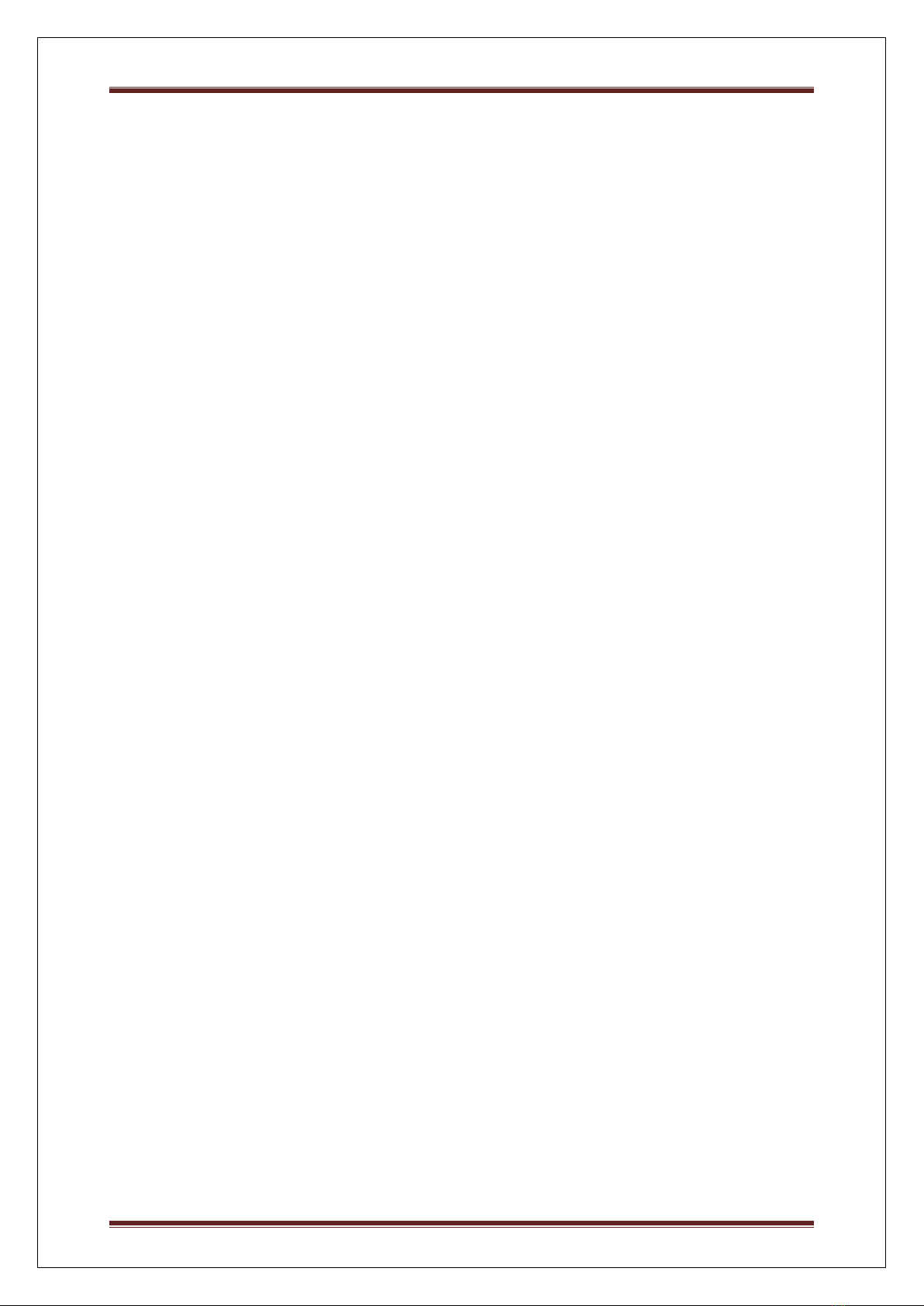
User Operating Manual
Sify Technologies LTD Page 5
Table of Contents
Safety precautions: ............................................................................................................................. 7
1.1 ODU................................................................................................................................................... 8
Description.............................................................................................................................................. 8
Technical Specification............................................................................................................................9
1.0 ODU (Radio) ....................................................................................................................................11
1.1 System Requirement...............................................................................................................11
1.2 Hardware Overview ................................................................................................................11
1.3 Computer Configuration Instruction........................................................................................... 11
1.3.1 Assign a Static IP...................................................................................................................12
1.3.2 Logging Method ...................................................................................................................12
1.4 Status ..........................................................................................................................................13
1.4.1 Save/Load.............................................................................................................................13
1.4.2 Main .....................................................................................................................................14
1.4.3 Wireless Client List ............................................................................................................... 14
1.4.4 System Log ...........................................................................................................................15
1.4.5 Connection Status ................................................................................................................ 15
1.5 System......................................................................................................................................... 16
1.5.1 Switching Operation Mode ..................................................................................................16
1.5.2 IP Settings:............................................................................................................................16
1.5.3 Ethernet Settings..................................................................................................................17
1.5.4 Location................................................................................................................................18
1.5.5 Spanning Tree Settings.........................................................................................................18
1.5.6 Service Settings ....................................................................................................................19
1.6 Wireless Configuration................................................................................................................19
1.6.1 Wireless Network.................................................................................................................19
1.6.2 Wireless Security Settings.................................................................................................... 21
1.6.3 Wireless MAC Filter.............................................................................................................. 23
1.6.4 Wireless Advanced Settings .................................................................................................24
1.7 Management Settings.................................................................................................................25
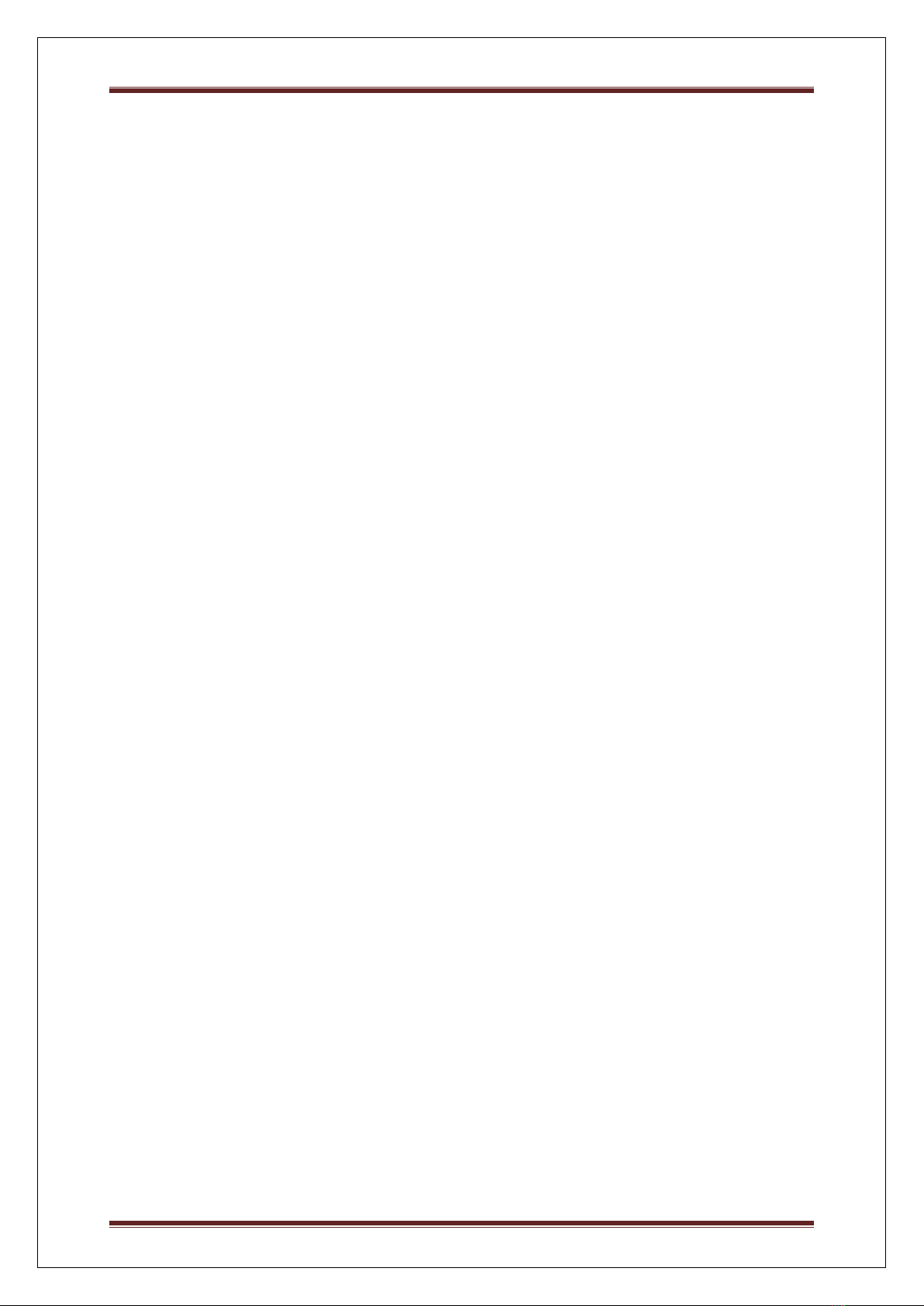
User Operating Manual
Sify Technologies LTD Page 6
1.7.1 Administration ..................................................................................................................... 25
1.7.2 SNMP Settings...................................................................................................................... 26
1.7.3 Backup/Restore Settings......................................................................................................27
1.7.4 Auto reboot settings ............................................................................................................ 28
1.7.5 Firmware Upgrade ...............................................................................................................28
1.7.6 Firmware Upgrade Settings .................................................................................................29
1.7.7 Time Settings........................................................................................................................ 29
1.7.8 Log........................................................................................................................................30
1.7.9 Diagnostics ...........................................................................................................................31
1.8 Device Discovery .........................................................................................................................31
1.8.1 Reset ........................................................................................................................................32
1.9 LED Indication .............................................................................................................................32
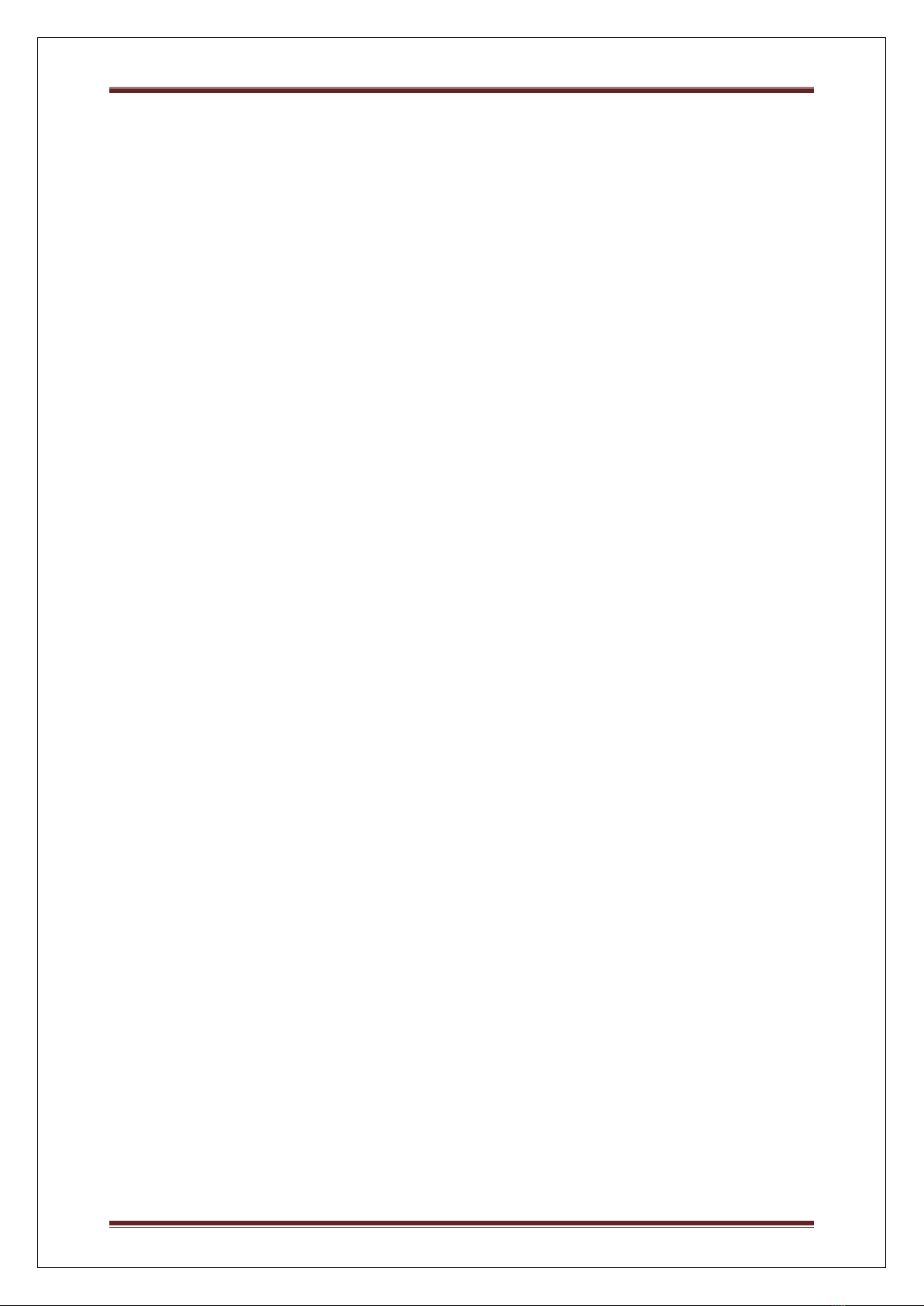
User Operating Manual
Sify Technologies LTD Page 7
Safety precautions:
Prior to connecting cables to the ODU, the protective earth terminal (screw) of the ODU must
be connected to an external protective ground conductor or to a grounded mast.
Only a qualified person using the proper safety equipment should climb the antenna mast.
Only trained professional installers should be used when installing or dismantling ODUs and
masts.
Do not use product near water (i.e. wet basement, bathtub, sink or near a swimming pool,
etc.), to avoid risk of electrocution
Avoid using and/or connecting the equipment during an electrical storm, to avoid risk of
electrocution.
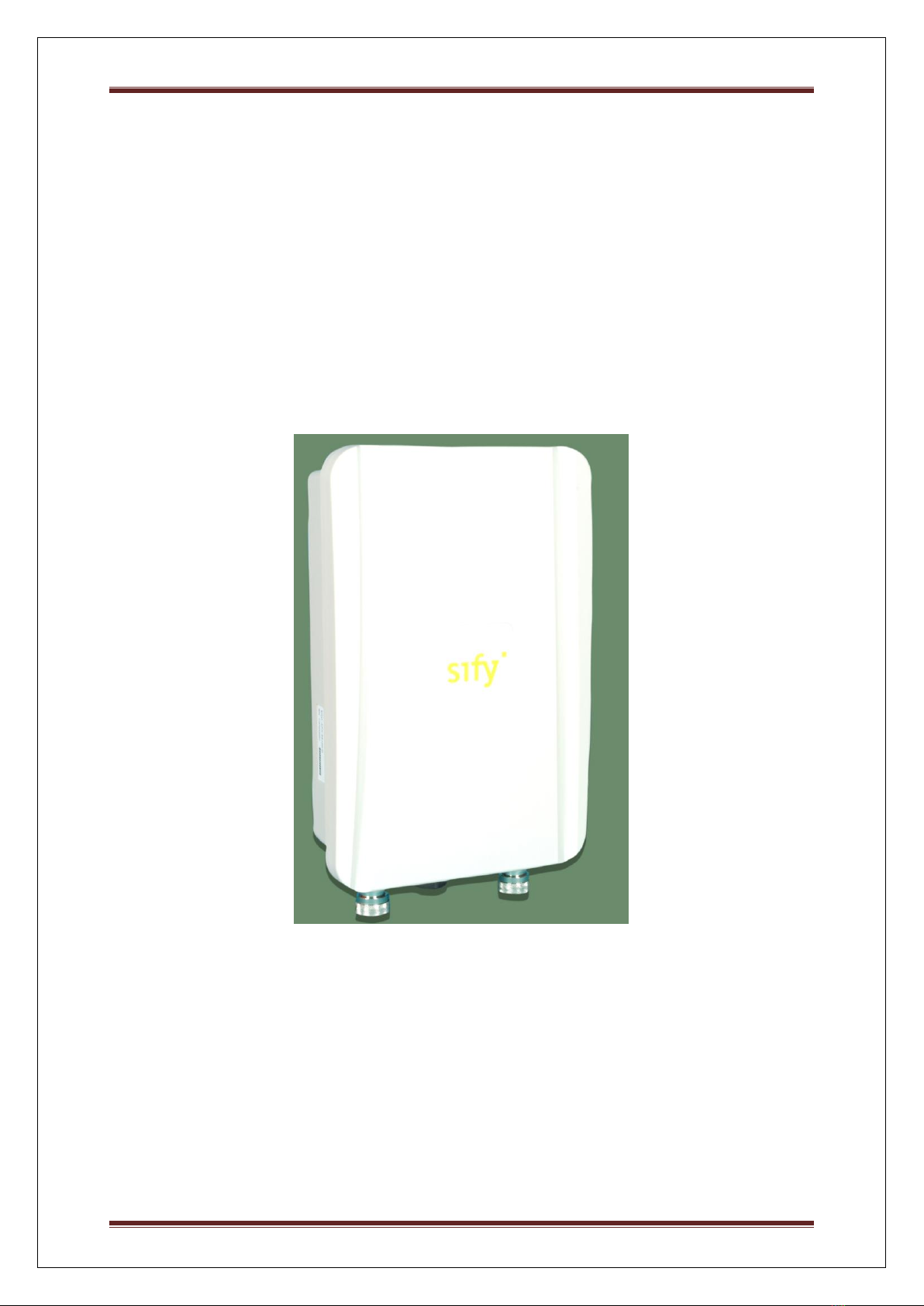
User Operating Manual
Sify Technologies LTD Page 8
1.1 ODU
Description
Figure 1: Radio (SMAC5700)
Thank you for using SMAC5700. It is a powerful, enhanced, enterprise scale product with
functions Outdoor Base and Outdoor Subscriber.
SMAC5700 uses the latest wireless technology 802.11n standard. It has faster
transmit/receive wireless speed. SMAC5700 gives you a great advantage to save your time
and cost to expend your network. It is also compatible with 802.11a.
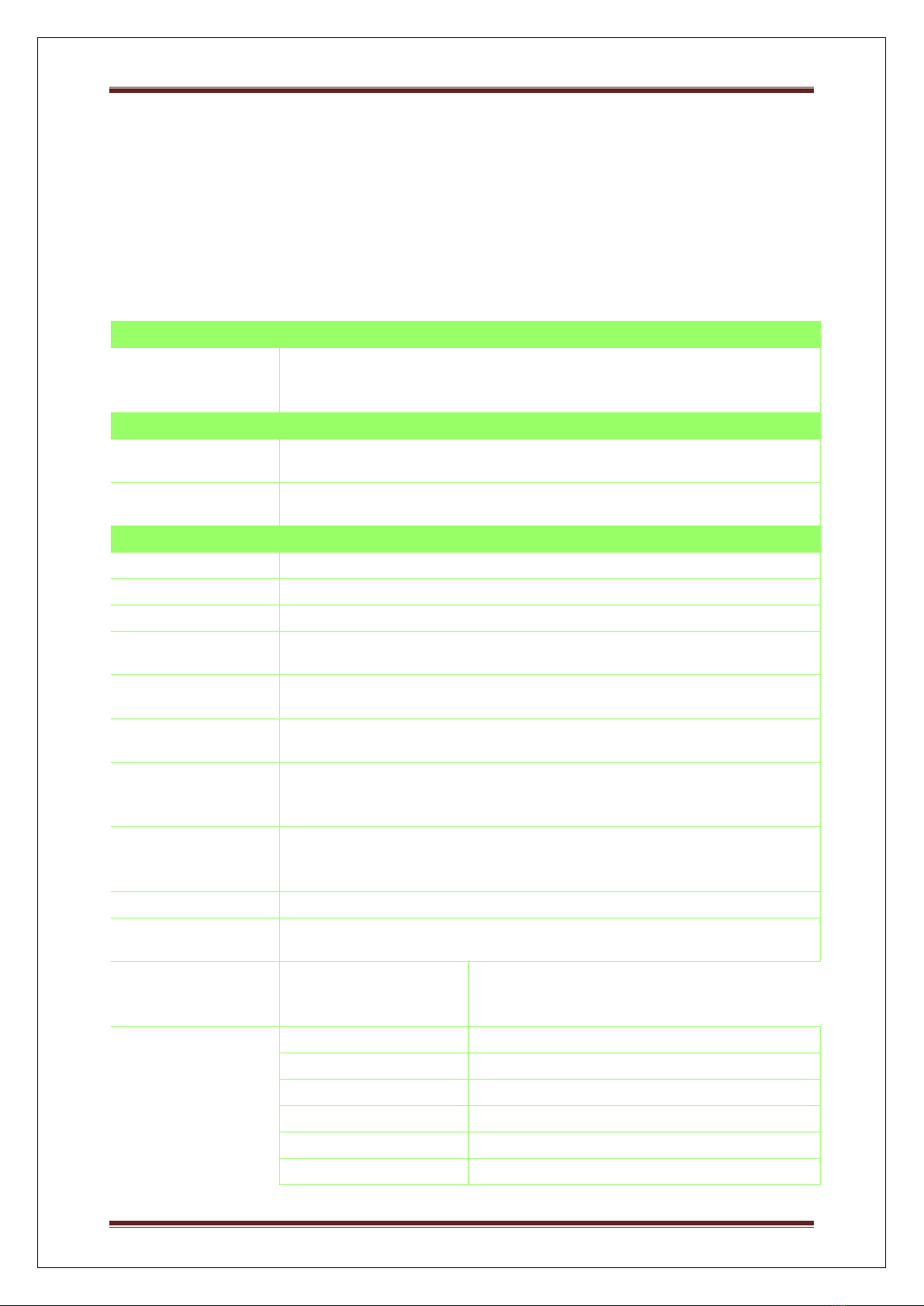
User Operating Manual
Sify Technologies LTD Page 9
SMAC5700 is easily to install almost anywhere with Power over Ethernet for quick indoor
installation and regular Power by Adapter. SMAC5700 can manage power level control,
Narrow bandwidth selection, Traffic shaping and Real-time RSSI indicator. SMAC5700 is
fully support of security encryption including Wi-Fi Protected Access (WPA2-PSK), 128 bit
- AES Encryption and IEEE 802.1x with RADIUS.
Technical Specification
PRODUCT MODELS
SMAC5700
SKU : APX-57200-
D
SMAC 5700 Base station unit, 200 Mbps, 5.8 GHz, 2 x N-Type
connectors
INTERFACES
WIRED
ETHERNET
Single auto MDI-X RJ45 10/100/1000 Mbps with POE & Data
WIRELESS
INTERFACE
802.11 a/n
RADIO SPECS
RANGE
Upto 20 Km / 12 miles
MIMO
2x2 MIMO
MODULATION
OFDM
FREQUENCY
BAND
5.725 GHz- 5.850 GHz
CHANNEL
BANDWIDTH
Configurable : 20 MHz, 40 MHz
DUPLEX
TECHNOLOGY
TDD
DATA RATE
MCS 0 to 15 for max throughput (6.5 –300 Mbps) with DDRS
BPSK, QPSK, 16-QAM and 64-QAM for (6 Mbps –54 Mbps) –
legacy mode
ADAPTIVE
MODULATION &
CODING
Supported
TX POWER
Up to 24dBm
TX POWER
CONTROL
Transmit power control and distance control (ACK timeout)
RX SENSITIVITY
(BER=10-6)
(in dBm)
Channel Size
20 MHz
MCS0 / MCS8
-90
MCS1 / MCS9
-87
MCS2 / MCS10
-85
MCS3 / MCS11
-80
MCS4 / MCS12
-77
MCS5 / MCS13
-73
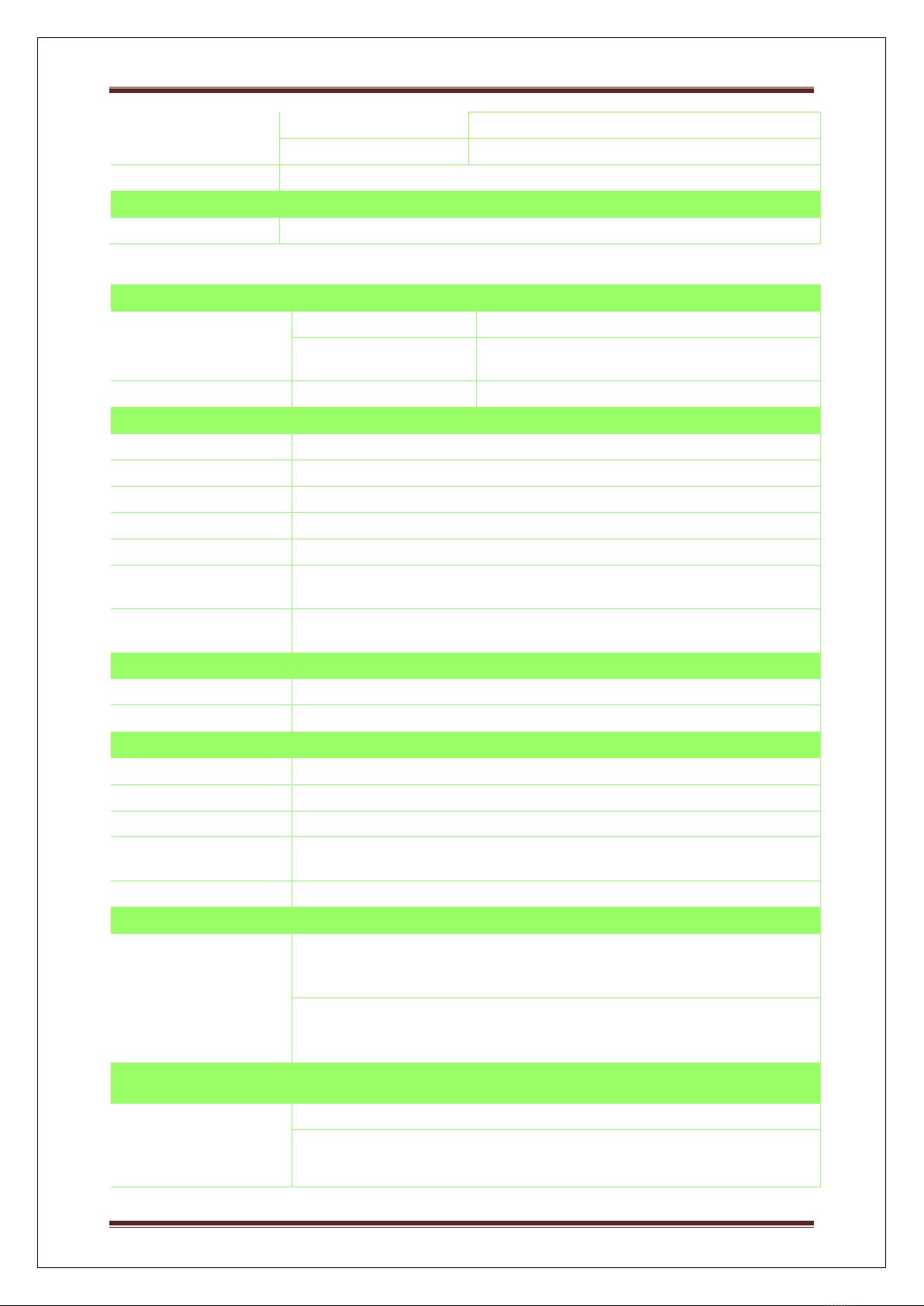
User Operating Manual
Sify Technologies LTD Page 10
MCS6 / MCS14
-71
MCS7 / MCS15
-70
LED INDICATION
Ethernet status and wireless signal strength indication
LATENCY
< 10 m.sec (typical)
ANTENNA
APX-57200-D
TYPE
External
CONNECTOR
2 x N-Type connector with built in Surge
Protection
MANAGEMENT
LOCAL
Serial interface RS-232 available in PCBA
REMOTE
Telnet and SSH, Web/GUI, TFTP, SNMP V2
SNMP
SNMP V1,V2c, V3, Traps, Private MIB
OTHER
Syslog
BACKUP
User can backup all settings to a file via WEB & CLI
PING &
TRACEROUTE
Built in functionality from Web GUI
FIRMWARE
UPGRADE
Upgrading firmware via web browser & CLI, settings are reserved
after upgrade
SECURITY
ENCRYPTION
AES-128 bit
AUTHENTICATION
802.1X, MAC address, Radius based Authentication
NETWORK
BRIDGING
Transparent Bridging (802.1d)
ROUTING
Static and Dynamic Routing, RIP v1/v2
IP
Ipv4 Static and Dynamic address,IPV6
GATEWAY
FEATURES
DHCP Server, DHCP Client, Filter
VLAN
802.1Q –Access VLAN, Trunk and Q-in-Q
FEATURES
FILTERING
IP source / destination address , TCP/UDP Port Numbers, MAC
address Source or Destination, Multicast traffic, Broadcast
BANDWIDTH
CONTROL
Flexible uplink and downlink bandwidth control
POWER
POE (Power Over
Ethernet )
Power adapter Input –100-240V/ 0.6A ,50 to 60Hz
Power adapter Output –48VDC /0.5A
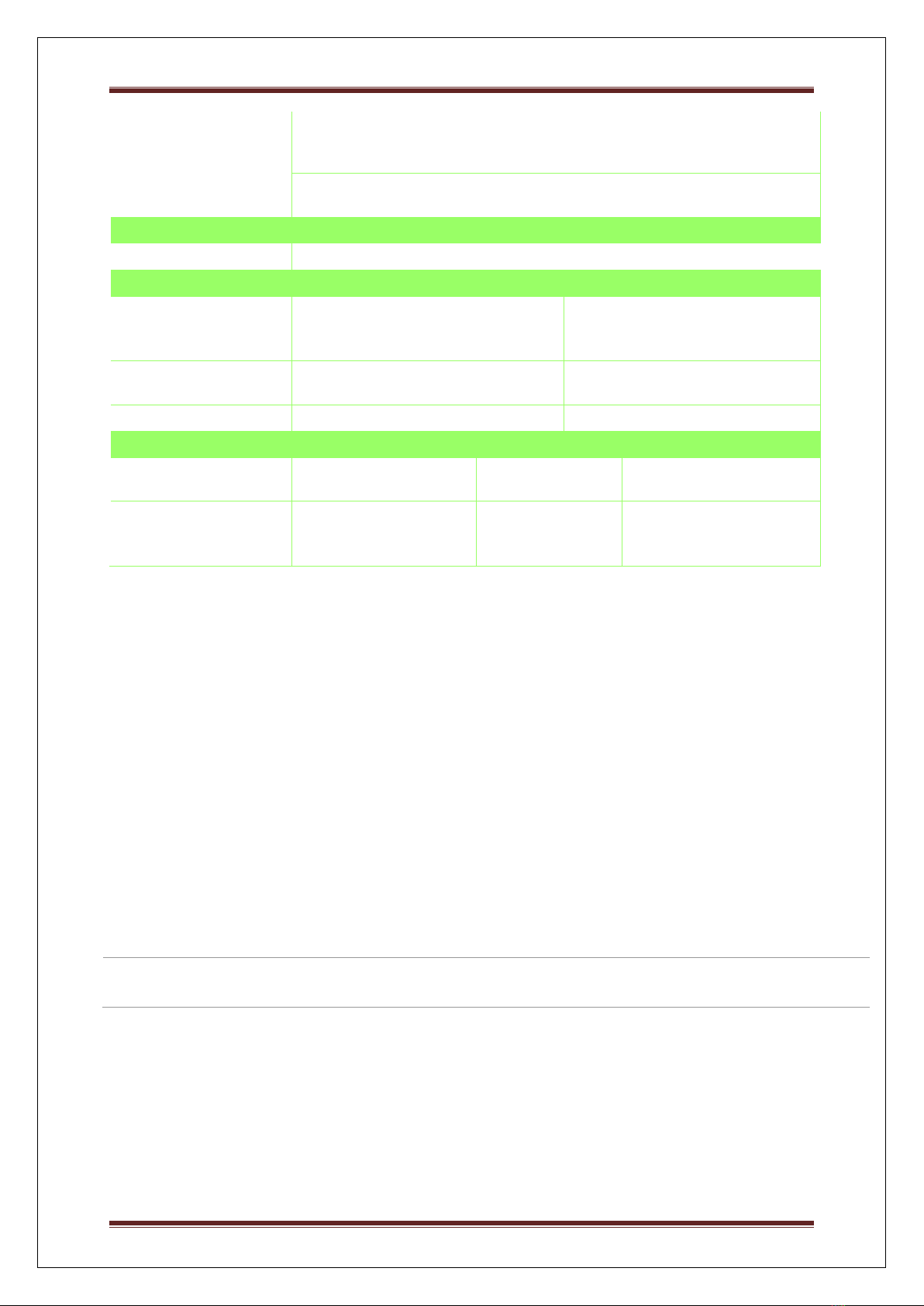
User Operating Manual
Sify Technologies LTD Page 11
POWER CHORD
6A 250V, 50 Hz
3 Pin Indian type IS:1293
POE Fuse Rating
2 Amp (2A, 250V), which is used in the location F, and F1.
SURGE PROTECTION
Inbuilt Ethernet Surge Protection
ENVIRONMENTAL SPECS
OPERATING,
STORAGE
TEMPERATURE
HUMIDITY, IP RATING
POWER CONSUMPTION
-15oC to 60oC
-15oC to 80oC
0% - 90%, (non-condensing)
IP 67
10W (max)
MECHANICAL SPECS
DIMENSIONS
(PACKED)
DIMENSIONS
(UNPACKED)
WEIGHT
(PACKED)
WEIGHT
(UNPACKED)
14.6 x 9.25 x 8.07 in
(370 x 235 x 205
mm)
6.7x 10.2 x 3.1 in
(170 x 260 x 80 mm)
2 Kg (4.41 lbs)
1 Kg (2.2 lbs)
1.0 ODU (Radio)
1.1 System Requirement
The following conditions are the minimum system requirement.
A computer with an Ethernet interface and operating under Windows XP, Vista, 7 or
Linux.
Internet Browser that supports HTTP and JavaScript.
1.2 Hardware Overview
Physical Interface
-1 x LAN Port with PoE support
-2 x RF port
1.3 Computer Configuration Instruction

User Operating Manual
Sify Technologies LTD Page 12
The default operating mode is Outdoor Base for AP hardware and Outdoor Subscriber for SU
hardware. Device will not assign an IP address to the
computer/notebook. Therefore, follow the steps to assign an
IP address to your Ethernet card.
1.3.1 Assign a Static IP
In order to configure SMAC5700, please follow the
instruction below:
1. In the Control Panel, double click Network Connections
and then double click on the connection of your Network
Interface Card (NIC). You will then see the following
screen.
2. Select Internet Protocol (TCP/IP) and then click on the
Properties button. This will allow you to configure the TCP/IP settings of your PC/Notebook
3. Select Use the following IP address radio button and then
enter the IP address and subnet mask. Ensure that the IP
address and subnet mask are on the same subnet as the
device.
4. Click on the OK button to close this window, and then
close LAN properties window.
IP Address entered in the TCP/IP Properties needs to be at the same subnet of the
SMAC5700 IP Address. For example: SMAC5700’s default IP Address is 192.168.1.1 so the
IP Address in the TCP/IP settings could be 192.168.1.10.
1.3.2 Logging Method
After complete the IP settings from last section, you can now access the web-based
configuration menu.
1. Open web browser.
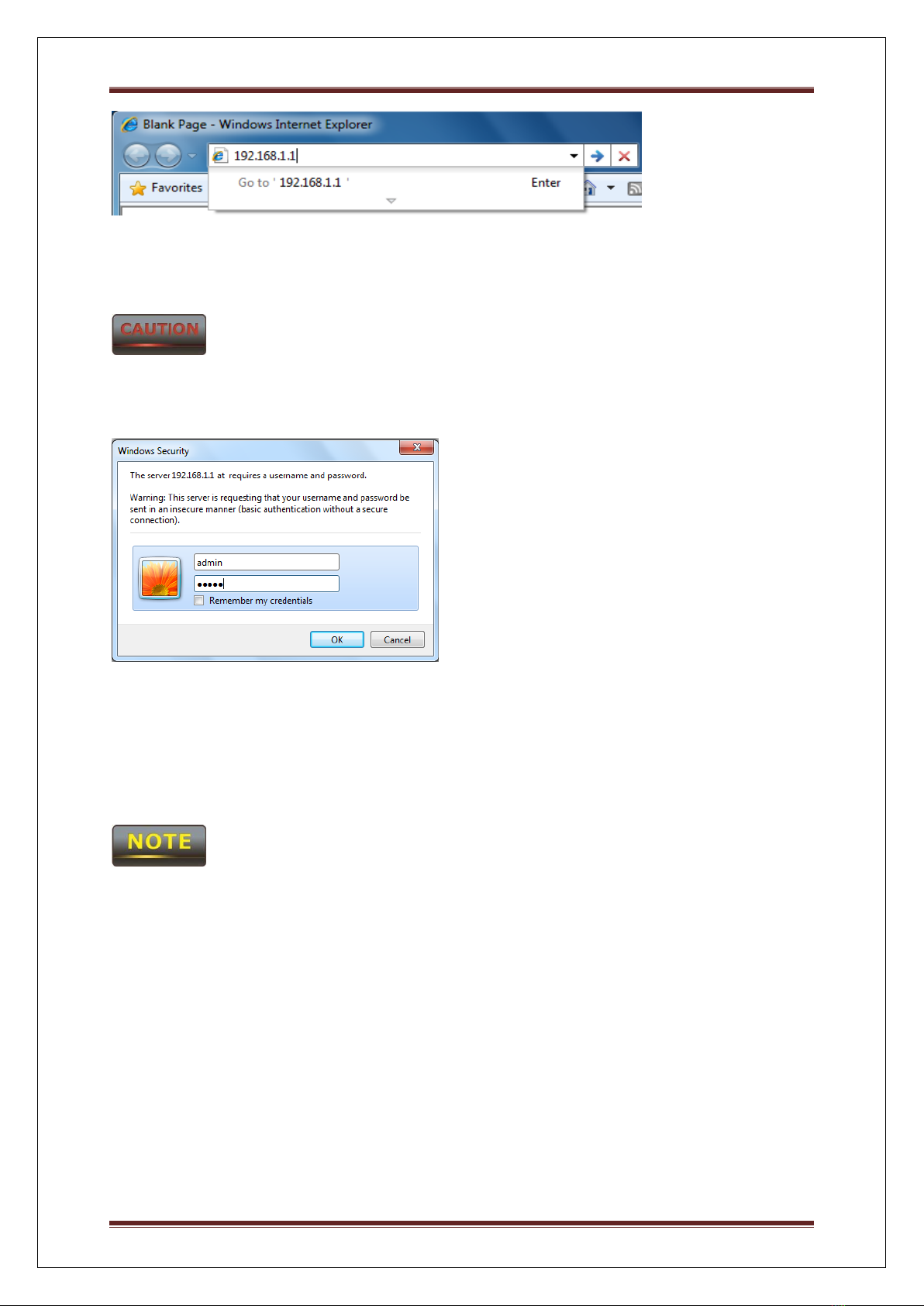
User Operating Manual
Sify Technologies LTD Page 13
2. Enter IP 192.168.1.1 into you address filter.
If you have changed the SMAC5700 LAN IP address, make sure you enter the correct IP
Address.
3. After connected to the SMAC5700 successfully, browser will pop out a Windows Security
window. Please enter the correct Username and Password.
4. The default Username and Password are both admin.
If you have changed the Username and Password, please enter your own Username and
Password. Password length should be minimum 8 and maximum 16.
1.4 Status
Status section is on the navigation drop-down menu. You will then see the options: Main,
Statistics, Wireless Client List, System Log and Connection Status. Each option is described
in detail below.
1.4.1 Save/Load
This page allows viewing the modified changes. The changes show in the unsaved changes
list table. You can decide to cancel all the changes or to compile to the new setting.

User Operating Manual
Sify Technologies LTD Page 14
If any configuration changes has been made by the user the Save/Reload button will appear in
Red color unless clicking the Save& Apply button.
You cannot cancel the specific settings. You can only compile all the settings or revert to the
previous settings.
1.4.2 Main
Click on the Main link under the Status drop-down menu or click Home from the top-right
of the webpage. The status that is displayed corresponds with the operating mode that is
selected. Information such as operating mode, system up time, firmware version, serial
number are displayed in the ‘System’ section. LAN IP address, subnet mask, and MAC
address are displayed in the ‘LAN’ section. In the ‘Wireless section, the frequency, channel is
displayed. The details of each SSID and its security settings are displayed.
1.4.3 Wireless Client List
Click on the Wireless Client List link under the Status drop-down menu. This page displays
the list of Clients that are associated to the SMAC5700.
The MAC addresses and signal strength for each client is displayed. Click on the Refresh
button to refresh the client list. Default refresh time will be 10 seconds.

User Operating Manual
Sify Technologies LTD Page 15
This will be shown in Outdoor Base only
1.4.4 System Log
Click on the System Log link under the Status drop-down menu. The device automatically
logs (records) events of possible interest in its internal memory. If there is not enough internal
memory for all events, logs of older events are deleted, but logs of the latest events are
retained.
1.4.5 Connection Status
Click on the Connection Status link under the Status drop-down menu. This page displays
the current status of the network, including network type, SSID, BSSID, connection status,
wireless mode, current channel, security, data rate, noise level and signal strength.

User Operating Manual
Sify Technologies LTD Page 16
This will be shown in Outdoor Subscriber mode only.
1.5 System
1.5.1 Switching Operation Mode
The SMAC5700 supports operation modes: Outdoor Base, Outdoor Subscriber. In order to
switching between the operating modes, please go to System -> click Operation mode.
Operation Mode: Select an operation mode via Radio Button.
Click Save & Apply to confirm the changes.
Accept does not compile the changes, you must go to Status -> Save/Load to apply the new
settings.
1.5.2 IP Settings:
Go to System -> Click IP settings

User Operating Manual
Sify Technologies LTD Page 17
IP Network Setting
Select Radio button for Obtain an IP address automatically or
Specify an IP address.
IP Address
Specify LAN port IP address.
IP Subnet Mask
Specify Subnet Mask.
Default Gateway
Specify Default Gateway
Primary DNS
Specify Primary DNS
Secondary DNS
Specify Secondary DNS
Accept / Cancel
Press Accept to confirm the changes or Cancel to return previous
settings.
Accept does not compile the changes, you must go to Status -> Save/Load to apply the new
settings. IPV6 feature also included in this device.
1.5.3 Ethernet Settings
Go to System -> Ethernet settings to change the speed and duplex of the device
SMAC5700.
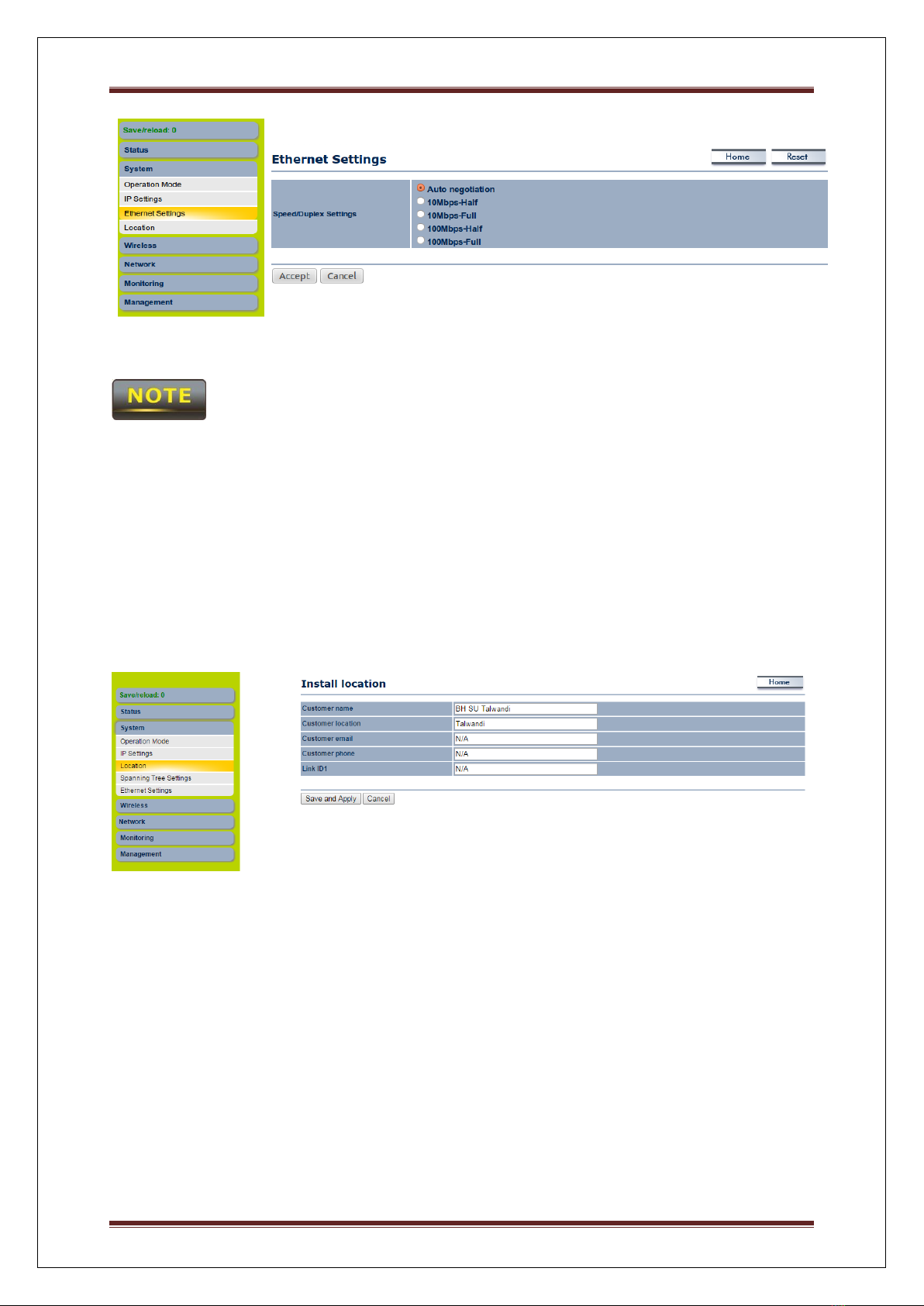
User Operating Manual
Sify Technologies LTD Page 18
The moment you click “Accept “the changes will take effect immediately, there is no need to
save/reload.
1.5.4 Location
Go to System -> Location to configure the customer name, customer location, customer
email ID, customer mobile number & Link ID.
1.5.5 Spanning Tree Settings
Go to System -> Spanning Tree settings to enable the spanning tree option and configure
the STP parameters like hello time, Max Age, Forward Delay & Priority.
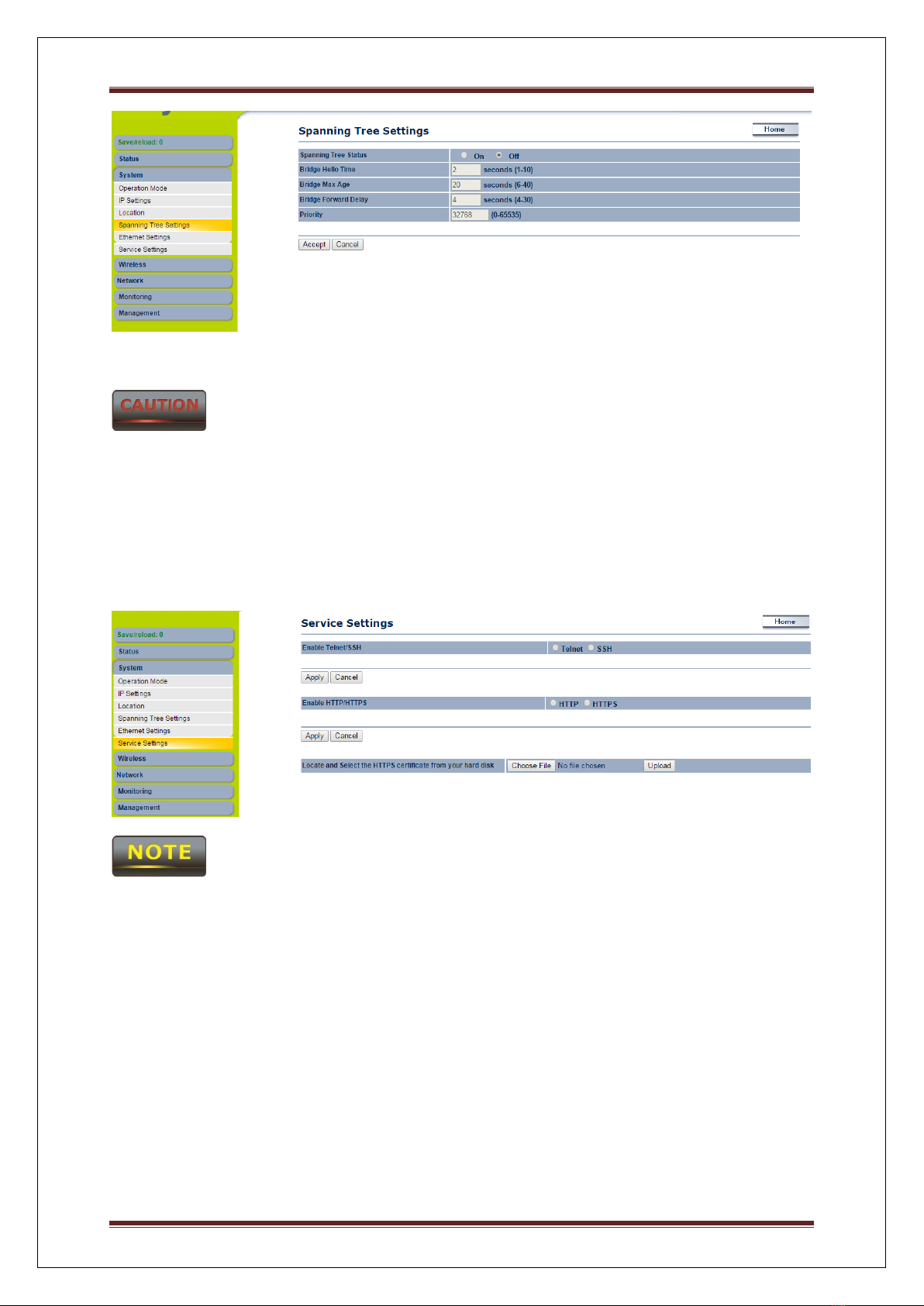
User Operating Manual
Sify Technologies LTD Page 19
Accept does not compile the changes, you must go to Status -> Save/Load to apply the new
settings.
1.5.6 Service Settings
Go to System -> Service settings to enable/disable the HTTPS/HTTP,SSH/TELNET
options. Also upload the certificate for safety login through HTTPS.
The moment you click “Accept “the changes will take effect immediately, there is no need to
save/reload
1.6 Wireless Configuration
This section will guide you through all the wireless settings. Please read the instruction
carefully. Inappropriate setting could lower the performance or affect the network structure.
Before you continue, please make sure you have chosen the correct operating mode.
1.6.1 Wireless Network
This section is the basic wireless settings. Please read the description carefully and check the
steps on chapter 10 in case you need more detail information.
For Outdoor Base Mode

User Operating Manual
Sify Technologies LTD Page 20
Under Wireless Click wireless Network
Wireless Mode
The wireless mode supports 802.11a/n mixed modes. It is
compatible with the most common known wireless band.
Channel HT Mode
The default channel bandwidth is 20 MHz. The larger channel
can provide better transmit quality and speed. 40 MHz options
also available
Extension Channel
Specify the upper channel or lower channel selection. It may
influence the Auto channel function
Channel / Frequency
Specify the channel/frequency.
Auto
Place a Check mark to enable Auto channel selection.
Current Profile
Configure the SSID, it can help to divide group of clients to
access the network. Just Edit to configure the profile.
Accept does not compile the changes, you must go to Status -> Save/Load to apply the new
settings.
For Outdoor Subscriber
Under Wireless Click wireless Network
Table of contents