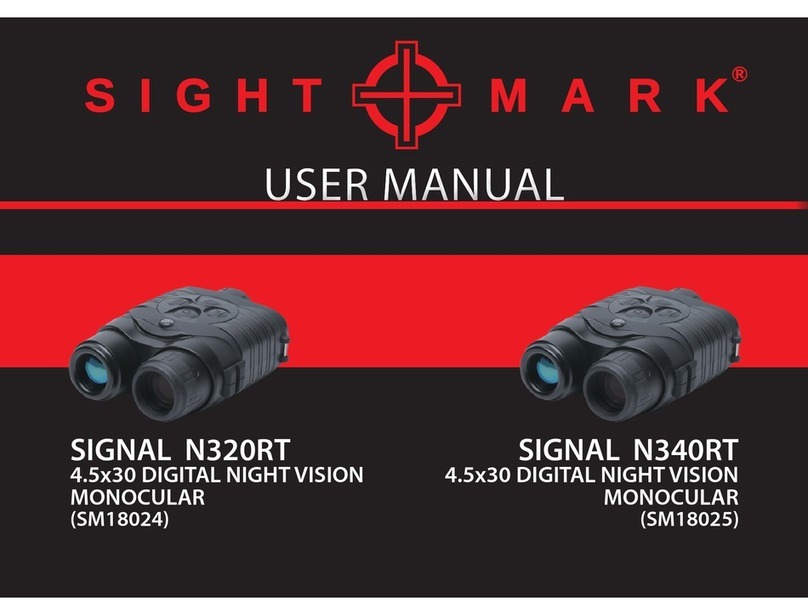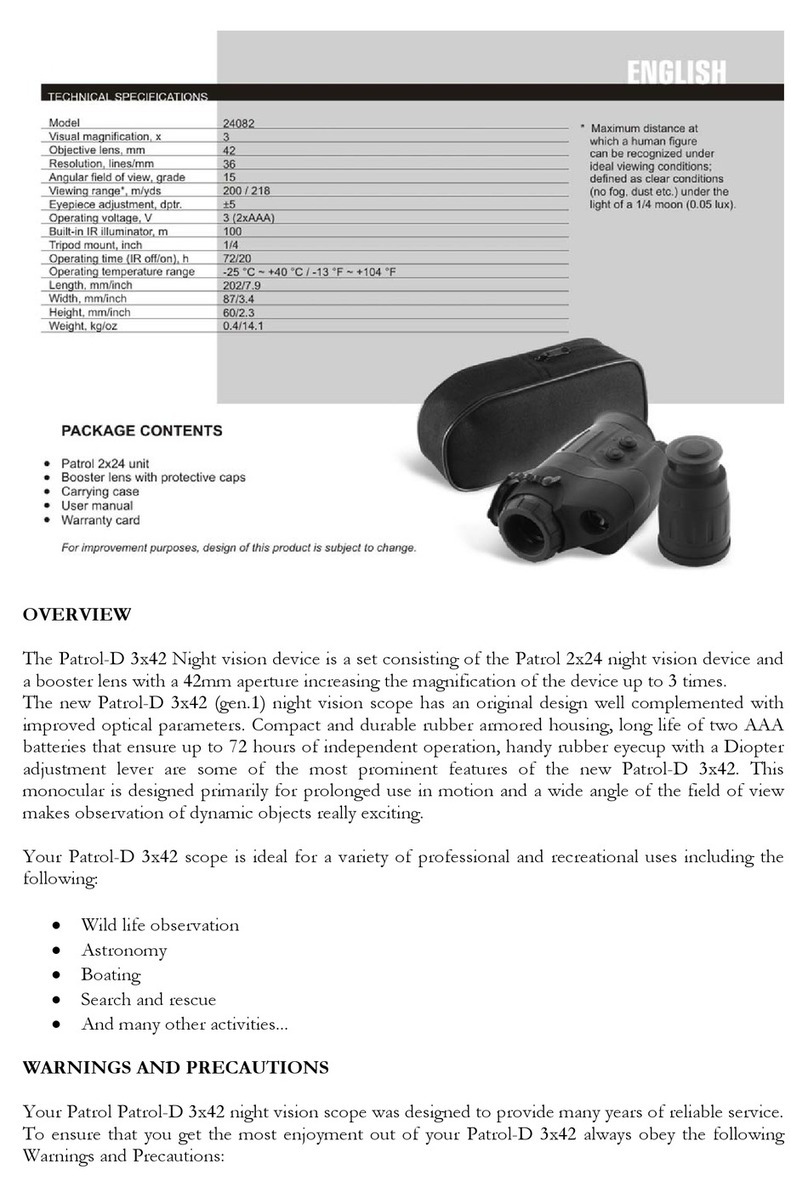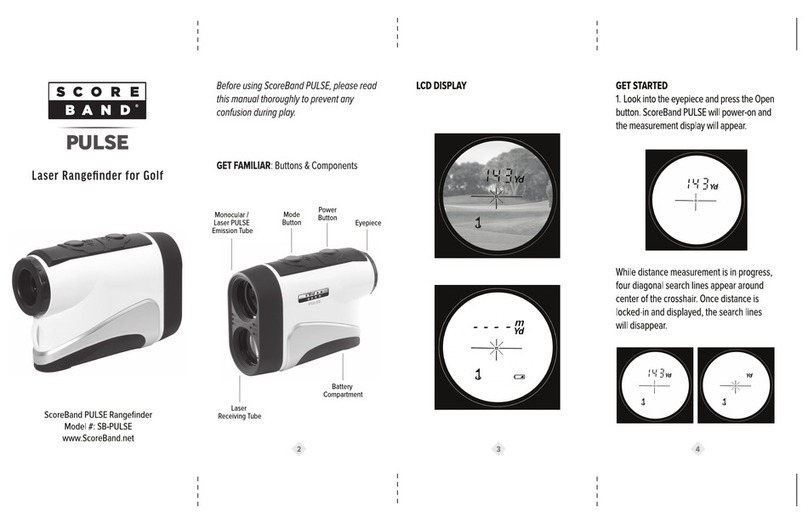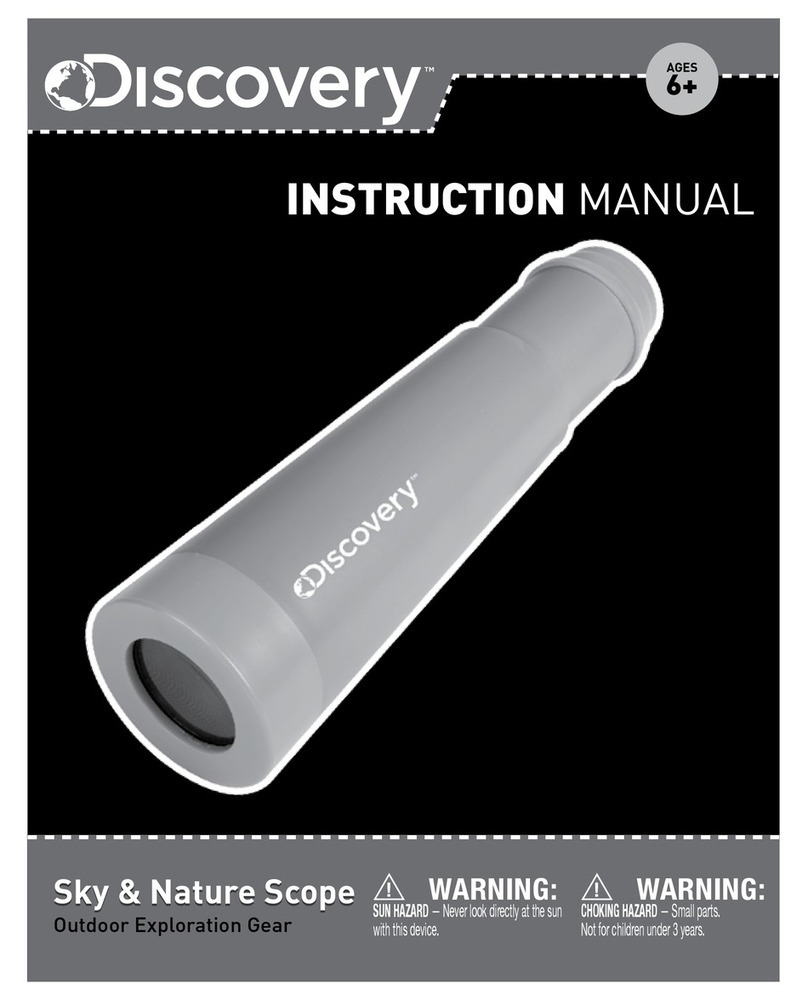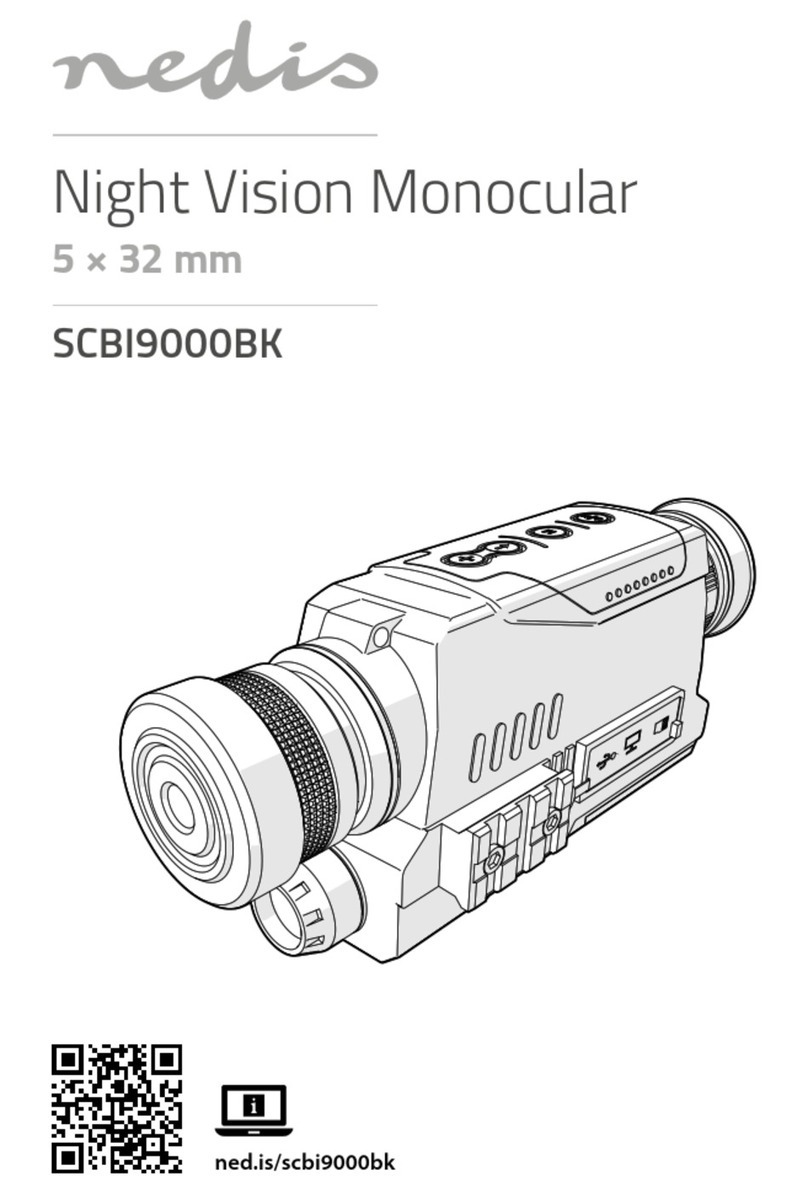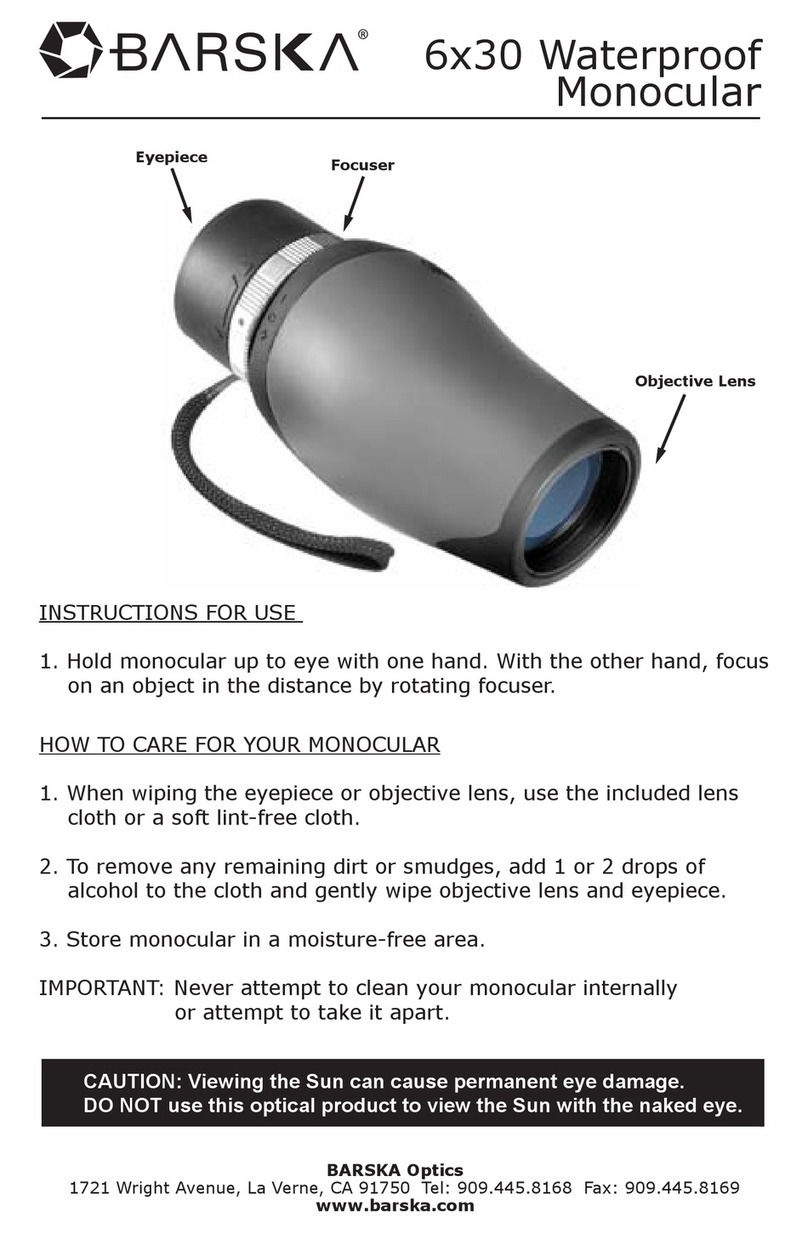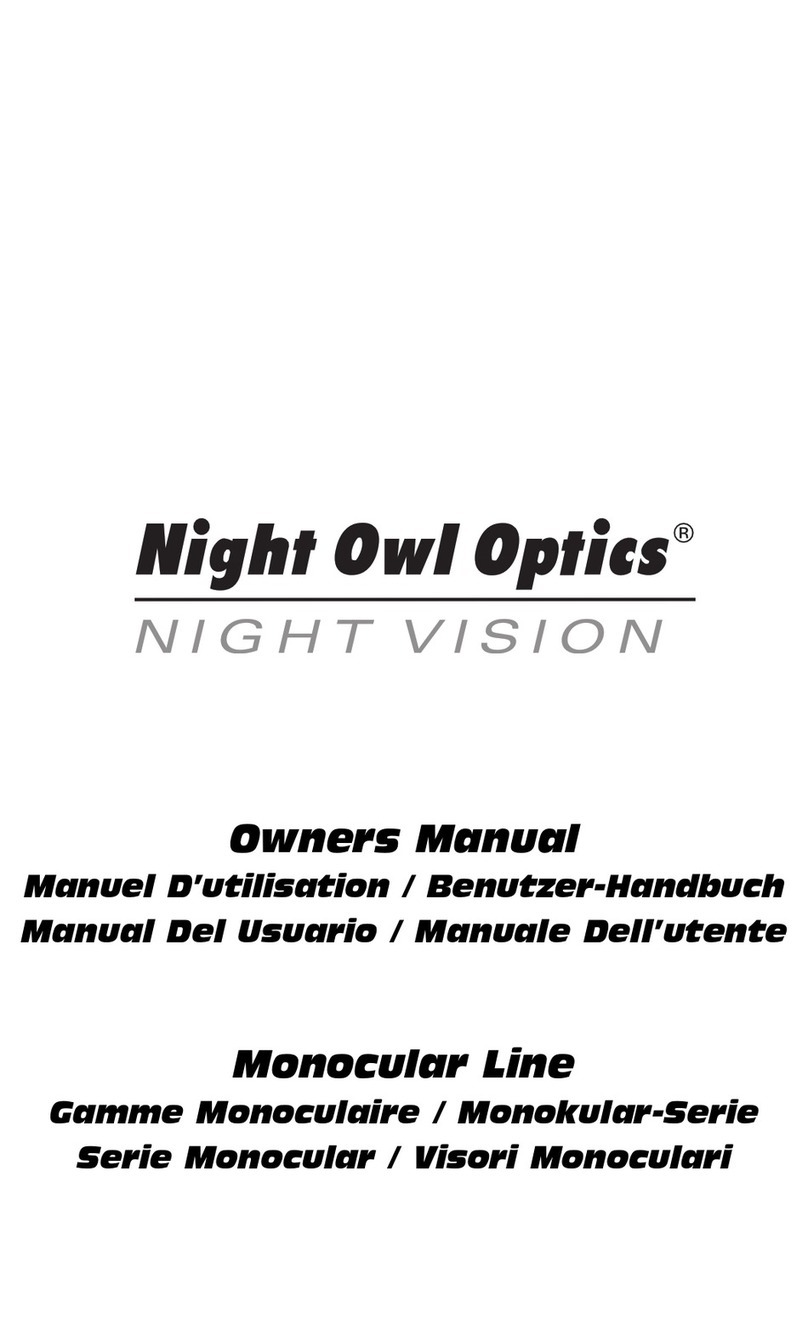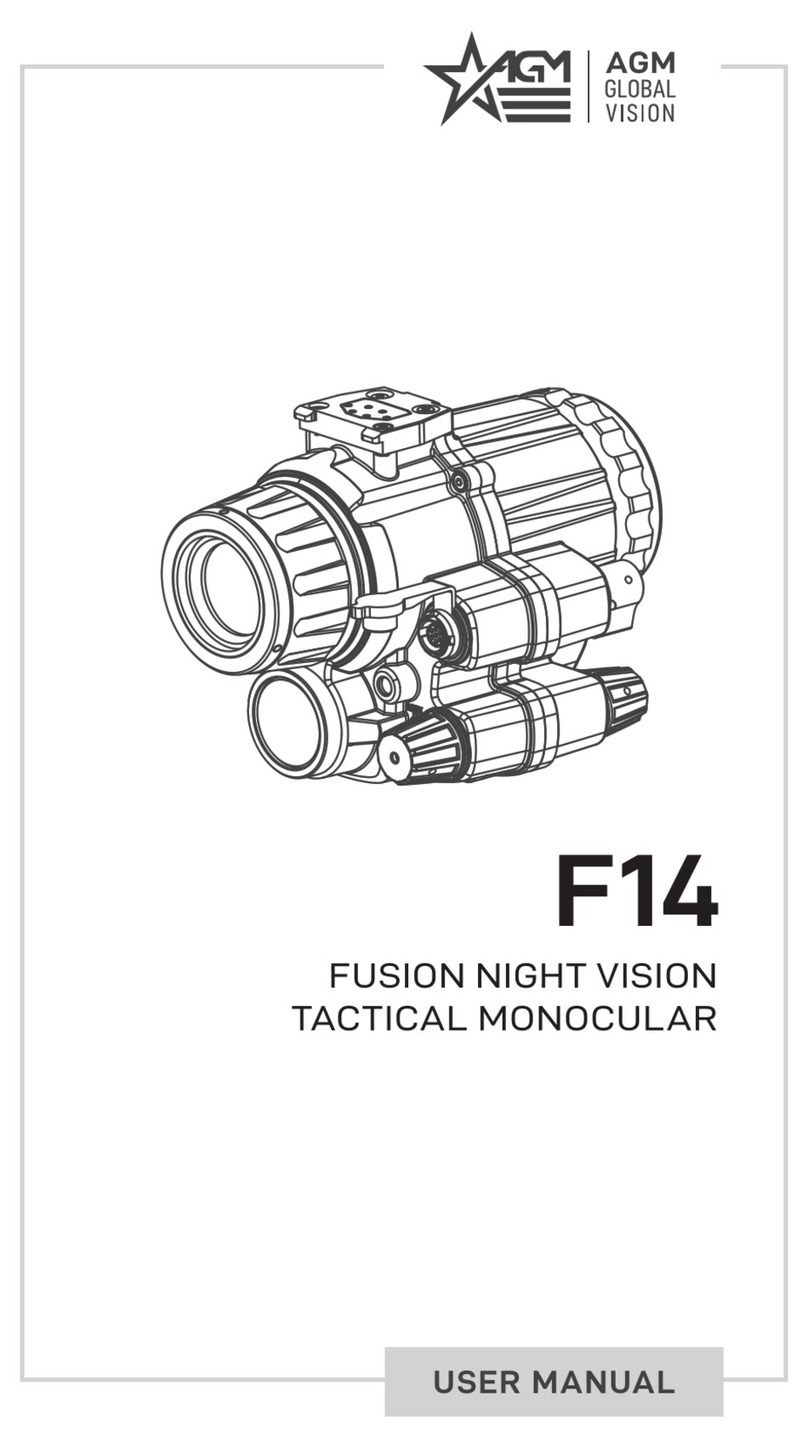Sight mark SM18050 User manual

USER MANUALUSER MANUAL
WRAITH 4K
MONOCULAR
SM18050

While Sightmark’s MAKE YOUR MARK tagline perfectly illustrates our mission to provide uncompromising accuracy
in virtually any environment, to us, those three words mean quite a bit more.
MAKE YOUR MARK represents our commitment; rst, to those who serve; second, to our Constitutional right to bear
arms, the right ensuring all others remain intact; and nally, every single professional and recreational shooting
enthusiast embracing and sharing our Pro-2nd Amendment lifestyle.
MAKE YOUR MARK also symbolizes our desire to build more than a brand people know they can trust. It represents
our higher calling to build an honorable, unapologetic legacy, truly appreciative of the fabric of a free society to
pass on to future generations. Only accomplishing the latter truly embodies the gravity of what MAKE YOUR MARK
means to us.
In the spirit of gratitude for those who preserve freedom as we know it to be, MAKE YOUR MARK is a call to action.
One we take seriously when it comes to developing products worthy of our brand… and our lifetime warranty. The
same brand countless professionals rely upon for performance in the best… and most assuredly, worst of times.
ABOUT SIGHTMARK®

FEATURES:
• 4K Digital Imaging
• 8x Digital Zoom
• 300-yard Night Detection Range
• Night Vision & Daytime Color Mode
• Built-in Video Recording with Audio
• LED IR Illuminator, 850nm Wavelength
• Built-in 4K Video Recording
WRAITH 4K MONOCULAR
Sightmark’s Wraith Monocular combines high quality imaging with durability and ease of use that make this
digital night vision monocular an essential part of any night hunter’s arsenal. Its 8x digital magnication, 4k sensor
resolution (3840x2160) with object detection of up to 300 yards and a 1280x720 FLCOS screen, while its HD video
capabilities at 720/1080/4K resolutions and IR illumination capabilities are a testament to the quality and reliability
of its imaging. The Wraith Monocular’s high recoil tolerance, IPX6 water resistance rating, long battery life and
high temperature thresholds exemplify its durability and Sightmark’s commitment to quality. Its built-in recorder
takes AVI videos with audio in 1080p and/or 4K resolution, ensuring every moment is captured and preserved
in incredible detail. Supremely durable, the Wraith 4K Monocular is made of solid aluminum that operates in
temperatures ranging from 32-140°F (0-60°C). It is shockproof for drops up to 3ft, withstands a maximum caliber
of .308 and features IPX6 water resistance, providing protection from heavy rain or snowfall.
INCLUDED:
• Flip-up Caps
• Eye Cups
• User Manual
• USB Cable
1

2
TECHNICAL SPECIFICATIONS SM13140
Sensor Resolution 4K (3840x2160)
Sensor Type CMOS
Display Resolution 1280x720
Display Type FLCOS
Magnication (x) 1-8x
Objective Lens 17mm
Mount Type Picatinny (not included)
NV Detection Range 300/274
IR Illuminator LED
IR Wavelength 850 nm
Video/Audio Recording Yes
Diopter Adjustment (+/-) -6 to +3
Field of View, ft@100yd 51
Minimum Focusing Distance, ft/m 5/1.524
Eye Relief, in/mm 3 / 76
Maximum Caliber .308
Battery type 2xCR123
Battery life (hours) 80 (Highest) - 1000 (Lowest)
Focal plane Second
IP Standard (water rating IP67 - Water & Dustproof
Lens coatings Fully Multi-coated
Operating temperature -4° to 149° F / -20° to 65°C
Length (in/mm) 6.29 / 159.91
Width (in/mm) 3.03 / 76.96
Height (in/mm) 2.9 / 73.66
Weight (oz) 18

1. Eyepiece (diopter adjustment)
2. Area for Bridge Mount
3. Controls
4. Focus Adjustment
5. Objective Lens
6. IR Illuminator
7. IR Focus Adjustment
8. Battery Cover and Latch
9. Card Slot
10. USB Port
DIAGRAM
3
5
678910
4321

4
INSTALLING THE BATTERY
The Sightmark Wraith 4K Monocular uses two CR123A batteries. It is recommended to use batteries of the same type
and same charge for best performance.
To install new batteries:
1. Open battery compartment by pressing the spring-loaded latch.
2. Insert batteries into slots by orientation indicated.
3. Close battery compartment conrming spring loaded latch fully locked shut.
EXTERNAL POWER SUPPLY
MEMORY CARD
This unit is equipped with a Type C port for external power. The Type C port is located under the rubber cover on the
side of the unit.
This unit is equipped with a memory card slot used for recording. The card slot is located under the rubber cover on
the side of the unit.

The unit attaches to a head mount. (not included)
To attach:
1. Slide the optic onto the bridge mount.
2. Adjust the position to be correct for your eye.
3. Insert the screw into the top of the unit and tighten it.
Look through the unit at the screen while the unit is on. If the text and icons
are not clear, rotate the diopter adjustment until the icons and text become
clear. The diopter adjustment should only ever need to be set once per user.
To adjust diopter:
1. Locate the diopter adjustment. (1)
2. Turn the adjustment left or right until the display becomes focused.
(Use icons or numbers on the display to check screen focus as the
actual image through the viewnder may need to be focused as well.)
To adjust focus:
1. Locate the focus adjustment. (4)
2. Turn the adjustment left or right until the image becomes focused.
5
MOUNTING
DIOPTER ADJUSTMENT
FOCUS ADJUSTMENT

6
VIEWFINDER
1. Prole
2. Magnication
3. Date
4. Time
5. Memory card status
6. Day/night mode
7. Battery status
1 2 3 4 5 6 7

7
CONTROLS
IR ILLUMINATOR
Digital Zoom - Use the toggle on the top of the unit to adjust the magnication.
This unit has a digital magnication range up to 8x.
Day/Night/Green Mode - Press and hold the button with 2 dots for 2-3 seconds to
toggle between day, night, and Night Custom.
Menu/Power - To power on the unit, hold the button with the single dot until the unit
turns on. To turn it o hold until the display shuts o. To access the menu,
click the button and the menu will open.
Video Record/Photo -Short press the button with the 2 dots to start/ stop recording.
The IR can be run automatically, where the IR automatically adjusts its brightness based on the environment; and
manually, where you can pick a desired brightness level. To switch between modes and adjust manual brightness:
1. Open the menu by pressing the button with a single dot on it.
2. Use the toggle and power button to go into settings and then IR control.
3. If you would like to use automatic brightness, select that option and press the button with the single dot.
4. To set a manual brightness level, select manual and then use the toggle to adjust the level up or down.
5. Exit the menu. NOTE: The IR is only on when in night vision mode.
To focus the IR simply rotate the dial on the side of the IR either direction.
How to attach the bridge to PVS14 compatible head mount:
- Press the attachment into the receiver of the pvs-14 compatible headgear until the spring-loaded lock latches in.
- To remove press down the spring-loaded latch and slide the mount out.

10
VIDEO RECORDING AND PHOTO MODE
RESOLUTION SETTINGS
To switch between video recording and photo mode:
1. Open the menu and go to Settings and then Record Mode.
2. Use the toggle switch to select either photo or video.
3. Use the center button to save and exit the setting.
To change resolution setting:
1. Open the menu and go to Settings and then Resolution.
2. Use the toggle switch to select the desired resolution.
3. Use the center button to save and exit the setting.
Settings
Settings Record Mode
Resolution
Take a video/photo:
1. When looking through the unit either, a photo or video symbol will be
displayed in the lower left of the screen.
2. Press the button with two dots to take a photo/start recording video.
3. Press a second time to stop recording.
or

VIDEO RECORDING AND PHOTO MODE (cont.)
11
BRIGHTNESS SETTINGS
To watch playback of videos:
1. Open the menu and go to Playback.
2. Use the toggel switch to look through the existing photos and videos.
3. Press the center button to watch the video.
To Adjust Brightness:
1. Open the menu and go to Brightness.
2. Adjust the brightness slider up or down using the toggle switch to adjust the brightness.
3. Press the center button to save the setting and exit the menu.
Playback
Brightness

TIME AND DATE
FIRMWARE
To set the time/date:
1. Open the menu.
2. Go to settings and then Time/Date.
3. Select Time Set or Date.
4. Adjust Time/Date using toggle switch.
5. Press the center button to save and exit.
To update the rmware:
1. Conrm the batteries are full and/or connect external power.
2. Download the latest rmware from our website at http://sm-wraith.com/rmware/.
3. Copy the rmware le on to the root of your micro memory card. The le should not be placed in a folder in the card.
4. Conrm the lename is SD_UPDATE.BRN.
5. Insert the micro memory card in to the riescope card slot.
6. Open the menu.
7. Go to Settings and then Firmware.
8. Select Firmware Update.
9. When update is complete the unit will shut o. This can take a few minutes.
12
Settings
Settings Firmware
Time/Date

To perform a factory data reset:
1. Open the menu using the center button.
2. Go to Settings and then Factory Data Reset.
3. Use the arrow buttons to navigate to Yes and select it with the center button.
Warning: This will completely reset the unit to factory settings including all reticle zero settings.
13
Settings Factory Data Reset

c. Format Card
i. Are you sure? (Format Card)
ii. Cancel
d. Factory Data Reset
i. Yes
ii. No
e. Firmware
i. Firmware Version
ii. Firmware Update
f. Time and Date
i. Time Format
1. 12 Hour
2. 24 Hour
ii. Time Set
iii. Date
5. Weapon Select
a. Prole 1
b. Prole 2
c. Prole 3
d. Prole 4
e. Prole 5
14
MENUS
Use the up and down buttons to scroll through
and the center button to select. The left button
can be used to exit menus.
1. Brightness
2. Reticle Settings
a. Reticle Color
b. Reticle Style
c. Reticle Zero
3. Playback
Use the up and down button to scroll
through pictures and video, click the center
button to play back video les. Use the left
button to exit Playback.
4. Settings
a. Resolution
i. 1080
ii. 720
b. Record Mode
i. Video
ii. Photo

15
MAINTENANCE
Proper maintenance of the Sightmark Wraith is recommended to ensure longevity. Attempts to disassemble or repair the
unit will void the warranty. It is recommended that when the unit becomes dirty that it is wiped down with a dry or slightly
damp cloth. Blow dirt and debris o all optics and then clean lenses with a lens cleaning cloth. To remove oils or dried
water spots, apply a small amount of denatured alcohol to a lens cloth or cotton swab. Clean the surface of the lens and let
dry. Finally use your breath to clean the lens once more. No further maintenance is required.
TROUBLESHOOTING
Never ship back a product without getting proper authorization beforehand. Doing so could result in losing the
product due to a multitude of reasons, i.e. sending it to the wrong address and other problems associated with
unexpected packages.
The unit will not turn on:
1. Check the polarity of the batteries. Reinstall the batteries if necessary.
2. Clean the battery compartment contacts with denatured alcohol and a cotton swab.
3. Install fresh batteries.
The IR illuminator will not turn on:
1. Adjust the brightness of the IR. Adjust the display brightness. If no IR light is being detected the unit may need to
be returned for service.
The image is dark:
1. Make sure the lens caps on the objective lens is opened and the IR illuminator is on. Adjust the display brightness
and the IR illuminator brightness accordingly to obtain a bright, clear image.

16
FIRMWARE UPDATING
TROUBLESHOOTING (continued)
Visit http://sm-wraith.com/rmware/ for updates and instructions.
There are light or black dots on the display:
1. The presence of dots on the display is caused by sensor production technology and is not a defect. No action
is required.
The image is not in focus:
1. Make sure there is no dust or condensation covering the objective lens or eyepiece.
2. Adjust the focus ring near the objective lens to adjust focus for dierent viewing distances.
3. Make sure to adjust the diopter setting on the eyepiece for your specic vision.
The image is ickering:
1. This is common if the unit is viewing or pointing in the direction of a bright light source. Cease viewing the bright
light source immediately. If ickering in normal dark conditions the unit may need to be returned for service.
SIGHTMARK WARRANTY
Please visit www.sightmark.com for warranty details and information.

17
NOTE: This equipment has been tested and found to comply with the limits for a Class B digital device, pursuant to
part 15 of the FCC Rules. These limits are designed to provide reasonable protection against harmful interference in
a residential installation. This equipment generates, uses and can radiate radio frequency energy and, if not installed
and used in accordance with the instructions, may cause harmful interference to radio communications. However,
there is no guarantee that interference will not occur in a particular installation. If this equipment does cause harmful
interference to radio or television reception, which can be determined by turning the equipment o and on, the user
is encouraged to try to correct the interference by one or more of the following measures:
• Reorient or relocate the receiving antenna.
• Increase the separation between the equipment and receiver.
• Connect the equipment into an outlet on a circuit dierent from that to which the receiver is connected.
• Consult the dealer or an experienced radio/TV technician for help.
This device complies with Part 15 of the FCC Rules. Operation is subject to the following two criteria: (1) This device
may not cause harmful interference, and (2) This device must accept any interference received, including interference
that may cause undesired operation.
Warning: Changes of modications to this unit is not expressly approved by the party responsible for compliance
could void the user’s authority to operate the equipment.

www.sightmark.com
Table of contents
Other Sight mark Monocular manuals