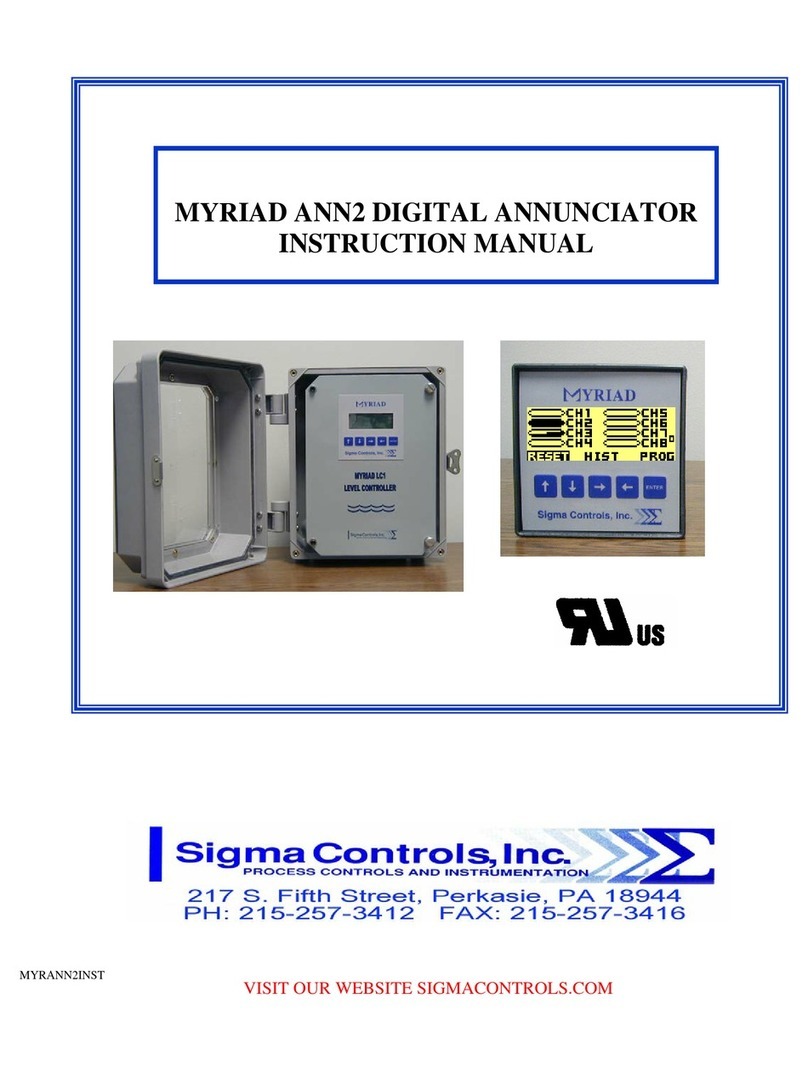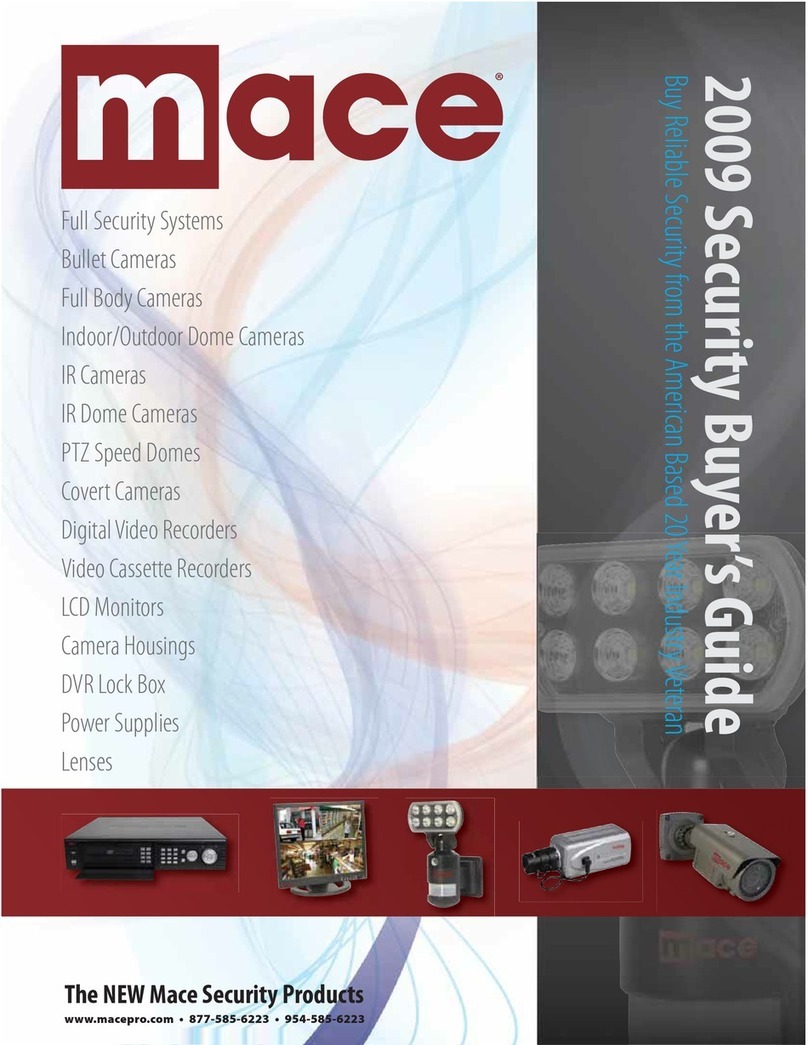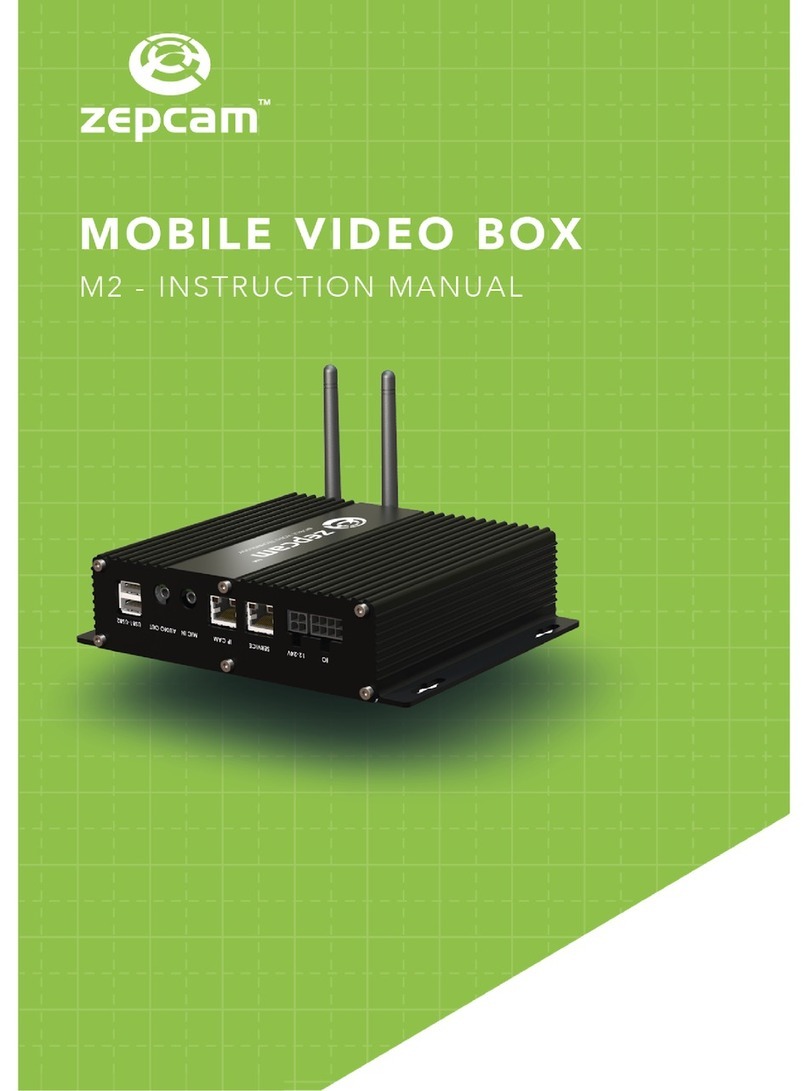Sigma Controls VM500-6-LV-HV User manual

ALARM ALERT VM500-6-LV-(HV)
8-CHANNEL VOICE OUTPUT AUTODIALER

Index Page
General Description 3
Wiring Diagram 4
Installing the Alarm Alert 5
Setting up the Alarm Alert 5
Programming Input Parameters 5
Program Menu Items 7
Programming Telephone / Pager Numbers 8
Programming a Local Identification Number for Pager 9
Recording a Personal Identification Message 9
Programming Number of Rings 10
Programming the PIN Number 10
Programming Reminder Calls 10
Using the Alarm Alert 12
How does in input go into alarm condition 12
What happens when an input is in alarm condition 12
How do I activate the on board relay (-R only)? 12
What happens when the Alarm Alert calls a voice 12
number?
What happens when the Alarm Alert calls a pager? 13
Calling to check inputs and power? 13
Connecting the Alarm Alert to a phone line with a fax 14
Verifying that the Alarm Alert works with the phone line 14
Trouble shooting 15
Optional 20/30 Hour Extended Batteries 15
FCC Part 68 Information 16
Warranty/Disclaimer 17

General Description
The Alarm Alert is a complete multi-input monitor and auto-
dialer, which monitors up to eight (8) inputs.
The Alarm Alert allows the user to program individual normal
states and a time delay for each input. When an input goes into
an alarm condition, the Alarm Alert will call up to four program-
mable voice or pager numbers.
The Alarm Alert also monitors the power to which it is con-
nected and will calls its programmed numbers if a power outage
exists.
For models with the –A option: (Relay Output)
The Alarm Alert will turn on its alarm relay and buzzer when
any zone or input is in an alarm condition. The alarm relay and
buzzer is turned off by pressing the black button on the face of
the dialer or remotely via phone.
For models with the –R option: (Remote Control Relay)
The Alarm Alert never activates the alarm relay. The Alarm
Alert allows the user to control the alarm relay. See the sec-
tion on Using the Controllable Relay.

4

Installing the Alarm Alert
1. Select a location with access to power and a telephone line.
2. Connect the phone line to an active phone jack.
3. Plug in the wall mount transformer into a power socket of which you want monitored.
4. Connect the wall mount transformer power jack to the Alarm Alert on the top of the
unit.
5. For ease of wiring, remove the terminal blocks.
6. Wire each input to the terminal block. See Wiring Diagram 1.
7. If desired, connect additional signaling devices to the alarm
relay contacts at terminals 23 and 24. Alarm relay is dry
contact rated at 5A 250VAC. See Wiring Diagram 1.

Setting up the Alarm Alert
Programming is accomplished over the phone and only has to be done once, unless it is
necessary to make a change. Before programming, do the following:
1 Connect a phone line and power, and then turn on the Alarm
Alert
2 From another phone line dial the number where the Alarm
Alert is located. The device will pick up after the first ring.
3 When prompted, enter the 4-digit PIN number (Factory
default PIN number is 0000).
4 You will hear the Main Menu options (you may enter your
selection at any time):
1. Status
2. Input Setup
3. Program
4. Turn on relay (-R option only)
5. Turn off relay (-R option only)
0. Hang Up
Programming Input Parameters
Each input can be programmed to be either a normally closed or normally open input.
Each input has its own time delay for which the input must have changed state for,
before the Alarm Alert begins making emergency calls. The time delay is programmed
in minutes. Each input has a unique Input ID message that can be recorded to give
further detail during emergency calls.
TIP: To have the Alarm Alert callout immediately program a time delay of 0 minutes.
1. From the Main Menu, press 2 to setup inputs
2. You will hear “Enter Input”
3. Enter the number of the input which you wish setup (i. e. 1)
4. You will hear “Press 1 for normally on or 2 for normally off”
5. Enter your selection
6. You will hear the programmed time delay for the input
6

(i.e. 0 minutes)
7. You will hear “Press 1 to change”
8. Press 1to change the delay or press any other button to not change the delay.
(If you do not press one, go to step 12)
9. You will hear “Enter number then press pound”
10. Enter the time delay in minutes (Valid times are 0 to
999 minutes), then press #.
11. You will hear the value you just entered (i.e. 5 minutes)
12. You will hear the programmed identification message for the selected input
13. You will hear “Press 1 to change”
14. Press 1 to make a change or press any other button to not change the message
(If you do not press one go to step 19)
15. You will hear a tone
16. Begin speaking after the tone. The AlarmAlert will record for about 4 seconds
17. After 4 seconds you will hear the tone again, marking the end of your message
18. You will hear the message you recorded
19. You will be returned to the Input Setup Menu
Repeat the above steps for each input used.
Program Menu Items
To access the Program Menu:
1. From the Main Menu, press 3
2. You will hear the Program Menu options (you
may enter your selection at any time):
1. Primary Number
2. Secondary Number
3. Third Number
4. Fourth Number
5. Local ID
6. Personal Identification Message
7. Number of Rings
8. Change PIN number
7

9. Program Reminder Call
0. Exit (return to Main Menu)
Programming Telephone/Pager Numbers
The Alarm Alert stores up to four (4) emergency telephone or pager numbers. The
Alarm Alert will call each phone number until the PIN number is entered. If Alarm
Alert reaches an answering machine, it will leave your personal identification message,
and then the alarm condition, but will continue calling.
First Time Number Programming:
1 From the Program Menu, Select 1for the primary number, 2 for the secondary
number, 3for the third number, or 4for the fourth number.
2 You will hear “Enter number then press pound”
3a For voice phone numbers enter the full phone number
(1 + area code if necessary) followed by the # key.
3b For pager numbers enter *then enter the full pager number
(1 + area code if necessary) followed by the # key.
4 You will hear the telephone number you just entered.
5 You will be automatically returned to the Program Menu Note: If an extra delay
between digits is required, entering * will provide a two second delay. Do not enter
* for the first digit unless programming a pager number.
To program the second, third, and fourth numbers repeat above steps, entering 2, 3,
and 4 respectively from the program menu.
To Change a Phone Number:
1 Select the phone number to change from the Program Menu
2 You will hear the selected telephone number
3 You will hear “Press one to change”
4 Press 1to change
5 You will hear “Enter number then press pound”
6a For voice phone numbers enter the full phone number
(1 + area code if necessary) followed by the # key.
6b For pager numbers enter *then enter the full pager number
(1 + area code if necessary) followed by the # key.
7 You will hear the telephone number you just entered.
8

8 You will be automatically returned to the Program Menu
To Delete a Phone Number:
1 Select the phone number to change from the Program Menu
2 You will hear the telephone number you selected
3 You will hear “Press one to change”
4 Press 1 to make a change
5 You will hear “Enter number then press pound”
6 Enter the # key. This will erase the phone number
7 You will be automatically returned to the Program Menu
Programming a Local Identification Number For Pagers
The local identification number is printed on the display of a pager when the Alarm
Alert calls a pager number. The local identification number can be up to 20 digits long.
1 From the Program Menu, press 5for the local ID
2 If this is the first time setup, go to step 6
3 You will hear the programmed number
4 You will hear “Press one to change”
5 Press 1if you wish to make a change or press any other button to return to the
Program Menu
6 You will hear “Enter number, then press pound”
7 Enter the number, followed by a #
8 You will hear the number you just entered.
9 You will be automatically returned to the Program Menu
Recording a Personal Identification Message
When the Alarm Alert calls, it first plays this 5 second personal identification message.
If no message has been recorded this message is skipped.
1 From the Program Menu, press 6to record a message
2 If this is the first time setup, go to step 4
3 You will hear the recorded message
4 You will hear “Press one to change.”
5 Press 1if you wish to make a change or press any other button to return to the
Program Menu
6 You will hear a tone
7 Begin speaking after the tone. The Alarm Alert will record for 5 seconds
8 After 10 seconds you will hear the tone again, marking the
9

end of your message
9 You will hear the message you recorded
10 You will be automatically returned to the Program Menu
Programming the Number of Rings
The Alarm Alert answers the telephone line after the programmed number of rings.
Valid numbers of rings are 1 –
25.
1 From the Program Menu, press 7to set the number of rings
2 You will hear the programmed number of rings
3 You will hear “Press one to change.”
4 Press 1if you wish to make a change or press any other button to return to the
Program Menu
5 You will hear “Enter number then press pound”
6 Enter the number of rings, then press #
7 You will hear the number of rings you entered
8 You will be automatically returned to the Program Menu
Programming the PIN Number
The Alarm Alert uses a 4-digit PIN number (0000-9999) to identify you when calling
the device or during callout procedures. After programming the PIN number write it
down here. _____________
The PIN number must be 4 digits and must not include a #
sign.
1 From the Program Menu, press 8to change the PIN number
2 You will hear the programmed PIN number
3 You will hear “Press one to change.”
4 Press 1 if you wish to make a change or press any other button to return to the
Program Menu
5 You will hear “Enter your PIN number”
6 Enter a four digit number (do not put a # anywhere in your pin number)
7 You will hear the PIN number you just entered
8 You will be automatically returned to the Program Menu
Programming the Reminder Call
The Alarm Alert can make reminder calls after a programmable
10

amount of time if inputs are still active after the PIN number has been entered.
1 From the Program Menu, press 9
2 You will hear “Reminder Call is Off,, press One to change”
3 Press 1 to enable Reminder Calls
4 You will hear “Reminder Call is On, Delay is 6-0- minutes, press One to Change”
5 Press 1 to set a custom time delay for the reminder call.
6 You will hear “Enter number then press pound”
7 Enter the delay in minutes (Valid times are 0 to 999 minutes), then press #.
8 You will hear the time you just entered.
9 You will be automatically returned to the Program Menu
11

Using the Alarm Alert
How does an input go into an alarm condition?
An input is in an alarm condition when its current state (on or off) is the opposite of its
programmed state for longer than the programmed time delay.
For example: Input 1 is programmed as normally off with a time delay of 1 minute.
Input 1 will be active when it is on for at least 1 minute. What happens when an input
goes into an alarm condition?
The Alarm Alert will close the alarm relay (-A option only) The alarm buzzer will begin
to sound.
The Alarm Alert will begin making emergency phone calls. Pushing the white Alarm
Off button on the face of the Alarm Alert will cause the alarm buzzer to turn off and the
alarm relay to de-energize. After the Alarm Off button has been pressed the Alarm
Alert will stop making emergency phone calls until a new emergency is present.
How do I activate and deactivate the relay? (-R option only)
1 Call the Alarm Alert
2 Enter you PIN number
3 From the main menu press 4 to activate the relay or 5 to deactivate the relay
or
Press the white push-button on the face of the Alarm Alert.
What happens during a call to voice number?
1 If you have recorded a Personal Identification Message, it
will be played.
2 The Alarm Alert will report any alarm condition. For example
12

“Alarm has been caused by Input 1, (Your prerecorded input
ID message)”
3 The Alarm Alert will ask for the PIN number
4 Once a valid PIN number has been entered, the Alarm Alert will not call again
because the current alarm condition has been acknowledged. For units with the
-A option, the alarm buzzer will turn off and alarm relay will de-energize.
What happens during a call to a pager?
The Alarm Alert will print your Local Identification number, followed by the status of
all inputs, followed by the power status on the pager screen.
For example, 1234101000001, 1234 is the user ID, 10100000 would indicate inputs 1
and 3 are on, and the last 1 indicates power is on.
The Alarm Alert will continue to make calls until either:
The alarm condition goes away OR
The Alarm Alert is called and the PIN number is entered
Calling the Alarm Alert to check the state of the inputs and power status
1. Call the Alarm Alert.
2. The Alarm Alert will report the following:
•Any alarmed inputs
•If the power is out
To check the state of an input
1. Call the Alarm Alert
2. Enter you PIN number
3. From the main menu press 1
4. You will hear “Enter Input”
5. Enter the number of the input you wish to hear (i.e. 1)
6. If you wish to hear a full report of all inputs press 9.
To check the status of the power
1. From the main menu press 1
2. You will hear “Enter Input”
13

3. Enter*
To check to status of the relay (Alarm AlertR only)
1. From the main menu press 1
2. You will hear “Enter Input”
3. Enter #
4. You will hear the status of the relay
Connecting the Alarm Alert to a Phone Line which has
A fax or answering machine connected to it
Program the Alarm Alert to answer after one more ring than
the other device. This allows the other device to always answer
first.
To call and access the Alarm Alert
1. Dial the phone number
2. Hang up one ring before the other device answers.
3. Wait no longer than 30 seconds, then dial the phone
number again.
4. The Alarm Alert will answer.
Example:
A fax machine on the same line as the Alarm Alert is set to
answer after 4 rings.
The Alarm Alert is programmed to answer after 5 rings.
To access the Alarm Alert, dial the number, let it ring three
times, then hang up. Wait 20 seconds and call again. After two
rings, the Alarm Alert will answer.
Verifying that the Alarm Alert works with your phone
line
To verify that the Alarm Alert works with your phone line,
perform the following test:
1. Using another phone line, call the Alarm Alert and
verify that it answers the phone
2. From the Main Menu, press 2 to setup inputs
3. Press 1 to setup input 1
4. Press 1 to make this input normally closed
5. Program a time delay of 0 minutes (See Input Setup)
6. Skip the input ID message recording for now.
7. Program the phone number you are calling from into

the first phone number location. (See Programming
Telephone Numbers)
8. Press ‘0’ twice to exit the Program Menu and hang up the Alarm Alert
9. Remove the terminal blocks to ensure input 1 will be open
10. The Alarm Alert will close the alarm relay, sound the buzzer, and call out because
input 1 is programmed to be normally closed and is currently open
If the Alarm Alert does not answer the phone
Verify that the phone line is working. Connect a standard
phone to the line intended for the Alarm Alert. Verify that there is a dial tone.
Check that the phone line is plugged in securely.
Verify that the Alarm Alert is powered up and the status light is blinking.
If the Alarm Alert does not call out
Verify that the phone line is good. Connect a phone to the line intended for the Alarm
Alert. Verify that there is a dial tone. Check that the phone line is plugged in securely
Verify that the Alarm Alert is powered up and the status light is blinking
Verify that the Alarm Alert is programmed correctly. Call up the Alarm Alert and verify
the programmed phone numbers and inputs setup.
Optional 20 / 30 Hour Extended Batteries
If your unit has been ordered with an extended battery, it is installed at the factory.
These batteries are trickle charged and can take up to a week to reach full capacity.
The battery is charging whenever the monitor is powered on.
15

FCC PART 68 INFORMATION
This equipment complies with Part 68 of the FCC Rules. The FCC Part 68
Label is located on the bottom of the unit. This label contains the FCC Registration
Number and Ringer Equivalence Number (REN) for this equipment. If requested, this
information must be provided to your telephone company.
The REN is useful to determine the quantity of devices you may connect to your
telephone line and still have all of those device ring when your telephone number is
called. In most, but not all areas, the sum of the RENs of all devices connected to one
line should not exceed five (5.0). To be certain of the number of de- vices you may
connect to your line, as determined by the REN,
you should contact your local telephone company to determine the maximum REN for
your calling area.
Connection to the telephone network should be made by using standard modular
telephone jacks, type RJ11. The plug and/or jacks used must comply with FCC Part 68
rules. If this telephone equipment causes harm to the telephone network, the telephone
company will notify you in advance that temporary discontinuance of service may be
required. But if advance notice isn’t practical, the telephone company will notify the
customer as soon as possible. Also, you will be advised of your right to file a
complaint with the FCC if you believe it is necessary.
The telephone company may make changes in it’s facilities, equipment, operations or
procedures that could affect the proper functioning of your equipment. If they do, you
will be notified in advance in order for you to make necessary modifications to
maintain uninterrupted service.
This equipment may not be used on coin service provided by the telephone company.
Connection to party lines is subject to tariffs.
If trouble is experienced with this unit, for repair or warranty information, please
contact customer service at the address and phone listed below. If the equipment is
causing harm to the network, the telephone company may request that you disconnect
the equipment until the problem is resolved.
DO NOT DISASSEMBLE THIS EQUIPMENT. It does not contain any user
serviceable components.
16
Table of contents
Other Sigma Controls Security System manuals
Popular Security System manuals by other brands
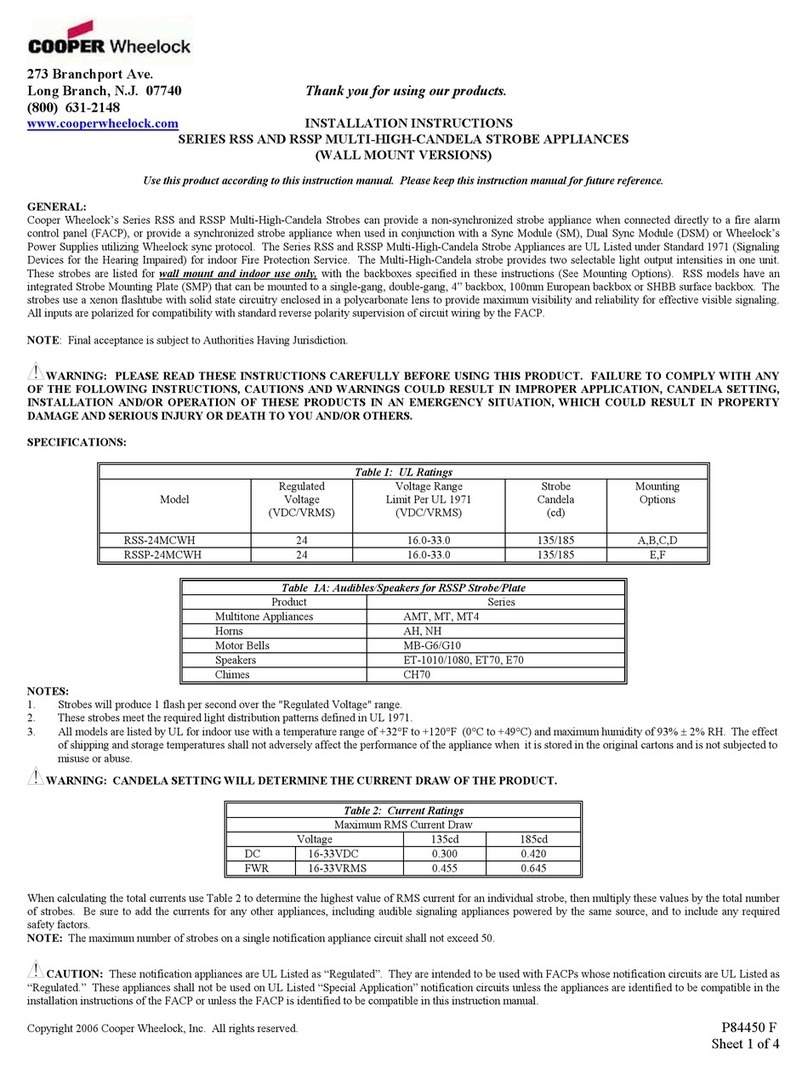
Cooper Wheelock
Cooper Wheelock RSS-24MCWH installation instructions

Weiser
Weiser GED1700 user guide

THOR GUARD
THOR GUARD L75 Owner's handbook

Visonic
Visonic PowerMaster-10 G2 Quick user guide

Tanda
Tanda TX7004 Operating instruction

System Sensor
System Sensor ExitPoint PF24V Installation and maintenance instructions

SZ Waytronic Security
SZ Waytronic Security Sf-720 instruction manual

CellGate
CellGate WATCHMAN EVO WP450 Series Quick install guide

Seneca
Seneca MyALARM2 installation manual

Mobi Technologies
Mobi Technologies 1 Ch HD Operation manual

ENFORCER
ENFORCER E-931CS22RFCQ manual
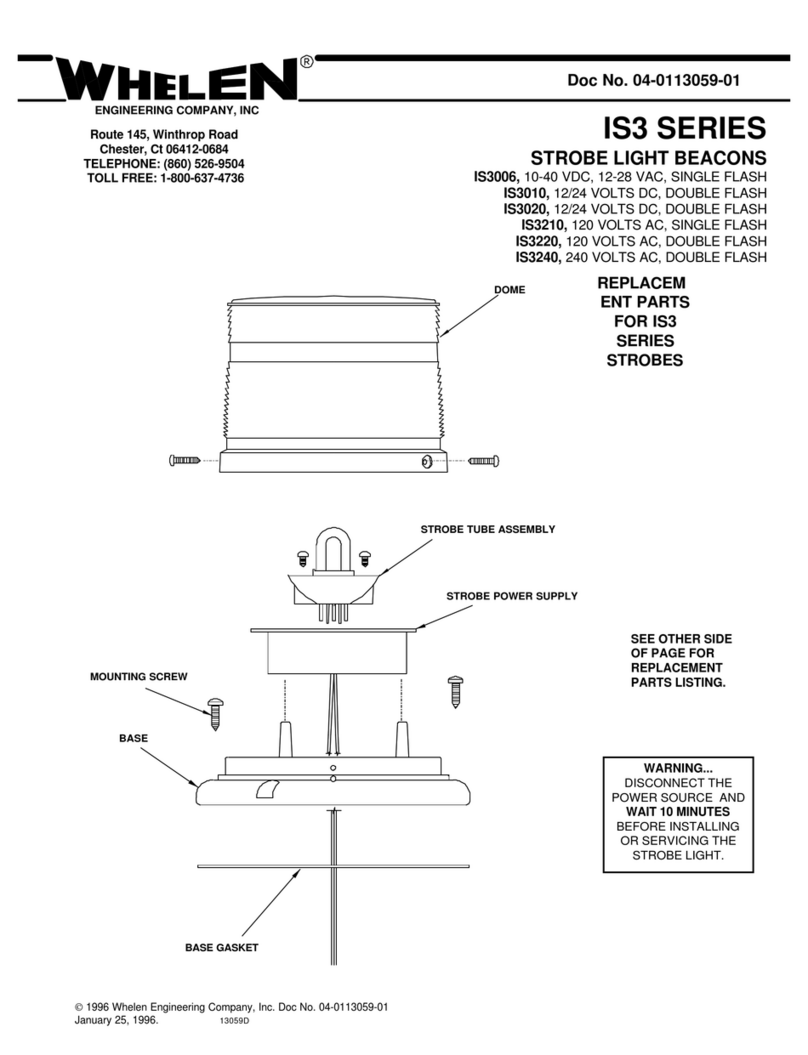
Whelen Engineering Company
Whelen Engineering Company IS3 Series instructions