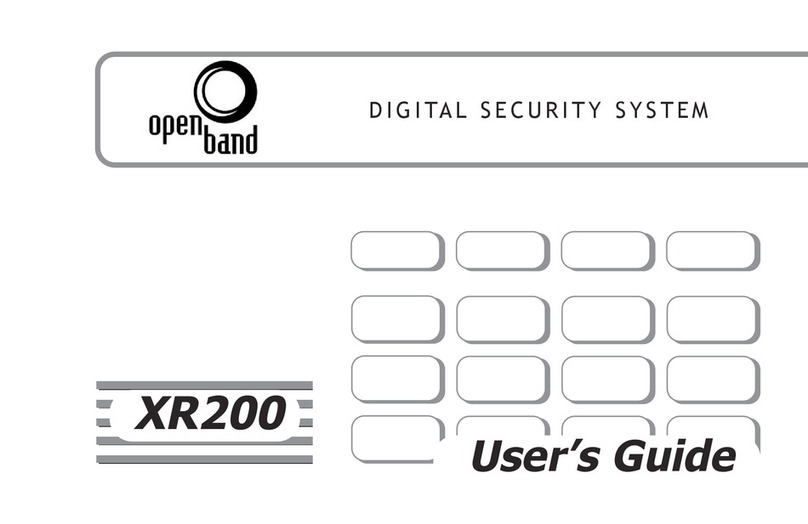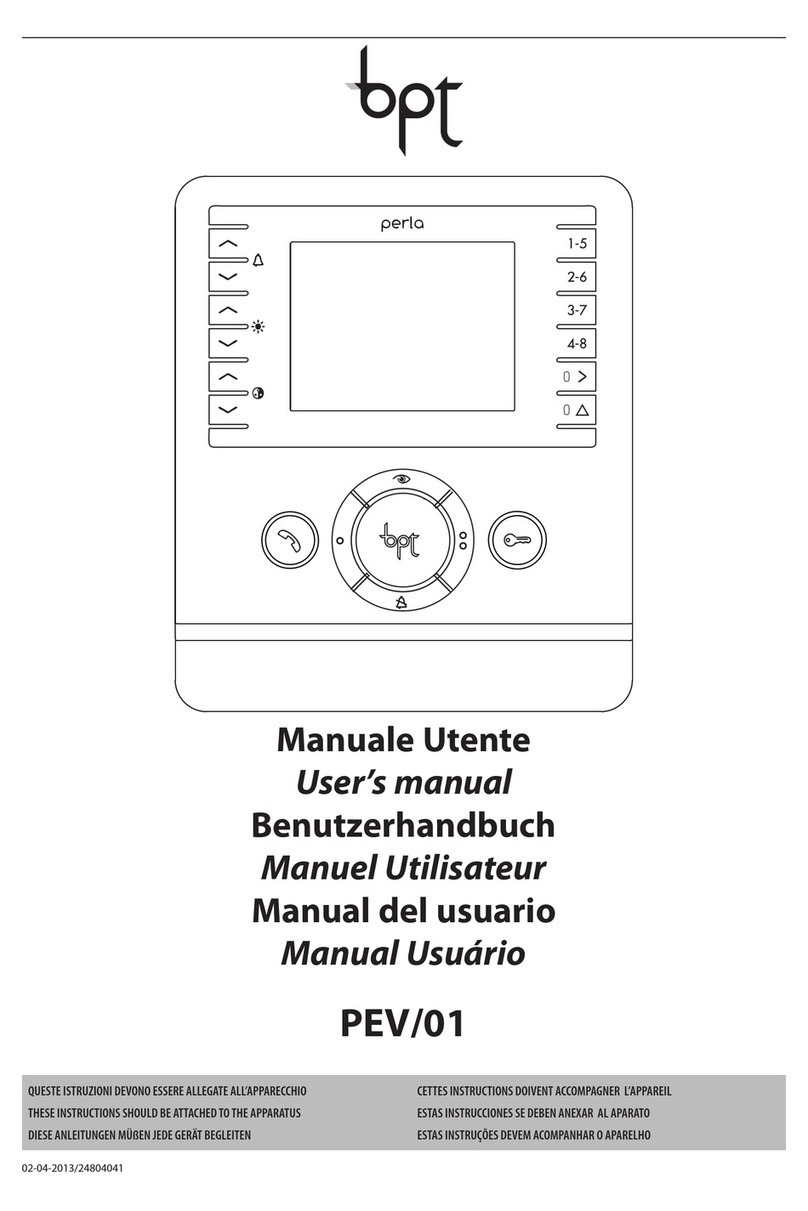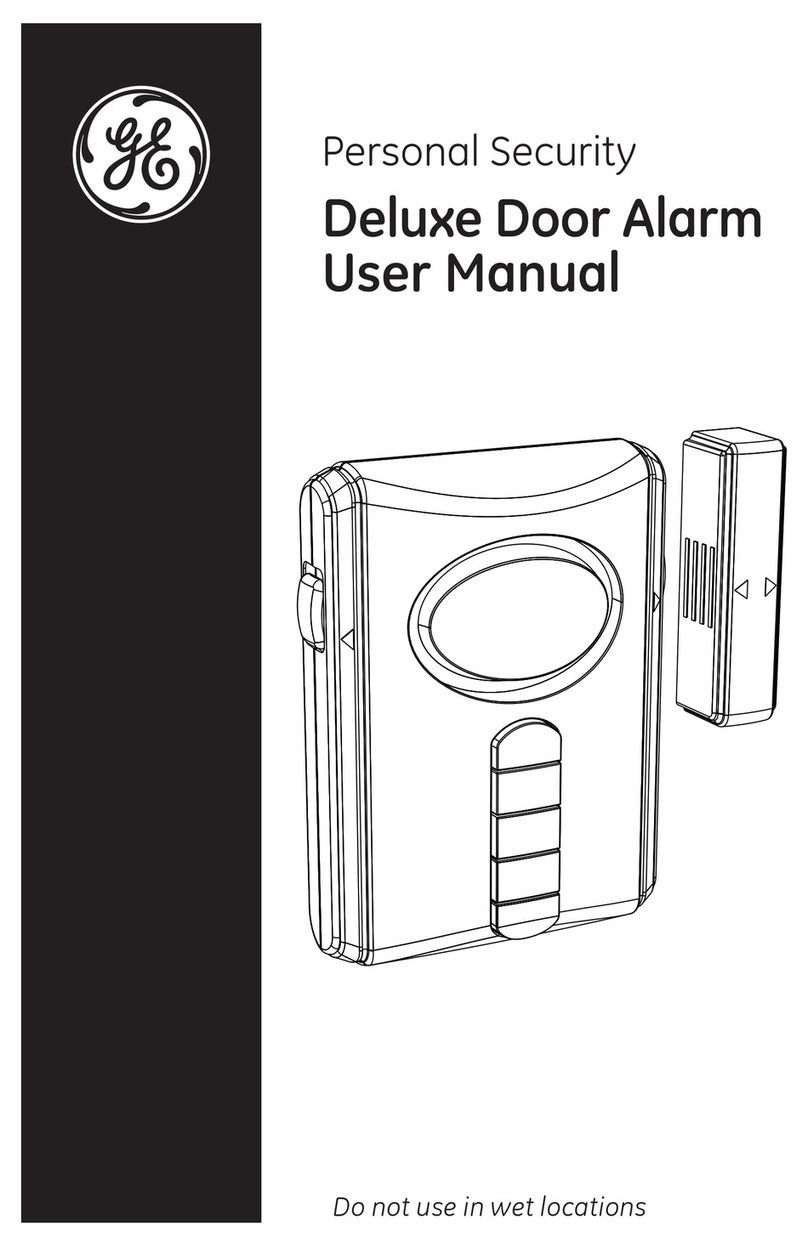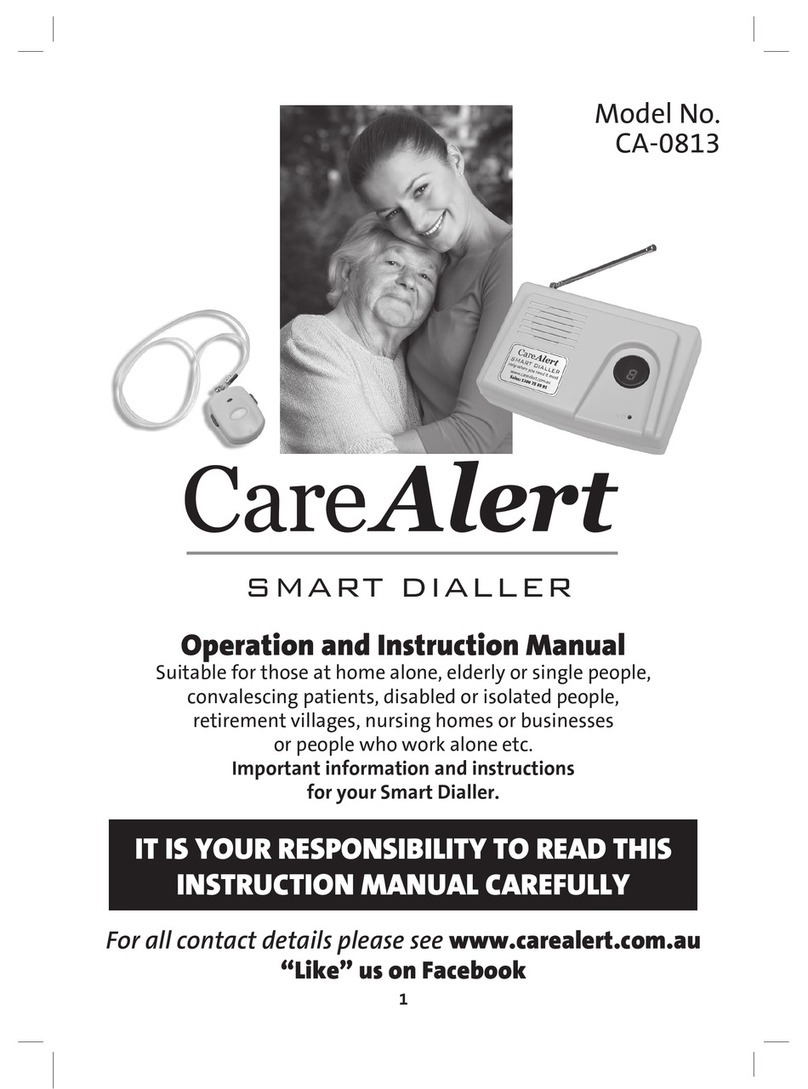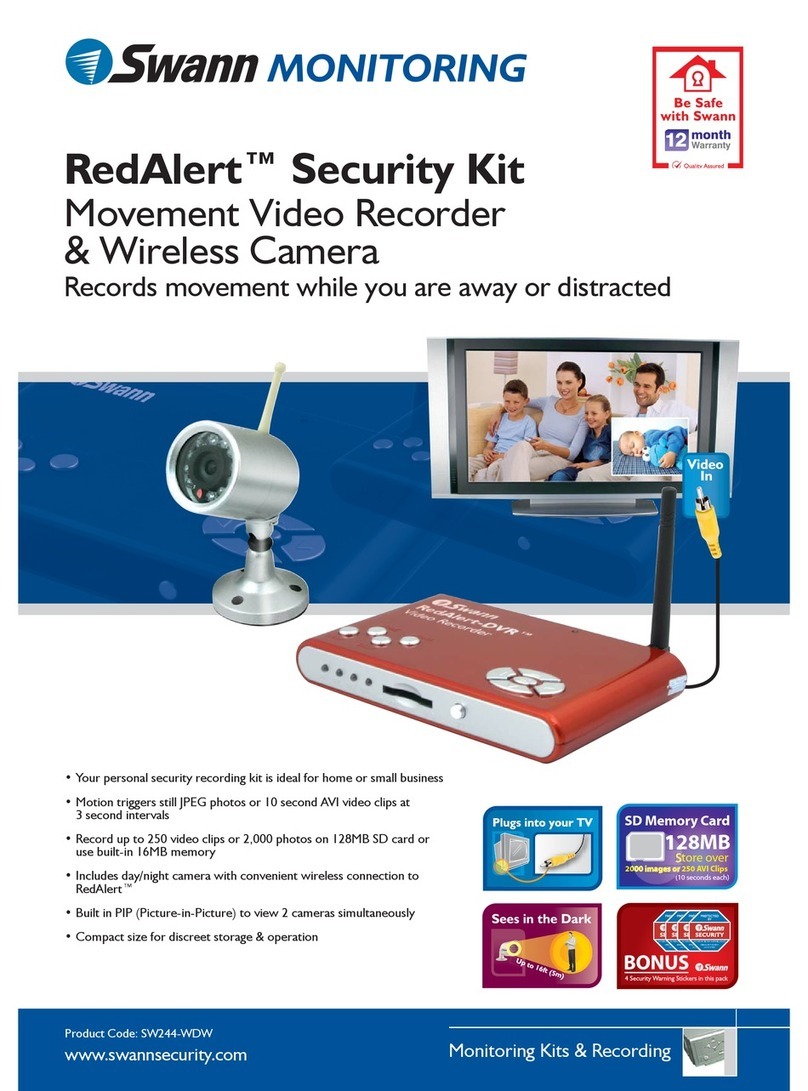Sigma Controls Sigma Myriad ANN2 User manual

VISIT OUR WEBSITE SIGMACONTROLS.COM
MYRIAD ANN2 DIGITAL ANNUNCIATOR
INSTRUCTION MANUAL
MYRANN2INST

2
TABLE OF CONTENTS
INTRODUCTION…………………………………… 3
Ordering Information
Specifications
Features
WIRING……………………………………………… 6
Dwg # 03-38
Dwg # 03-37
PROGRAMMING AND INITIAL SETUP……………. 8
Terminal Block Detail
Intital Setup & Programming
Overview/Key Description

3
INTRODUCTION:
The Sigma Myriad ANN2 annunciator is a micro controller based, state of the art, 8 channel annunciator
offering unmatched performance and full user configurability.
The ANN2 is used with dry contact or 24VDC inputs.
Alarm status indication is displayed in both alpha and graphic format on the ANN2’s graphic LCD
display.
All aspects of the unit are user configurable through the ‘plain english’ menus and combinations of the 5
user data key push buttons.
Available in 2 styles of mounting, ¼ DIN (4” X 4” nominal) and wall mounted Nema 4X enclosures, the
Myriad ANN2 is suitable for installation in all industrial environments.
ORDERING INFORMATION:
•1/4 DIN Case Sigma Myriad ANN2
•Wall Mount Nema 4X Sigma Myriad ANN2-N4X
SPECIFICATIONS:
•INPUTS (8 ea.)
Dry Contact or 24VDC
•OUTPUTS (4 ea.)
Solid State Opto Isolated
•OUTPUTS (4 ea.)
SPDT, Form ‘C’ 5A Relay
•DISPLAY:
LCD, 128 X 32 bitmapped graphic display
•LOOP POWER:
24VDC regulated output, 100MA max.
•5 USER KEYS:
Up, Down, Left, Right, Enter
•LOCKOUT:
User Password
•INPUT IMPEDANCE:
Voltage 100K current 100 OHMS
•POWER:
120/230 VAC

4
•ENVIRONMENTAL:
Operating, 0-65°C
Storage, -40°- 80°C
R.H., 0-90% non condensing
•ENCLOSURE:
1/4 DIN, ABS plastic 96 X 96 X 150MM or Nema 4X wall mount
•FRONT PANEL:
Gasketed Nema 4X (DIN Style)
•ACCESS:
Chassis & boards remove from front of case in DIN style unit
•TERMINAL STRIP:
(40) ‘Pluggable’ for ease of wiring 28 – 16 AWG
•CONNECTIONS:
Removable screw terminal blocks 28 – 16 AWG wire
•CONTROL OUTPUTS:
4 digital outputs user programmable, SPDT Form ‘C’ relays 5 AMP, 4 solid state outputs
•ALARM ANNUNCIATION:
Multiple alarm annunciation, in graphical and alphanumeric formats with user programmable
audible alarm horn.
•PROGRAMMING:
Menu based, all parameters are user configurable via menu prompts and user keys. The
Preconfigured screens and ‘pull down’ sub menus with English prompts assures rapid setup
And commissioning.
•1 YEAR WARRANTY
•M.V. NET:
Network allows multiple units to be connected together for distributed applications.
•EXPANSION CARDS:
Allow up to 4 relay outputs, 4 digital outputs, 4 analog inputs and 4 analog outputs in a single
1/4 DIN panel mountable case.
FEATURES:
•Microprocessor Based
•Graphic LCD Display
•5 Function Keys
•Isolated 24VDC Sensor Power
•8 Digital Inputs

5
•Fully User Programmable in English
•‘MV Net’ Port RS 485 +User Port
•‘Pop Up’ Alarm Screens
•4 Relay Outputs
•4 Solid State Outputs
•Programmable Alarm Horn
•Buzzer Programmable
WIRING DETAIL:
•Inputs, see Dwg # 03-38
•Outputs, see Dwg # 03-37

6

7

8
PROGRAMMING & SETUP
The Myriad ANN2 utilizes ‘plain english’ menu driven setup screens which are intuitive and readily
accessible.
From the default screen, use the →←keys to move the curser to the ‘PROG’ position and press
‘ENTER’.
This action brings up the password entry screen. The unit password is set to ‘O’ when the unit leaves the
factory. The password is programmable.
Enter the unit password and press the ‘ENTER’ key, this will bring up the ‘PROGRAMMING’ menu.
To enter the ‘INPUTS’ highlight the item with the →←and press ‘ENTER; which will show the text
entry setup for channel 1.
TEXT ENTRY
This screen and subsequent screens in this menu allow for the text of channel 1-8 to be configured for
specific alarm conditions. The ‘default’ alarm screens are “Channel 1 Alarm” etc…..
These text messages may be changed to any alphanumeric ‘TAG’ up to 16 characters, i.e. “SYSTEM
PRESSURE HI” or “TANK LEVEL LOW” etc….
To change the specific alarm ‘TAG’ use the →←keys to move the curser under the first alpha character.
Use the ↑↓keys to change the first character to the desired value. Once the first character is as required,
use the →←keys to scroll to the next character and change as described previously. Proceed until the
‘TAG’ name is complete. (A full set of alpha numeric characters is available.)
Once the channel 1 has been configured, use the →←keys to scroll to ‘NEXT’ and press ‘ENTER’ to
move to text entry window for channel 2. Continue until all channels are configured. When channel 8

9
has been configured press ‘ENTER’ when the ‘NEXT’ item is highlighted. This will bring up the
‘INPUT BIAS’ program screens. This allows configuration of the ‘normal’ condition of the relay and
solid state outputs.
In this screen an input channel can be configured to be ‘Normally Open’ or ‘Normally Closed’ when it
changes state, i.e. goes into alarm.
With the ‘Normally Open’ item highlighted with the cursor, press the ↑↓keys to select normally open or
normally closed.
With ‘Normally Open’ selected, the annunciator will alarm when the channel input closes. The channel
output relay will change state from open to close. The opposite action will occur with ‘Normally Closed;
selected.
NOTE: Where a system requires an output to change from closed to open on an alarm, channels 1-
4 provide SPDT contact outputs which may be used to satisfy this need. (See SETUP menu
“OUTPUT MODE’ screen.)
SETUP MENU - SEQUENCE
ALARM SEQUENCE PROGRAMMING
Several alarm sequences are available as follows:
NOTE: The audible alarm and the ‘Pop Up’ alarm windows will activate automatically upon an
alarm event if programmed to do so. See relevant section of this manual.
1) Sequence F3A
Automatic reset with first out indication. In this mode the first channel to go into an alarm condition will
be indicated by the channel indicator for that channel ‘flashing’ on and off. All other subsequent alarms
will be indicated by a ‘solid’ non flashing indicator. Once the alarm condition has been acknowledged
with the ‘ENTER’ key, the first alarm condition will ‘CLEAR’ automatically when the causal input has
been removed. Subsequent alarms must be reset manually.
2) Sequence ‘A’

10
First alarm channel will flash to indicate the ‘first out’ channel. Reset is automatic when the causal
condition has been removed.
3) Manual Reset
First alarm channel will flash to indicate ‘first out’ channel. Alarms must be acknowledged by pressing
any key. Alarm will reset automatically when causal condition has been removed.
4) Hands Free
The first alarm will cause its annunciator indicator to flash, subsequent alarms will be indicated with a
‘solid’ window. Each alarm will automatically reset when its causal condition has been removed. No
action is required by the operator.
When alarm sequence mode has been selected, use →←keys to scroll to ‘NEXT’ and press enter to
move to the ‘OUTPUT MODE’ menu.
OUTPUT MODE
The output mode selection controls the actions of the 4 form ‘C’ relay outputs and the 4 solid state
outputs. Two choices are available: --
The selected output mode will be highlighted by the cursor. Use the ↑↓keys to select the desired mode.
COMMON: In this mode Form ‘C’ relays 1-4 will activate when any alarm occurs. Relays 1 & 2 will
‘reset’ when the causal condition clears and on screen ‘RESET’ key is activated. Relays 3 & 4 will reset
when the ‘ACKNOWLEDGE’ key is pressed. Acknowledge is achieved by pressing any key.
NOTE: This is useful when relays 3 & 4 are operating a remote horn or beacon. Acknowledging
‘silences’ the remote alarm.
Relays 1 & 2 can be reset by pressing ‘ENTER’ with the reset item highlighted by the cursor.
PER POINT

11
In this mode each input is ‘slaved’ to an individual output. Digital inputs 1-4 will activate relay outputs
1-4 and digital inputs 5-8 will activate solid state outputs 5-8.
The respective relay will activate with an alarm condition and may be reset via the ‘RESET’ key when the
causal condition has been removed.
When the desired output mode has been selected, scroll to ‘NEXT’ press ‘ENTER’ to move to the ‘POP
UP ALARM’ menu.
POP UP ALARMS
General: --
The Myriad ANN2 offers the ability to have a specific alarm ‘Pop-up’ over the default annunciator
window after an alarm has occurred. This ‘pop-up’ window contains specific information about the
alarm: 1) Alarm Name
2) Date
3) Time of Alarm
POP UP ALARMS ON
To program the ANN2 to bring up the historical alarm window: With the cursor over the current
selection, use the ↑↓keys to select either ‘ON’ or ‘OFF’ and press ‘ENTER’. Pop up action will occur
with this selection turned on. No pop up window will appear if this selection ios turn ‘off’. Historical
alarm records are still available by selecting ‘HIST’ (history) from the ‘MAIN SCREEN’ and pressing
enter. Pop up alarms can not be turned on when in the ‘HANDS FREE’ mode.
SETUP ‘ALARM HORN’
The integral alarm horn can be programmed to sound when an input channel is active or to be turned off
at all times. When selecting this item the cursor will highlight the ON or OFF selection. Use the ↑↓
keys to select the desired mode. Scroll to ‘NEXT’ and press ‘ENTER’ to advance to the ‘AUTO
SILENCE’ screen.

12
When the alarm horn is selected to be ‘ON’, the duration of the horn action after an alarm condition is
variable. To vary the time the horn sounds upon alarm use the ↑↓keys to select the required time in
seconds. When the selection is complete scroll to ‘NEXT’ press ‘ENTER’ to advance to the ‘ALARM
DELAY’ screen.
This screen permits the alarm actions to be delayed by a variable amount after any input channel has
changed state. It is useful to prevent unwanted alarms on fast moving processes.
As described above, select the required ‘ALARM TIME DELAY’ and scroll to ‘NEXT’ and press enter to
move to the ‘CHANGE CLOCK’ screen.
SETUP ‘CHANGE CLOCK, MONTH, DATE, AND DAY’
As described previously use the ↑↓keys to set the screen to the current time. Scroll to ‘NEXT’ and press
‘ENTER’ to move to the change month screen. The ‘change month’ screen, ‘change date’ screen, and
‘change day’ screen are all adjusted as above. After the ‘DAY’ screen, scroll to ‘NEXT’ and press
‘ENTER’ to select the ‘change password’ screen.
CHANGE PASSWORD
CAUTION: ENSURE THAT A RECORD IS KEPT OF THE PROGRAMMED PASSWORD.
ACCESS IS RESTRICTED TO ALL PROGRAMMABLE PARAMETERS WITHOUT THE
CORRECT PASSWORD.
Select ‘EXIT’ and press ‘ENTER’ to return to the main screen.
MENU DIAG (DIAGNOSTICS)
From the menu select ‘DIAG’ and press ‘ENTER’ to view the diagnostic screen.

13
The diagnostic screen provides a quick way to check the status of all inputs and outputs.
Whenever an input or output is highlighted by the cursor, that channel is in alarm (active) and its
corresponding output (when ‘per point’ output mode is selected) is also highlighted.
When ‘per point’ is selected then outputs 1-4 will be activated as described in the ‘output mode’
description.
MENU ‘TEST’
This screen provides a convenient way to test external alarm function and wiring by allowing all outputs
to be ‘forced on’ for a few seconds. With the ‘PRESS ENTER’ dialog box highlighted press ‘ENTER’ to
activate all outputs. Outputs will be turned on and remain on until the ‘ENTER’ key has been released.
Select ‘BACK’ and press enter to return to the programming menu, then select ‘EXIT’ and press
‘ENTER’ to return to the ‘MAIN SCREEN’.
NOTES ON HISTORICAL ALARMS
The Myriad ANN2 can store, with channel name, time, and date up to 10 alarm events. The unit will log
each time an alarm occurs and save it for viewing at a later date.
Alarm history may be viewed from the ‘MAIN SCREEN’ by scrolling to ‘HIST’ and pressing ‘ENTER’.
The initial screen is the most recent alarm to have occurred. Scrolling to ‘NEXT’ and pressing ‘ENTER’
will bring up the second most recent event, etc… until all 10 records have been viewed.
The most recent historical alarm will overwrite the oldest record.

14
APPENDIX ‘A’
SWITCH SELECTION OF INPUT RANGES (Factory default 0-10V).
The dip switches in the ANN2 should be set for 0-10V. The range dip switches are located on the bottom
of the main circuit board. Disconnect power, remove two rear screws, remove terminal strips and slide
the entire unit out of its case (DIN unit). Turn the board upside down to locate the range dip switches.
SW1 SW2 INPUT 4 DESCRIPTION
SW3 SW4 DESCRIPTION
SW5 SW6 DESCRIPTION
SW7 SW8 DESCRIPTION
CAUTION, ENSURE THAT DIP SWITCHES ARE CORRECTLY SET FOR
INPUT RANGE REQUIRED.
ON
1 J
2 J
3 J
4 J
5 J
6 J
7 J
8 J
SET AS SHOWN
!
This manual suits for next models
1
Table of contents
Other Sigma Controls Security System manuals