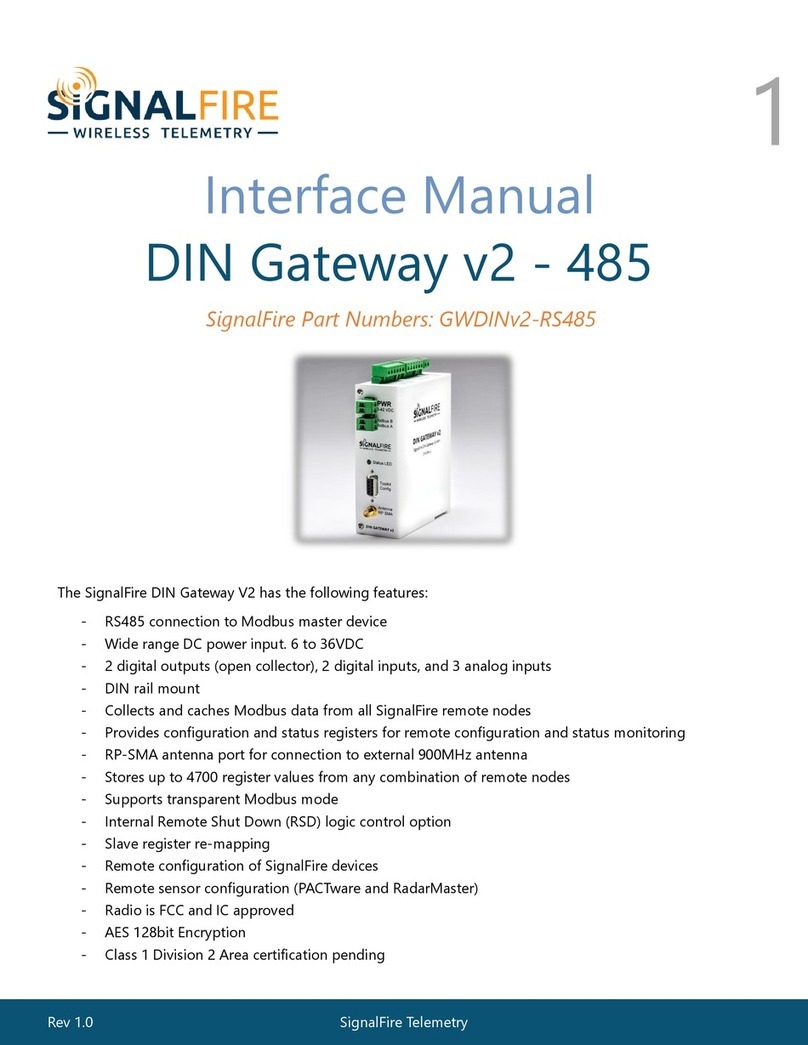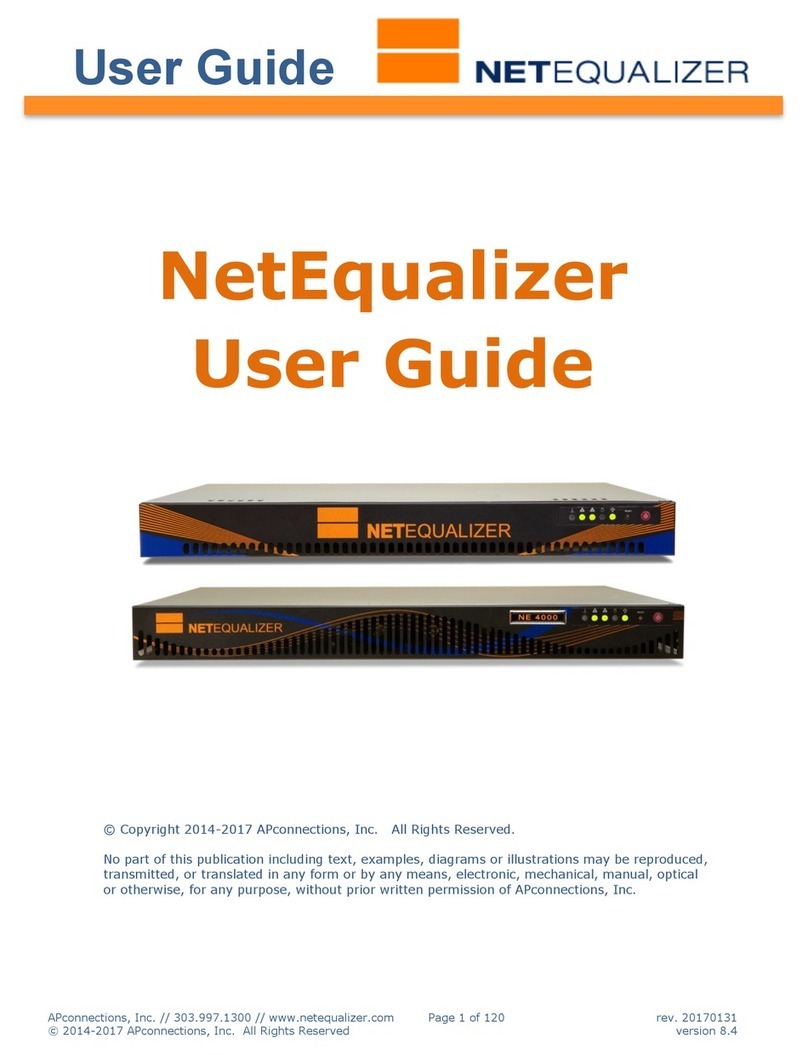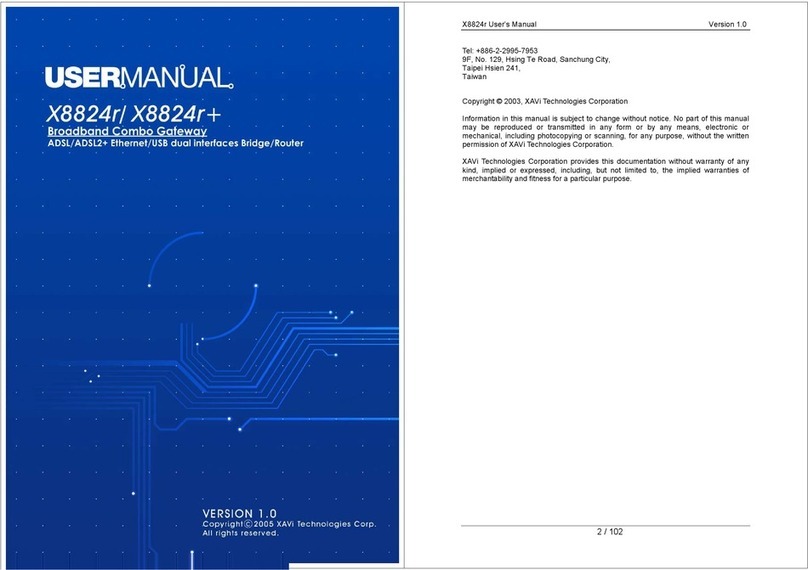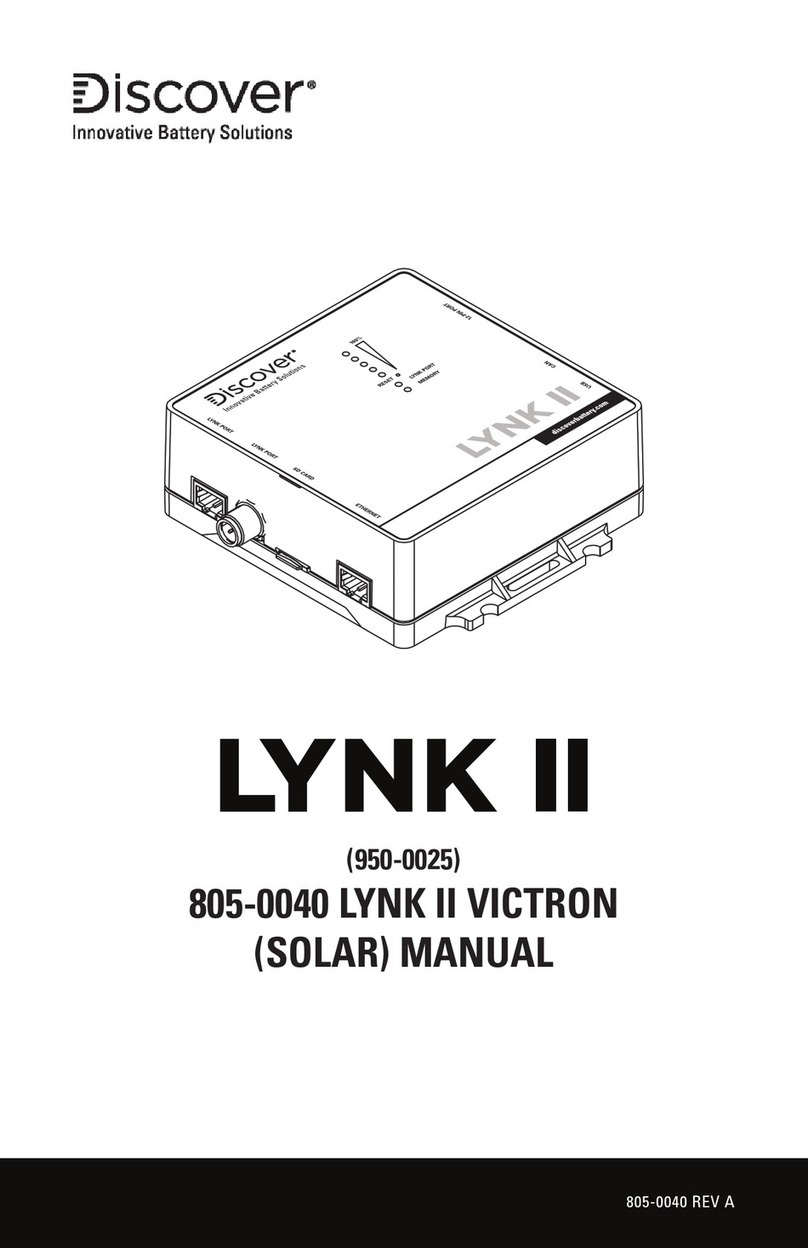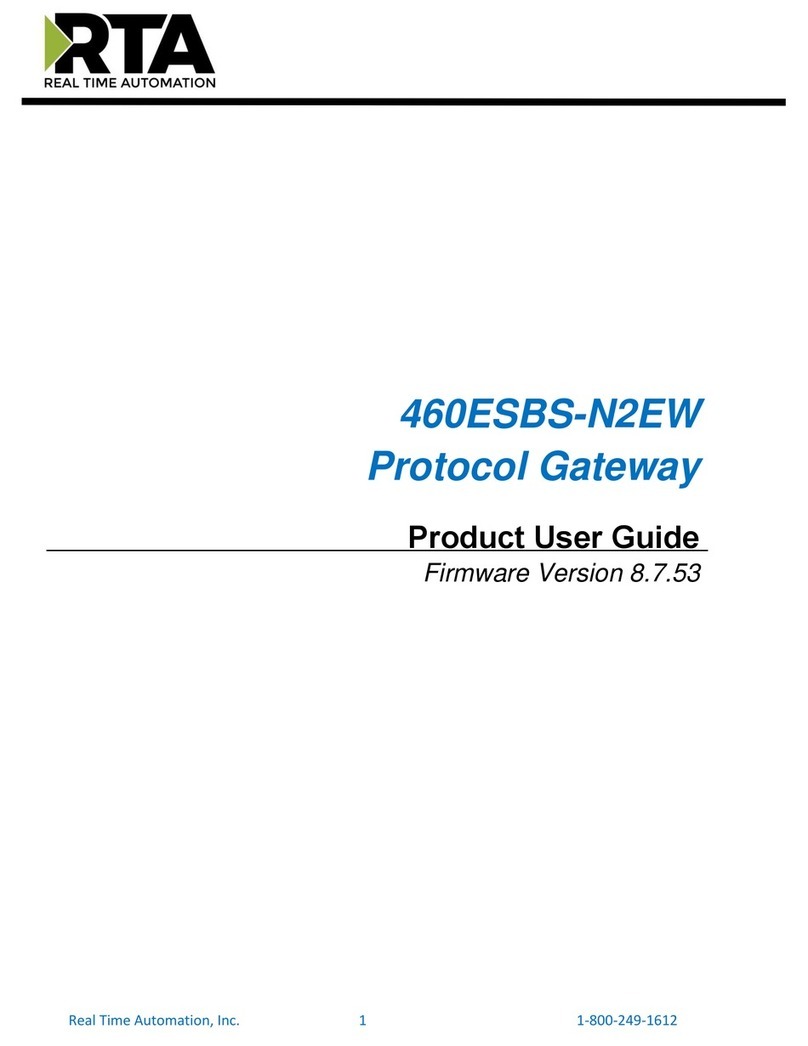SignalFire GWDIN User manual

Rev 1.15 SignalFire Telemetry
1
Interface Manual
Interface Manual
DIN Mounted Gateway
DIN Mounted Gateway
SignalFire Part Numbers: GWDIN, GWDIN-ENET
SignalFire Part Numbers: GWDIN, GWDIN-ENET
The SignalFire DIN Gateway has the following features:
-RS485 connection to Modbus client device
-Optional Modbus-TCP Ethernet interface module
-Wide range DC power input. 6 to 36VDC
-Two open collector digital outputs
-DIN rail mount
-Collects and caches Modbus data from all SignalFire remote nodes
-Provides configuration and status registers for remote configuration and status monitoring
-RP-SMA antenna port for connection to external 900MHz antenna
-Stores up to 4700 register values from any combination of remote nodes
-Supports transparent Modbus mode
-Internal Remote Shut Down (RSD) logic control option
-Modbus register re-mapping
-Remote configuration of SignalFire devices through an Ethernet gateway connection
-Remote sensor configuration (PACTware and RadarMaster)
-Radio is FCC and IC approved
-AES 128bit Encryption
-Class 1 Division 2 Area certification pending

Rev 1.15 SignalFire Telemetry
2
Table of Contents
SignalFire Part Numbers: GWDIN, GWDIN-ENET __________________________________ 1
SignalFire Part Numbers: GWDIN, GWDIN-ENET __________________________________ 1
Specifications ______________________________________________________________ 4
Connections and Components _______________________________________________________________ 5
DIN Gateway Connections_________________________________________________________________________5
Optional Ethernet Gateway Connections_____________________________________________________________5
Status LEDs_____________________________________________________________________________________6
Operation _______________________________________________________________________________ 6
Remote Modbus Sticks and Sentinel-Modbus (non-sleeping radio only) Nodes ______________________________6
Remote Modbus Stick Node Re-Scan ________________________________________________________________7
Setup ___________________________________________________________________________________ 7
Encryption _____________________________________________________________________________________9
Checking Remote Nodes___________________________________________________________________ 10
Remote Node Configuration ______________________________________________________________________11
Firmware Upgrades ______________________________________________________________________ 13
Rescue Gateway (ARM) Bootload__________________________________________________________________13
Remote Shutdown (RSD) and Local Digital Output Control _______________________________________ 14
RSD Configuration ______________________________________________________________________________15
Source Value Section____________________________________________________________________________15
Relay Control Logic Section_______________________________________________________________________16
Destination RSD Stick Section_____________________________________________________________________17
Relay Pulse____________________________________________________________________________________17
Example ______________________________________________________________________________________18
RSD Event log__________________________________________________________________________________18
Options ______________________________________________________________________________________19
Local Digital Output_____________________________________________________________________________19
Modbus Register Remapping_______________________________________________________________ 20
Use Data Type Floats____________________________________________________________________________21
Fail Mode _____________________________________________________________________________________22
Load/Save Files ________________________________________________________________________________22
Import/Export CSV Files _________________________________________________________________________22
Output Modules _________________________________________________________________________ 23

Rev 1.15 SignalFire Telemetry
3
RS485 Details _____________________________________________________________ 23
Network Map _____________________________________________________________ 23
Gateway Event Log_________________________________________________________ 24
Saving the Gateway Log _________________________________________________________ 24
Modbus Gateway Register Map ______________________________________________ 25
Coils _________________________________________________________________________________________25
Holding Registers_______________________________________________________________________________26
Revision History _________________________________________________________________________ 31
Hazardous Location Certification____________________________________________________________ 32

Rev 1.15 SignalFire Telemetry
4
Specifications
Enclosure Size
4.50” tall × 4.00” wide × 0.93” deep
Weight
0.3 lbs. (0.14kg)
Power Source
6-36VDC external power source
Operating Current
25mA average current @ 12VDC
Digital Outputs (2)
Open collector, 1A, 30V max
Temperature Rating
-40°C to +85°C
Radio
902-928MHz ISM Band, FHSS radio, 500mW,
RP-SMA connector. FCC ID: W8V-GWDIN, IC: 8373A-GWDIN
Compliance
Certified for use in Class I, Division 2 groups C, D, T5. EXi [EXi]
FCC/IC Certified. Certified to CSA C22.2 2015 No. 213.
Conforms to ISA 12.12.01 2015.
WARNING: Use of this equipment in a manner not specified by the manufacturer
may impair the protection provided by the equipment.
WARNING: The use of any parts not supplied by the manufacturer violates the
safety rating of the equipment.

Rev 1.15 SignalFire Telemetry
5
Connections and Components
DIN Gateway Connections
The DIN Gateway has a 6-position pluggable terminal block for power and serial
communications. The connections are as follows:
Terminal Name
Connection
6-36VDC (RED)
Positive Power (6 to 36 VDC)
GROUND (BLK)
Ground
RS232 TX (ORG)
RS-232 Debug TX, 9600 Baud (Only used with Ethernet Interface module)
RS232 RX (YEL)
MODBUS A (GRN)
RS-232 Debug RX, 9600 Baud (Only used with Ethernet Interface module)
RS-485 “A”, 9600 Baud
MODBUS B (BRN)
RS-485 “B”, 9600 Baud
In addition, a RS232 DB9 port is available for connection to the SignalFire Toolkit for configuration
and diagnostics.
Gateway Hardware revision 2 also has a 3-position pluggable terminal block with two open collector
digital outputs for signaling or alarm functions. Each output is rated to 30VDC and 1 Amp.
Optional Ethernet Gateway Connections
When used with a SignalFire Ethernet Interface Module, the 6-potition screw terminal block should be
connected to the color coded “Gateway Stick Connection” connector on the Ethernet Interface
Module. Power can be supplied either to the Power Input terminals on the Ethernet Interface Module
or via power over Ethernet (PoE). For more information on configuring and using the Ethernet
Interface Module, please consult the Ethernet Interface Module manual.
NOTE: when used with an Ethernet Interface Module the DB9 on the Ethernet module must be used for
ToolKit access.

Rev 1.15 SignalFire Telemetry
6
Status LEDs
The DIN Gateway has three LED Available for field diagnostics. The RS485 TX/RX
LEDs will blink in response to RS485 traffic, the status LED is described below.
STATUS LED
Description
Slow Flash (3 second pause)
System is running and in communication with radio network
Fast Flash (0.5 second pause)
System is running but no network found
Solid On
System Fault needs service or rescue bootload
Operation
The DIN Gateway supports all remote SignalFire nodes making all remote sensor data
available in Modbus format.
The register data from remote sensor nodes is available by requesting the remote node’s Modbus ID
and register address from that node’s register map. The gateway will respond with the most recent
copy of the data from the remote node. The gateway will automatically time-out data from a remote
node it stops receiving data for.
If the remote node is a Modbus-Stick additional features are supported.
Remote Modbus Sticks and Sentinel-Modbus (non-sleeping radio only) Nodes
Remote nodes that have been pre-configured forward their set of registers to the Modbus gateway
on a pre-defined schedule (1 minute to 5 minutes is typical). The register data is then buffered in the
gateway and is available to be read by the RTU at any time.
If a Modbus request is received by the gateway for a Modbus ID and address for which buffered data
does not exist, but the Modbus ID is known, the Modbus request will be forwarded to the remote
Modbus node over the SignalFire network. The response is returned to the RTU.
If a request for multiple registers is issued by the RTU, and if the gateway does not have all registered
data buffered, an exception will be returned. The system will not combine buffered and transparent
data within a single Modbus response.

Rev 1.15 SignalFire Telemetry
7
Remote Modbus Stick Node Re-Scan
It is possible to cause a remote Modbus Stick to re-scan for attached Modbus devices
by writing to one of the gateway’s configuration registers. This is useful to discover a
Modbus device that is added to an existing Modbus node. The scan may be initiated
by one of the two methods. First, if the radio address of the Modbus Stick is known,
writing this address to gateway register 3000 will result in a scan. Second, if the Modbus ID of one of
the already registered devices attached to a Modbus Stick is known, a scan will be started by writing
the ID to gateway register 3002.
Setup
The DIN Gateway requires an initial configuration over RS-232 using the SignalFire Toolkit. Connect a
USB-Serial cable (can be purchased from SignalFire) between a computer and the Gateway’s DB9 port.
The following items must be configured to set up a SignalFire network:
-Radio Network
-Radio Network Group
-Corporate ID/Encryption Key
NOTE: If used with an Ethernet Gateway module the DB9 on the Ethernet module must be used for
ToolKit access.

Rev 1.15 SignalFire Telemetry
8
Using the SignalFire Toolkit
The SignalFire Toolkit application can be downloaded at www.signal-
fire.com/customer. After installation, launch the software and the main toolkit
window will open:
Select the COM port associated with the DIN Gateway and click “Auto-Detect Device on COM Port.”
This will open the device configuration window, where all device settings can be configured.
If the Gateway is connected to an Ethernet Module, instead select the Modbus Gateway Stick in the
dropdown menu of the main ToolKit window, and click “Open Device Window”. In the upper left
corner, check off the “TCP Connection” box, type in the IP Address, and click “Open”. The port number
(10002) will be automatically added, so this is not necessary to enter it.

Rev 1.15 SignalFire Telemetry
9
Network Setting
The network is set using the SignalFire Toolkit. There can only be one Gateway per
network/group/encryption combination, otherwise they will conflict. In a system with
multiple Gateways, each Gateway must be on a separate network/group/encryption
combination. The network, network group, and corporate ID/encryption key
settings must match those of its nodes for them to communicate.
Encryption
To protect your over-the-air data and prevent tampering, SignalFire networks starting with radio
version 2.50 and Gateway version 7.93 come with encryption. Legacy products use a Corporate ID, but
can be switched over to use an encryption key if the firmware and ToolKit are up to date.
To set up a legacy Gateway to use encryption, click the checkbox labeled Enable Encryption inside the
Set Corporate ID box. All newer Gateways come with this option enabled with “signalfire” as the default
encryption key.
Radio settings box with and without encryption enabled. For more details, click the Help button.
The box will then change into a Set Encryption Key box, and it will prompt instead for the encryption
key you would like to use. Note that keys may not contain spaces or angle brackets. Enter it and then
press Set. If you are setting up a new network, you will need to set the encryption key on all of your
devices. If you are swapping out the Gateway for a legacy network, you can simply uncheck Enable
Encryption and set the Corporate ID, and it will remain compatible with the older system.
It is also possible to hide your encryption key so it cannot be read. This is the most secure option, but
if you forget your key, there is no way to recover it – you must reset the key on every device on its
network. To enable this option, select Set Encryption Key Unrecoverable under the Settings menu.

Rev 1.15 SignalFire Telemetry
10
Checking Remote Nodes
If one or more remote nodes are configured with the correct network settings, they
will send their data to the gateway. Clicking Refresh List will populate the list with all
connected remote nodes. The gateway displays the node type, node name (if it has
been set), RSSI signal strength, check-in interval, the Time-To-Live (TTL), and the node’s radio and
main firmware versions.
The RSSI and TTL values are color coded (Green, yellow, orange, red) to indicate relative link quality of
a node. The ‘TTL Current’ indicates the number of minutes remaining until the node will be timed out
of the gateway if no updates are received. The ‘TTL Max’ indicates the maximum TTL for that node
and is equal to the node’s check-in interval times 5 plus 2. The ‘TTL Current’ will reset to the ‘TTL Max’
each time an update is received from that node. The ‘TTL Current’ will decrement once a minute.
Double clicking on one of the nodes in the list will bring up additional detail including the register
data from the remote node.
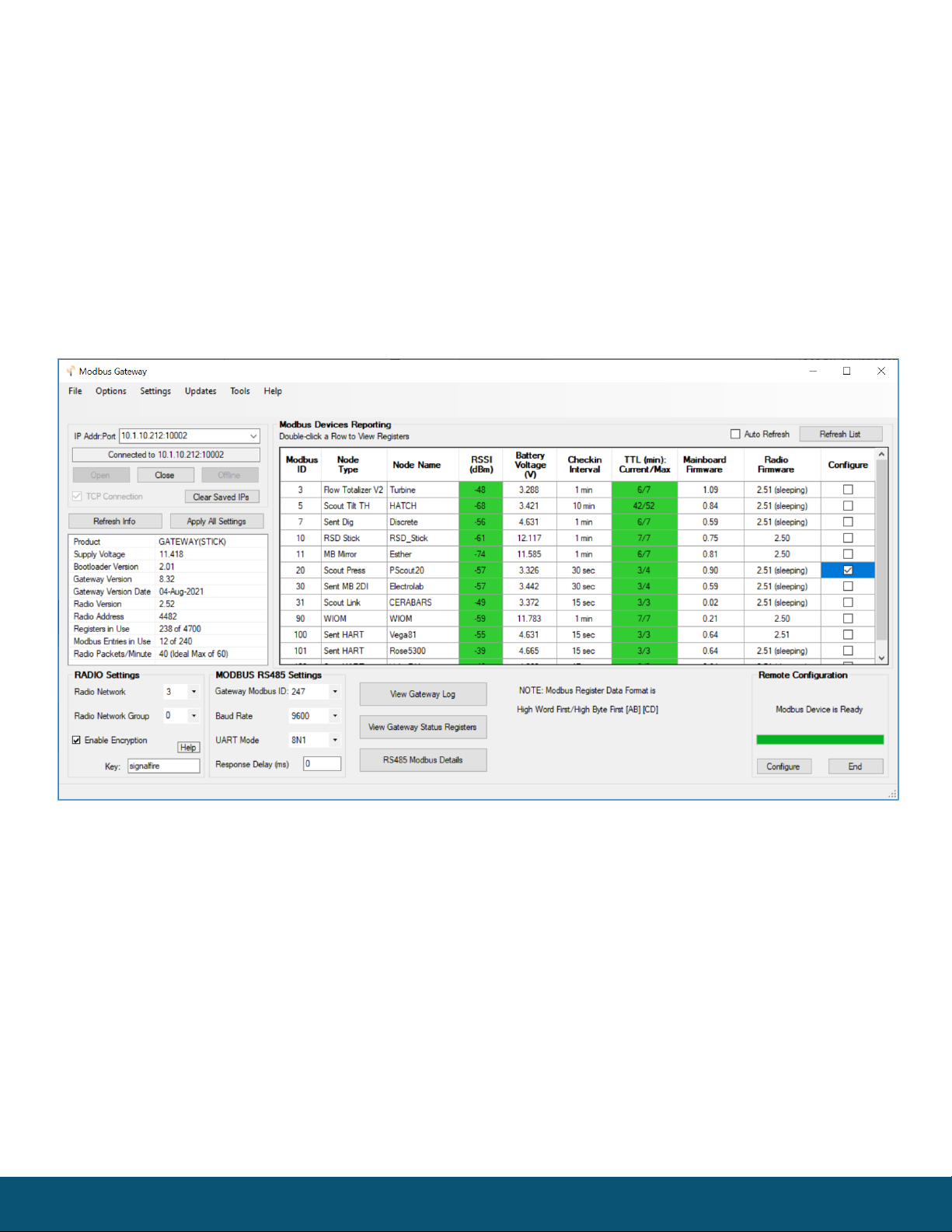
Rev 1.15 SignalFire Telemetry
11
Remote Node Configuration
The SignalFire Gateway allows configuration changes to be made to any of the
connected SignalFire remote nodes wirelessly. To use this feature, access to the
Gateway debug port is required. This may be accessed over a TCP/IP network using a
SignalFire Ethernet Gateway module, or by a direct connection to the Gateway RS232
port.
To start a remote configuration session with a remote node, select the check-box next to the node to
configure.
If the device has a non-sleeping radio the remote configuration session will be ready
immediately. If it is a sleeping device, you must wait for the node to either check-in or send a
“beacon” so that it can be commanded into configuration mode. The Sentinel nodes send a
beacon every two and a half minutes, while all other sleeping nodes send a beacon every five
and a half minutes. When the device has entered a remote configuration session you will see a
message indicating the device is ready. Click Configure to open the configuration window (image on
next page).
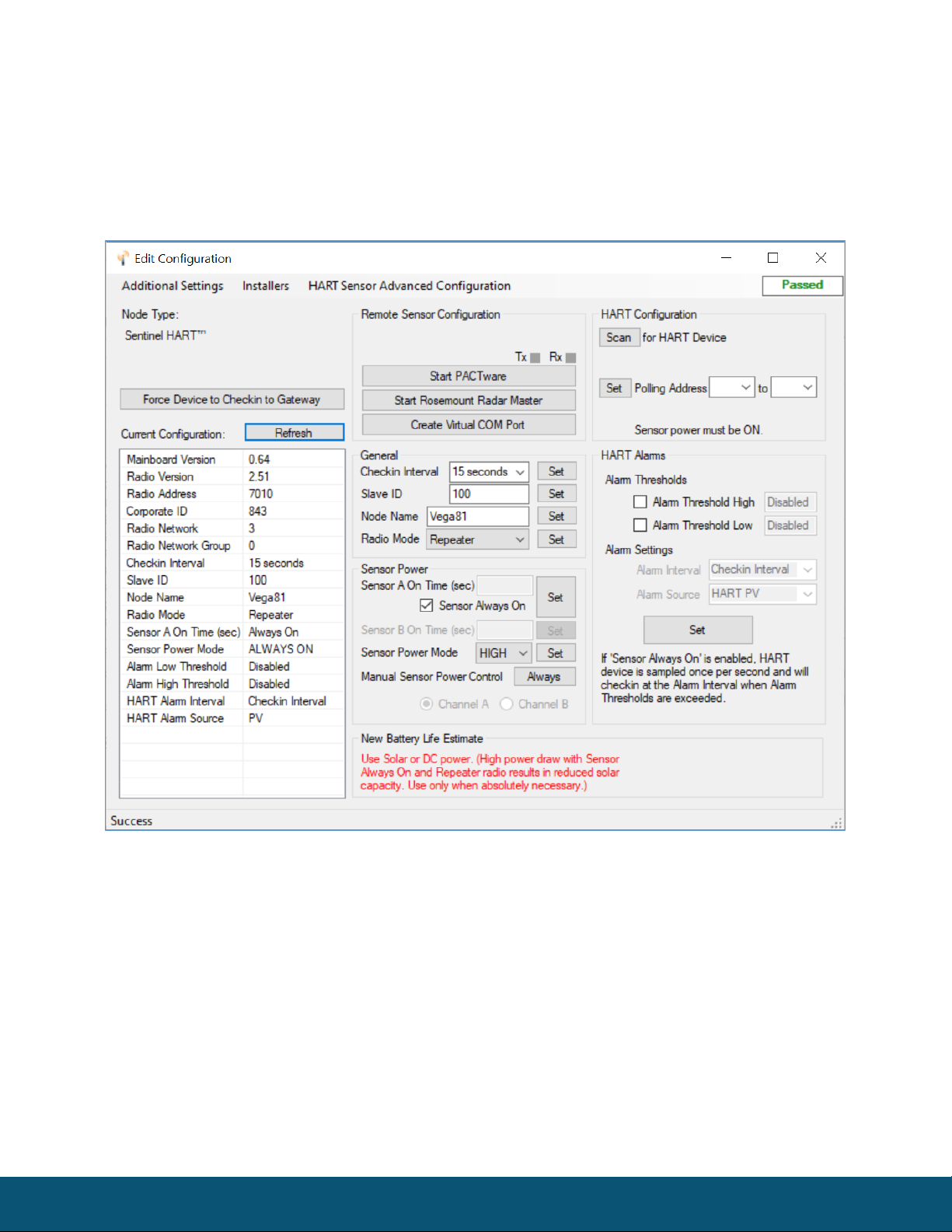
Rev 1.15 SignalFire Telemetry
12
Make any necessary changes and click the Apply All Settings button to save the
changes. When finished with the configuration, close the configuration window and
then click the End button in the Gateway window to end the session. The session will
also automatically time-out after 15 minutes of inactivity and the Node will resume
normal operation.
Example Remote Configuration Window
Further information on how to remotely configure a HART device through the ToolKit using PACTware
can be found in the “Remote HART Sensor Configuration Manual”.
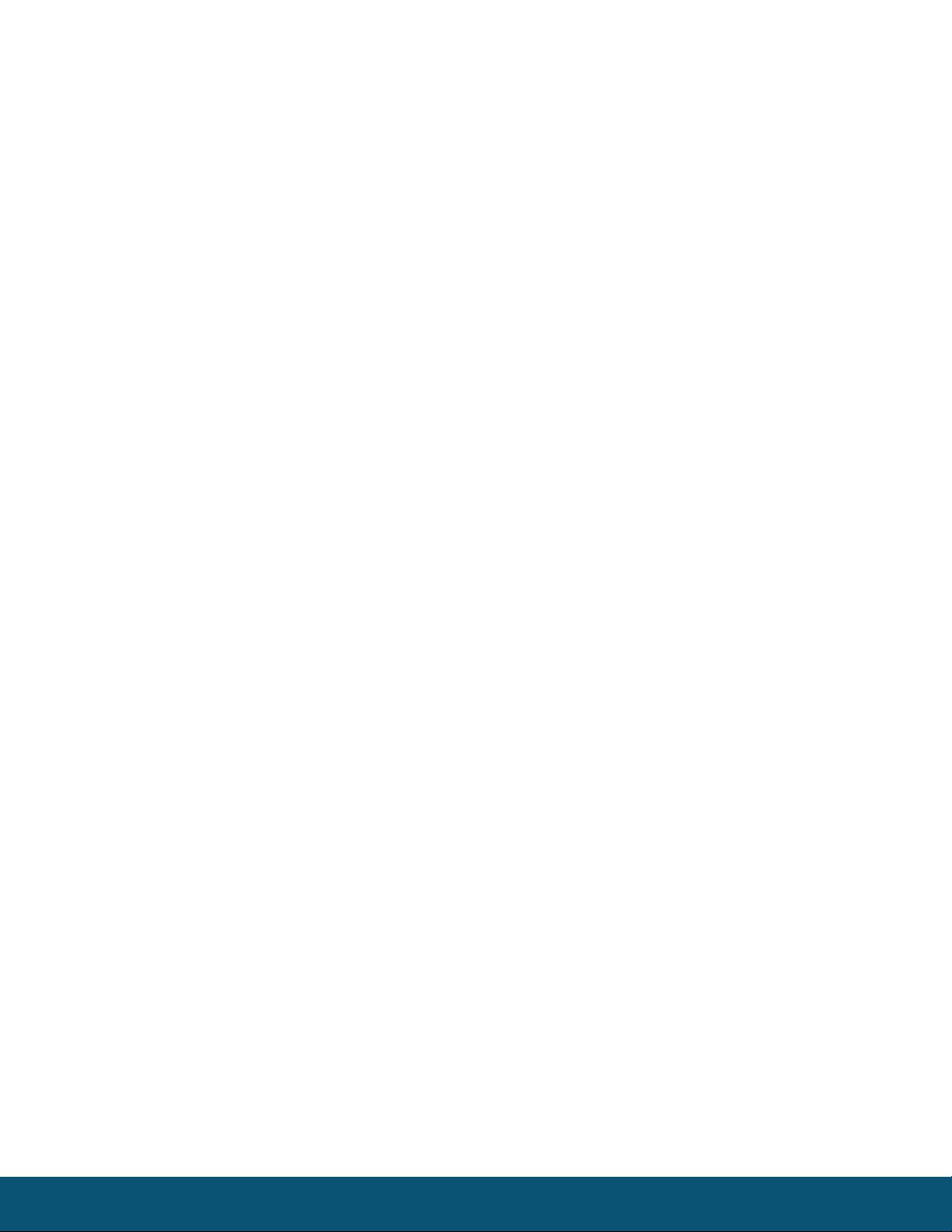
Rev 1.15 SignalFire Telemetry
13
Firmware Upgrades
Firmware updates for both the gateway (ARM) and the built-in radio are possible
over the RS-232 debug interface using the SignalFire Toolkit, or over a remote TCP
connection if an Ethernet Gateway module is used.
Gateway (ARM) Firmware update steps
1Open the SignalFire Toolkit application.
2Open the correct COM port connected to the RS-232 port of the gateway.
3Go to the Update menu and select Update Gateway Firmware.
4The latest gateway firmware file will be selected by default.
5Click Start Upgrade.
Gateway Radio Firmware update steps:
1Open the SignalFire Toolkit application.
2Open the correct COM port connected to the RS-232 port of the gateway.
3Go to the Update menu and select Update Radio Firmware.
4The latest radio firmware file will be selected by default.
5Click Start Upgrade.
Rescue Gateway (ARM) Bootload
If in the process of a firmware update there is a power failure or other communications failure it may
be necessary to do a “rescue bootload.” If the base LED is solid on and/or the Toolkit is unable to
communicate with the Gateway the following process is necessary.
1Remove DC power to the Gateway.
2Open the SignalFire Toolkit application.
3Open the correct COM port connected to the RS-232 port of the gateway.
4Go to the Update menu and select Update Gateway Firmware.
5The latest gateway firmware file will be selectable by default.
6Click Start Upgrade.
7Now re-connect the DC power to the gateway. The firmware update process should start. If the
firmware update does not start remove power for at least 10 seconds and re-try.

Rev 1.15 SignalFire Telemetry
14
Remote Shutdown (RSD) and Local Digital Output Control
The SignalFire Gateway supports Internal Logic Control capability which enables the
Gateway to control output relays on SignalFire RSD sticks as well as the two digital
outputs local to the Gateway.
The SignalFire Gateway Stick receives data from multiple remote nodes. It can use the data from those
remote nodes to set the relay output on one or more remote RSD sticks. An example of the topology
is shown in the following figure:
RSD Stick
DIN
GATEWAY
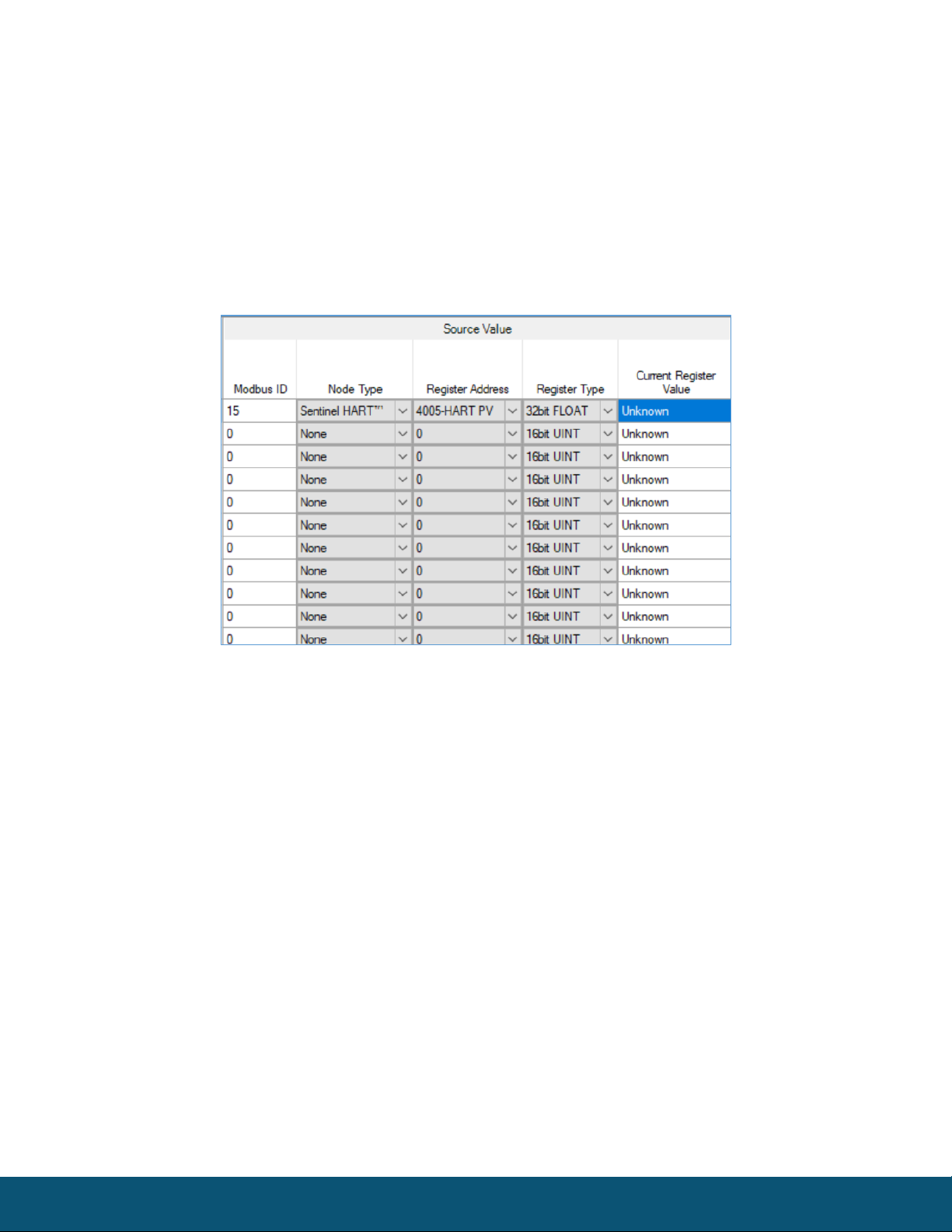
Rev 1.15 SignalFire Telemetry
15
RSD Configuration
From the Gateway configuration window within the SignalFire Toolkit, go to the
Settings menu and select Remote Shutdown Settings. This will open the RSD
configuration window.
Source Value Section
The ‘Source Value’ section is used to select the source register for the logic rule.
Modbus ID – The Modbus ID of the remote source node.
Node Type – Drop-down list of standard SignalFire remote nodes. Select the type of remote node
here, or select Custom for manual data entry.
Register Address – Select the register address for the data to use for the logic, or manually enter the
register address if Custom was select for the node type.
Register Type – The correct register data type will automatically be selected unless Custom is used. If
using a custom register address, select the correct data type here.
Current Register Value – Displays the value of the selected source data register. Clicking the Update
button will refresh this value.

Rev 1.15 SignalFire Telemetry
16
Relay Control Logic Section
The ‘Relay Control Logic’ section is used to set the trigger thresholds for the selected
source data register.
Run System (Energize Relay) – Select the logic operand to use for the “energize” logic evaluation.
Value – The value that the relay will be energized. Note that the energized state is the normal
“operating” state of the relay.
Shutdown System (De-Energize Relay) – The logic operand to use for the “de-energize” logic
evaluation. This will automatically be the opposite of the selection for the energize case. Note that the
de-energized state is the SAFE state of the relay.
Value – The value that the relay will be de-energized. Note that the de-energize state is the “safe”
state of the relay.
Number of Readings – This field contains the number of check-in packets that must be received in a
row that are above (or below) the logic threshold for the de-energize condition. This is useful so that
a single (possibly a glitch) reading does not cause a shut-down. The default is 1 where each check-in
will cause the rule to be evaluated and acted on. A single reading that satisfies the run system
(energize) condition will cause the relay to energize.
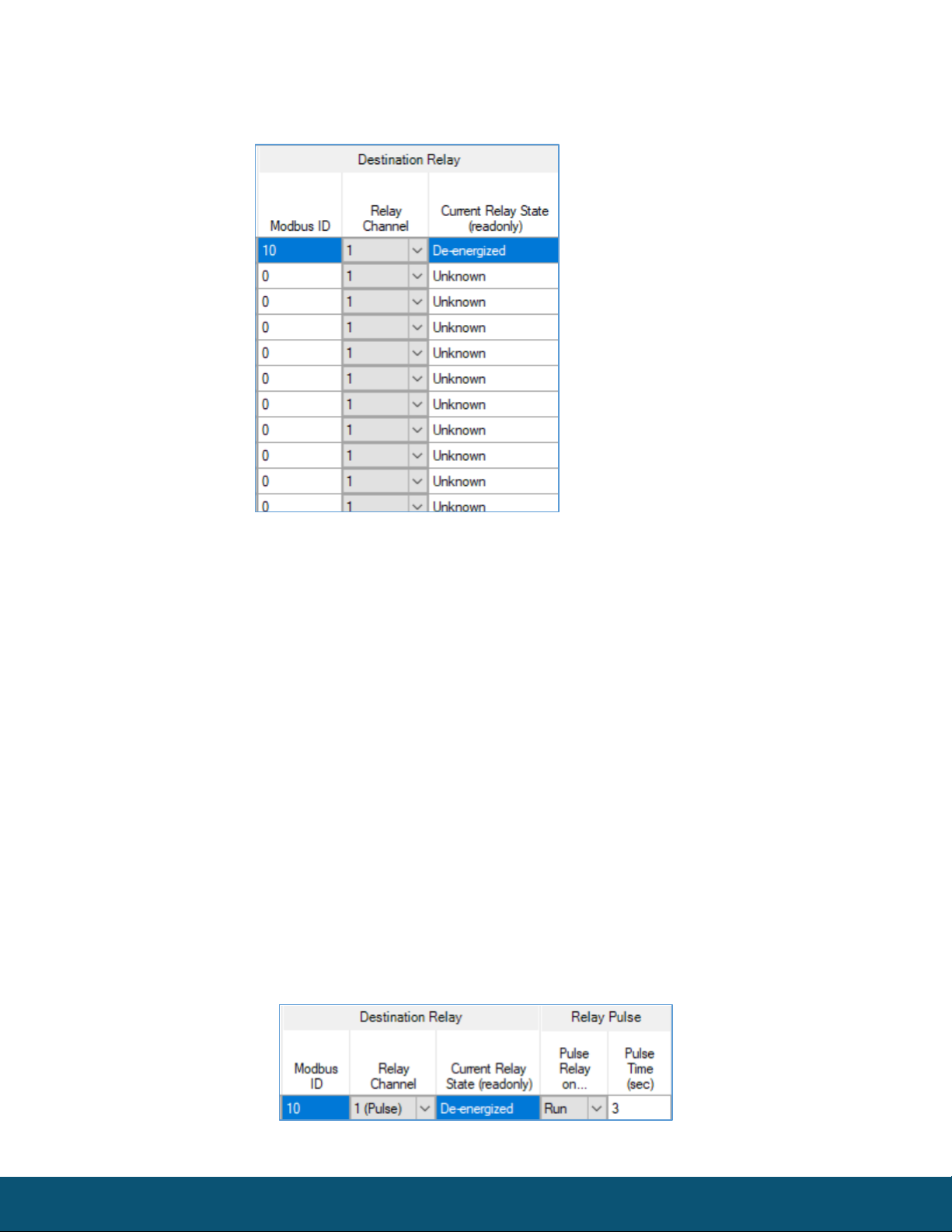
Rev 1.15 SignalFire Telemetry
17
Destination RSD Stick Section
Modbus ID – The Modbus ID of the destination RSD Stick, or the Modbus ID of the Gateway (default
247) for the local digital outputs.
Relay Channel – Select the relay or digital output channel to switch
Current Relay State – Shows the last value of the relay or digital output as reported to the gateway.
Clicking the Update button will refresh this value.
After filling out the table click Write Remote Shutdown Settings to Gateway to store the setting in
the gateway Stick.
Relay Pulse
Starting with ToolKit version 2.2.3, and Gateway Firmware version 8.22, destination relays can be
configured to pulse instead of being permanently energized or de-energized. To do so, in the Relay
Channel drop-down menu, select the same relay but in “(Pulse)” mode. Specify whether to pulse
during run or shutdown, and specify the pulse duration.

Rev 1.15 SignalFire Telemetry
18
Example
Line 1 has been configured with a source data node as a Sentinel-Analog with the
loop current (in μA) as the selected register. The relay will energize when the loop
current is above 1400μA (14mA) and de-energize when the loop current is below
1300μA (13mA). Note that this configuration has a 1000μA (1mA) hysteresis factor.
In this example all 4 source nodes are assigned to the same destination Modbus ID and relay channel
so the following statement applies:
If more than one rule is assigned to the same destination RSD Stick (or gateway
output) and relay channel, then all the rules must meet the energize condition for the
remote relay to be energized. In other words, the RSD table logic is a Boolean AND.
Alternatively, this means that if any one of the four source node’s logic results in the
“de-energize” condition being true the relay will be de-energized (safe).
RSD Event log
The RSD events will be stored in the gateway internal event log which can be read using the ToolKit.
Additionally, a basic RSD event log containing the last 5 RSD events is available to be read via
Modbus from registers 7000-7024. See the Modbus register map for details. The Modbus event log
it not maintained through gateway resets.

Rev 1.15 SignalFire Telemetry
19
Options
There are two check boxes for additional logic options.
Failsafe Enabled – If this option is selected all rules must have valid data for the relay to be energized.
If one or more of the nodes times-out or does not exist the relay will be de-energized.
If this option is not selected, then a node that is not installed or fails to check in will be ignored and
the relay will be energized using logic only from the units that are active.
Latch De-Energized – If this option is selected the rules may only de-energize the relay. For the relay
to be energized again a Modbus write from a PLC to the gateway for the destination RSD stick relay
must occur. This is useful if manual intervention is required before the relay is energized after an
event. In the example above, a Modbus coil write to Modbus ID 5 relay channel 1 (which is register 1)
is required to energize the relay. See the RSD Stick manual for a detailed register map.
The “Normal” state of the relay or digital output is the un-energized state and this state should be
used to set the controlled system (pump, motor,…) in the “safe” or “off” state.
Local Digital Output
The DIN Gateway has two local open connector outputs on the module, found on the underside.
These can be controlled either like any other digital output using the RSD logic table seen above, by
writing to registers on the Gateway (see register table on page 23), or manually in the Gateway itself
by clicking on the View Gateway Status Registers at the bottom of the Gateway window.

Rev 1.15 SignalFire Telemetry
20
Modbus Register Remapping
The gateway allows any of the remote register data to be remapped to a single block
of registers available at the Gateway’s Modbus ID (default is 247). This is useful for
collecting a subset of register data from multiple nodes and making it readable in a
single block of registers. Up to 1500 registers can be remapped to the gateway’s Modbus ID starting
at register 5000.
To configure the remapping, first select Modbus Register Remapping from the Settings dropdown
menu.
Enter the remote Modbus ID and register address to map to each gateway register and click Write to
GW to remap the register(s).
The Node Name, Data Type, Register Value, and Description fields will automatically be filled in by
the gateway once the mapping is written to the gateway.
This manual suits for next models
1
Table of contents
Other SignalFire Gateway manuals
Popular Gateway manuals by other brands
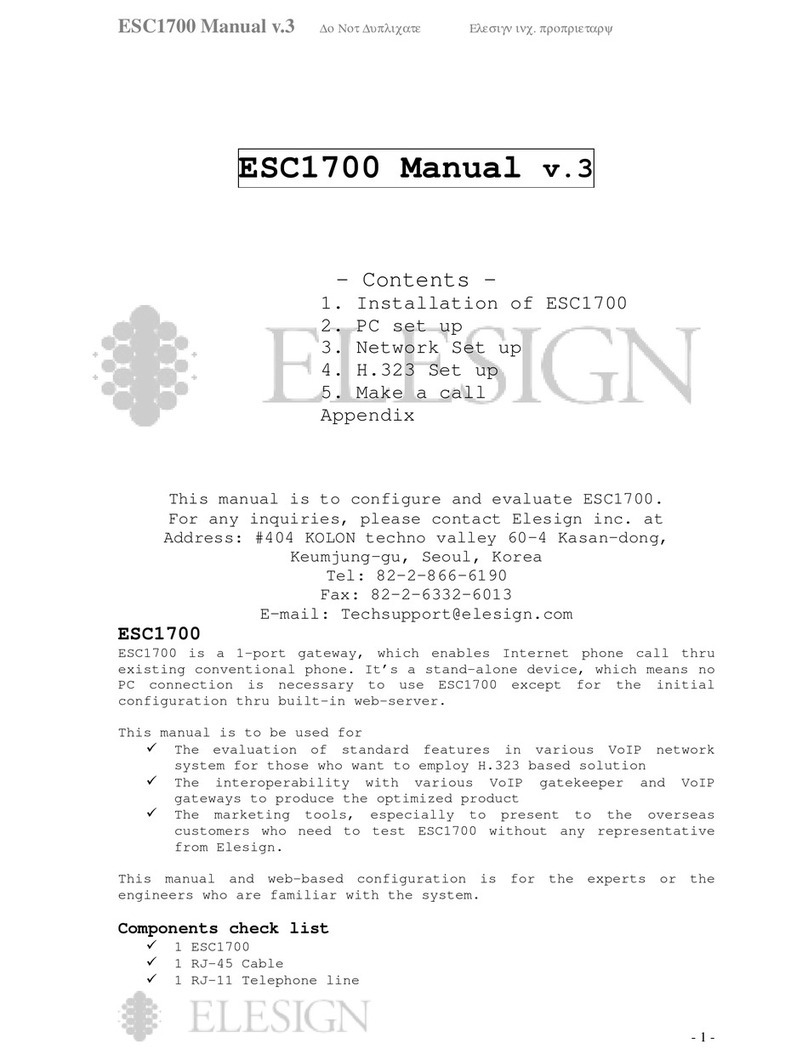
Elesign
Elesign ESC1700 user manual

ZyXEL Communications
ZyXEL Communications VMG1312-B Series user guide

Watlow Electric
Watlow Electric EM00-GATE-0000 Specification sheet

HMS Networks
HMS Networks Intesis INMBSFGL016O000 Installation sheet

Sangoma
Sangoma Netborder SS7 user manual
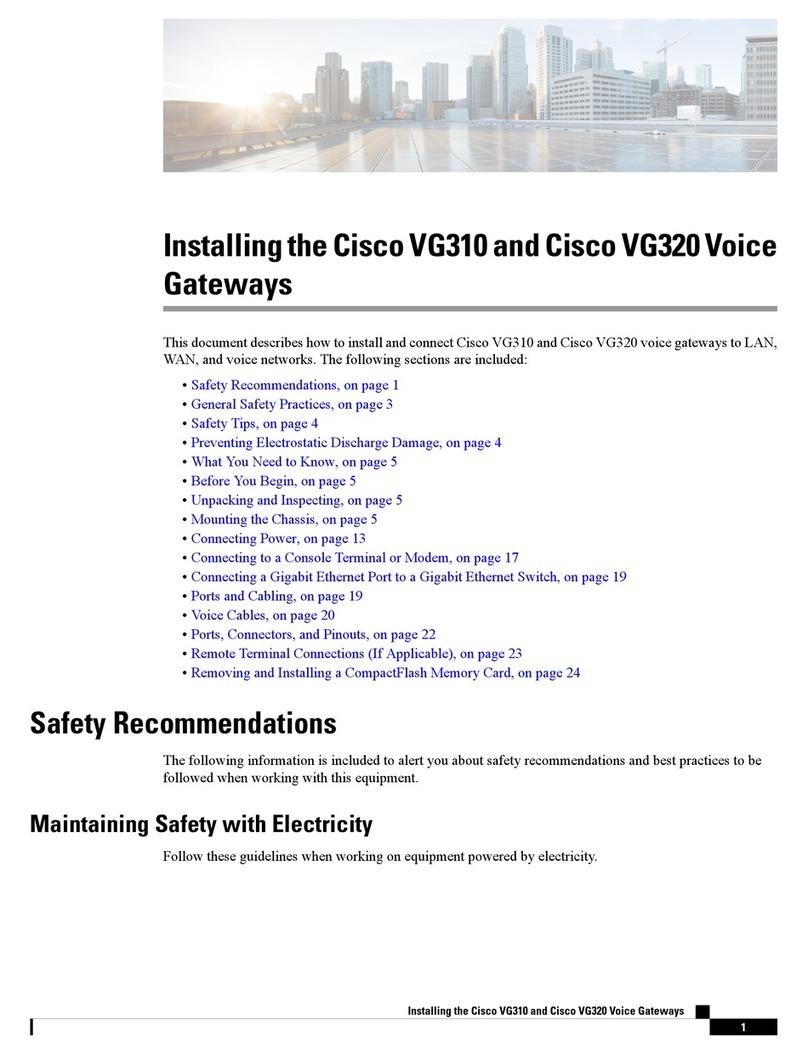
Cisco
Cisco VG310 Installing manual