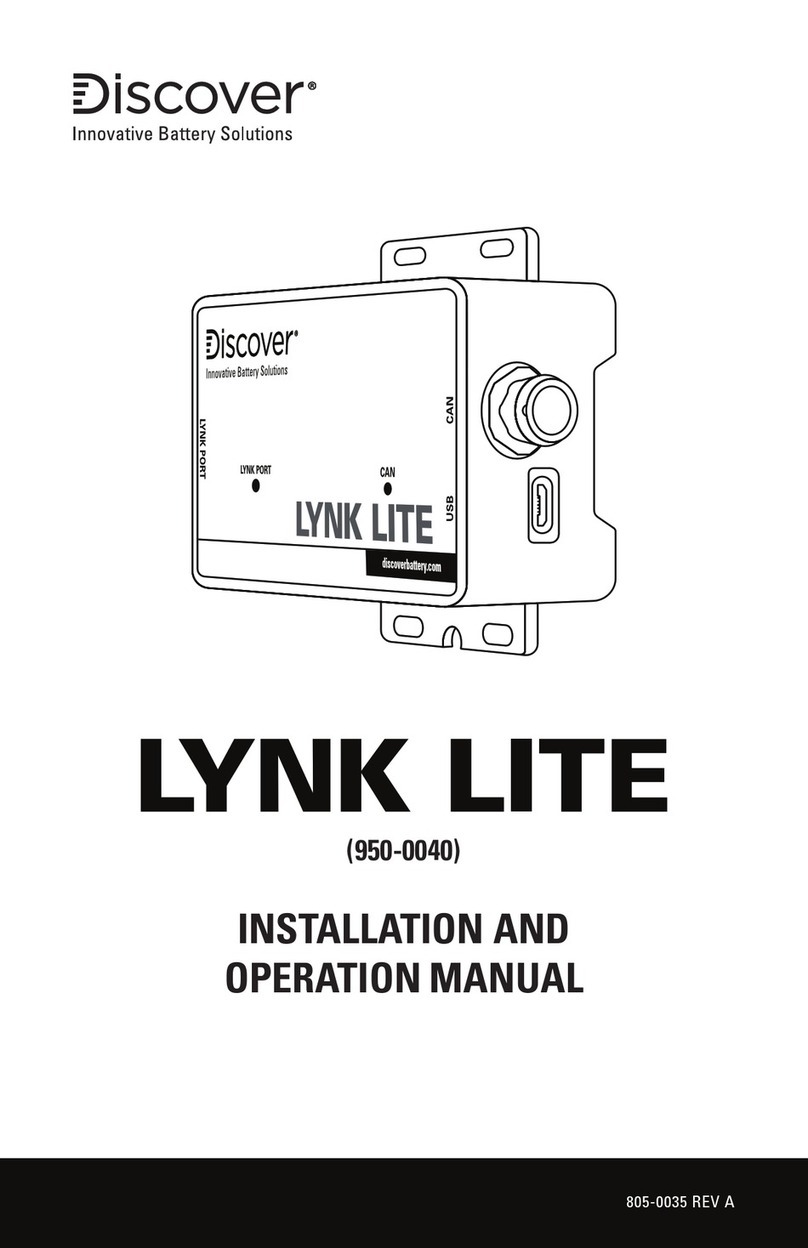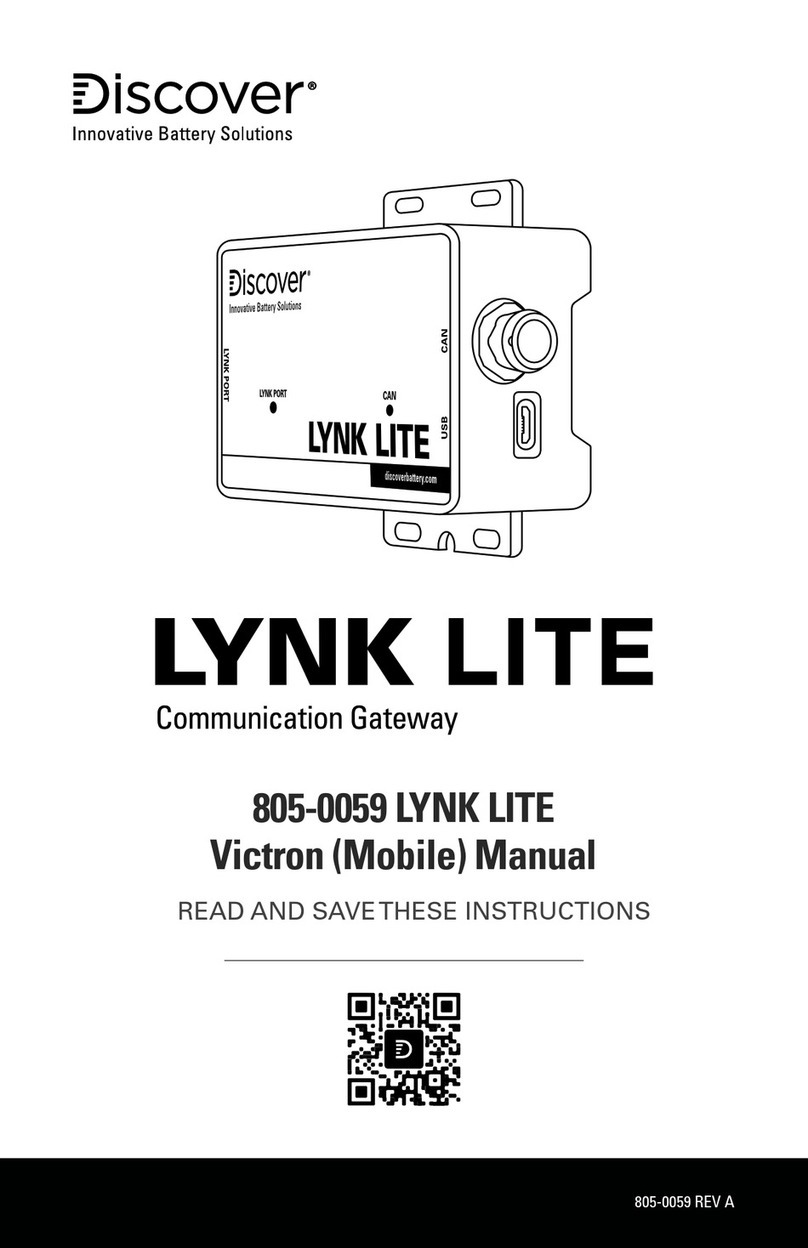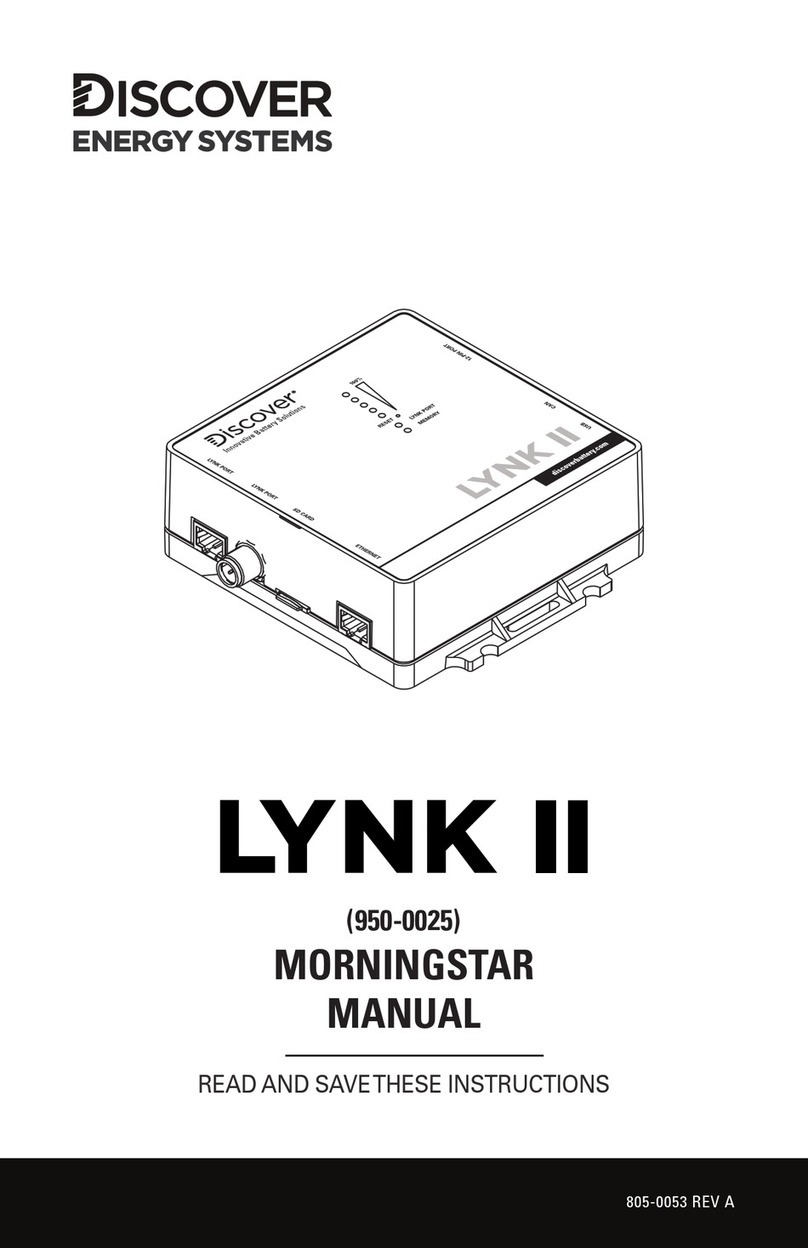4
1.3 General Warnings
WARNING
ELECTRIC SHOCK AND FIRE HAZARD
• This equipment must only be installed as specified.
• Do not disassemble or modify the battery.
• If the battery case has been damaged, do not touch exposed contents.
• There are no user-serviceable parts inside.
Failure to follow these instructions may result in death or serious injury.
WARNING
ELECTRIC SHOCK AND FIRE HAZARD
Do not lay tools or other metal parts on top of the battery or across the terminals.
Failure to follow these instructions may result in death or serious injury.
CAUTION
ELECTRIC SHOCK HAZARD
• Do not touch the energized surfaces of any electrical component in the battery
system.
• Before servicing the battery, follow all procedures to fully de-energize the
battery system.
• Follow the “Safe Handling Procedures” below when working with the battery.
Failure to follow these instructions may result in injury.
1.4 Safe Handling Procedures
Before using the battery and any power electronics, read all instructions and cautionary
markings on all components and appropriate sections of their manuals.
• Use personal protective equipment when working with batteries.
• Do not dispose of the battery in a fire.
• Promptly dispose of or recycle used batteries following local regulations.
• Do not disassemble, open, crush, bend, deform, puncture or shred.
• Do not modify, re-manufacture, or attempt to insert foreign objects into
the battery, immerse or expose the battery to water or other liquids, fire,
explosion, or other hazards.
• Only use the battery for the system for which it is specified.
• Do not lift or carry the battery while in operation.
• When lifting a heavy battery, follow the appropriate standards.
• Only lift, move, or mount following local regulations.
• Take care when handling battery terminals and cabling.