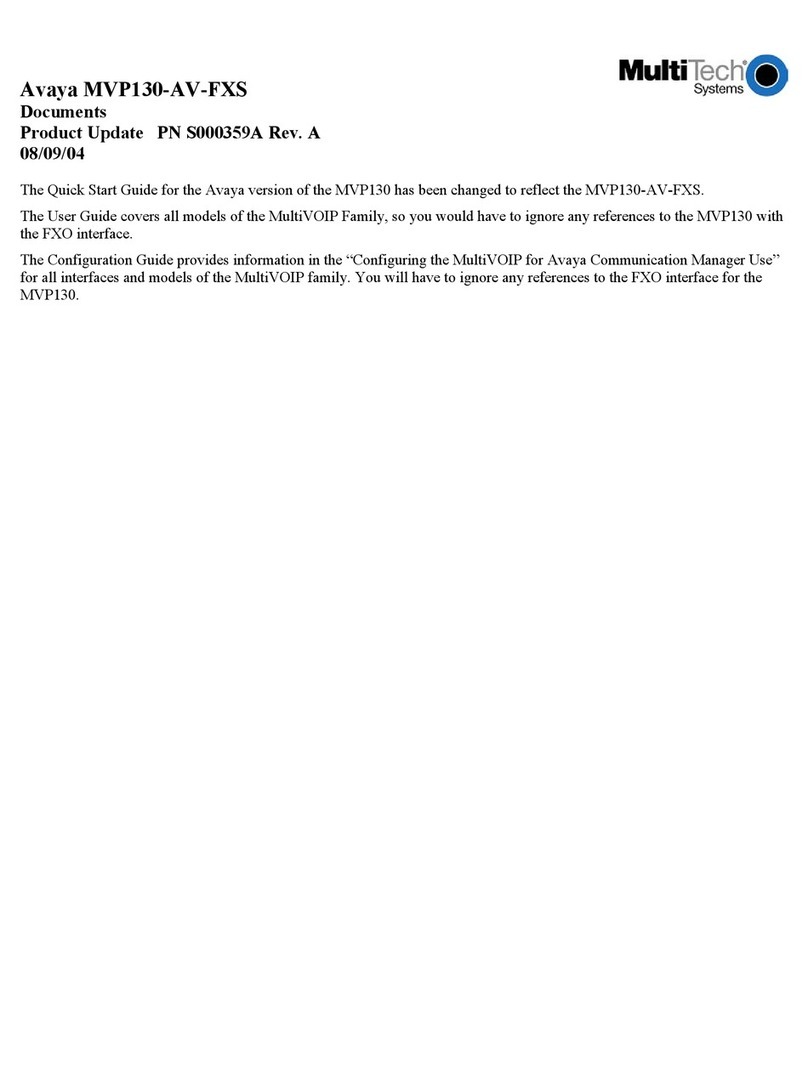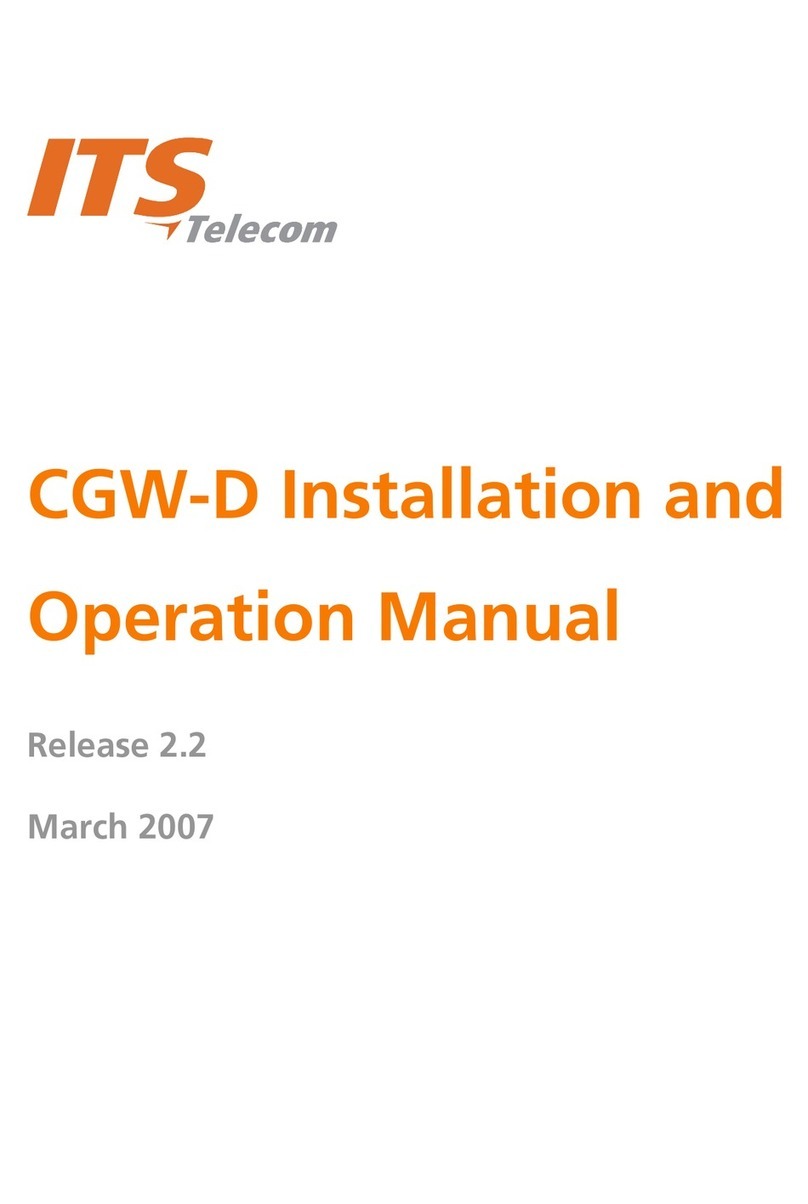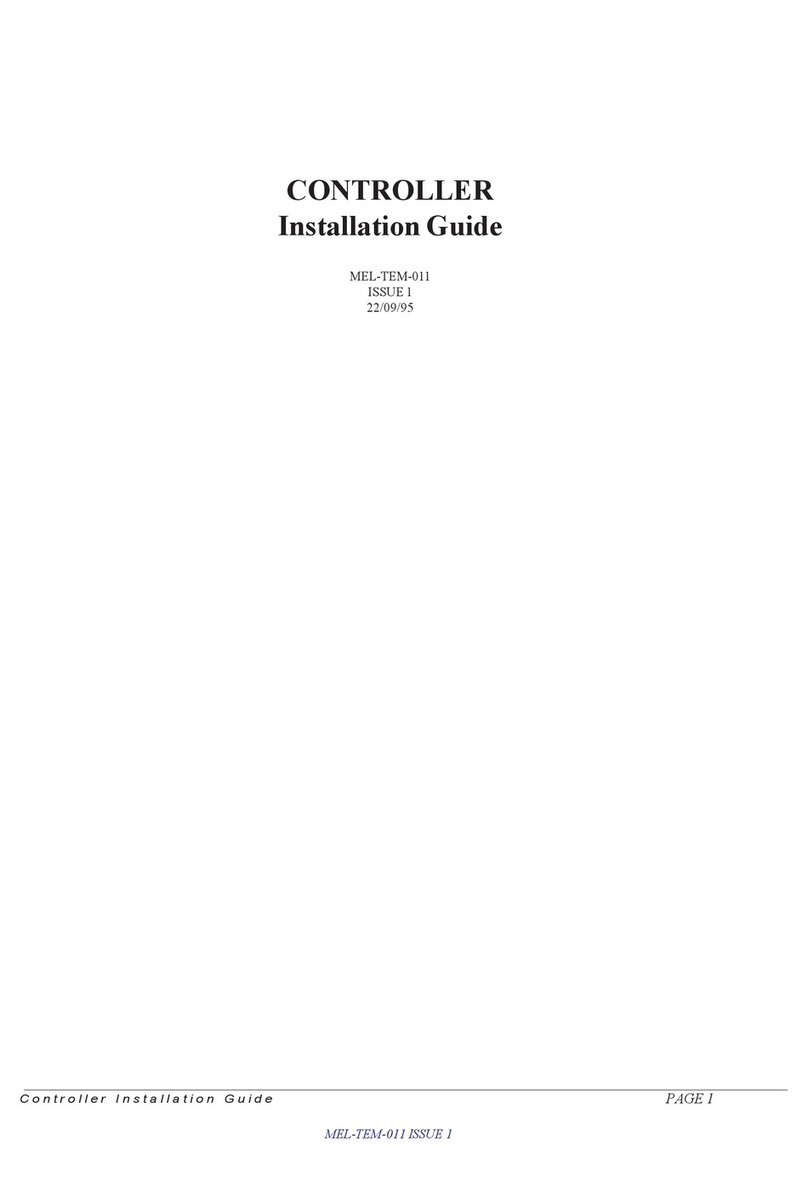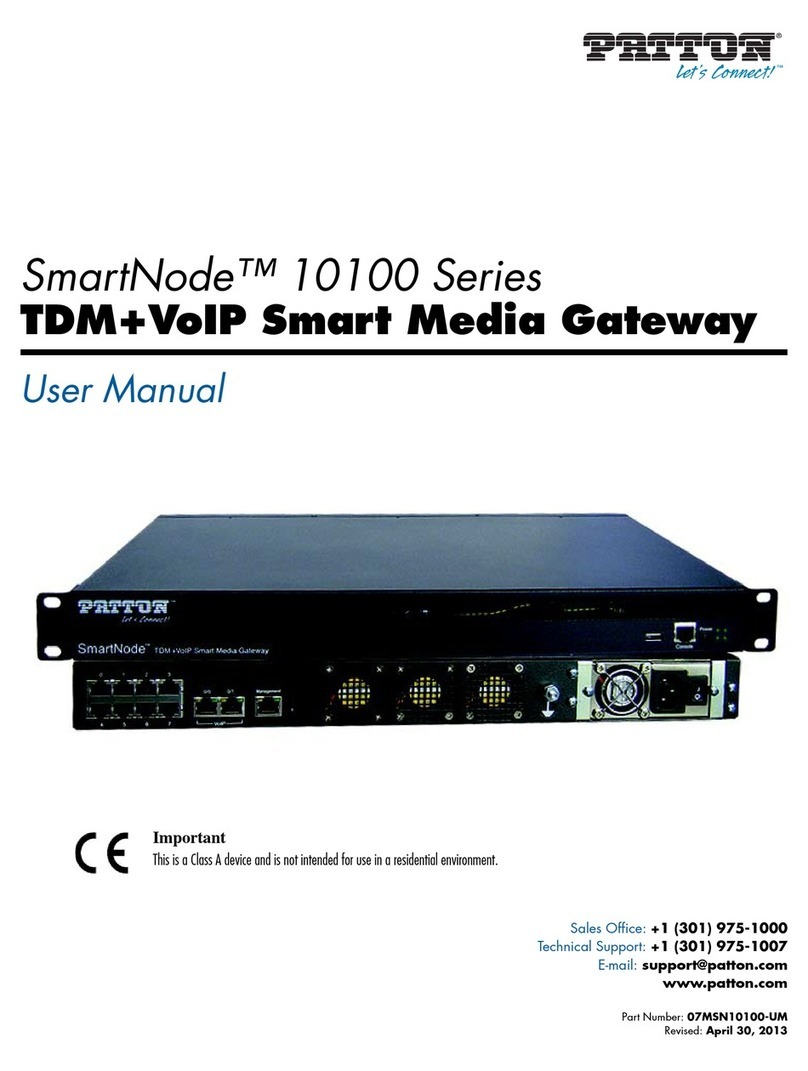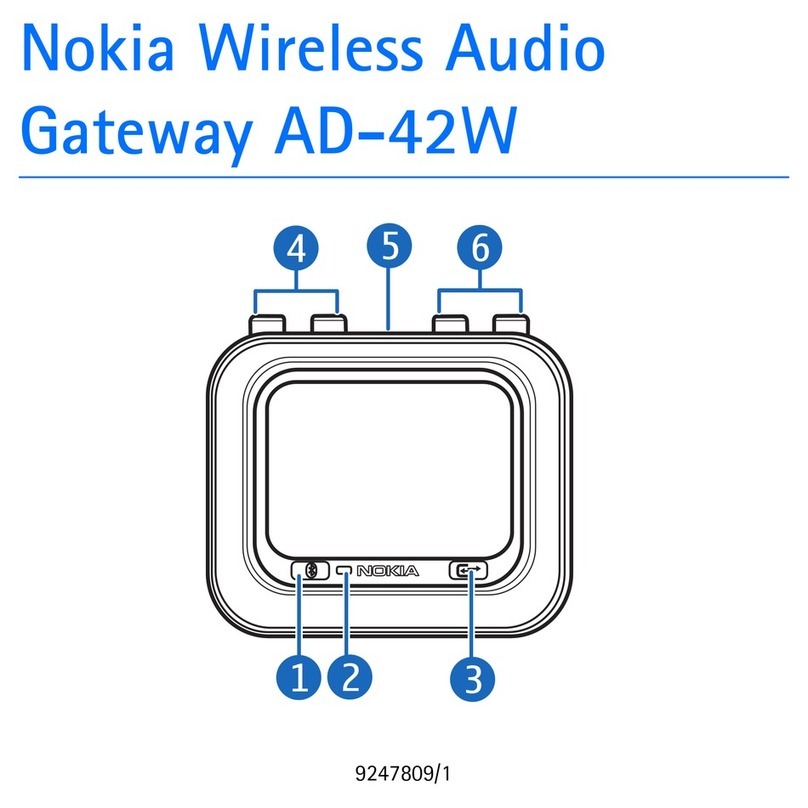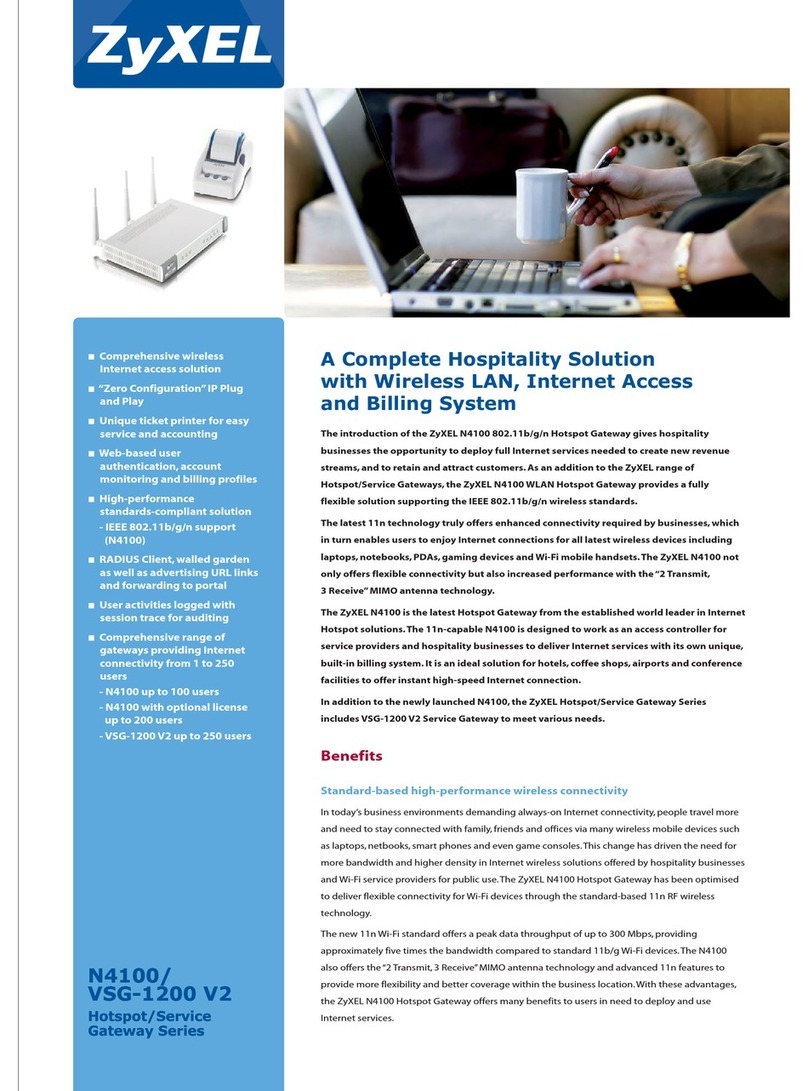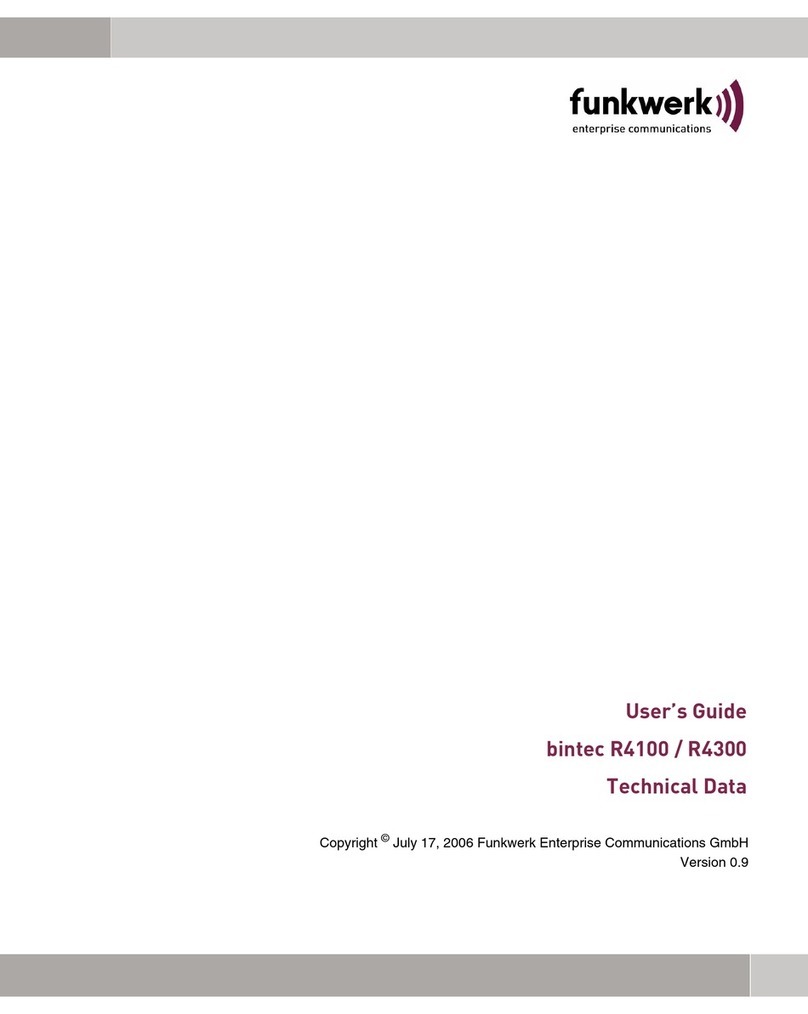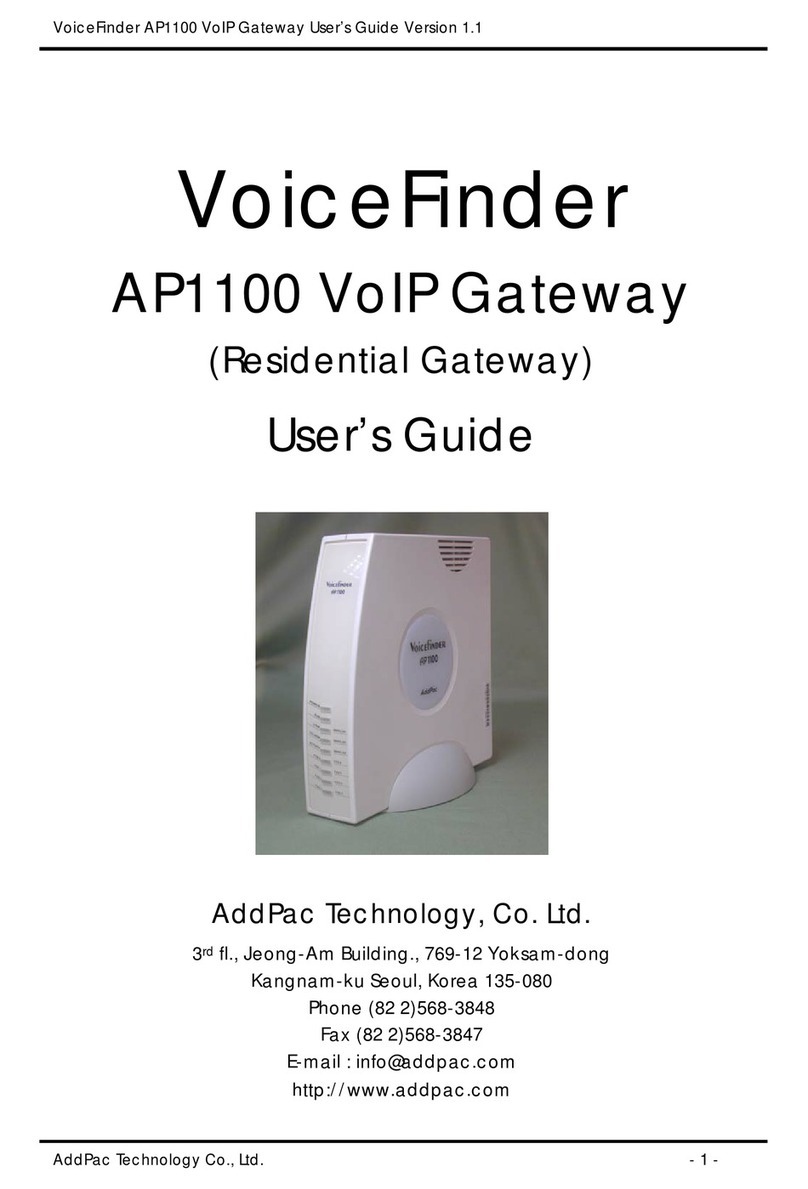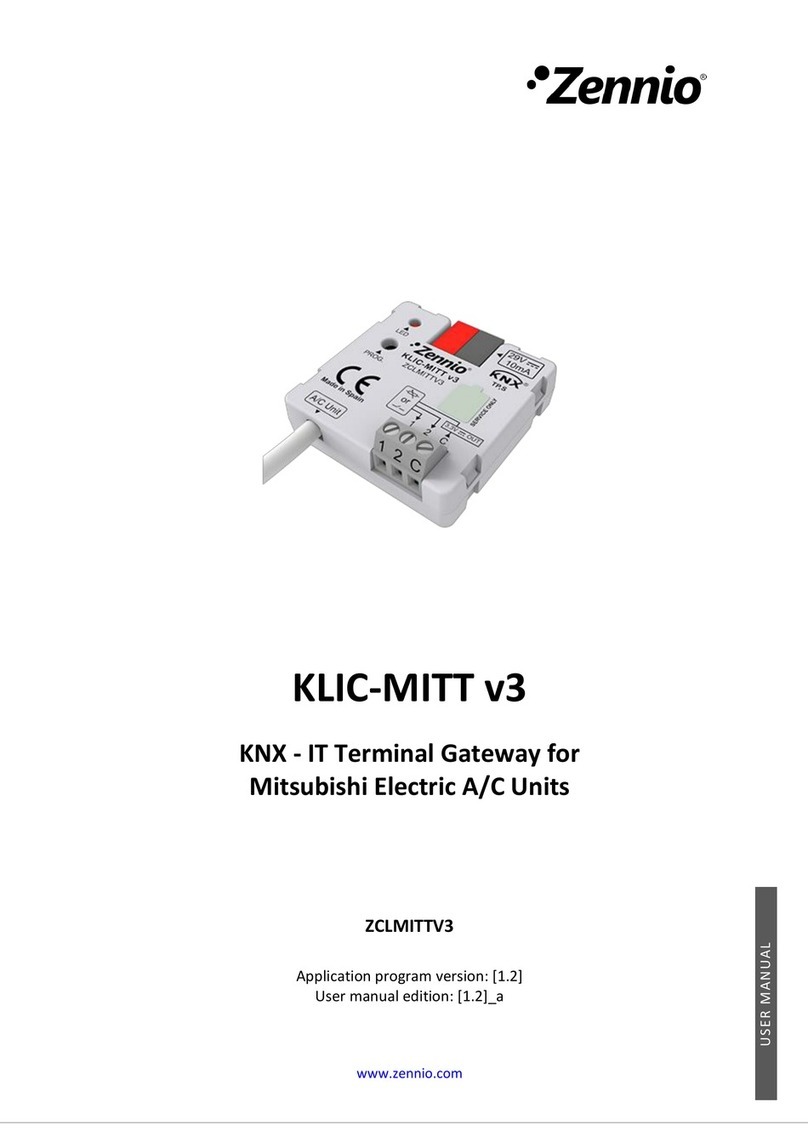SignalFire DIN Gateway v2 User manual

Rev 1.0 SignalFire Telemetry
1
Interface Manual
DIN Gateway v2 - 485
SignalFire Part Numbers: GWDINv2-RS485
The SignalFire DIN Gateway V2 has the following features:
-RS485 connection to Modbus master device
-Wide range DC power input. 6 to 36VDC
-2 digital outputs (open collector), 2 digital inputs, and 3 analog inputs
-DIN rail mount
-Collects and caches Modbus data from all SignalFire remote nodes
-Provides configuration and status registers for remote configuration and status monitoring
-RP-SMA antenna port for connection to external 900MHz antenna
-Stores up to 4700 register values from any combination of remote nodes
-Supports transparent Modbus mode
-Internal Remote Shut Down (RSD) logic control option
-Slave register re-mapping
-Remote configuration of SignalFire devices
-Remote sensor configuration (PACTware and RadarMaster)
-Radio is FCC and IC approved
-AES 128bit Encryption
-Class 1 Division 2 Area certification pending

Rev 1.0 SignalFire Telemetry
2
Table of Contents
Specifications __________________________________________________________________________________________ 3
Connections and Components_________________________________________________________________________ 4
DIN Gateway V2 Connections __________________________________________________________________________________ 4
Status LEDs _____________________________________________________________________________________________________ 5
Operation______________________________________________________________________________________________ 5
Setup __________________________________________________________________________________________________ 5
Encryption ______________________________________________________________________________________________________ 7
Checking Remote Nodes ______________________________________________________________________________ 8
Remote Node Configuration ___________________________________________________________________________________ 9
Firmware Upgrades ___________________________________________________________________________________ 12
Rescue Gateway (ARM) Bootload _____________________________________________________________________________ 12
Remote Shutdown (RSD)______________________________________________________________________________ 13
Additional Options ____________________________________________________________________________________________ 18
Local Input/Output ___________________________________________________________________________________ 19
Analog/Relay Output Module _________________________________________________________________________________ 21
Slave Register Remapping ____________________________________________________________________________ 22
Fail Mode______________________________________________________________________________________________________ 24
Load/Save Files________________________________________________________________________________________________ 24
Gateway Event Log ___________________________________________________________________________________ 25
RS485 Details _________________________________________________________________________________________ 25
Network Map _________________________________________________________________________________________ 25
Modbus Gateway Register Map_______________________________________________________________________ 26
Gateway Configuration and Status Messages _________________________________________________________________ 26
Manual Revision History ______________________________________________________________________________ 29
Hazardous Location Certification _____________________________________________________________________ 30

Rev 1.0 SignalFire Telemetry
3
Specifications
Enclosure Size
5.00” tall × 4.04” wide × 1.63” deep
Weight
1.2 lbs. (0.54kg)
Power Source
6-36VDC external power source
Operating Current
25mA average current @ 12VDC
Analog Inputs (3)
0V –5V
Digital Inputs (2)
Dry contact or 30V max DC (push pull)
Digital Outputs (2)
Open collector, 1A, 30V max
Temperature Rating
-40°C to +85°C
Radio
902-928MHz ISM Band, FHSS radio, internal antenna
RP-SMA connector
Compliance
Certification pending for use in Class I, Division 2 groups C and D. EXi
[EXi] FCC/IC Certified.
The associated apparatus provides intrinsically safe outputs.
L’appareil associé fournit des sorties à sécurité intrinsèque.
WARNING: Use of this equipment in a manner not specified by the manufacturer
may impair the protection provided by the equipment.
WARNING: The use of any parts not supplied by the manufacturer violates the
safety rating of the equipment.

Rev 1.0 SignalFire Telemetry
4
Connections and Components
DIN Gateway V2 Connections
The DIN Gateway V2 has a two 2-position pluggable terminal blocks for power and serial
communications. The connections are as follows:
Terminal Name
Connection
6-36VDC
Positive Power (6 to 36 VDC)
GND
Power Ground
MODBUS A
RS-485 “A”, default 9600 Baud
MODBUS B
RS-485 “B”, default 9600 Baud
The DIN Gateway v2 has local I/O connections on two 6-position pluggable terminal blocks and a 2-
position terminal block for communication to the optional Gateway Output Module. The connections
are as follows, right to left:
Terminal Name
Connection
ORG
Optional output to Gateway Output Module
BLK
Analog Output Module Ground
Ain1, 2, 3
Analog inputs 1, 2, and 3
GND
Analog input Ground
Dout1, 2
Digital output 1, and 2 (1A, 30V max)
GND
Digital output Ground
Din1, 2
Digital input 1, and 2
GND
Digital input Ground
A RS232 DB9 port is available for connection to the SignalFire Toolkit for configuration and
diagnostics.
The DIN Gateway v2 has an RP-SMA connection for use with an external 900MHz antenna, purchased
from SignalFire or separately. Contact your local SignalFire sales rep for antenna options.

Rev 1.0 SignalFire Telemetry
5
Status LED
The DIN Gateway v2 has a Status LED that blinks as follows:
STATUS LED
Description
Slow Flash (3 second pause)
System is running and has one or more nodes on network
Fast Flash (0.5 second pause)
System is running but no nodes found on network
Solid On
System Fault needs service or rescue bootload
Operation
The DIN Gateway v2 supports all remote SignalFire nodes making all remote sensor data
available in Modbus format.
The register data from remote sensor nodes is available by requesting the remote node’s Modbus
slave ID and register address from that node’s register map. The gateway will respond with the most
recent copy of the data from the remote node. The gateway will automatically time-out data from a
remote node it stops receiving data for.
Setup
The DIN Gateway v2 requires an initial configuration over RS-232 using the SignalFire Toolkit. Connect
a USB-Serial cable (purchased from SignalFire) between a computer and the Gateway’s DB9 port.
The following items must be configured to set up a SignalFire network:
-Radio Network
-Radio Network Group
-Encryption Key

Rev 1.0 SignalFire Telemetry
6
Using the SignalFire Toolkit
The SignalFire Toolkit application can be downloaded at www.signal-fire.com/customer after
registering a free account. After installation, launch the software and the main toolkit window will
open:
Select the COM port associated with the DIN Gateway and click “Auto-Detect Device on COM Port.”
This will open the device configuration window, where all device settings can be configured.

Rev 1.0 SignalFire Telemetry
7
Network Setting
The network is set using the SignalFire Toolkit. There can only be one Gateway per
network/group/encryption combination, otherwise they will conflict. In a system with multiple
Gateways, each Gateway must be on a separate network/group/encryption combination. The
network, network group, and encryption key settings must match those of its nodes for them to
communicate.
Encryption
To protect your over-the-air data and prevent tampering, SignalFire networks come with encryption.
The DIN Gateway v2 comes with “signalfire” set as the default encryption key.
Existing legacy networks may use a Corporate ID, but can be switched over to use an encryption key if
the firmware and ToolKit are up to date. To set up a Gateway on a legacy network using Corporate ID,
click the checkbox labeled Enable Encryption and the setting will change from “Key” to “Corporate ID”.
Radio settings box with and without encryption enabled. For more details, click the Help button.
It is also possible to hide your encryption key so it cannot be read. This is the most secure option, but
if you forget your key, there is no way to recover it – you must reset the key on every device on its
network. To enable this option, select Set Encryption Key Unrecoverable under the Settings menu.

Rev 1.0 SignalFire Telemetry
8
Checking Remote Nodes
If one or more remote nodes are configured with the correct network settings, they will send their
data to the gateway. Clicking Refresh List will populate the list with all connected remote nodes. The
gateway displays the node type, node name (if it has been set), RSSI signal strength, check-in interval,
the Time-To-Live (TTL), and the node’s radio and main firmware versions.
The RSSI and TTL values are color coded (Green, yellow, orange, red) to indicate relative link quality of
a node. The ‘TTL Current’ indicates the number of minutes remaining until the node will be timed out
of the gateway if no updates are received. The ‘TTL Max’ indicates the maximum TTL for that node
and is equal to the node’s check-in interval times 5 plus 2. The ‘TTL Current’ will reset to the ‘TTL Max’
each time an update is received from that node. The ‘TTL Current’ will decrement once a minute.
Double clicking on one of the nodes in the list will bring up additional detail including the register
data from the remote node.

Rev 1.0 SignalFire Telemetry
9
Remote Node Configuration
The SignalFire Gateway allows configuration changes to be made to any of the connected
SignalFire remote nodes wirelessly.
To start a remote configuration session with a remote node, select the check-box next to the node to
configure.
If the device has a non-sleeping radio the remote configuration session will be ready
immediately. If it is a sleeping device, you must wait for the node to either check-in or send a
“beacon” so that it can be commanded into configuration mode. The Sentinel nodes send a
beacon every two and a half minutes, while all other sleeping nodes send a beacon every five
and a half minutes. When the device has entered a remote configuration session you will see a
message indicating the slave is ready. Click Configure to open the configuration window (image on
next page).

Rev 1.0 SignalFire Telemetry
10
Make any necessary changes and click the corresponding Set button to save the changes.
When finished with the configuration, close the configuration window and then click the End
button in the Gateway window to end the session. The session will also automatically time-out
after 15 minutes of inactivity and the Node will resume normal operation.
Example Remote Configuration Window
Further information on how to remotely configure a HART device through the ToolKit using PACTware
can be found in the “Remote HART Sensor Configuration Manual”.
Remote Modbus Sticks and Sentinel-Modbus (non-sleeping radio only) Nodes
Remote nodes that have been pre-configured forward their set of registers to the Modbus gateway
on a pre-defined schedule (1 minute to 5 minutes is typical). The register data is then buffered in the
gateway and is available to be read by the RTU at any time.
If a Modbus request is received by the gateway for a Modbus ID and address for which buffered data
does not exist, but the Modbus ID is known, the Modbus request will be forwarded to the remote
Modbus node over the SignalFire network. The response is returned to the RTU.

Rev 1.0 SignalFire Telemetry
11
If a request for multiple registers is issued by the RTU, and if the gateway does not have all
registered data buffered, an exception will be returned. The system will not combine buffered
and transparent data within a single Modbus response.
Remote Modbus Stick Node Re-Scan
It is possible to make a remote Modbus Stick re-scan for attached Modbus devices by writing to one
of the gateway’s configuration registers. This is useful to discover a Modbus device that is added to
an existing Modbus node. The scan may be initiated by one of the two methods. First, if the radio
address of the Modbus Stick is known, writing this address to gateway register 3000 will result in a
scan. Second, if the Modbus ID of one of the already registered devices attached to a Modbus Stick is
known, a scan will be started by writing the ID to gateway register 3002.

Rev 1.0 SignalFire Telemetry
12
Firmware Upgrades
Firmware updates for both the gateway and the built-in radio are performed over the
RS-232 debug interface using the SignalFire Toolkit.
Gateway Firmware update steps
1Open the SignalFire Toolkit application.
2Open the correct COM port connected to the RS-232 port of the gateway.
3Go to the Update menu and select Update Gateway Firmware.
4The latest gateway firmware file will be selected by default.
5Click Start Upgrade.
Gateway Radio Firmware update steps:
1Open the SignalFire Toolkit application.
2Open the correct COM port connected to the RS-232 port of the gateway.
3Go to the Update menu and select Update Radio Firmware.
4The latest radio firmware file will be selected by default.
5Click Start Upgrade.
Rescue Gateway Firmware Bootload
If in the process of a firmware update there is a power failure or other communications failure it may
be necessary to do a “rescue bootload.” If the status LED is solid on and/or the Toolkit is unable to
communicate with the Gateway the following process is necessary.
1Remove DC power to the Gateway.
2Open the SignalFire Toolkit application.
3Open the correct COM port connected to the RS-232 port of the gateway.
4Go to the Update menu and select Update Gateway Firmware.
5The latest gateway firmware file will be selectable by default.
6Click Start Upgrade.
7Now re-connect the DC power to the gateway. The firmware update process should start. If the
firmware update does not start remove power for at least 10 seconds and re-try.

Rev 1.0 SignalFire Telemetry
13
Remote Shutdown (RSD)
The SignalFire Gateway supports Internal Logic Control capability which enables the
Gateway to control output relays on SignalFire RSD sticks, and any node that has relays.
The SignalFire Gateway receives data from multiple remote nodes. It can use the data from those
remote nodes to set the relay output on one or more remote RSD sticks. An example of the topology
is shown in the following figure:
RSD Stick
GATEWAY

Rev 1.0 SignalFire Telemetry
14
From the Gateway configuration window within the SignalFire Toolkit, go to the Settings
menu and select Remote Shutdown Settings. This will open the RSD configuration window.
Source Node
The source node section is used to select the source register for the logic rule.
Slave ID – The Modbus Slave ID of the remote source node.
Node Type – Drop-down list of standard SignalFire remote nodes. Select the type of remote node
here, or select Custom for manual data entry.
Register Address – Select the register address for the data to use for the logic, or manually enter the
register address if Custom was select for the node type.
Register Type – The correct register data type will automatically be selected unless Custom is used. If
using a custom register address, select the correct data type here.
Current Register Value – Displays the value of the selected source data register. Clicking the Update
button will refresh this value.

Rev 1.0 SignalFire Telemetry
15
Relay Control Logic
The relay control logic section is used to set the trigger thresholds for the selected source data
register.
Run System (Energize Relay) – Select the logic operand to use for the “energize” logic evaluation.
Value – The value that the relay will be energized. Note that the energized state is the normal
“operating” state of the relay.
Shutdown System (De-Energize Relay) – The logic operand to use for the “de-energize” logic
evaluation. This will automatically be the opposite of the selection for the energize case. Note that the
de-energized state is the SAFE state of the relay.
Value – The value that the relay will be de-energized. Note that the de-energize state is the “safe”
state of the relay.
Number of Readings – This field contains the number of check-in packets that must be received in a
row that are above (or below) the logic threshold for the de-energize condition. This is useful so that
a single (possibly a glitch) reading does not cause a shut-down. The default is 1 where each check-in
will cause the rule to be evaluated and acted on. A single reading that satisfies the run system
(energize) condition will cause the relay to energize.

Rev 1.0 SignalFire Telemetry
16
Destination Relay
Slave ID – The Slave ID of the destination RSD Stick, or the slave ID of the Gateway (default 247) for
the local digital outputs.
Relay Channel – Select the relay or digital output channel to switch
Current Relay State – Shows the last value of the relay or digital output as reported to the gateway.
Clicking the Update button will refresh this value.
After filling out the table click Write Remote Shutdown Settings to Gateway to store the setting in
the gateway Stick.
Relay Pulse
Starting with ToolKit version 2.2.3, destination relays can be configured to pulse instead of being
permanently energized or de-energized. To do so, in the Relay Channel drop-down menu, select the
same relay but in “(Pulse)” mode. Specify whether to pulse during run or shutdown, and specify the
pulse duration.

Rev 1.0 SignalFire Telemetry
17
Line 1 has been configured with a source data node as a Sentinel-Analog with the loop current (in μA)
as the selected register. The relay will energize when the loop current is above 14000μA (14mA) and
de-energize when the loop current is below 13000μA (13mA). Note that this configuration has a
1000μA (1mA) hysteresis factor.
In this example all 4 source nodes are assigned to the same destination Slave ID and relay channel so
the following statement applies:
If more than one rule is assigned to the same destination RSD Stick (or gateway output) and relay
channel, then all of the rules must meet the energize condition for the remote relay to be
energized. In other words, the RSD table logic is a Boolean AND.
Alternatively, this means that if any one of the four source node’s logic results in the “de-energize”
condition being true the relay will be de-energized (safe).

Rev 1.0 SignalFire Telemetry
18
Additional Options
There are two check boxes for additional logic options.
Failsafe Enabled – If this option is selected all rules must have valid data for the relay to be energized.
If one or more of the nodes times-out or does not exist the relay will be de-energized.
If this option is not selected, then a node that is not installed or fails to check in will be ignored and
the relay will be energized using logic only from the units that are active.
Latch De-Energized – If this option is selected the rules may only de-energize the relay. For the relay
to be energized again a Modbus write from a PLC to the gateway for the destination RSD stick relay
must occur. This is useful if manual intervention is required before the relay is energized after an
event. In the example above, a Modbus coil write to Slave ID 5 relay channel 1 (which is register 1) is
required to energize the relay. See the RSD Stick manual for a detailed register map. If this opthin is
selected, the relay(s) will be forced de-energized when the RSD settings are saved to the gateway,
requiring a PLC write to the relay to energize the relay and enter the run state.
The “Normal” state of the relay or digital output is the un-energized state and this state should be
used to set the controlled system (pump, motor,…) in the “safe” or “off” state.

Rev 1.0 SignalFire Telemetry
19
Local Input/Output
The DIN Gateway v2 has I/O capability built into it locally, with the ability to take up to 3
analog inputs, 2 digital inputs, and 2 digital outputs. The state of these inputs and outputs can
be viewed by clicking on the View Gateway Status Registers at the bottom of the Gateway
window. See the register tables on page 25 for more details.
Digital Inputs
The Gateway can take up to 2 digital inputs through the left half of the first 6-position terminal block,
sharing a GND terminal. The digital outputs may be connected to the board as shown in the following
diagrams:
Dry Contact Connection Open Collector Connection Voltage Pulse Connection

Rev 1.0 SignalFire Telemetry
20
Digital Outputs
The DIN Gateway v2 has two local open collector outputs on the module, found on the right
half of the first 6-position terminal block, sharing a GND terminal. These can be controlled
either like any other digital output using the RSD logic table seen above, by writing to registers
on the Gateway (see register table on page 25), or manually in the Gateway itself through the
View Gateway Status Registers as shown previously.
The open collector output can control a relay when wired as shown below. For technical
assistance on choosing a DIN mounted relay for use with the Gateway, please call SignalFire
technical support.
Supply Voltage
Note: The digital outputs on the gateway have built in protection
and can drive relays and inductive loads directly.
Digital Output
1 Amp, 30V Max
COM
NC
NO
DIN GW v2
Analog Inputs
The Gateway can take up to 3 passive analog inputs through the second 6-position terminal blocks on
top of the module. Each input has a signal in and ground meant for a 1-5V range. If the input is a 4-
20mA signal, use a high-precision 250Ω resistor from the analog input terminal to ground to convert
the signal to 1-5V.
1-5V Signal
GND
4-20mA Signal
GND
A. Input 1 A. Input 1
Table of contents
Other SignalFire Gateway manuals