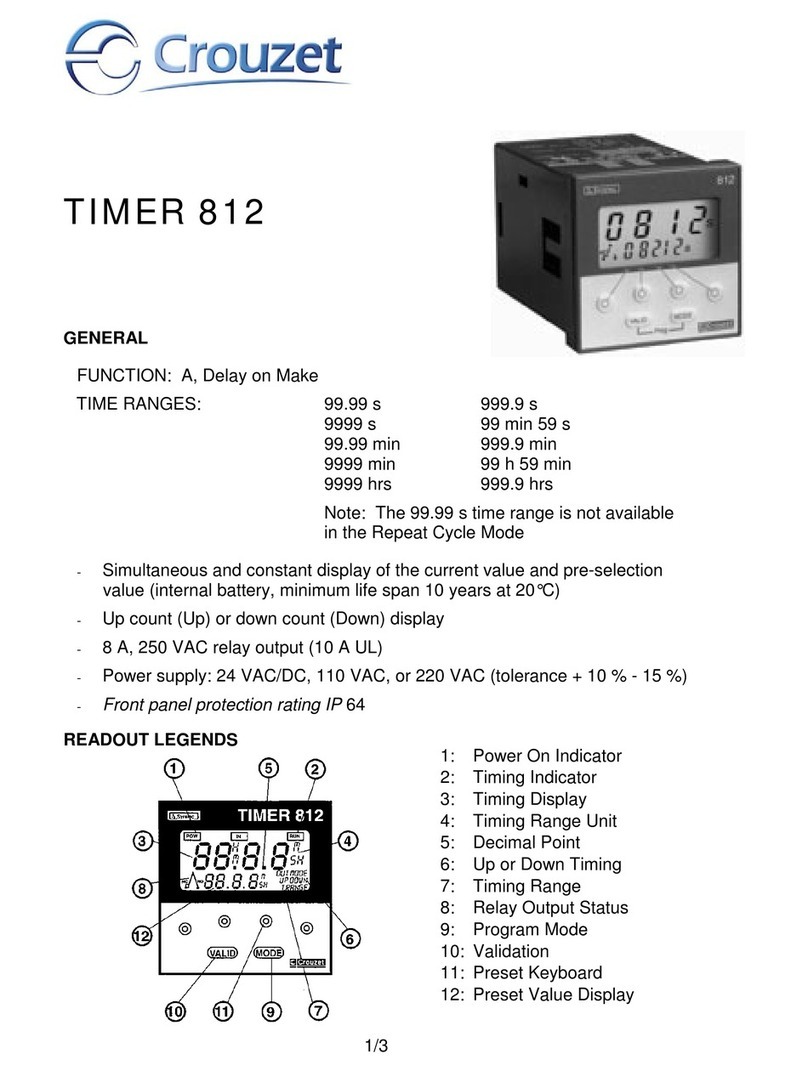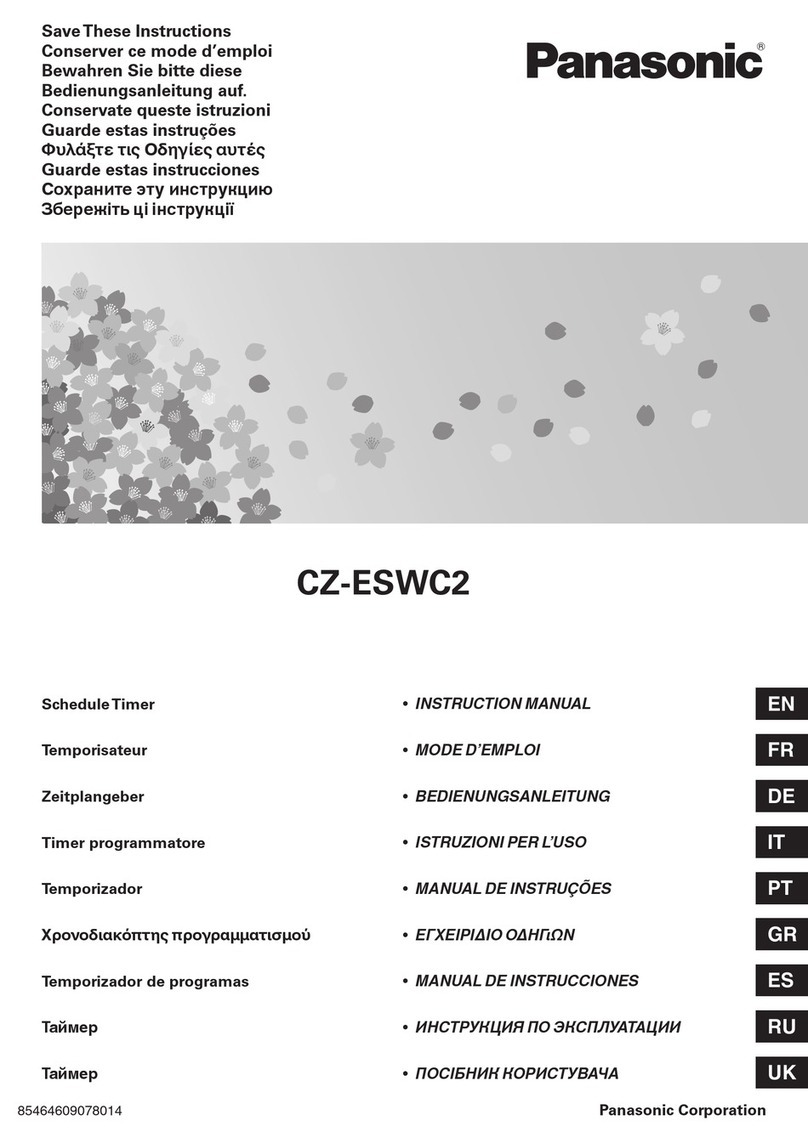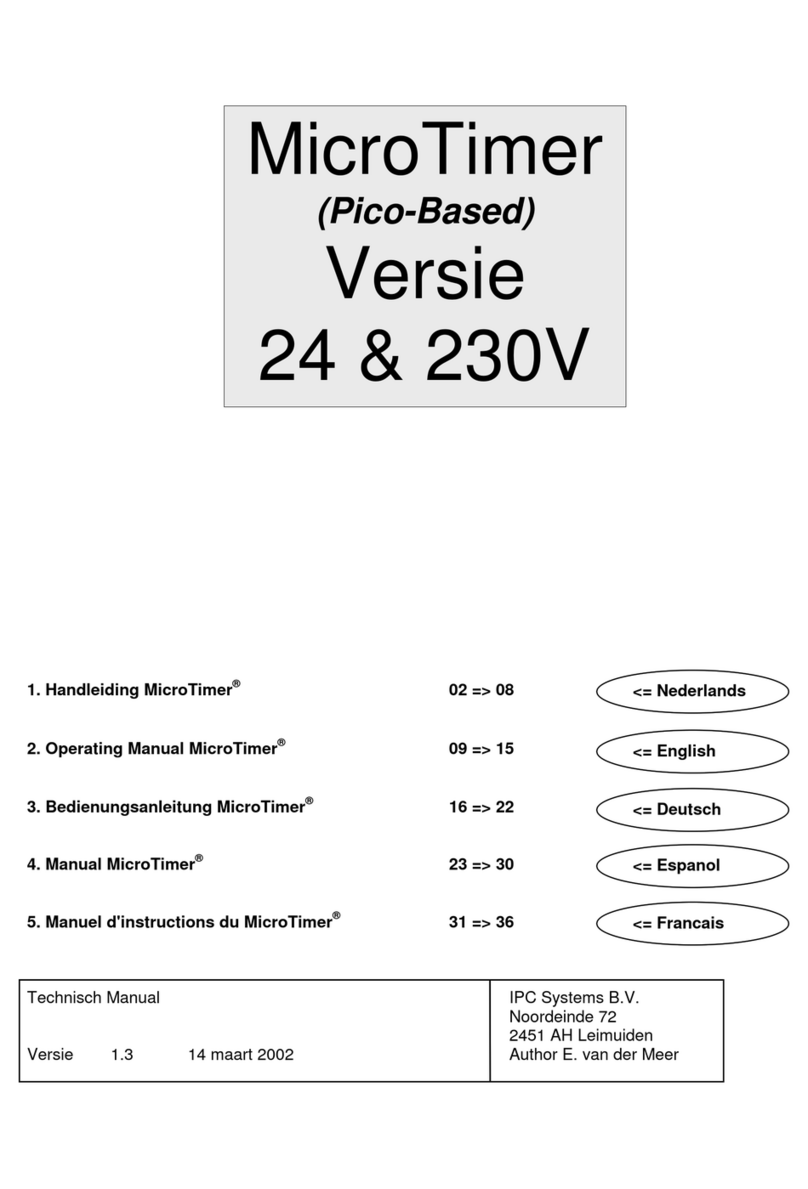SignalGuys SSPT724A User manual

SSPT724A Timer Quick Start Guide
Open timer enclosure and remove mounting parts and instructions.
When ready to program the timer, plug in timer to 120 Volt Ac power receptacle
Press the SET button to reach the “Press Enter to Set Time”then press Enter
Pressing Enter begins the curser scrolling the positions available for entry.
Set the Date and the current time—NOTE: All times need to be expressed in
Military 24 hour time (i.e. 3PM is 15:00)
Press the Set button to reach the “Press Enter to Set BK (Block)”then press Enter
Pressing Enter begins the curser scrolling the positions available for entry.
Set the Block for the days of the week you need the timer to sound the horn (i.e.
Monday and Friday for Monday through Friday—make sure your first day begins
your week and follows to the end of your week—do not set the Block for Saturday
and Sunday for instance because that is ONLY Saturday and Sunday. A full 7 days
should be Monday and (through) Sunday. Time=DS simply allows for Daylights
saving time adjustment and can be left at DS if desired.
Press the Set button to reach the “Press Enter to Set Evnt (Event)”then press Enter
Pressing Enter begins the curser scrolling the positions available for entry.
Event numbers begin at 01 and move up during subsequent event programming.
The entry position to the right of the ^ MUST be set for PL (pulse) for all events
you set.
The position further to the right is the duration the horn will sound—you can set
this from 1 to 15 seconds.
The next position is the Day of the week—this MUST be SET for BK to refer the
timer back to the Block of days you set above.
And finally the time for the event, Must be set in Military time as necessary. (i.e.
Lunch at 1:30 PM should be set in Military time as 13:30)
Continue this process to set all of your time events.
When finished press SET or leave the timer alone and it will return to the main screen.
The screen reports the current status of the RELAY and generally it will always say Relay
OFF until the vent time is reached and the Relay changes for that short period of time (1
to 15 seconds depending on your event setting).
Once programming is complete, your Electrical Professional can connect the horns, etc.
using acceptable practices as per the NEC.

Overview:
The SignalGuys.com Start/Stop Work Timer SSPT724A is an extremely versatile 24 Hour 365 Day Event Timers designed to
support a wide range of applications. Such applications include: Start/Stop Work Time, Home and Building Automation,
Security, Lighting Control, Etc. The PT724A timer board is equipped with an independently controlled form “C” relay contact
that provides many latching and/or momentary operations during a program schedule of your choice. The EE prom memory
allows for programming of unit prior to/or during field installation. Events may be set for single or multiple operations
on a daily and/or weekly schedule. The block programming feature enables repeating an event on any combination of
consecutive days. PT724A will compensate for daylight savings time if desired. Individually select-
ed holiday exceptions can be programmed to over-ride regularly scheduled events.
Specifications:
• 120volts AC operation as wired from Factory.
• Standby current: 10mA (relay off) 50mA (relay on).
• Form “C” relay contacts are rated 10amp @120VAC/28VDC-factory wired for 120 Vac output on contact closure.
• EE Prom memory protects against loss of programming due to power failure.
• Accurate crystal controlled clock.
• Momentary and/or Latching Events.
• 50 individually programmed daily/weekly events.
• Block programming capacity can accommodate a total of 350 events per week.
• 10 programmable Holiday dates.
• “First man in” option.
• Alphanumeric LCD display simplifies programming.
•Standard or Daylight Savings Time settings.
• Automatic compensation for leap year.
• Lithium battery backup optional --maintains clock.
Enclosure Dimensions (approximate): 7.5”H x 7.5”W x 5”D
Installation Instructions:
1. Mount Unit in desired location.
Carefully Review:
Basic Operation (pg. 2-3)
Terminal Identification Table (pg. 3)
Push Button Layout and Description(pg. 3)
Programming Instructions (pgs. 4-6)
2. Connect 120 volts AC using AC power cord, or hardwire as desired..
3. Do Not Connect 12VDC battery (optional, for unique applications) to terminals marked [+ BAT -- 12VDC].
4. Lithium battery is optional--purchase battery 2032 locally--only maintains clock time during a 120 vac power loss.
5. Connect horn to be controlled to the 120 Volt AC outputs labeled "120 Vac Out"-- white and black wire with butt splices.
Note:The device is wired for 120 Volt AC output to Horns, etc, When DC powered electromechanical devices such as
Mag Locks, Electric Strikes, Relays, etc. are to be installed, install a catch diode across the pos (+) and neg (-) terminals
of the device. Connect diode as close to the device as possible with the banded side facing the pos (+) terminal.
This will reduce interference. Remove the factory installed 120 VAC connections to the N.O. and Common terminals.
6. Program clock and desired event schedule (see programming instructions pg. 4-6).
Basic Operation:
PT724A controls an independently operated dry form “C” relay output. Relay can be programmed
to: turn on (latch), turn off (release latch) or pulse (momentary toggle), the PULSE is used for start stop work timer applications
at a specified time and day (this is referred to as an event). Events are programmed via the push buttons and LCD display.
Events may be programmed to occur on any day of the week at any time. In addition, events may be repeated at a specific
time on two (2) or more consecutive days (i.e. M-F, Sun-Th, etc) Multiple combinations of individual and block events
may be programmed. Holiday exceptions are individually selected by date and will over-ride all regularly scheduled events.
- 2 -

Push Button Description Table:
Push Button Function/Description
SET Scrolling keys for programming. Escaping out of existing programming.
ENTER Accepts selections made to programming.
UP Scrolls through selections.
DWN Scrolls through selections.
UP and DOWN keys can be used to select data entries. After scrolling to the correct entry, depress ENTER to accept.
The four (4) output relay modes consist of:
Relay OFF - De-energizes the relay until a relay ON event is detected
Relay ON - Energizes the relay until a relay OFF event is detected.
Disable - Used to cancel an existing programmed event.
**Start/Stop Work Applications*** PULSE - Momentarily energizes the relay for a selectable time period of 1 sec. to 15 secs.
Time is displayed in 24 hr. military format.
Terminal Identification Table:
Terminal Legend Function/Description
NO, C, NC Dry Contact output used to switch controlled devices. When these relays are energized (ON)
the NC and C terminals are open and the NO and C terminals are closed. When this relay is
de-energized (Off) the NC and C terminals are closed and the NO and C terminals are open.
+ DC -- AC or DC Input 12 to 24 volt. When using DC carefully observe polarity. This is already wired.
~ AC ~ to the transformer by the factory--no changes are required-standard use
+ BAT -- 12VDC standby battery input (battery leads provided). Rare applications for this option
12VDC
FM When this terminal is connected to DC neg. (-) the “First Man in” feature is enabled.
The relay will remain in its present position until this connection is terminated.
At that time the relay will resume normal operation and latest scheduled events will occur.
- 3 -
SET ENTER UP DWN
FM
+
BAT ---
12VDC
+
DC ---
AC
NO NCC
RELAY ON
SU 01:01
}
Lithium Battery Socket
(2032) optional
Fig. 1
DC Power Supply
Factroy Installed
Push Button Layout

Programming Instructions:
A. Setting Clock/Calendar:
Upon initial power up RLY OFF
SU 01:01
Depress SET ENTER to
SET TIME
Depress ENTER 01/01/01
SU/01:01
Enter the current date, day of week and time (military) by depressing UP and DWN to make the selection then
depress ENTER to accept.
Next select either DS (daylight savings mode) or ST (standard time mode) by depressing set until
ENTER to
SET BK
Depress ENTER to scroll until flashing cursor appears under DS (daylight savings mode) in display. To change
mode depress UP or DWN once ST (standard time mode) will appear in display. Depress ENTER to accept
correct selection.
Note: The flashing cursor denotes location of data entry selection to be made. If an entry was made in error or
requires changing, depress SET to backspace, make the correct selection and depress ENTER to accept
data and advance the cursor.
To change or program clock/calendar simply repeat the steps above.
B. Setting Events:
Depress SET until ENTER to
SET EVENT
Depress ENTER #01 OFF
SU 00:00
Depress ENTER until the flashing cursor appears under OFF in display. Now select type of event required, by
scrolling using the UP and DWN push buttons until either:
ON - Relay ON (latching mode).
OFF - Relay OFF (latching mode).
PL - Relay Pulse ( momentary).
appears in display and depressing ENTER will make selection.
When selecting the pulse mode PL01 will appear in the display. It is now necessary to assign the length of time
(duration of relay activation). The pulse can range in length from 1 second minimum to 15 seconds maximum
and is selected by using UP or DWN push buttons, then depressing ENTER to accept.
Note: If pulse duration is not selected relay output defaults to 1 second.
Next select the day of the week and time (military) by scrolling using UP and DWN push buttons and depress
ENTER to accept. If you set a BLOCK of days (i.e. Monday thru Friday)--select BK at this point--NOT a day.
You may continue to program events by repeating the previous steps or exit programming by depressing SET.
Note: When programming additional events it is necessary to select the next consecutive event number following
the last event program to continue.
Note: When it is required to have the same event repeated on two (2) or more consecutive days of the week
(Block Programming), enter the first day followed by the last day by depressing SUN through SAT.
Example:
1) Monday through Thursday depress MON followed by THURS.
2) Wednesday through Sunday depress WED followed SUN.
- 4 -
will appear in display.
will appear in display.
will appear in display.
appears in display.
appears in display.
will appear in display.
>

- 5 -
C. Setting Block Events (weekly repeat):
Depress SET until ENTER to
SET BK
Depress ENTER BK=SA/SU
TIME=DS
Flashing cursor will appear at the location of the first day of the week desired. Depress UP and DWN to
select day. Depress ENTER to confirm selection, then cursor will appear at the location of the last day of the
week desired. Depress UP and DWN to select day. Depress ENTER to confirm selection. Depress ENTER
again to escape. As an example: Monday and then Friday-- for a work week setting.
D. Setting Holiday Events:
Depress SETuntil ENTER to
SET EVENT
Depress ENTER #01 ON
HL 00:00
Next select HL to indicate as holiday event and time by scrolling using UP and DWN push buttons and
depress ENTER to accept.
You may continue to program more holiday events by repeating the previous steps or exit programming by
depressing SET.
E. Setting Holiday Dates:
It is now necessary to assign these holiday events specific calendar dates which they are to occur.
To select Holiday events depress SET until
ENTER to
SET HOL
Depress ENTER #01 HOL
SU 00:00
Note: Holiday events will override all regularly programmed events.
F. Delete/Disable Events or Edit Events:
Previously programmed regularly scheduled and/or holiday events may be deleted/disabled without having
to erase all events.
Depress SET until ENTER to
SET EVENT
Depress ENTER #01 ON
TU 00:00
Now scroll using UP and DWN push buttons to the event you wish to delete, depress ENTER to move
flashing cursor under relay option then depress UP and DWN push buttons until DIS is displayed, depress
ENTER to confirm appears in display .
appears in display.
will appear in display.
>>
will appear in display.
>
appears in display.

- 6 -
G. Delete All Events:
All previously programmed events can be deleted by depressing
SET until ENTER to
CLR MEM
Depress ENTER CLEAR
MEMOR
Y?
Depress ENTER PRESS UP
& ACCEPT
Depressing UP push button will now clear all events previously programmed.
If you wish to escape from this selection depress any of the other push buttons: SET,ENTER and DWN.
PT724AE
Enclosure Dimensions:
8.5”Hx 7.5”W x 3.5”D
2"
4"
3.63"
1.25"
0
7.25"
2.25" 0
0
3.5"
8"
1.13"
7"
.625" 6.75"
4"
7"
3.5"
3.63"
2.25"
3.5" 0
8"
LEFT RIGHT
BACK
TOP ONLY
appears in display.
will appear in display.
Table of contents
Popular Timer manuals by other brands

Everflourish
Everflourish EFP700ET instruction manual

Clas Ohlson
Clas Ohlson 36-5391 quick start guide
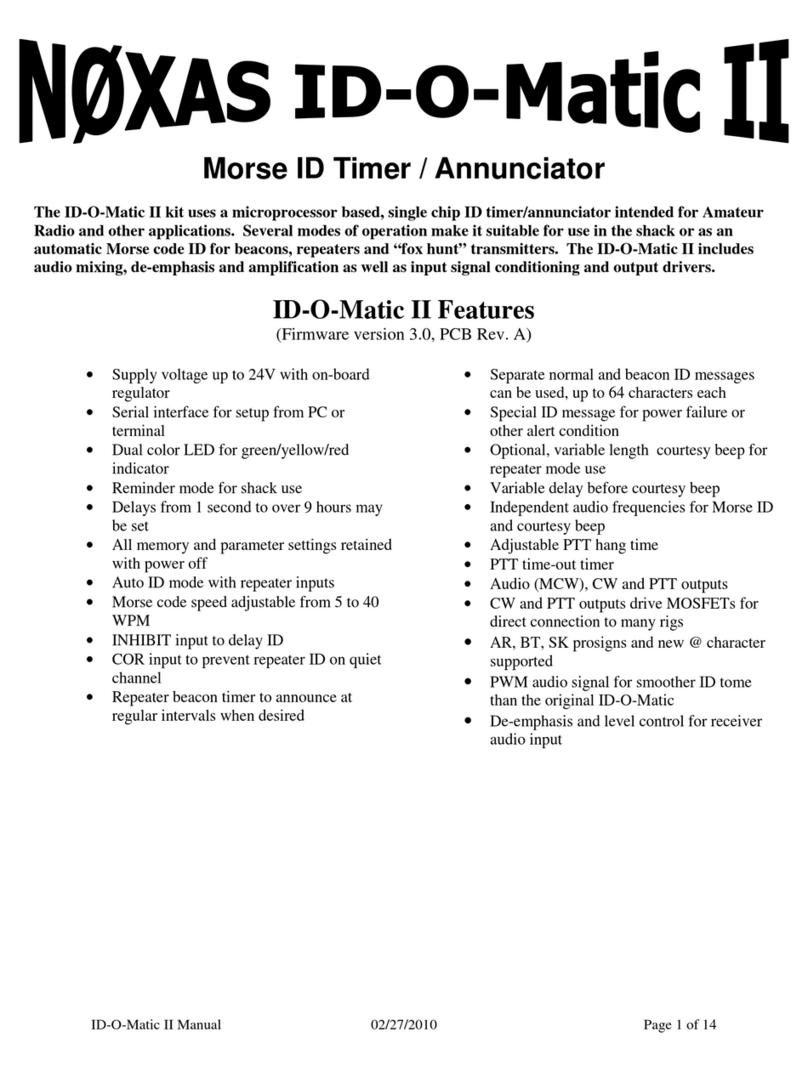
HamGadgets
HamGadgets Noxas ID-O-Matic II manual

Intermatic
Intermatic ET91615CR Installation and programming guide

RACEceiver
RACEceiver LapCeiver user manual

Melnor
Melnor AquaTimer 3012 operating instructions