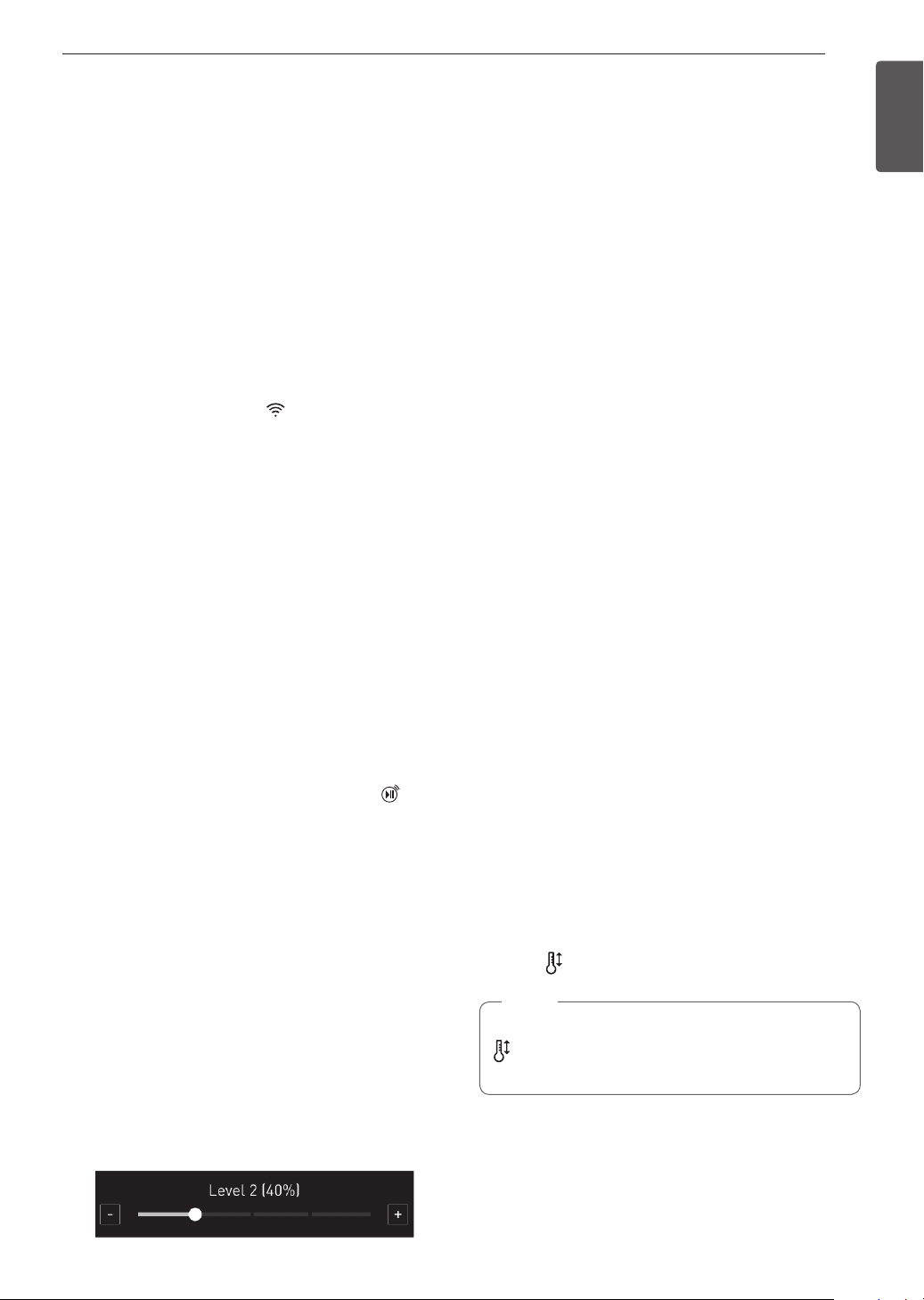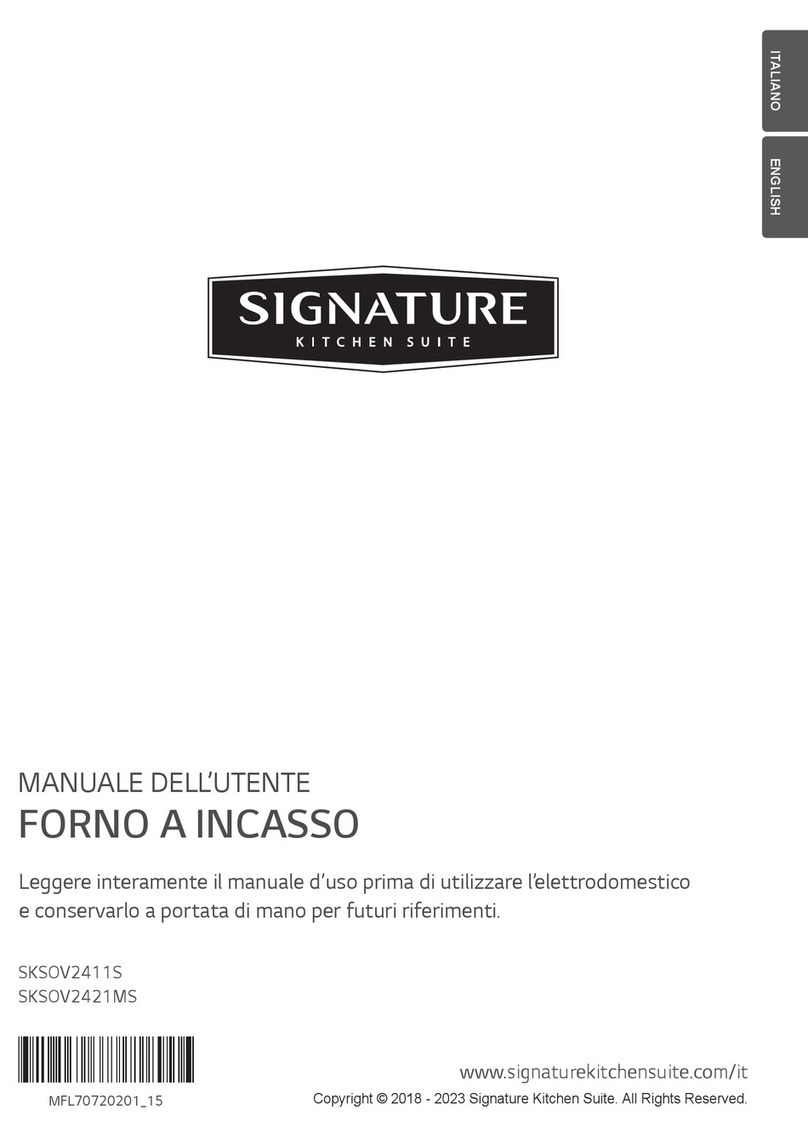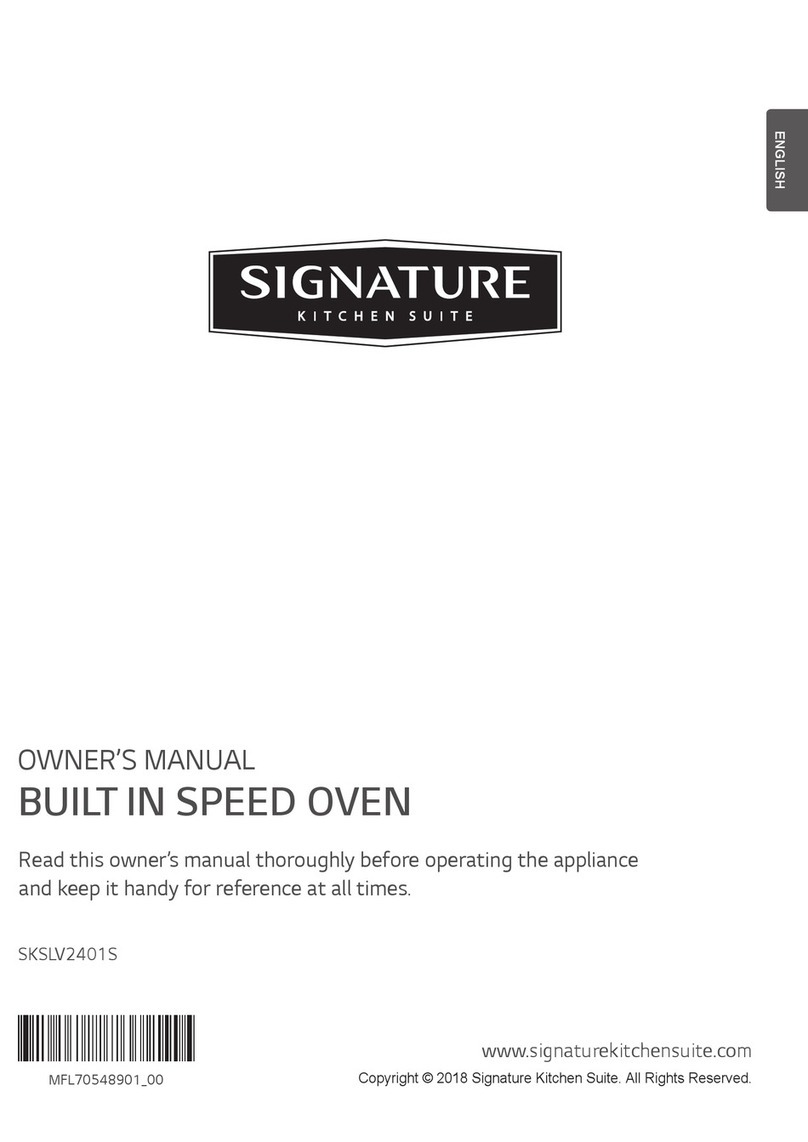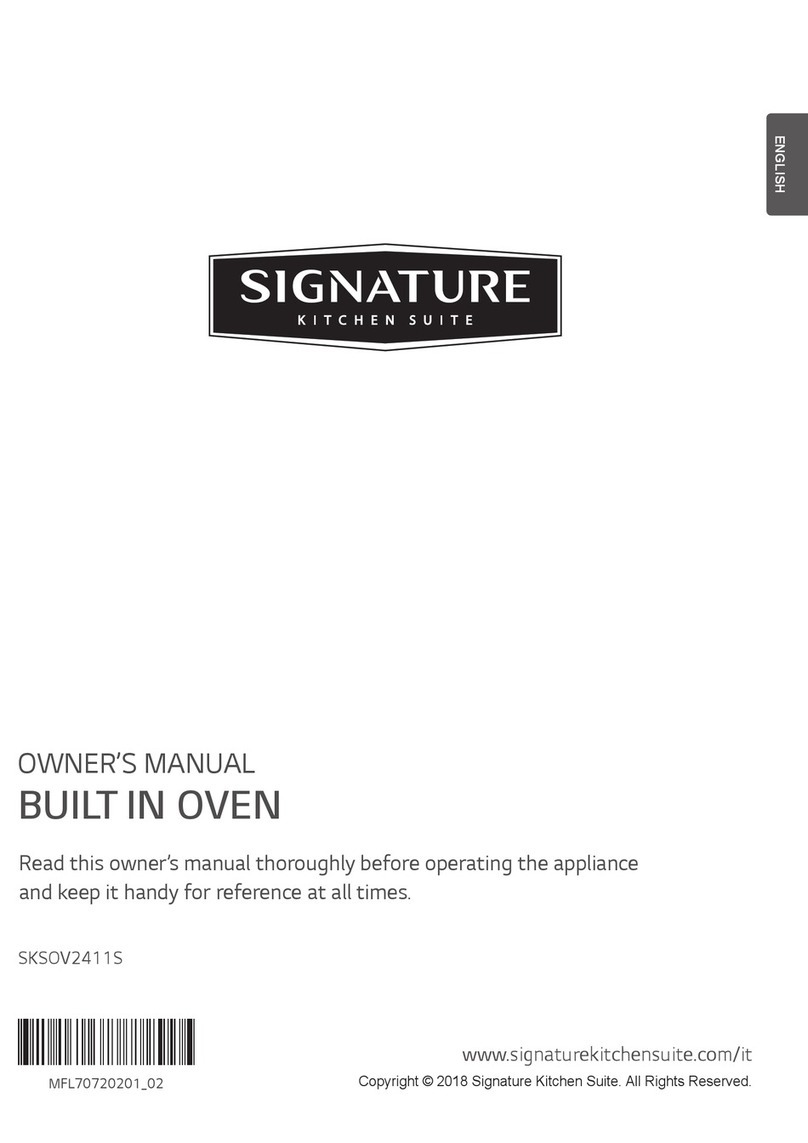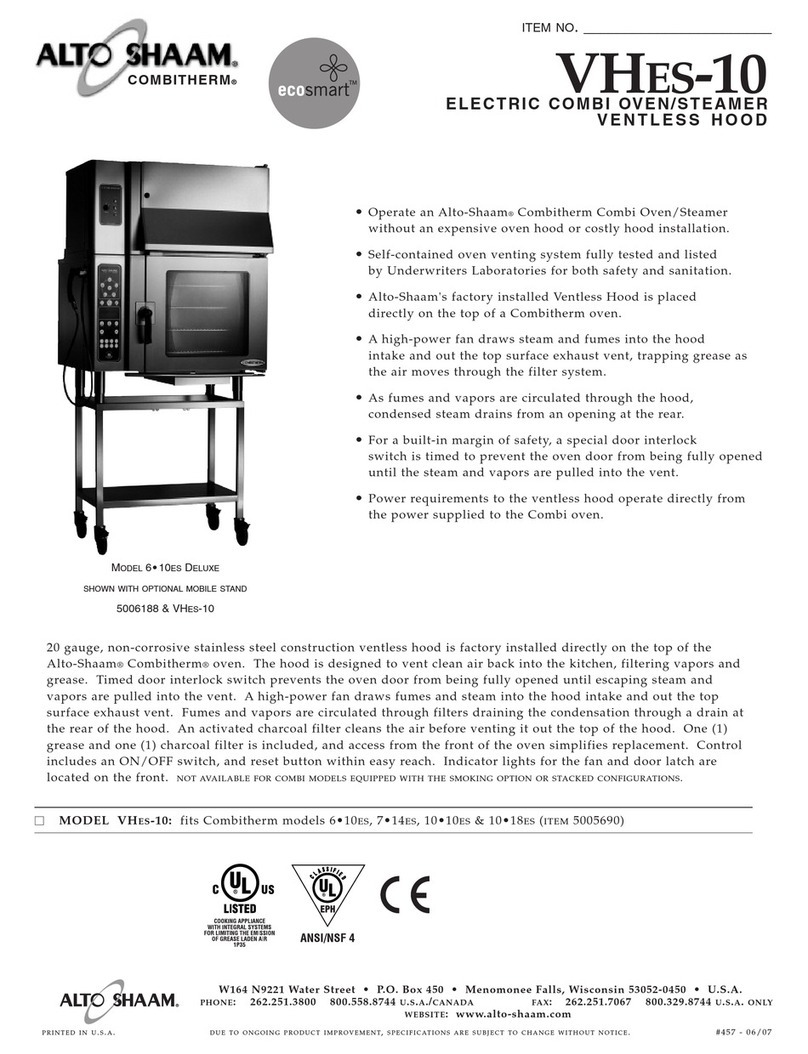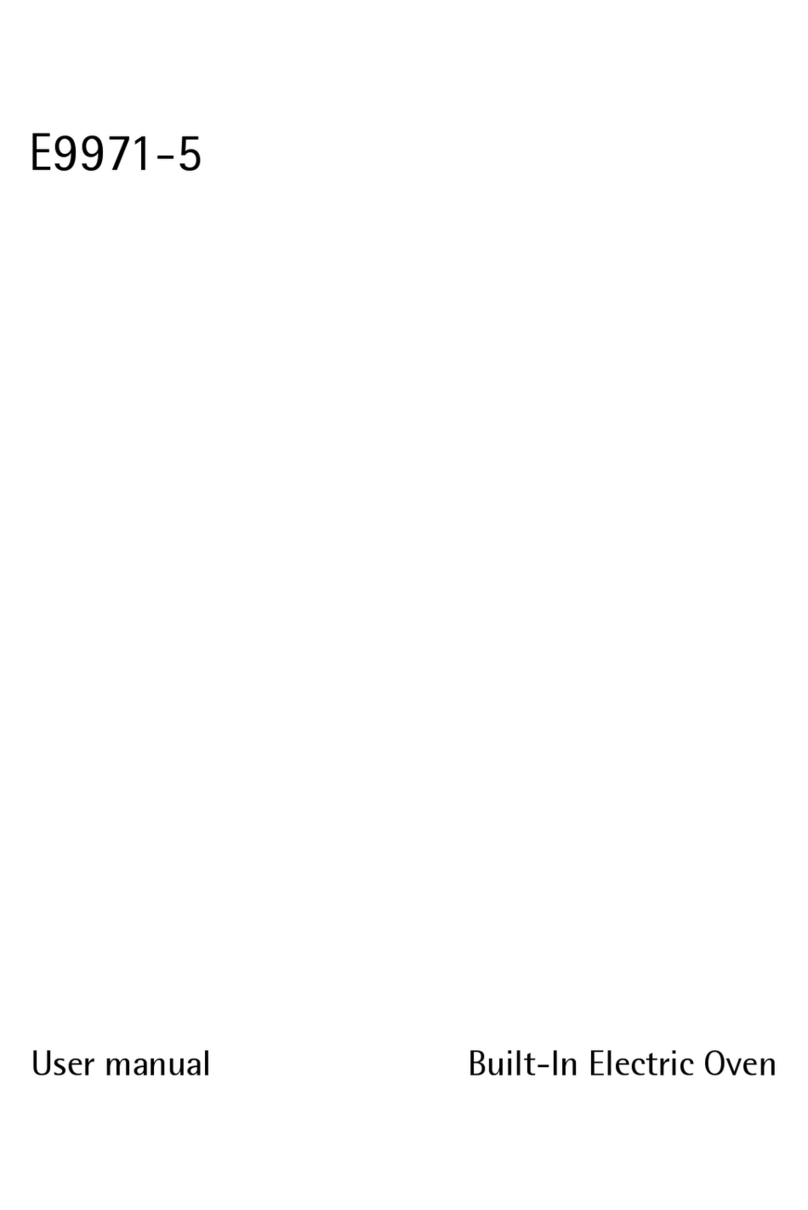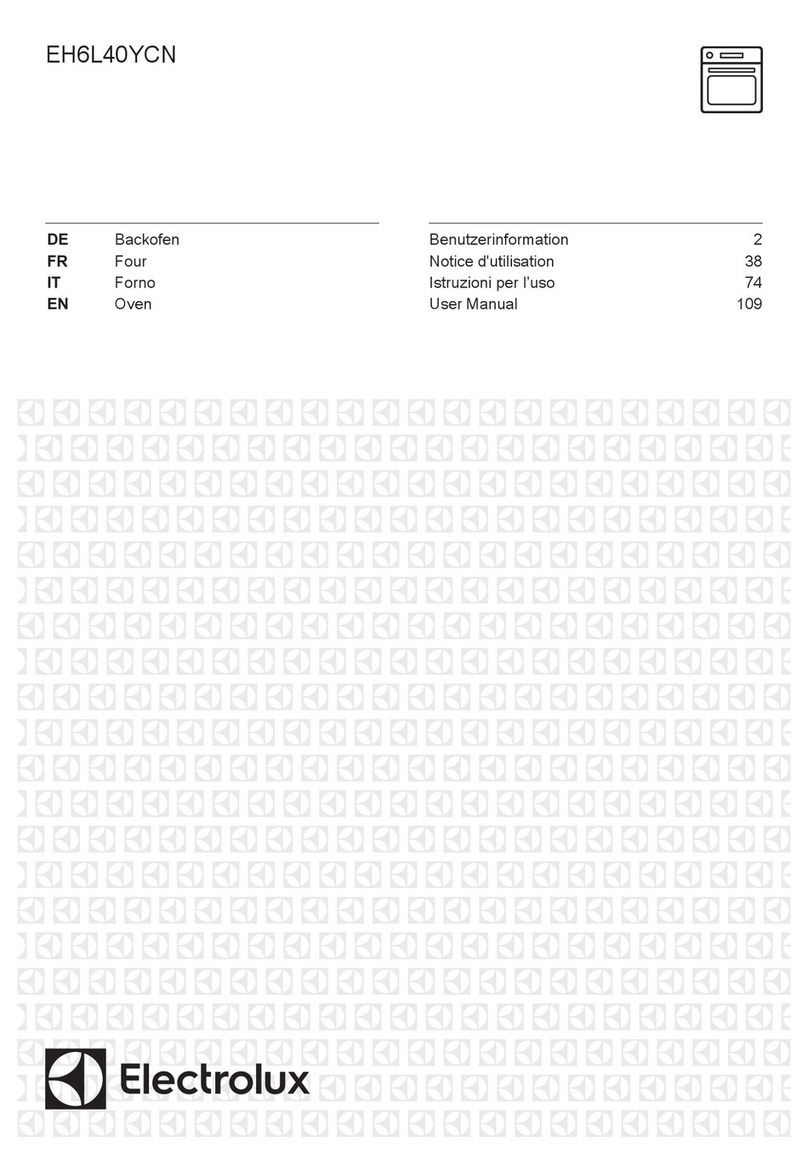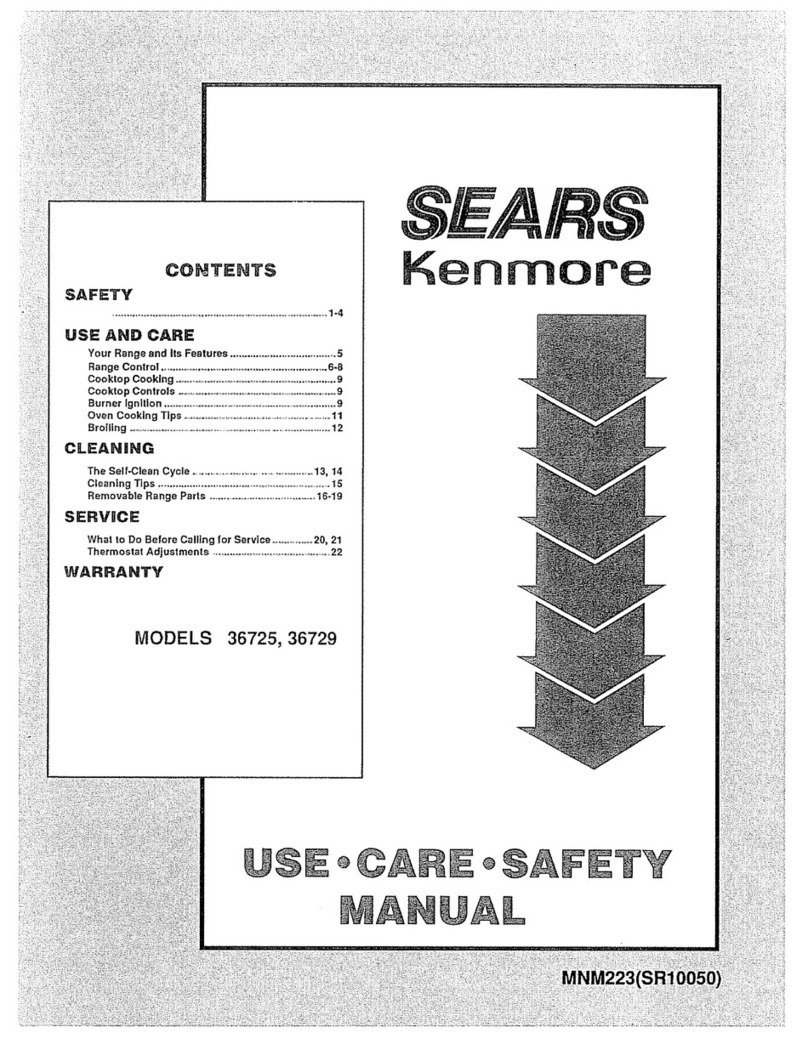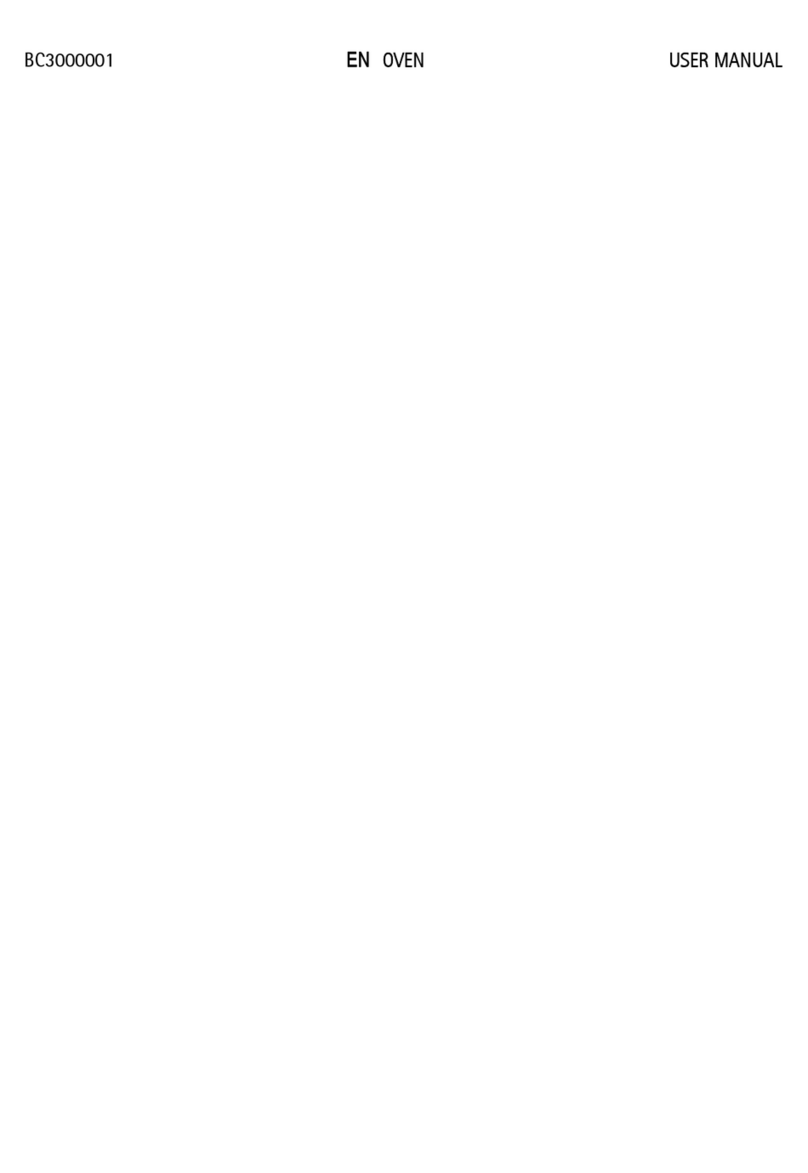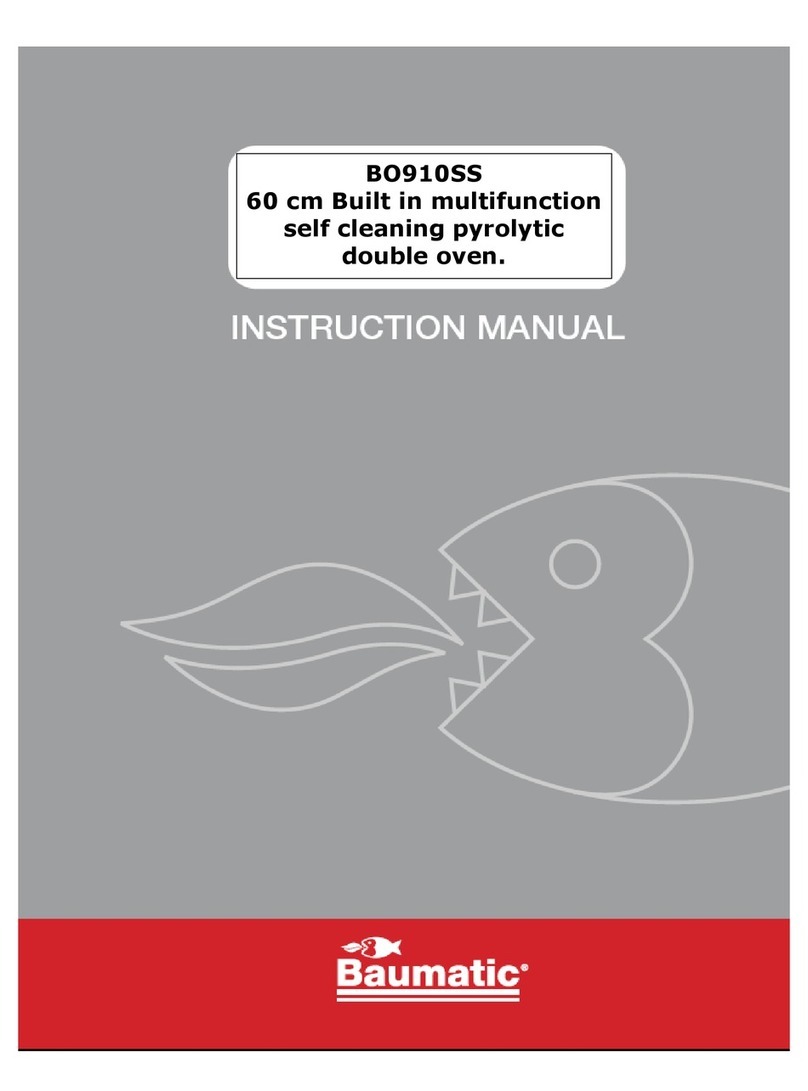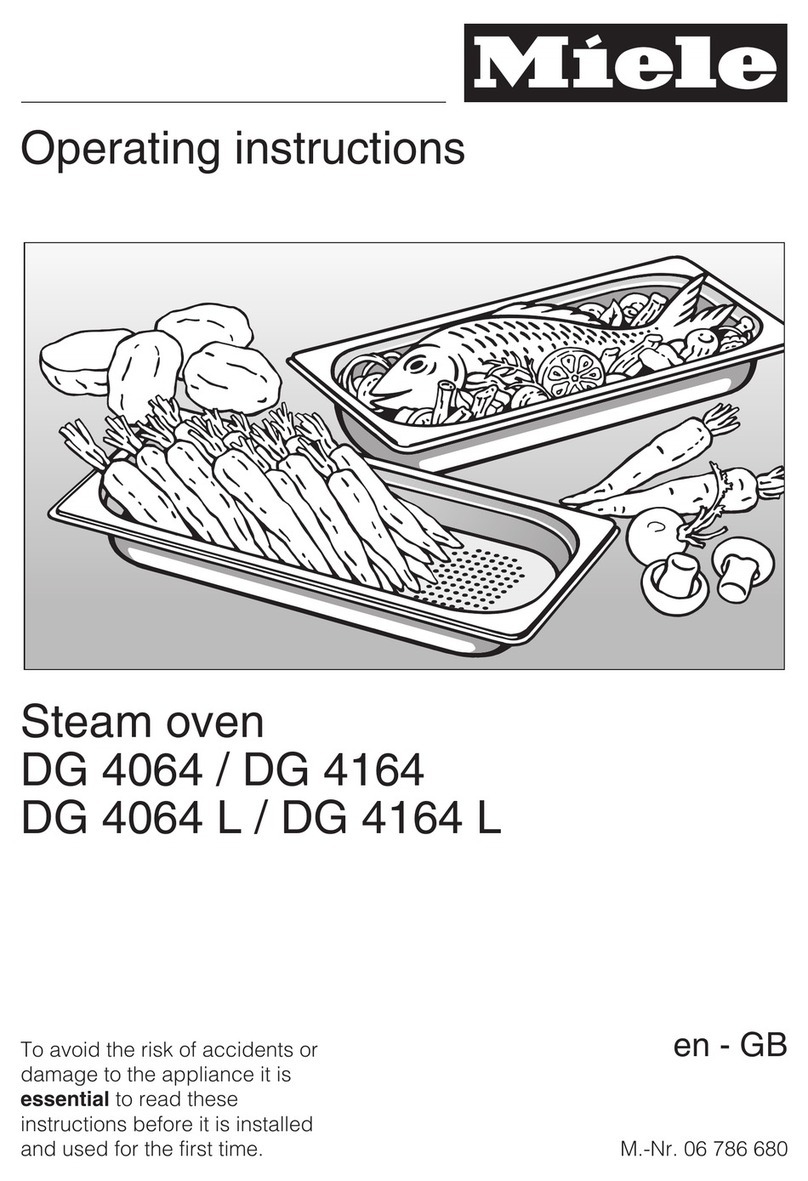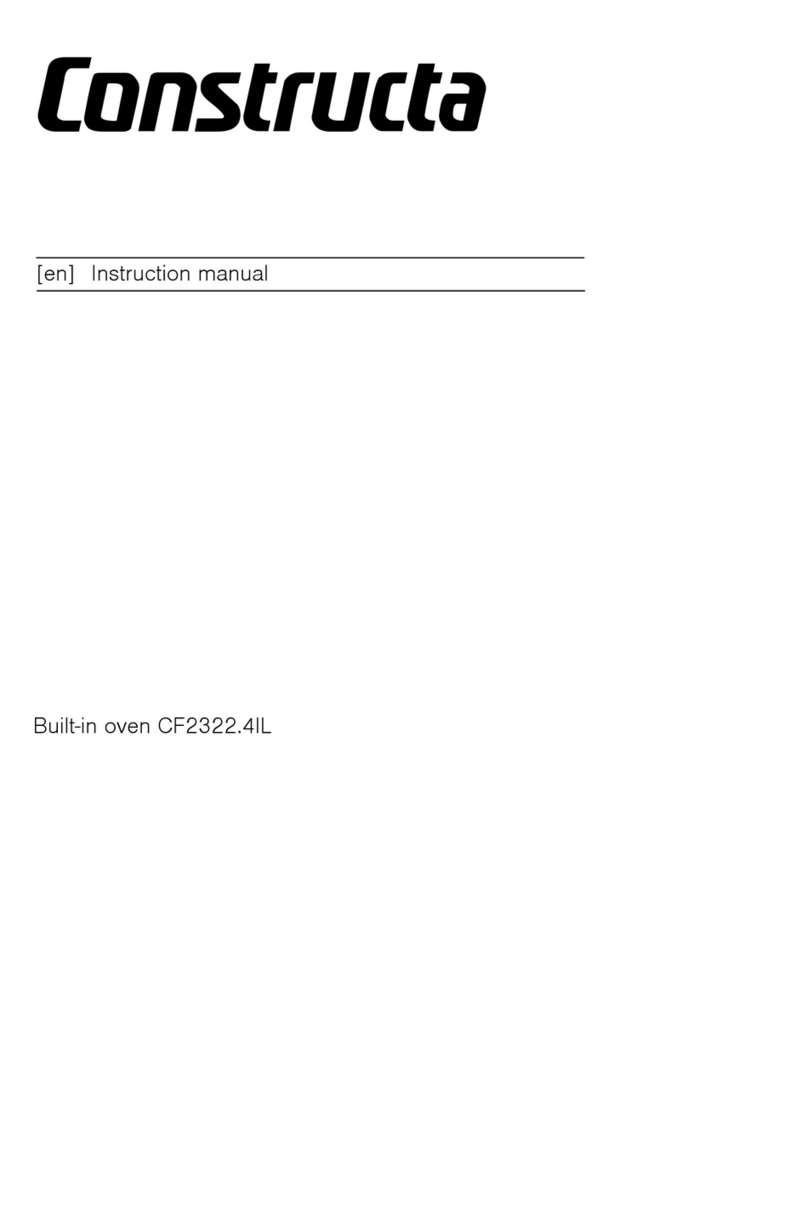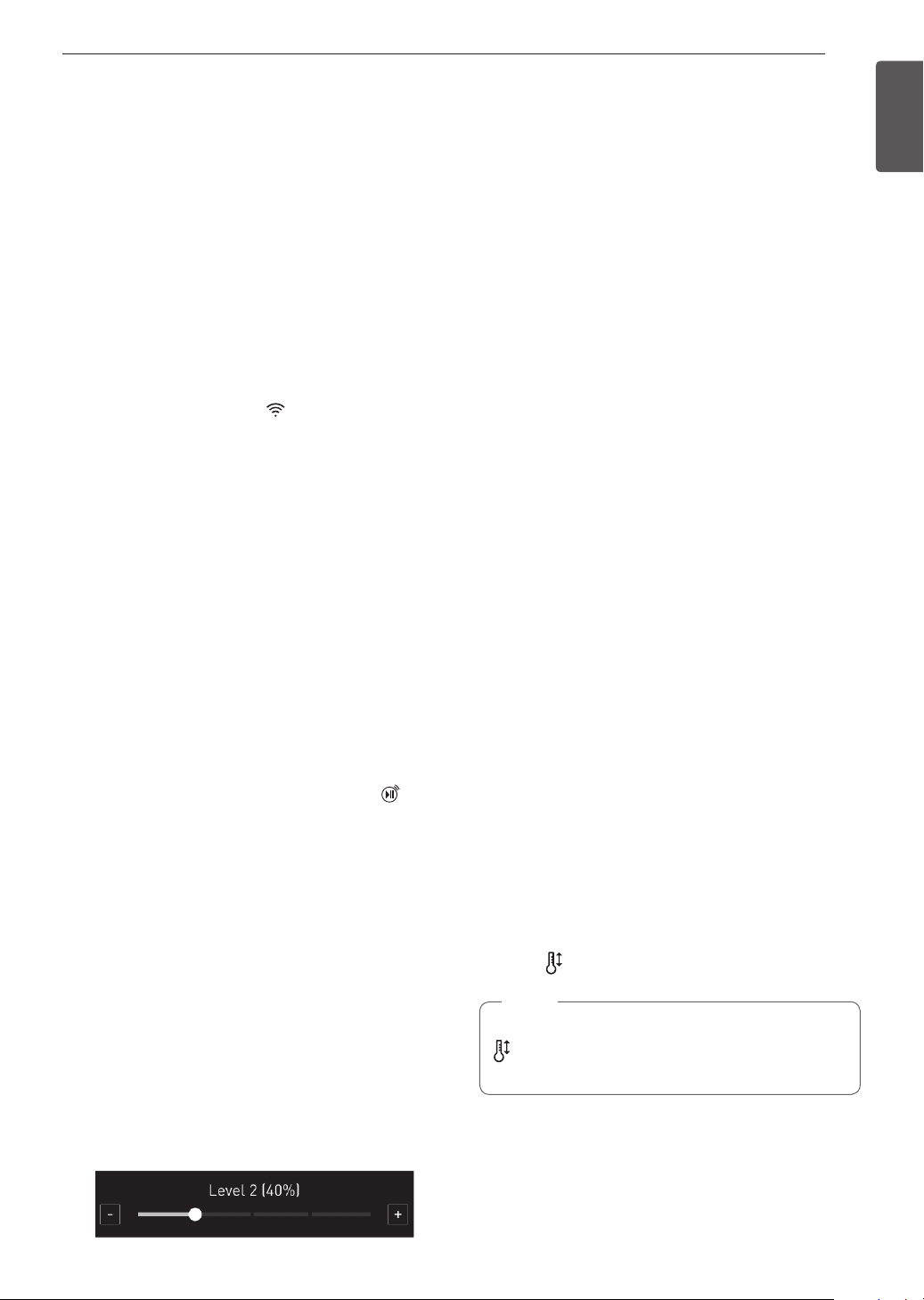
17
OPERATION
ENGLISH
Wi-Fi
Connect the appliance to a home Wi-Fi network to
use Remote Start and other smart functions. See the
Smart Functions section for more details.
Setting Up Wi-Fi
1Touch Settings at the center bottom of the Main
screen, and touch Wi-Fi in the first Settings
screen.
2Follow the instructions in the Wi-Fi Guide in the
display.
3Select ON, OFF, or RESET and touch OK.
4If the product is connected to Wi-Fi and ON is
selected, the Wi-Fi icon appears at the top of
the display.
5Selecting RESET initializes the IP address.
Remote Start
Remotely starts or stops the preheating function of
the appliance. The appliance must be registered on a
home Wi-Fi network to use Remote Start.
Setting Remote Start
1Touch Settings at the center bottom of the Main
screen, and touch Remote Start in the first
Settings screen.
2Select On or Off and touch OK.
3If ON is selected, the Remote Start icon
appears at the top of the display.
Brightness
Adjust the brightness of the LCD display from 20 % to
100 % in increments of 20 %.
Setting Display Brightness
1Touch Settings at the center bottom of the Main
screen, swipe to the second Settings screen,
and touch Brightness.
2Adjust the display brightness by touching and
dragging the dot across the bar, by tapping
anywhere on the bar, or by touching +or –.
3Touch OK.
Display
Set the length of time before the display sleeps.
There are three options you can select.
•ON : Always on
•OFF : Automatically turns off if idle for 30 minutes.
•Night OFF : Turns off from 10:00 PM to 5:00 AM.
Setting Display Option
1Touch Settings at the center bottom of the Main
screen, swipe to the second Settings screen,
and touch Display.
2Select the desired option.
3Touch OK.
Convection Auto Conversion
There is no need to remember to convert standard
recipe temperatures for convection cooking.
Convection Auto Conversion automatically subtracts
25 °F / 14 °C from the set temperature when a
convection cooking mode is selected. The converted
temperature appears in the display once preheating
is finished.
For example, select Convection Bake and enter 350
°F. The temperature will auto-convert to 325°F and
display the converted temperature.
Convection Auto Conversion is turned ON by default.
Turning Convection Auto Conversion On/Off
1Touch Settings at the center bottom of the Main
screen, swipe to the second Settings screen,
and touch Convection Auto Conversion.
2Select ON or OFF.
3When Convection Auto Conversion is ON, the
icon appears at the top of the display.
NOTE
If Convection Auto Conversion is ON, the icon
flashes in the display while cooking in a
convection mode.