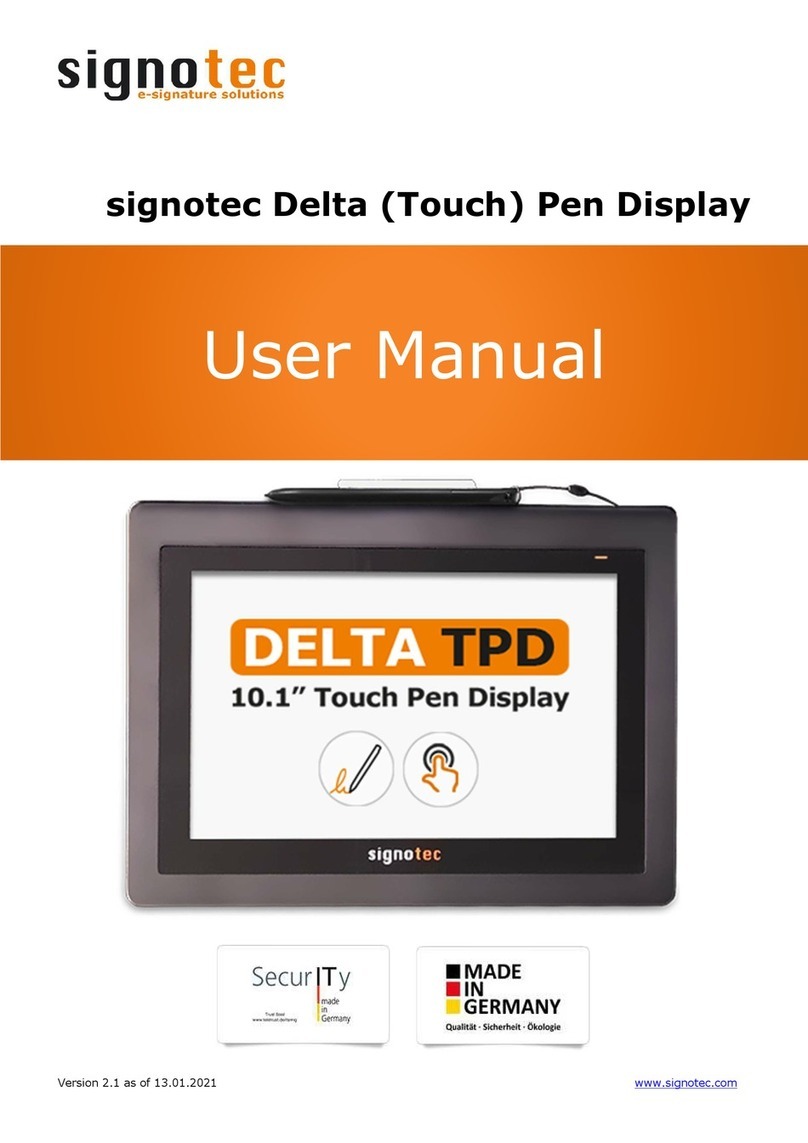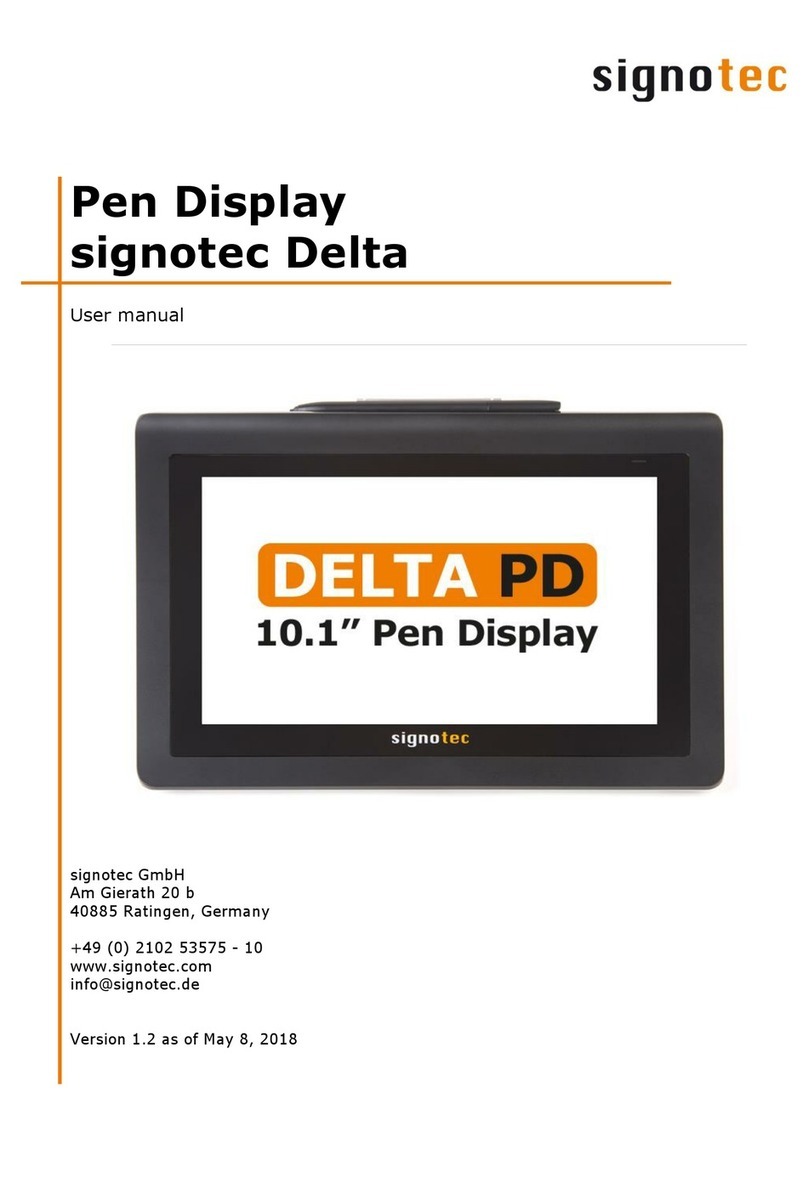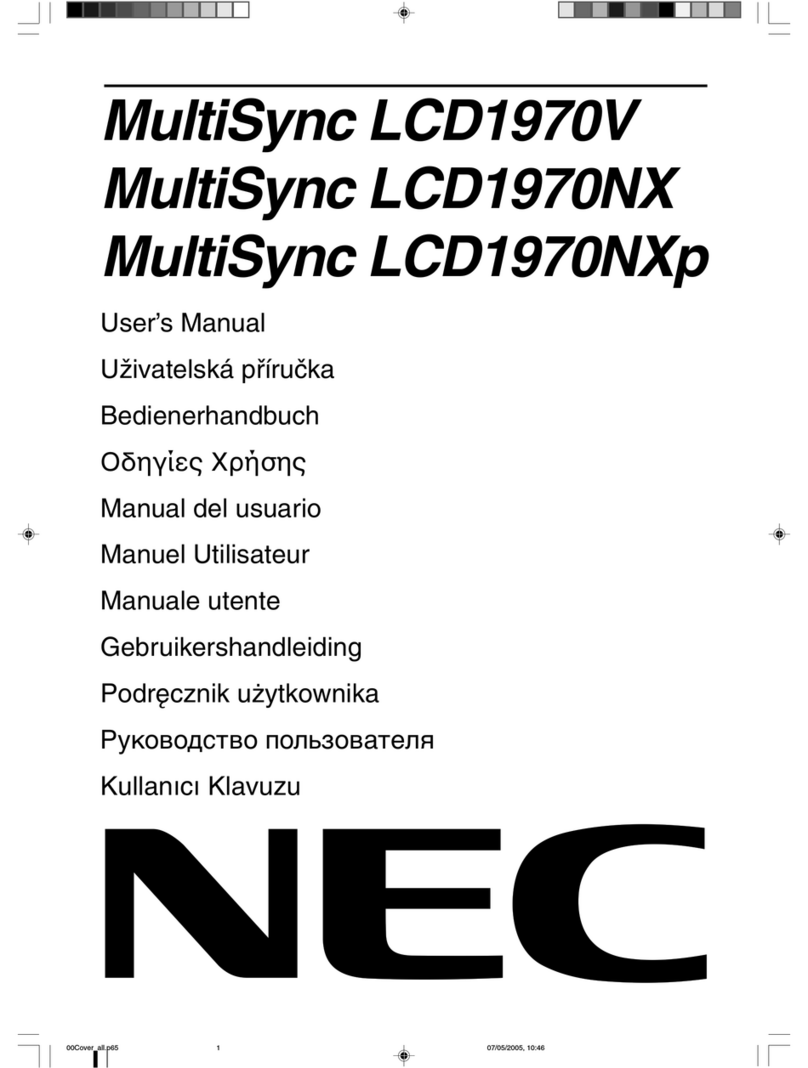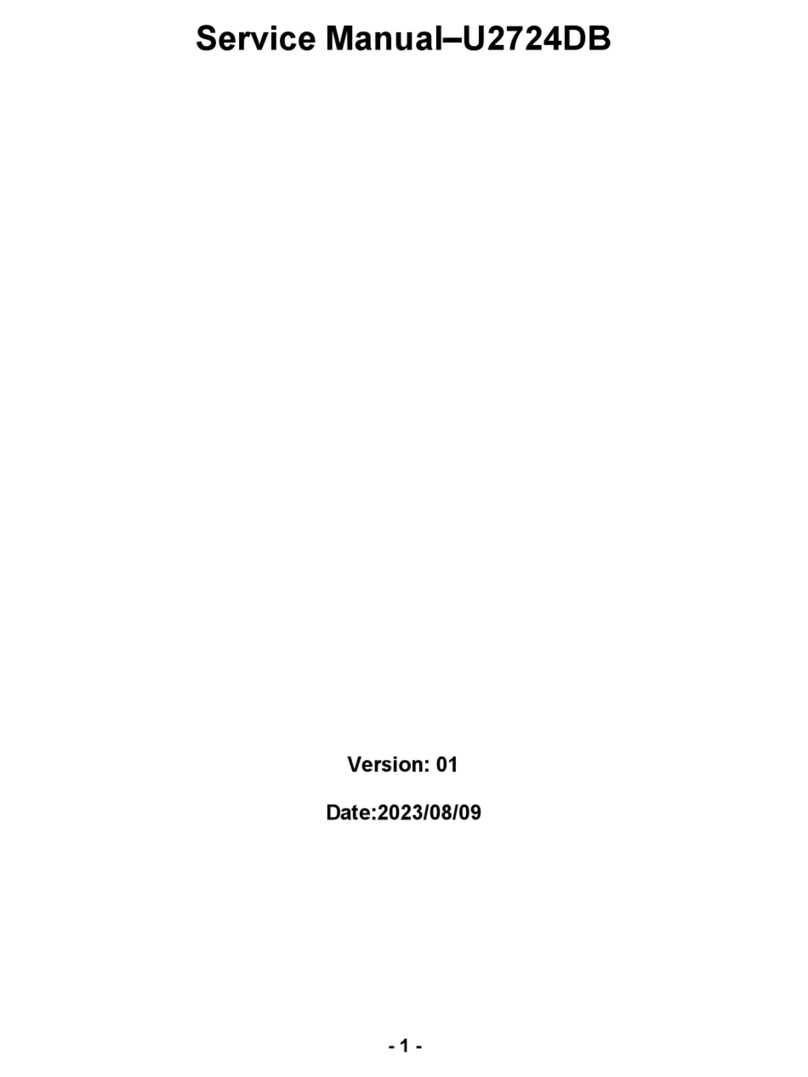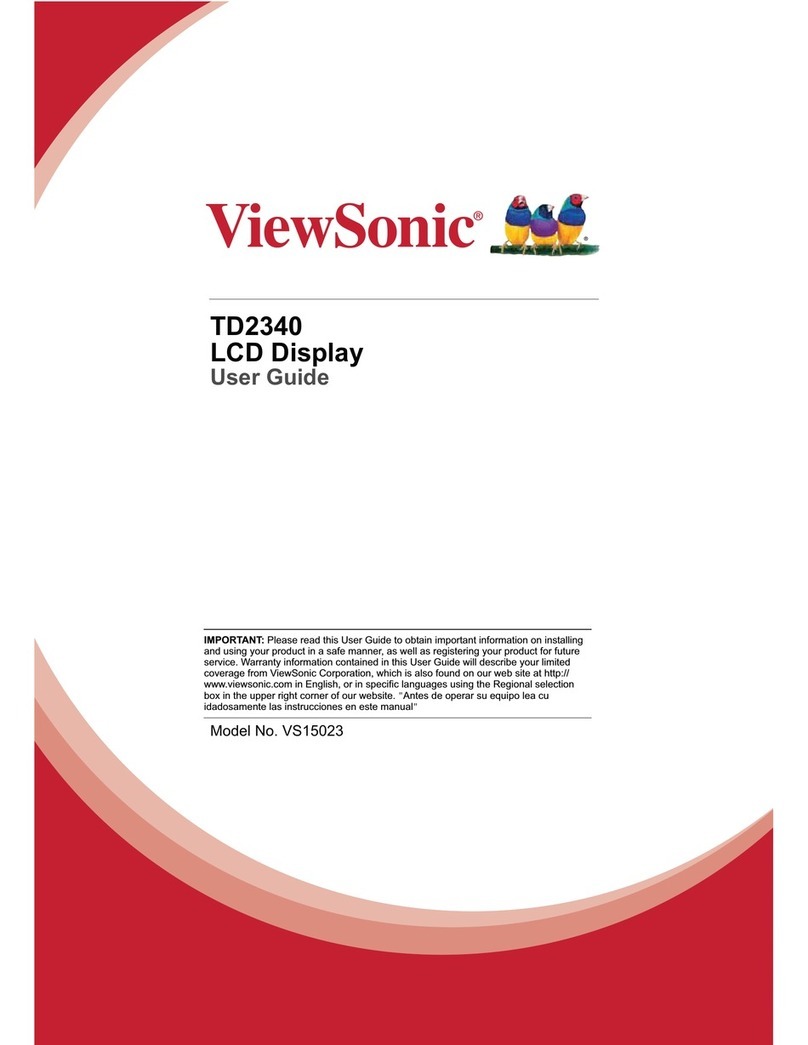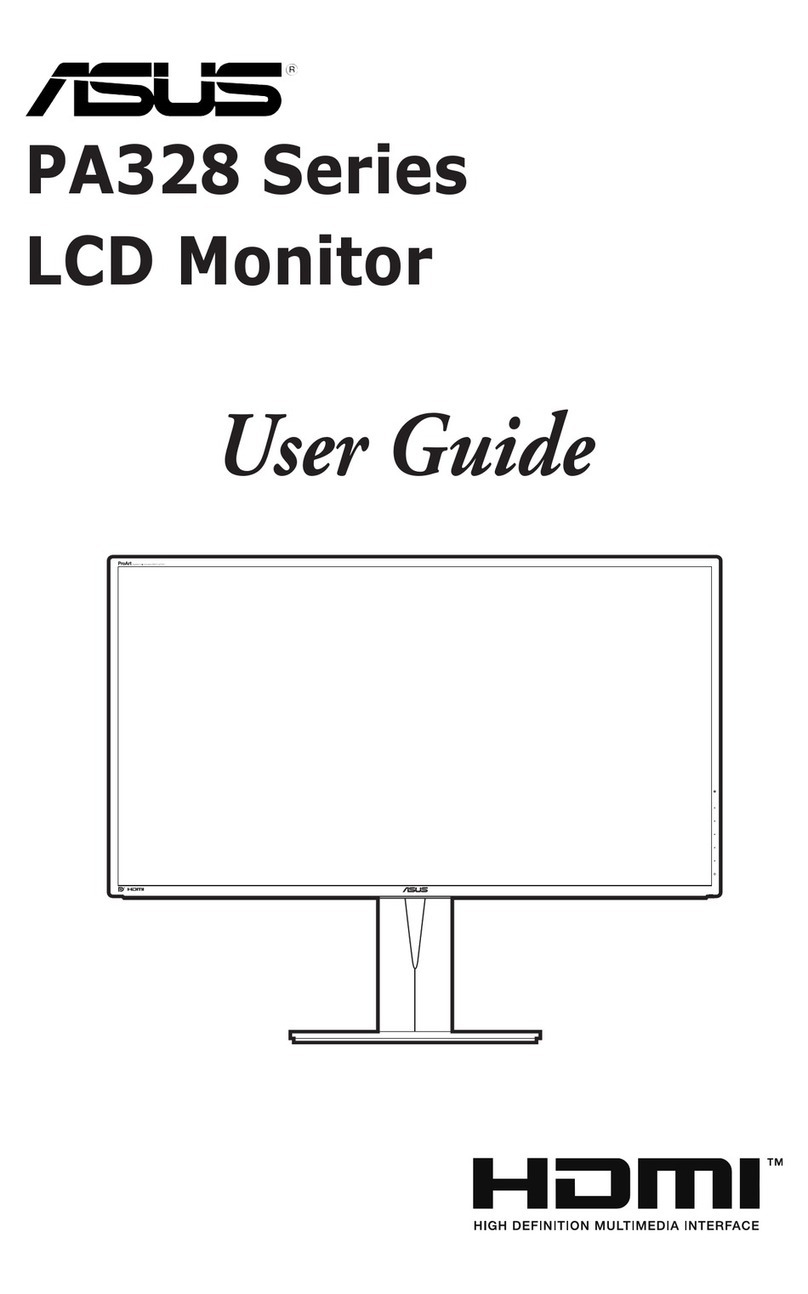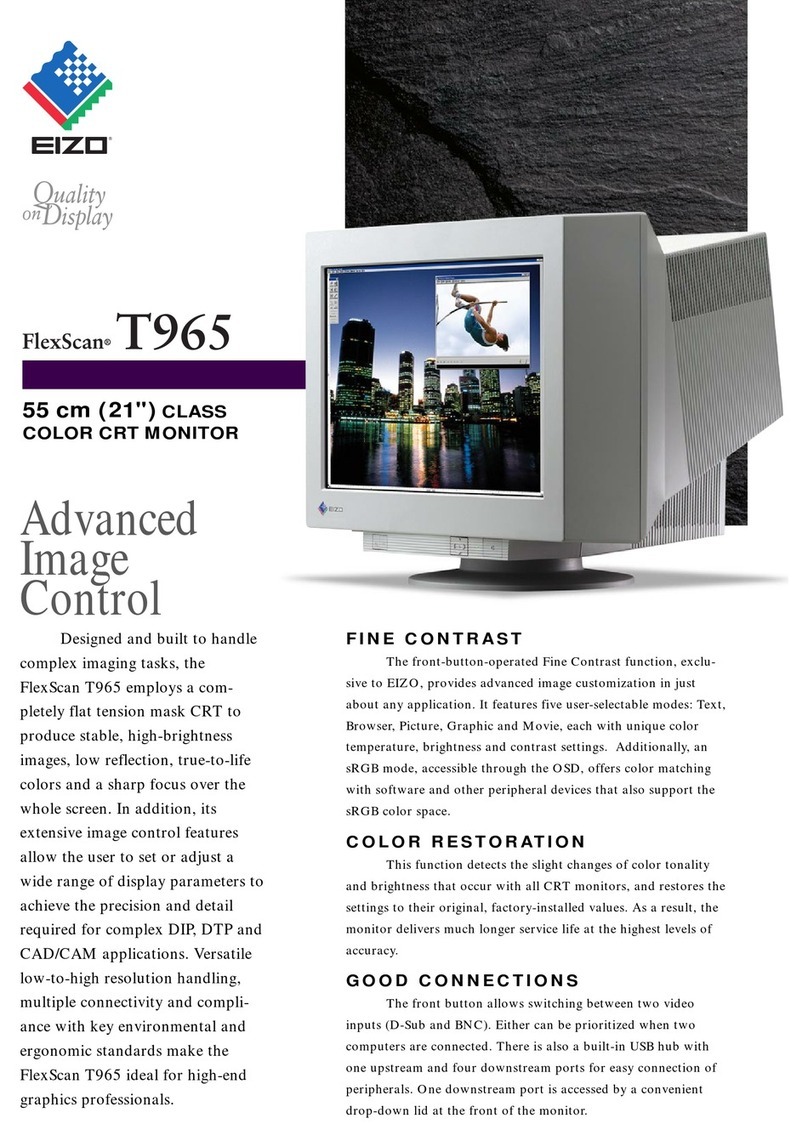Signotec Delta TPD User manual

© 2000–2020 signotec GmbH
signotec Delta Pen Display user manual
Page 2 of 15
Contents
1. THANK YOU!...................................................................................................................................................................3
2. SYMBOLS........................................................................................................................................................................3
3. WARNINGS AND PRECAUTIONS .....................................................................................................................................4
4. OTHER RESOURCES.........................................................................................................................................................4
5. CHECKING THE DEVICE UPON ARRIVAL ..........................................................................................................................5
6. PRODUCT VIEW..............................................................................................................................................................6
6.1. FRONT SIDE ........................................................................................................................................................................6
6.2. BACK SIDE..........................................................................................................................................................................7
6.3. VESA MOUNTING FIXTURE....................................................................................................................................................8
6.4. USB CABLE ........................................................................................................................................................................8
7. CONNECTION TYPES .......................................................................................................................................................8
8. INSTALLATION................................................................................................................................................................8
8.1. ASSEMBLING THE PEN HOLDER ...............................................................................................................................................9
8.2. FOLDING OUT/IN THE SUPPORT ..............................................................................................................................................9
8.3. INSERTING THE USB CABLE..................................................................................................................................................10
8.4. POWER SUPPLY VIA USB.....................................................................................................................................................10
8.5. USING AN EXTERNAL POWER SUPPLY UNIT ..............................................................................................................................10
8.6. CONFIGURING THE DISPLAY SETTINGS ....................................................................................................................................10
8.7. CONFIGURING THE PEN INPUT ..............................................................................................................................................11
8.8. CONFIGURING THE CAPACITIVE TOUCH...................................................................................................................................11
9. MAINTENANCE, CARE AND CLEANING..........................................................................................................................12
9.1. PEN AND PEN CARTRIDGE....................................................................................................................................................12
9.2. REPLACING THE CARTRIDGE .................................................................................................................................................12
9.3. REPLACING THE PEN...........................................................................................................................................................12
9.4. CARE AND CLEANING..........................................................................................................................................................12
10. WARRANTY ..............................................................................................................................................................13
10.1. DURATION AND NATURE OF THE WARRANTY .......................................................................................................................13
10.2. EXCLUSION OF WARRANTY...............................................................................................................................................13
11. SUPPORT AND REPAIRS ............................................................................................................................................14
11.1. TECHNICAL SUPPORT ......................................................................................................................................................14
11.2. REPAIRS.......................................................................................................................................................................14
11.3. OVERVIEW OF ACCESSORIES AND SPARE PARTS ....................................................................................................................14
12. DISPOSAL OF DEVICE ................................................................................................................................................15
13. DECLARATIONS OF CONFORMITY .............................................................................................................................15

© 2000–2020 signotec GmbH
signotec Delta Pen Display user manual
Page 3 of 15
1. Thank you!
Thank you for having chosen one of signotec’s products. You now have a robust, durable and high-
tech solution that is unrivalled in this market segment. The signotec Delta Pen Display is a monitor
extension featuring pen input and optionally available capacitive touch functionality. The device func-
tions as a monitor and can be managed using the Windows settings (to duplicate or extend the main
display). The supplied pen is used to capture writing characteristics (biometrics) accurately and in a
high resolution.
2. Symbols
Special attention in this user manual is drawn to specific situations, important notes and general
information using a system of symbols and colours.
Caution: Situations that can lead to injuries, errors or damage.
Note: Situations in which attention should be given to specific notes and information on
compatibility.
Tip: Notes and tips for usage.

© 2000–2020 signotec GmbH
signotec Delta Pen Display user manual
Page 4 of 15
3. Warnings and precautions
This user manual contains detailed information about the installation and setup of the signotec
signature pad. The following sections describe the device itself, as well as how to install, configure
and properly maintain the device.
Before you start using the device, please read all information, warnings and safety instructions care-
fully to take full advantage of the product’s long service life. Failure to comply with these precautions
will result in the loss of your warranty. Furthermore, signotec will not accept any responsibility for the
repair or replacement of the device.
•The signature pad was primarily designed for use in an office environment, over the counter
or for mobile use and has been tested in this operating environment. The use of the device in
other fields of application may damage it and is undertaken entirely at the user’s own risk.
•The pad is neither waterproof nor explosion-proof. In addition, you should avoid extreme fluc-
tuations in temperature. Never use the device in very dusty environments.
•Make sure to not scratch the display or place sharp or heavy objects on the device. Avoid
violently shaking (from impacts or drops, for example) the device in order to prevent damage
to the components.
•The screen’s surface can become damaged by pen tips that are pointy or have sharp edges.
Replace the pen tip or cartridge once it shows signs of use.
•Never expose the product to high-voltage electrostatic discharges or the build-up of electro-
static charge on the LCD screen. It could cause the LCD screen to temporarily become patchy.
If patches do appear, leave the device’s display turned on. The patchiness will disappear after
a few hours.
•The signature pad and the supplied pen are designed to be used together. You will void the
warranty if you use these two components of the product separately.
•In case of damage to the LCD screen, DO NOT touch the liquid that may leak out under ANY
CIRCUMSTANCES. This liquid may cause skin irritation. Immediately rinse the affected area
under running water for at least 15 minutes if the liquid comes in contact with your skin, eyes
or mouth. If the liquid comes in contact with your eyes or mouth, consult a doctor as well.
4. Other resources
In addition to the user manual, signotec also provides further information such as product descriptions
and technical data sheets online. For additional downloads and information, please contact your dealer
or visit www.signotec.com.
Please read this user manual carefully before installing and using the device to
ensure that you handle it safely.

© 2000–2020 signotec GmbH
signotec Delta Pen Display user manual
Page 5 of 15
5. Checking the device upon arrival
Immediately upon or after receiving the product, check that all associated components have been
delivered. If a component is missing, defective or visibly damaged, please contact signotec or the
authorised dealer from whom you purchased the product within one working day. If you do not com-
plain about a missing, defective or visibly damaged component within the period of time from receipt
of the product, the product is considered to have been properly accepted and it remains at the sole
discretion of the dealer to deliver or replace missing, defective or damaged components after this
period. It is up to you (as the customer) to prove the non-conformity of the delivery upon receipt of
the product.
The scope of delivery for your signature pad includes:
▪signotec Delta Pen Display
▪Battery-free pen with replaceable cartridge (attached to the pad by a cord)
▪USB Y-cable
▪Replacement cartridge and tool
▪Vertical pen holder

© 2000–2020 signotec GmbH
signotec Delta Pen Display user manual
Page 6 of 15
6. Product view
6.1. Front side
1
USB cable
4
Ergonomic pen with replaceable pen tip
2
Liquid Crystal Display (LCD) with
a hardened glass surface
5
Cord (attached to the device and pen)
3
Status LED
①
③
②
④
⑤

© 2000–2020 signotec GmbH
signotec Delta Pen Display user manual
Page 7 of 15
6.2. Back side
1
Pen holder (horizontal)
7
Foldout support
2
Pen with cord
(attached to the device and pen)
8
Device designation
3
USB cable
9
Item number
4
Mounting fixture for a vertical
pen holder
10
Hardware revision number
5
Tension relief for USB cable
11
Barcode with unique serial number
6
Micro-USB port
12
VESA mounting fixture (75 × 75 mm)
①
③
②
⑥
⑦
④
⑤
⑧
⑩
⑨
⑪
⑫

© 2000–2020 signotec GmbH
signotec Delta Pen Display user manual
Page 8 of 15
6.3. VESA mounting fixture
There are markings for a 75 × 75 mm VESA mounting fixture on the back of the signature pad.
Thermo plastic screws (such as the Ejot or Schriever brand) with a diameter of 3 mm and a
maximum penetration depth of 6.5 mm must be used for mounting.
6.4. USB cable
The supplied USB Y-cable has three different plugs. The Micro-USB plug is connected to the device.
The black plug provides power and data transfer and the orange plug provides an additional power
supply. Please refer to the ‘Inserting the USB cable’ section for more information.
7. Connection types
The signotec Delta Pen Display signature pad is connected to the computer via USB; there is not an
alternative. If you want to connect a device to a network, then we recommend purchasing a ‘true’
Delta signature pad.
8. Installation
Make sure that you have installed the signotec Pen Display Manager and the DisplayLink driver
before you use the device for the first time. You will need to reboot your computer after installing the
drivers. You can then connect the device to your computer.
The device has a removeable USB Y-cable with two standard USB Type A plugs and one Micro-USB
plug. The cable is generally used for data transfer and to power the device. Connect this plug to a free
USB port of the computer. The device can also be operated without a USB connection if it has an
integrated Ethernet connection.
Please install all required drivers on your system before connecting the device.
Remember to reboot your system, as well.
If you use incorrect mounting accessories, it can result in damage to the housing
and the electronics.
Micro-USB connection
USB data connection
USB power connection

© 2000–2020 signotec GmbH
signotec Delta Pen Display user manual
Page 9 of 15
The cable is routed through a small channel on the back of the signature pad to provide tension relief.
Attaching the cable without tension relief may damage the cable as well as the device. Please refer to
the ‘Inserting the USB cable’ section for more information.
Please connect the cable while taking all necessary safety precautions with regard to other devices
and persons. The cable should be routed in such a way that under no circumstances is it constantly
under tension. Do not place heavy objects on the cable, do not bend the cable repeatedly and do not
exert strong pressure on the cable connections. Improper loading of the cable or the connector sockets
may result in cable breakage or damage to the device’s components or your computer. Damage that
can be attributed to these causes is not covered by warranty.
Note: Please use only the supplied cable or appropriate spare parts from signotec to ensure
correct functionality. The USB standard provides for a maximum cable length of three metres.
signotec cannot guarantee functionality for longer cables.
8.1. Assembling the pen holder
There is a small cutout on the back of the device to attach the supplied, vertical pen holder. The
rounded, flat end of the pen holder needs to be pressed into this cutout, while applying a little
pressure, in order to ensure that it stays in place.
8.2. Folding out/in the support
The signotec Delta Pen Display features a foldout support on the back of the device. It can be easily
folded out to raise the device up at an angle. In this manner, the device can be conveniently
adapted to the conditions wherever it is in use. The person signing the pad can read the contents
easily and sign comfortably.
When folding out the support, pay attention that it is folded out completely to
ensure a stabile support.

© 2000–2020 signotec GmbH
signotec Delta Pen Display user manual
Page 10 of 15
8.3. Inserting the USB cable
The USB cable is part of the scope of de-
livery and it is easily connected to the
device. First you insert the Micro-USB
plug into the port on the back of the de-
vice and route the cable through the ten-
sion relief. Then, you connect both USB
Type A plugs to a computer.
8.4. Power supply via USB
The signotec Delta signature pad features a USB Y-cable. The cable has two plugs in order to
provide the device with sufficient power (1,000 mA max.). One USB 2.0 plug provides an output of
500 mA in accordance with USB specifications. One USB 3.0 plug provides an output of 900 mA.
Often it is sufficient to connect the device only using the black plug for systems with USB 3.0 ports.
However, for systems with USB 2.0 ports, you need to use both plugs in order to provide sufficient
power to the device.
If the device is not provided with sufficient power, it can mean that it will not turn on, that it may
turn off sporadically or that it will not react to the pen input.
8.5. Using an external power supply unit
Some systems do not provide the necessary 500 mA (USB 2.0) or 900 mA
(USB 3.0/3.1) on each port as per USB specification. If the device does not
receive sufficient power, it will not turn on or it may sporadically turn off.
You will need to use an optional power supply unit to provide a reliable
source of power.
It is connected to a power outlet. The orange plug of the supplied USB-Y
cable is inserted on the other side and connected to the device.
In addition, the black cable is connected to a free USB port on the computer.
8.6. Configuring the display settings
After you have installed the drivers and properly connected the device, the operating system
detects the signature pad as an additional monitor. You can duplicate or extend the main display
using the system settings for the monitor. In addition, you can also configure the position of the
monitor, just like you would for a multi-monitor setup.
Improper plugging in/out of the USB cable, or doing so too often, can cause damage
to the cable and Micro-USB plug. The warranty does not cover this type of damage.

© 2000–2020 signotec GmbH
signotec Delta Pen Display user manual
Page 11 of 15
8.7. Configuring the pen input
Start the signotec Pen Display Manager via the
Start menu or tray icon if you want to configure
the pen input. A small window appears with
two tabs: ‘Pen’ and ‘Mapping’.
You can change the pressure sensitivity under
‘Pen’. Move the slider for ‘Tip Feel’ to the
desired position. ‘Soft’ means that the pen will
transmit a high pressure if touched lightly;
whereas ‘Firm’ means that the user will need
to press harder with the pen.
Drag the window to the Pen Display and press
a point in the window using the pen in order to
test the current setting. You can visualise the
captured amount of pressure using the
‘Current Pressure’ display.
Select the desired monitor in the ‘Mapping’ tab
in order to link the pen input with the correct
monitor.
All detected monitors are listed on the left side.
You can use the option ‘Select the signotec Pen
Display’ on the right to determine which of the
connected monitors is the Pen Display. The
current selection has a red border.
The selection will determine the desired
monitor for use and display of pen input.
8.8. Configuring the capacitive touch
The signotec Delta Pen Display can also be
equipped with a capacitive touchscreen as an
option. In order to link the correct monitor
with the touch input, you need to make a
specific setting in Windows.
Navigate to the Control Panel on the Windows
computer. Click ‘Hardware and Sound’ and go
to ‘Tablet PC Settings’, where you will find the
option ‘Calibrate the screen for pen or touch
input’.
Configure the touch input under ‘Configure’
using the ‘Setup...’ button. Follow the on-
screen instructions afterwards.

© 2000–2020 signotec GmbH
signotec Delta Pen Display user manual
Page 12 of 15
9. Maintenance, care and cleaning
signotec signature pads are maintenance-free. No technical components need to be replaced regularly
or depending on use. You should handle the device with care, maintain it regularly and replace
accessories promptly if they show signs of use in order to increase the device’s service life as much
as possible.
9.1. Pen and pen cartridge
The signotec pads are equipped with a robust and maintenance-free
pen that does not require batteries. The pen’s realistic size and soft
cartridge makes the user feel like they are writing on paper. The pen
can be attached to the pen holder. The pen is pre-attached to the
device with a high-quality cord preventing it becoming lost.
9.2. Replacing the cartridge
Use the supplied tool to remove the cartridge from the pen if it needs to be replaced. You can then
conveniently insert a new cartridge. Pay attention that you insert the correct end of the cartridge.
9.3. Replacing the pen
It takes only a few steps to replace the pen. The cord is attached to the device and pen by means
of a simple loop. First enlarge the loop on the device and then feed the pen through. The cord can
then be pulled through the loop on the pen to release the pen from the cord. Proceed in reverse
order to attach a new pen or cord.
9.4. Care and cleaning
Clean your device regularly. Dust and dirt particles can form residues on the sensor film or glass
and pen, which can cause excessive wear to the surface. Regular cleaning of the surface and the
pen will help to extend the device’s service life. Normal wear and tear of the surface or the pen
does not constitute a warranty claim.
To clean the device, only use very mild and diluted cleaning products; otherwise, the device may
be damaged. Use a dry or damp soft cloth to clean the pen. Never use thinning agents, benzine,
alcohol or other solvents for cleaning. Use an antistatic cloth or a dry or damp soft cloth to clean
the glass of the device. Only apply gentle pressure to the surfaces of the device and make sure
that no moisture forms on the surface or gets into any joints that may be present.
Any damage that is or has been caused, for example, by using the wrong cleaning agent and/or
during cleaning, is not covered by warranty.
Caution: Improper replacement of parts and use of accessories from
unauthorised sources may result in damage that is not covered by warranty.

© 2000–2020 signotec GmbH
signotec Delta Pen Display user manual
Page 13 of 15
10. Warranty
Within the warranty period, signotec GmbH will repair free of charge all defects of the product that
are caused by processing errors or material defects. It is at the discretion of signotec to repair or
replace individual parts or the entire product. The replacement can mean new or repaired parts or a
new or repaired product. Repaired parts or products must correspond to a new product in terms of
functionality. The repaired parts or products only receive the remaining term of the original warranty
period. The replaced or defective parts become the property of signotec.
10.1. Duration and nature of the warranty
a) You receive a two-year carry-in warranty from the date of purchase with the purchase of a
signotec device. The date printed on the invoice is decisive in this regard. The warranty
period applies to the first customer and is non-transferable (in the event of resale).
b) It is a carry-in warranty. An advance replacement is not part of this warranty and must be
agreed separately on request. The costs and related risks of transport are not assumed by
signotec.
c) When purchasing the product, it is possible to purchase an extension of the warranty period
up to five years. This option is a one-off offer when ordering the product. It is not possible
to subsequently extend the warranty.
10.2. Exclusion of warranty
Excluded from the warranty are (not an exhaustive list):
a) Regular maintenance and repair or replacement of wear parts such as pen, cartridge or
sensor surface;
b) Compatibility issues resulting from hardware, software or configurations of the technical
system environment;
c) Damage or defects resulting from changes, adjustments or other modifications to the
original product that were not authorised by signotec;
d) Improper use, including but not limited to:
-Damage or defects caused by failure to observe the care instructions, such as use
of the wrong cleaning agent;
-Damage or defects caused by use, operation or handling of the product that does
not correspond to the intended purpose or location for application;
-Damage or defects caused by incorrect or improper installation of the product;
-Use of accessories, additional devices or other products that are not approved by
signotec;
-Repairs and repair attempts by persons not authorised by signotec.

© 2000–2020 signotec GmbH
signotec Delta Pen Display user manual
Page 14 of 15
11. Support and repairs
The products and solutions from signotec were designed to make our customers satisfied users. If,
contrary to expectations, problems occur, you can find the necessary help and support on our FAQ
and support pages.
11.1. Technical support
Please always describe the error with as much detail as possible (including a description of the
work process, date of the first occurrence of the error, any changes made to the affected
workstation, etc.) when contacting our support team. We must be able to reproduce the error in
order to correct it. Therefore, please also describe exactly how the error can be reproduced. Please
use the ticket form on our website in order to initiate a support request.
11.2. Repairs
In case of a defective signature pad or missing/defective parts, please use the appropriate RMA
form on our website to send the device in for repair. In addition, our technology team is available
Tip: A repair is often possible outside the warranty claim and offers a cheap and ecological
alternative to a new purchase.
11.3. Overview of accessories and spare parts
The following table provides you with an overview of the available and supported accessories and
spare parts.
Accessories and spare parts
Pen without cord
ST-SPARE-PENERT-001
Replacement cartridges
(3 pc., including tool)
ST-SPARE-PENTIP-CLMP
Replacement cord
ST-SPARE-CORD-003
Pen holder (vertical)
ST-SPARE-GAMDE-001
USB Y-cable (approx. 2.7 metres)
ST-SPARE-DEL-002
USB power supply unit
ST-SPARE-DEL-019

© 2000–2020 signotec GmbH
signotec Delta Pen Display user manual
Page 15 of 15
12. Disposal of device
The proper disposal of old electrical and electronic equipment (‘waste equipment’) is
important to us.
All consumers and proprietors are legally obliged to dispose of old electrical and
electronic equipment separately from household waste, as it contains harmful substances
as well as valuable resources. Electrical appliances are marked with the adjacent symbol,
which means that they must not be disposed of with normal household waste.
Old electrical equipment can be turned in at an approved collection or return point. For example, this
can be a local recycling centre. Old electrical equipment is usually accepted there free of charge and
recycled in an environmentally friendly and resource-saving manner.
Pursuant to the German Electrical and Electronic Equipment Act (ElektroG), our WEEE registration
number is: DE 41995888.
13. Declarations of conformity
The signotec pads comply with the current RoHS Directive of the European Union.
The signotec pads were tested to be compliant with the following standards:
•EN 60950-1/11.2006 (Information technology equipment –Electrical safety)
•EN 61000-6-1 (Electromagnetic compatibility (EMC) –Immunity)
•EN 61000-6-3 (Electromagnetic compatibility (EMC) –Emission standard)
•EN 55022 (Electromagnetic compatibility –Emissions)
•EN 55024 (Electromagnetic compatibility –Immunity)
•CE marking
•Federal Communications Commission (FCC)
Copyright
Copyright © 2000–2020 signotec GmbH
All rights reserved. This document and the components it describes are products copyrighted by signo-
tec GmbH, based in Ratingen, Germany. Reproduction of this documentation, in part or in whole, is
subject to prior written approval from signotec GmbH. All hardware and software names used are
trade names and/or trademarks of their respective manufacturers/owners. Subject to change at any
time without notice. We assume no liability for any errors that may appear in this documentation.
This manual suits for next models
1
Table of contents
Other Signotec Monitor manuals