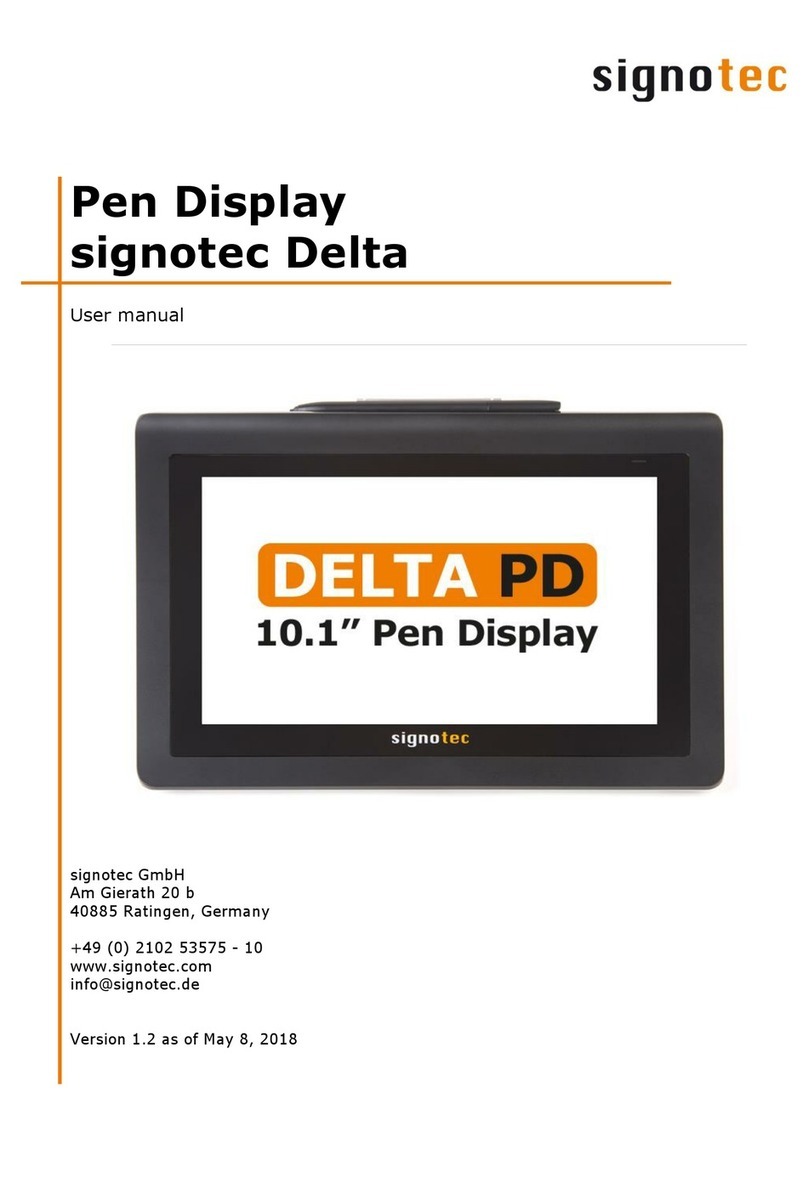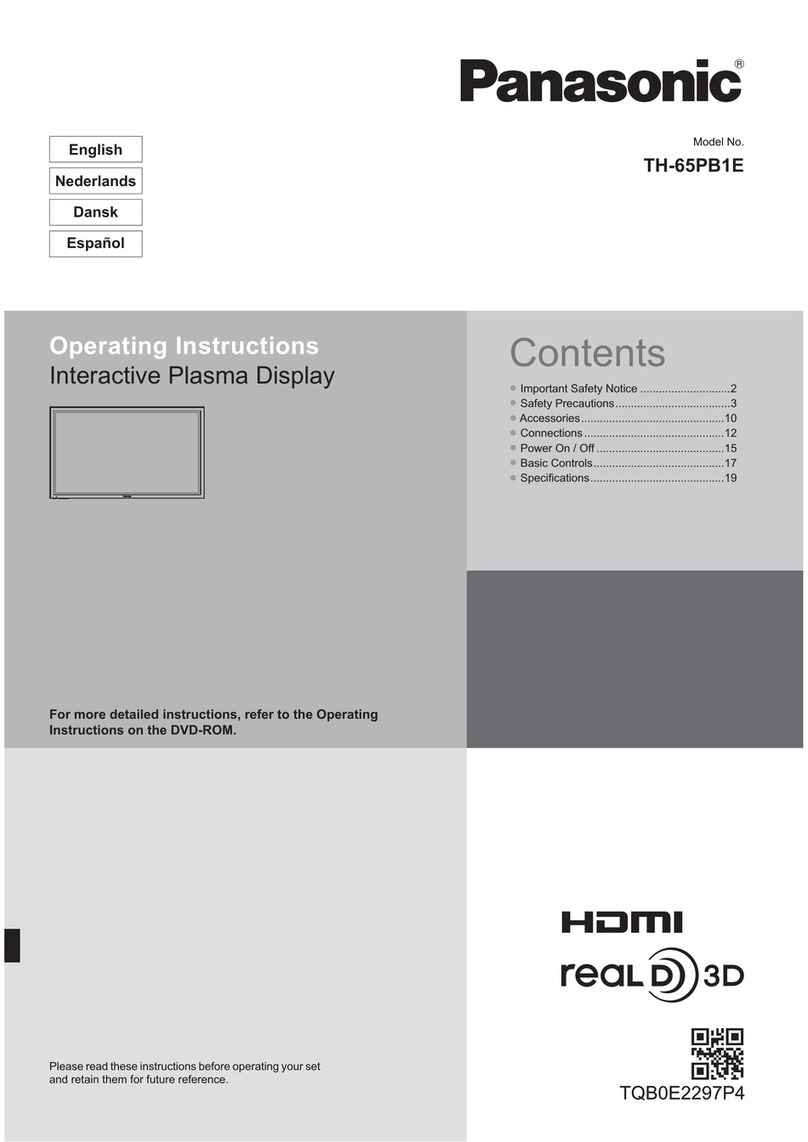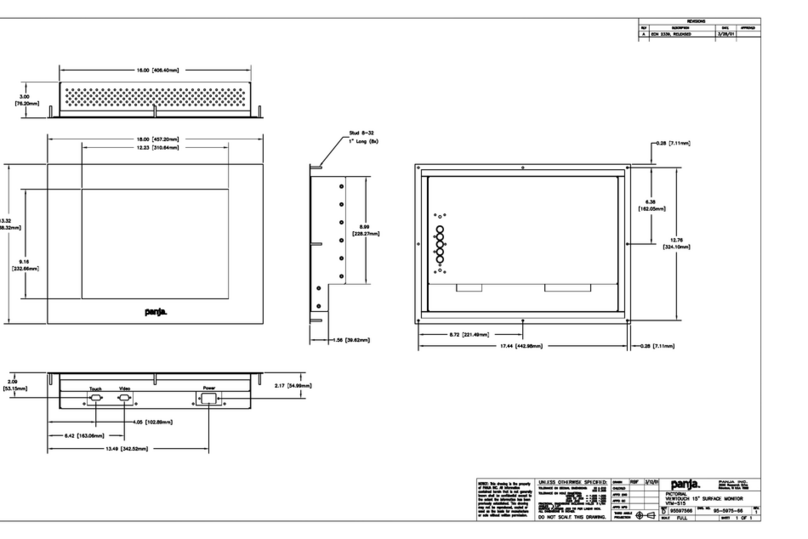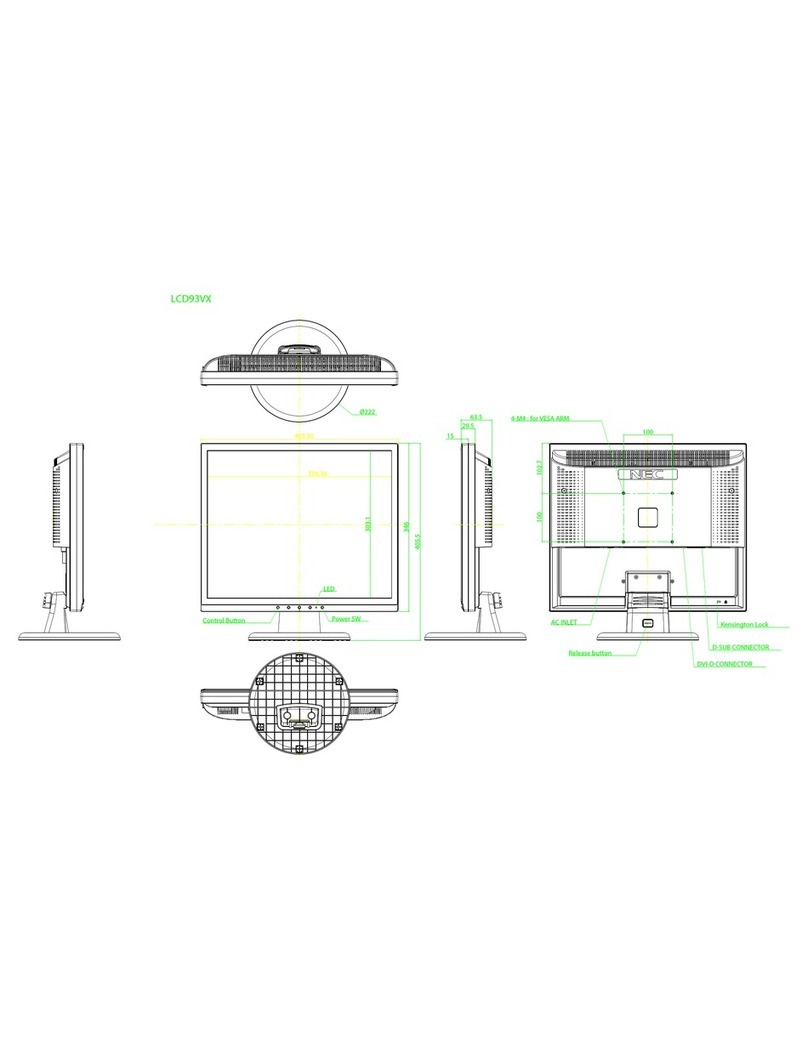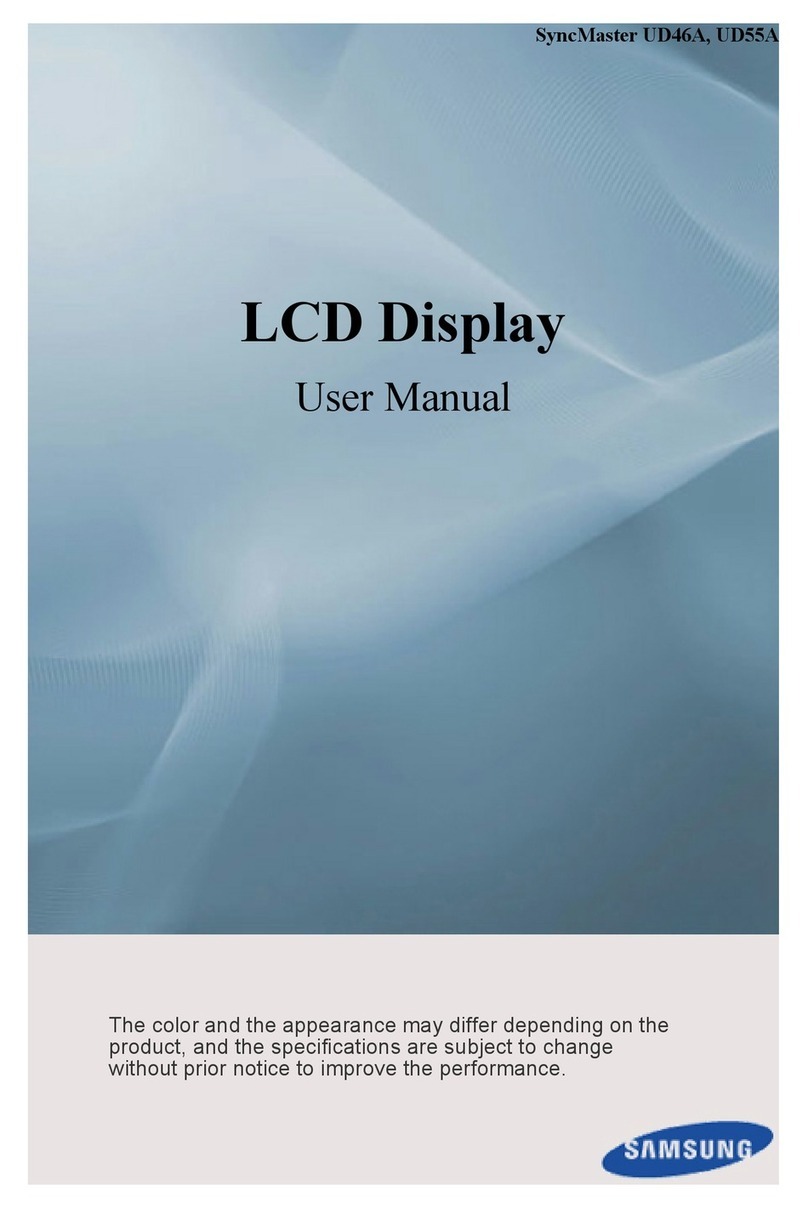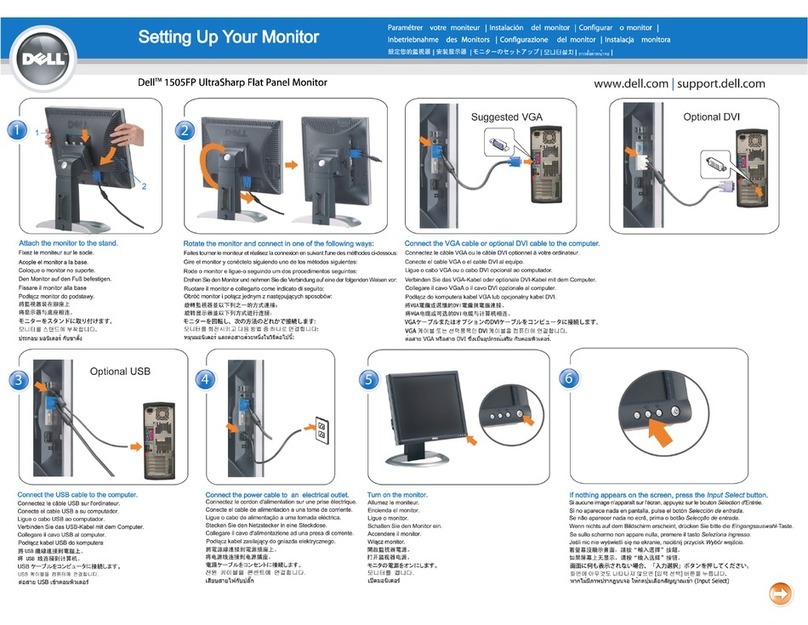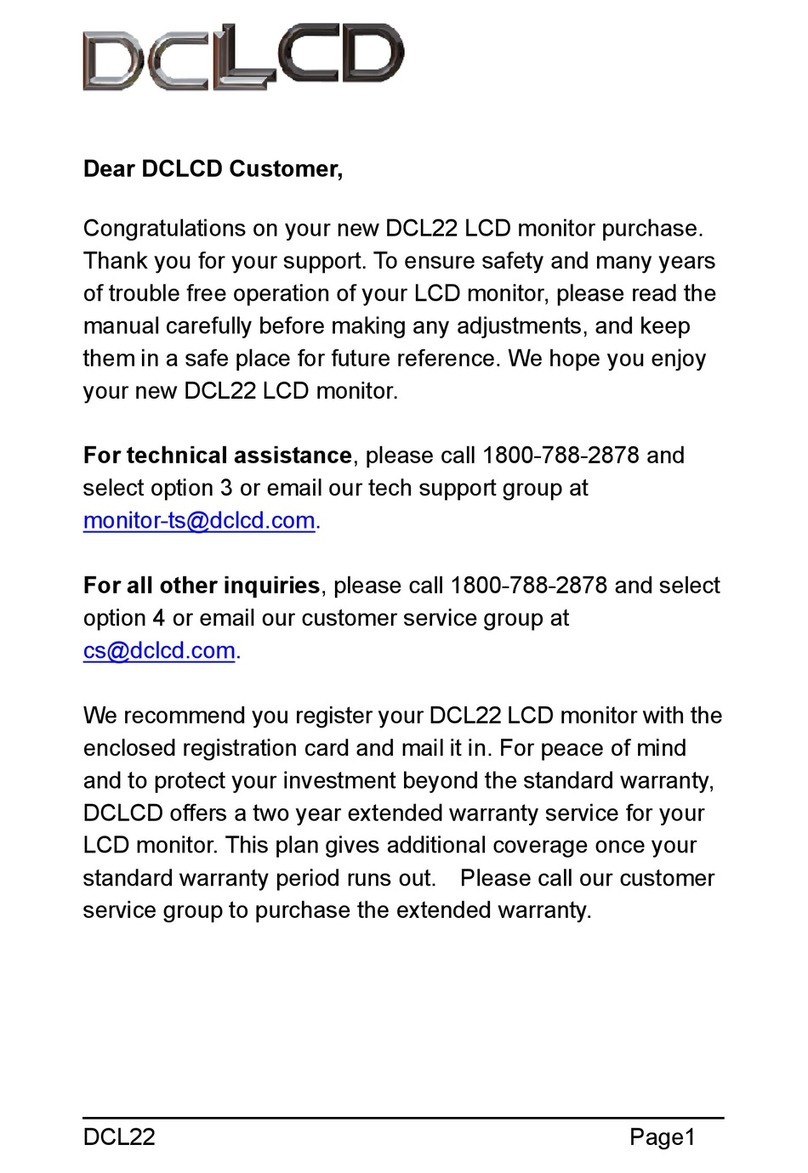Signotec Delta User manual

Version 2.1 as of 13.01.2021 www.signotec.com
signotec Delta (Touch) Pen Display
User Manual

© 2000–2021 signotec GmbH signotec Delta Pen Display user manual Page 2 of 16
Contents
1.
THANK YOU! ................................................................................................................................................................... 3
2.
SYMBOLS ........................................................................................................................................................................ 3
3.
WARNINGS AND PRECAUTIONS ..................................................................................................................................... 4
4.
OTHER RESOURCES ......................................................................................................................................................... 4
5.
CHECKING THE DEVICE UPON ARRIVAL .......................................................................................................................... 5
6.
PRODUCT VIEW .............................................................................................................................................................. 6
6.1.
F
RONT SIDE
........................................................................................................................................................................ 6
6.2.
B
ACK SIDE
.......................................................................................................................................................................... 7
6.3.
VESA
MOUNTING FIXTURE
.................................................................................................................................................... 8
6.4.
USB
CABLE
........................................................................................................................................................................ 8
7.
CONNECTION TYPES .......................................................................................................................................................
.
INSTALLATION ................................................................................................................................................................
8.1.
A
SSEMBLING THE PEN HOLDER
............................................................................................................................................... 9
8.2.
F
OLDING OUT
IN THE SUPPORT
.............................................................................................................................................. 9
8.3.
I
NSERTING THE
USB
CABLE
.................................................................................................................................................. 10
8.4.
P
OWER SUPPLY VIA
USB ..................................................................................................................................................... 10
8.5.
U
SING AN EXTERNAL POWER SUPPLY UNIT
.............................................................................................................................. 10
8.6.
C
ONFIGURING THE DISPLAY SETTINGS
.................................................................................................................................... 10
8.7.
C
ONFIGURING THE PEN INPUT
.............................................................................................................................................. 11
8.8.
C
ONFIGURING THE CAPACITIVE TOUCH
................................................................................................................................... 11
9.
MAINTENANCE, CARE AND CLEANING .......................................................................................................................... 12
9.1.
P
EN AND PEN CARTRIDGE
.................................................................................................................................................... 12
9.2.
R
EPLACING THE CARTRIDGE
................................................................................................................................................. 12
9.3.
R
EPLACING THE PEN
........................................................................................................................................................... 12
9.4.
C
ARE AND CLEANING
.......................................................................................................................................................... 12
10.
WARRANTY .............................................................................................................................................................. 13
10.1.
D
URATION AND NATURE OF THE WARRANTY
....................................................................................................................... 13
10.2.
E
XCLUSION OF WARRANTY
............................................................................................................................................... 13
11.
SUPPORT AND REPAIRS ............................................................................................................................................ 14
11.1.
T
ECHNICAL SUPPORT
...................................................................................................................................................... 14
11.2.
R
EPAIRS
....................................................................................................................................................................... 14
11.3.
O
VERVIEW OF ACCESSORIES AND SPARE PARTS
.................................................................................................................... 14
12.
DISPOSAL OF DEVICE ................................................................................................................................................ 15
13.
DECLARATIONS OF CONFORMITY ............................................................................................................................. 15

© 2000–2021 signotec GmbH signotec Delta Pen Display user manual Page 3 of 16
1. Thank you!
Thank you for having chosen one of signotec’s roducts. You now have a robust, durable and high-
tech solution that is unrivalled in this market segment. The signotec Delta Pen Dis lay is a monitor
extension featuring en in ut and o tionally available ca acitive touch functionality. The device func-
tions as a monitor and can be managed using the Windows settings (to du licate or extend the main
dis lay). The su lied en is used to ca ture writing characteristics (biometrics) accurately and in a
high resolution.
2. Symbols
S ecial attention in this user manual is drawn to s ecific situations, im ortant notes and general
information using a system of symbols and colours.
Caution: Situations that can lead to injuries, errors or damage.
Note: Situations in which attention should be given to s ecific notes and information on
com atibility.
Tip: Notes and ti s for usage.

© 2000–2021 signotec GmbH signotec Delta Pen Display user manual Page 4 of 16
. Warnings and precautions
This user manual contains detailed information about the installation and setu of the signotec
signature ad. The following sections describe the device itself, as well as how to install, configure
and ro erly maintain the device.
Before you start using the device, lease read all information, warnings and safety instructions care-
fully to take full advantage of the roduct’s long service life. Failure to com ly with these recautions
will result in the loss of your warranty. Furthermore, signotec will not acce t any res onsibility for the
re air or re lacement of the device.
•The signature ad was rimarily designed for use in an office environment, over the counter
or for mobile use and has been tested in this o erating environment. The use of the device in
other fields of a lication may damage it and is undertaken entirely at the user’s own risk.
•The ad is neither water roof nor ex losion- roof. In addition, you should avoid extreme fluc-
tuations in tem erature. Never use the device in very dusty environments.
•Make sure to not scratch the dis lay or lace shar or heavy objects on the device. Avoid
violently shaking (from im acts or dro s, for exam le) the device in order to revent damage
to the com onents.
•The screen’s surface can become damaged by en ti s that are ointy or have shar edges.
Re lace the en ti or cartridge once it shows signs of use.
•Never ex ose the roduct to high-voltage electrostatic discharges or the build-u of electro-
static charge on the LCD screen. It could cause the LCD screen to tem orarily become atchy.
If atches do a ear, leave the device’s dis lay turned on. The atchiness will disa ear after
a few hours.
•The signature ad and the su lied en are designed to be used together. You will void the
warranty if you use these two com onents of the roduct se arately.
•In case of damage to the LCD screen, DO NOT touch the liquid that may leak out under ANY
CIRCUMSTANCES. This liquid may cause skin irritation. Immediately rinse the affected area
under running water for at least 15 minutes if the liquid comes in contact with your skin, eyes
or mouth. If the liquid comes in contact with your eyes or mouth, consult a doctor as well.
4. Other resources
In addition to the user manual, signotec also rovides further information such as roduct descri tions
and technical data sheets online. For additional downloads and information, lease contact your dealer
or visit www.signotec.com.
Please read this user manual carefully before installing and using the device to
ensure that you handle it safely.

© 2000–2021 signotec GmbH signotec Delta Pen Display user manual Page 5 of 16
5. Checking the device upon arrival
Immediately u on or after receiving the roduct, check that all associated com onents have been
delivered. If a com onent is missing, defective or visibly damaged, lease contact signotec or the
authorised dealer from whom you urchased the roduct within one working day. If you do not com-
lain about a missing, defective or visibly damaged com onent within the eriod of time from recei t
of the roduct, the roduct is considered to have been ro erly acce ted and it remains at the sole
discretion of the dealer to deliver or re lace missing, defective or damaged com onents after this
eriod. It is u to you (as the customer) to rove the non-conformity of the delivery u on recei t of
the roduct.
The sco e of delivery for your signature ad includes:
signotec Delta Pen Dis lay
Battery-free en with re laceable cartridge (attached to the pad by a cord)
USB Y-cable
Re lacement cartridge and tool
Vertical en holder

© 2000–2021 signotec GmbH signotec Delta Pen Display user manual Page 6 of 16
6. Product view
6.1. Front side
1 USB cable 4 Ergonomic en with re laceable en ti
2 Liquid Crystal Dis lay (LCD) with
a hardened glass surface 5 Cord (attached to the device and en)
3 Status LED
①
③
②
④
⑤

© 2000–2021 signotec GmbH signotec Delta Pen Display user manual Page 7 of 16
6.2. Back side
1 Pen holder (horizontal) 7 Foldout su ort
2 Pen with cord
(attached to the device and en) 8 Device designation
3 USB cable 9 Item number
4 Mounting fixture for a vertical
en holder 10 Hardware revision number
5 Tension relief for USB cable 11 Barcode with unique serial number
6 Micro-USB ort 12 VESA mounting fixture (75 × 75 mm)
①
③
②
⑥
⑦
④
⑤
⑧
⑩
⑨
⑪
⑫

© 2000–2021 signotec GmbH signotec Delta Pen Display user manual Page 8 of 16
6. . VESA mounting fixture
There are markings for a 75 × 75 mm VESA mounting fixture on the back of the signature ad.
Thermo lastic screws (such as the Ejot or Schriever brand) with a diameter of 3 mm and a
maximum enetration de th of 6.5 mm must be used for mounting.
6.4. USB cable
The su lied USB Y-cable has three different lugs. The Micro-USB lug is connected to the device.
The black lug rovides ower and data transfer and the orange lug rovides an additional ower
su ly. Please refer to the ‘Inserting the USB cable’ section for more information.
7. Connection types
The signotec Delta Pen Dis lay signature ad is connected to the com uter via USB; there is not an
alternative. If you want to connect a device to a network, then we recommend urchasing a ‘true’
Delta signature ad.
8. Installation
Make sure that you have installed the signotec Pen Display Manager and the DisplayLink driver
before you use the device for the first time. You will need to reboot your com uter after installing the
drivers. You can then connect the device to your com uter.
The device has a removeable USB Y-cable with two standard USB Ty e A lugs and one Micro-USB
lug. The cable is generally used for data transfer and to ower the device. Connect this lug to a free
USB ort of the com uter. The device can also be o erated without a USB connection if it has an
integrated Ethernet connection.
Please install all required drivers on your system before connecting the device.
Remember to reboot your system, as well.
If you use incorrect mounting accessories, it can result in damage to the housing
and the electronics.
Micro-USB connection
USB data connection
USB ower connection

© 2000–2021 signotec GmbH signotec Delta Pen Display user manual Page 9 of 16
The cable is routed through a small channel on the back of the signature ad to rovide tension relief.
Attaching the cable without tension relief may damage the cable as well as the device. Please refer to
the ‘Inserting the USB cable’ section for more information.
Please connect the cable while taking all necessary safety recautions with regard to other devices
and ersons. The cable should be routed in such a way that under no circumstances is it constantly
under tension. Do not lace heavy objects on the cable, do not bend the cable re eatedly and do not
exert strong ressure on the cable connections. Im ro er loading of the cable or the connector sockets
may result in cable breakage or damage to the device’s com onents or your com uter. Damage that
can be attributed to these causes is not covered by warranty.
Note: Please use only the su lied cable or a ro riate s are arts from signotec to ensure
correct functionality. The USB standard rovides for a maximum cable length of three metres.
signotec cannot guarantee functionality for longer cables.
8.1. Assembling the pen holder
There is a small cutout on the back of the device to attach the su lied, vertical en holder. The
rounded, flat end of the en holder needs to be ressed into this cutout, while a lying a little
ressure, in order to ensure that it stays in lace.
8.2. Folding out/in the support
The signotec Delta Pen Dis lay features a foldout su ort on the back of the device. It can be easily
folded out to raise the device u at an angle. In this manner, the device can be conveniently
ada ted to the conditions wherever it is in use. The erson signing the ad can read the contents
easily and sign comfortably.
When folding out the su ort, ay attention that it is folded out com letely to
ensure a stabile su ort.

© 2000–2021 signotec GmbH signotec Delta Pen Display user manual Page 10 of 16
8. . Inserting the USB cable
The USB cable is art of the sco e of delivery and it is easily connected
to the device. First you insert the Micro-USB lug into the ort on the
back of the device and route the cable through the tension relief. Then,
you connect both USB Ty e A lugs to a com uter.
8.4. Power supply via USB
The signotec Delta signature ad features a USB Y-cable. The cable has two lugs in order to
rovide the device with sufficient ower (1,000 mA max.). One USB 2.0 lug rovides an out ut of
500 mA in accordance with USB s ecifications. One USB 3.0 lug rovides an out ut of 900 mA.
Often it is sufficient to connect the device only using the black lug for systems with USB 3.0 orts.
However, for systems with USB 2.0 orts, you need to use both lugs in order to rovide sufficient
ower to the device.
If the device is not rovided with sufficient ower, it can mean that it will not turn on, that it may
turn off s oradically or that it will not react to the en in ut.
8.5. Using an external power supply unit
Some systems do not rovide the necessary 500 mA (USB 2.0) or 900 mA
(USB 3.0/3.1) on each ort as er USB s ecification. If the device does not
receive sufficient ower, it will not turn on or it may s oradically turn off.
You will need to use an o tional ower su ly unit to rovide a reliable
source of ower.
It is connected to a ower outlet. The orange lug of the su lied USB-Y
cable is inserted on the other side and connected to the device.
In addition, the black cable is connected to a free USB ort on the com uter.
8.6. Configuring the display settings
After you have installed the drivers and ro erly connected the device, the o erating system
detects the signature ad as an additional monitor. You can du licate or extend the main dis lay
using the system settings for the monitor. In addition, you can also configure the osition of the
monitor, just like you would for a multi-monitor setu .
Im ro er lugging in/out of the USB cable, or doing so too often, can cause damage
to the cable and Micro-USB lug. The warranty does not cover this ty e of damage.

© 2000–2021 signotec GmbH signotec Delta Pen Display user manual Page 11 of 16
8.7. Configuring the pen input
Start the signotec Pen Dis lay Manager via the
Start menu or tray icon if you want to configure
the en in ut. A small window a ears with
two tabs: ‘Pen’ and ‘Ma ing’.
You can change the ressure sensitivity under
‘Pen’. Move the slider for ‘Ti Feel’ to the
desired osition. ‘Soft’ means that the en will
transmit a high ressure if touched lightly;
whereas ‘Firm’ means that the user will need
to ress harder with the en.
Drag the window to the Pen Dis lay and ress
a oint in the window using the en in order to
test the current setting. You can visualise the
ca tured amount of ressure using the
‘Current Pressure’ dis lay.
Select the desired monitor in the ‘Ma ing’ tab
in order to link the en in ut with the correct
monitor.
All detected monitors are listed on the left side.
You can use the o tion ‘Select the signotec Pen
Dis lay’ on the right to determine which of the
connected monitors is the Pen Dis lay. The
current selection has a red border.
The selection will determine the desired
monitor for use and dis lay of en in ut.
8.8. Configuring the capacitive touch
The signotec Delta Pen Dis lay can also be
equi ed with a ca acitive touchscreen as an
o tion. In order to link the correct monitor
with the touch in ut, you need to make a
s ecific setting in Windows.
Navigate to the Control Panel on the Windows
com uter. Click ‘Hardware and Sound’ and go
to ‘Tablet PC Settings’, where you will find the
o tion ‘Calibrate the screen for en or touch
in ut’.
Configure the touch in ut under ‘Configure’
using the ‘Setu ...’ button. Follow the on-
screen instructions afterwards.

© 2000–2021 signotec GmbH signotec Delta Pen Display user manual Page 12 of 16
9. Maintenance, care and cleaning
signotec signature ads are maintenance-free. No technical com onents need to be re laced regularly
or de ending on use. You should handle the device with care, maintain it regularly and re lace
accessories rom tly if they show signs of use in order to increase the device’s service life as much
as ossible.
9.1. Pen and pen cartridge
The signotec ads are equi ed with a robust and maintenance-free
en that does not require batteries. The en’s realistic size and soft
cartridge makes the user feel like they are writing on a er. The en
can be attached to the en holder. The en is re-attached to the
device with a high-quality cord reventing it becoming lost.
9.2. Replacing the cartridge
Use the su lied tool to remove the cartridge from the en if it needs to be re laced. You can then
conveniently insert a new cartridge. Pay attention that you insert the correct end of the cartridge.
9. . Replacing the pen
It takes only a few ste s to re lace the en. The cord is attached to the device and en by means
of a sim le loo . First enlarge the loo on the device and then feed the en through. The cord can
then be ulled through the loo on the en to release the en from the cord. Proceed in reverse
order to attach a new en or cord.
9.4. Care and cleaning
Clean your device regularly. Dust and dirt articles can form residues on the sensor film or glass
and en, which can cause excessive wear to the surface. Regular cleaning of the surface and the
en will hel to extend the device’s service life. Normal wear and tear of the surface or the en
does not constitute a warranty claim.
To clean the device, only use very mild and diluted cleaning roducts; otherwise, the device may
be damaged. Use a dry or dam soft cloth to clean the en. Never use thinning agents, benzine,
alcohol or other solvents for cleaning. Use an antistatic cloth or a dry or dam soft cloth to clean
the glass of the device. Only a ly gentle ressure to the surfaces of the device and make sure
that no moisture forms on the surface or gets into any joints that may be resent.
Any damage that is or has been caused, for exam le, by using the wrong cleaning agent and/or
during cleaning, is not covered by warranty.
Caution: Im ro er re lacement of arts and use of accessories from
unauthorised sources may result in damage that is not covered by warranty.

© 2000–2021 signotec GmbH signotec Delta Pen Display user manual Page 13 of 16
10. Warranty
Within the warranty eriod, signotec GmbH will re air free of charge all defects of the roduct that
are caused by rocessing errors or material defects. It is at the discretion of signotec to re air or
re lace individual arts or the entire roduct. The re lacement can mean new or re aired arts or a
new or re aired roduct. Re aired arts or roducts must corres ond to a new roduct in terms of
functionality. The re aired arts or roducts only receive the remaining term of the original warranty
eriod. The re laced or defective arts become the ro erty of signotec.
10.1. Duration and nature of the warranty
a) You receive a two-year carry-in warranty from the date of urchase with the urchase of a
signotec device. The date rinted on the invoice is decisive in this regard. The warranty
eriod a lies to the first customer and is non-transferable (in the event of resale).
b) It is a carry-in warranty. An advance re lacement is not art of this warranty and must be
agreed se arately on request. The costs and related risks of trans ort are not assumed by
signotec.
c) When urchasing the roduct, it is ossible to urchase an extension of the warranty eriod
u to five years. This o tion is a one-off offer when ordering the roduct. It is not ossible
to subsequently extend the warranty.
10.2. Exclusion of warranty
Excluded from the warranty are (not an exhaustive list):
a) Regular maintenance and re air or re lacement of wear arts such as en, cartridge or
sensor surface;
b) Com atibility issues resulting from hardware, software or configurations of the technical
system environment;
c) Damage or defects resulting from changes, adjustments or other modifications to the
original roduct that were not authorised by signotec;
d) Im ro er use, including but not limited to:
-Damage or defects caused by failure to observe the care instructions, such as use
of the wrong cleaning agent;
-Damage or defects caused by use, o eration or handling of the roduct that does
not corres ond to the intended ur ose or location for a lication;
-Damage or defects caused by incorrect or im ro er installation of the roduct;
-Use of accessories, additional devices or other roducts that are not a roved by
signotec;
-Re airs and re air attem ts by ersons not authorised by signotec.

© 2000–2021 signotec GmbH signotec Delta Pen Display user manual Page 14 of 16
11. Support and repairs
The roducts and solutions from signotec were designed to make our customers satisfied users. If,
contrary to ex ectations, roblems occur, you can find the necessary hel and su ort on our FAQ
and su ort ages.
11.1. Technical support
Please always describe the error with as much detail as ossible (including a descri tion of the
work rocess, date of the first occurrence of the error, any changes made to the affected
workstation, etc.) when contacting our su ort team. We must be able to re roduce the error in
order to correct it. Therefore, lease also describe exactly how the error can be re roduced. Please
use the ticket form on our website in order to initiate a su ort request.
11.2. Repairs
In case of a defective signature ad or missing/defective arts, lease use the a ro riate RMA
form on our website to send the device in for re air. In addition, our technology team is available
at rma@signotec.de to answer all questions regarding re airs and s are arts.
Tip: A re air is often ossible outside the warranty claim and offers a chea and ecological
alternative to a new urchase.
11. . Overview of accessories and spare parts
The following table rovides you with an overview of the available and su orted accessories and
s are arts.
Accessories and spare parts
Pen without cord ST-SPARE-PENERT-001
Re lacement cartridges
(3 c., including tool) ST-SPARE-PENTIP-CLMP
Re lacement cord ST-SPARE-CORD-003
Pen holder (vertical) ST-SPARE-GAMDE-001
USB Y-cable (a rox. 2.7 metres) ST-SPARE-DEL-002
USB ower su ly unit ST-SPARE-DEL-019

© 2000–2021 signotec GmbH signotec Delta Pen Display user manual Page 15 of 16
12. Disposal of device
The ro er dis osal of old electrical and electronic equi ment (‘waste equi ment’) is
im ortant to us.
All consumers and ro rietors are legally obliged to dis ose of old electrical and
electronic equi ment se arately from household waste, as it contains harmful substances
as well as valuable resources. Electrical a liances are marked with the adjacent symbol,
which means that they must not be dis osed of with normal household waste.
Old electrical equi ment can be turned in at an a roved collection or return oint. For exam le, this
can be a local recycling centre. Old electrical equi ment is usually acce ted there free of charge and
recycled in an environmentally friendly and resource-saving manner.
Pursuant to the German Electrical and Electronic Equi ment Act (ElektroG), our WEEE registration
number is: DE 41995888.
1 . Declarations of conformity
The signotec ads com ly with the current RoHS Directive of the Euro ean Union.
The signotec ads were tested to be com liant with the following standards:
•EN 60950-1/11.2006 (Information technology equi ment – Electrical safety)
•EN 61000-6-1 (Electromagnetic com atibility (EMC) – Immunity)
•EN 61000-6-3 (Electromagnetic com atibility (EMC) – Emission standard)
•EN 55022 (Electromagnetic com atibility – Emissions)
•EN 55024 (Electromagnetic com atibility – Immunity)
•CE marking
•Federal Communications Commission (FCC)

© 2000–2021 signotec GmbH signotec Delta Pen Display user manual Page 16 of 16
Copyright
Co yright © 2000–2021 signotec GmbH
All rights reserved. This document and the com onents it describes are roducts co yrighted by signo-
tec GmbH, based in Ratingen, Germany. Re roduction of this documentation, in art or in whole, is
subject to rior written a roval from signotec GmbH. All hardware and software names used are
trade names and/or trademarks of their res ective manufacturers/owners. Subject to change at any
time without notice. We assume no liability for any errors that may a ear in this documentation.
Other manuals for Delta
1
Other Signotec Monitor manuals