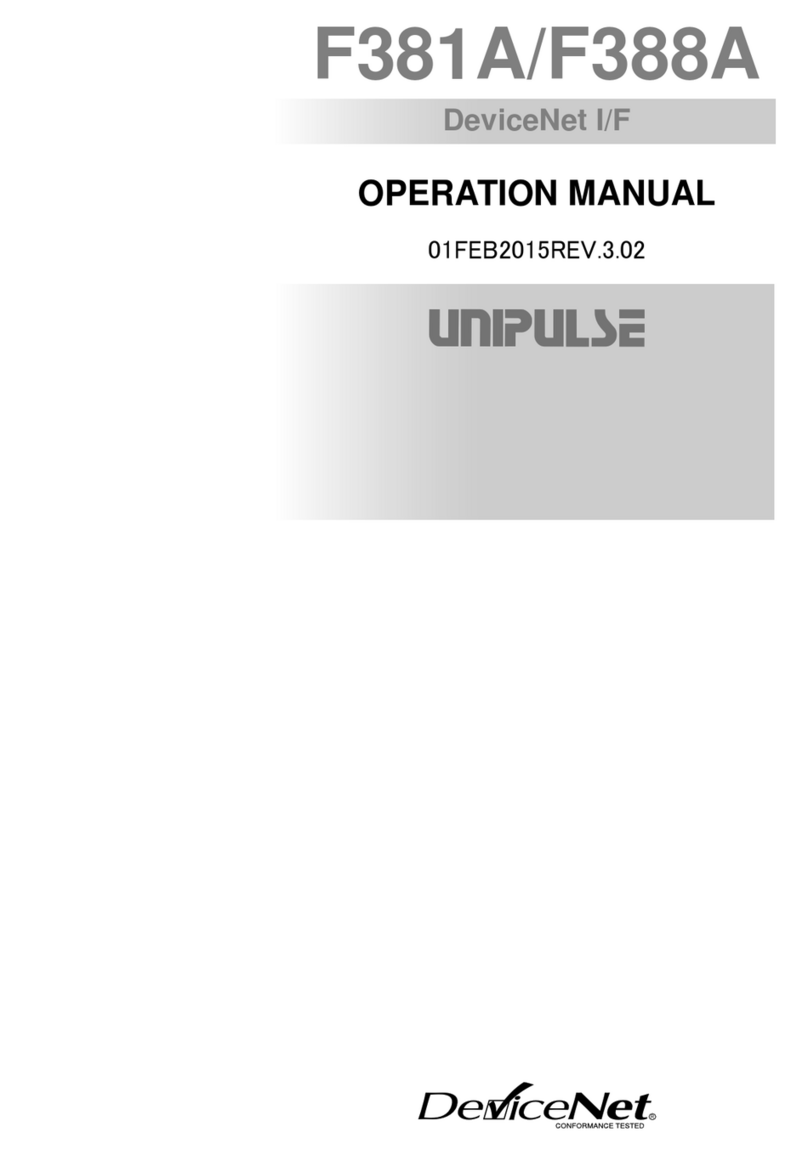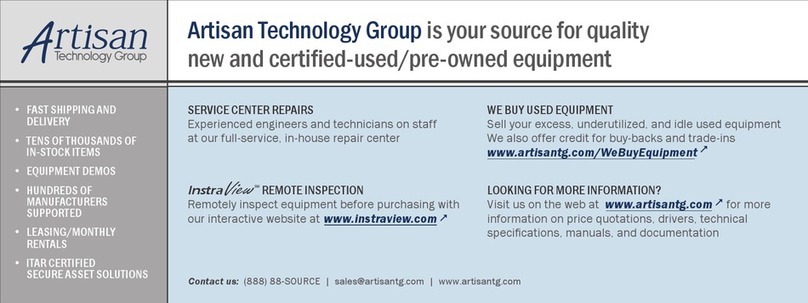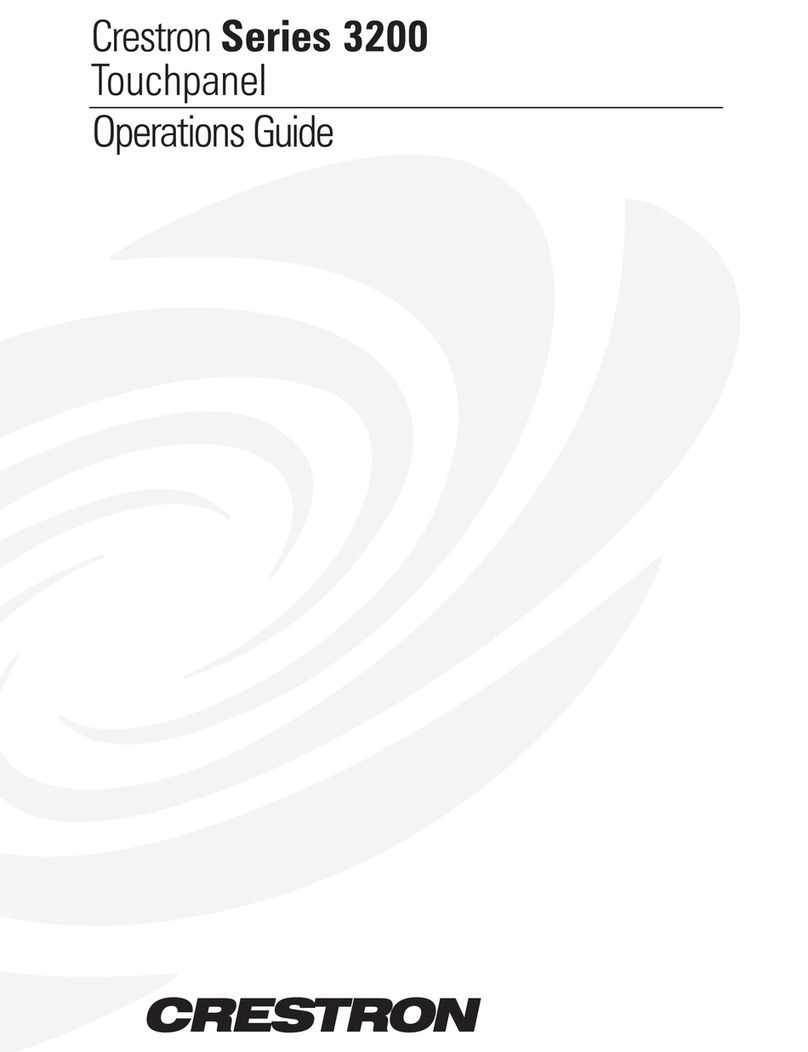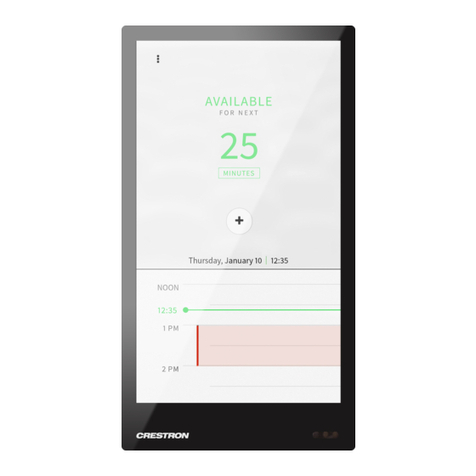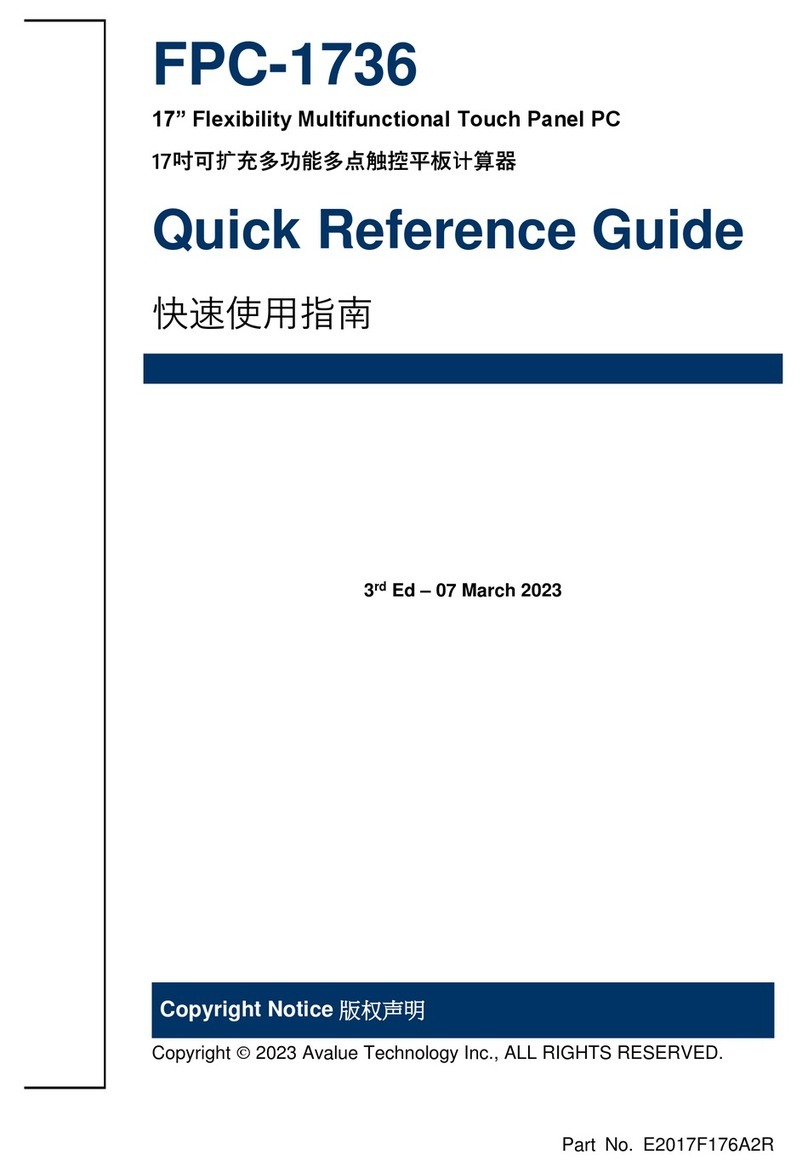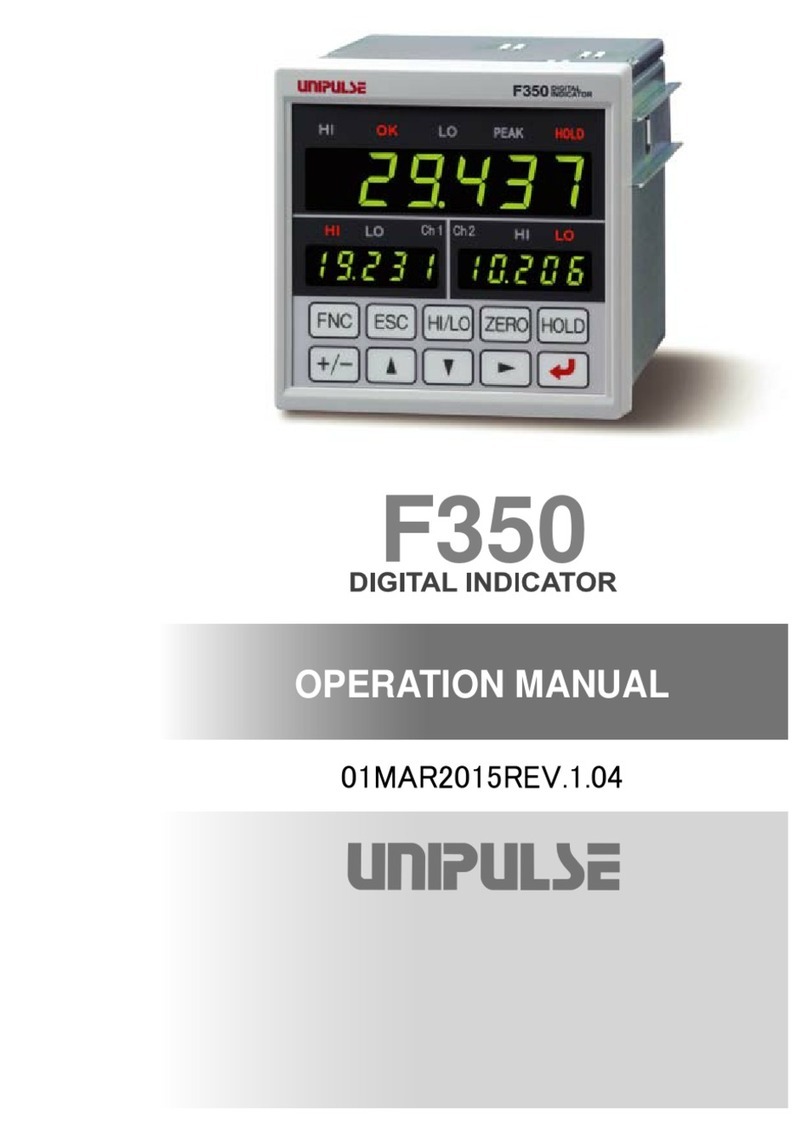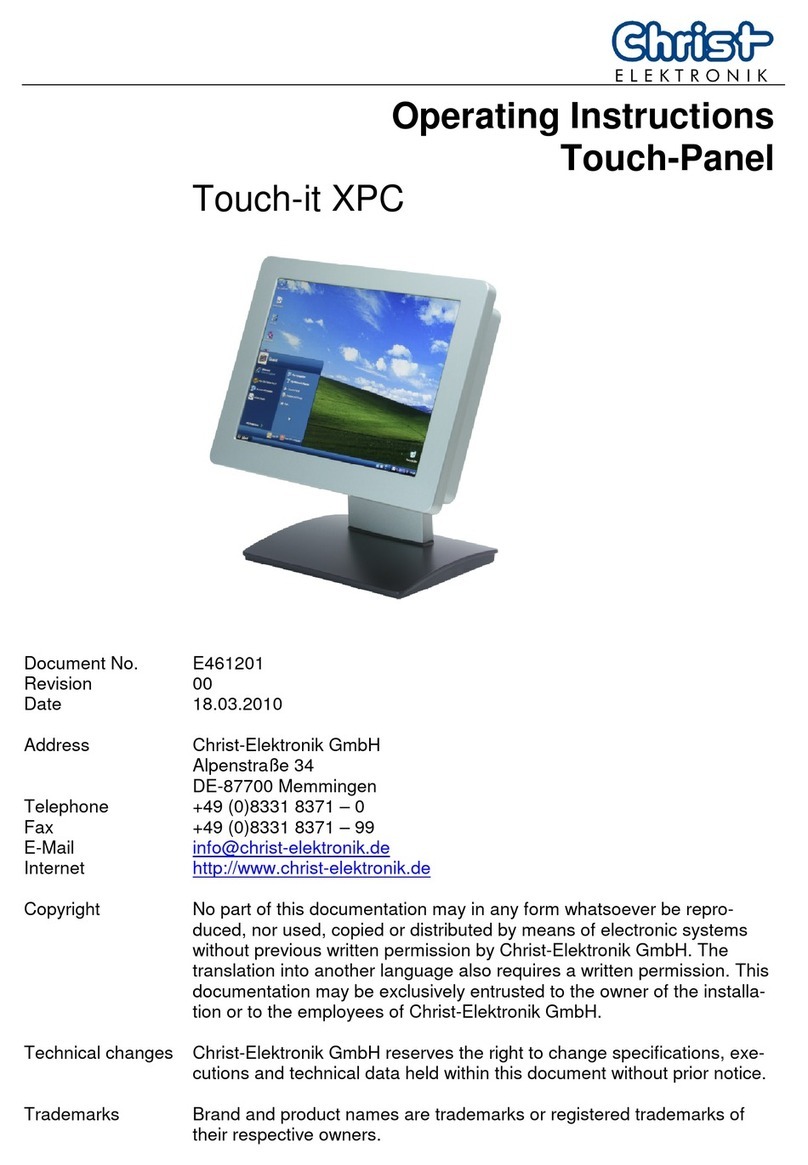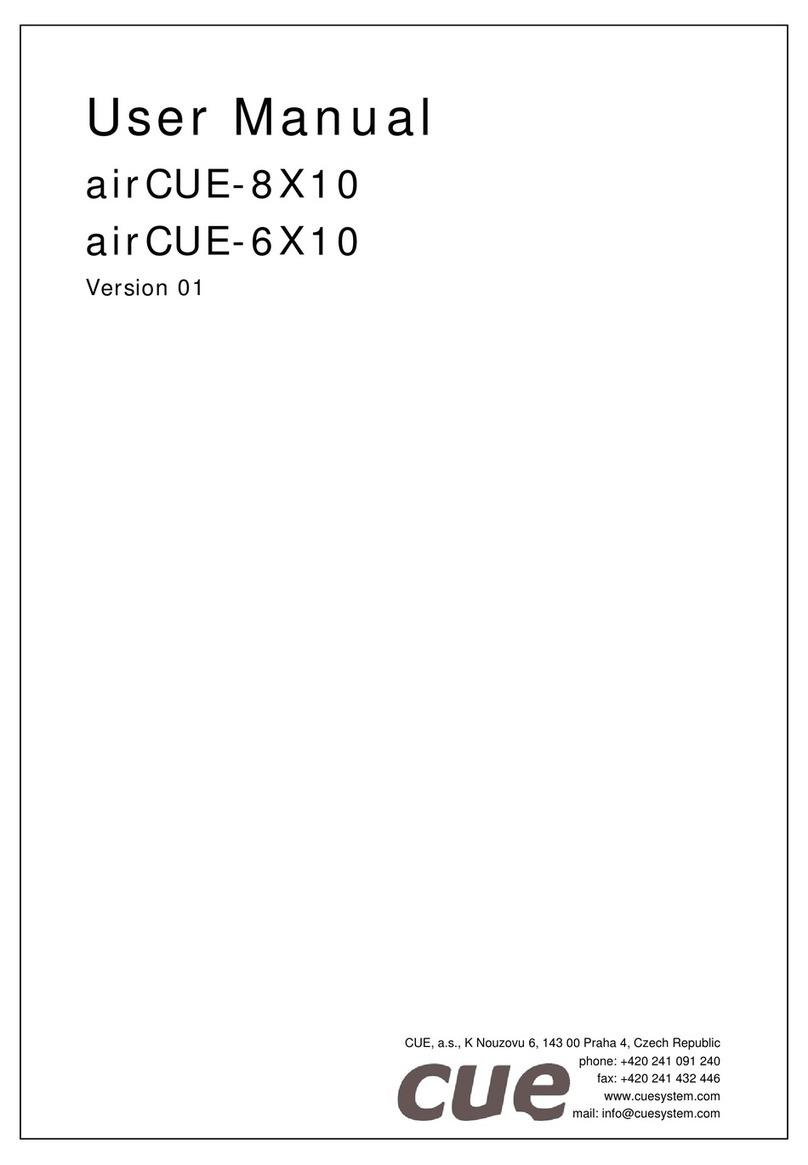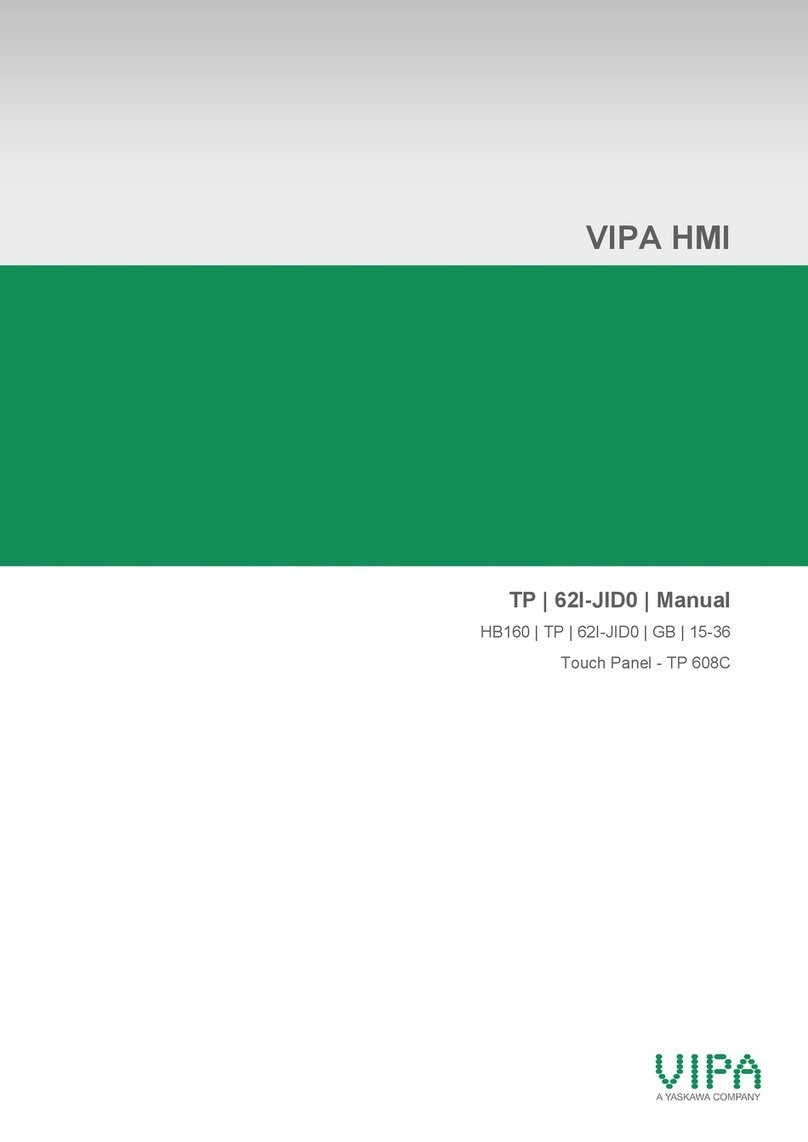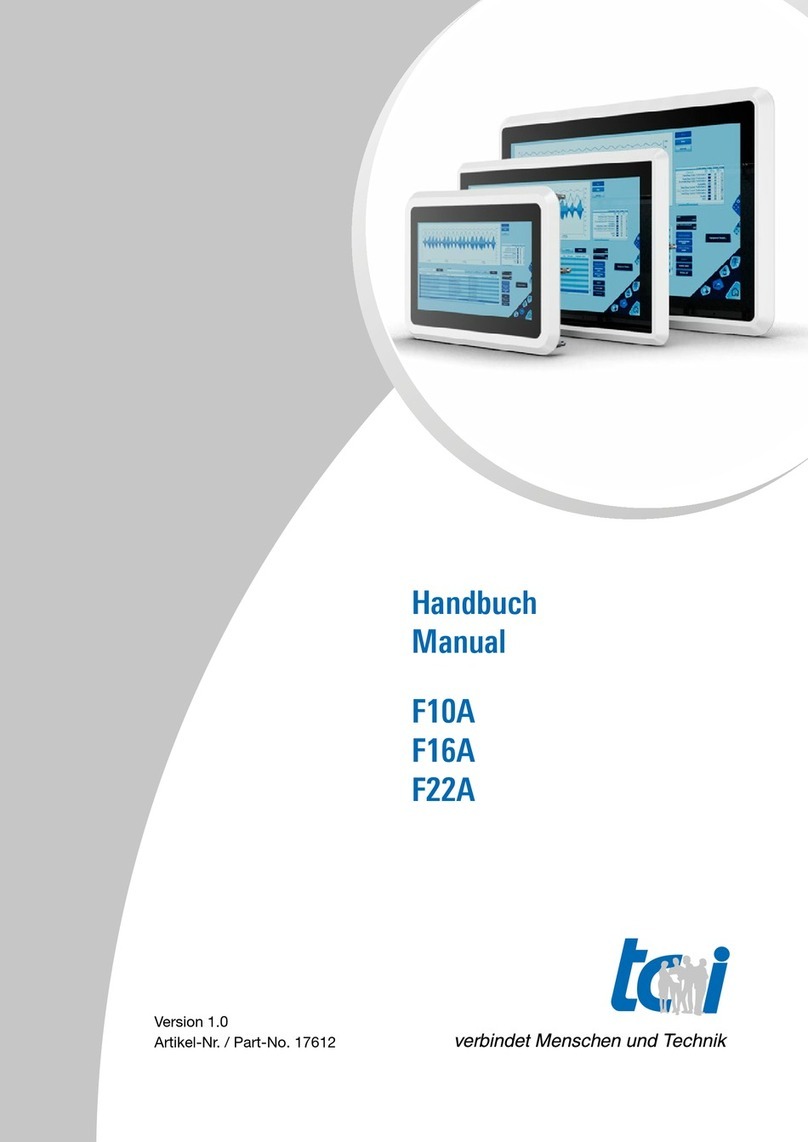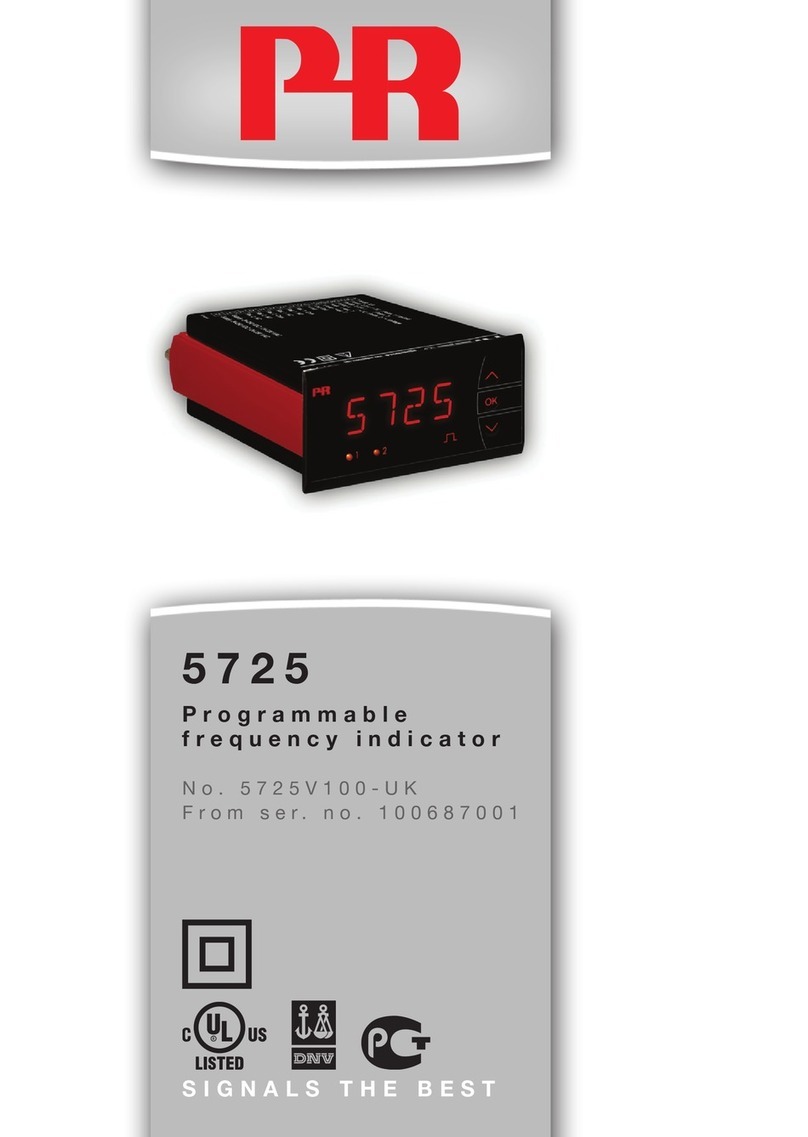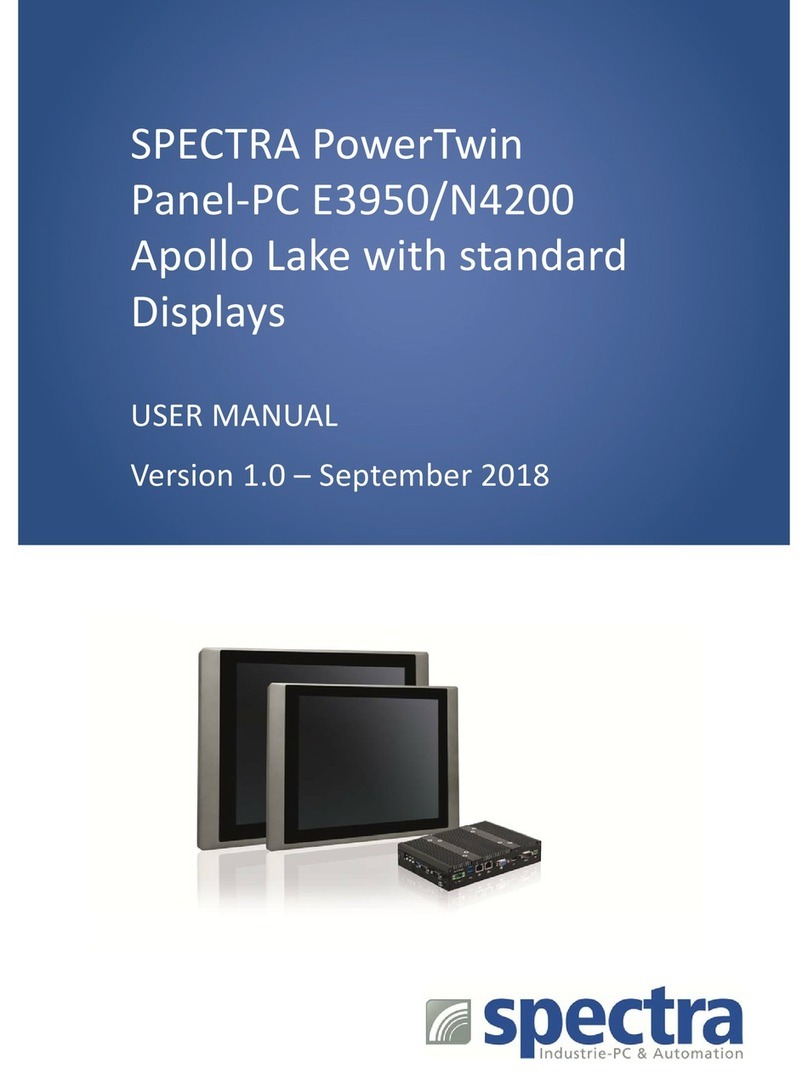Signotec Delta User manual

Version 2.2 as of 13.01.2021 www.signotec.com
signotec Delta
User Manual

© 2000–2021 signotec GmbH signotec Delta user manual Page 2 of 19
Contents
1. THANK YOU! ..................................................................................................................................................................................... 3
2. SYMBOLS .......................................................................................................................................................................................... 3
3. WARNINGS AND PRECAUTIONS ........................................................................................................................................................ 4
4. OTHER RESOURCES ........................................................................................................................................................................... 4
5. CHECKING THE DEVICE UPON ARRIVAL .............................................................................................................................................. 5
6. PRODUCT VIEW ................................................................................................................................................................................. 6
6.1. F
RONT SIDE
............................................................................................................................................................................................ 6
6.2. B
ACK SIDE
.............................................................................................................................................................................................. 7
6.3. VESA
MOUNTING FIXTURE
........................................................................................................................................................................ 8
6.4. USB
CABLE
............................................................................................................................................................................................ 8
7. CONNECTION TYPES ..........................................................................................................................................................................
7.1. U
SE WITH A COMPUTER
............................................................................................................................................................................. 8
7.2. USB
REDIRECTION ON THE TERMINAL SERVER
.................................................................................................................................................
7.3. V
IRTUAL SERIAL CONNECTION AT THE TERMINAL SERVER
....................................................................................................................................
7.4. S
PECIAL FEATURES OF
C
ITRIX ENVIRONMENTS
............................................................................................................................................... 10
7.5. C
ONNECTING OVER THE NETWORK
............................................................................................................................................................. 10
7.6. U
SING A
USB-
TO
-E
THERNET ADAPTER
....................................................................................................................................................... 10
. INSTALLATION ................................................................................................................................................................................. 10
8.1. A
SSEMBLING THE PEN HOLDER
.................................................................................................................................................................. 11
8.2. F
OLDING OUT
/
IN THE SUPPORT
................................................................................................................................................................. 11
8.3. A
UTOMATICALLY DETECTING THE CONNECTION TYPE
...................................................................................................................................... 11
8.4. O
PERATION WITH
DHCP ......................................................................................................................................................................... 12
8.5. I
NSERTING THE
USB
CABLE
...................................................................................................................................................................... 13
8.6. P
OWER SUPPLY VIA
USB ......................................................................................................................................................................... 13
8.7. P
OWER SUPPLY VIA
P
OWER
-
OVER
-E
THERNET
(P
O
E) ...................................................................................................................................... 13
8.8. U
SING AN EXTERNAL POWER SUPPLY UNIT
.................................................................................................................................................... 13
8. . S
TATUS
LED ......................................................................................................................................................................................... 14
8.10. S
OFTWARE
...................................................................................................................................................................................... 14
9. ACCESSING THE SERVICE MENU ....................................................................................................................................................... 14
.1. S
WITCHING MODES
................................................................................................................................................................................ 14
.2. S
ETTING THE
IP
ADDRESS
......................................................................................................................................................................... 14
.3. A
DJUSTING THE BRIGHTNESS
..................................................................................................................................................................... 14
.4. R
ECALIBRATING THE SENSOR
..................................................................................................................................................................... 15
10. MAINTENANCE, CARE AND CLEANING ......................................................................................................................................... 15
10.1. P
EN AND PEN CARTRIDGE
.................................................................................................................................................................... 15
10.2. R
EPLACING THE CARTRIDGE
.................................................................................................................................................................. 16
10.3. R
EPLACING THE PEN
........................................................................................................................................................................... 16
10.4. C
ARE AND CLEANING
.......................................................................................................................................................................... 16
11. WARRANTY ................................................................................................................................................................................. 16
11.1. D
URATION AND NATURE OF THE WARRANTY
............................................................................................................................................ 16
11.2. E
XCUSION OF WARRANTY
.................................................................................................................................................................... 17
12. SUPPORT AND REPAIRS ............................................................................................................................................................... 17
12.1. T
ECHNICAL SUPPORT
.......................................................................................................................................................................... 17
12.2. R
EPAIRS
.......................................................................................................................................................................................... 17
12.3. O
VERVIEW OF ACCESSORIES AND SPARE PARTS
......................................................................................................................................... 18
13. DISPOSAL OF DEVICE ................................................................................................................................................................... 1
14. DECLARATIONS OF CONFORMITY ................................................................................................................................................ 1

© 2000–2021 signotec GmbH signotec Delta user manual Page 3 of 19
1. Thank you!
Thank you for having chosen one of signotec’s roducts. You now have a robust, durable and high-
tech solution that is unrivalled in this market segment. The signotec Delta LCD signature ad serves
as an in ut device for signatures and is used to ca ture writing characteristics (biometrics) accurately
and in a high resolution and to dis lay textual and colour gra hical information on the LCD. The LCD
visualises the signature on the ad in real time.
The signotec Delta signature ad is a true signature ad and not a mere monitor extension, in contrast
to other 10-inch devices on the market. The device has the same SDK as all other signotec signature
ads and is also integrated in the a lications.
The design of the sensor, along with a hardened glass surface, enables a long service life of u to 30
million signatures and unbeatable robustness.
2. Symbols
S ecial attention in this user manual is drawn to s ecific situations, im ortant notes and general
information using a system of symbols and colours.
Caution: Situations that can lead to injuries, errors or damage.
Note: Situations in which attention should be given to s ecific notes and information on
com atibility.
Tip: Notes and ti s for usage.

© 2000–2021 signotec GmbH signotec Delta user manual Page 4 of 19
3. Warnings an precautions
This user manual contains detailed information about the installation and setu of the signotec
signature ad. The following sections describe the device itself, as well as how to install, configure
and ro erly maintain the device.
Before you start using the device, lease read all information, warnings and safety instructions care-
fully to take full advantage of the roduct’s long service life. Failure to com ly with these recautions
will result in the loss of your warranty. Furthermore, signotec will not acce t any res onsibility for the
re air or re lacement of the device.
•The signature ad was rimarily designed for use in an office environment, over the counter
or for mobile use and has been tested in this o erating environment. The use of the device in
other fields of a lication may damage it and is undertaken entirely at the user’s own risk.
•The ad is neither water roof nor ex losion- roof. In addition, you should avoid extreme fluc-
tuations in tem erature. Never use the device in very dusty environments.
•Make sure to not scratch the dis lay or lace shar or heavy objects on the device. Avoid
violently shaking (from im acts or dro s, for exam le) the device in order to revent damage
to the com onents.
•The screen’s surface can become damaged by en ti s that are ointy or have shar edges.
Re lace the en ti or cartridge once it shows signs of use.
•Never ex ose the roduct to high-voltage electrostatic discharges or the build-u of electro-
static charge on the LCD screen. It could cause the LCD screen to tem orarily become atchy.
If atches do a ear, leave the device’s dis lay turned on. The atchiness will disa ear after
a few hours.
•The signature ad and the su lied en are designed to be used together. You will void the
warranty if you use these two com onents of the roduct se arately.
•In case of damage to the LCD screen, DO NOT touch the liquid that may leak out under ANY
CIRCUMSTANCES. This liquid may cause skin irritation. Immediately rinse the affected area
under running water for at least 15 minutes if the liquid comes in contact with your skin, eyes
or mouth. If the liquid comes in contact with your eyes or mouth, consult a doctor as well.
4. Other resources
In addition to the user manual, signotec also rovides further information such as roduct descri tions
and technical data sheets online. For additional downloads and information, lease contact your dealer
or visit www.signotec.com.
Please read this user manual carefully before installing an using the device to
ensure that you handle it safely.

© 2000–2021 signotec GmbH signotec Delta user manual Page 5 of 19
5. Checking the evice upon arrival
Immediately u on or after receiving the roduct, check that all associated com onents have been
delivered. If a com onent is missing, defective or visibly damaged, lease contact signotec or the
authorised dealer from whom you urchased the roduct within one working day. If you do not com-
lain about a missing, defective or visibly damaged com onent within the eriod of time from recei t
of the roduct, the roduct is considered to have been ro erly acce ted and it remains at the sole
discretion of the dealer to deliver or re lace missing, defective or damaged com onents after this
eriod. It is u to you (as the customer) to rove the non-conformity of the delivery u on recei t of
the roduct.
The sco e of delivery for your signature ad includes:
signotec Delta signature ad
Battery-free en with re laceable cartridge (attached to the pad by a cord)
USB Y-cable
Re lacement cartridge and tool
Vertical en holder

© 2000–2021 signotec GmbH signotec Delta user manual Page 6 of 19
6. Pro uct view
6.1. Front si e
1 USB cable 4 Ergonomic en with re laceable en ti
2 Liquid Crystal Dis lay (LCD) with
a hardened glass surface 5 Cord (attached to the device and en)
3 Status LED
①
③
②
④
⑤

© 2000–2021 signotec GmbH signotec Delta user manual Page 7 of 19
6.2. Back si e
1 Pen holder (horizontal) 7 Foldout su ort
2 Pen with cord
(attached to the device and en) 8 Device designation
3 USB cable 9 Item number
4 Mounting fixture for
a vertical en holder 10 Hardware revision number
5 Tension relief for USB cable 11 Barcode with unique serial number
6 Micro-USB ort 12 VESA mounting fixture (75 × 75 mm)
①
③
②
⑥
⑦
④
⑤
⑧
⑩
⑨
⑪
⑫

© 2000–2021 signotec GmbH signotec Delta user manual Page 8 of 19
6.3. VESA mounting fixture
There are markings for a 75 × 75 mm VESA mounting fixture on the back of the signature ad.
Thermo lastic screws (such as the Ejot or Schriever brand) with a diameter of 3 mm and a
maximum enetration de th of 6.5 mm must be used for mounting.
6.4. USB cable
The su lied USB Y-cable has three different lugs. The Micro-USB lug is connected to the device.
The black lug rovides ower and data transfer and the orange lug rovides an additional ower
su ly. Please refer to the ‘Inserting the USB cable’ section for more information.
7. Connection types
The signotec Delta signature ad is available in two different connection ty es. The device features
an HID/WinUSB connection and an o tional Ethernet connection (RJ45). The Ethernet connection can
o tionally be com atible with Power-over-Ethernet (PoE), meaning that no external ower su ly is
required in a corres onding system environment.
There is no variant with an integrated USB-to-serial converter (FTDI), in contrast to the other signotec
ads, as the erformance of this interface would not be sufficient for such a large dis lay.
7.1. Use with a computer
We recommend using a signature ad in HID-USB or WinUSB mode for use on a com uter with a
local o erating system. If you o erate the device under Windows 8.1, we recommend installing
the signotec HID driver. This driver disables the (Windows) ower saving feature for the signotec
signature ads, which can have a negative effect on the device and could turn off the device from
time to time, for exam le. The driver is automatically installed with all current signotec software
roducts. As an alternative, you can download it at www.signotec.com.
If you use incorrect mounting accessories, it can result in damage to the housing
and the electronics.
Micro-USB connection
USB data connection
USB ower connection

© 2000–2021 signotec GmbH signotec Delta user manual Page 9 of 19
7.2. USB re irection on the terminal server
The signotec signature ads feature su ort for native USB redirection from Windows Remote
Deskto and Citrix.
a) Remote Desktop
The following ste s are required to use this feature on a Windows Terminal Server with RDP
(Remote Deskto ):
a. The Windows Terminal Server must have Remote Deskto Session Host (RDSH)
installed in the server roles in Remote Deskto Services (RDS).
b. At the client, the following grou olicy must be enabled: Computer Configuration >
Administrative Templates > Windows Components > Remote Des top Services >
Remote Des top Connection Client > RemoteFX USB Device Redirection, and enable the
‘Allow RDP redirection of other supported RemoteFX USB devices from this computer’
option.
c. To a ly the settings, an u date of the machine’s olicies (‘g ud ate /force’) and then
a reboot must be erformed.
d. When establishing the remote connection, enable ‘Other su orted RemoteFX USB
devices’ in the RDP client’s o tions under ‘Local Resources’ under ‘More...’.
e. An additional icon should be dis layed in the connection line of the remote session after
a successful connection to show the available and redirected devices.
b) Citrix
The local devices can be selected for redirection when using current Citrix versions, for exam le,
via Citrix Receiver. These can also be accessed on the Citrix deskto via the ‘Devices’ area and
can be enabled or disabled.
Note: The connection via USB redirection is su orted; however, it offers only an insuffi-
cient or very slow connection s eed in some system environments. We recommend using
virtual serial or Ethernet connections if the connection s eed is slow.
7.3. Virtual serial connection at the terminal server
Signature ads can be used via a serial interface in a Windows Terminal Server or Citrix environ-
ment.
The signotec Delta signature ad cannot be equi ed with an integrated USB-to-serial converter,
in contrast to the smaller signotec signature ads.
However, the ‘signotec virtual COM ort driver’, which must be urchased se arately, is available
for them. This driver is available for Windows and Linux o erating systems and converts the con-
nected USB device into a virtual COM ort.

© 2000–2021 signotec GmbH signotec Delta user manual Page 10 of 19
7.4. Special features of Citrix environments
There is an alternative connection method for signotec signature ads in Citrix
environments. The Virtual Channel technology enables you to use signature
ads without needing the COM ort to ma on the server. The technology is
also not limited to the use of vCOM devices, but also su orts native HID and
WinUSB devices. In addition, the Virtual Channel connection offers significantly better erformance
and stability and is therefore the recommended connection ty e for com atible Citrix environ-
ments.
Note: The signotec Virtual Channel driver is required on the client. The driver is available
ex-works for various systems (such as IGEL and Rangee clients). If this is not the case, the
driver must be urchased.
7.5. Connecting over the network
As an o tion, the signotec Delta can be shi ed with an Ethernet connection
(RJ45). This connection can be used to o erate the device using an IP address
in a network. The connection ty e and IP address can be changed in the service
menu at any time.
Note: The device cannot be retrofitted with the Ethernet connection. For this reason, if you
lan to integrate the device into the network at some oint in time, we recommend
urchasing the device with an Ethernet connection.
7.6. Using a USB-to-Ethernet a apter
The signotec Delta is not com atible with the signotec USB-to-Ethernet ada ter. To o erate the
device over a network, you need to urchase it with an integrated Ethernet connection.
8. Installation
The device has a removeable USB Y-cable with two standard USB Ty e A lugs and one Micro-USB
lug. The cable is generally used for data transfer and to ower the device. Connect this lug to a free
USB ort of the com uter. The device can also be o erated without a USB connection if it has an
integrated Ethernet connection.
The cable is routed through a small channel on the back of the signature ad to rovide tension relief.
Attaching the cable without tension relief may damage the cable as well as the device. Please refer to
the ‘Inserting the USB cable’ section for more information.
Please connect the cable while taking all necessary safety recautions with regard to other devices
and ersons. The cable should be routed in such a way that under no circumstances is it constantly
under tension. Do not lace heavy objects on the cable, do not bend the cable re eatedly and do not
exert strong ressure on the cable connections. Im ro er loading of the cable or the connector sockets
may result in cable breakage or damage to the device’s com onents or your com uter. Damage that
can be attributed to these causes is not covered by warranty.
Please install all require rivers on your system before connecting the device.
Most drivers are included when installing signotec APIs and other software roducts
(such as signoSign/2). Otherwise, you can find them at www.signotec.com.

© 2000–2021 signotec GmbH signotec Delta user manual Page 11 of 19
Note: Please use only the su lied cable or a ro riate s are arts from signotec to ensure
correct functionality. The USB standard rovides for a maximum cable length of three metres.
signotec cannot guarantee functionality for longer cables.
8.1. Assembling the pen hol er
There is a small cutout on the back of the device to attach the su lied, vertical en holder. The
rounded, flat end of the en holder needs to be ressed into this cutout, while a lying a little
ressure, in order to ensure that it stays in lace.
8.2. Fol ing out/in the support
The signotec Delta features a foldout su ort on the back of the device. It can be easily folded out
to raise the device u at an angle. In this manner, the device can be conveniently ada ted to the
conditions wherever it is in use. The erson signing the ad can read the contents easily and sign
comfortably.
8.3. Automatically etecting the connection type
The device is reconfigured for USB mode ex-works. For this reason, the signotec Delta will
automatically search for the connection ty e when the device is turned on for the first time. It is
based on the cable you use when installing the device.
The following are ty ical a lication scenarios:
1. If the black USB lug is connected to a host (com uter) first, the USB mode remains
enabled.
2. If an Ethernet cable with ‘Power-over-Ethernet’ (PoE) is connected first, the device
automatically enables the network mode.
3. If the black lug is connected to a USB ower su ly first:
a. a device featuring an integrated Ethernet connection enables the network mode.
b. a device without an integrated Ethernet connection enables the USB mode.
Note: Many USB ower su ly units are detected as a host. In this case, it is
necessary, when o erating over a network, to change the connection ty e manually
in the service menu.
When folding out the su ort, ay attention that it is folded out com letely to
ensure a stabile su ort.

© 2000–2021 signotec GmbH signotec Delta user manual Page 12 of 19
4. If the orange USB lug is connected to a host (com uter) or ower su ly first, the USB
mode remains enabled.
8.4. Operation with DHCP
The signotec Delta signature ad with integrated Ethernet connection su orts the automatic
assignment of an IP address via DHCP from firmware 1.42 (June 2020). The use of DHCP is enabled
ex-works, meaning that the device immediately attem ts to retrieve an IP address when the
network mode is detected or enabled (see also Automatically detecting the connection ty e or
Connecting over the network). The use of DHCP can be enabled or disabled in the service menu at
any time.
While the IP address is being retrieved, the device
dis lays the message shown on the screen.
Note: The timeout for retrieving the IP address
is 60 seconds by default.
If the IP address was successfully assigned, it will be
shown on the dis lay and must be confirmed. This also
serves to inform about a new IP address if it should
have changed. The last assigned IP address can also
be called u in the service menu.
If the IP address fails to be retrieved, you can switch
directly to USB mode or the service menu to make your
own settings.
Note: Using the S anning Tree Protocol (STP) in the underlying network can negatively
affect the s eed of the DHCP configuration. The signature ad has no influence on this.
Remember to always insert the Ethernet or the black USB cable before you
use the orange cable.

© 2000–2021 signotec GmbH signotec Delta user manual Page 13 of 19
8.5. Inserting the USB cable
The USB cable is art of the sco e of delivery and it is easily connected
to the device. First you insert the Micro-USB lug into the ort on the
back of the device and route the cable through the tension relief. Then,
you connect both USB Ty e A lugs to a com uter.
8.6. Power supply via USB
The signotec Delta signature ad features a USB Y-cable. The cable has two lugs in order to
rovide the device with sufficient ower (1,000 mA max.). One USB 2.0 lug rovides an out ut
of 500 mA in accordance with USB s ecifications. One USB 3.0 lug rovides an out ut of 900 mA.
Often it is sufficient to connect the device only using the black lug for systems with USB 3.0 orts.
However, for systems with USB 2.0 orts, you need to use both lugs in order to rovide sufficient
ower to the device.
If the device is not rovided with sufficient ower, it can mean that it will not turn on, that it may
turn off s oradically or that it will not react to the en in ut.
8.7. Power supply via Power-over-Ethernet (PoE)
The signotec Delta signature ad can be shi ed with an integrated Ethernet connection and
su ort for Power-over-Ethernet (PoE). If the basic IT infrastructure for Power-over-Ethernet is
available, then the device can be su lied with ower using the Ethernet cable. This o tion
su orts the three common standards: PoE, PoE+ and 4PPoE (also called 802.3af-2003, 802.3at-
2009 and 802.3bt-2018). If using this o tion, you do not need to use a ower su ly unit.
8.8. Using an external power supply unit
Some systems do not rovide the necessary 500 mA (USB 2.0) or 900 mA
(USB 3.0/3.1) on each ort as er USB s ecification. If the device does not
receive sufficient ower, it will not turn on or it may s oradically turn off.
You will need to use an o tional ower su ly unit to rovide a reliable
source of ower.
It is connected to a ower outlet. The orange lug of the su lied USB-Y
cable is inserted on the other side and connected to the device.
De ending on the connection ty e, the black cable is connected to the free USB ort on the com-
uter or an Ethernet cable is attached to the signotec Delta signature ad, which would mean that
the USB connection to the com uter is not necessary.
Im ro er lugging in/out of the USB cable, or doing so too often, can cause
damage to the cable and Micro-USB lug. The warranty does not cover this ty e
of damage.

© 2000–2021 signotec GmbH signotec Delta user manual Page 14 of 19
8.9. Status LED
There is a two-colour status LED on the front of the signature ad:
Orange light The device is in standby or dis lay mode.
Green light The device is in ca ture mode and can ca ture a signature.
Note: These s ecifications corres ond to the standard behaviour of the LED. You can use
the API to individually control the LED, which means it may dis lay a different behaviour.
Please contact your software manufacturer in this case.
8.10. Software
The installation of drivers alone does not indicate that all device functions will be enabled. To use
the signature ad, you also need software that rovides communication with the device. You can
use the signotec standard software roducts if you do not have software that su orts the signotec
signature ad. Please refer to www.signotec.com for an overview of signotec roducts.
Tip: We recommend using the signoSign/2 software for a legally com liant and legally
admissible signature for PDF documents.
9. Accessing the service menu
Disconnect the ad from the ower su ly to access the
service menu of the unit. Touch the upper right corner of
the dis lay with the en. While holding the en, reconnect
the ad to the ower su ly. After rebooting, the LED lights
u orange and the service menu is launched. You can nav-
igate the menu using the su lied en.
Tip: As an alternative, you can also access the
service menu with API methods or the signoSign/2
a lication software.
9.1. Switching mo es
You can change the o erating mode in the service
menu for signotec Delta signature ads featuring an
integrated Ethernet connection. When you install the
device, it attem ts to automatically detect the
o erating mode, which means you do not need to do
so manually. Please refer to the ‘Automatically
detecting the connection ty e’ section for more
information.
9.2. Setting the IP a ress
You can store the IP address for the device under ‘IP configuration’ in the service menu. To do so,
ta one of the white field and then enter the address using the numbers that a ear. Confirm your
settings using the green checkmark and reboot the device.
9.3. A justing the brightness
The brightness of the dis lay is adjusted via the service menu. Ta the desired setting with the
en (either ‘darker’ or ‘lighter’). After you have adjusted the brightness you can acce t the settings
by ta ing the green checkmark. The ad will then reboot.

© 2000–2021 signotec GmbH signotec Delta user manual Page 15 of 19
9.4. Recalibrating the sensor
You can recalibrate the sensor if the signature is not situated exactly under the ti of the en.
Tip: The devices are re-calibrated by signotec ex-works. It is only necessary to recalibrate
the sensor in extraordinary circumstances or in the event of an error.
Disconnect the ad from the ower su ly. Touch the upper
left corner of the dis lay with the en. While holding the en,
reconnect the ad to the ower su ly.
As an alternative, you can also recalibrate the device with API
methods or the signoSign/2 application software.
After rebooting, the LED lights u orange. Two intersecting
lines (like a lus sign) will a ear on a white background in
the u er left corner of the dis lay.
Use the en to ta the mid oint of the two intersecting lines.
Afterward, the same symbol a ears in the lower right corner.
Ta the two intersecting lines again.
Recalibration is now successfully com leted. The ad reboots.
10. Maintenance, care an cleaning
signotec signature ads are maintenance-free. No technical com onents need to be re laced regularly
or de ending on use. You should handle the device with care, maintain it regularly and re lace
accessories rom tly if they show signs of use in order to increase the device’s service life as much
as ossible.
10.1. Pen an pen cartri ge
The signotec ads are equi ed with a robust and maintenance-free
en that does not require batteries. The en’s realistic size and soft
cartridge makes the user feel like they are writing on a er. The en
can be attached to the en holder. The en is re-attached to the
device with a high-quality cord reventing it becoming lost.

© 2000–2021 signotec GmbH signotec Delta user manual Page 16 of 19
10.2. Replacing the cartri ge
Use the su lied tool to remove the cartridge from the en if it needs to be re laced. You can then
conveniently insert a new cartridge. Pay attention that you insert the correct end of the cartridge.
10.3. Replacing the pen
It takes only a few ste s to re lace the en. The cord is attached to the device and en by means
of a sim le loo . First enlarge the loo on the device and then feed the en through. The cord can
then be ulled through the loo on the en to release the en from the cord. Proceed in reverse
order to attach a new en or cord.
10.4. Care an cleaning
Clean your device regularly. Dust and dirt articles can form residues on the sensor film or glass
and en, which can cause excessive wear to the surface. Regular cleaning of the surface and the
en will hel to extend the device’s service life. Normal wear and tear of the surface or the en
does not constitute a warranty claim.
To clean the device, only use very mild and diluted cleaning roducts; otherwise, the device may
be damaged. Use a dry or dam soft cloth to clean the en. Never use thinning agents, benzine,
alcohol or other solvents for cleaning. Use an antistatic cloth or a dry or dam soft cloth to clean
the glass of the device. Only a ly gentle ressure to the surfaces of the device and make sure
that no moisture forms on the surface or gets into any joints that may be resent.
Any damage that is or has been caused, for exam le, by using the wrong cleaning agent and/or
during cleaning, is not covered by warranty.
11. Warranty
Within the warranty eriod, signotec GmbH will re air free of charge all defects of the roduct that
are caused by rocessing errors or material defects. It is at the discretion of signotec to re air or
re lace individual arts or the entire roduct. The re lacement can mean new or re aired arts or a
new or re aired roduct. Re aired arts or roducts must corres ond to a new roduct in terms of
functionality. The re aired arts or roducts only receive the remaining term of the original warranty
eriod. The re laced or defective arts become the ro erty of signotec.
11.1. Duration an nature of the warranty
a) You receive a two-year carry-in warranty from the date of urchase with the urchase of a
signotec device. The date rinted on the invoice is decisive in this regard. The warranty
eriod a lies to the first customer and is non-transferable (in the event of resale).
b) It is a carry-in warranty. An advance re lacement is not art of this warranty and must be
agreed se arately on request. The costs and related risks of trans ort are not assumed by
signotec.
c) When urchasing the roduct, it is ossible to urchase an extension of the warranty eriod
u to five years. This o tion is a one-off offer when ordering the roduct. It is not ossible
to subsequently extend the warranty.
Caution: Im ro er re lacement of arts and use of accessories from
unauthorised sources may result in damage that is not covered by warranty.

© 2000–2021 signotec GmbH signotec Delta user manual Page 17 of 19
11.2. Excusion of warranty
Excluded from the warranty are (not an exhaustive list):
a) Regular maintenance and re air or re lacement of wear arts such as en, cartridge or
sensor surface;
b) Com atibility issues resulting from hardware, software or configurations of the technical
system environment;
c) Damage or defects resulting from changes, adjustments or other modifications to the
original roduct that were not authorised by signotec;
d) Im ro er use, including but not limited to:
-Damage or defects caused by failure to observe the care instructions, such as use
of the wrong cleaning agent;
-Damage or defects caused by use, o eration or handling of the roduct that does
not corres ond to the intended ur ose or location for a lication;
-Damage or defects caused by incorrect or im ro er installation of the roduct;
-Use of accessories, additional devices or other roducts that are not a roved by
signotec;
-Re airs and re air attem ts by ersons not authorised by signotec.
12. Support an repairs
The roducts and solutions from signotec were designed to make our customers satisfied users. If,
contrary to ex ectations, roblems occur, you can find the necessary hel and su ort on our FAQ
and su ort ages.
12.1. Technical support
Please always describe the error with as much detail as ossible (including a descri tion of the
work rocess, date of the first occurrence of the error, any changes made to the affected
workstation, etc.) when contacting our su ort team. We must be able to re roduce the error in
order to correct it. Therefore, lease also describe exactly how the error can be re roduced. Please
use the ticket form on our website in order to initiate a su ort request.
12.2. Repairs
In case of a defective signature ad or missing/defective arts, lease use the a ro riate RMA
form on our website to send the device in for re air. In addition, our technology team is available
at rma@signotec.de to answer all questions regarding re airs and s are arts.
Tip: A re air is often ossible outside the warranty claim and offers a chea and ecological
alternative to a new urchase.

© 2000–2021 signotec GmbH signotec Delta user manual Page 18 of 19
12.3. Overview of accessories an spare parts
The following table rovides you with an overview of the available and su orted accessories and
s are arts.
13. Disposal of evice
The ro er dis osal of old electrical and electronic equi ment (‘waste equi ment’) is
im ortant to us.
All consumers and ro rietors are legally obliged to dis ose of old electrical and
electronic equi ment se arately from household waste, as it contains harmful substances
as well as valuable resources. Electrical a liances are marked with the adjacent symbol,
which means that they must not be dis osed of with normal household waste.
Old electrical equi ment can be turned in at an a roved collection or return oint. For exam le, this
can be a local recycling centre. Old electrical equi ment is usually acce ted there free of charge and
recycled in an environmentally friendly and resource-saving manner.
Pursuant to the German Electrical and Electronic Equi ment Act (Ele troG), our WEEE registration
number is: DE 41995888.
14. Declarations of conformity
The signotec ads com ly with the current RoHS Directive of the Euro ean Union.
The signotec ads were tested to be com liant with the following standards:
•EN 60950-1/11.2006 (Information technology equi ment – Electrical safety)
•EN 61000-6-1 (Electromagnetic com atibility (EMC) – Immunity)
•EN 61000-6-3 (Electromagnetic com atibility (EMC) – Emission standard)
•EN 55022 (Electromagnetic com atibility – Emissions)
•EN 55024 (Electromagnetic com atibility – Immunity)
•CE marking
•Federal Communications Commission (FCC)
Accessories an spare parts
Pen without cord ST-SPARE-PENERT-001
Re lacement cartridges (3 c., including
tool) ST-SPARE-PENTIP-CLMP
Re lacement cord ST-SPARE-CORD-003
Pen holder (vertical) ST-SPARE-GAMDE-001
USB Y-cable (a rox. 2.7 metres) ST-SPARE-DEL-002
USB ower su ly unit ST-SPARE-DEL-019

© 2000–2021 signotec GmbH signotec Delta user manual Page 19 of 19
Copyright
Co yright © 2000–2021 signotec GmbH
All rights reserved. This document and the com onents it describes are roducts co yrighted by signo-
tec GmbH, based in Ratingen, Germany. Re roduction of this documentation, in art or in whole, is
subject to rior written a roval from signotec GmbH. All hardware and software names used are
trade names and/or trademarks of their res ective manufacturers/owners. Subject to change at any
time without notice. We assume no liability for any errors that may a ear in this documentation.
Other manuals for Delta
1