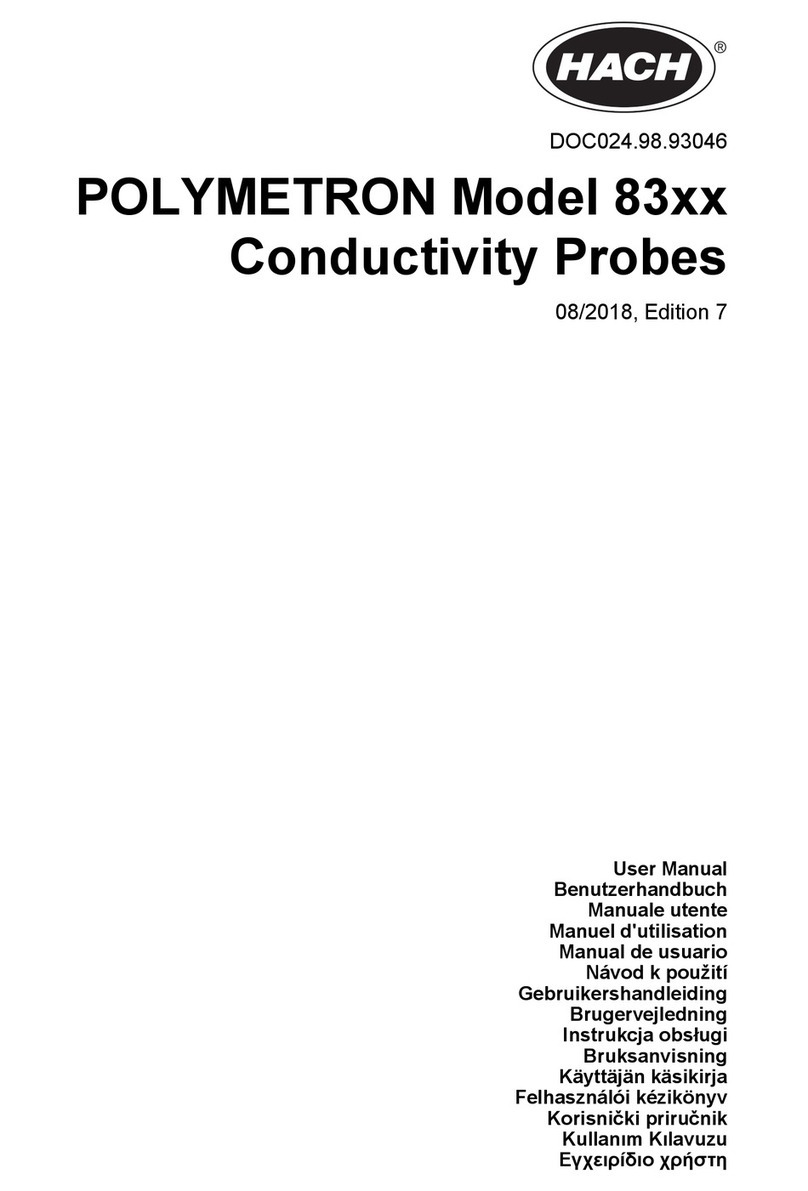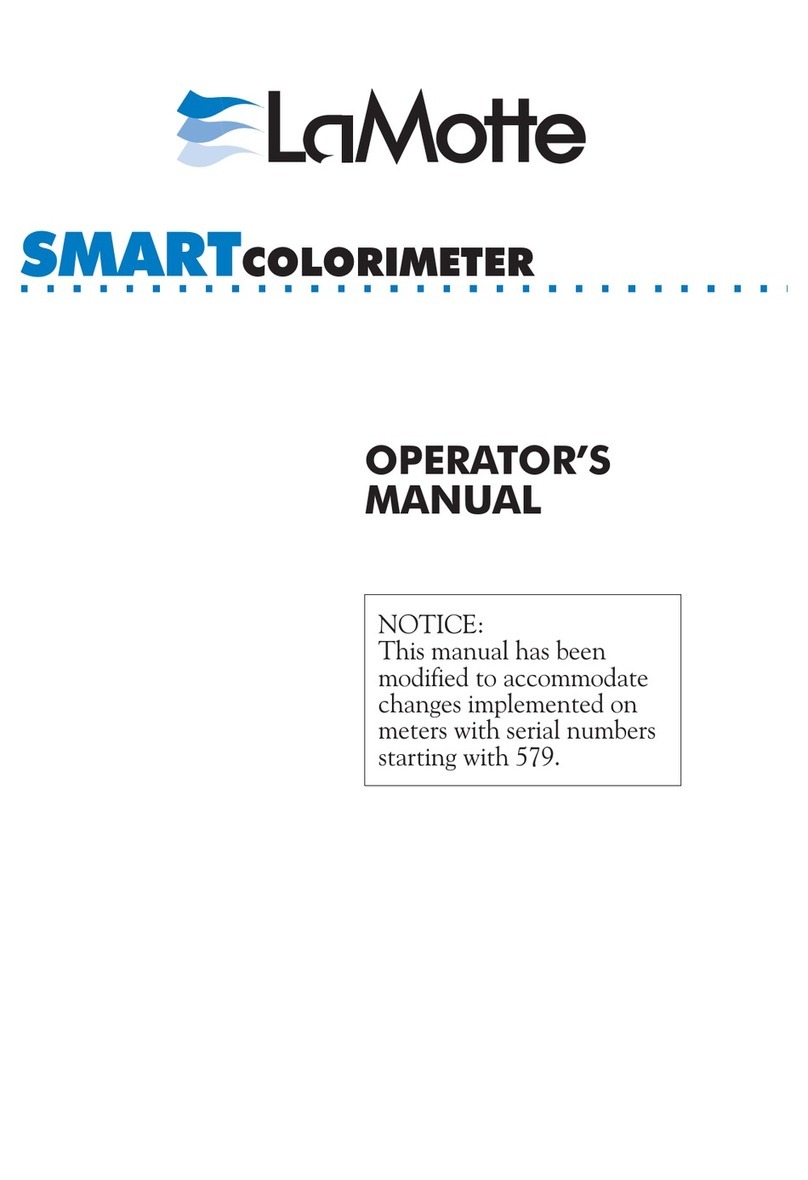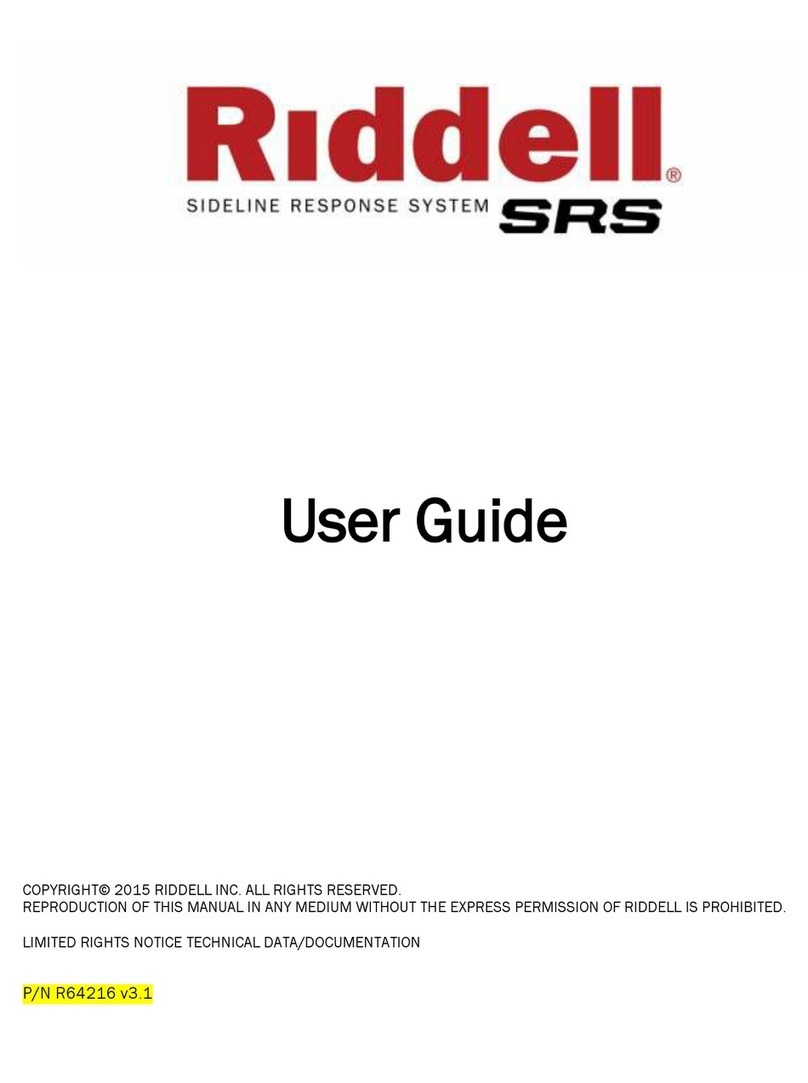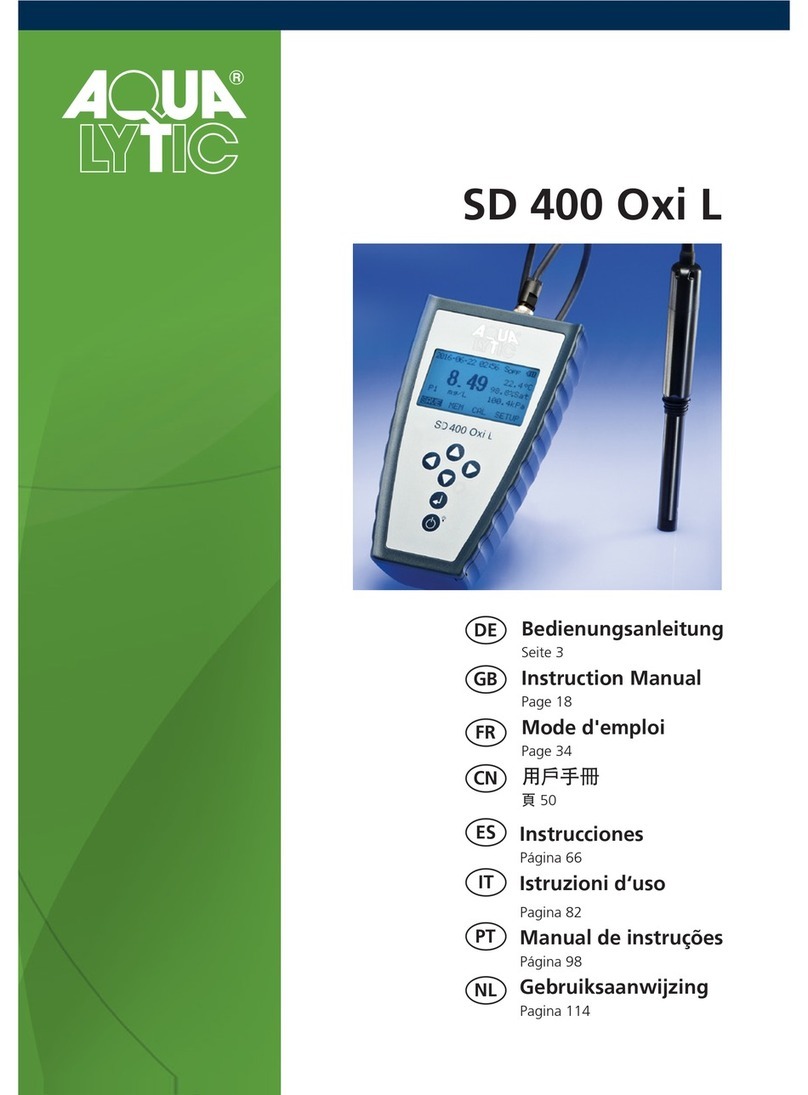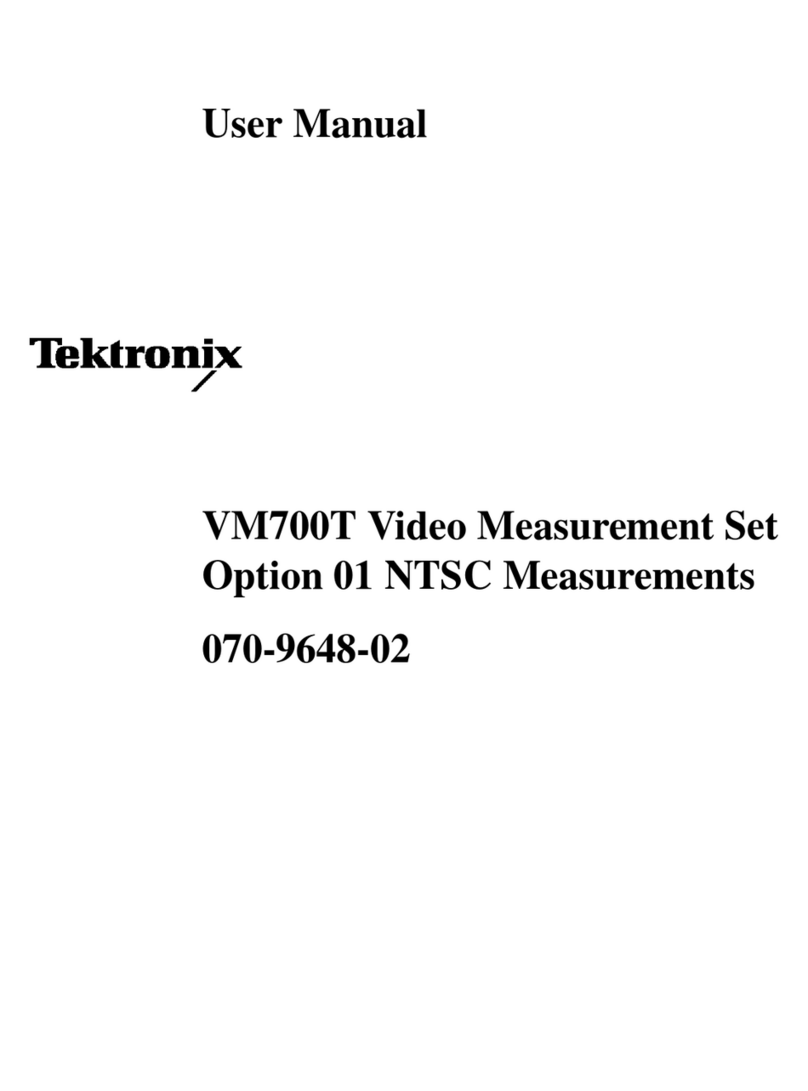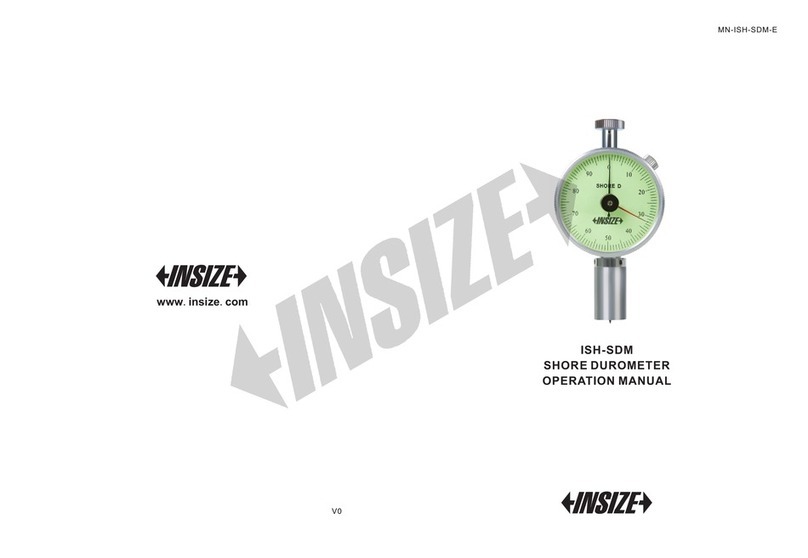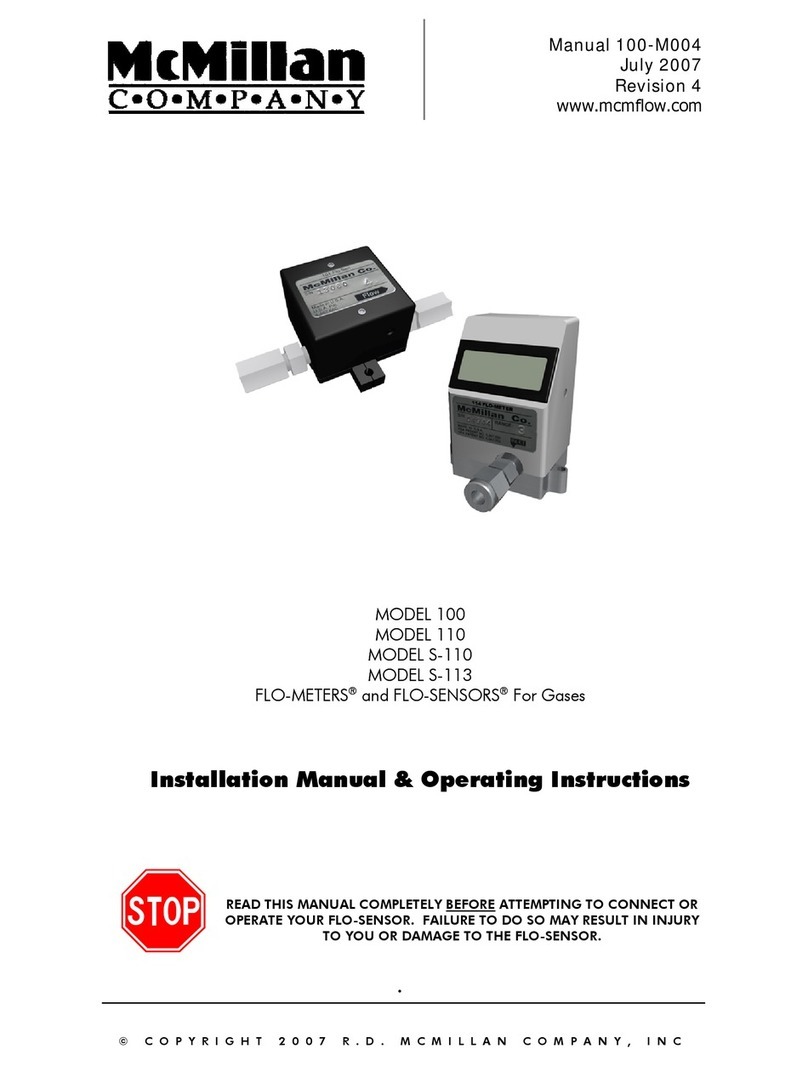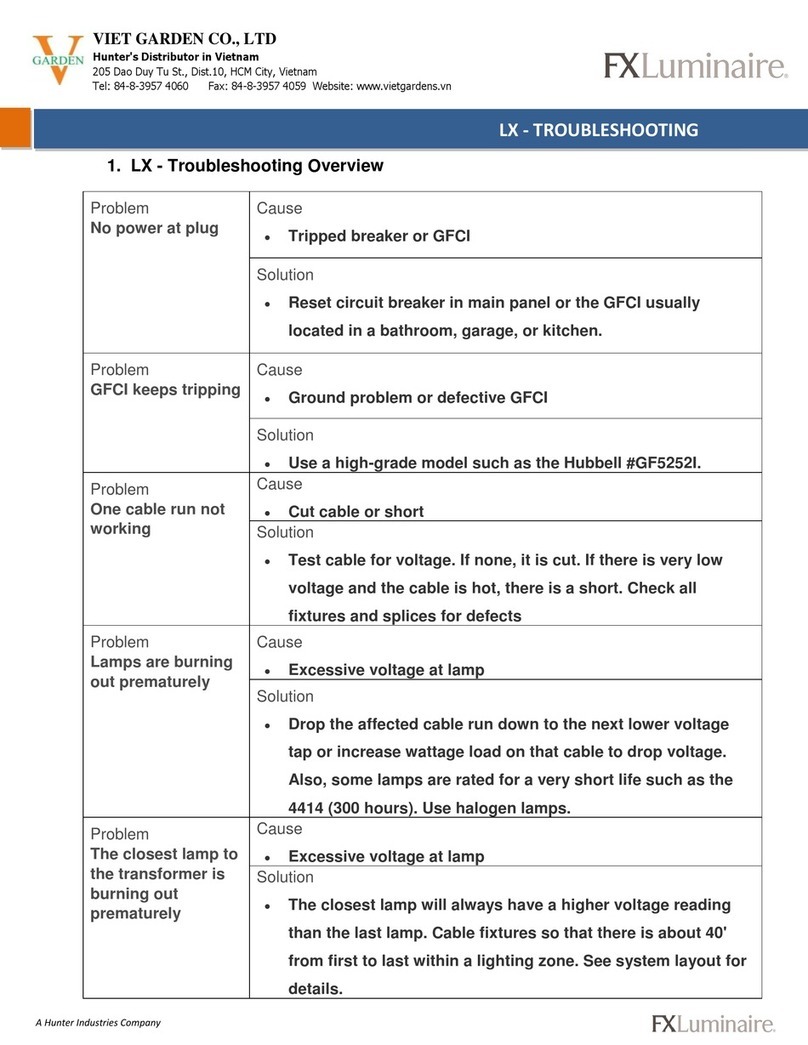SignVideo VU150 User manual

Copyright ©2002 by Sign Video Ltd.
SignVideo VU150 Audio Level Meter User Manual
Made In USA
Install Battery
No battery is supplied with the unit.
1.
Slide open the battery compartment and install a standard nine volt battery by snapping the leads onto the battery terminals.
2. Slide lid back. Press until it snaps shut.
Mount to Camera
1. Insert the metal bracket on the bottom of the audio level meter into the accessory shoe on the top of your camcorder.
2. On some camcorders the accessory shoe will be spring loaded and the metal plate will lock into place. On other camcorders, you
will need to secure the attachment by tightening down the knurled wheel on the metal bracket until the connection is snug.
Hook up Cables
1. Connect the built in Audio Level Meter audio cable to the headphone output jack on your camcorder (you will still be able to use
your headphones).
2. Connect the cable from your headphones to the headphone output jack located on one side of the audio level meter.
Calibrate Meters
Calibration Adjustments
Location
The left and right audio calibration adjustment pots are located one the same side of the audio level meter as the headphone volume
knob. They are recessed and require you to use a small flat blade screwdriver to make the adjustment (this way, once adjusted you
can’t accidentally bump the adjustments).
Set Up
To make the adjustment, play back a video tape in your camcorder. Choose a tape which has fairly continuous, normal level audio.
Adjust the headphone volume level on your camcorder such that there is adequate volume, and such that you have adequate up and
down range of adjustment of headphone volume using only the headphone volume control that is located on the Audio Level Meter.
This is because once you set the camcorder headphone level, it cannot be changed , since it now sets the level feeding into the audio
level meter. Change this level and the meters are no longer accurate (you get to do the calibration all over again). So, once you’ve set
the camcorder headphone volume, don’t change it.
Basic Adjustment
Switch on the meter display using the slide switch which is on the opposite side of the unit from the calibration pots. While playing back
the videotape and listening through the headphones, use the flat blade screwdriver to adjust each calibration pot. Watch the meter to
determine which pot controls which meter display. Then adjust the meters according to the type of camcorder you are using.
Choose from the list below:
Camcorders with built in audio meters
Follow procedure in “Basic Adjustment” above. Make sure the camcorder is in manual audio mode. Adjust the Audio Level Meter
displays so that they mimic the range of the level meters found on your camcorder. You may also wish to read the “no built in meters”
procedure below to get a better idea of what to expect. If you cannot see both meters at the same time, remove the Audio Level Meter
from the camcorder. It does not need to be physically attached to the camcorder accessory shoe to operate.
Camcorders with manual audio but no built in meters
Follow procedure in “Basic Adjustment” above. Calibrate the meter so that the audio peaks generally reach zero and rarely, if ever, go
above zero into the red.
Camcorders with no manual audio controls (offering only automatic gain control)
Use the same procedure as above for “camcorders with manual audio but no built in meters”. You will notice, however, that for the most
part your adjustment makes little difference, since the automatic gain control is continually adjusting the actual audio level to keep it
within normal range. Try to find the middle point of the adjustment. Since your camcorder audio automatic gain control is active, the
Audio Level Meter will largely be useful only for showing the presence of audio on both channels. This is again because the automatic
gain control normally will be adjusting audio to within acceptable levels. Exceptions may occur when the source of audio is so low that
the automatic gain control is unable to boost the gain high enough, or when loud noises occur suddenly and the automatic gain control
lags in correcting the gain. Another exception would occur if your camcorder automatic gain control malfunctions, failing to keep your
audio within acceptable levels. If the audio meter indicates anything other than audio within acceptable range when the AGC (automatic
gain control) is active, you may wish to check playback of your audio track at the earliest opportunity.
For Operation Instructions see reverse
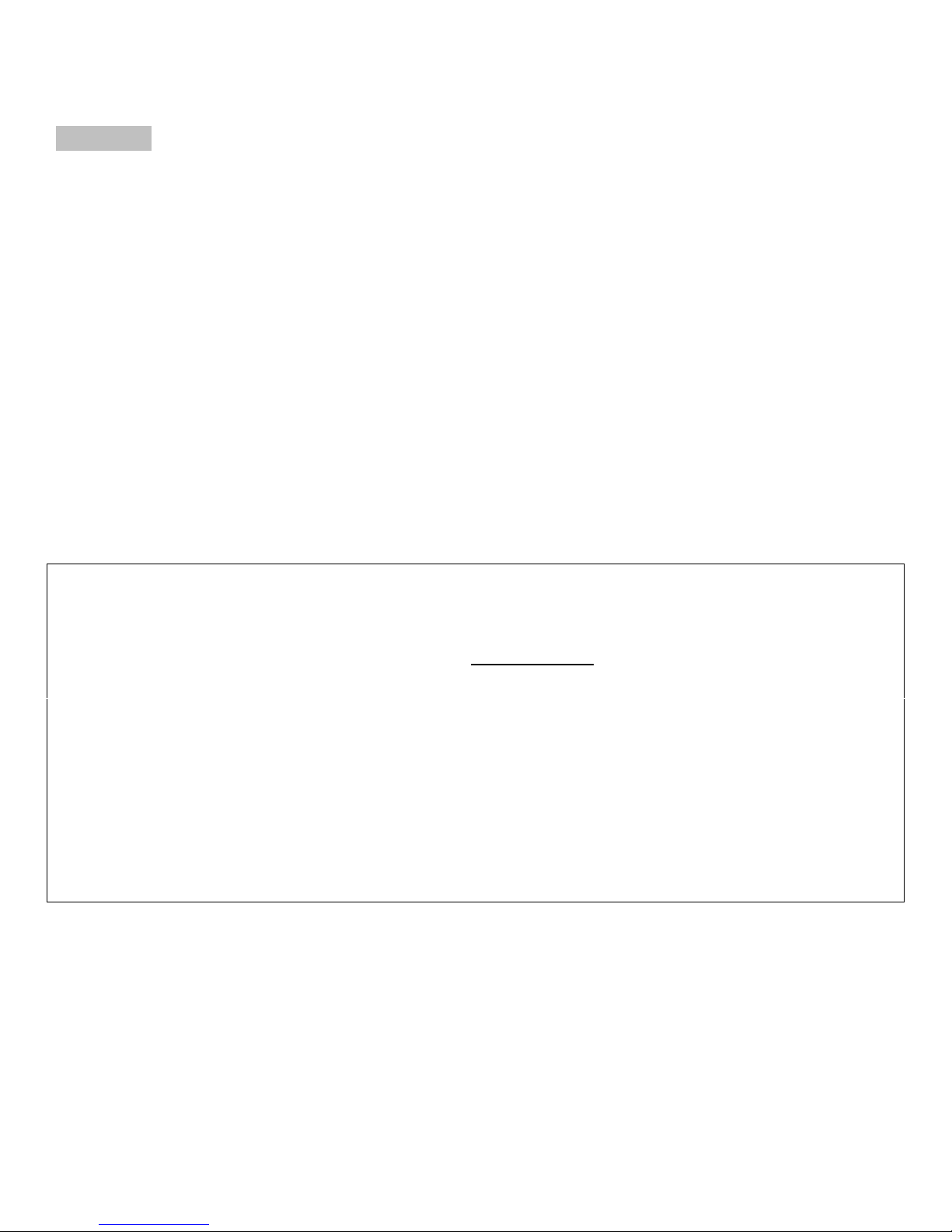
Copyright ©2002 by Sign Video Ltd.
Operation
Display Modes
Use the slide switch to select dot or bar graph display. Dot mode draws less power and conserves battery.
Display Brightness
Use a small flat blade screwdriver to adjust the recessed display brightness pot. Turn up for visibility outdoors. Turn down for indoor
use and to conserve battery.
Battery Life
Audio Level Meter power consumption is low. Using dot display and normal brightness, battery life should be over 100 hours using long
life 9v batteries.
Headphone Volume
Use the headphone volume knob on the Audio Level Meter to adjust headphone volume. Do not use the headphone volume control on
your camcorder. (See “Set Up” section under “Calibrate Meters” on reverse side).
Judging Audio levels
For best audio recording quality, peak audio levels seen on the display should not exceed zero. Levels above zero may be distorted or
otherwise result in substandard recorded audio. The display LEDs below zero light up green, the ones above zero light up red.
Generally, set your audio recording level so that the "loudest” sounds peak at zero and do not go into the red.
ONE YEAR LIMITED WARRANTY
Sign video Ltd. warrants this product (including accompanying accessories) and all parts thereof, except as set forth below, for a period of one year
from the original date of purchase. Should the product be found to be defective, Sign Video Ltd. will repair or replace the product at no charge.
To obtain warranty service telephone one of the numbers below or log on www.signvideo.com to obtain the current telephone number for warranty
repair.
The duration of any implied warranties is limited to the duration of the express warranty herein. This warranty does not cover cosmetic damage or
damage due to acts of god, accident, misuse, abuse, alteration, negligence, improper installation, tampering, criminal acts, negligence, lack of
reasonable care, or if serviced or repaired by anyone other than Sign video Ltd. or a repair facility authorized by Sign video Ltd.
Sign Video Ltd. shall not be liable for any loss of use, or incidental or consequential damages resulting from the use of this product or the failure or
inoperability of this product in any respect, including from any cause whatsoever, or from breach of any express or implied warranty. In no event
shall Sign video Ltd. be liable for any amount in excess of the purchase price paid for the product, except to the extent prohibited by applicable law.
Some states do not allow the exclusion or limitation of incidental or consequential damages, or permit limitations on how long an implied warranty
lasts, so these exclusions and limitations may not apply to you. This warranty gives you specific legal rights and you may also have other rights
which vary from state to state.
Sign Video Ltd.
(800) 373-8910 (503) 236-0000 www.signvideo.com
Table of contents