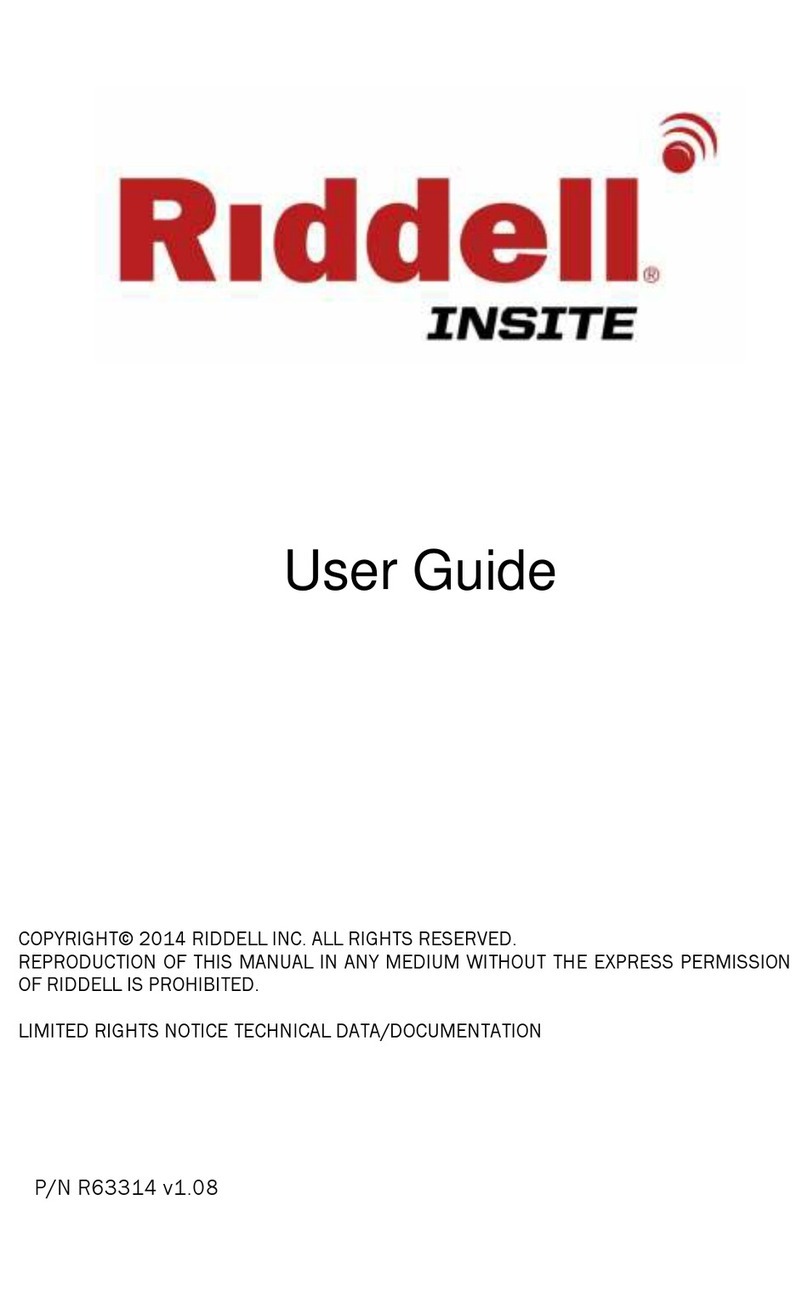P/N R64216 v3.1 Page | 2
CONTENTS
Introduction 4
Product Overview 5
MxEncoder ........................................................................................................................................................ 6
SRS Field Case.................................................................................................................................................. 7
SRS Computer................................................................................................................................................... 7
Sideline Controller ............................................................................................................................................ 7
Access Point...................................................................................................................................................... 7
Alert System ...................................................................................................................................................... 8
SRS Software .................................................................................................................................................... 9
RedZone .....................................................................................................................................................9
HIT Analyzer................................................................................................................................................9
Battery Charger................................................................................................................................................. 9
Quickstart Guide 10
Before Field Use.............................................................................................................................................. 10
On the field...................................................................................................................................................... 10
End of session................................................................................................................................................. 10
Equipment Guide 11
MxEncoder ...................................................................................................................................................... 11
Installation .............................................................................................................................................. 11
Use........................................................................................................................................................... 13
Service..................................................................................................................................................... 13
Field Case........................................................................................................................................................ 14
Sideline Controller .................................................................................................................................. 14
Access Point............................................................................................................................................ 14
SRS Computer......................................................................................................................................... 14
Alert System ............................................................................................................................................ 15
Field Case Cabling .................................................................................................................................. 15
Battery Charger............................................................................................................................................... 16
Software Guide 16
Overview.......................................................................................................................................................... 17
Features .......................................................................................................................................................... 17
RedZone .................................................................................................................................................. 17
Starting SRS software .................................................................................................................................... 17
Viewing, Creating, and Editing Sessions ....................................................................................................... 19
RedZone .................................................................................................................................................. 19
HIT Analyzer............................................................................................................................................. 23