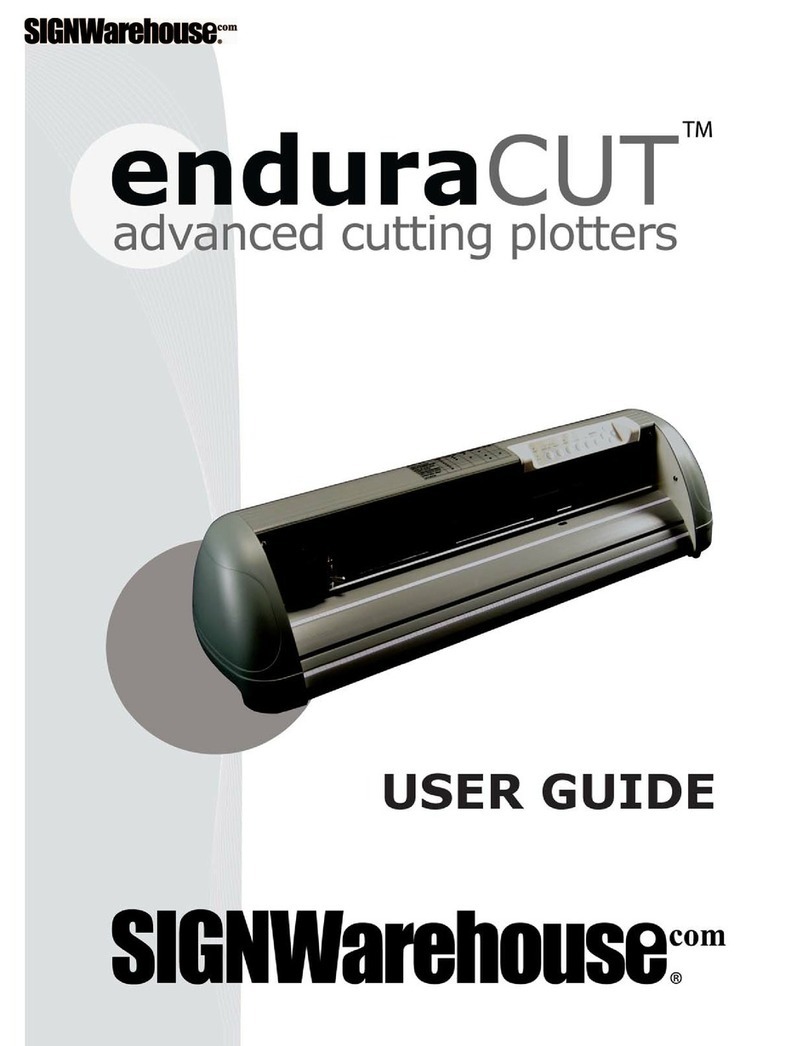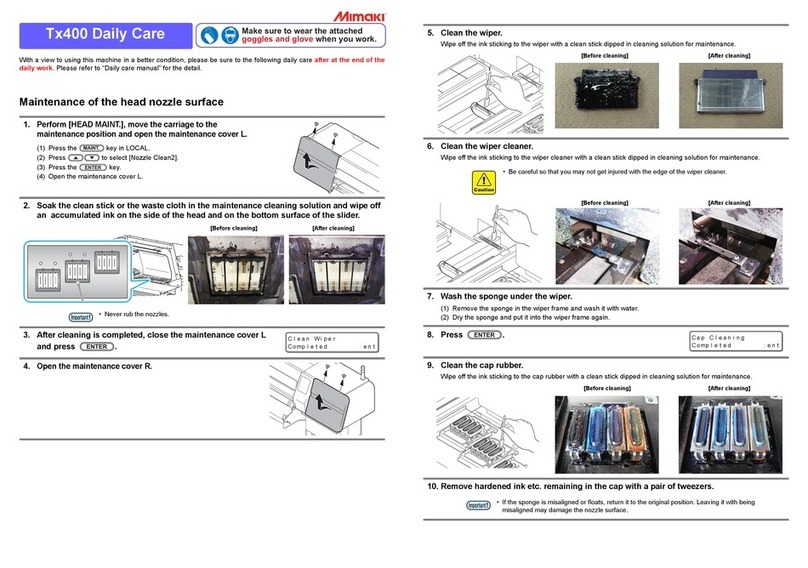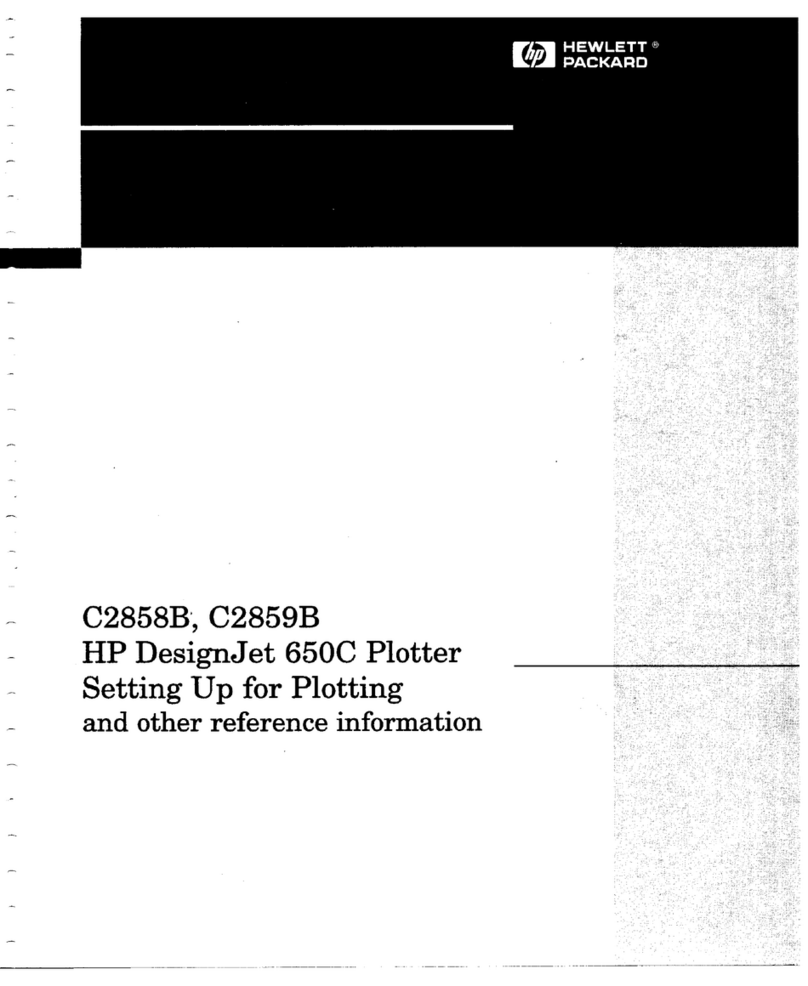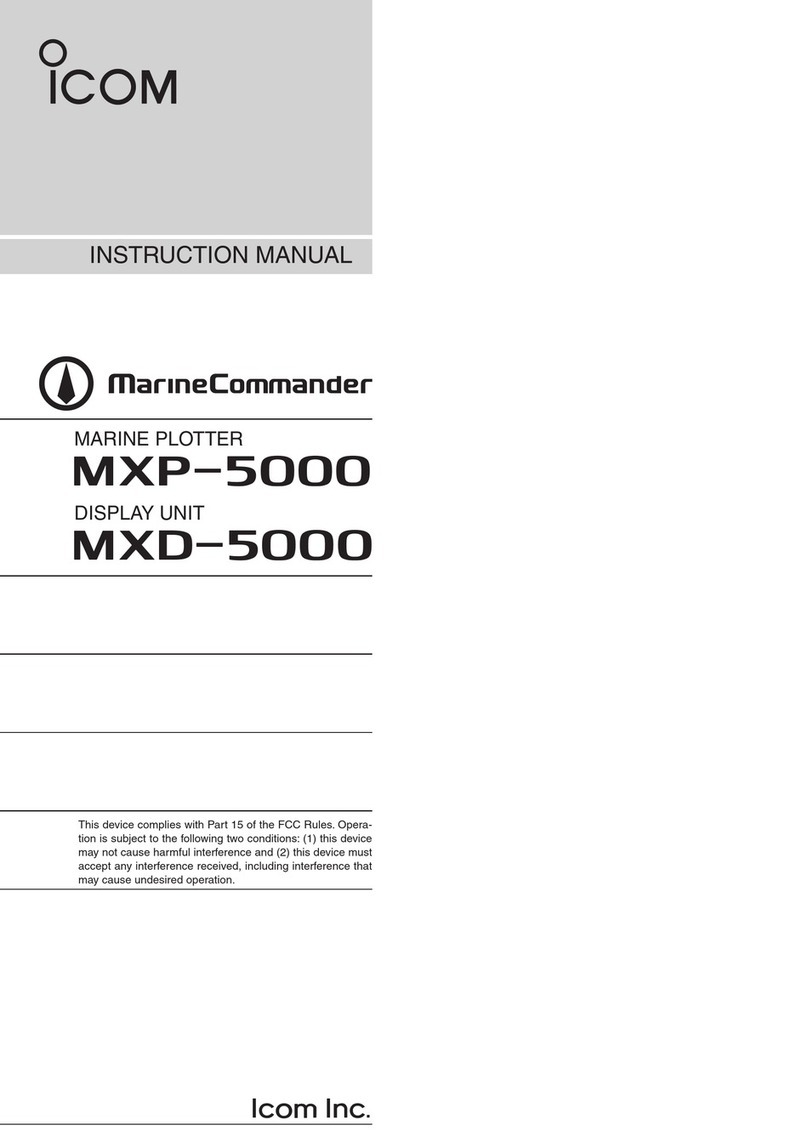SignWarehouse.com Vinyl Express Qe6000 User manual

CUTTING PLOTTER
USER’S MANUAL
MANUAL NO.VEXQe60-UM-151


i
TO ENSURE SAFE AND CORRECT USE
•To ensure the safe and correct use of your plotter, read this manual thoroughly prior to use.
•After reading this manual, keep it in a handy location for quick reference as necessary.
•Do not allow small children to touch the plotter.
•The following describes important points for safe operation. Be sure to observe them strictly.
Conventions Used in This Manual
To ensure the safe and accurate use of the plotter as well as to prevent human injury and property damage, the safety
precautions provided in this manual are ranked in the three categories described below. Their display and meaning is as
following. Be sure to gain a full understanding of the meaning of them before reading the Manual.
DANGER
This category provides information that, if ignored, is highly
likely to cause fatal or serious injury to the operator.
WARNING
This category provides information that, if ignored, is likely to
cause fatal or serious injury to the operator.
CAUTION
This category provides information that, if ignored, could cause
injury to the operator or damage to the plotter.
Description of Safety Symbols
The symbol indicates information that requires careful attention
(including warnings). The specic point requiring attention is described by
an illustration or text within or next to the symbol.
The symbol indicates an action that is prohibited. Such prohibited
action is described by an illustration or text within or next to the symbol.
The symbol indicates an action that must be performed. Such
imperative action is described by an illustration or text within or next to the
symbol.

ii
Safety Precautions
WARNING
Do not touch the rollers or moving parts such as the
carriage while cutting or plotting is in progress.
•Such action may result in injury.
No touching
Be sure to ground the earth terminal.
•If the plotter is not grounded, the operator could suffer an
electric shock in the event of current leakage.
Ground the Plotter
Keep your hands, hair, etc., away from the rollers or
moving parts such as the carriage even if the plotter is
stopped, as it may suddenly start moving when data is
received.
•Such action may result in injury.
No touching
Do not disassemble, repair, or remodel the plotter.
• Such action may cause electric shock or a re hazard due to
current leakage.
•Contact with the high-voltage parts within the plotter may
cause electric shock.
•If the plotter requires repairs, contact your sales
representative or nearest Signwarehouse vendor.
No disassembly
Do not connect the plotter to a non-rated power
supply.
• Such action may cause electric shock or a re hazard due to
current leakage.
Prohibited
Do not use the plotter in a location where it will be
exposed to water, rain, or snow.
• Such action may cause electric shock or a re hazard due to
current leakage.
Avoid water
Beware of
electrical shock
If the plotter generates smoke, overheats, emits a
strange odor, or otherwise functions abnormally, do
not continue using it. Turn off the power and unplug
the power cord from the electrical socket.
• Use of the plotter in such a condition may result in a re
hazard or electric shock.
• After conrming that smoke is no longer being emitted,
contact your sales representative or nearest Signwarehouse
vendor for repairs.
•Never attempt to perform repairs yourself.
Repair work by inexperienced
personnel is extremely dangerous.
Prohibited
Do not allow dust or metal scraps to adhere to the
power plug.
• Such action may cause electric shock or a re hazard due to
current leakage.
Prohibited
Beware of
electrical shock

iii
Safety Precautions
WARNING
CAUTION
Do not use the power cord if it is damaged.
• Use of a damaged cord may result in electric shock or a re
hazard due to current leakage.
•Replace the power cord with a new one.
Unplug the power
cord from the socket
Be careful when handling the cutter blade.
•Touching the blade with your bare hand may cause injury.
•Do not touch the cutter blade while cutting is in progress.
No touching
Do not use or store the plotter in a location exposed
to direct sunlight or the direct draft of an air
conditioner or heater.
•Such locations may impair the
performance of the plotter.
Prohibited
Do not use the plotter in an excessively dusty or
humid location.
•Such locations may impair the performance of the plotter.
Prohibited
Do not place any receptacle containing water or
other uid on top of the plotter.
•Fluid falling inside the plotter may cause electric shock or a
re hazard due to current leakage.
Avoid water
Beware of
electrical shock
Do not use the plotter in a location subject to
excessive mechanical vibration or electrical noise.
•Such locations may impair the performance of the plotter.
Prohibited
When disconnecting the power cord or interface
cable, do not pull on the cord/cable.
• Such action will damage the cord/cable, resulting in a re
hazard or electric shock.
Prohibited
If water or foreign matter enters the plotter,
discontinue use. Turn off the power and unplug the
power cord from the electrical socket.
• Use of a damaged cord may result in electric shock or a re
hazard due to current leakage.
•Contact your sales representative or nearest Signwarehouse
vendor for repairs.
Unplug the power
cord from the socket

iv
Safety Precautions
CAUTION
Do not clean the plotter using volatile solvents such
as thinner or benzene.
•Such action may impair its performance.
Prohibited
Do not place the plotter on an incline, areas subject
to many vibrations, or other unstable locations.
•If the plotter falls, it may sustain damage.
Do not place magnetic cards, diskettes or similar
items in the vicinity of the tool carriage.
•The magnetic force may destroy the data on the magnetic
cards or diskettes.
Prohibited
Run a test cut when cutting media with unknown
condition settings.
•Running a cut operation with incorrect setting values may
cause a large overload to the blades and device or a system
breakdown.
Do not attempt to lubricate the cutting-plotter
mechanisms.
•Such action may cause it to break down.
Prohibited
Provide sufcient space around the plotter so that
it does not strike any objects in its vicinity during
cutting.
•Such contact may cause misalignment in cutting or plotting.
No touching
When using the cutter, take care not to extend the
blade more than necessary.
•An overly extended blade will damage the cutting mat and
adversely affect the cutting quality.
When using indoor lighting such as uorescent or
other electrical lamps, provide a distance of at least
one meter between the plotter and the light source.
•Close proximity of such a light source may cause the sensor
to malfunction and prevent proper size detection of the media.
Move the tool carriage slowly when moving it
manually in order to load the medium or for other
reasons.
•Moving it quickly may damage the plotter.
Prohibited

I
Preface
Thank you for choosing a Signwarehouse Vinyl Express Qe6000 Cutting plotter. The Vinyl Express Qe6000
Cutting plotters employ a digital servo drive system to achieve high-speed and high-precision cutting. In
addition to cutting marking lm and other media, an Vinyl Express Qe6000 Cutting plotter can also be used
as a pen plotter. To ensure high cutting quality and optimal productivity, be sure to read this User's Manual
thoroughly prior to use.
This product is manufactured and sold pursuant to a license under Gerber Scientic International, Inc.'s U.S.
Patent No. 5,537,135 and its foreign counterparts.
Notes on this Manual
(1) No part of this publication may be reproduced, stored in a retrieval system, or transmitted, in any form or
by any means, without the prior written permission of SIGN Warehouse.com.
(2) The product specications and other information in this manual are subject to change without notice.
(3) While every effort has been made to provide complete and accurate information, please contact your
sales representative or nearest Signwarehouse vendor if you nd any unclear or erroneous information
or wish to make other comments or suggestions.
Registered Trademarks
All names of companies, brands, logotypes, and products appearing in this manual are the trademarks or
registered trademarks of their respective companies.
Copyright
This User's Manual is copyrighted by SIGN Warehouse.com.

II
Special Precautions on Handling Blades
Sharp cutter blades are used with this plotter. Handle the cutter blades and holders with care to prevent
bodily injury.
Cutter Blades
Cutter blades are very sharp. While handling a cutter blade or cutter pen, be careful to avoid cutting your
ngers or other parts of your body. Promptly return used blades to the cutter case provided.
Blade tip
When the case is completely lled, discard the used blades together with the case.
Cutter Pens
The tip consists of a sharp blade. Be sure not to extend it too far. Moreover, when you are not using the
cutter pen, make sure that the blade is fully retracted.
Cutter blade
After Mounting the Cutter Pen
After the power has been turned on, and during operation, do not touch the pen tip. It is dangerous.

III
After Turning on the Plotter
During the course of turning on the plotter, be sure to observe the following precautions. The tool carriage
and loaded media may suddenly move during the cutting operation, immediately afterward and when setting
the plotter's functions. Keep hands, hair, clothing and other objects out of the vicinity of the tool carriage, grit
rollers and loaded media. To prevent operator injury and poor cutting results, be careful not to allow hands,
hair, clothing or other foreign objects to become entangled with the tool carriage or loaded media while the
plotter is operating.
Machine Caution Label
The machine's Caution Label is located on the top cover. Be sure to observe all the cautions on the label.
Notes on the Stand
Be sure to use only the stand designed for the Vinyl Express Qe6000 with your Vinyl Express Qe6000
Cutting plotter. The use of a different stand may cause a plotter malfunction or bodily injury.

IV
About the words and phrases in this text
• In this instruction manual, the word "plot" refers to operating the machine and using either the plotting pen
or the cutter pen to cut.
• In this instruction manual, the word "media" refers to paper, roll media, sheet media, or marking lm.
Prior to use
• Be sure to read the attached TO ENSURE SAFE AND CORRECT USE prior to use. Otherwise, it may
cause an unexpected accident or re.
WARNING
The United States Federal Communications Commission has specied that the following notice must be
brought to the attention of users of this product.
FEDERAL COMMUNICATIONS COMMISSION RADIO FREQUENCY INTERFERENCE STATEMENT
NOTE: This equipment has been tested and found to comply with the limits for a Class A digital device,
pursuant to part 15 of the FCC Rules. These limits are designed to provide reasonable protection against
harmful interference when the equipment is operated in a commercial environment.
This equipment generates, uses, and can radiate radio frequency energy and, if not installed and used in
accordance with the instruction manual, may cause harmful interference to radio communications. Operation
of this equipment in a residential area is likely to cause harmful interference in which case the user will be
required to correct the interference at his own expense.
USE SHIELDED CABLES
To comply with FCC Class A requirements, all external data interface cables and connectors must be
properly shielded and grounded. Proper cables and connectors are available from Signwarehouse’s
authorized dealers or manufacturers of computers or peripherals. Signwarehouse is not responsible for any
interference caused by using cables and connectors other than those recommended or by unauthorized
changes or modications to this equipment. Unauthorized changes or modications could void the user’s
authority to operate the equipment.

C-1
CONTENTS
TOENSURESAFEANDCORRECTUSE...........................................i
Preface......................................................................I
SpecialPrecautionsonHandlingBlades............................................II
AfterTurningonthePlotter .....................................................III
MachineCautionLabel ........................................................III
NotesontheStand ...........................................................III
Aboutthewordsandphrasesinthistext...........................................IV
Priortouse..................................................................IV
Chapter 1 Product Summary
1.1 CheckingtheAccessories...............................................1-2
1.2 Nomenclature.........................................................1-3
FrontView..........................................................1-3
RearView..........................................................1-4
1.3 Assembling ..........................................................1-5
MountingtheStockshafts..............................................1-8
1.4 ConnectingtotheComputer .............................................1-9
Chapter 2: Preparing to Cut
2.1 PreparationofCutterPlunger.............................................2-2
CutterPlungerNomenclature...........................................2-2
StructureofCutterPlunger.............................................2-2
BladeApplicationandFeatures .........................................2-3
2.2 AttachingaTool.......................................................2-4
AttachingaTool......................................................2-4
Removingthetool....................................................2-5
2.3 LoadingMedia(PaperorMarkingFilm).....................................2-6
LoadingRollMedia...................................................2-6
LoadingSheetMedia ................................................2-10
2.4 AligningthePushRollers...............................................2-12
AligningthePushRoller ..............................................2-12
2.5 ConnectingtothePower...............................................2-14
2.6 HowtoUseControlPanel..............................................2-15
ControlKeys .......................................................2-15
MenuKeys.........................................................2-15
IndicatorLamp......................................................2-16
ReadingtheScreen(LCD) ............................................2-16
ContentsofOperationfromMenuScreen.................................2-18
Contents of Operation from [COND/TEST] Key . . . . . . . . . . . . . . . . . . . . . . . . . . . . 2-19
2.7 SettingFeedingMethod................................................2-20
2.8 Pre Feed of Media (Paper or Marking Film) . . . . . . . . . . . . . . . . . . . . . . . . . . . . . . . . . 2-22
2.9 SelectingToolCondition ...............................................2-23
SettingtheToolCondition.............................................2-25
Setting the Speed and Force (Simple mode) . . . . . . . . . . . . . . . . . . . . . . . . . . . . . . 2-27
SettingtheTool.....................................................2-29
SettingtheSpeed...................................................2-31
SettingtheForce....................................................2-32

C-2
SettingtheAcceleration ..............................................2-33
AdjusttheBladeLengthManually.......................................2-34
2.10 RunningCuttingTests.................................................2-35
CuttingTest........................................................2-35
Conrm the Results of the Cutting Test...................................2-37
Adjust the Blade Length (Automatic Height Adjust). . . . . . . . . . . . . . . . . . . . . . . . . . 2-38
2.11 AboutSimplemode...................................................2-41
Chapter 3: Basic Operations
3.1 RaiseorLowertheTool.................................................3-2
3.2 MovetheToolCarriageandMedia ........................................3-3
MoveinStepsManually ...............................................3-3
ContinuouslyMoveManually............................................3-3
SettingofStepMovementDistance ......................................3-4
MoveAwaytheToolCarriage...........................................3-5
Change the Cutting Condition (Condition No.) . . . . . . . . . . . . . . . . . . . . . . . . . . . . . . 3-6
Reset (Revert to the initial state when the power was turned on.). . . . . . . . . . . . . . . . 3-6
3.3 SettingtheOriginPoint .................................................3-7
WhenCoordinateAxesRotationareSet...................................3-8
When Coordinate Axes are Rotated After Origin Point is Set . . . . . . . . . . . . . . . . . . . 3-8
SettingOriginPointWhenHP-GLisSet...................................3-9
3.4 SettingtheCuttingDirection ............................................3-10
3.5 StopCutting.........................................................3-12
PauseandResumeCutting ...........................................3-12
StopCutting........................................................3-13
Chapter 4: Convenient Functions
4.1 SettingsforCutting ....................................................4-2
SettingCuttingArea ..................................................4-2
SettingCuttingWidth(EXPAND).........................................4-4
SettingLengthofthePage.............................................4-5
SettingMirror........................................................4-7
Settheenlarge/shrinkscale(Scale)......................................4-8
4.2 Copy(DuplicateCutting) ...............................................4-10
4.3 PanelCutting........................................................4-15
Chapter 5: ARMS (Advanced Registration Mark Sensing System)
5.1 OutlineofARMS ......................................................5-2
Shape(Pattern)oftheRegistrationMark ..................................5-2
Scan Range Necessary to Detect the Registration Mark . . . . . . . . . . . . . . . . . . . . . . 5-3
Positioning of the Media and the Registration Mark . . . . . . . . . . . . . . . . . . . . . . . . . . 5-4
Position of the Origin Point and the Registration Mark . . . . . . . . . . . . . . . . . . . . . . . . 5-5
Media That Registration Mark Cannot be Detected . . . . . . . . . . . . . . . . . . . . . . . . . . 5-6
5.2 SettingandAdjustmentofARMS..........................................5-7
SettingMARKSCANModeandNumbers .................................5-7
Setting Shape (Pattern) of Registration Mark . . . . . . . . . . . . . . . . . . . . . . . . . . . . . . 5-11
Setting Registration Mark Size .........................................5-12
SettingMarkDistance................................................5-14
Setting Distance Adjustment Between the Registration Mark. . . . . . . . . . . . . . . . . . 5-16
Setting Offset Between the Registration Mark and Cutting Origin Points . . . . . . . . . 5-18

C-3
AdjustingtheSensorLevel............................................5-20
Manually Adjusting the Sensor Level (Threshold Value) . . . . . . . . . . . . . . . . . . . . . . 5-22
TesttheRegistrationMarkSensor ......................................5-24
Setting Speed of the Registration Mark Scan . . . . . . . . . . . . . . . . . . . . . . . . . . . . . . 5-26
Adjusting for the Registration Mark Scan Position . . . . . . . . . . . . . . . . . . . . . . . . . . 5-27
Detect the Registration Mark for Adjustment on the Media and Enter the Value . . .5-30
Setting the registration mark automatic detection . . . . . . . . . . . . . . . . . . . . . . . . . . .5-33
5.3 SettingthePositionUsingARMS.........................................5-35
Adjustwith2POINTS.................................................5-35
Adjustwith3POINTS.................................................5-37
Adjustwith4POINTS.................................................5-38
AdjustAutomatically .................................................5-40
AdjustManually.....................................................5-41
Chapter 6: Manual Position Adjust
6.1 OutlineofManualPositionAdjust .........................................6-2
Setting of Mark Scan Mode and Number of Adjustment Marks . . . . . . . . . . . . . . . . . 6-2
6.2 ManualPositionAdjust..................................................6-3
Chapter 7: Setting Regarding Cutting Quality
7.1 Tocutthecornerofthickmediasharply ....................................7-2
OutlineofTangentialEmulation..........................................7-2
SettingtheTangentialEmulation.........................................7-3
SettingLengthoftheOvercut...........................................7-4
SettingoftheInitialDownForce.........................................7-6
7.2 SettingtheStepPass...................................................7-7
7.3 SettingtheOffsetAngle.................................................7-8
7.4 SettingtheDistanceAdjust..............................................7-9
7.5 Setting Initial Blade Control Position Adjust . . . . . . . . . . . . . . . . . . . . . . . . . . . . . . . . . 7-11
7.6 SettingsforOFFSETFORCE ...........................................7-13
7.7 SettingPaper-Weight..................................................7-14
Chapter 8: Settings Regarding Cutting Time
8.1 SortingtheCuttingData.................................................8-2
8.2 Perform Automatic Pre Feed When Cut Data is Received. . . . . . . . . . . . . . . . . . . . . . . 8-4
8.3 Perform Automatic Pre Feed When Media is Set (Initial Feed) . . . . . . . . . . . . . . . . . . . 8-6
8.4 SettingFeedSpeedforPreFeed .........................................8-7
8.5 SettingtheToolUpSpeed...............................................8-9
8.6 SettingtheToolUpMove...............................................8-11
Chapter 9: Setting Regarding Interface
9.1 SettingInterface.......................................................9-2
USBInterface .......................................................9-2
RS-232CInterface....................................................9-2
InterfaceSettingMenu ................................................9-2
ConnectingwithRS-232C..............................................9-3
Chapter 10: Settings Regarding Operation Environment
RelatedtoMenuDisplay..............................................10-2
RelatedtoSensor...................................................10-4

C-4
RelatedtoPlotterEnvironment.........................................10-6
Chapter 11: Settings of Controls from Computer
RelatedtoCommandProcessing.......................................11-2
RelatedtoGP-GLCommand ..........................................11-4
RelatedtoHP-GLCommand...........................................11-7
Chapter 12: Maintenance
12.1 DailyMaintenance....................................................12-2
DailyMaintenance...................................................12-2
StoringthePlotter...................................................12-2
12.2 ReplacingCutterBlade ................................................12-3
12.3 CleaningtheCutterPen................................................12-4
12.4 CutterPlungerExchange...............................................12-5
Chapter 13: Troubleshooting
13.1 Troubleshooting......................................................13-2
When the Plotter Does Not Operate After Turning the Power On . . . . . . . . . . . . . . . 13-2
WhenItDoesNotWorkRight..........................................13-3
WhentheCuttingResultisNotGood....................................13-5
ErrorMessagesinGP-GLCommandMode...............................13-6
ErrorMessagesinHP-GLCommandMode...............................13-7
ARMSErrorMessages...............................................13-9
OtherErrorMessages...............................................13-11
CautionMessage ..................................................13-13
13.2 PrintingtheSettingofthePlotter........................................13-14
13.3 Conrm the Cutting Data ..............................................13-16
13.4 Self Diagnostic Test . . . . . . . . . . . . . . . . . . . . . . . . . . . . . . . . . . . . . . . . . . . . . . . . . . 13-18
ReadingtheErrorMessage ..........................................13-19
Appendix
A.1 Main Specications ....................................................A-2
A.2 OptionsandSupplies...................................................A-3
A.3 ExternalDimensions ...................................................A-4
A.4 MenuTree ...........................................................A-5
A.5 InitialSetting.........................................................A-11
INDEX .....................................................................I-1

1-1
Chapter 1 Product Summary
This chapter explains how to connect this device your computer.
PRODUCT SUMMARY
1.1 Checking the Accessories
1.2 Nomenclature
1.3 Assembling
1.4 Connecting to the Computer

1-2
Accessories
Item Q'ty Item Q'ty
Power cable 1 pc USB cable 1 pc
CD
• Various software
• User's Manual (pdf)
1 pc
SETUP MANUAL,
TO ENSURE SAFE AND CORRECT USE
1 of
each
Cutter holder (PHP33-CB09N-HS) 1 pc Cutter blades (CB09UB-1) 1 pc
Water-based ber pen adapter (PHP31-FIBER)
* Plunger/Height adjustment tool.
1 set Water-based ber pen (KF700-BK [1P]) 1 pc
Media Cutter 1 pc
*Other software data may be added later.
Dedicated Accessories
Item Q'ty
Stand 1 set
1.1 Checking the Accessories

1-3
Front View
Cutting mat
Grit roller position guide
Cutting groove
Tool carriage
Tool holder
Control panel
Media set lever
USB interface connector
RS-232C interface connector
Push roller
Media sensor
Grit roller
Media stopper
Control panel ...........................Used to access various plotter functions.
Push rollers .............................Rollers that push the media against the grit rollers.
Grit rollers................................Metallic rollers with a le-like surface that feed the media back and forth.
Media sensors .........................The front sensor is used to sense the leading edge of the media. The rear
sensor is used to sense the trailing edge of the media.
Tool carriage............................Moves the cutter-pen or plotting pen across the media during cutting or
plotting.
Tool holder...............................Holds the cutter-pen or plotting pen and moves it up or down.
Grit roller position guide ........Stickers on the front of the Y rail and the rear side of the top cover that show
the position of each grit roller. Use these alignment marks as an aid in locating
the Push rollers.
Cutting mat ..............................Cutter blade moved on this mat, preventing wears of the blade.
Cutting groove.........................Use this groove when using the media cutter.
Media set lever ........................Used to raise or lower the Push rollers during the loading or unloading of
media.
USB interface connector........Used to connect the plotter to the computer with a USB interface cable.
RS-232C interface connector
..Used to connect the plotter to the computer with a RS-232C interface cable.
Media stopper..........................This stops the stock shaft from spinning when setting in media. It is utilized
when pulling roll media straight out.
1.2 Nomenclature

1-4
Rear View
Power switch
AC line inlet
Stopper
Stopper
Stock shaft
Stand
Media stocker
Power switch ...........................Used to turn the plotter on and off.
AC line inlet..............................Inlet where the power cable is connected.
Media stocker ..........................A stock to set roll media in.
Stock shaft...............................A roller that takes in roll media.
Stopper.....................................Keeps set roll media in place.
Stand ........................................A stand to put the machine on.

1-5
Assemble the stand.
The stand is made up of the following parts.
Stand side bar × 2 Stand foot × 2 Center bar × 1 Allen wrench (for M5
screws) × 1
Socket head cap screw
(M5) × 12
Stock shaft × 2Media stocker × 2
Coin screw × 4Stopper × 2
1.3 Assembling

1-6
Assembly
CAUTION
Please assemble with two or more people.
People can be accidentally injured by the machine's edges. Please be very careful.
Please be careful not to get your hands pinched or stuck when you secure the machine.
Supplement
Set the stand side bar in properly so that it
matches the cutout in the stand foot.
Assemble the stand so that the front and rear
lengths of the stand foot are the same for
both the left and right stand sides.
1 Assemble the left and right stand sides. Fasten a stand foot
to each of the stand side bars with two socket head cap
screws using the Allen wrench.
Stand side bar Stand side bar
Socket head
cap screw
Stand foot
Cutout
2 Attach the center bar to each of the left and right stand sides
temporarily with two socket head cap screws, using the Allen
wrench. Mount the center bar so that each one of stand feet
of short side to be front side.
Socket head
cap screw
Socket head
cap screw
Center bar
Stand sides
Cutout
Long
Short
Table of contents
Other SignWarehouse.com Plotter manuals