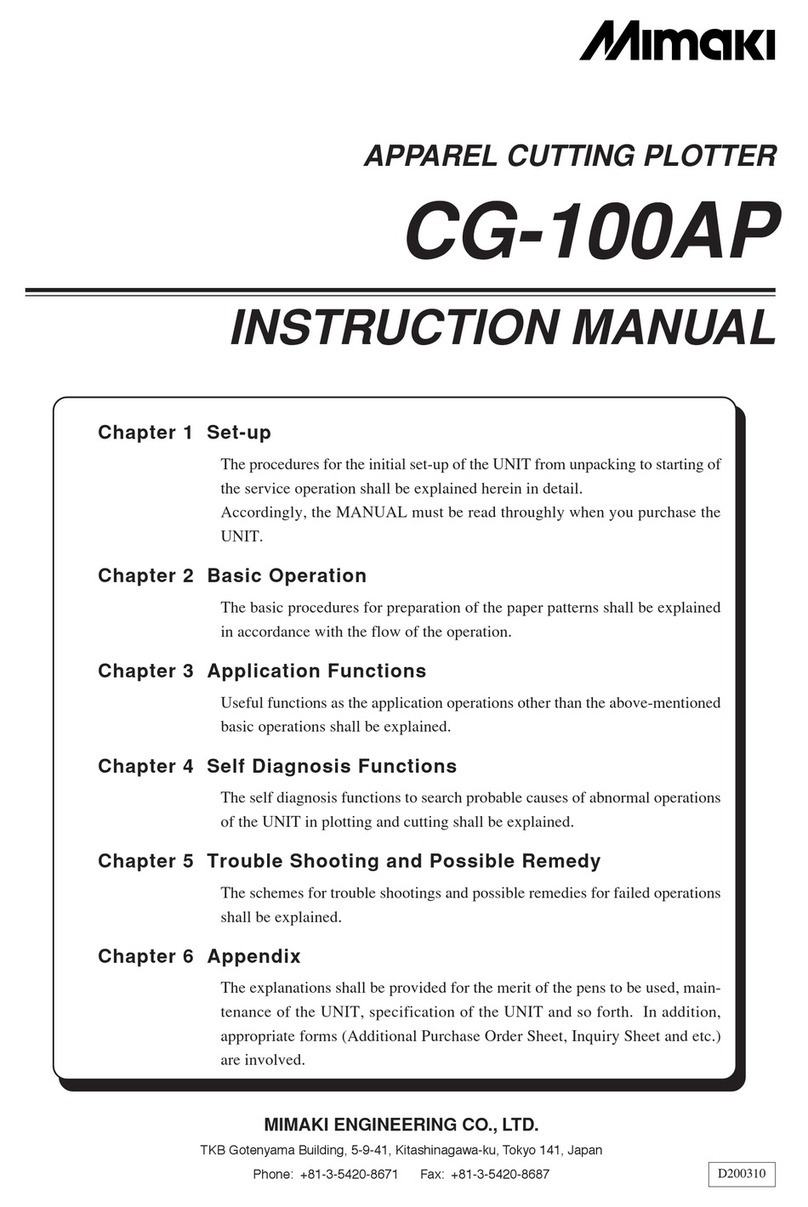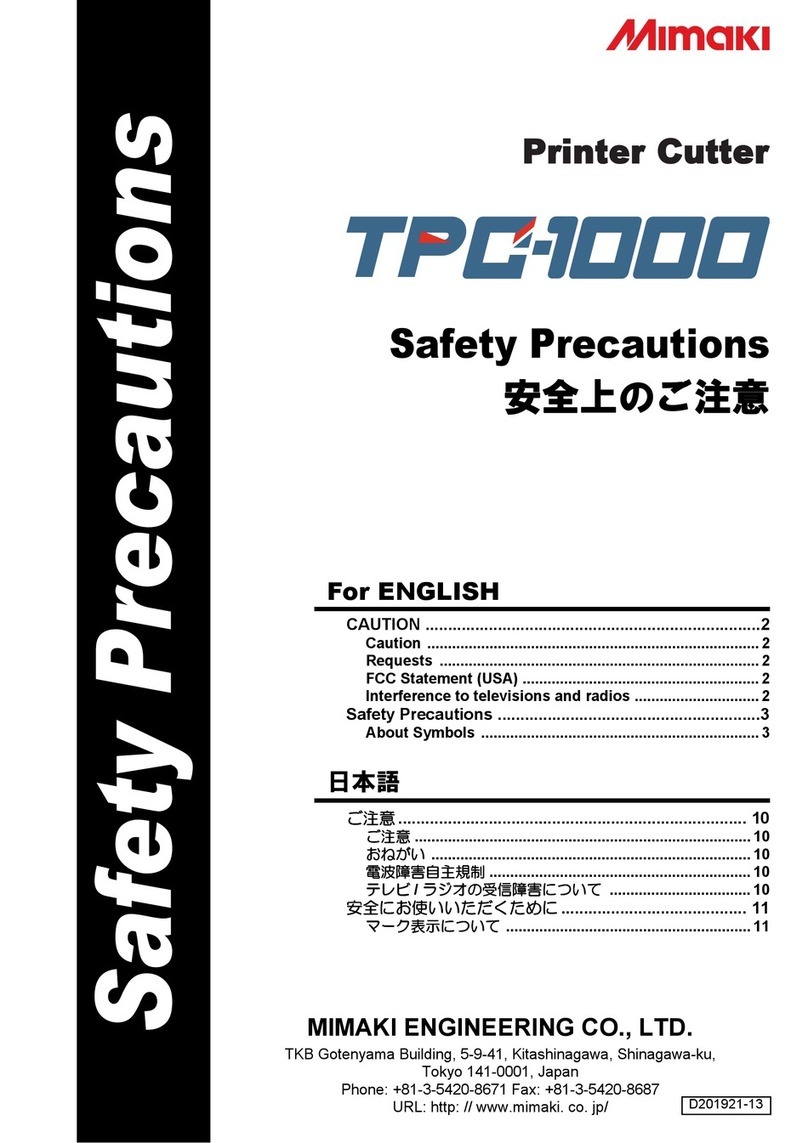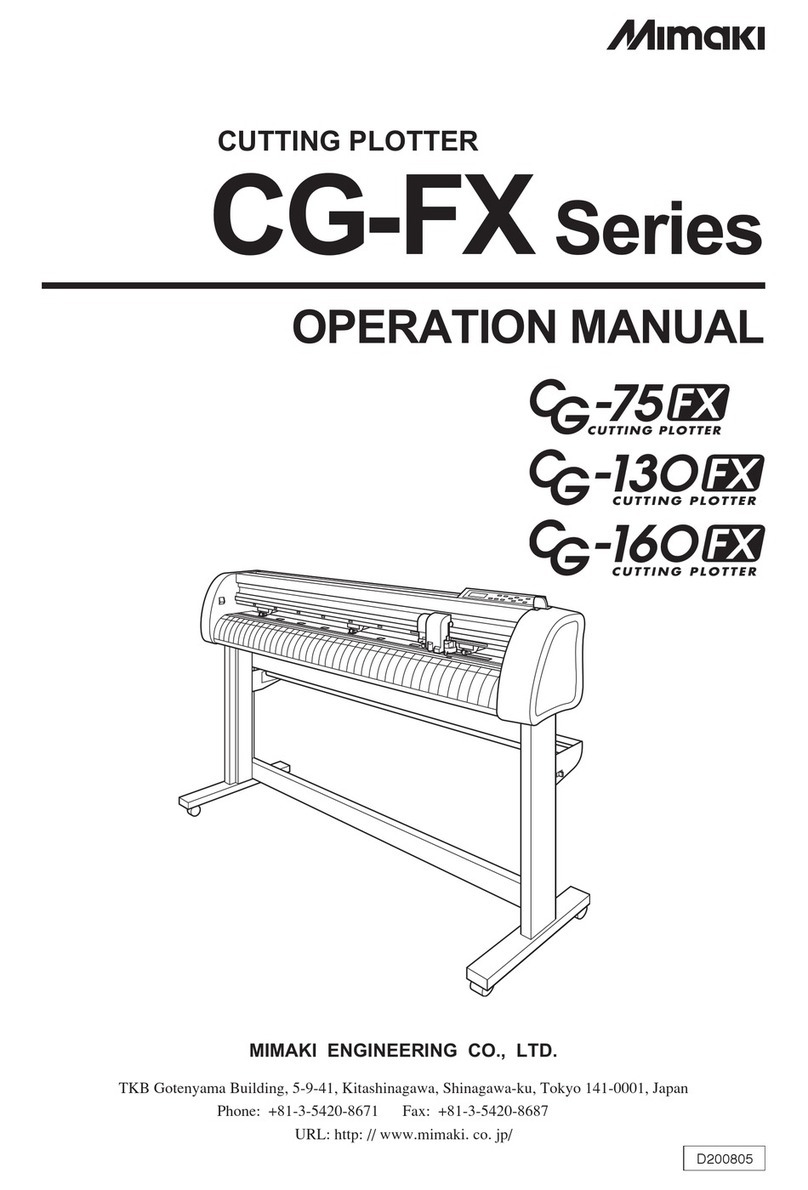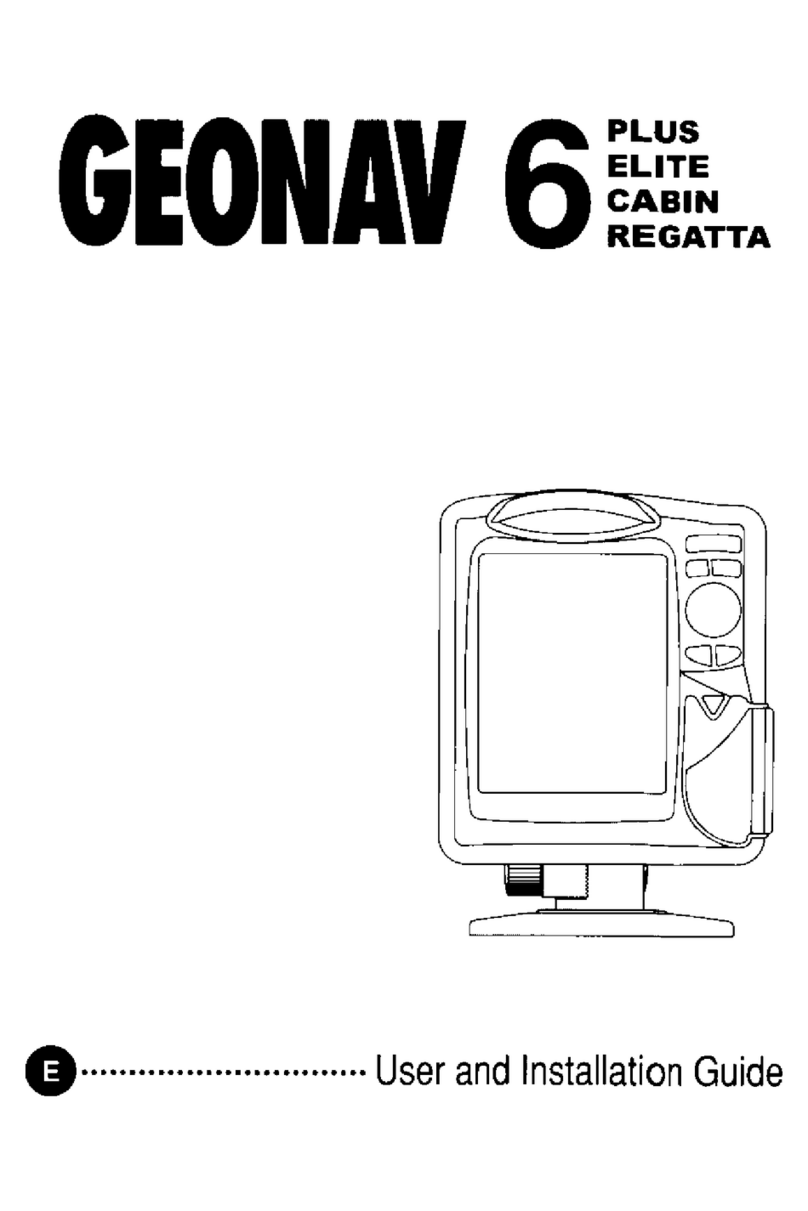Evil Mad Scientist axidraw User manual

User Guide
Personal Writing and Drawing Machine
AxiDraw Version 2.0
Guide Revision: 2.1, June 30 2016

2
0. This guide is a work in progress!
Welcome to AxiDraw!
You’re one of the first to get one of our new personal writing and drawing machines. This
guide is here to help you get started. There is a lot here–covering how you set up and use
the machine, and pointing you about where to go from here.
However, this guide is still a work in progress, and we want to ask you to please check back
soon for the latest version.
We are planning several additions to this guide in the coming months, both adding clar-
ifications in response to feedback, and adding some additional sections that are already
planned. We are planning additional sections on performance tuning, specific work flows,
and hope to add more concrete examples and videos as well.
(We are also likely to have a new software version or two in the next month as we get more
reports from the field. The current software version, as of this writing is v1.0.2)
You can download the latest version of this at http://axidraw.com/guide
Look at the front cover of the guide to find the date and version number of the guide that
you are looking at.

3
Contents
0. Hey there early adopter!............................................. 2
1. Introducing the AxiDraw.............................................. 5
1.1 Credits and History:....................................................... 5
2. Checking out your AxiDraw........................................ 6
2.1 What comes with the machine..................................... 6
2.2 AxiDraw Anatomy........................................................ 6
2.2 Handling the AxiDraw..................................................8
3: Overview: Getting Started with AxiDraw..................8
4: Software for AxiDraw.................................................. 9
4.1 Installing software ......................................................... 9
4.2 Inkscape and the extensions........................................ 9
4.3 Aside: Alternative software and APIs ........................ 9
5: The Home Corner ...................................................... 10
6: Workholding .................................................................11
6.1 Printing on with large workpieces ...............................11
6.2 Workholding with the Clip Easel.................................11
6.3 Moving beyond the Clip Easel ...................................12
7: Connecting Power and USB ......................................13
8: Pens and Getting Ready for Printing ...................... 14
8.1 Pen choices.................................................................. 14
8.2 Setting the pen angle................................................. 14
8.3 Inserting a pen.............................................................15
8.4 Pen up and pen down positions..................................16
8.5 Positioning your paper................................................18
8.6 Summary.................................................................... 20
9: Plotting with the AxiDraw ........................................20
9.1 Making your first plot ................................................ 20
9.2 Pausing, resuming, and canceling plots ....................23
9.3 Plotting with multiple layers and colors ...................24
9.4 Basic speed control ....................................................26
9.5 Pen lift speeds............................................................. 27
9.6 Advanced options.......................................................28
9.7 AxiDraw Manual Controls .........................................29
9.8 Plotting away from home...........................................31
10: Designing for AxiDraw ............................................32
10.1 General considerations .............................................32
10.2 Visualizing paths in your document........................33
10.2 Working with standard fonts ...................................33
10.3 Single stroke fonts & Hershey Text ........................35

4
10.4 Filling .........................................................................36
11: Maintenance and troubleshooting........................... 37
11.1 The hex wrenches........................................................37
11.2 Lubrication.................................................................. 37
11.3 Belt tension ................................................................37
11.4 Loss of position .......................................................... 37
11.5 Service, repair, and parts support.............................38
12. AxiDraw Tips and Tricks ...........................................38

5
1. Introducing the AxiDraw
The AxiDraw is a simple, modern, precise, and versatile pen plotter, capable of writing or
drawing on almost any flat surface. It can write with your favorite fountain pens, perma-
nent markers, and other writing implements to handle an endless variety of applications.
Its unique design features a writing head that extends beyond the machine, making it
possible to draw on objects bigger than the machine itself.
The AxiDraw is an extremely versatile machine, designed to serve a wide variety of ev-
eryday and specialized drawing and writing needs. You can use it for almost any task that
might normally be carried out with a handheld pen.
It allows you to use your computer to produce writing that appears to be handmade, com-
plete with the unmistakable appearance of using a real pen (as opposed to an inkjet or
laser printer) to address an envelope or sign one’s name. And it does so with precision
approaching that of a skilled artist, and — just as importantly — using an arm that never
gets tired.
1.1 Credits and History:
While new to most of the world, the AxiDraw project has been active since 2014, when it
was first created by Dr. Lindsay Robert Wilson of IJ Instruments Ltd. in the UK.
Early AxiDraw units had a dierent design. It was
a smaller format pen plotter with a chassis made
from machined Delrin plastic. It had two indepen-
dent timing belts, one driven by a stepper motor
on the base, and the other by a stepper motor on
the moving carriage. For software, it used a mod-
ified version of the WaterColorBot driver devel-
oped at Evil Mad Scientist Laboratories.
In 2015, Wilson began collaborating with Windell Oskay and Lenore Edman of Evil Mad
Scientist Laboratories towards a new AxiDraw model – now before you –that would be
principally designed and manufactured in the USA.
The new AxiDraw was enlarged to reach
twice the travel area, to cover a full page
of A4 or US Letter paper. Its geometry
was changed to use a single drive belt, with
two larger stepper motors stationary on the
base. Its major components would now be
made of aluminum (machined or stamped
and folded), and the new pen holder could
be mounted vertically or at 45° to the paper.
AxiDraw, 2014
New AxiDraw, 2016

6
2. Checking out your AxiDraw
1. The AxiDraw itself (Ready to use)
2. Clip Easel and binder clips (4)
3. USB cable
4. Hex drivers, including 5/64”, 3/32”, and 1/8”
5. Plug-in power supply. (9 V, 1.5 A, worldwide input)
6. Not shown: Rubber bands
Let’s also look at what the dierent parts of the machine are called.
We will refer to many of these parts by their names elsewhere.
5. Power supply
3. USB Cable
2. Clip Easel
(Binder clips)
1. AxiDraw
4. Hex drivers
Pen holder
Base (left)
Base (right)
Cable Guides
(not handles!)
Carriage (X-axis part)
2.2 AxiDraw Anatomy
2.1 What comes with the machine
Here are the parts that come
with the AxiDraw:

7
Pen holder
§2.2, AxiDraw anatomy, continued:
Top View
Detail: Left Base
Carriage (Y-axis part)
X Shafts
Wire conduit
Wire conduit
Base Block (left)
Rubber Feet
USB Port
Pause Button
(aka “PRG” button)
Power
Jack
Stepper motor
“EBB”
Control board
Y Shafts
Timing belt
Y Tail Block

8
§2.2, AxiDraw anatomy, continued: Detail: Pen holder
Pen-lift
servo motor
Vertical slide
Thumbscrew
Pen Clip
Pen Clip
Screws
Y Tie Block
Vertical shafts
Y Shafts
Belt
2.2 Handling the AxiDraw
1). Lifting: Lift AxiDraw by the base blocks, or by the stepper motors or X shafts if
necessary. Do not lift by the cables, cable guides, or pen holder.
2). Heat: Please note that the two stepper motors may get warm. This is normal, but
it is helpful to be aware of it. They should not get too hot to touch.
3: Overview: Getting Started with AxiDraw
In brief, here are the steps to getting started with the AxiDraw:
1) Install the software.
2) Open or create the artwork that you would like to print.
3) By hand, move the carriage to the upper-left Home Corner.
4) Connect power and USB cables.
5) Check pen-up and pen-down heights.
6) Set up your pen and paper.
7) Begin plotting from within the AxiDraw software.
Part 4 of this guide goes through the first item on the list: Installing the software. Parts
5 through 8 go through setting up your AxiDraw for use. Part 9 walks through making
your first plot, and various options available while plotting. Part 10 talks about designing
for AxiDraw. It is followed by sections on various tips and tricks for using your machine.

9
4: Software for AxiDraw
4.1 Installing software
You will need to install software on your computer to operate the AxiDraw.
Current instructions and download links are available at: http://axidraw.com/sw
From there, follow the directions specific for your operating system.
• For Mac and Windows computers, there are easy installers that you can download.
• For Linux, one or more manual steps are required.
Installation instructions are updated from time to time as operating systems change.
The software that you will install includes Inkscape, the superb (and free) drawing pro-
gram, and a set of extensions that operate the AxiDraw from within Inkscape.
4.2 Inkscape and the extensions
Once you have installed the software, launch Inkscape.
The AxiDraw software may be found in the Extensions > AxiDraw submenu of Inkscape.
All machine control is performed from within the “AxiDraw Control” panel. (A second
extension, Hatch Fill, is provided as well, to help with filling in shapes.)
4.3 Aside: Alternative software and APIs
RoboPaint is an alternative driver software available for painting and drawing robots.
It currently requires a separate install process, but does support AxiDraw.
For more, please see information about RoboPaint at http://axidraw.com/docs
Programming is not required to operate the AxiDraw. However, all of our software
is open source. And, if you would like to program it or remotely send data to it, we
do have interfaces and documentation available.
For more, see the section titled “For Developers” at http://axidraw.com/docs

10
5: The Home Corner
Before you start plotting, the pen holder must be moved to the Home Corner. This is as
far left and as far back as it will go: where the pen holder is closest to the left base (with
the AxiDraw logo, and the USB port).
AxiDraw Logo
Home
Corner
When a plot finishes, the AxiDraw will return to its Home Corner automatically, leaving it
ready for the next plot.
Slide the carriage to the Home Corner by
hand. You can move it diagonally by holding
the Y Tie Block, which is the black block just
behind the pen holder. Do not push the pen
holder directly.
The carriage can only be moved when the power to the motors is o. If it does not move
easily, turn o the motors so that you are not trying to force them. To do so, use the
“Raise pen, turn o motors” command in the Setup tab of AxiDraw Control (see page
16). If necessary, you can also physically disconnect the AxiDraw from power.

11
6: Workholding
Whatever workpiece the AxiDraw is to write or draw upon – whether that is paper, wood,
or cookies – needs to be reasonably fixed in place so that it does not move while plotting.
6.1 Printing on with large workpieces
For large workpieces such as poster boards or cardboard boxes, the AxiDraw may be
placed directly on top of the workpiece. Other examples of large workpieces that Axi-
Draw can sit upon might include things like fabric, wooden surfaces, or large whiteboards.
Some workpieces, such as this small dry-
erase whiteboard, are awkward to work with:
Tall, but not wide enough for the AxiDraw to
sit on top of. In cases like this, you may need
to prop up the base of AxiDraw to make it
tall enough to reach.
6.2 Workholding with the Clip Easel
A simple board with clips, the Clip Easel, is included with the AxiDraw for holding smaller
workpieces – principally dierent shapes and sizes of paper – that are not large enough
to be held down by the AxiDraw itself. This is a great way to mount paper when getting
started with the AxiDraw.
The Clip Easel is 9 × 12 inches (about 23 x 30 cm) in size, with rubber feet and four small
binder clips. You can mount dierent sizes of to it, including US letter size (or A4) paper,
and smaller sizes including envelopes, cards, and invitations. (With smaller paper, you can
also potentially mount several pieces at the same time.) The clips can be positioned as
needed to hold the paper flat, and avoid the areas where you will be writing.

12
A
C
B
D
The examples shown above are:
A) A certificate to be filled out (Letter size, landscape orientation)
B) Mailing address (#10 envelope, landscape orientation)
C) A formal invitation (6 ⅜ × 8 ⅞ inch, portrait orientation)
D) A page of mixed text and drawing (Letter size, portrait orientation)
In every case, line up the corner of the paper with the upper left corner of the Clip Easel,
such that the corner of the paper is closest to the Home Corner.
If your document is wider than it is tall (or square), it is said to be in landscape orientation,
and your paper should be oriented as in examples Aand Babove. If is taller than it is wide,
it has portrait orientation; turn your paper “sideways” as in examples C) and D) above. (This
default behavior can be overridden. See “9.6 Advanced options” on page 28.)
6.3 Moving beyond the Clip Easel
While the Clip Easel is versatile, its use is entirely optional. Paper can be also held in place
with tape, clamps, tacks, other types of clipboards, and by other means as necessary.
If your AxiDraw is used as a single-purpose machine (that is, if you use the same pen
and paper size consistently), you will likely prefer to make a workholding solution tailored
for your specific application. For example, you might use multiple clip easels (or similar
boards) with endstops that hold them in place. Or perhaps standard clipboard, perma-
nently mounted to a tabletop or work surface. Dedicated solutions like these can make it
much faster to swap paper in and out for printing.
§6.2, Workholding with the Clip Easel, continued

13
7: Connecting Power and USB
In the next section, when setting the pen heights, it is necessary to plug in the AxiDraw.
When it is time to do so, connect the power and USB cables to the AxiDraw as shown.
Connect the USB cable to any available USB port on your computer.
The plug-in power adapter included with the AxiDraw (9 V dc, regulated, center positive)
works with worldwide mains power (100-240 V ac). Outside of the US, it may require an
inexpensive plug-shape adapter.
Once your cables are connected, make sure that the AxiDraw has room to move. As the
carriage moves, it’s important that it cannot get caught on stray cables.
USB Cable
Power adapter
Cable

14
8: Pens and Getting Ready for Printing
In this section we will discuss dierent types of pens, configuring the pen to be vertical or
at an angle, the pen-up and pen-down positions, setting the pen height, and how to set
the paper position relative to the pen.
8.1 Pen choices
The pen holder on the fits pens up to ⅝ inch (16 mm) in diameter. The maximum recom-
mended pen weight is 1.6 oz (45 g). The design is such that the pen rests on the surface by
its own weight. That allows it to ride over surfaces that are textured or otherwise uneven,
however it also means that the pen holder does not apply significant downward pressure.
Good choices for pens to use include fountain pens, permanent markers, rollerball pens,
technical pens, (small-bodied) whiteboard markers, liquid chalk markers, and other writing
and drawing instruments that do not require significant downward pressure. While we will
refer to writing and drawing instruments as “pens” to be concise, other instruments such
as automatic pencils, chalk, charcoal, and brushes can also work well in many cases.
Ball point pens (and perhaps certain other writing instruments) may work inconsistently
because they require a substantial amount of downward pressure to operate.
8.2 Setting the pen angle
The pen may be mounted vertically or diagonally at 45° to the paper by mounting the Pen
Clip in either the vertical or angled position.
To detach the pen clip, loosen and remove the two black M3 screws on the front of the
pen clip, using the 5/64” (2 mm) hex wrench, which has a ball end for easy access. Use
the same two screws to reattach the pen clip, either in the vertical or diagonal orientation.
The 45° angle position is optimal for use with fountain pens, but will work well with most
rollerball and fine point markers. The vertical position is more suited to markers with fatter
tips or writing instruments that require more downward pressure.

15
8.3 Inserting a pen
You can insert a pen – or other writing instrument that you are using – into the pen clip
and tighten it in place with the thumbscrew. (If you are setting up for the first time, you
may find the thumbscrew removed for shipping.)
Take care to only apply gentle force with the thumbscrew: You only need to immobilize the
pen, so stop turning once you encounter moderate resistance.
When using any ink-based pen (whether rollerball, fountain pen, or permanent maker), it
is helpful to “bleed” out the tip before writing. Try it by hand on a piece of paper, and make
sure that ink is actually flowing.
Note on fragile or delicate pens: If you choose to use fragile pens (such as high-end foun-
tain pens with celluloid barrels), exercise great care when inserting the pen. You may wish
to wrap the barrel in a thin, soft cloth to avoid scratching, and use little or no pressure from
the thumbscrew. Moderately priced fountain pens, like the Lamy Safari shown above,
tend to be quite tough, and require little special treatment.

16
8.4 Pen up and pen down positions
In this step we will check the pen-up and pen-down positions.
First, connect power and USB (See “7: Connecting Power and USB” on page 13).
Then, within Inkscape, open up AxiDraw Control. You can find it in the menu bar at:
Extensions > AxiDraw > AxiDraw Control
Click on the Setup tab:
Select the “Toggle pen between UP, DOWN” action, and click the Apply button. If your
software is all installed correctly and everything is hooked up correctly, the pen lift motor
will alternately move to the up or down positions each time that you press Apply.
Pen upPen down

17
§8.4, Pen up and pen down positions, continued
The pen-up and pen-down heights may each be adjusted between 0 and 100% to suit
your needs. Higher percentage values lift the pen higher.
The factory-default values of 40% and 60% are a good starting point. Try also adjusting
them to a dierent set of values (say, 30% and 70%) and apply, to see that the positions
change when you adjust them. The pen holder should visibly move up and down as you
raise and lower the pen holder.
Pen up gap:
1/8 - 1/4 inch
(3-6 mm)
above paper
While in the pen-up position, insert your pen and position it above your paper.
The vertical position of your pen should be approximately 1/8 to 1/4 inch (3 - 6 mm)
above the surface of the paper. You can physically adjust the position of the pen with the
thumbscrew, and/or change the positions from the Setup tab of AxiDraw Control.
Toggle also to the pen-down position. With the pen down, the pen should rest on the
paper by its weight. If it does not, you may need to lower the pen-down position. (While
testing, you can protect the paper that you will be writing upon with another sheet of
paper, to avoid writing on your actual workpiece.)
Finally, return the pen holder to the pen-up position to position your paper for printing.
Once you are familiar with the process of inserting the pen and setting the height, this
process can be reduced in practice to two steps:
1) Raise the pen holder to the pen-up position (if it is not already there).
2) Insert your pen.

18
Plotting on large surfaces (where the AxiDraw sits directly on the surface):
Position the AxiDraw such that the pen tip is at the upper left corner of the area that you
intend to plot upon. The software will treat the corner of the page in your Inkscape doc-
ument as Home Corner for the purpose of plotting.
Here is how the “page” printed above looks from within Inkscape:
8.5 Positioning your paper
With your pen at the HOME Corner, and the pen at an appropriate height, it is time to
position the paper with respect to the AxiDraw. The printable area starts at the HOME
Corner, and extends down and to the right from that point.

19
Plotting on everything else ( letters, envelopes, invitations, and other smaller items):
Position the paper with its upper-left corner directly underneath the tip of the pen.
Square the paper up so that its top edge is parallel to the X-Shafts of the AxiDraw.
As we discussed earlier (page 12), documents that are taller than wide are usual-
ly turned “sideways”, as in Babove. Whether vertical or horizontal, it is always the cor-
ner of the paper closest to the Home Corner that one aligns below the tip of the pen.
For comparison, here are how those two documents look on the computer when setting
up to print:
The absolute position of your paper with respect to the AxiDraw will vary, depending on
the paper, the pen that you use, as well as the pen length if it is mounted at 45°. However,
for any given pen and paper setup, it is likely to remain relatively consistent. (See “6.3
Moving beyond the Clip Easel” on page 12.)
§8.5, Positioning your paper, continued
A
A B
B

20
9: Plotting with the AxiDraw
9.1 Making your first plot
In this section we will walk through the steps to make your first plot on the AxiDraw. Finish
installing the AxiDraw software (§4) before beginning here. In addition to what comes with
the AxiDraw, you will need pen and paper.
Download the set of AxiDraw example files from http://axidraw.com/ex
The download is a small zip archive of example files. Open/unzip , and from within Ink-
scape open up the file called AxiDraw_First.svg . Once open, the document should look
approximately like this:
If you cannot see the full page outline when you first open the file, select from the menu
View > Zoom > Page, or type the number ‘5’ on your keyboard.
8.6 Summary
Your AxiDraw is now ready to print. To recap, the steps in getting ready are:
1) Move the pen holder to the Home Corner.
2) Connect Power and USB cables.
3) Use the software to move the pen holder to the “pen-up” position.
4) Insert the pen, just above the paper.
5) Position your paper with its corner beneath the tip of the pen.
Table of contents