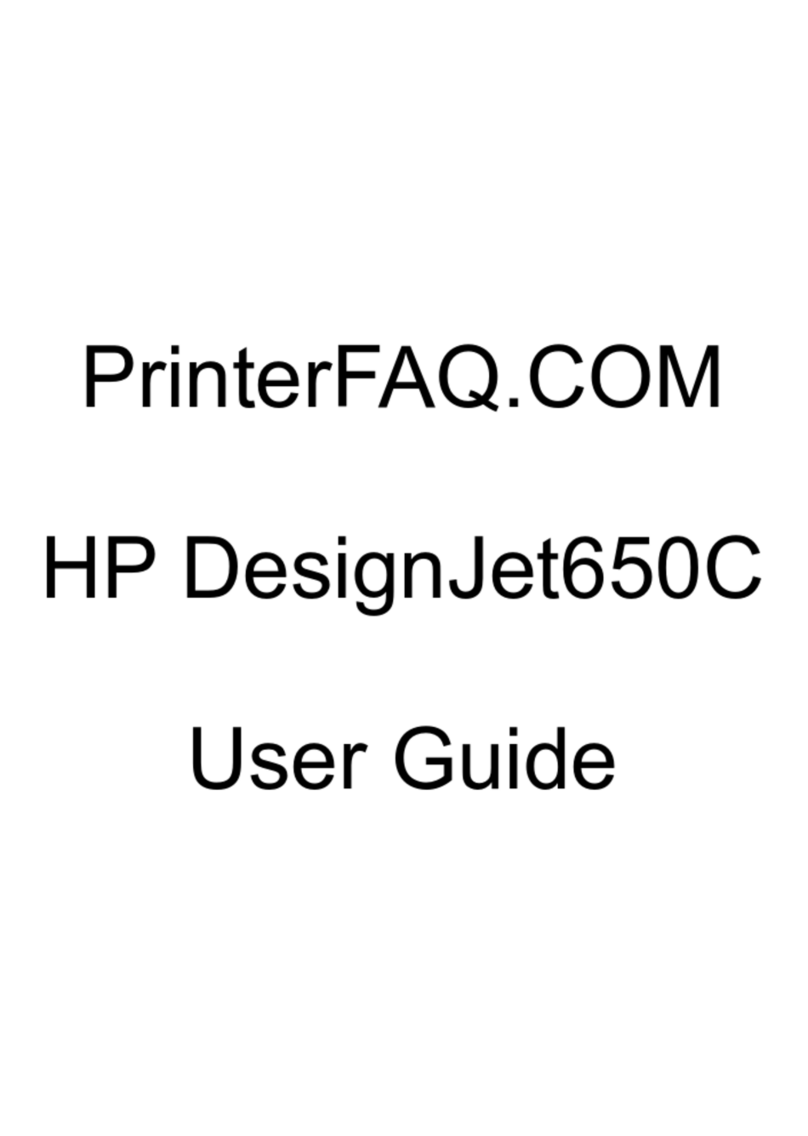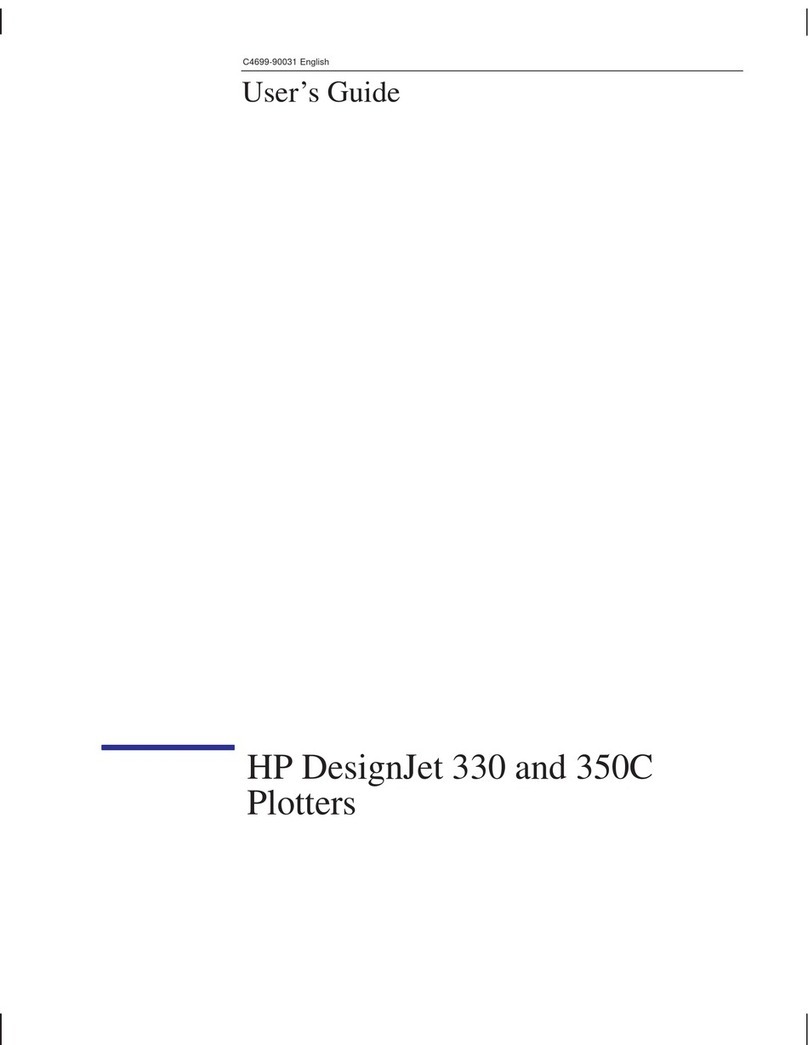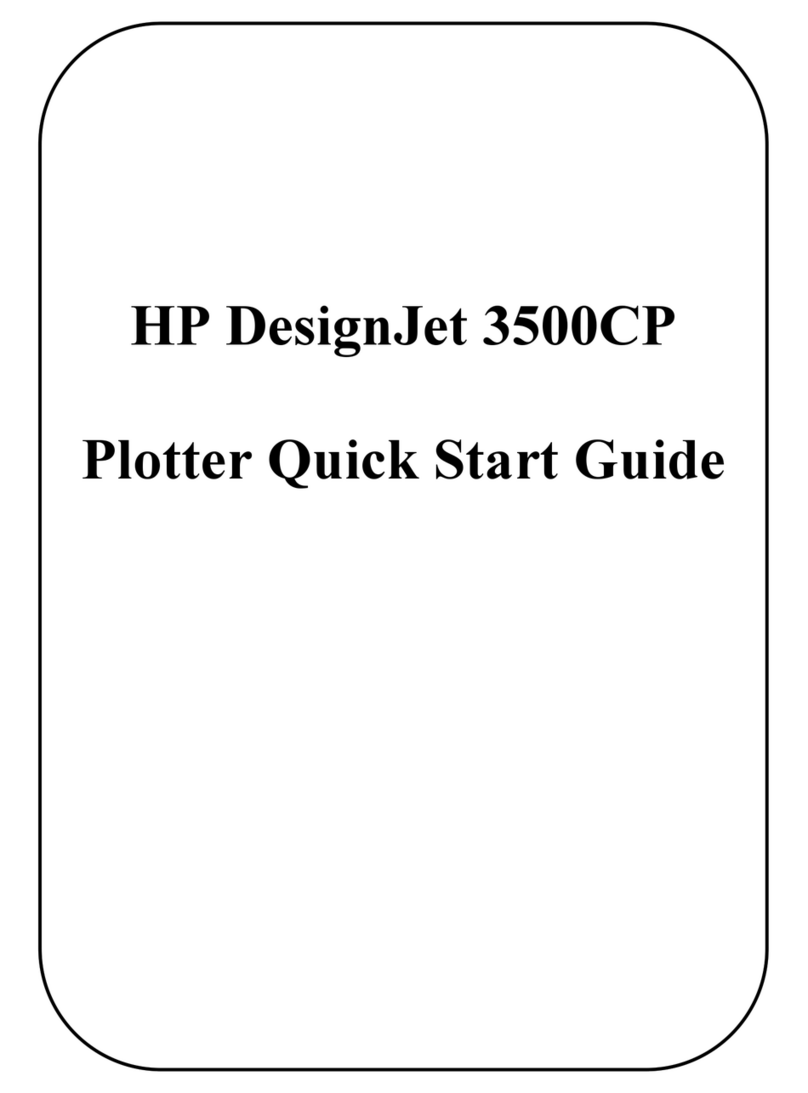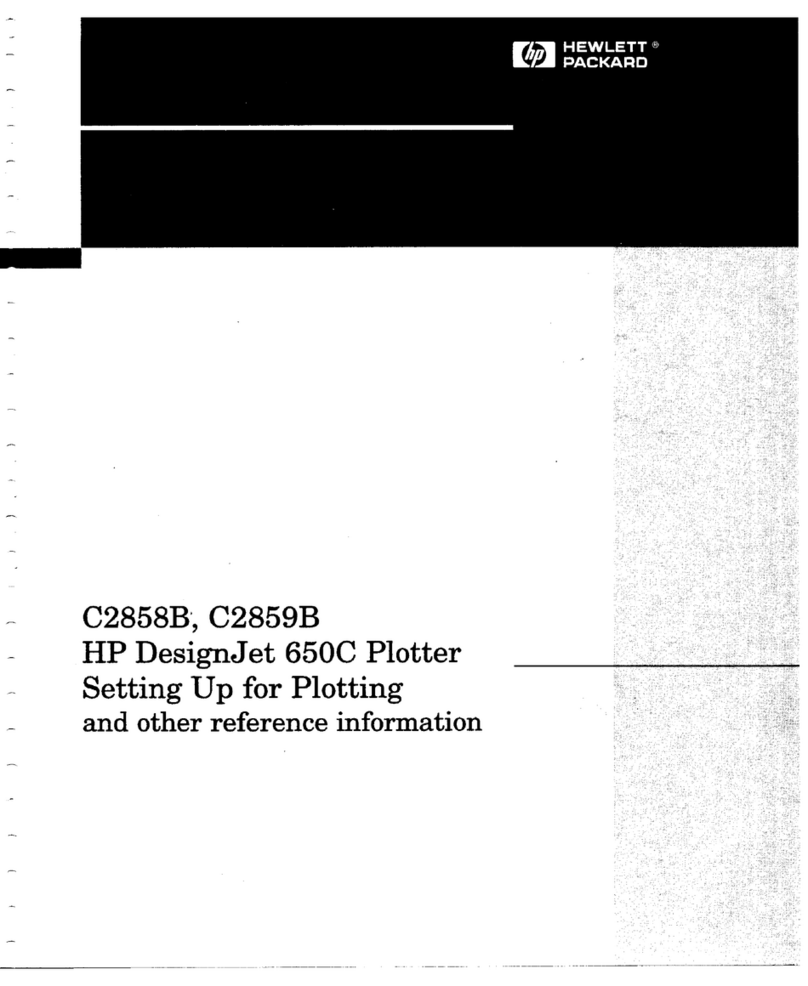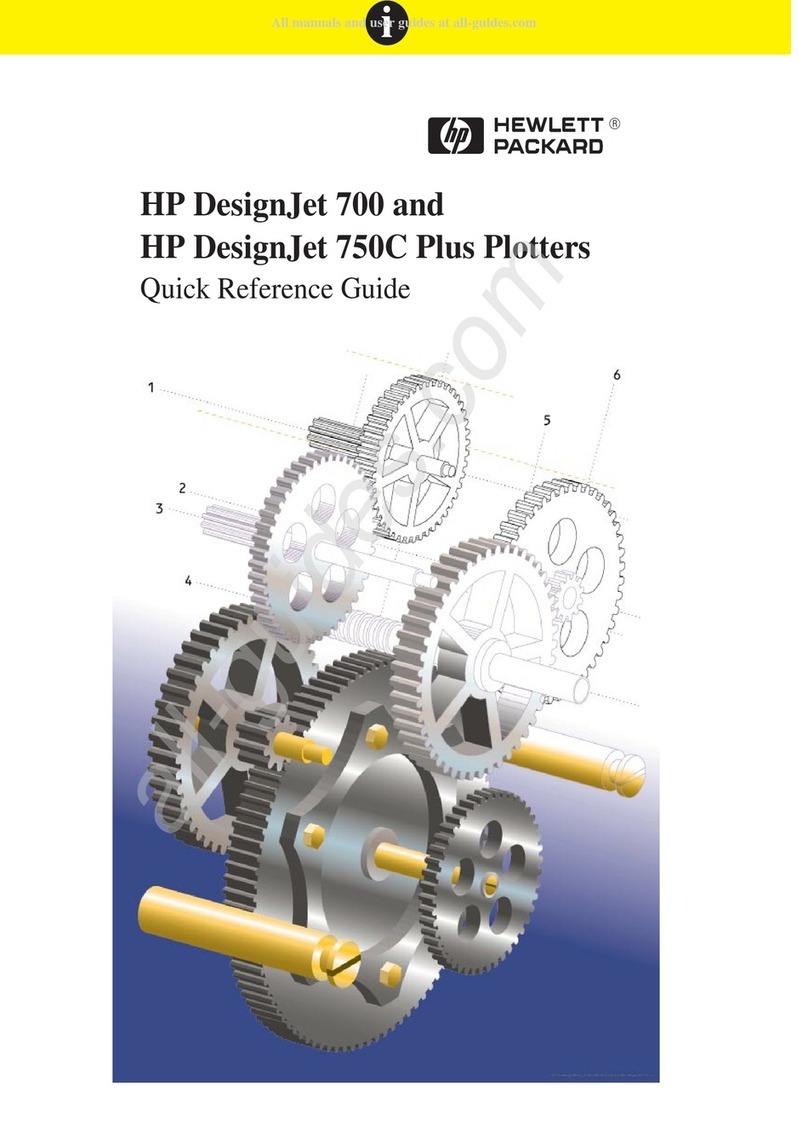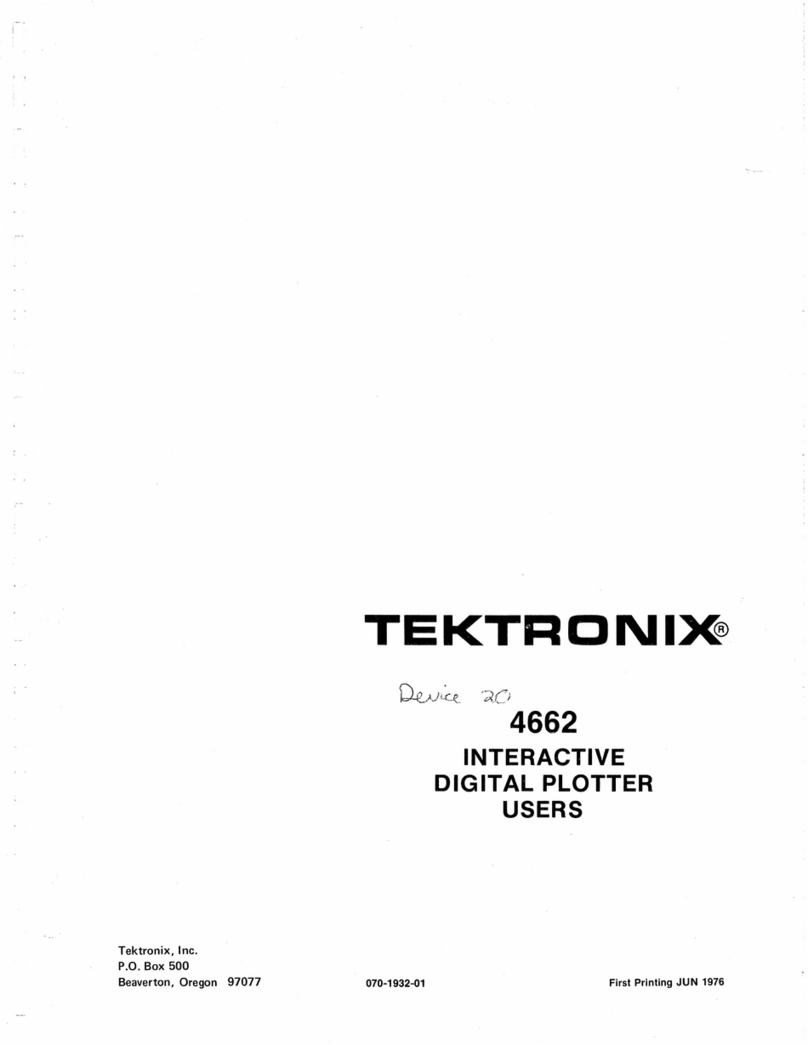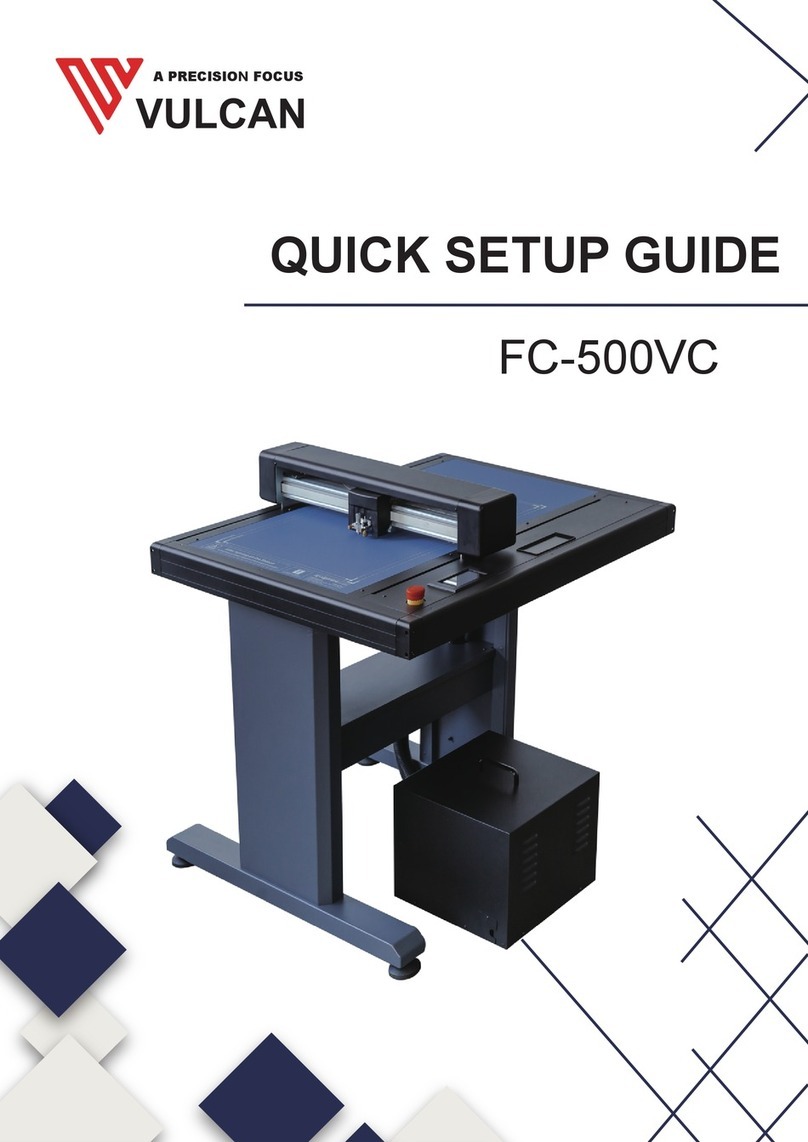5
HP Designjet 8000s Series Printer Installation Guide
If ductwork and openings in floors, ceilings, internal walls,
and external walls are required, they should be planned
and completed before moving the printer into the area. This
will prevent damage to the printer from construction dust
and debris. It is your responsibility to comply with all
applicable local, state, and federal building codes and
regulations for the installation of ductwork.
The printer must be installed on a floor capable of supporting
the weight of the printer (211 kg (468 lb)) and at least two
people.
Do not disassemble or repair the printer yourself. Do not
reinstall the printer in a new location. Call your local HP
Service Representative for service.
Do not install printer within 8 meters (25 feet) of open flames,
sparks, or other sources of ignition.
Do not smoke within 8 meters (25 feet) of the printer.
Inks used in the printer and liquids in the HP Cleaning and
Maintenance kits contain an organic solvent (ethylene glycol
monobutyl ether acetate, CAS No. 112-07-2). Observe all
local, state, and federal regulations related to the handling,
use, storage, and disposal of organic solvents.
Avoid contact between ink and skin, eyes, and clothing.
Immediately wash skin with soapy water.
Remove clothing soaked with ink from contact with skin.
Use an approved eye wash station if ink is splashed into
eyes and consult a doctor if necessary.
If an approved eye wash station is unavailable, flush
eyes with cold water and consult a doctor if necessary.
Do not swallow ink. If swallowed, do not induce vomiting
and seek immediate medical attention.
Keep Ink Cartridges, Cleaning and Maintenance kits, and
Waste Ink Bottles out of the reach of children.
Ink and fluids used in the Cleaning and Maintenance Kits
are combustible. Do not use or store within 8 meters (25 feet)
of open flames, sparks, or other sources of ignition.
An HP Waste Ink Bottle must always be installed before
turning the printer ON. Automatic and manual service
cycles produce waste ink that must be contained in an HP
Waste Ink Bottle.