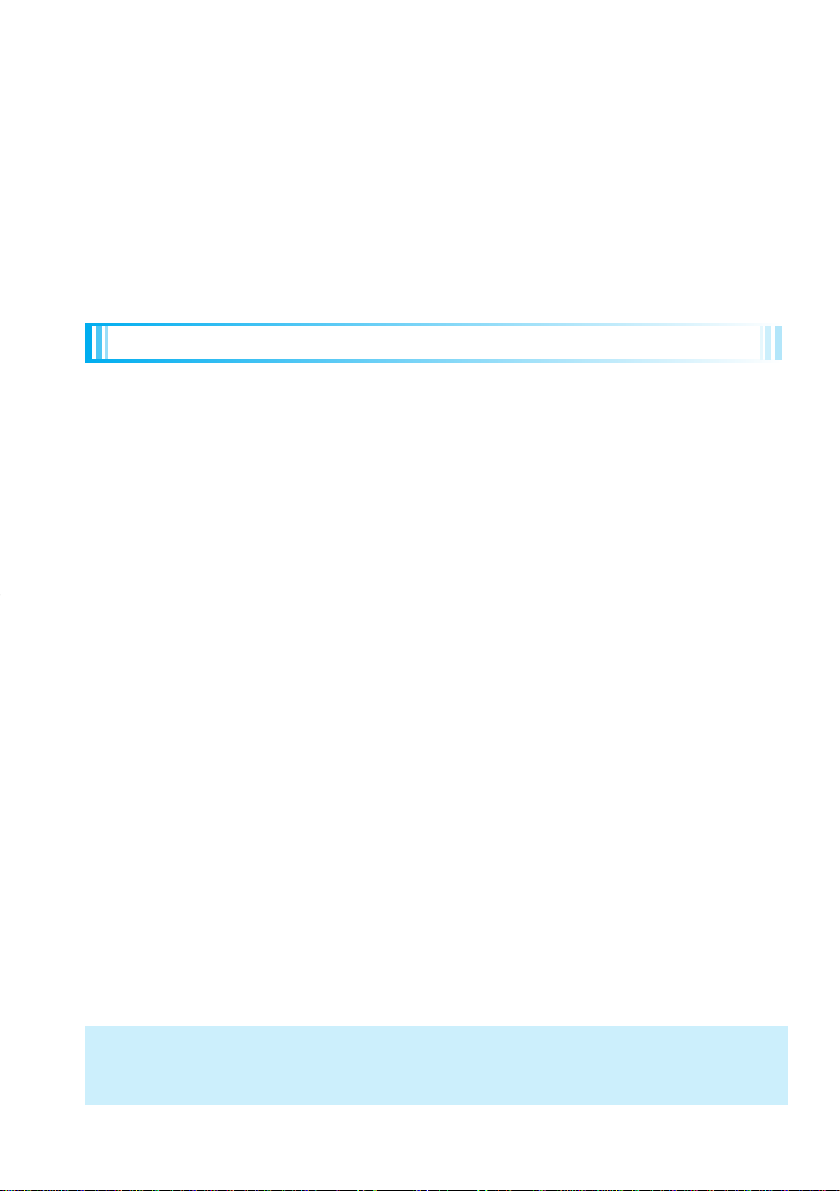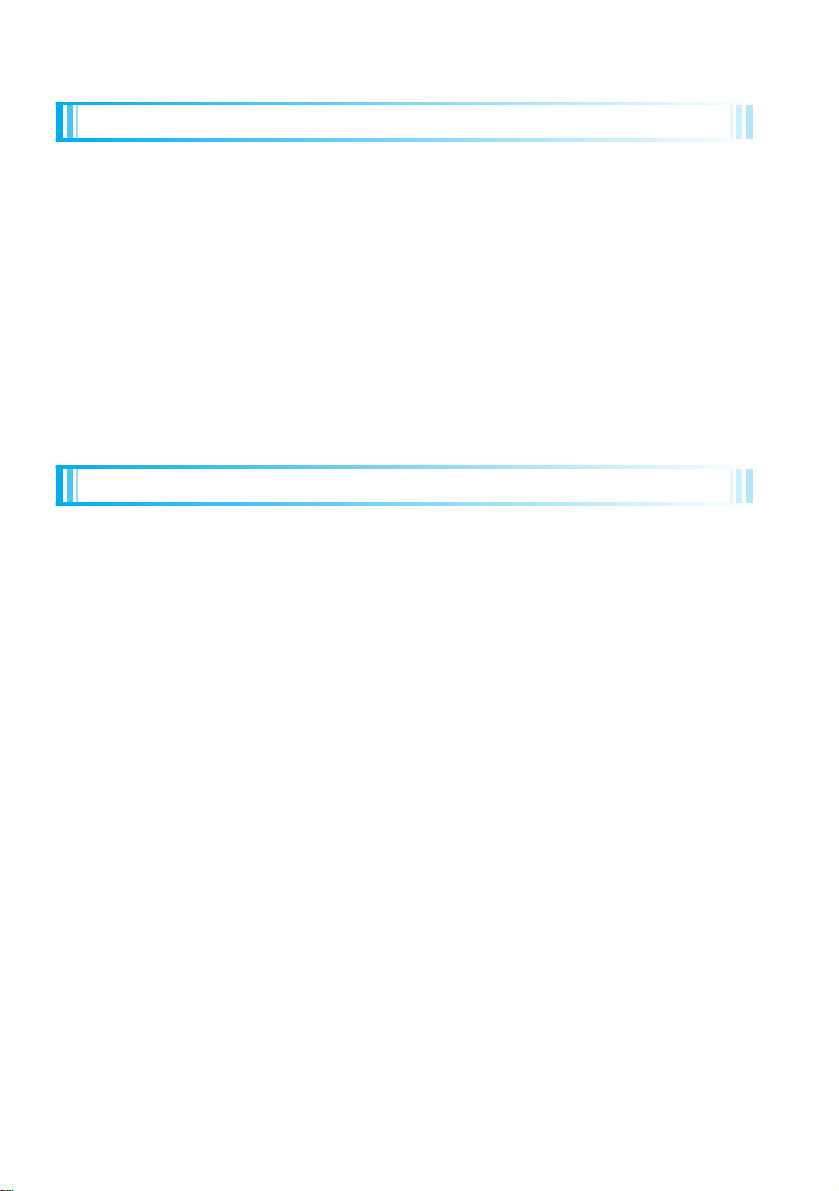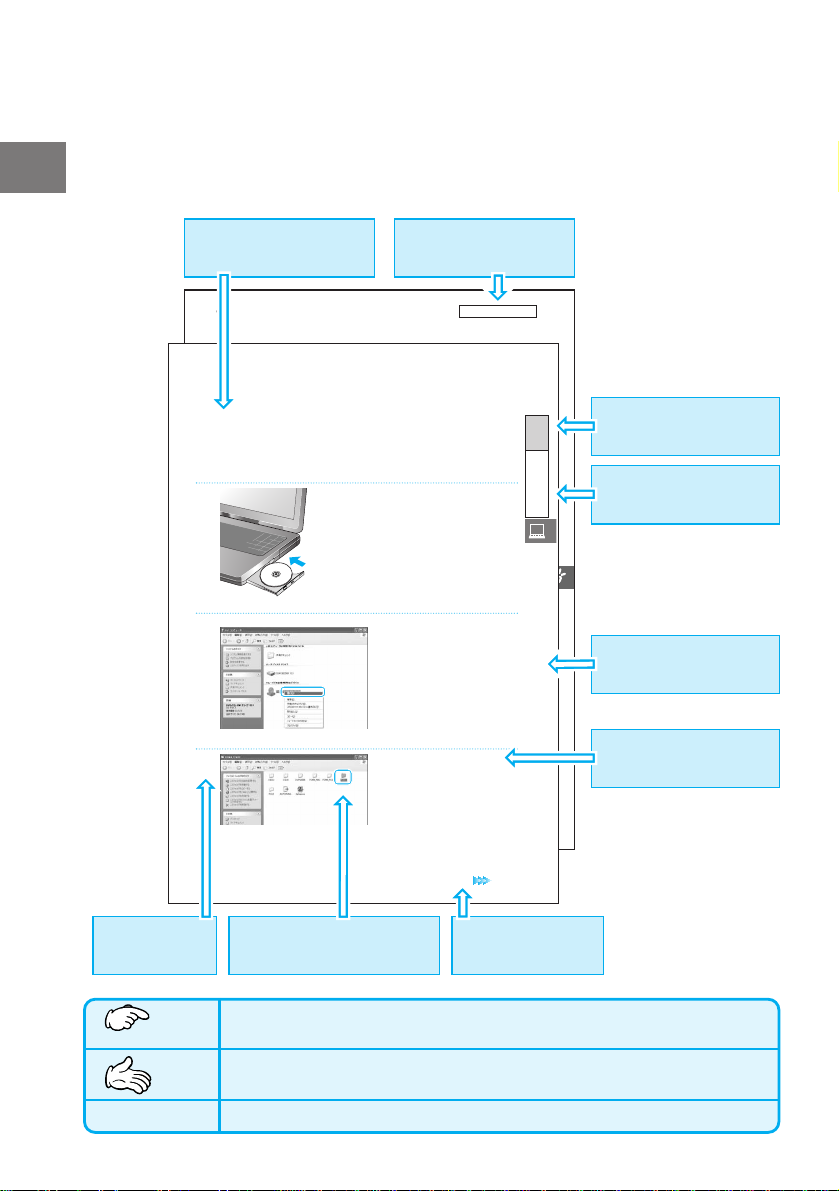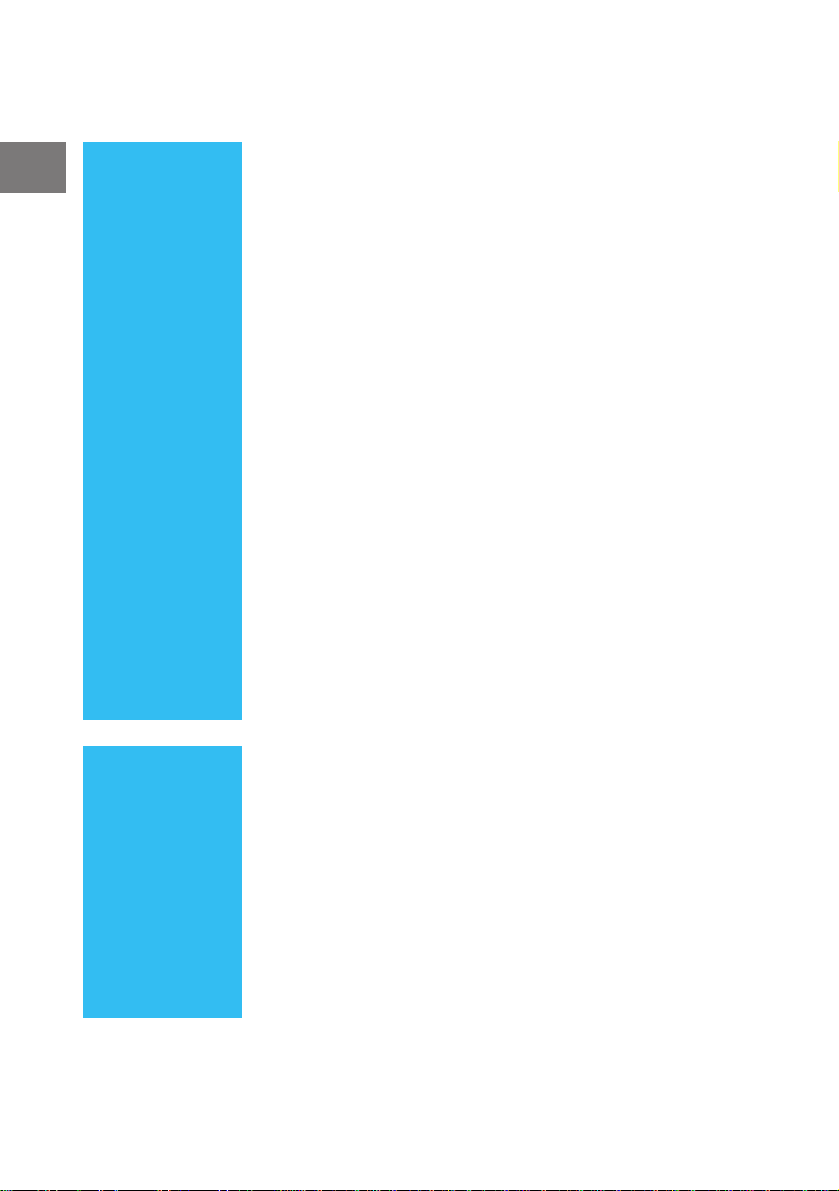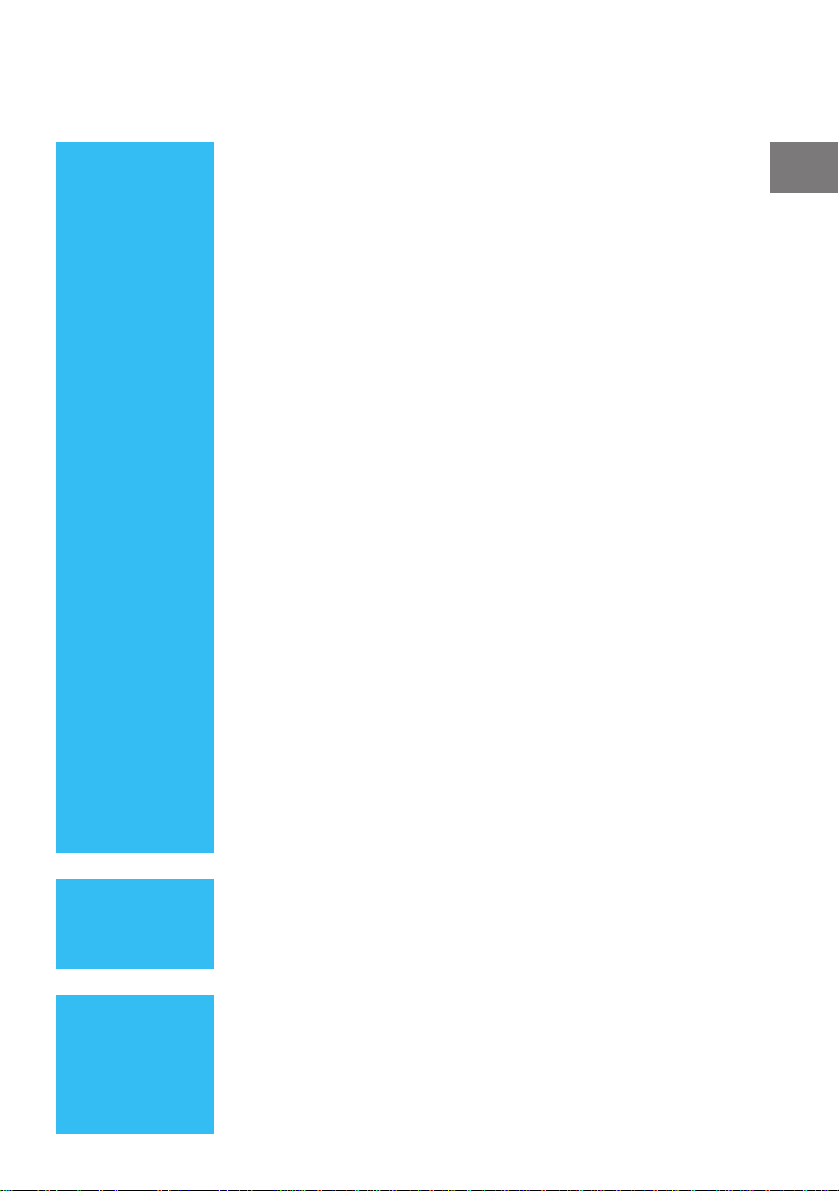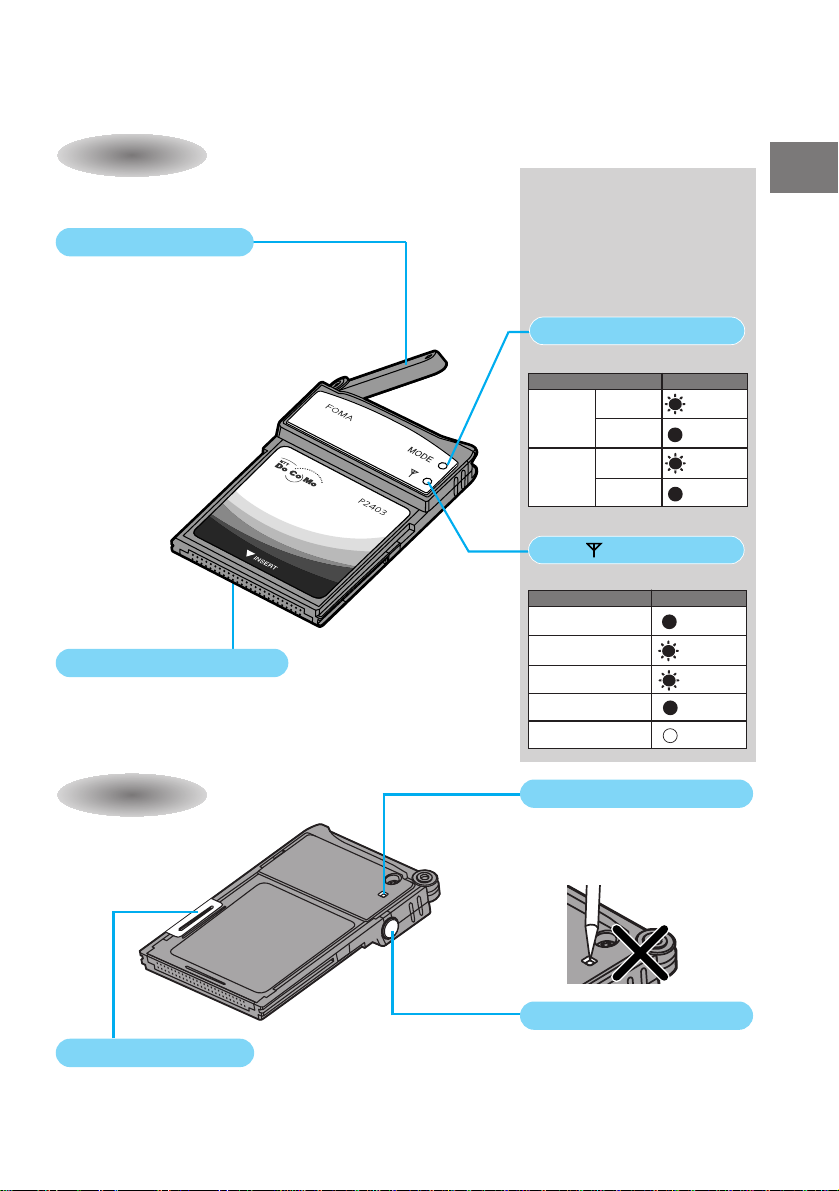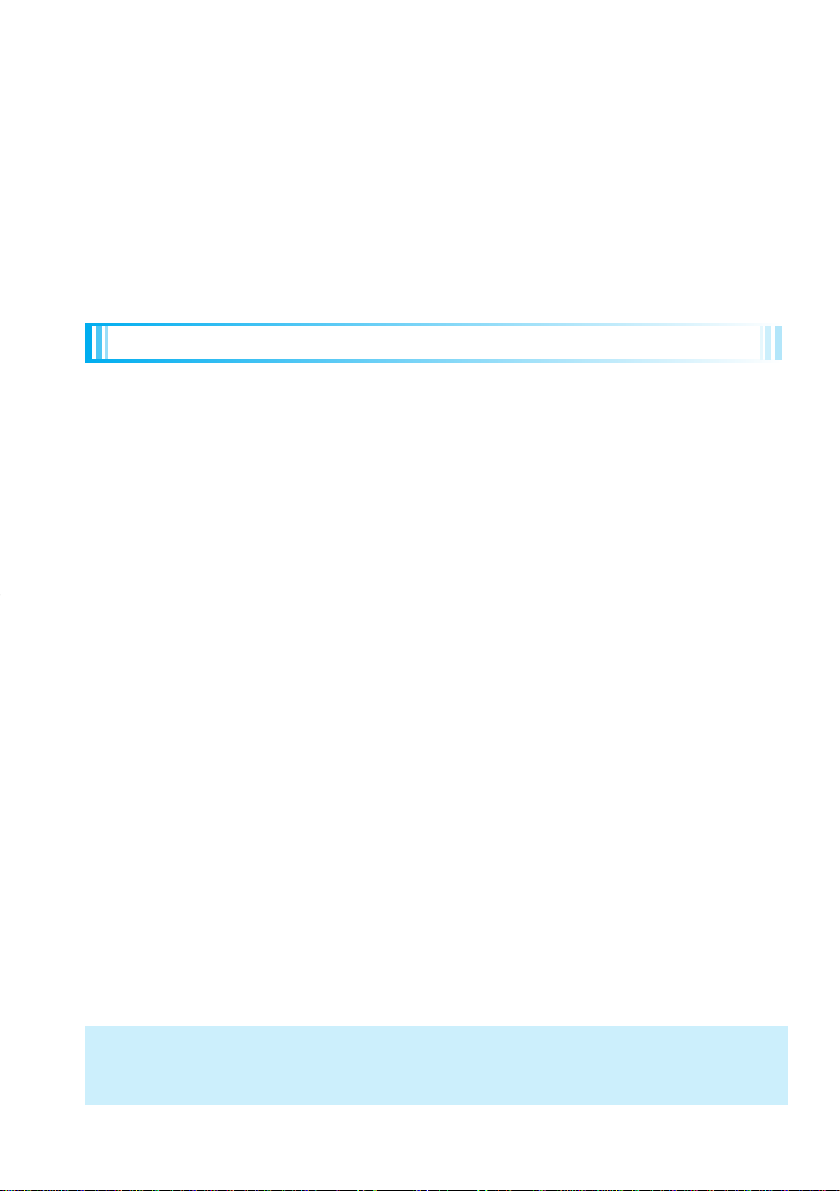
DoCoMoW-CDMA system
Thank you for selecting the “FOMA P2403”.
Before or during use of the FOMA P2403, make sure that you read this manual thoroughly
so that you can use the FOMA P2403 correctly. If you feel any inconvenience in reading the
manual, contact the DoCoMo Information Center listed on the back page of this manual.
The FOMA P2403 is designed to be your close partner. Treat it carefully at all times to
ensure long-term performance.
●Because the FOMA terminals use radio waves, they cannot be used in places where radio waves do not reach,
such as inside tunnels, underground, or in buildings; or the outside where radio waves are weak or out of the
FOMA service area. They may not be used in the high-rise buildings even when the antennas are unobstructed.
You may also experience interruption of calls even when using without moving while the radio waves are
strong enough for the antenna/power light to light blue.
●Use the FOMA terminal carefully to avoid disturbing other people when in public, or in crowded or quiet
places.
●Since the FOMA terminal uses radio waves as the medium of telecommunication, communications may be
tapped by the third party. However, the W-CDMA system automatically supports tapping prevention, so your
communications will be incomprehensible to the third party.
●The FOMA terminal uses radio waves for communications. If transmitted data is not correctly converted, such
as when you move to an area where radio waves are weak, the data finally received may not be the same as the
data actually transmitted.
●Malfunctions, failure of the FOMA terminal or external factors such as power outages may result in actual
economic losses due to missing the opportunity of the communications. We cannot be held responsible for
losses incurred in this way.
●This FOMA terminal supports FOMA Plus-Area.
●This FOMA terminal can be used only via the FOMA network provided by DoCoMo.
●This FOMA terminal does not support i-mode functions (i-mode mail, connection to official sites, i-αppli, etc.).
●This FOMA terminal cannot receive SMS (Short Messages). Therefore, you are advised to set “Reject all SMS”.
See “Network Services User’s Guide” for how to set “Reject all SMS”.
●Note that “FOMA P2403” is referred to as “FOMA terminal” in this FOMA P2403 manual.
●It is prohibited to copy all or part of this manual without permission.
●The instructions contained in this manual may be changed without notice.
JATE Approval Number
Device name: FOMA P2403
Approval No.: A05-0514001
When using your FOMA terminal, do not forget to show common courtesy and
consideration to the people around you.
◎In the following cases, turn off the power for your personal
computer or other devices connected to the FOMA terminal:
■Where use is prohibited
Some places prohibit the use of the FOMA terminal. Be sure to turn off the power
for your personal computer or other devices connected to the FOMA terminal in
any of the following places:
・In airplanes ・In hospitals
※Persons with electronic medical equipment are in places other than the actual wards. Turn off
the power for your personal computer or other devices connected to the FOMA terminal even if
you are in a lobby or waiting room.
■While driving
Using the FOMA terminal while driving can interfere with safe driving and cause
danger.
※Park the car in a safe place before using the FOMA terminal, or switch to
Public Mode.
■When in crowded places such as packed trains, where you could be
near a person with an implanted cardiac pacemaker or implanted
defibrillator
The implanted cardiac pacemaker or implanted defibrillator operation can be
affected by radio emissions from the FOMA terminal.
■
When in theaters, movie theaters, museums, and similar venues
If you use your FOMA terminal where you are supposed to be quiet, you will
disturb those around you.
Don’t forget your FOMA terminal …
or your manners!
Before UsingYour FOMA P2403
P000表紙台FOMAP2403E06.2.1613:29ページ2