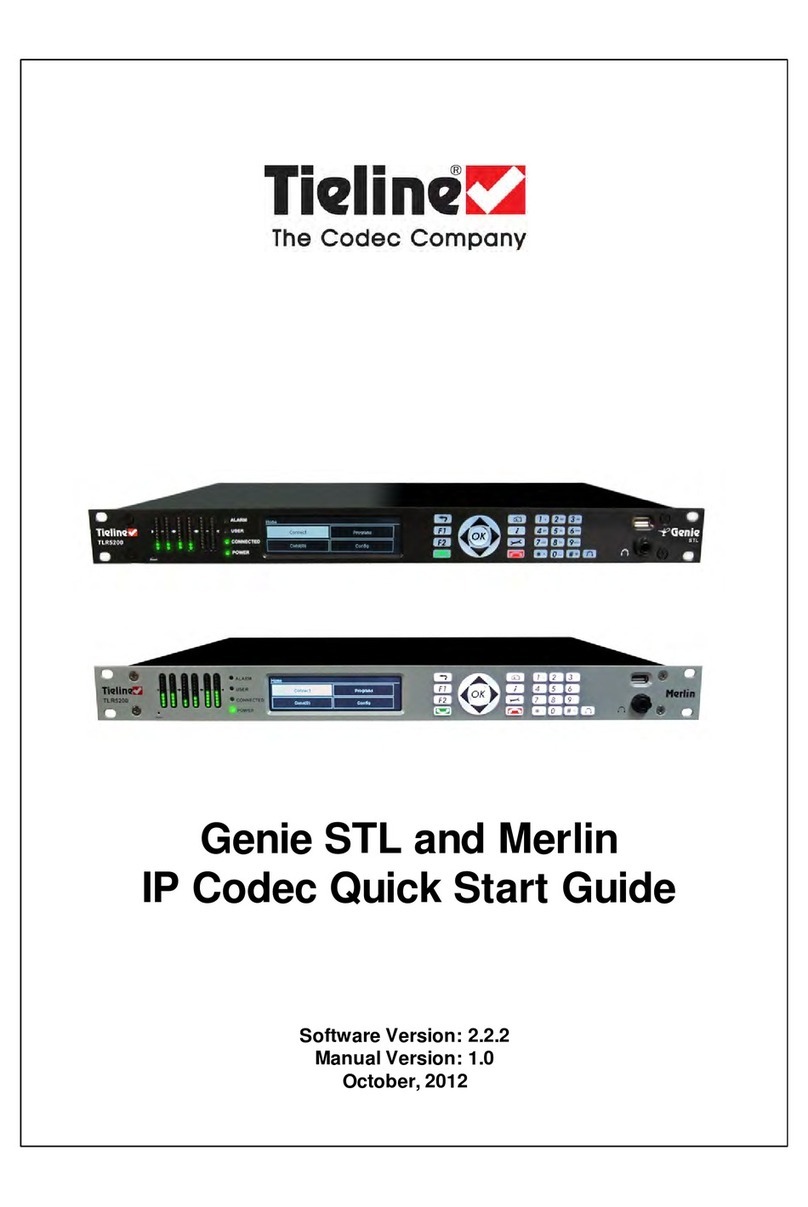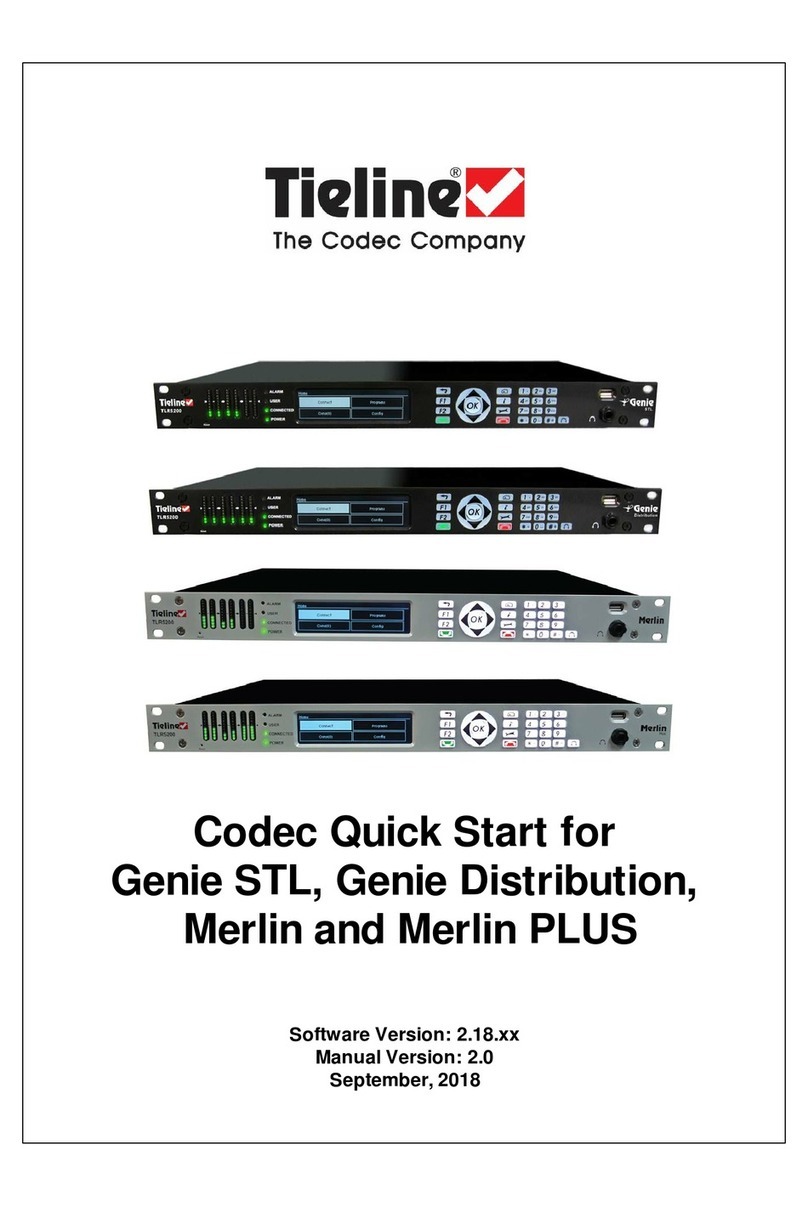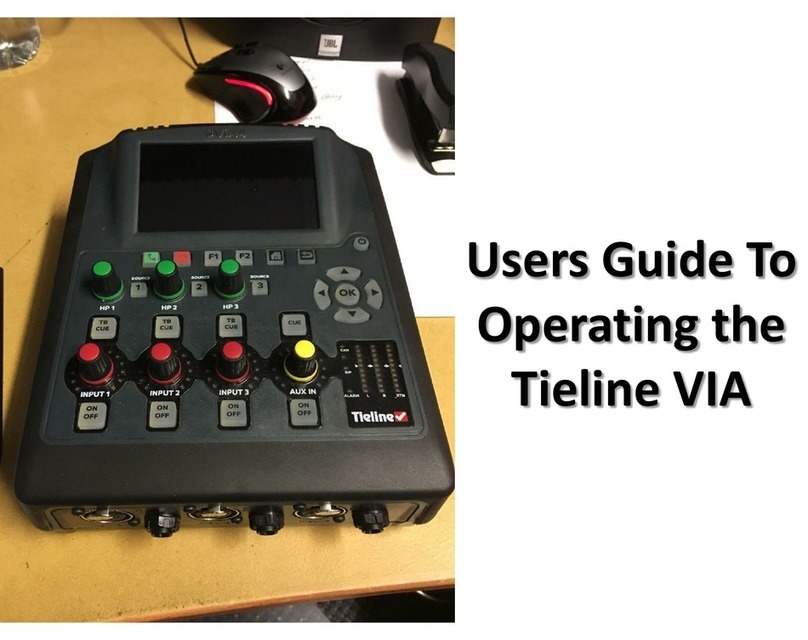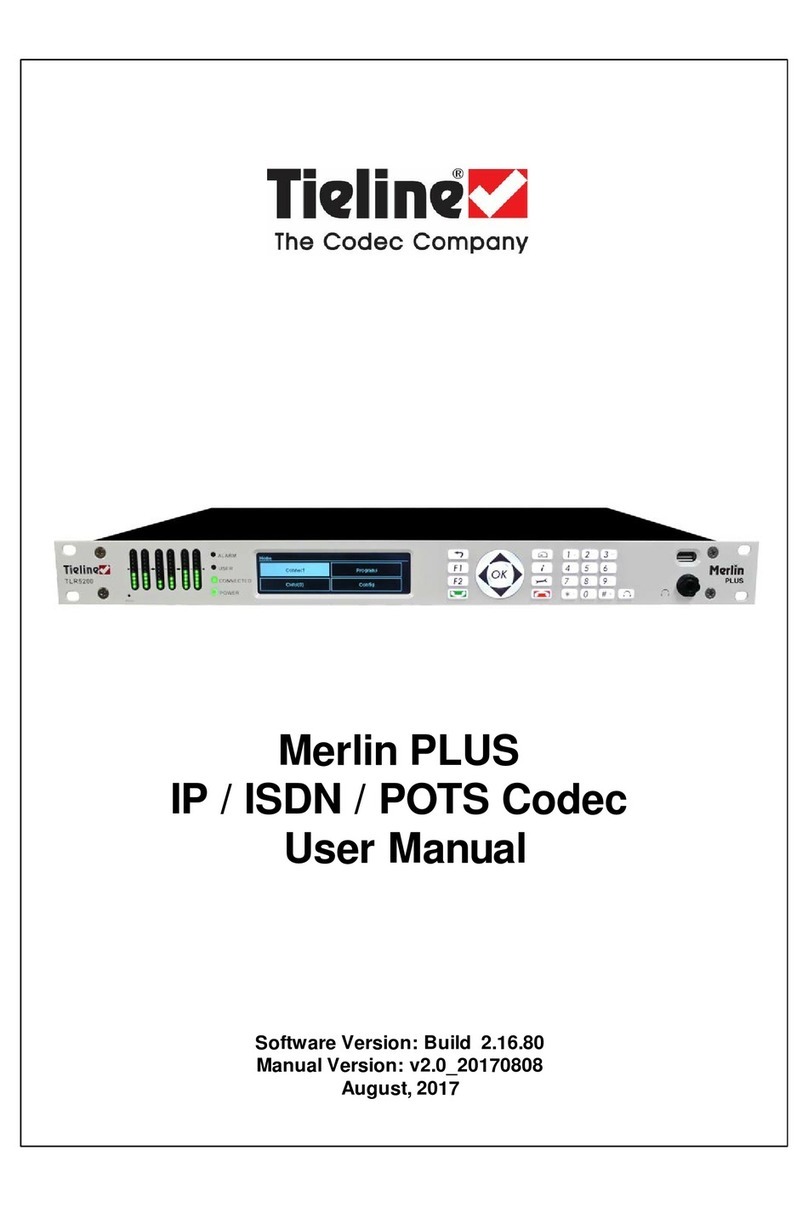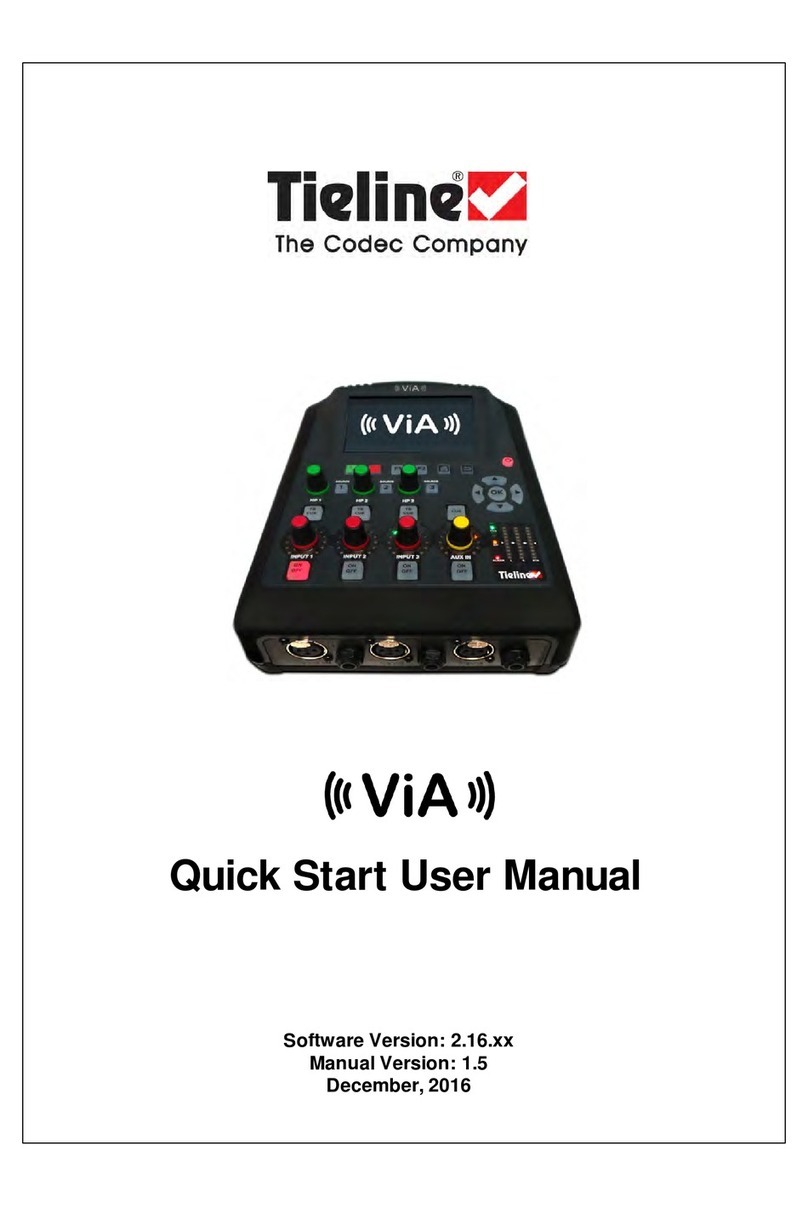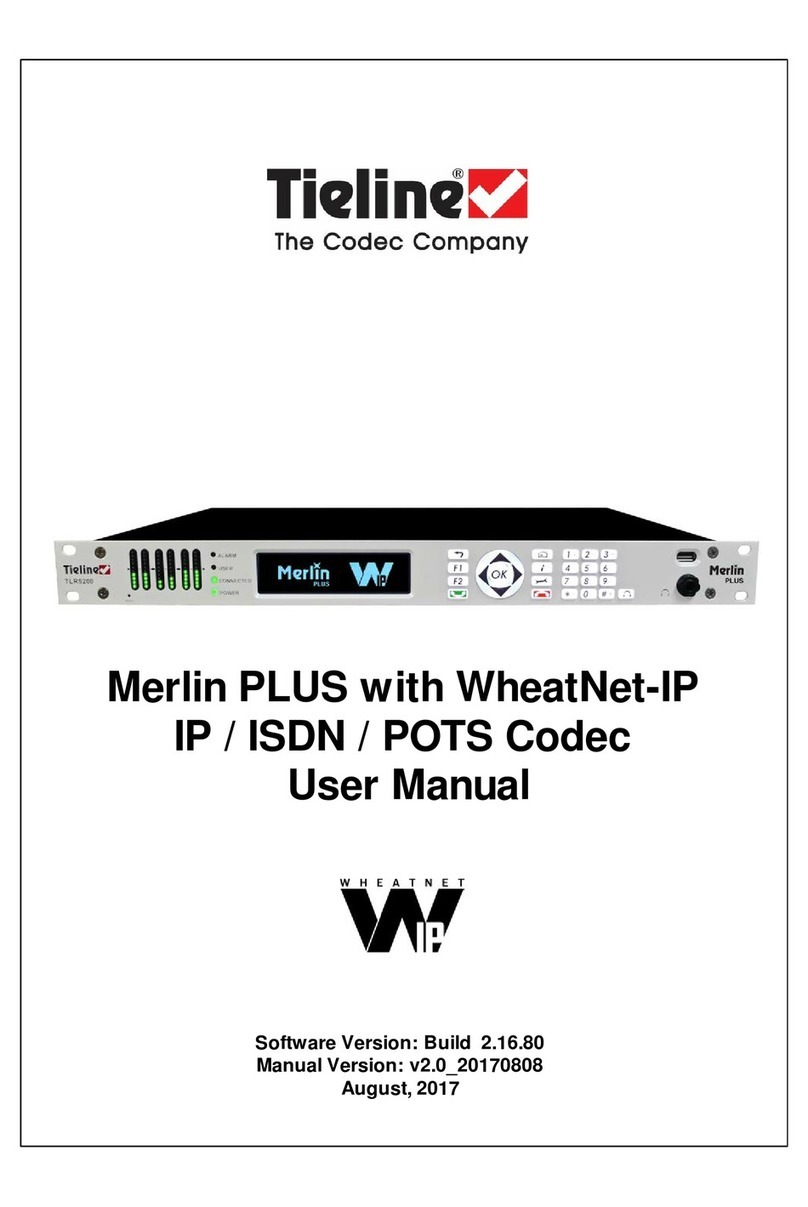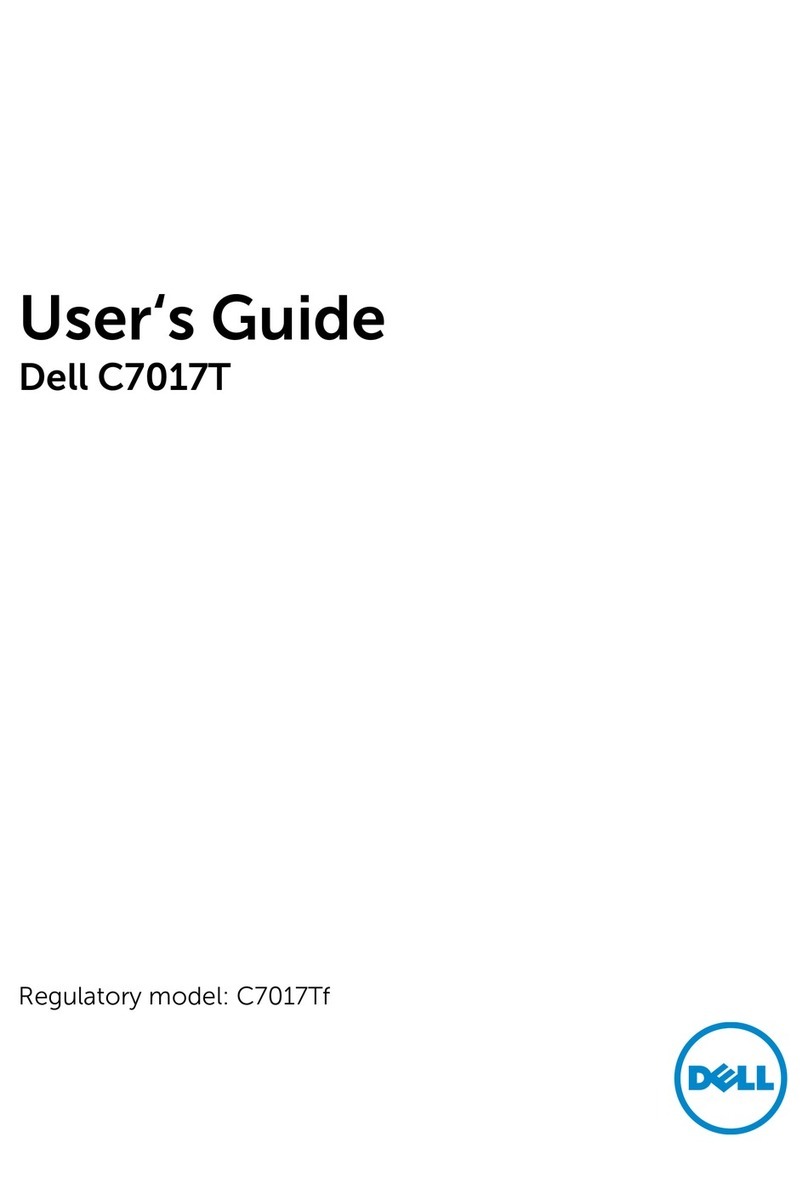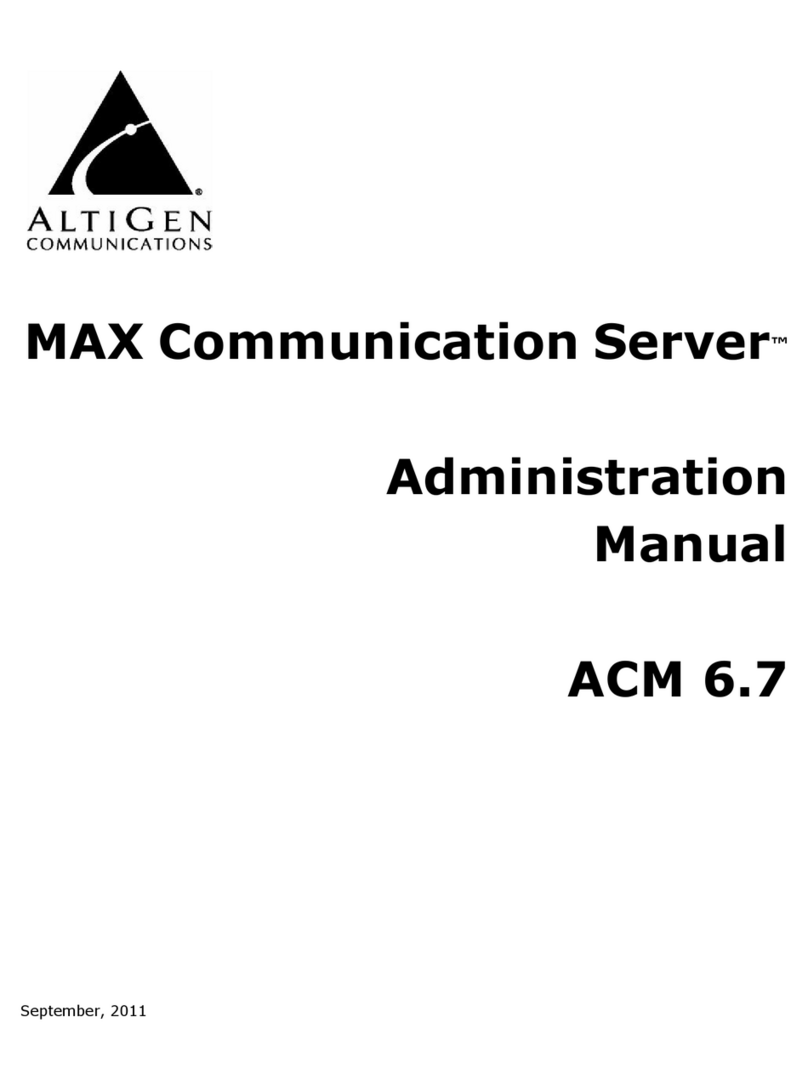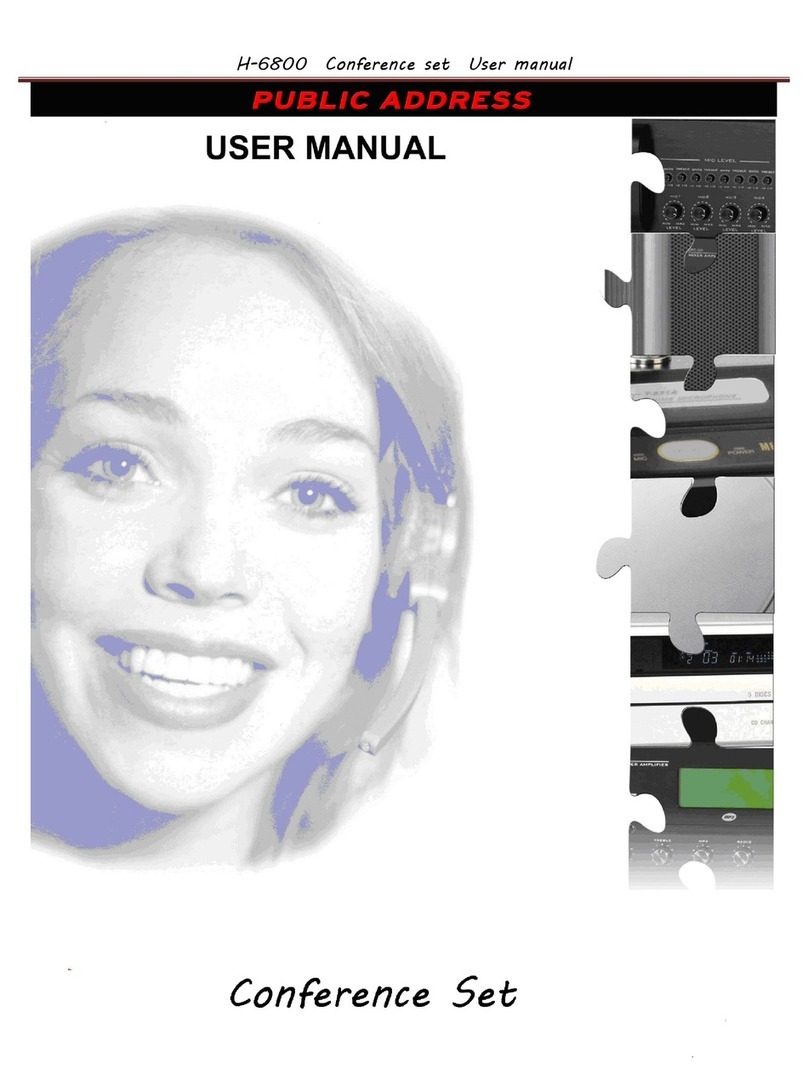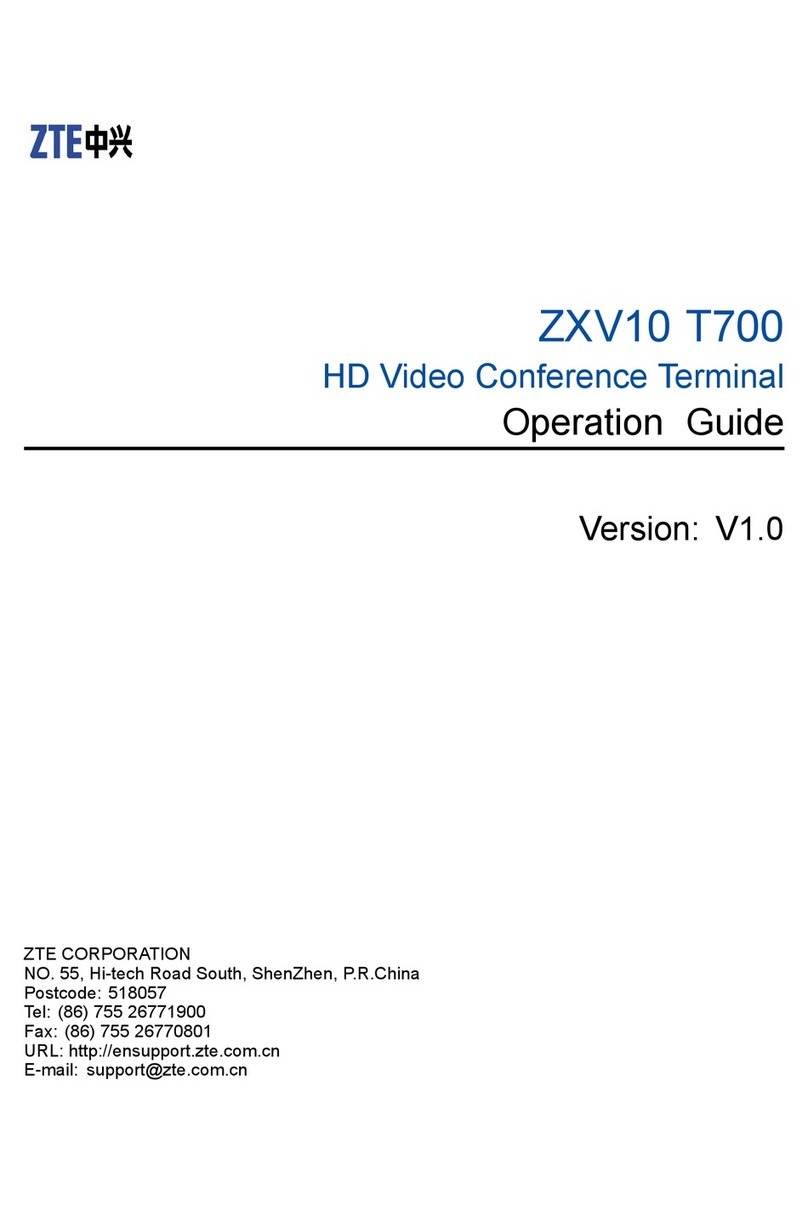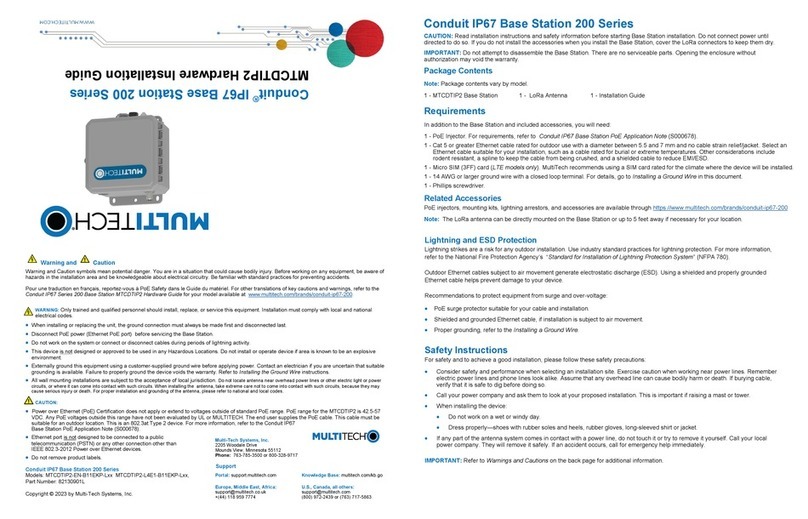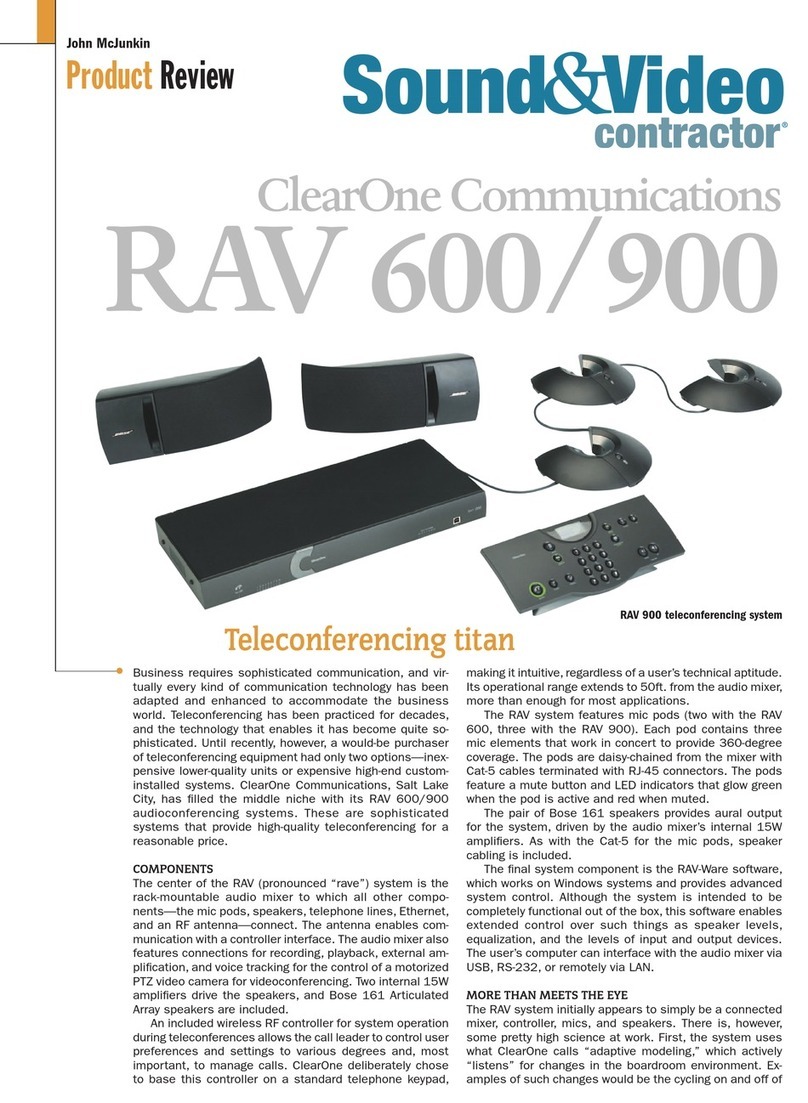Tieline Bridge-IT User manual

Bridge-IT
IP Codec User Manual
Software Version: 2.18.xx
Manual Version: v.4.0_20190220
February, 2019
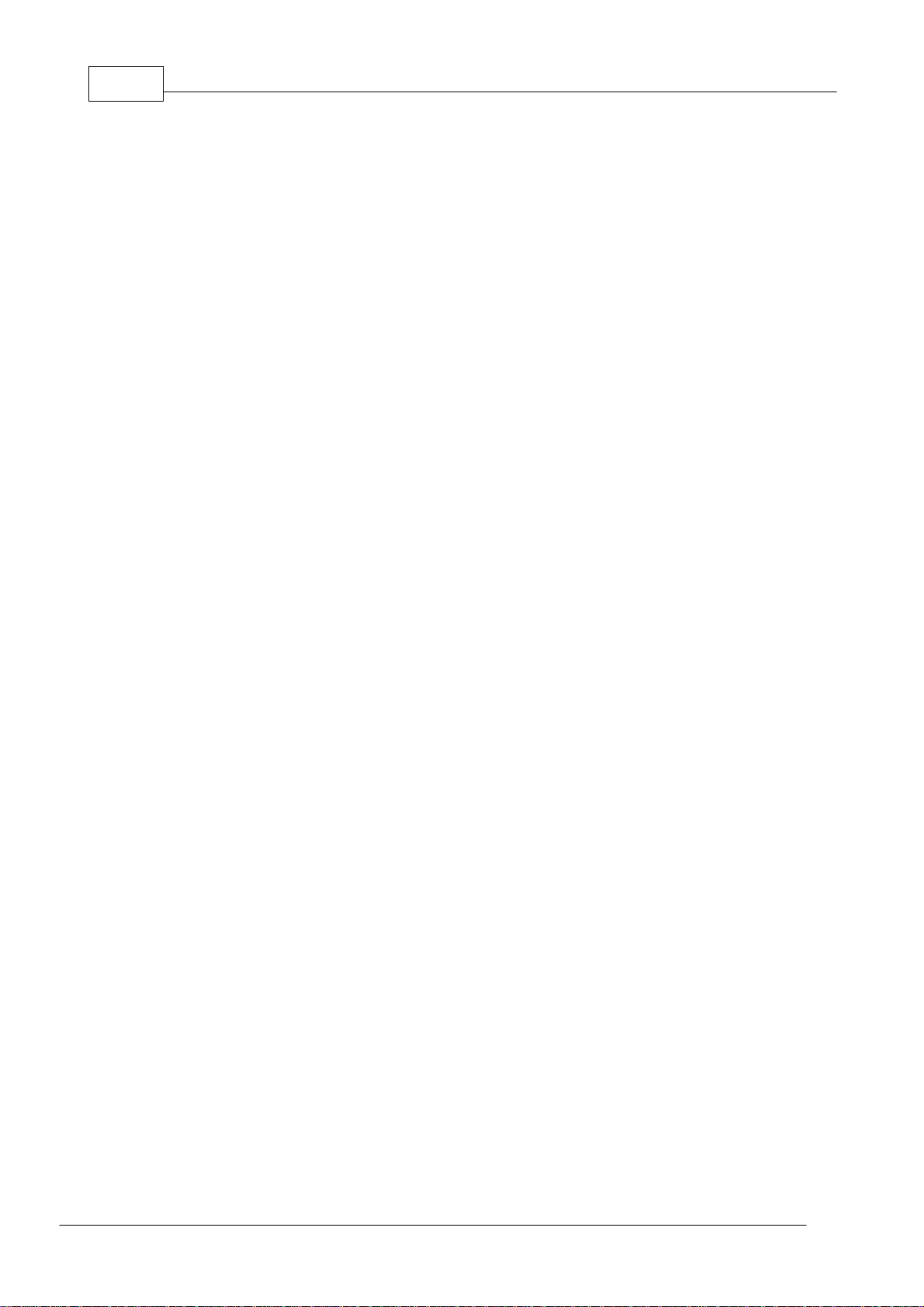
Bridge-IT Manual v4.02
© Tieline Research Pty. Ltd. 2019
Table of Contents
Part I How to Use the Documentation 5
Part II Warnings and Safety Information 6
Part III Glossary of Terms 7
Part IV Introduction to the Codec 9
Part V Front Panel Controls 11
Part VI Rear Panel Connections 12
Part VII Navigating Codec Menus 14
Part VIII Adjusting Input/Meter Levels 19
Part IX Configuring AES3 Audio 23
Part X Headphone/Output Monitoring 25
Part XI Language Selection 26
Part XII About Program Dialing 27
Part XIII Getting Connected Quickly 29
................................................................................................................................... 291 Quick Steps to Connect Bridge-IT
................................................................................................................................... 332 Monitoring IP Connections
................................................................................................................................... 343 Load and Dial Custom Programs
................................................................................................................................... 354 Disconnecting a Connection
................................................................................................................................... 355 Redialing a Connection
................................................................................................................................... 366 Configuring Auto Reconnect
................................................................................................................................... 367 Speed Dialing Connections
................................................................................................................................... 378 Dial/Disconnect Multiple Connections
................................................................................................................................... 389 Creating a Multicast Server Program
................................................................................................................................... 4010 Creating a Multicast Client Program
................................................................................................................................... 4311 About SIP
................................................................................................................................... 5012 Dialing SIP Connections
................................................................................................................................... 5113 Deleting Programs
................................................................................................................................... 5214 Selecting Algorithm Profiles
................................................................................................................................... 5515 Bridge-IT Backup Options
................................................................................................................................... 5716 SDHC Card File Playback
................................................................................................................................... 5817 Lock or Unlock a Program in the Codec
................................................................................................................................... 5918 Locking the Front Panel
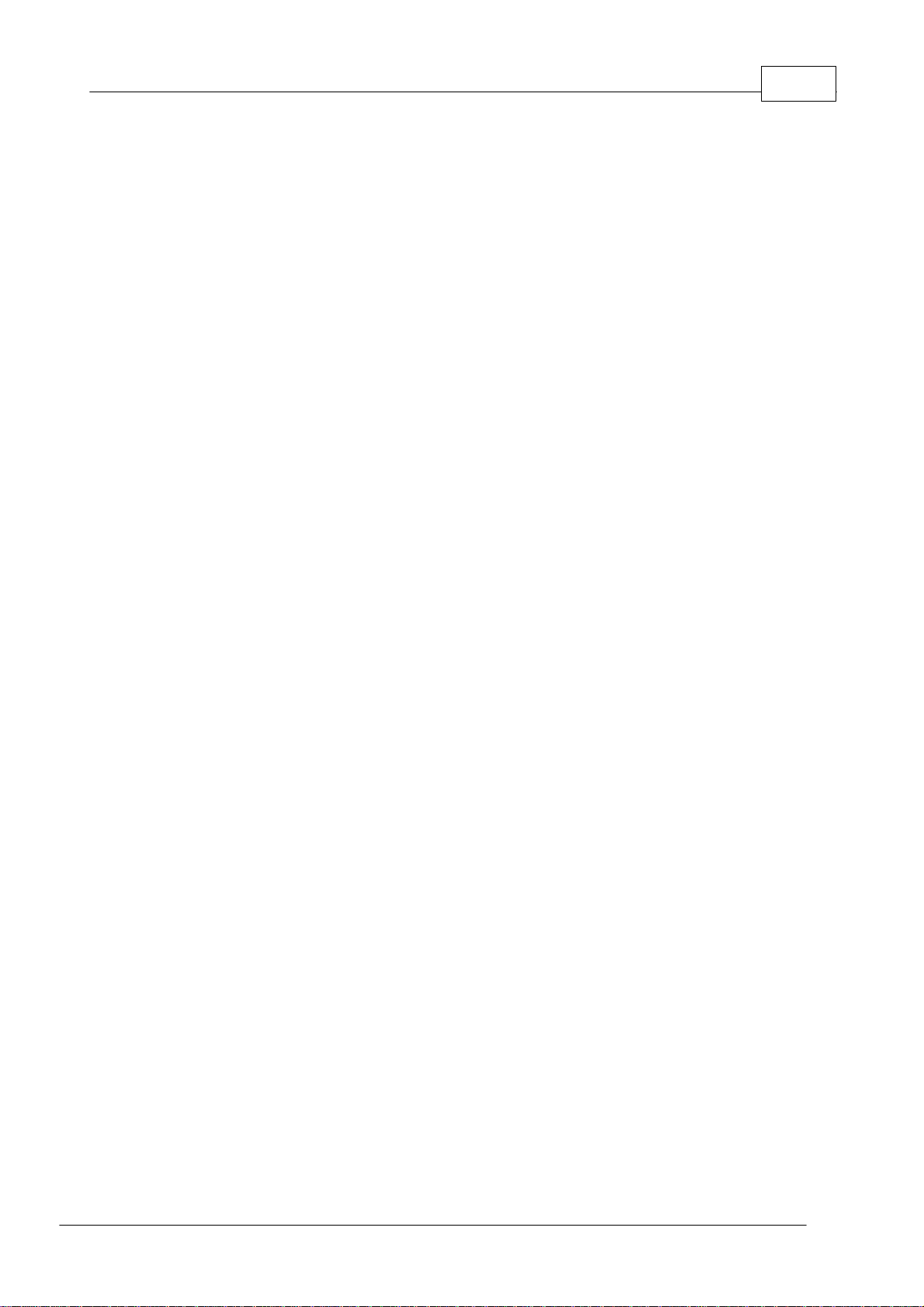
3Contents
© Tieline Research Pty. Ltd. 2019
Part XIV Connecting to the ToolBox
Web-GUI 60
................................................................................................................................... 601 Opening the HTML5 Web-GUI & Login
................................................................................................................................... 632 Security and Changing the Default Password
................................................................................................................................... 653 Installing USB Drivers
................................................................................................................................... 664 Launching the GUI over USB
Part XV HTML5 Toolbox Web-GUI
Introduction 66
Part XVI HTML5 Toolbox Web-GUI
Configuration 78
................................................................................................................................... 781 Using the HTML5 Toolbox Quick Connect Web-GUI
................................................................................................................................... 842 Configuring IP Settings
................................................................................................................................... 903 Configure Fuse-IP Bonding
................................................................................................................................... 934 Line Hunt Call Answering
................................................................................................................................... 945 Configuring Input/Output Settings
................................................................................................................................... 986 Configure Mono or Stereo Peer-to-Peer Programs
................................................................................................................................... 1067 Configuring Multicast Client Programs
................................................................................................................................... 1118 Configuring Multicast Server Programs
................................................................................................................................... 1179 Configuring Multi-Unicast Dialing Programs
................................................................................................................................... 12410 Configuring SIP
................................................................................................................................... 13011 Configure Peer-to-Peer SIP Programs
................................................................................................................................... 13712 Load, Unload and Dial a Program
................................................................................................................................... 14013 Configure Speed Dialing
................................................................................................................................... 14114 Delete a Program
................................................................................................................................... 14215 Adjusting the Connection Bit Rate
................................................................................................................................... 14316 Reset Factory Default Settings
................................................................................................................................... 14417 Backup and Restore Functions
................................................................................................................................... 14618 Import and Export Programs
................................................................................................................................... 14719 Lock or Unlock Programs
................................................................................................................................... 14920 HTML5 Software License Installation
................................................................................................................................... 15021 Configuring SNMP in the Codec
................................................................................................................................... 15122 Download Logs
................................................................................................................................... 15223 RS232 Data Configuration
................................................................................................................................... 15324 Creating Rules
................................................................................................................................... 15925 Monitoring Control Port I/O Status
................................................................................................................................... 15926 Adjusting Codec Time and Date
................................................................................................................................... 16027 Upgrading Codec Firmware
Part XVII Front Panel Configuration Tasks 162
................................................................................................................................... 1621 Configuring IP via the Front Panel

Bridge-IT Manual v4.04
© Tieline Research Pty. Ltd. 2019
................................................................................................................................... 1652 Configuring a Hostname
................................................................................................................................... 1663 IP Via Mapping
................................................................................................................................... 1674 Configuring Fuse-IP Bonding
................................................................................................................................... 1715 Selecting an Algorithm
................................................................................................................................... 1776 Configuring the Jitter Buffer
................................................................................................................................... 1817 Configuring Forward Error Correction
................................................................................................................................... 1848 Configuring Encode/Decode Direction
................................................................................................................................... 1859 Enabling Relays & RS232 Data
................................................................................................................................... 18810 Monitor Control Port I/O Status
................................................................................................................................... 18811 Configuring TCP/UDP Ports
................................................................................................................................... 19012 Configuring QoS for Broadcasts
................................................................................................................................... 19113 Tieline G3 Profile Compatibility
................................................................................................................................... 19214 Configuring Data Packet Time-to-Live
................................................................................................................................... 19315 Reset and Restore Factory Default Settings
................................................................................................................................... 19416 System Backup and Restore
................................................................................................................................... 19617 Configuring SNMP Settings
................................................................................................................................... 19618 Adjusting the LCD Screen Display
................................................................................................................................... 19819 Adjusting Time Settings
................................................................................................................................... 19820 Installing Software Licences
................................................................................................................................... 20021 Upgrading Firmware via SD Card
................................................................................................................................... 20122 Installing a Security Certificate
................................................................................................................................... 20423 Firewall Configuration
................................................................................................................................... 20424 Enabling CSRF Security
Part XVIII Reference 204
................................................................................................................................... 2041 Installing the Codec at the Studio
................................................................................................................................... 2102 Understanding IP Networks
................................................................................................................................... 2123 Tips for Creating Reliable IP Connections
................................................................................................................................... 2144 Testing IP Network Connections
................................................................................................................................... 2165 Bridge-IT Declaration of Conformity
................................................................................................................................... 2186 Compliances and Certifications
................................................................................................................................... 2197 Trademarks and Credit Notices
Part XIX Specifications 220
Index 221

5
© Tieline Research Pty. Ltd. 2019
Bridge-IT Manual v4.0
1 How to Use the Documentation
Overview of this User Manual
Use this manual to learn how to:
·Connect the codec to an IP network and configure peer-to-peer, multicast or multi-unicast
connections.
·Configure the codec over a LAN or USB cable.
·Adjust audio and other settings within the codec.
·Configure automatic SDHC card backup.
Please read Getting Connected Quickly for an overview of how to configure the codec using
'programs' to store connection settings.
Manual Conventions
Warnings: Instructions that, if ignored, could result in death or serious personal injury
caused by incorrect operation of the equipment. These must be observed for safe
operation.
Cautions: Instructions warning against potential hazards, or to detail practices that must
be observed for safe operation and to prevent damage to equipment or personnel.
Important Note: Information you should know to connect and operate your codec
successfully.
Typographic Conventions
·Codec software elements are in Arial bold, e.g. Contacts
·Codec hardware elements are in bold Capitals, e.g. KEYPAD
Help Button
Press the (information/help) button on the codec when navigating codec menus to display a
help dialog on the LCD screen suggesting actions which can be performed from the current menu
item.

6 Bridge-IT Manual v4.0
© Tieline Research Pty. Ltd. 2019
2 Warnings and Safety Information
THUNDERSTORM AND LIGHTNING WARNING:
DO NOT USE Tieline codecs during thunderstorms and lightning. You may suffer an injury
using a Tieline codec, or any device connected to a LAN connection during a
thunderstorm. This can lead to personal injury and in extreme cases may be fatal.
Protective devices can be fitted to lines, however, due to the extremely high voltages and
energy levels involved in lightning strikes, these devices may not offer protection to users,
the Tieline codec and equipment connected to the codec.
Secondary strikes can occur. These secondary strikes are induced by lightning strikes and
also produce dangerously high currents and energy levels. You only need to be near an
object struck by lightning to lead to personal injury or damage to equipment. e.g. if located
near a lighting tower at a sports facility, water features and drains on golf courses you may
be affected by these secondary strikes.
Damage to personnel and Tieline codecs may occur during thunderstorm, even if the
codec is turned off but is connected to the system or the power.
ANY DAMAGE TO A TIELINE PRODUCT CAUSED BY LIGHTNING or an ELECTRICAL
STORM WILL VOID THE WARRANTY. Use of this product is subject to Tieline's
SOFTWARE LICENSE and WARRANTY conditions, which should be viewed at
www.tieline.com/support before using this product.
Warranty and Disclaimer
This equipment manufactured by Tieline is warranted by Tieline against defects in material and
workmanship for two years from the date of original purchase. During the warranty period, we will
repair or, at our option, replace at no charge a product that proves to be defective, provided you
obtain return authorization from Tieline and return the product, shipping prepaid, to Tieline. For
return authorization, contact Tieline's US or Australian office (see http://www.tieline.com/Contact-
Us).
This Warranty does not apply if the product has been damaged by accident or misuse or as the
result of service or modification performed by anyone other than Tieline. With the exception of the
warranties set forth above, Tieline makes no other warranties, expressed or implied or statutory,
including but not limited to warranties of merchantability and fitness for a particular purpose, which
are hereby expressly disclaimed. Use of this product is subject to Tieline's SOFTWARE LICENSE
and WARRANTY conditions, which should be viewed at http://www.tieline.com/Support/Product-
Warranty before using this product.
In no event will Tieline, its directors, officers, employees, agents, owners, consultants or advisers
(its “Affiliates”), or authorized dealers or their respective Affiliates, be liable for incidental or
consequential damages, or for loss, damage, or expense directly or indirectly arising from the use
of any Product or the inability to use any Product either separately or in combination with other
equipment or materials, or from any other cause.
Whilst every effort has been made to ensure the accuracy of this manual we are not responsible
for any errors or omissions within it. The product specifications and descriptions within this manual
will be subject to improvements and modifications over time without notice, as changes to
software and hardware are implemented. Tieline takes no responsibility for any damage to
equipment attached to the codec.
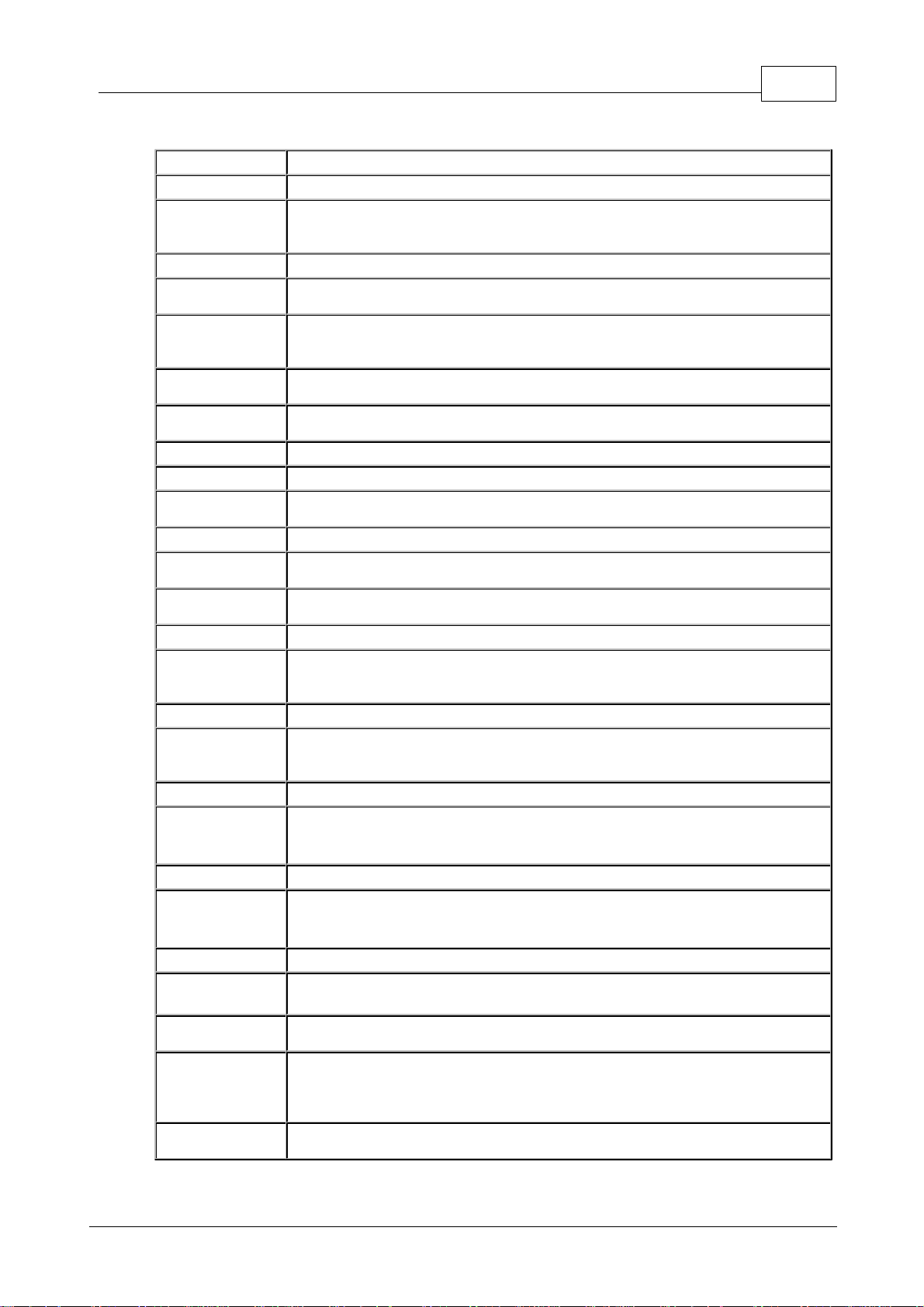
7
© Tieline Research Pty. Ltd. 2019
Bridge-IT Manual v4.0
3 Glossary of Terms
AES/EBU
Digital audio standard used to carry digital audio signals between devices
AES3
Official term for the audio standard referred to often as AES/EBU
CSRF
Cross-Site Request Forgery (CSRF) is an attack that forces a user to execute
unwanted actions on a web application in which they are currently
authenticated.
DN
Directory Number for ISDN
DNS
The Domain Name System (DNS) is used to assign domain names to IP
addresses over the World-Wide Web
Domain
A group of computers or devices on a network which are administered with
common rules and procedures. Devices sharing a common part of the IP
address are said to be in the same domain
DSCP
The Differentiated Services Code Point is a field in an IP packet header for
prioritizing data when traversing IP networks
Failover
Method of switching to an alternative backup audio stream if the primary
connection is lost.
Fuse-IP
Tieline bonding of IP interfaces to aggregate data
GUI
Graphical User Interface
ISP
Internet Service Providers (ISPs) are companies that offer customers access
to the internet
IP
Internet Protocol; used for sending data across packet-switched networks
LAN
Local Area Network; a group of computers and associated devices sharing a
common communications link
Latency
Delay associated with IP networks and caused by algorithmic, transport and
buffering delays
LIO
Logic Input/Output
MIB
A management information base (MIB) is a database used for managing the
entities in a communications network. This term is associated with the Simple
Network Management Protocol (SNMP).
Multicast
Efficient one to many streaming of IP audio using multicast IP addressing
Multi-unicast
A multi-unicast program (also known as multiple unicast) can transmit a
single audio stream with common connection settings to a number of different
destinations.
MSN
Multiple Subscriber Number for ISDN
NAT
Network Address Translation is a system for forwarding data packets to
different private IP network addresses that reside behind a single public IP
address.
Packet
A formatted unit of data carried over packet-switched networks.
PAT
Port Address Translation is related to NAT; a feature of a network device that
allows IP packets to be routed to specific ports of devices communicating
between public and private IP networks
PSU
Power Supply Unit (Bridge-IT XTRA only)
QoS (Quality of
Service)
Priority given to different users or data flows across managed IP networks.
This generally requires a Service Level Agreement (SLA) with a Telco or ISP
RTP
A standardized packet format for sending audio and video data streams and
ensures consistency in the delivery order of voice data packets
SDP
SDP defines the type of audio coding used within an RTP media stream. It
works with a number of other protocols to establishes a device’s location,
determines its availability, negotiates call features and participants and
adjusts session management features
SIP
SIP is a common protocol which works with a myriad of other protocols to
establish connections with other devices to provide interoperability
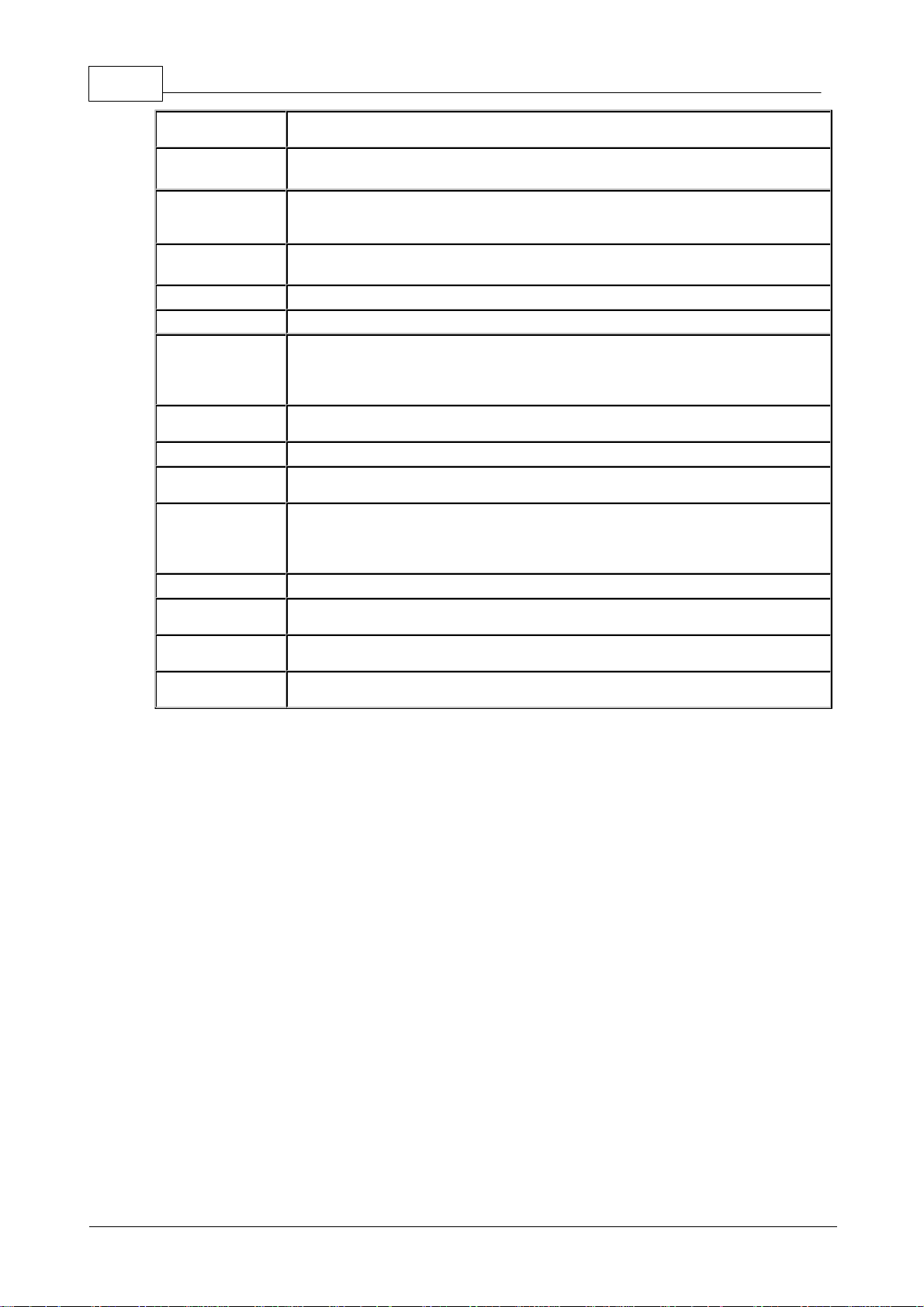
8 Bridge-IT Manual v4.0
© Tieline Research Pty. Ltd. 2019
SLA
Service Level Agreements (SLAs) a contractual agreement between an ISP
and a customer defining expected performance levels over a network
SmartStream
PLUS
Tieline implementation of dual redundant IP streaming.
SNMP
Simple Network Management Protocol: Simple Network Management
Protocol: a protocol used mostly in network management systems to monitor
devices for conditions that warrant administrative attention.
SSL
Secure Sockets Layer is a security protocol for establishing encrypted links
between a web server and a browser for online communication
STL
Studio-to-transmitter link for program audio feeds
STS
Studio-to-studio audio link
STUN
The STUN protocol (Simple Traversal of UDP through NATs) assists devices
behind a NAT firewall or router with packet routing. A STUN client generates
STUN requests and a STUN server, attached to the public internet, receives
STUN requests and sends responses.
TCP
TCP protocol ensures reliable in-order delivery of data packets between a
sender and a receiver
TLS
Transport Layer Security is an updated version of SSL.
TTL
Time-to-Live is the setting used in muliticast servers to ensure data packets
have a finite life and don't cause congestion over networks.
UDP
User Datagram Protocol: the most commonly used protocol for sending
internet audio and video streams. UDP packets include information which
allows them to travel independently of previous or future packets in a data
stream
Unicast
Broadcasting of a single stream of data between two points
VLAN
Virtual Local Area Network: partitioning of a single layer-2 network to create
multiple distinct broadcast domains
WAN
Wide Area Network; a computer network spanning regions and/or countries to
connect separate LANs
WheatNet-IP
Network system that utilizes Internet Protocol to enable audio to be
intelligently distributed to devices across scalable networks

9
© Tieline Research Pty. Ltd. 2019
Bridge-IT Manual v4.0
4 Introduction to the Codec
Tieline’s Bridge-IT is the ultimate affordable, high-performance, stereo IP audio codec solution for
broadcast applications. Capable of both peer-to-peer or multi-point connections, Bridge-IT
transports audio streams reliably, simply and effectively over IP data networks such as wired and
wireless LANs, WANs, the internet, satellite IP, Wi-MAX and Wi-Fi.
Bridge-IT is perfect for a large range of broadcast and professional applications that include:
·Studio-to-Transmitter Link (STL) applications
·Stereo multi-unicast IP audio distribution (stereo to up to 6 endpoints)
·Simple remote broadcast links
·IP multicasts over compatible IP networks
·Low-latency audio over IP bridging solutions
·Multiple codec installations (2 codecs fit in 1 x 19” rack unit)
Codec Features
The following table outlines the features available in Bridge-IT.
Bridge-IT Features
Peer-to-peer mono and stereo IP audio
SmartStream PLUS dual redundant streaming
Fuse-IP compatibility
High quality, low-delay, PCM linear uncompressed audio
G.711 G.722, MPEG Layer 2, plus low-delay Opus, Tieline Music and
MusicPLUS algorithms
Simultaneous analog and digital XLR AES/EBU outputs
Automatic SD/SDHC card connection failover
Web-GUI for remote control and configuration
EBU N/ACIP Tech 3326 compatibility over IP
2 relay inputs and 2 opto-isolated outputs plus RS-232 for local and remote
control of equipment at either end of your codec link
Multi-unicast and send 6 stereo connections, one with bidirectional audio
AAC-LD, AAC-ELD, LC-AAC, HE-AAC v.1 and HE-AAC v.2 algorithms
Asymmetric encoding
Simple Network Management Protocol (SNMP ) for managing devices on IP networks
TieServer for automatic firmware upgrade notification
16 bit and 24 bit aptX® Enhanced algorithm
O
= included
O= optional
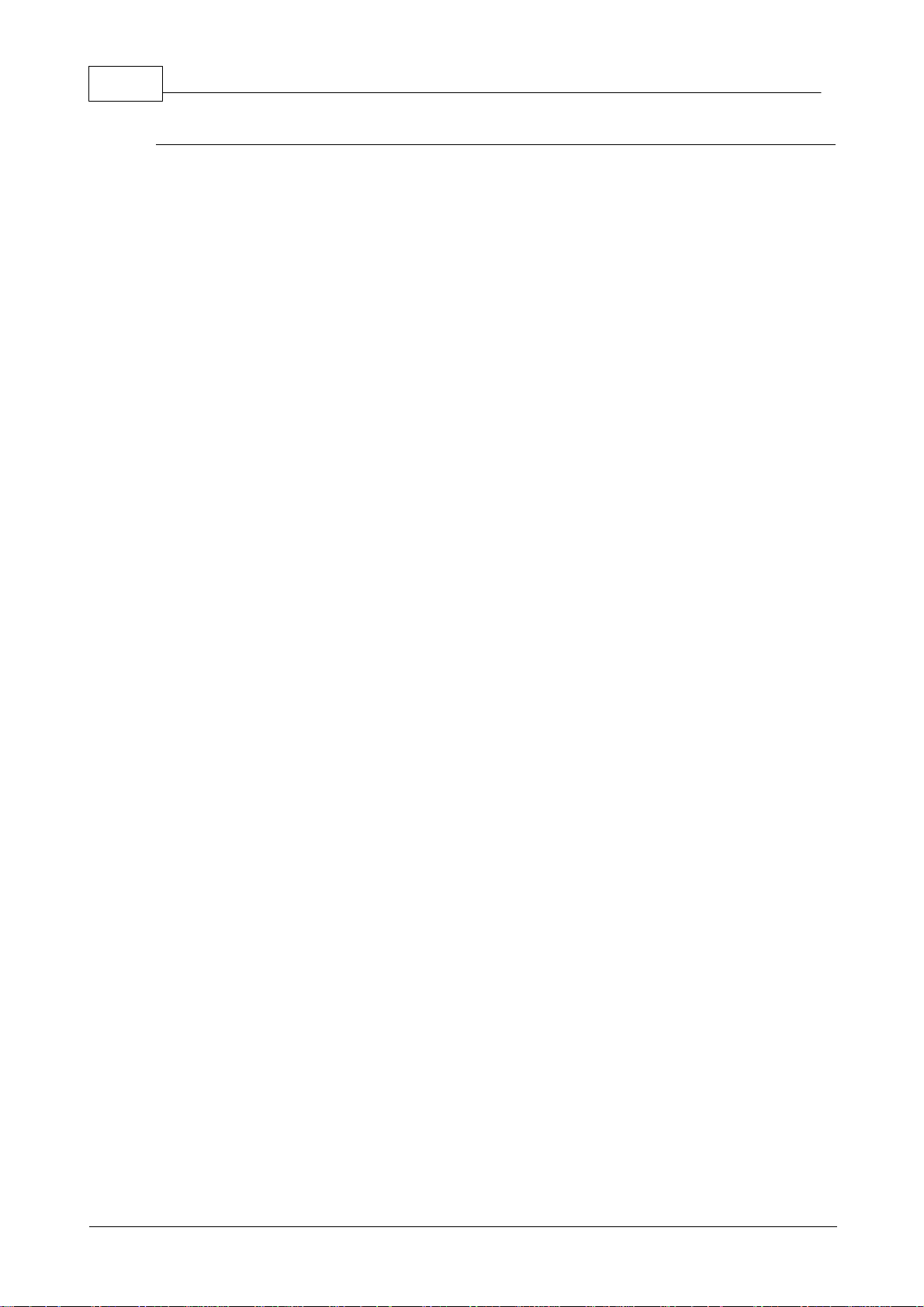
10 Bridge-IT Manual v4.0
© Tieline Research Pty. Ltd. 2019
Package Contents
Your codec is delivered with:
·Bridge-IT IP codec
·Multi-region plug pack 12 volt 1 Amp power supply
·7-way connector for control port activation
If any of the parts are incorrect, missing, or damaged, contact Tieline or your nearest authorised
dealer.

11
© Tieline Research Pty. Ltd. 2019
Bridge-IT Manual v4.0
5 Front Panel Controls
Bridge-IT features a full hardware front panel
interface with menu navigation buttons, an
LCD display with PPM metering and a dialing
keypad.
The codec also features an SDHC card slot,
which can be used for automatic program
audio backup, audio playout and in-store
audio recordings.
Navigation Buttons
Bridge-IT has four arrow shaped navigation
buttons for navigating codec menus and an
OK button for selecting menu items.
Dialing Keypad
The keypad has alpha-numeric buttons and
operation buttons used to:
·Launch codec functions.
·Navigate menus.
·Dial and hang up connections.
·Configure contact details.
Operation Button Descriptions
Features
Operation Button Descriptions
1
Return Button
Press to navigate back through menus & delete characters
2
Function Button 1
Press to open codec user functions and relays
3
Function Button 2
Press to open codec user functions
4
Connect Button
Press to dial IP connections
5
Home Button
Press to return to home screen
6
Information Button
Press to view a help menu on-screen
7
Settings Button
Press to configure codec settings
8
Hangup Button
Press to end a call
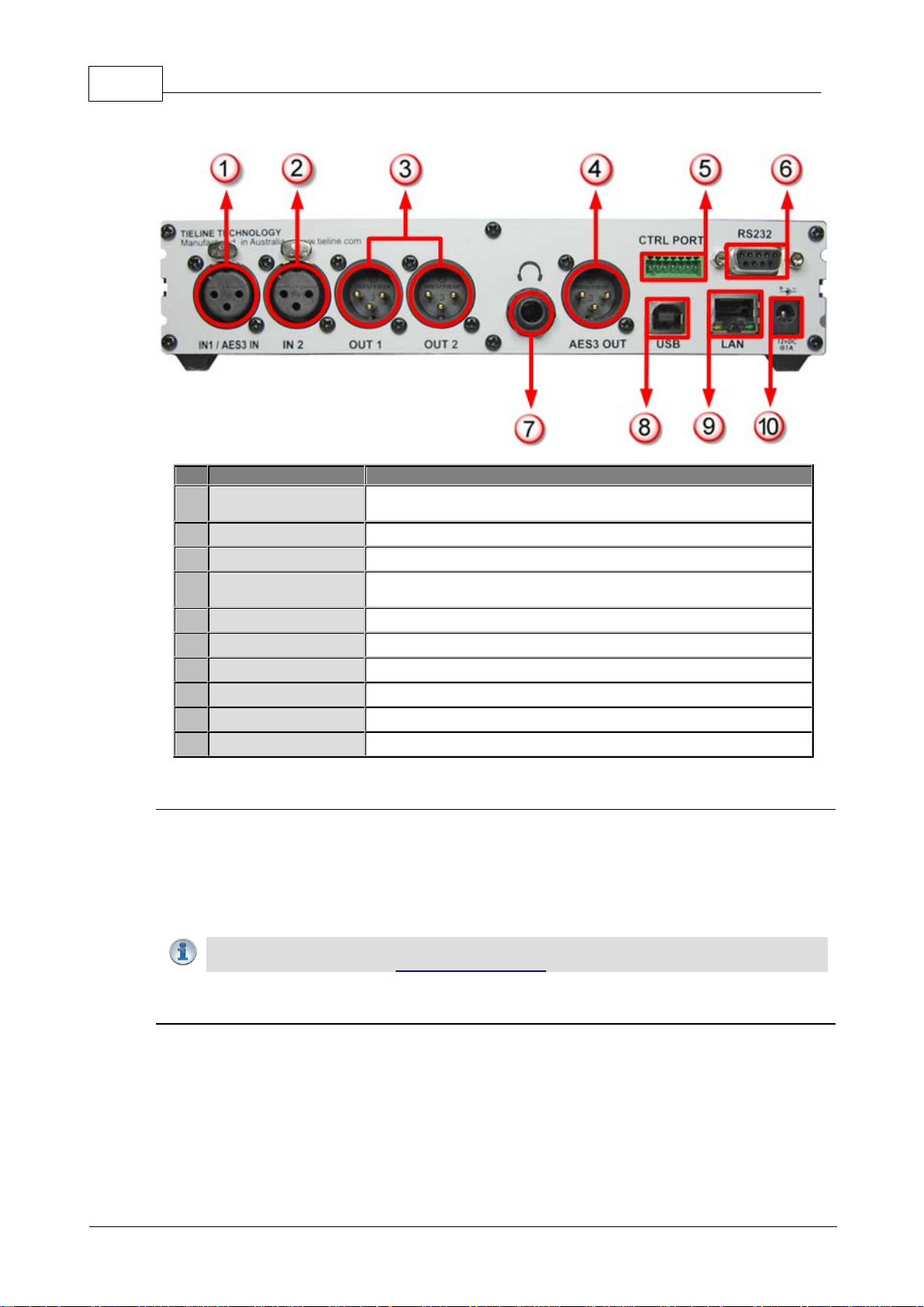
12 Bridge-IT Manual v4.0
© Tieline Research Pty. Ltd. 2019
6 Rear Panel Connections
Features
Rear Panel Connection Descriptions
1
IN1/AES3 IN
Balanced Female XLR Mic/Line input 1 or AES3 (AES/EBU)
input for mono and stereo AES3 sources
2
IN 2
Balanced XLR Line input 2
3
Out 1/Out2
Balanced Male XLR Analog Line Outputs 1 and 2
4
AES3 OUT
AES3 (AES/EBU) output via male XLR for mono and stereo
AES3 signals
5
CTRL PORT
2 inputs/2 opto-isolated relay outs
6
RS232
RS-232 (DB9) connection for serial device control
7
Headphone Output
Stereo 6.35 mm (¼”) headphone out
8
USB 2.0 port
USB 2.0 for codec configuration
9
LAN
RJ-45 port for Ethernet 10/100 BaseT network connection
10
12v DC input
2.1mm 12V DC power supply connection
XLR Analog and Digital Inputs
Bridge-IT features two XLR microphone inputs.
Input 1 is a balanced mic/line input with the ability to connect high, medium and low gain mics, as
well as an unbalanced source. It has switchable phantom power of 15 volts that is turned off by
default and can also be used as an AES3 (AES/EBU) digital input. This input accepts both mono
and stereo digital AES3 signals. Input 2 is a line input only.
Important Note: Channel 2 input gain can only be adjusted using the Input Audio
screen on the codec (See: Adjusting Input Levels)
XLR Analog and AES3 Outputs
Bridge-IT features two balanced XLR analog audio outputs and a digital XLR AES3 (AES/EBU)
audio output. Both the analog and digital outputs can be used simultaneously and the AES3 output
can send both mono and stereo signals via the single XLR output.

13
© Tieline Research Pty. Ltd. 2019
Bridge-IT Manual v4.0
Stereo Headphone Jack Output
Bridge-IT has a 6.35mm (1/4") stereo headphone output jack for monitoring audio inputs 1 and 2
and return link audio. Channel 1 is mapped directly to the left headphone output and channel 2 is
mapped directly to the right headphone output. When listening to return link audio channel 1 is
mapped directly to the left headphone output and channel 2 is mapped directly to the right
headphone output. (See Headphone Monitoring)
LAN Port
The codec features a RJ-45 port for Ethernet 10/100 BaseT network connections.
Command & Control Interfaces
Bridge-IT features:
1. 2 relay inputs and 2 opto-isolated outputs for machine control via the CTRL PORT.
2. A nine pin RS-232 connection for local and remote control of equipment at either end of
the link
3. A USB 2.0 (slave) connection for codec web-GUI configuration.
DC Power Input
The codec is powered by a 12 volt DC power supply using a standard polarised DC plug.

14 Bridge-IT Manual v4.0
© Tieline Research Pty. Ltd. 2019
7 Navigating Codec Menus
The codec has simple and intuitive menu navigation screens. All main codec menus can be
launched from the Home screen and audio levels remain visible throughout all menus.
Bridge-IT Home Screen
Features
Codec Home Screen Elements
1
PPM Meters
Left (top) and right channel audio levels
2
Screen Name
The name of the current screen being navigated
3
Connect
Select to dial & adjust connection settings
4
Cxns
Displays the number of current connections
5
Programs
View and edit Program dialing configurations
6
Settings
Select to configure codec settings
Press the RETURN button to navigate backwards through menus, or press the HOME
button to return to the Home screen from any menu. If a full menu cannot be viewed on the codec
screen then arrows on the right hand side of the screen indicate that the current menu has items
below and/or above the items currently visible. Use the navigation arrows to scroll up and down.
Features
Codec Home Screen Elements
1
Up Arrow
Arrow indicating menus can scroll upwards
2
Down Arrow
Arrow indicating menus can scroll downwards

15
© Tieline Research Pty. Ltd. 2019
Bridge-IT Manual v4.0
Codec Menu Overview

16 Bridge-IT Manual v4.0
© Tieline Research Pty. Ltd. 2019
Connect Menu

17
© Tieline Research Pty. Ltd. 2019
Bridge-IT Manual v4.0
IP Setup Menu Navigation
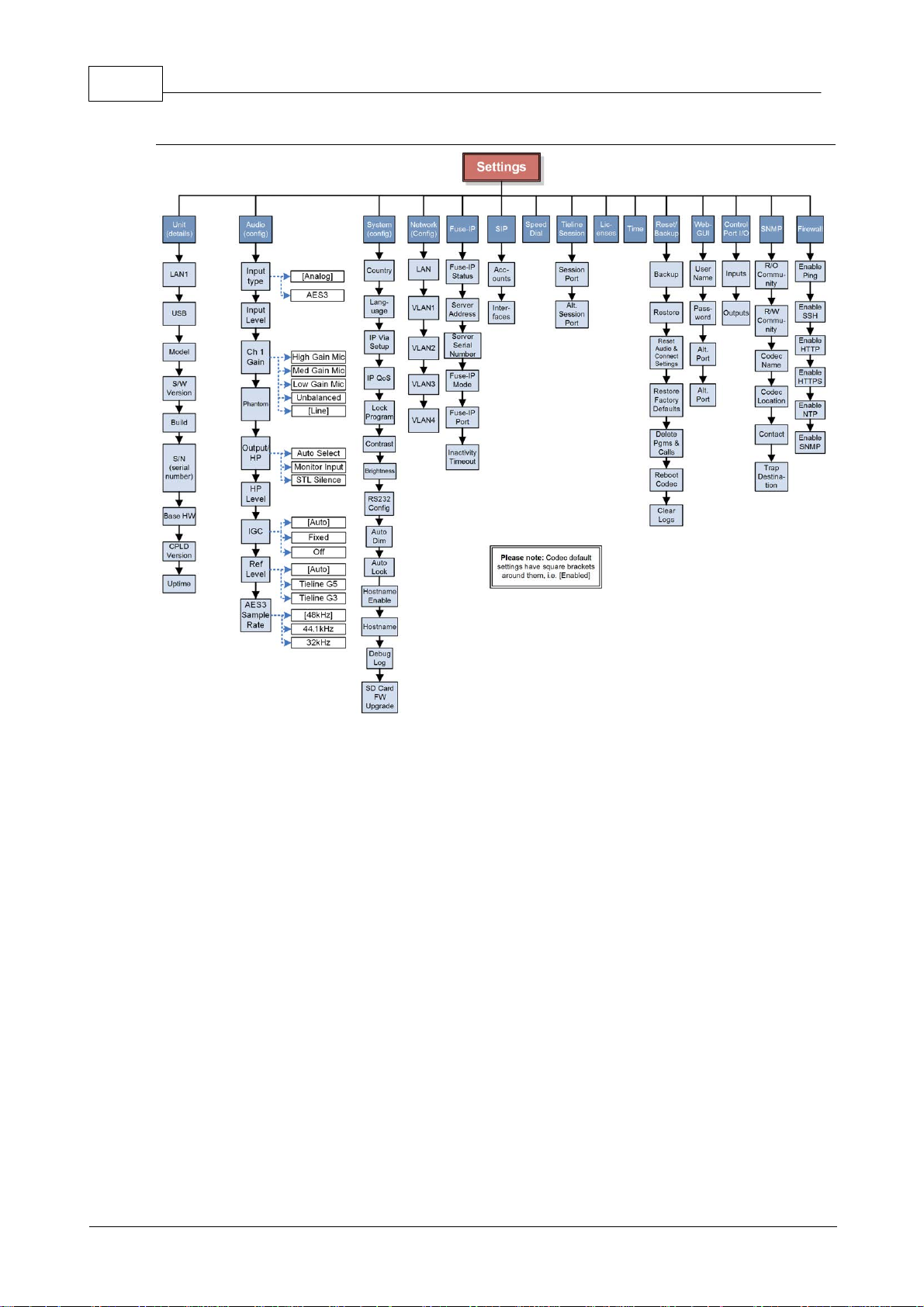
18 Bridge-IT Manual v4.0
© Tieline Research Pty. Ltd. 2019
Settings Menu

19
© Tieline Research Pty. Ltd. 2019
Bridge-IT Manual v4.0
8 Adjusting Input/Meter Levels
By default, the PPM METERS on the front of the codec, or in the HTML5 Toolbox Web-GUI, use
dBFS to express nominal operating, headroom and noise floor levels. The PPM meters display
input audio by default when the codec is not connected and then switch to monitor decoded return
program audio after making a connection.
Mono and Stereo Audio Capabilities
The codec routes input 1 directly to the left output and input 2 directly to the right output when it is
not connected.
To connect in stereo select a stereo algorithm in the IP Setup menu via Connect > IP > Tieline >
Setup. To connect in mono select a mono algorithm in the IP Setup menu. In mono the codec
mixes both inputs 1 and 2 together.
When a Bridge-IT codec answers a mono incoming call it feeds mono audio to both the left and
right analog XLR outputs, as well as the left and right AES3 outputs. Note: It is not possible to mix
channels 1 and 2 into dual mono outputs.
The codec feeds both analog and digital AES audio out at all times, whether the audio source is
analog or digital.
Adjusting Audio Meter Reference Scale Settings
The codec can also automatically adapt to different Tieline reference scales. A Tieline codec with
proprietary Tieline session data enabled will automatically adjust the reference level to suit G5 and
G3 codecs, or Report-IT, using the default Auto reference level setting. When connecting to a
non-Tieline codec, or a Tieline codec without session data enabled, the codec will use the Tieline
G5 reference scale setting.
The default Tieline G5 audio reference scale displayed on the PPMs when you connect to a
Tieline G5 codec is -38dBFS to 0dBFS (e.g. Merlin, Genie, Bridge-IT and ViA codec families).
Using this reference scale audio peaks can safely reach 0dBFS without clipping, providing 18dB of
headroom from the nominal 0vu point.
Features
Description
1
-38dBFS
PPM meter low point
2
-18dBFS
Nominal 0vu reference level at -18dBFS (+4dBu)
3
0 dBFS
Peaks should not exceed 0dBFS when using analog audio to
prevent clipping (Note: it is impossible to exceed 0dBFS when
using digital audio)
4
PPM meter in clip
PPM indication displays a solid section at the right-hand end
when audio is in danger of clipping
Bridge-IT, Genie, Merlin and ViA codecs have more audio headroom than Tieline G3 audio
codecs (Commander and i-Mix G3) and Tieline's Report-IT app, therefore the audio metering
reference scale needs to be adjusted when connecting to one of these products. The comparison

20 Bridge-IT Manual v4.0
© Tieline Research Pty. Ltd. 2019
table below outlines the reference scales for G5 and G3 codecs, plus Report-IT in dBFS, as well
as the equivalent dBU scale.
Reference
Level
Description
dBu
dBFS
1
Tieline G5
PPM meter low point
-16dBu
-38dBFS
Nominal 0vu reference level
+4dBu
-18dBFS
Level at which audio will clip/distort
+22dBu
0dBFS
2
Tieline G3
PPM meter low point
-11dBu
-29dBFS
Nominal 0vu reference level
+4dBu
-14dBFS
Level at which audio will clip/distort
+18dBu
0dBFS
3
Report-IT
PPM meter low point
-9dBu
-23dBFS
Nominal 0vu reference level
+4dBu
-10dBFS
Level at which audio will clip/distort
+14dBu
0dBFS
Configure Tieline G3 Codec Audio Reference Scales
Genie, Merlin, Bridge-IT and ViA codecs have more audio headroom than Tieline G3 audio
codecs, therefore the audio metering reference scale needs to be adjusted when these codecs
connect to a Commander or i-Mix G3 codec. The G3 metering scale is between -29dBFS and
0dBFS and audio levels should average around the nominal 0vu point at -14dBFS. Audio peaks
should not exceed 0dBFS when using analog audio to prevent clipping.
1. Press the SETTINGS button.
2. Navigate to Audio and press .
3. Navigate to Ref Level and press .
4. Select Tieline G3 and press .
Important Note: If your codec (Genie STL, Genie Distribution and Bridge-IT) supports
sending multi-unicast connections and the Auto (default) reference level is selected, the
first codec to which you connect configures the reference level used for all subsequent
multi-unicast connections.
Configure Report-IT Audio Reference Scales
The Report-IT setting is used for compatibility when connecting using Tieline's Report-IT
smartphone application. The Report-IT metering scale is between -23dBFS and 0dBFS and audio
levels should average around the nominal 0vu point at -10dBFS. Audio peaks should not exceed
0dBFS when using analog audio to prevent clipping.
1. Press the SETTINGS button.
2. Navigate to Audio and press .
3. Navigate to Ref Level and press .
4. Select Report-IT and press .
Channel 1 Mic/Line Level Audio Adjustment
The default input level setting in the codec for channel 1 is line level. To adjust this setting for a
mic-level or unbalanced source:
1. Press the SETTINGS button.
2. Navigate to Audio and press .
3. Ensure Input Type is set to Analog.
Other manuals for Bridge-IT
1
This manual suits for next models
1
Table of contents
Other Tieline Conference System manuals
Popular Conference System manuals by other brands
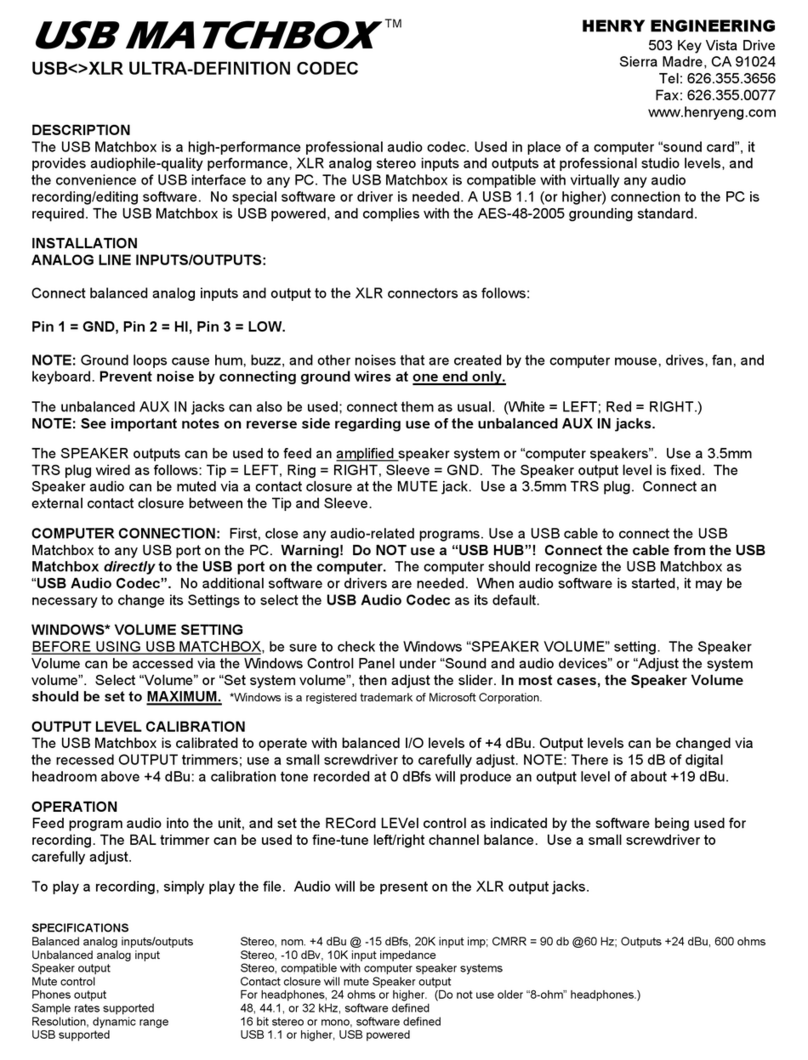
Henry Engineering
Henry Engineering USB MATCHBOX manual

Logitech
Logitech RALLY CAMERA Setup guide
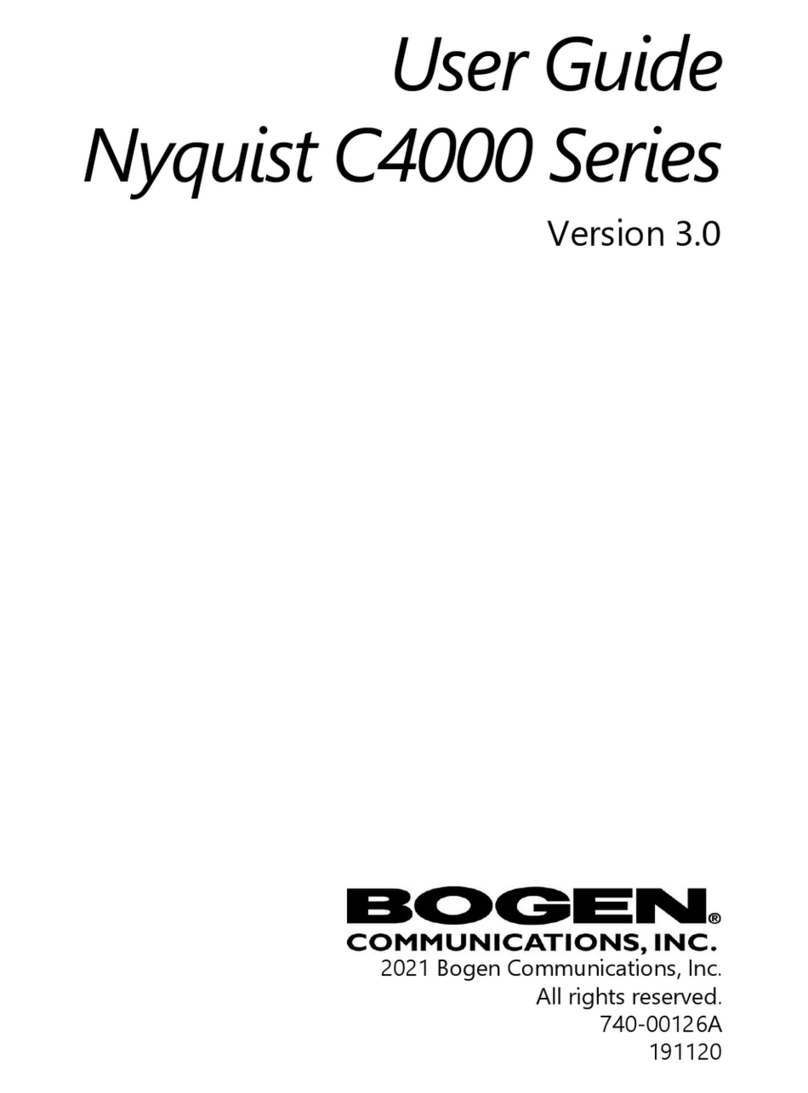
Bogen
Bogen Nyquist C4000 Series user guide

Clear One
Clear One ClearOne RAV 600 user manual
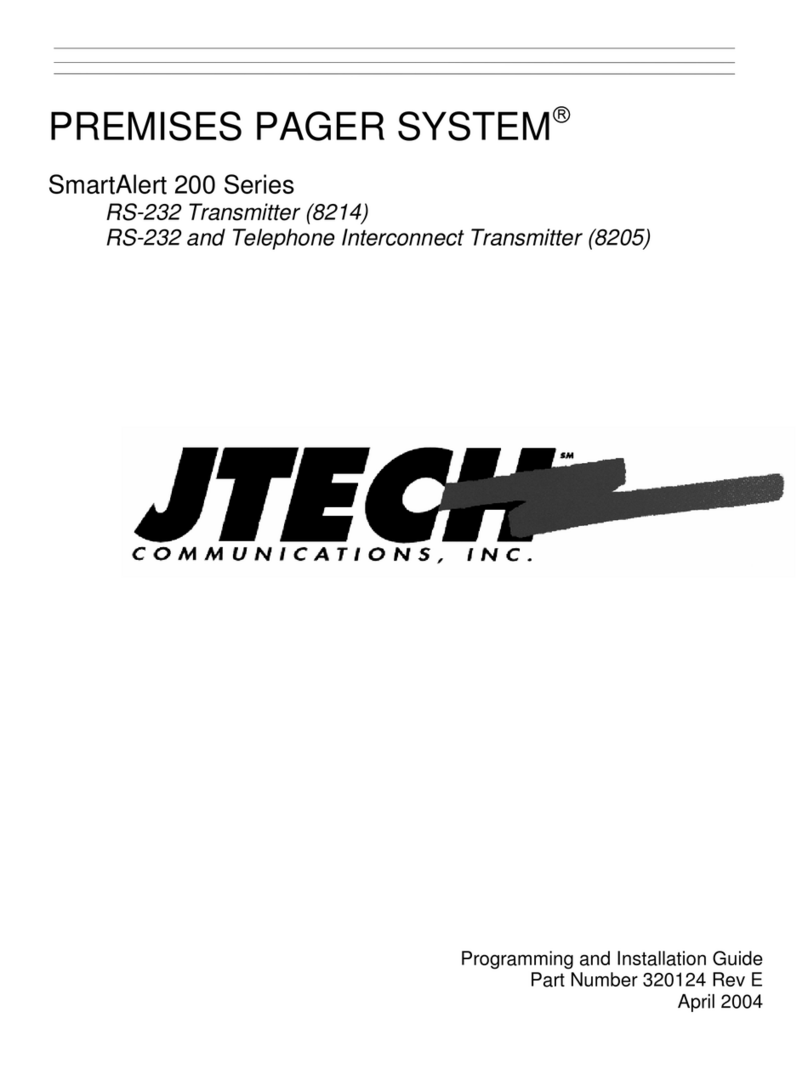
J-TECH
J-TECH PREMISES PAGER SYSTEM SmartAlert 200 Series manual

Clear One
Clear One ClearOne RAV 600 supplementary guide