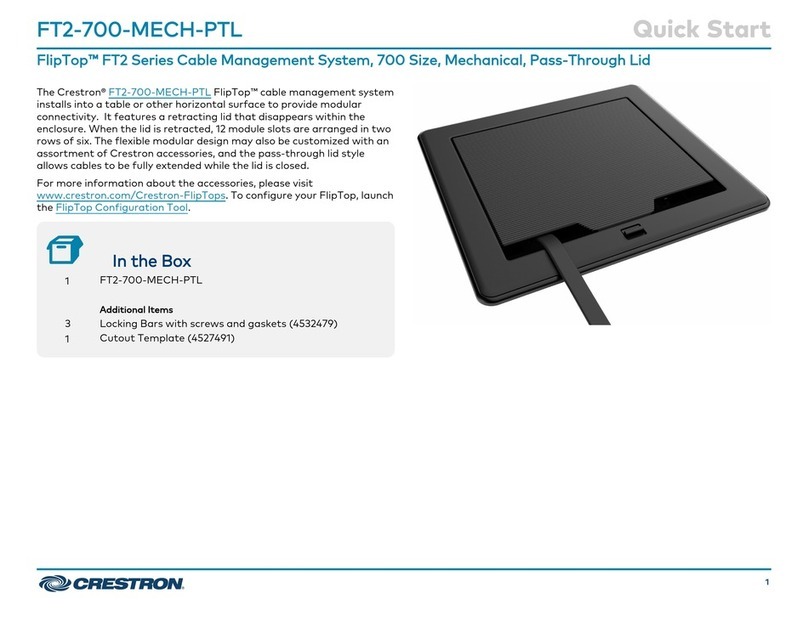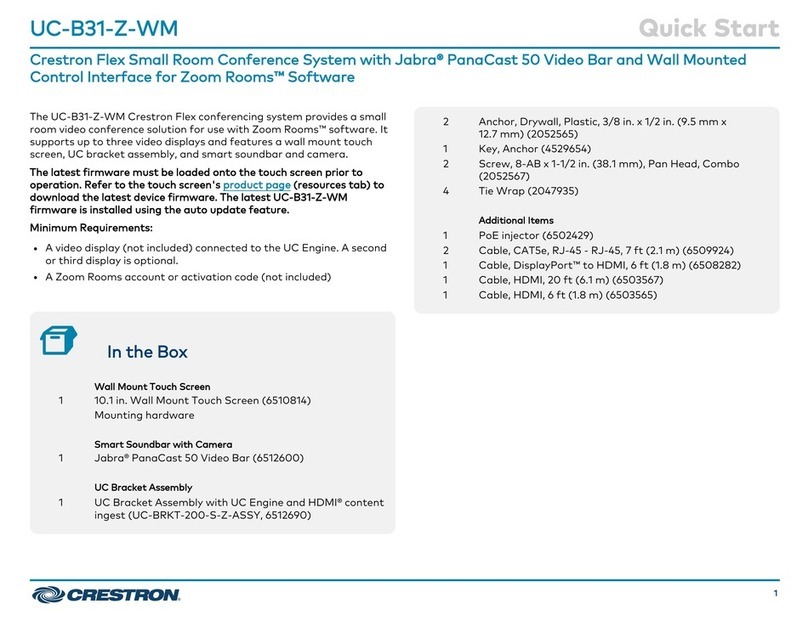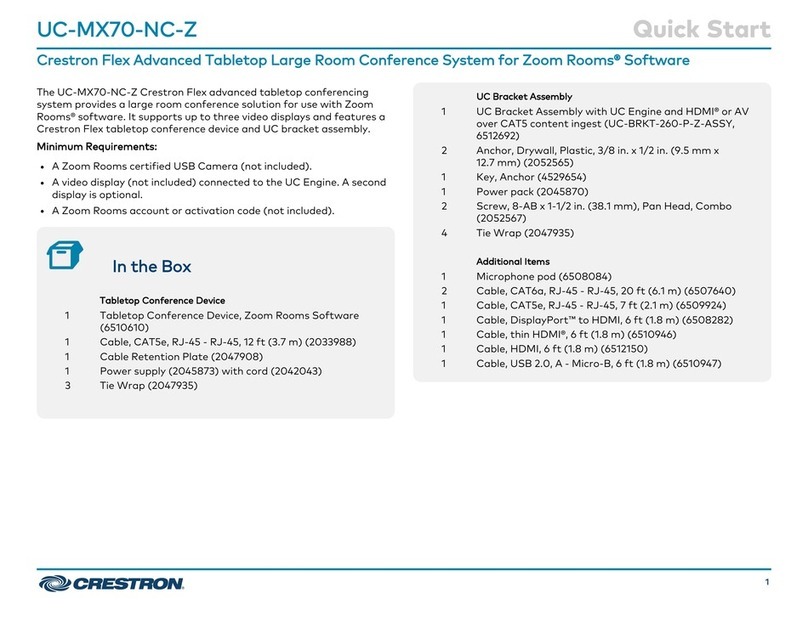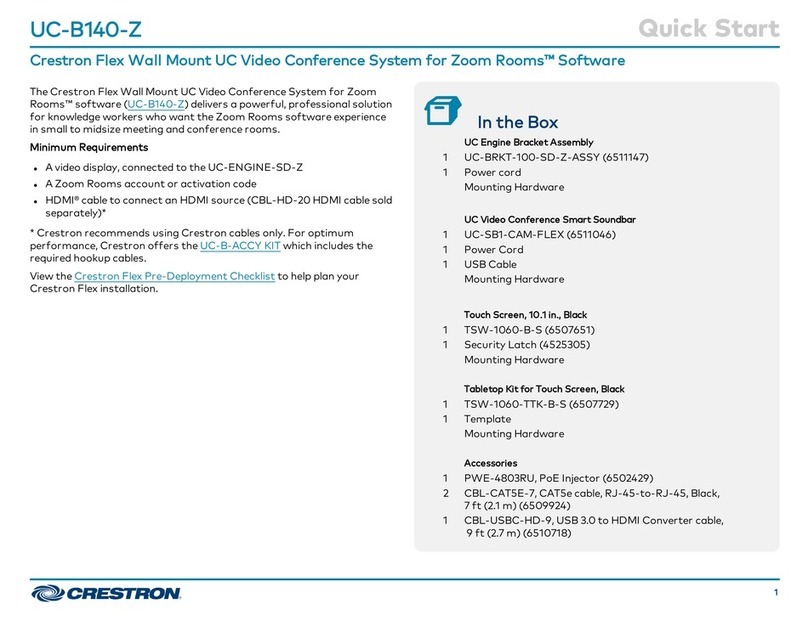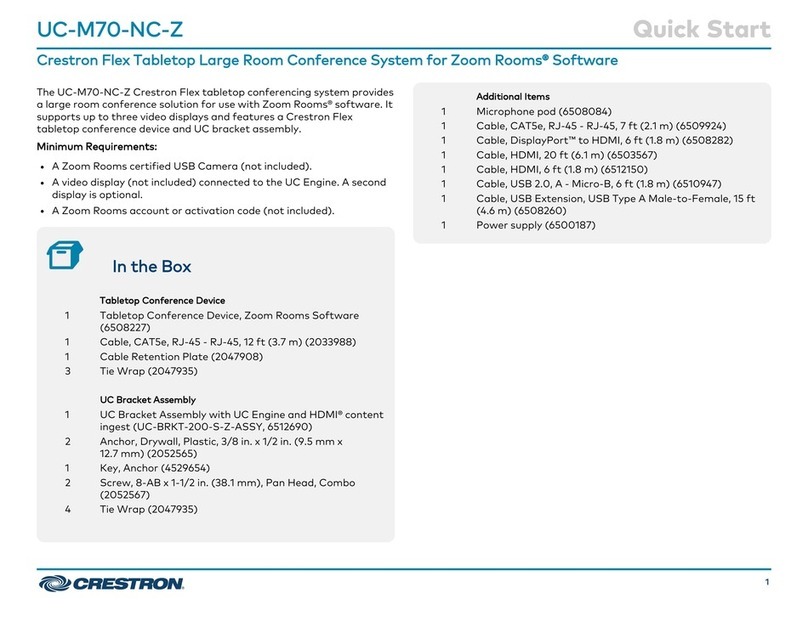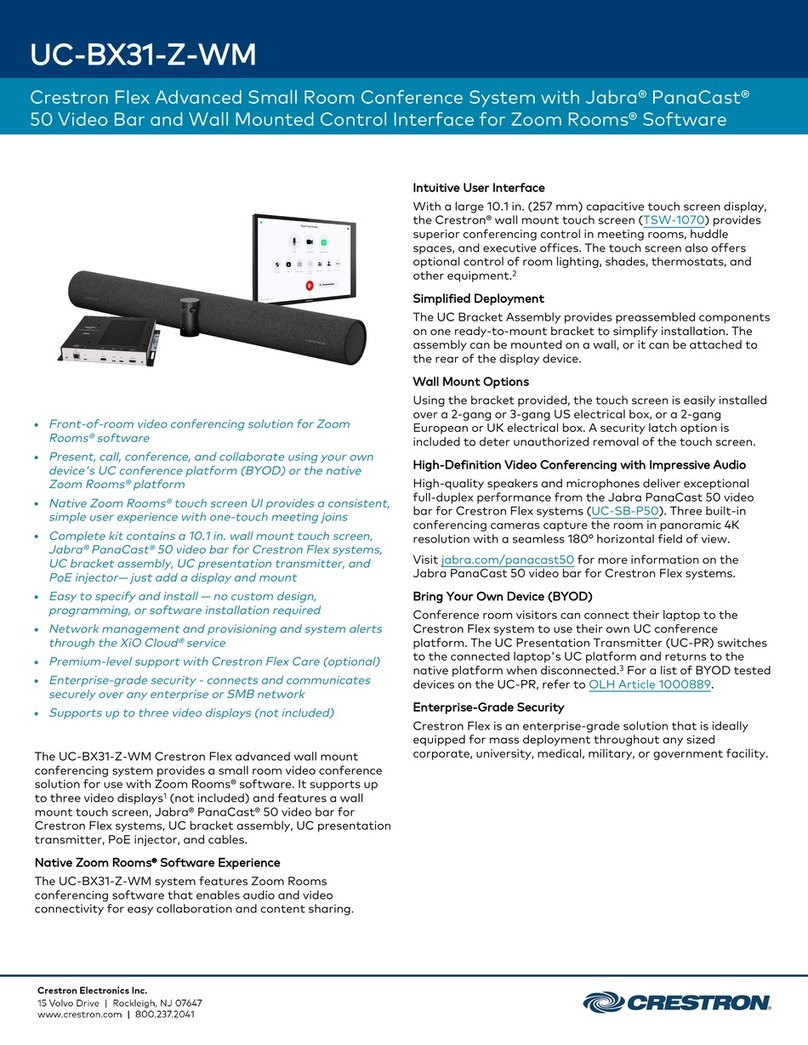Prepare for Hardware Hookup
On the wall bracket assembly, remove the connector covers located above and below the
UC-ENGINE-Z to reveal the UC-ENGINE-Z’s connectors.
NOTE: Each connector cover is secured to the wall bracket with a 6-32 Phillips screw. Use a #1
Phillips screwdriver to remove or install the screws. For additional security, replace the screws
with the spanner screws included with the UC-BRKT-100-Z-ASSY. A 1/4 in. driver bit is supplied
with the wall bracket assembly to install the spanner screws.
Connect the System
UC-ENGINE-Z
Connect the CCS-UCA-KB-USB, displays, camera, and LAN to the UC-ENGINE-Z. Connections
are made to the top and bottom of the UC-ENGINE-Z.
UC-ENGINE-Z, Bottom (as mounted)
HD-CONV-USB-200
CCS-UCA-KB-USB
• CCS-UCA-KB-USB: Connect the USB dongle (supplied with CCS-UCA-KB-USB) to a
port on the USB-ENGINE for local keyboard and mouse control.
• HD-CONV-USB-200: The HD-CONV-USB-200 is already installed on the wall bracket
assembly and connected to the UC-ENGINE-Z.
UC-ENGINE-Z, Top (as mounted)
Camera (not included)
UC-ENGINE-Z
USB speakerphone device
Primary Display
Secondary Display
(Optional)
• LAN: Connect the CBL-CAT5E-7 cable to the port on the UC-ENGINE-Z and to the
corporate LAN.
NOTE: The UC-ENGINE-Z and PWE-4803RU (connected to the TSW-1060-B-S) must be on
the same network switch.
• Displays:
• Connect the CBL-HD-THIN-HS-6 to the HDMI port on the UC-ENGINE-Z and to the
primary display.
• (Optional) Connect the CBL-USBC-HD-9 to the port on the UC-ENGINE-Z and the
optional secondary display.
• Camera (not included): Connect the camera to the port on the UC-ENGINE-Z with a
USB cable.
• UC-CONN-HD: Reserved for future use. The UC-CONN-HD is mounted on the
UC-BRKT-100-Z-ASSY. Do not use it to make connections.
• USB speakerphone device: Connect any AEC-enabled USB speakerphone device such as a
Crestron Avia DSP, UC-SB1, UC-SB1-CAM-FLEX, or third-party equipment to the port
on the UC-ENGINE-Z with a USB cable.
TSW-1060-B-S
PWE-4803RU
AC input
TSW-1060-B-S with TSW-1060-TTK-B-S
• LAN PoE: Connect the DM-CBL-ULTRA-PC-50 to the LAN PoE port on the TSW-1060-B-S
and the LAN PoE port on the PWE-4803RU.
• LAN: Connect a CAT5e cable to the LAN port on the PWE-4803RU and to the
corporate LAN.
NOTE: The PWE-4803RU and UC-ENGINE-Z must be on the same network switch.
• AC Power: Connect the AC power cord on the PWE-4803RU to an AC receptacle.
HD-CONV-USB-200
The HD-CONV-USB-200 is already installed on the wall bracket assembly and connected to the
UC-ENGINE-Z. Connect an HDMI source to the HDMI port on the HD-CONV-USB-200 with the
included CBL-HD-20 cable.
Complete the Installation
1. Bundle the cables with the integrated cable tie wraps. The cable tie wraps are reusable.
2. Secure the connector covers with the spanner screws or the Phillips screws removed earlier
from the wall bracket assembly.
3. Connect the wall bracket assembly’s power pack cord to a wall outlet.
Apply Power
When all connections are made, press the power button on the bottom of the UC-ENGINE-Z and
apply power to all of the other devices in the system. The touch screen will start and show its IP
address.
Configure the System
On the UC-ENGINE-Z:
1. Start the Zoom Rooms application, and sign in with the CCS-UCA-KB-USB keyboard and
Zoom Rooms credentials.
2. Select the conference room name from the list, and click Next. The Zoom Rooms
Conference Room screen is shown on the display.
On the TSW-1060-B-S
1. Tap Touch Here to Enable a Specific Application on the bottom of the screen. A list of
applications is displayed.
2. Tap Zoom Rooms, and then tap Confirm. The touch screen will reboot.
NOTE: Additional settings are available for switching between the Zoom Rooms application
and a custom user project. For details, refer to the TSW-560/TSW-760/TSW-1060
Supplemental Guide (Doc. 7927) at www.crestron.com/manuals.
3. Sign in with a pairing code or email address and password.
• Pairing Code: Enter the pairing code provided by the administrator.
• Email Address: Tap Sign In, enter the email address and password used to sign in to the
user’s Zoom account, and tap Sign In. A list of conference rooms is displayed.
4. Tap the name of the conference room that was previously selected on the UC-ENGINE-Z.
The Zoom Rooms Controller app is displayed.
5. Tap Settings. The Settings screen is displayed.
6. Tap Microphone, and select the soundbar as the source.
7. Tap Speaker, and select the soundbar as the source.
8. Tap Meet Now to exit.
Additional Information
Scan or click the QR code for detailed product information.
UC-C160-Z
Compliance and Legal
Original Instructions: The U.S. English version of this document is the original instructions. All other languages are a translation
of the original instructions.
The product warranty can be found at www.crestron.com/warranty.
The specific patents that cover Crestron products are listed at
www.crestron.com/legal/patents.
Certain Crestron products contain open source software. For specific information, please
visit www.crestron.com/opensource.
Crestron, the Crestron logo, and DigitalMedia are either trademarks or registered trademarks of Crestron Electronics, Inc. in
the United States and/or other countries. HDMI and the HDMI logo are either trademarks or registered trademarks of HDMI
Licensing LLC in the United States and/or other countries. Zoom Rooms and the ZOOM logo are either trademarks or registered
trademarks of Zoom Video Communications, Inc. in the United States and/or other countries. Other trademarks, registered
trademarks, and trade names may be used in this document to refer to either the entities claiming the marks and names or
their products. Crestron disclaims any proprietary interest in the marks and names of others. Crestron is not responsible for
errors in typography or photography.
©2019 Crestron Electronics, Inc.
Crestron Electronics, Inc.
15 Volvo Drive, Rockleigh, NJ 07647
Tel: 888.CRESTRON
Fax: 201.767.7576
www.crestron.com
Quick Start - Doc. 8469B
(2053830)
07/22/19
Specifications subject to
change without notice.