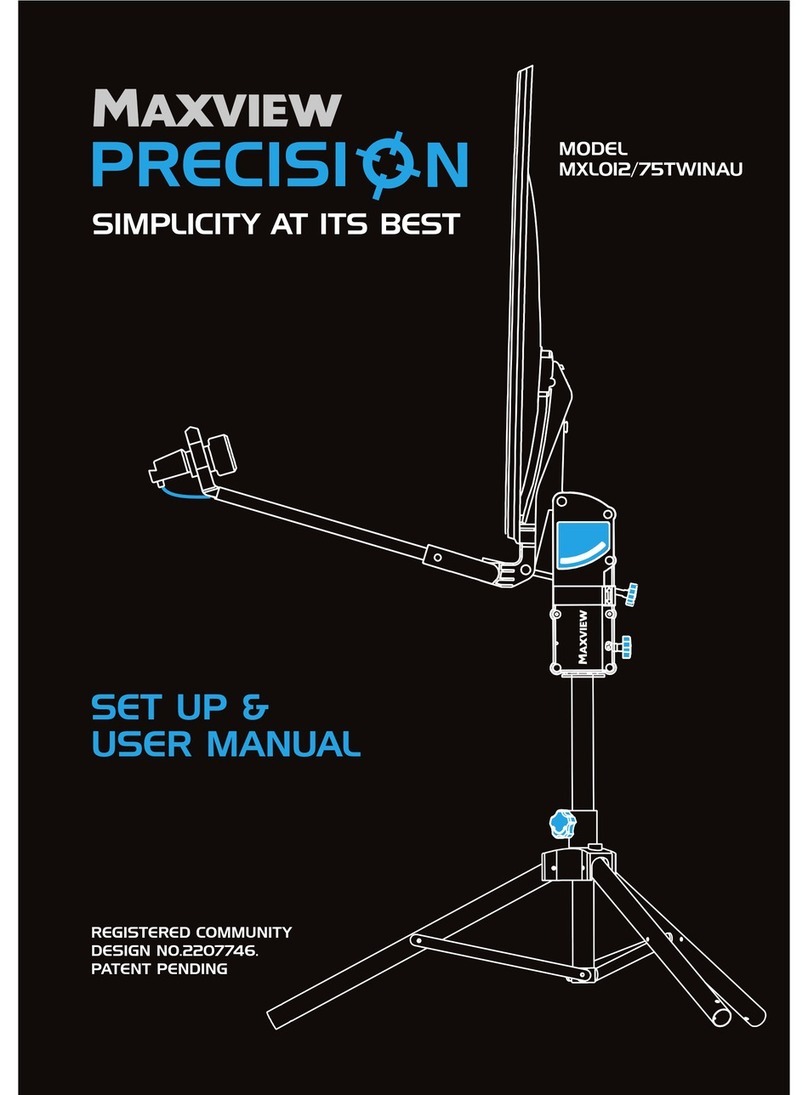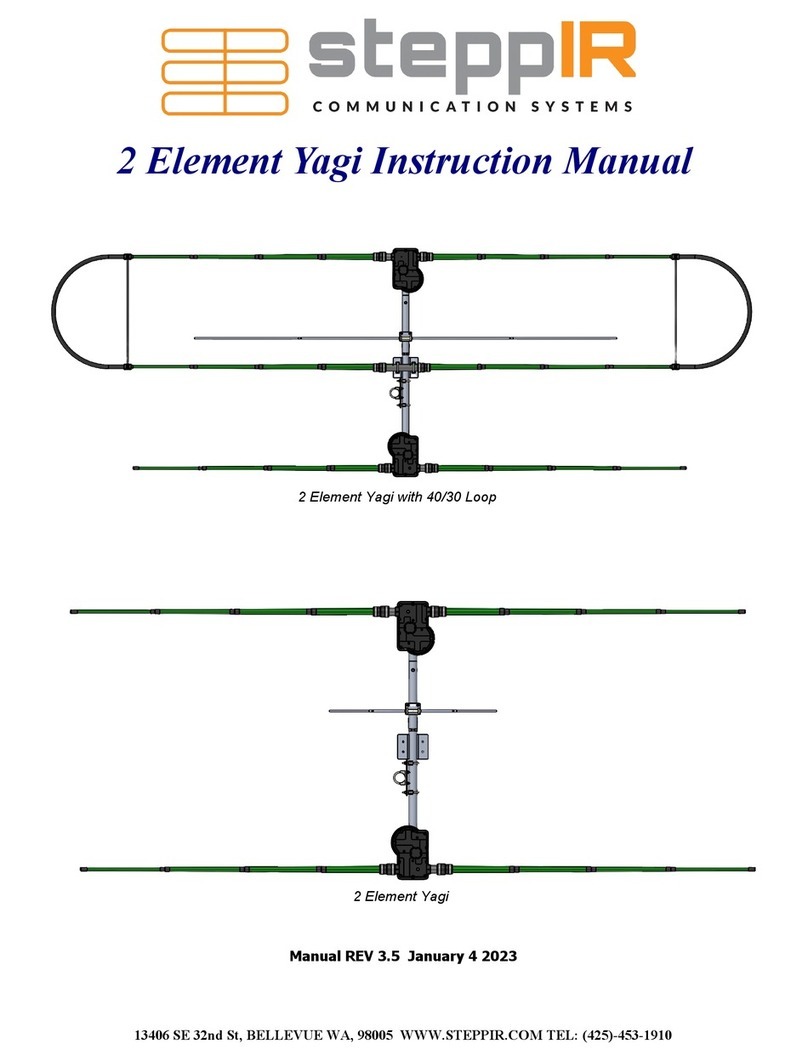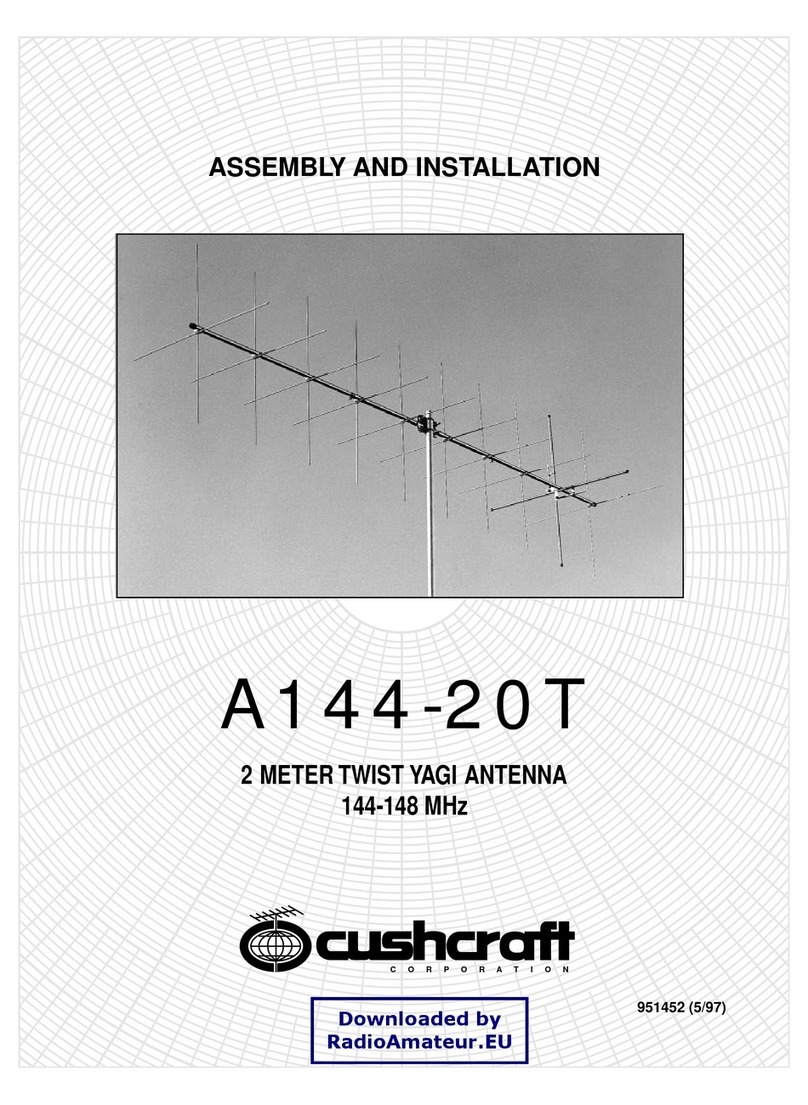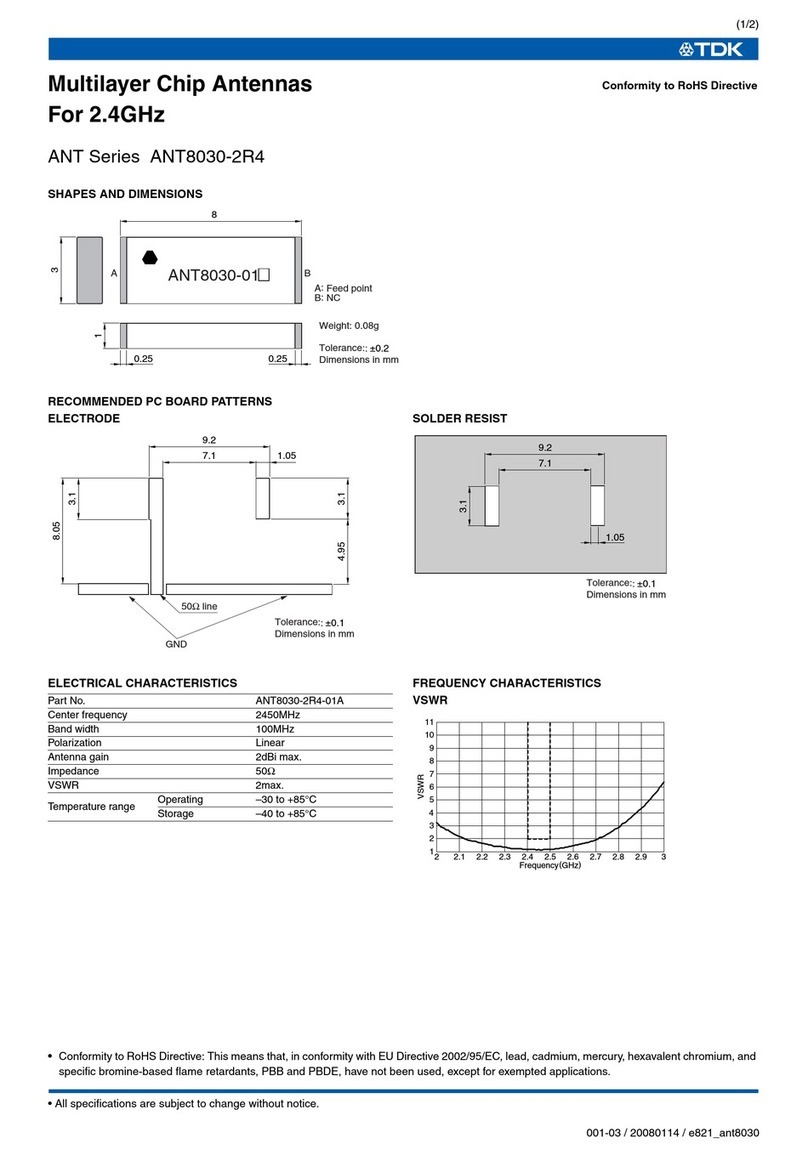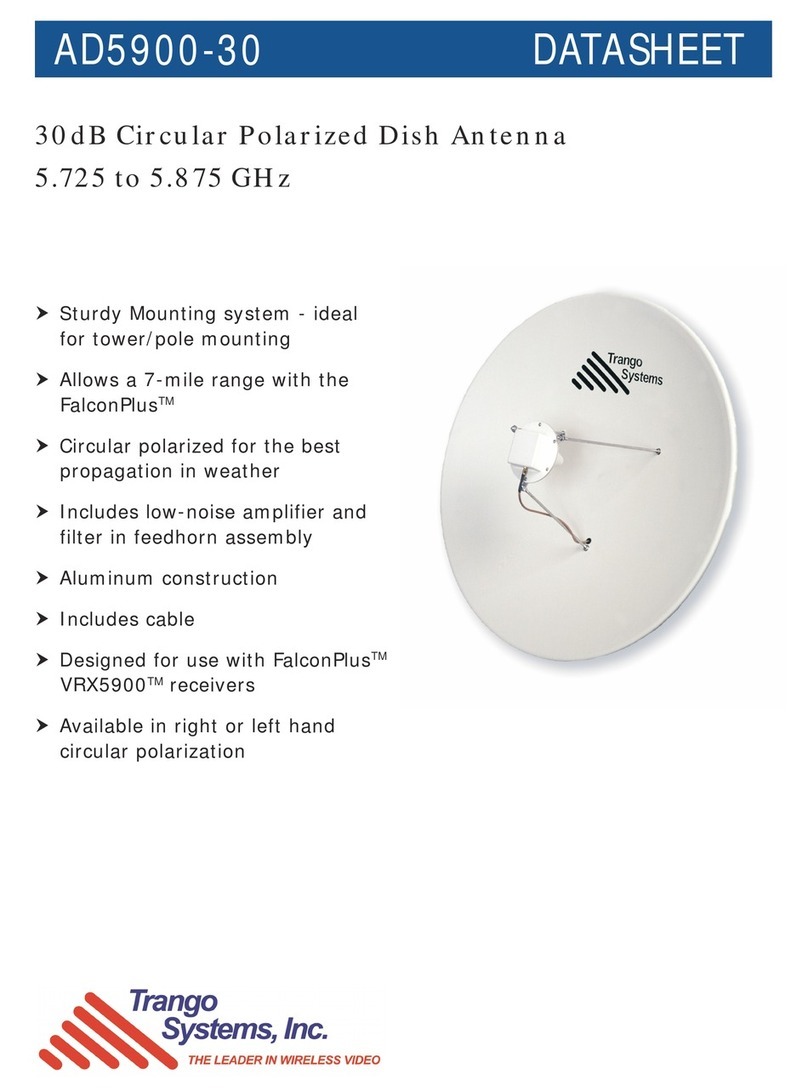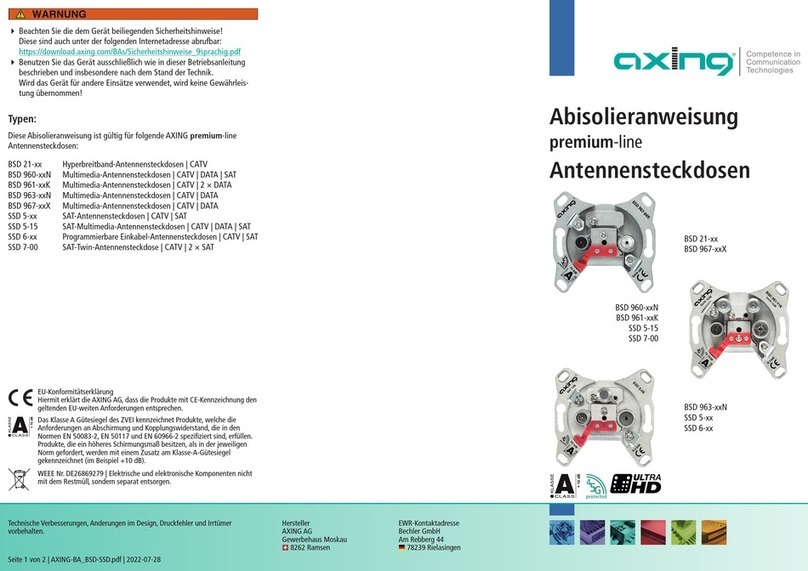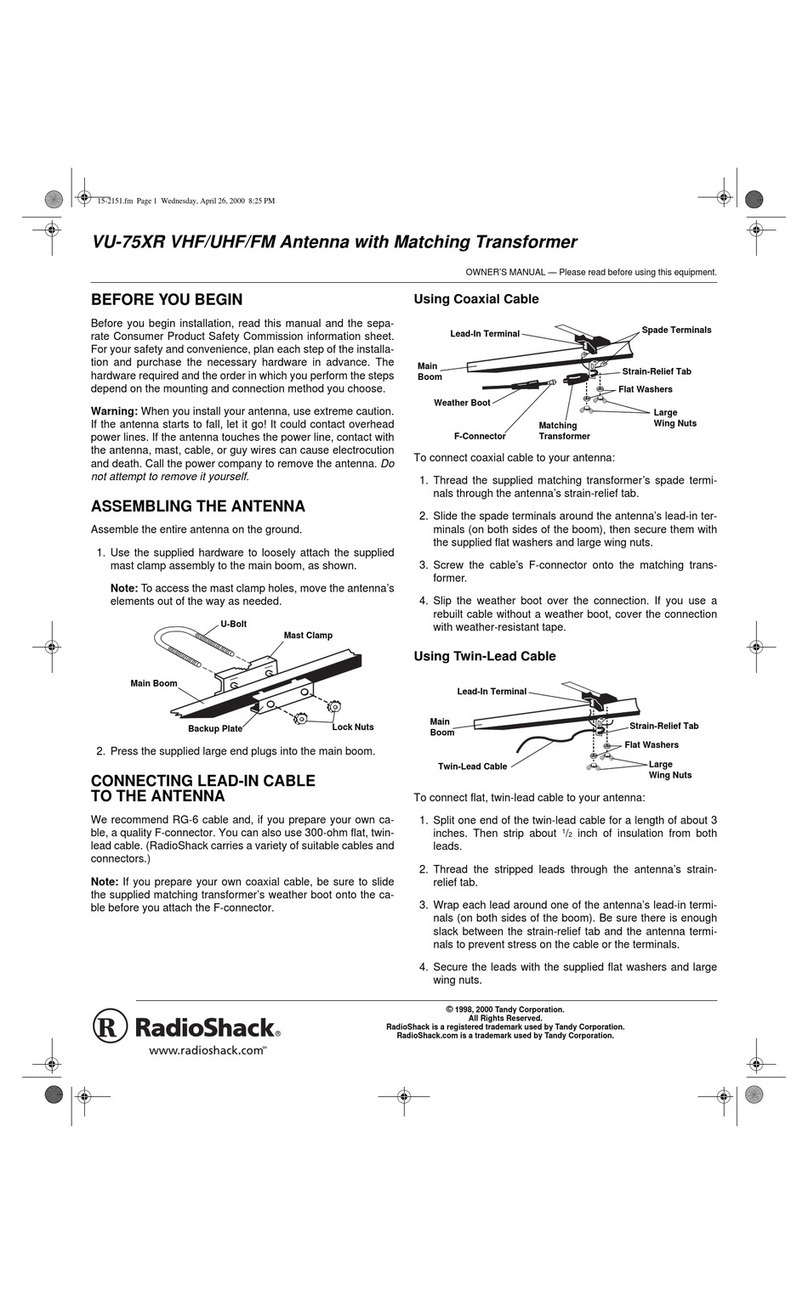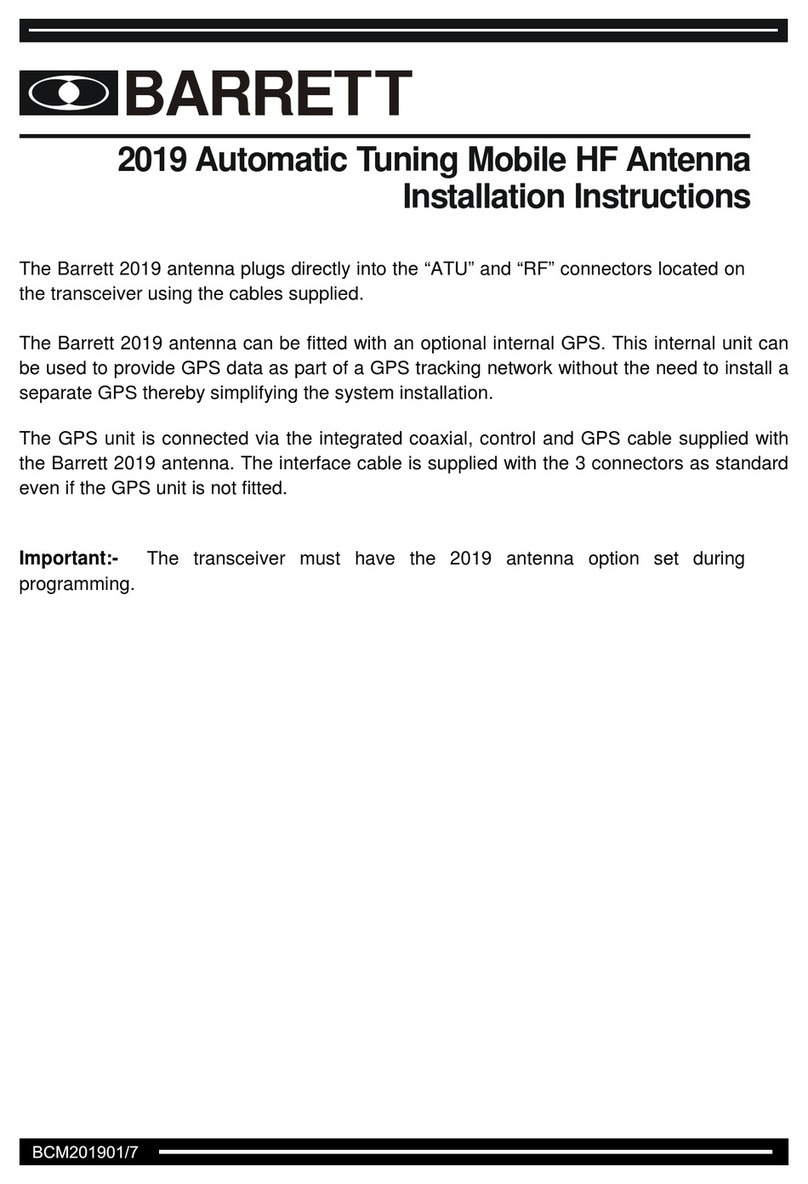Initial System Setup
1. Disconnect the DVM and reboot both ODUs by shortly pressing the ODU Reset Button. This returns
the ODU to Adaptive Mode (ODU’s default operational mode). Following this action, and after the
ODU has finished rebooting, the RF LED color indicator on both ODUs will turn Green, indicating
that the radio link is Up.
2. Carefully reinsert and tighten the AUX port protective seal.
The EtherHaul link can now pass traffic and management between the ports and over the radio link.
For further radio link configuration, connect to the ODU using the Web EMS.
Basic Configuration Using Web EMS
1. Launch an Internet browser and enter the ODU’s IP address in the address bar. For the default
IP address enter: https://192.168.0.1.
2. Wait for the Java Applet to load and enter the username and password (default read/write
access: admin, admin).
3. To view and configure system information, click System and then System Information, setting:
ODU Name, Date (YYYY.MM.DD) and Time (HH:MM:SS). Click Apply when finished.
Aligning the Antenna
1. Perform a coarse Azimuth and Horizontal alignment using a line-of-sight visual check with the
remote ODU. Lock the Mounting Bracket to the pole using a 13mm/0.5” open wrench.
2. Once ODU is powered up, switch both ODUs to Alignment Mode by inserting the Digital Volt
Meter probes into the DVM Probes at the AUX Interface. Following this action, the RF LED color
indicator will turn orange, indicating the ODU is in Alignment mode. The ODU will remain in
Alignment Mode even if the DVM probes are ejected, until the ODU is rebooted.
3. Read the receive level (RSSI) using the DVM. The voltage reading will be between 0 to 1Vdc,
indicating the RSSI in dBms (for example 0.45V=-45dBm).
4. Perform fine Azimuth and Elevation alignment using the fine adjustment bolts, identifying the
main lobe until the expected receive level is achieved (within +/-4dB).
5. Once the optimum position has been achieved, tighten the azimuth adjustment lock bolts on one
6. Tightening the azimuth adjustment lock bolts will tilt the ODU, so realign the elevation again
for optimum position and then tighten the elevation adjustment lock bolts.
7. Use the DVM to verify that the received signal level has not changed on ODU after final tightening
8. Repeat steps 5-7 on the second ODU. Antenna alignment is now complete.
Contact your local distributor for the technical support.
Technical support for Siklu’s direct customers:
Download your copy of the “EH-1200 Install and User Manual” from ftp://85.17.162.140/ (user: installmanual, password: siklu).
Watch us install and setup a link at www.youtube.com (search: Siklu Etherhaul Installation)
Siklu Communication Ltd. 43, Hasivim St, Petach-Tikva 49517, Israel
Note that changing the Date & Time will terminate your
connection and you will have to reconnect and launch
the Web EMS.
4. To view and configure IP address, click System and then
IP, setting:
Index (#) –1, IP Address, Prefix Length –in mask bits,
VLAN –0. Click Apply when finished.
Note that changing the IP address will terminate your
connection and you will have to reconnect and launch
the Web EMS using the new IP.
5. To view and configure IP default gateway, click System
and then Route, setting:
Index (#) –1, Destination –0.0.0.0, Prefix Length –0,
Next Hop –gateway address. Click Apply when finished.
6. To view and configure the Ethernet ports parameters, click the interface icon on the main screen. To configure the port for optical SFP,
set Ethernet Type to 1000xfd. Click Apply when finished.
7. To view and configure RF parameters, Click Radio. Click Apply when finished.
Frequency (MHz) –select from list (default values is 74375).
Channel Width (MHz) –250MHz or 500MHz. Default value is 500.
Role –In a link, one side must be set to Master and the other side must be set to Slave (required for link synchronization). Defaul t
value is Auto, meaning the role will be set automatically by the link. You can check the current set role in the Role Status field.
Manually setting the Role is necessary only for asymmetric configurations.
Transmit Asymmetry –Default value is symmetric configuration: 50% for Tx and Rx (50tx-50rx). For an asymmetric configuration
(75%/25% or 90%/10%), you will have to manually configure the Role and set the Master unit to 75tx-25rx (or 90tx-10rx) and the
Slave unit to 25tx-75rx (or 10tx-90rx).
Mode –Default value is Adaptive (Adaptive Bandwidth, Code and Modulation), meaning the ODU will switch to the highest
modulation profile available by data-rate license and link condition.
In Adaptive mode, the modulation profile the ODU has reached is available in the Modulation, Sub-Channels, Repetitions and FEC
fields.
Operational Status –Displays the radio link status (Up or Down).
RSSI (dBm) –the Receiver Signal Strength Indicator displays the received signal level.
CINR (dB) –Displays the Carrier to Interference + Noise ratio, which indicates the radio link’s signal quality. In normal conditions,
CINR≥17 indicates a good signal quality.
Tx Power (dBm) –ODU’s transmit power (+5 to -35dBm). Default value is +5dBm. Reduce the Tx power in case of short links, making
sure the RSSI at the remote ODU does not exceed -35dBm.
8. To view the loaded license configuration, click Advanced Settings and then Licensing. Check the currently enabled licenses (features-set
and data-rate).
9. To save the ODU’s configuration, click Save Configuration on the Web EMS Main screen.
If you do not click Save Configuration, saving the currently running configuration to the startup
configuration, all changes made will be lost upon the next ODU reset.
Blink Green –Device boot (~90 sec)
Orange –Link (Carrier) 10/100
Blink Orange –10/100 activity