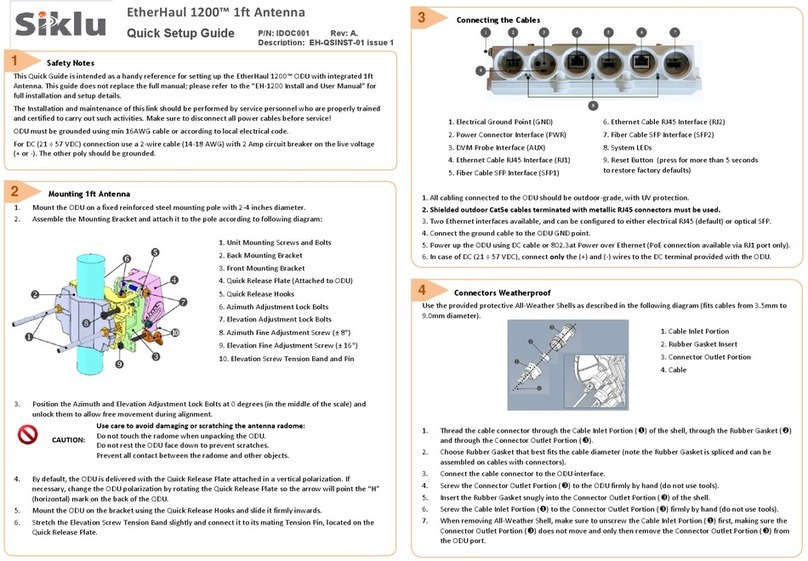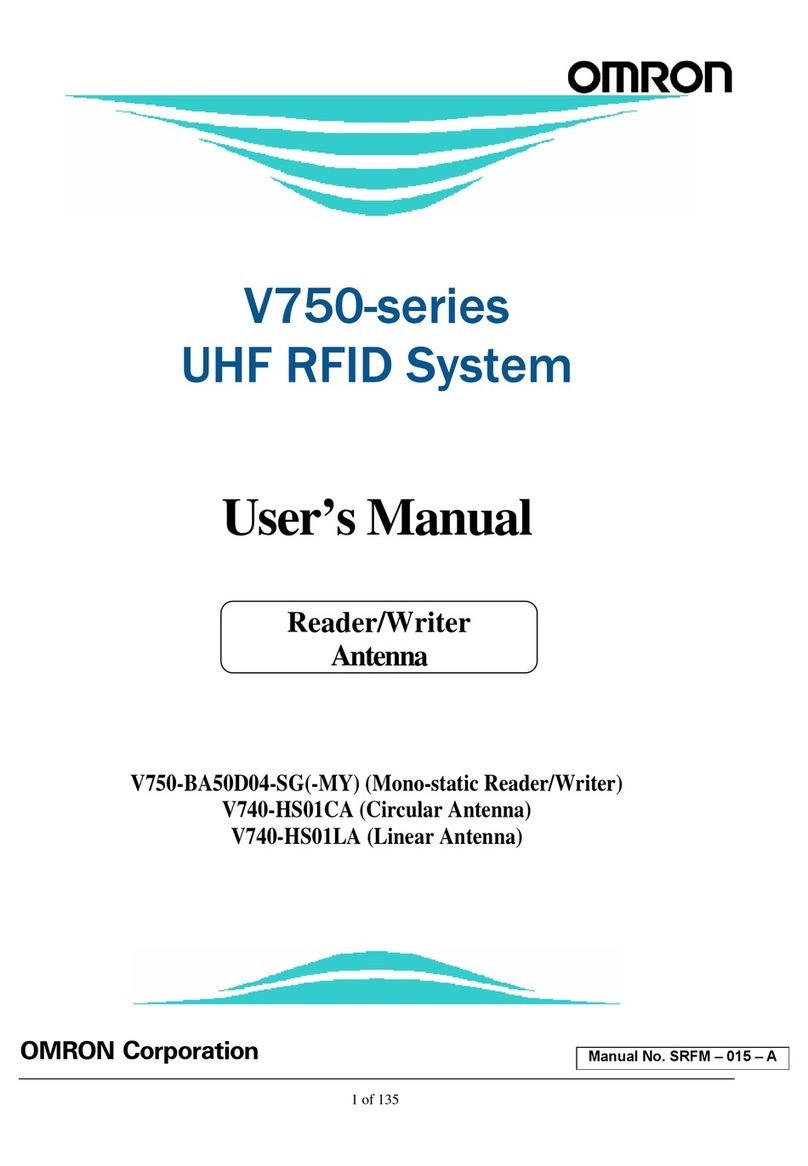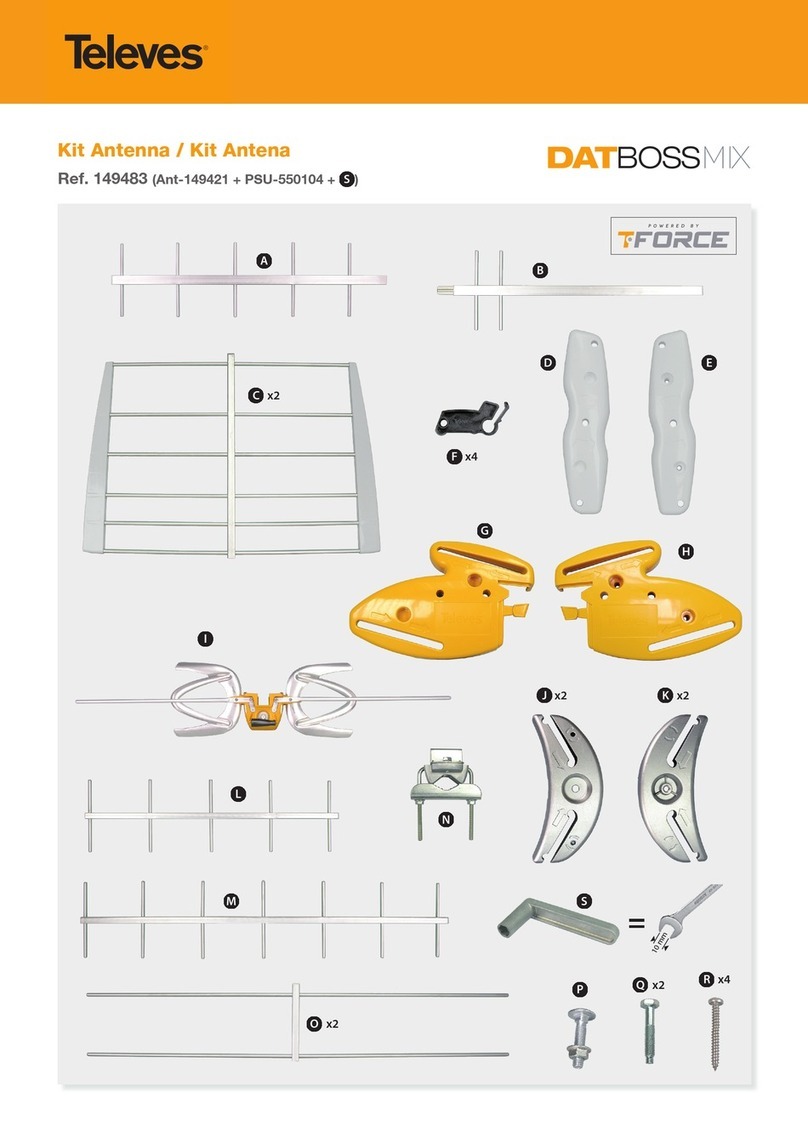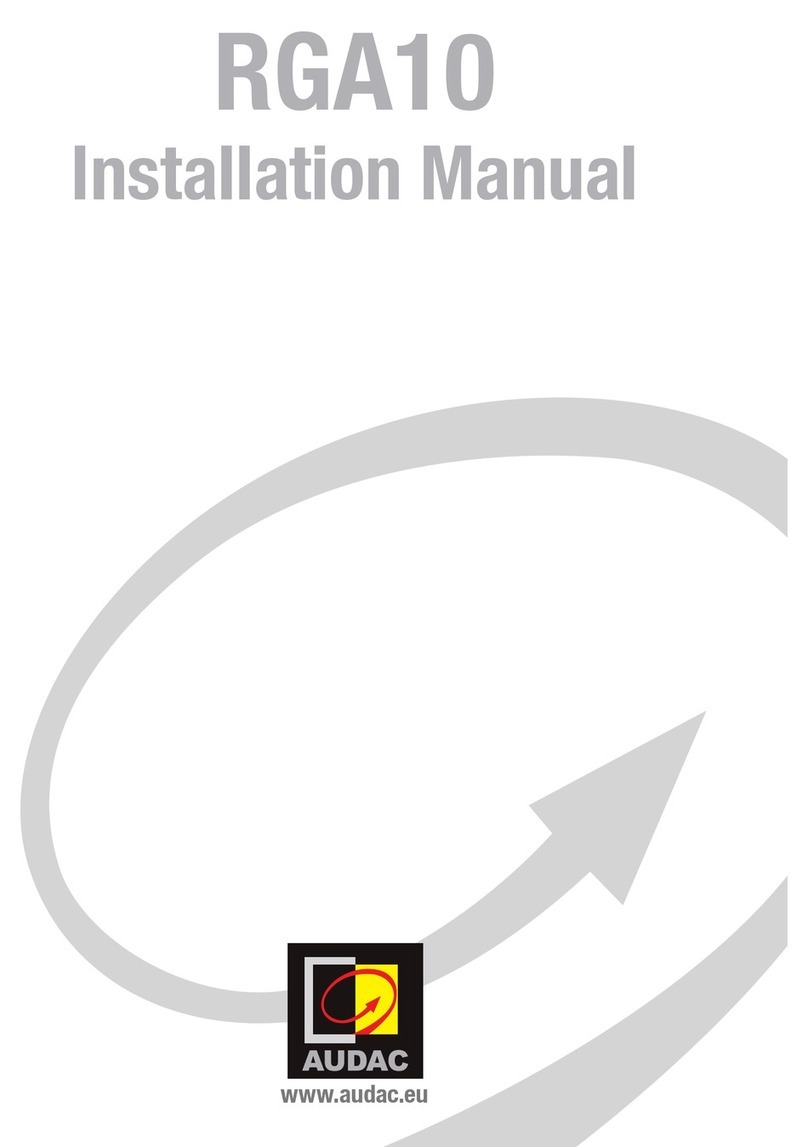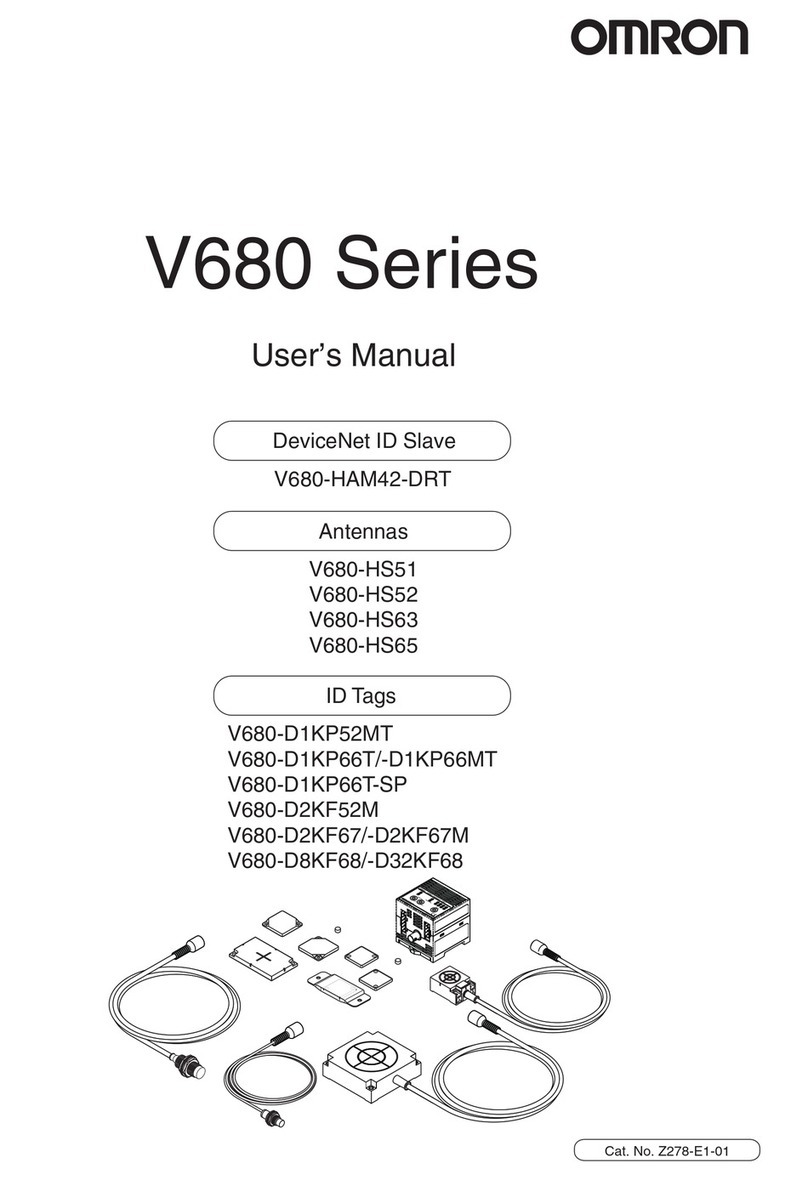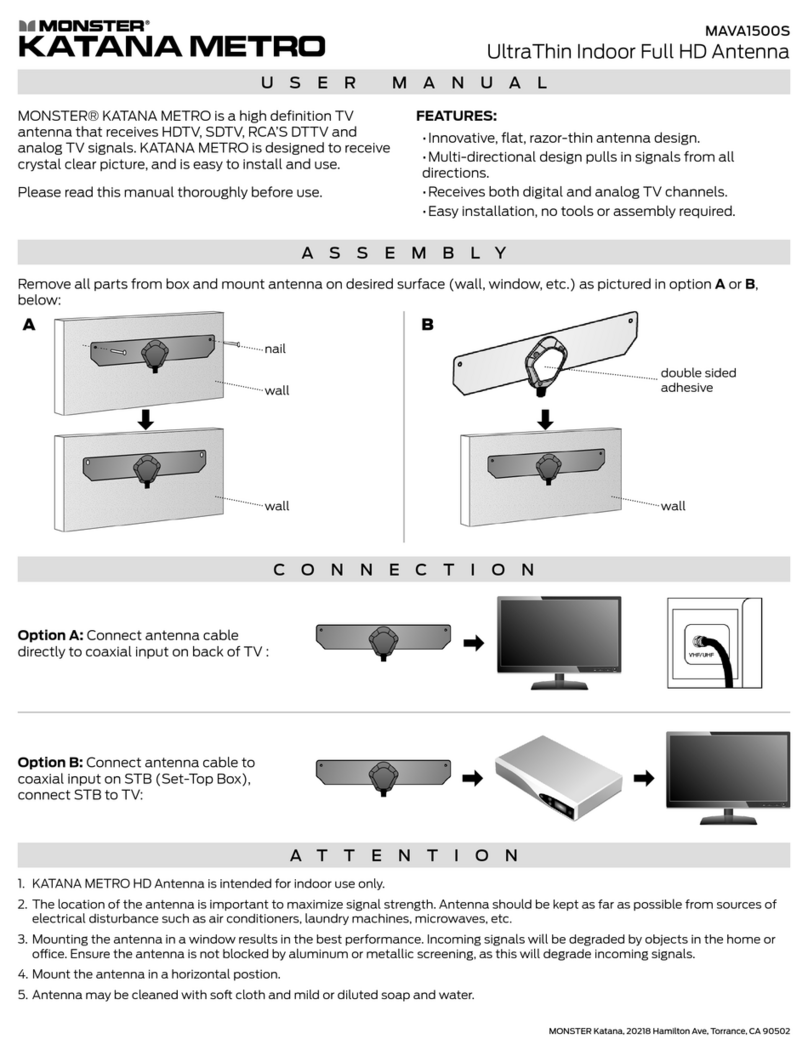Siklu EtherHaul 8000 Series User manual

© ALL RIGHTS RESERVED TO SIKLU COMMUNICATION LTD.
EtherHaul™8000 Series
Gigabit Ethernet Wireless Solution
Installation, Operation, and
Maintenance Manual
EH8000-I&O-01, Issue 2
July 2018

EtherHaul™ 8000 Installation, Operation and Maintenance Manual
Page 2
Trademarks
Siklu, the Siklu logo, and EtherHaul™are all trademarks of Siklu Communication Ltd.
All other product names and trademarks mentioned in this document are trademarks or
registered trademarks of their respective companies.
Copyrights
Copyright © 2018 Siklu Communication Ltd. All rights reserved.
No part of this publication may be reproduced or distributed in any form or by any
means, or stored in a database or retrieval system, without the prior written consent of
Siklu.
Disclaimers
The information contained in this document is subject to change without notice.
Siklu assumes no responsibility for any errors that may appear. Siklu makes no
warranties, expressed or implied, by operation of law or otherwise, relating to this
document, the products or the computer software programs described herein.
This document was originally written in English. Please refer to the English language
version for a full and accurate description of all products and services described herein.

EtherHaul™ 8000 Installation, Operation and Maintenance Manual
Page 3
Safety and Regulatory Notices
The following are mandatory notices for installation and operation of EtherHaul™
Wireless Backhaul Link. Indications appearing here are required by the designated
government and regulatory agencies for purposes of safety and compliance.
General
Do not install or operate this System in the presence of flammable gases or fumes.
Operating any electrical instrument in such an environment is a safety hazard.
European Commission
This product has been designed to comply with CE markings in accordance with the
requirements of European Directive 1995/5/EC.
This product has been designed to comply with the requirements of European
Directives.
This equipment must be permanently earthed for protection and functional purposes.
To make a protective earth connection, use the grounding point located on the ODU
using a minimum amount of 16AWG grounding cable or according to local electrical
code.
This apparatus is intended to be accessible only to authorized personnel. Failure to
prevent access by unauthorized personnel will invalidate any approval given to this
apparatus.
This product is in full compliance with the following standards:
RF EN 302 217-3 1.3.1
E-Band FCC part 101
EMC EN 301 489-4
Safety IEC 60950
Operation EN 300 019-1-4 Class 4.1E
Storage EN 300 019-1-1 Class 1.2
Transportation EN 300 019-1-2 Class 2.2

EtherHaul™ 8000 Installation, Operation and Maintenance Manual
Page 4
FCC/IC Regulatory Statements
This equipment has been tested and found to comply with the limits for a Class B digital
device, pursuant to Part 15 of the FCC Rules and IC RSS standards. These limits are
designed to provide reasonable protection against harmful interference in a residential
installation. This equipment generates uses and can radiate radio frequency energy and,
if not installed and used in accordance with the instructions, may cause harmful
interference to radio communications. However, there is no guarantee that interference
will not occur in a particular installation. If this equipment does cause harmful
interference to radio or television reception, which can be determined by turning the
equipment off and on, the user is encouraged to try to correct the interference by one
or more of the following measures:
Reorient or relocate the receiving antenna.
Increase the separation between the equipment and receiver.
Connect the equipment into an outlet on a circuit different from that to
which the receiver is connected.
Consult the dealer or an experienced radio/TV technician for help.
Note:
Changes or modifications to this equipment not expressly approved by Siklu LTD or
the party responsible for compliance could void the user's authority to operate the
equipment.
Caution:
Outdoor units and antennas should be installed ONLY by experienced installation
professionals who are familiar with local building and safety codes and, wherever
applicable, are licensed by the appropriate government regulatory authorities.
Failure to do so may void the product warranty and may expose the end user or the
service provider to legal and financial liabilities. Siklu LTD and its resellers or
distributors are not liable for injury, damage or violation of regulations associated
with the installation of outdoor units or antennas.
Prudence: Les unités extérieures et les antennes doivent être installeés par des professionnels
d'installation expérimentés qui sont familiers avec les normes locales et les codes de
sécurité et, si applicable, sont agréées par les autorités gouvernementales de
réglementation. Ne pas le faire peut annuler la garantie du produit et/ou exposer
l'utilisateur ou le fournisseur de services à des obligations juridiques et financieres. Les
revendeurs ou distributeurs de ces équipements ne sont pas responsables des blessures,
des dommages ou violations des règlements liés à l'installation des unités extérieures ou
des antennes. L'installateur doit configurer le niveau de puissance de sortie des antennes
conformément aux réglementations nationales et au type d'antenne.

EtherHaul™ 8000 Installation, Operation and Maintenance Manual
Page 5
About this Document
This document is the Installation, Operation and Maintenance manual for Siklu’s
EtherHaul™ 8000 series wireless link product line.
Note:
Features and functionality described in this document may be available for specific
product models or starting from specific SW version.
Please review the individual product’s release notes to verify if a specific feature is
supported in the product you use.
Applicable Products and Releases
E-Band
oEH-8010FX, minimum SW release 10.0.0
Audience
This document assumes a working knowledge of wireless backhaul platforms and their
operating environments.
This document is intended for use by all persons who are involved in planning, installing,
configuring, and using the EtherHaul™system.
Conventions
The following conventions are used in this document in order to make locating, reading,
and using information easier.
Special Attention
Hint:
Informs you of a helpful optional activity that may be performed at the current
operating stage.
Note:
Provides important and useful information.

EtherHaul™ 8000 Installation, Operation and Maintenance Manual
Page 6
Caution:
Describes an activity or situation that may or will interrupt normal operation of the
system, one of its components, or the network.
Text Conventions
Document References
Italicized text is used to reference sections or
chapters in this document. In many cases, references
use clickable hypertext links that enable immediate
access to referenced objects.
Command Input
Monospace text is used to help delineate command
line user input or text displayed in a command
window.

EtherHaul™ 8000 Installation, Operation and Maintenance Manual
Page 7
TABLE OF CONTENTS
1Introduction to the EtherHaul™ System ................................................... 13
1.1 Main Features................................................................................................................14
1.2 Functional Description ..................................................................................................16
2Installing the Radio Link ............................................................................ 17
2.1 Preparing the Site ..........................................................................................................17
2.1.1 Physical and Environmental Requirements......................................................18
2.1.2 Cabling Requirements ......................................................................................18
2.2 Package Content............................................................................................................19
2.3 Unpacking the Radio.....................................................................................................19
2.4 Required Tools ..............................................................................................................20
2.5 Preparing for Installation...............................................................................................20
2.6 Installing the Radio with a 0.5ft/1ft Antenna ................................................................21
2.6.1 Attaching the Antenna to the Radio..................................................................21
2.6.2 Mounting using 1ft Mounting Kit ....................................................................22
2.7 Installing the Radio with a 2ft Antenna.........................................................................24
2.7.1 Attaching the 2ft Adapter to the Radio.............................................................24
2.7.2 Attaching the Radio to the 2ft Antenna............................................................24
2.8 Connecting the Cables...................................................................................................26
2.8.2 Grounding the Radio ........................................................................................28
2.8.3 Preparing the Cables.........................................................................................29
2.8.4 Powering up the Radio .....................................................................................30
2.9 System LEDs.................................................................................................................30
2.10 Aligning the Antenna.....................................................................................................31
2.10.1 Switching the Radio to Alignment Mode.........................................................31
2.10.2 Performing the Alignment................................................................................31
2.11 Link Up Verification .....................................................................................................34
3Setup and Monitoring Using the Web-based Management..................... 35
3.1 Connecting to the Radio Using the Web-Based Management ......................................36
3.2 Connecting to the Radio Using the Command Line Interface.......................................37
3.3 Web-Based Management Main Page ............................................................................38
3.4 Quick Configuration Wizard.........................................................................................39
3.5 General Configuration Commands................................................................................39
3.5.1 Apply................................................................................................................39
3.5.2 Save Configuration...........................................................................................40
3.5.3 Rollback............................................................................................................40

EtherHaul™ 8000 Installation, Operation and Maintenance Manual
Page 8
3.5.4 Reboot...............................................................................................................40
3.6 Copy To Remote............................................................................................................41
4Radio Configuration and Monitoring......................................................... 42
4.1 Settings..........................................................................................................................42
4.2 Advanced Settings.........................................................................................................44
4.3 Maintenance ..................................................................................................................45
4.4 Modulation Table ..........................................................................................................46
4.5 Statistics.........................................................................................................................47
4.6 CLI Commands .............................................................................................................47
5Ethernet Ports Configuration and Monitoring.......................................... 48
5.1 Settings..........................................................................................................................48
5.2 Advanced Settings.........................................................................................................49
5.3 Maintenance ..................................................................................................................50
5.4 Statistics.........................................................................................................................50
5.5 CLI Commands .............................................................................................................51
6System Configuration and Monitoring...................................................... 52
6.1 Settings..........................................................................................................................52
6.2 Advanced Settings.........................................................................................................53
6.3 Maintenance ..................................................................................................................54
6.3.1 File Transfer .....................................................................................................54
6.3.2 SW Upgrade .....................................................................................................55
6.3.3 Licensing ..........................................................................................................56
6.3.4 Scripts...............................................................................................................58
6.3.5 Configuration Management..............................................................................59
6.4 Event Configuration ......................................................................................................59
6.5 CLI Commands .............................................................................................................60
7Network Configuration and Monitoring .................................................... 62
7.1 General ..........................................................................................................................62
7.1.1 IP Address ........................................................................................................62
7.1.2 Default Gateway and Static Routes..................................................................63
7.1.3 SNMP Managers...............................................................................................63
7.1.4 NTP...................................................................................................................64
7.2 Advanced Settings.........................................................................................................65
7.2.1 Management Access List..................................................................................65
7.2.2 SNMP Agent ....................................................................................................65
7.2.3 SNMP V3 Users...............................................................................................66
7.2.4 Syslog Server....................................................................................................66
7.3 Maintenance ..................................................................................................................67

EtherHaul™ 8000 Installation, Operation and Maintenance Manual
Page 9
7.3.1 Connectivity .....................................................................................................67
7.3.2 Iperf Test ..........................................................................................................67
7.3.3 ARP Table ........................................................................................................68
7.4 Users Administration.....................................................................................................69
7.4.1 Users.................................................................................................................69
7.4.2 Password Strength ............................................................................................69
7.5 LLDP.............................................................................................................................70
7.5.1 LLDP Configuration.........................................................................................70
7.5.2 LLDP Status .....................................................................................................71
7.6 CLI Commands .............................................................................................................72
8Ethernet Services Configuration and Monitoring .................................... 75
8.1 Bridge Architecture .......................................................................................................75
8.2 Bridge Ports...................................................................................................................76
8.3 Bridge Rules..................................................................................................................77
8.4 Maintenance ..................................................................................................................78
8.5 CLI Commands .............................................................................................................79
9Administration ............................................................................................ 80
9.1 TACACS+/RADIUS Users Administration..................................................................80
9.1.1 AAA Description..............................................................................................80
9.1.2 Authentication Modes.......................................................................................81
9.1.3 TACACS Authentication Mode .......................................................................81
9.1.4 Radius Authentication Mode............................................................................83
9.2 CLI Commands .............................................................................................................84
9.3 SNMPv3 Users Configuration.......................................................................................85
9.4 Monitoring CLI Sessions...............................................................................................86
10 Diagnostics ................................................................................................. 87
10.1 Troubleshooting Process................................................................................................87
10.2 System LEDs.................................................................................................................88
10.3 Alarms ...........................................................................................................................89
10.4 Performance Statistics ...................................................................................................92
10.5 Loopbacks......................................................................................................................92
10.5.1 Loopbacks Diagram..........................................................................................92
10.5.2 Ethernet Line Loopbacks..................................................................................93
10.5.3 Radio (RF) Loopback.......................................................................................93
10.5.4 CLI Commands.................................................................................................94
11 Statistics...................................................................................................... 96
11.1 Radio (RF) Statistics Monitoring ..................................................................................96
11.1.1 RF Statistics Summary .....................................................................................96

EtherHaul™ 8000 Installation, Operation and Maintenance Manual
Page 10
11.1.2 RF Statistics Summary –30 days.....................................................................97
11.1.3 RF Statistics......................................................................................................97
11.2 Bandwidth Utilization Statistics....................................................................................98
11.3 Ethernet Statistics..........................................................................................................99
11.4 CLI Commands ...........................................................................................................100

EtherHaul™ 8000 Installation, Operation and Maintenance Manual
Page 11
TABLE OF FIGURES
Figure 1-1 Hitless Adaptive Bandwidth, Coding and Modulation ..........................................15
Figure 1-2 EH-8000 Series Functional Block Diagram...........................................................16
Figure 2-1 Attaching the Antenna to the Radio (0.5ft and 1ft Antennas)................................21
Figure 2-2 Attaching the Quick Release Plate andSetting Polarization...................................21
Figure 2-3 1ft Mounting Kit Components...............................................................................22
Figure 2-4 Quick Release Hooks.............................................................................................23
Figure 2-5 2ft Adapter .............................................................................................................24
Figure 2-6 Radio Installed on a 2ft Antenna............................................................................25
Figure 2-7 Front Panel Details.................................................................................................26
Figure 2-8 DC Terminal Block................................................................................................27
Figure 2-9 Grounding Scheme.................................................................................................29
Figure 2-10 All-Weather Connecting Cable Shell Assembly..................................................30
Figure 2-11 1ft Antenna Visual Alignment Tool.....................................................................32
Figure 3-1 Launching the Web-Based Management ...............................................................36
Figure 3-2 Entering Username and Password..........................................................................36
Figure 3-3 Web-Based Management Main Page.....................................................................36
Figure 3-4 Launching CLI.......................................................................................................37
Figure 3-5 Copy To-Remote icon............................................................................................41
Figure 4-1 Radio Page: Settings ..............................................................................................42
Figure 4-2 Radio Page: Settings in Alignment Mode..............................................................43
Figure 4-3 Radio Page: Advanced Settings.............................................................................44
Figure 4-4 Radio Page: Maintenance.......................................................................................45
Figure 4-5 Radio Page: Modulation Table...............................................................................46
Figure 4-6 Radio Page: Statistics.............................................................................................47
Figure 5-1 Eth Ports Page: Settings.........................................................................................48
Figure 5-2 Eth Ports Page: Advanced Settings........................................................................49
Figure 5-3 Eth Ports Page: Maintenance .................................................................................50
Figure 5-4 Eth Ports Page: Statistics........................................................................................50
Figure 6-1 System Page: Settings............................................................................................52
Figure 6-2 System Page: Advanced Settings...........................................................................53
Figure 6-3 System Page: Maintenance –File Transfer............................................................54
Figure 6-4 System Page: Maintenance –SW Upgrade............................................................55
Figure 6-5 System Page: Maintenance –Licensing.................................................................56
Figure 6-6 System Page: Maintenance –Scripts .....................................................................58
Figure 6-7 System Page: Maintenance –Configuration Management ....................................59
Figure 6-8 Network Page: Event Configuration......................................................................59

EtherHaul™ 8000 Installation, Operation and Maintenance Manual
Page 12
Figure 7-1 Network Page: General –IP Address.....................................................................62
Figure 7-2 Network Page: General –Default Gateway...........................................................63
Figure 7-3 Network Page: General –SNMP Managers...........................................................63
Figure 7-4 Network Page: General –NTP...............................................................................64
Figure 7-5 Network Page: Advanced Settings –Management Access List.............................65
Figure 7-6 Network Page: Advanced Settings –SNMP Agent ...............................................65
Figure 7-7 Network Page: Advanced Settings –SNMP V3 Users..........................................66
Figure 7-8 Network Page: Advanced Settings –Syslog Server...............................................66
Figure 7-9 Network Page: Maintenance –Connectivity..........................................................67
Figure 7-10 Network Page: Maintenance –Iperf Test.............................................................67
Figure 7-11 Network Page: Maintenance –ARP Table ..........................................................68
Figure 7-12 Network Page: Users Administration –Local Authentication.............................69
Figure 7-13 Network Page: Advanced Settings –Password Strength.....................................69
Figure 7-14 Network Page: LLDP Configuration....................................................................70
Figure 7-15 Network Page: LLDP Status................................................................................71
Figure 8-1 Services Page: Settings ..........................................................................................75
Figure 8-2 Bridge Ports Settings..............................................................................................76
Figure 8-3 Bridge Rule............................................................................................................77
Figure 8-4 Services Page: Maintenance...................................................................................78
Figure 9-1 Network Page: Users Administration –TACACS.................................................81
Figure 9-2 Network Page: Users Administration –Radius......................................................83
Figure 9-3 Network Page: Advanced Settings –SNMP V3 Users..........................................85
Figure 10-1 System Loopback Points......................................................................................92
Figure 10-2 Ethernet Line Loopback.......................................................................................93
Figure 10-3 RF Loopback........................................................................................................94
Figure 11-1 Statistics Page: RF Statistics Summary................................................................96
Figure 11-2 Statistics Page: RF Statistics Summary –30 days ...............................................97
Figure 11-3 Statistics Page: RF Statistics................................................................................97
Figure 11-4 Statistics Page: Bandwidth Utilization Statistics .................................................99
Figure 11-5 Statistics Page: Ethernet Statistics .......................................................................99

EtherHaul™ 8000 Installation, Operation and Maintenance Manual
Page 13
1 Introduction to the EtherHaul™System
This chapter provides a brief overview of the EtherHaul™ product line.
The EtherHaul™product line delivers carrier-grade wireless point-to-point gigabit
Ethernet services utilizing the 57-71GHz unlicensed V-band and the light-licensed 71-
76/81-86GHz E-band spectrum. The EtherHaul™is based on Siklu’s revolutionary
integrated-silicon technology, which results in a highly reliable, zero footprint, and low-
cost radio.
The EtherHaul™ 8000 series is Siklu’s ultra high capacity radios, offeing 10 Gigabit
throughput and enhanced Hitless Adaptive Bandwidth, Coding and Modulation for
maximum spectral efficiency, and services availability. It supports network
synchronization, advanced OAM&PM tools and ring protection optimized for both small
cell and mobile backhaul. It features multiple GbE interfaces, including optical,
supporting complex network topologies, such as daisy chain, ring, and mesh. The
multiple ports enable also colocation installation and leveraging the infrastructure for
additional fixed services delivery. The EtherHaul™is fast, simple and inexpensive to
deploy.
EtherHaul™as the ideal solution for mobile backhaul and business services delivery
features:
Field proven technology
Reduced TCO and fast ROI
All-outdoor invisible footprint
oSmall and light
oQuick and easy to install
Spectral efficient
oWide range of bandwidth option
oHitless Adaptive Bandwidth Coding and Modulation for high availability
Advanced layer-2 features:
oMEF-compliant services and QoS
oVLAN & Provider Bridge with 16K jumbo frames support
Clear separation between multiple services with QoS
Enables QoS aware MPLS services delivery
oSLA assurance
Advanced AES encryption for secured street level deployments

EtherHaul™ 8000 Installation, Operation and Maintenance Manual
Page 14
Highly-scalable, the EtherHaul™products are software-upgradable to support future
Layer 2.5/3 networking and routing capabilities as networks evolve to flat-IP topologies.
1.1 Main Features
Siklu’s EtherHaul™ wireless backhaul radio link operates in the lightly licenses
interference free E-band spectrum, which provides clear technological and economic
advantages over the existing lower frequency bands. Taking advantage of the new
spectrum, the EtherHaul™ enables easy migration to support 10 Gigabit throughput,
enabling operators to enhance bandwidth capacity on a “pay as you grow” basis.
Supporting point-to-point, daisy chain, ring, and mesh configurations, the EtherHaul™
system offers carrier class availability and services.
The following are some of the main features of the EtherHaul™(availability of features
depends on platform):
All-Outdoor Packet Radio
Operates in the light-licensed 71-76/81-86 GHz E-Band, FDD
Up to 10 Gbps throughput
High gain narrow beam-width directional antennas
Low latency
Highest Spectral Efficiency
250, 500, 1250 or 2000 MHz channel bandwidth (model dependent)
Advanced hitless/errorless Adaptive Bandwidth, Coding and Modulation
(ABCM) for a large dynamic range
Configurable center frequency across the entire band
Carrier Ethernet Inside:
Integrated Gigabit Ethernet switch
Advanced bandwidth-aware QoS capabilities
SyncE, IEEE 1588TC and optimized transport of IEEE 1588 (model dependent)
Ring, mesh and daisy chain topologies for carrier grade availability and
resiliency
Standard-based for seamless integration into existing networks and multi-
vendor interoperability
Multi-vendor interoperability approved
Carrier Grade:
CLI, SNMP and web-based local and remote management
Extremely high reliability with very high MTBF

EtherHaul™ 8000 Installation, Operation and Maintenance Manual
Page 15
Designed for ultra-low MTTR without the need for antenna realignment
Green Design:
Zero footprint, all-outdoor, extremely light weight
low power consumption
IEEE 802.3at+ complaint Power over Ethernet
Quick and Easy Installation
Rapid and flexible deployment
Precise antenna alignment
Minimal site preparation
Security
Advanced AES encryption and security (model dependent)
Narrow and secure beam-width
Adaptive Bandwidth, Coding and Modulation
The EtherHaul™family implements hitless/errorless adaptive bandwidth, coding and
modulation adjustment to optimize the over-the-air transmission and prevent weather-
related fading from disrupting traffic on the link. The EtherHaul™can gain up to 21 dB in
link budget by dynamically adapting: Modulation, FEC coding rates, and channel
bandwidth maintaining the high priority traffic using quality of service advanced
mechanism and dropping the traffic according to the QoS priority defined by the user.
Figure 1-1 Hitless Adaptive Bandwidth, Coding and Modulation

EtherHaul™ 8000 Installation, Operation and Maintenance Manual
Page 16
1.2 Functional Description
The EtherHaul™is an all-outdoor system comprised of the following functional blocks:
RFIC: Siklu’s integrated Silicon Germanium (SiGe) transceiver operating at 71-
76/81-86GHz.
Modem/Baseband ASIC: Siklu’s modem/baseband ASIC includes the FDD modem
and FEC engines.
Ethernet Switch: the networking engine is the heart of the high-speed
bridge/router function. The engine receives packets from Ethernet interfaces
and the modem and CPU.
Interfaces: The network interface consists of 1GE and 10GE Ethernet ports,
depending on the product type.
Host processor (CPU) the host processor controls the system responsible for the
control plane, and the antenna alignment.
Antenna: Siklu’s self-designed 0.5ft and 1ft innovative antenna, as well as 2ft
antenna option for longer-range higher availability.
Figure 1-2 EH-8000 Series Functional Block Diagram

EtherHaul™ 8000 Installation, Operation and Maintenance Manual
Page 17
2 Installing the Radio Link
This chapter describes how to install and perform the basic setup of a radio link,
including:
Preparing the site
Package content
Unpacking the radio
Required tools
Preparing for installation
Installing the Radio
oWith 0.5ft/1ft antenna
oWith 2ft antenna
Connecting the cables
System LEDs
Aligning the antenna
Link up verification
The installation of the radio link should be followed by initial system setup that will be
described in the next chapter.
Caution:
The installation and maintenance of the radios should only be done by service
personnel who are properly trained and certified to carry out such activities.
Caution:
It is the responsibility of the installer to insure that when using the outdoor
antenna kits in the United States (or where FCC rules apply) only those
antennas certified with the product are used. The use of any antenna other
than those certified with the product is expressly forbidden in accordance to
FCC rules CFR47 part 15.204.
2.1 Preparing the Site
Carefully select and prepare each radio site to make device installation and
configuration as simple and trouble-free as possible. During site selection and
preparation, always consider the long-term needs of both your network and your
applications.

EtherHaul™ 8000 Installation, Operation and Maintenance Manual
Page 18
2.1.1 Physical and Environmental Requirements
Each radio site should adhere to the following requirements:
There must be a clear, unobstructed line-of-sight between radios.
The radio should be mounted on a fixed, stable, permanent structure. A
reinforced steel mounting pole is required, with a diameter measuring from
2-4 inches (0.5ft, 1ft antenna) or 2-4.5 inches (2ft antenna).
Caution:
Do not mount the radio on a structure that is temporary or easily moved. Doing so
may result in poor service or equipment damage.
You must mount the radio in a site that is easily accessible to authorized
personnel, and only authorized personnel.
Operating temperature: between -45° and +55°C.
Relative humidity: 0 to 100%.
Maximum altitude: 4,500m.
Ingress Protection rating: IP67.
2.1.2 Cabling Requirements
Ensure that your power connection cable matches the radio’s power
connector pin-outs.
Install the radio where network connections are ready for operation and
easily accessible.
All cabling connected to the radio should be outdoor-grade, with UV
protection.
You should use shielded outdoor Cat5e cables (for 1GE port) or Cat6 (for
10GE port) terminated with metallic RJ45 connectors.
In order to protect indoor equipment, you must install surge protection
circuits on all copper cables on their entrance to the building.
Install the radio in a location where proper electrical outdoor grounding is
readily available. Typically, the grounding connection is attached directly to
the mounting pole. If not already present, then suitable structure-to-earth
grounding connections must be arranged before installation. Ground the
radio using a minimum quantity of 16AWG grounding cable or according to
local electrical code.

EtherHaul™ 8000 Installation, Operation and Maintenance Manual
Page 19
Caution:
Improper electrical grounding can result in excessive electromagnetic interference or
electrical discharge.
This equipment must be permanently earthed for protection and functional
purposes. To make a protective earth connection, use the grounding point located on
the radio using a minimum amount of 16AWG grounding cable or according to local
electrical code.
Siklu will not be held responsible for any malfunction or damage in the event that the
radio is not properly grounded.
2.2 Package Content
A radio link consists of two radios (Outdoor Unit, or ODU), two antennas and two
mounting kits.
The EtherHaul™packages include the following components:
Package
Description
Quantity
EtherHaul™ODU
EtherHaul™ODU with
external antenna interface
1
Connecting cable All-
Weather shells
4
Unit grounding cable (90
cm)
1
DC cable terminal block
connector
1
2.3 Unpacking the Radio
The package content should be examined carefully before installation.
When you unpack the components of the radio, it is important to use care so as to avoid
damaging or scratching the antenna radome:
Do not touch the radome when unpacking the antenna.
Do not rest the antenna face down or touch the radome without the
protective cover. It is crucial to prevent contact between the radome and
other objects.

EtherHaul™ 8000 Installation, Operation and Maintenance Manual
Page 20
2.4 Required Tools
Ensure that you have the following tools with you when performing the radio link
installation:
Standard handheld digital voltage meter (DVM) with probes
Standard open-end wrench, 13 millimeter (or equivalent Hex socet)
8mm Allen key for ODU installation with 2ft antenna
Standard open-end wrench, 16 millimeter (or equivalent Hex socet)
installation with 2ft antenna
Philips screwdriver, medium size head for grounding connection
Flat head screwdriver, small size (2mm) for DC cable connection
Cable ties (for securing network and optional power cables)
Cutter
2.5 Preparing for Installation
The expected receive signal strength should be calculated prior to installing the link for,
based on the link budget.
Calculating the expected RSSI:
Where:
Ptx –Radio’s Tx Power (typically +5dBm)
Gant1 –Gain of antenna 1 (typically 35dBi)
Gant2 –Gain of antenna 2 (typically 35dBi)
LFS –Loss of Free Space = 92.45+20*Log (DKm*FGHz)+
-D - Link distance in Km
-F –Frequency in GHz
Attatm –Attenuation due to Atmospheric Gases (dB/Km)
For E-band links, the Attenuation due to Atmospheric Gases is typically
0.5dB/Km.
Refer to the online Link Budget Calculator on www.siklu.com for on-line
calculation of expected availability and expected RSSI.
RSSI = Ptx + Gant1 –LFS –Attatm + Gant2
This manual suits for next models
1
Table of contents
Other Siklu Antenna manuals
Popular Antenna manuals by other brands

TP-Link
TP-Link TL-ANT2414A user guide
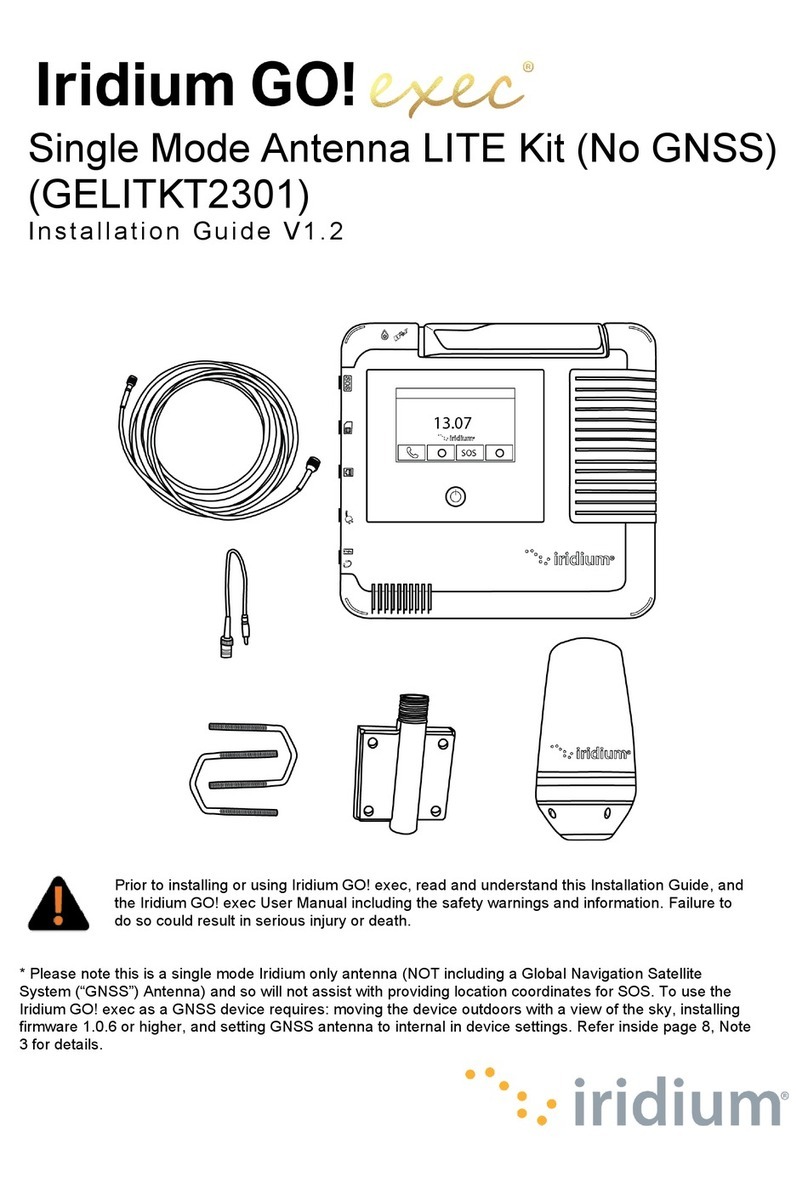
Iridium
Iridium GO! exec installation guide

Philips
Philips SDV9201/17 user manual

Poynting
Poynting XPOL-1-5G user guide

Ruijie Networks
Ruijie Networks RG-ANTx3-2400&5800(O) Hardware installation and reference guide

Patriot Antenna
Patriot Antenna 1.8m Offset TxRx Installation & assembly instructions