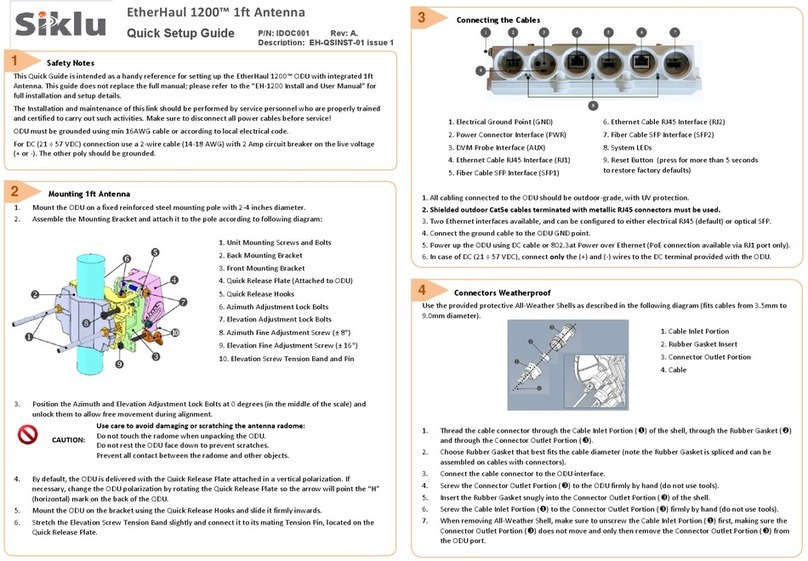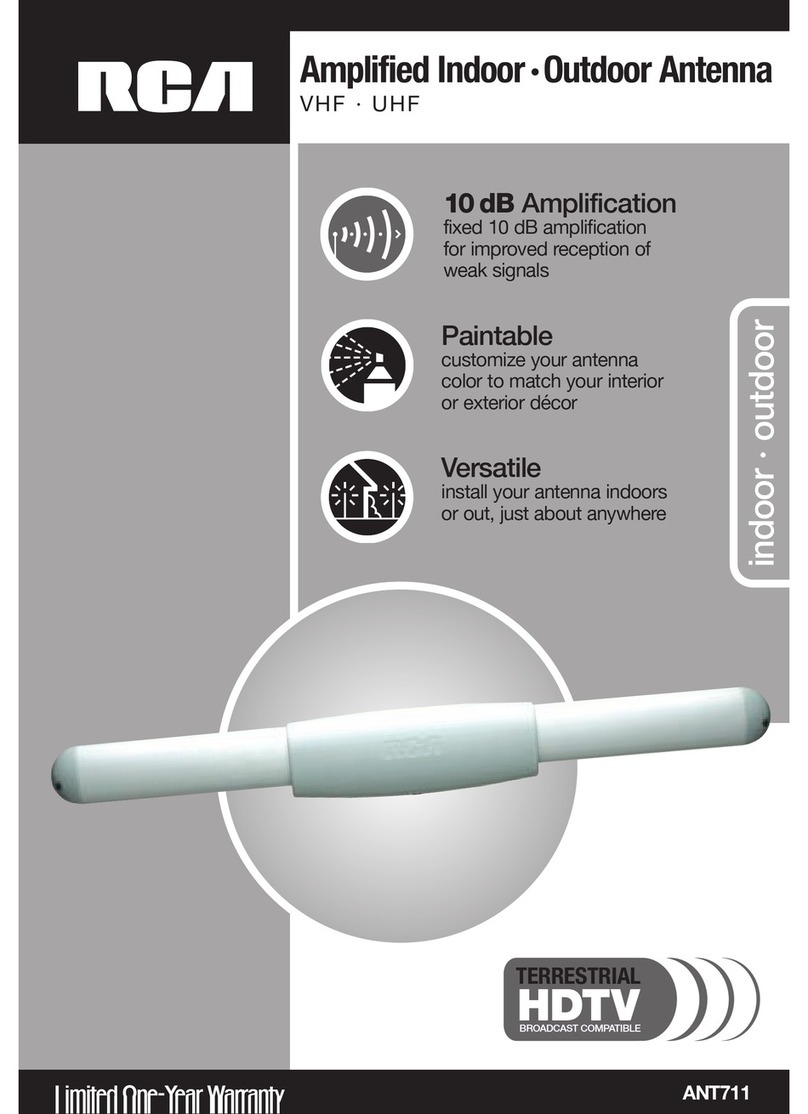Siklu EtherHaul 600 T User manual

Safety Notes
This Quick Guide is intended as a handy reference for setting up the EtherHaul 600T™ ODU with integrated
antenna. This guide does not replace the full manual; please refer to the “EH-600T Installation User Manual” for
full installation and setup details.
The Installation and maintenance of this link should be performed by service personnel who are properly trained
and certified to carry out such activities. Make sure to disconnect all power cables before service!
ODU must be grounded using min 16AWG cable or according to local electrical code.
For DC (36 ÷ 57 VDC) connection use a 2-wire cable (14-18 AWG) with 2 Amp circuit breaker on the live voltage
(+ or -). The other poly should be grounded.
1
Mounting Bracket
1. Elevation Lock Bolts (1 additional bolt at opposite side of the mount)
2. Elevation Fine Adjustment Screw (+10°÷-60°)
3. Azimuth Fine Adjustment Screw (±10°)
4. ODU Mounting Hooks
5. Azimuth Lock Bolts (2 additional bolts at opposite side of the mount)
6. Worm Clamp fixing points
7. Worm Clamp
2
EtherHaul 600T™
Quick Setup Guide P/N: IDOC007, Rev: D.
Description: EH-QSINST-07 issue 4
Connectors Weatherproof
Use the provided protective All-Weather Shells as described in the following diagram (fits cables from 3.5mm to
9.0mm diameter).
1. Cable Inlet Portion
2. Rubber Gasket Insert
3. Connector Outlet Portion
4. Cable
1. Thread the cable connector through the Cable Inlet Portion (1) of the shell, through the Rubber Gasket (2) and
through the Connector Outlet Portion (3).
2. Choose Rubber Gasket that best fits the cable diameter (note the Rubber Gasket is spliced and can be assembled
on cables with connectors).
3. Connect the cable connector to the ODU interface.
4. Screw the Connector Outlet Portion () to the ODU firmly by hand (do not use tools).
5. Insert the Rubber Gasket snugly into the Connector Outlet Portion () of the shell.
6. Screw the Cable Inlet Portion () to the Connector Outlet Portion () firmly by hand (do not use tools).
7. When removing All-Weather Shell, make sure to unscrew the Cable Inlet Portion () first, making sure the
Connector Outlet Portion () does not move and only then remove the Connector Outlet Portion () from the ODU
port.
5
Connecting the Cables
1. Ground Point (GND)
2. Power Connector Interface (PWR)
3. Eth Port #1
4. Eth Port #2
5. Eth Port #3
6. Reset Button (press for more than 6
seconds to restore factory defaults)
1. All cabling connected to the ODU should be outdoor-grade, with UV protection.
2. Shielded outdoor Cat5e cables terminated with metallic RJ45 connectors must be used.
3. Connect the ground cable to the ODU GND point.
4. Power up the ODU using DC cable or 802.3at Power over Ethernet (connection available port 1 only).
5. For DC power, connect only the (+) and (-) wires to the DC terminal provided with the ODU.
Note: ODU can be powered by DC or PoE (different HW ordering option)
4
Installing the ODU
1. Attach the ODU to the Mounting Bracket by sliding it to the 3 Mounting Hooks and lock the bolts.
2.In order to allow free movement during alignment, unlock the Elevation and Azimuth Lock Bolts and position the
bracket at 0 degrees.
3. Mount the ODU and the Mounting Bracket on a fixed reinforced steel mounting pole with 2-4 inches diameter.
4. Use worm clamps (steel band) to secure the bracket to the mounting pole.
5. Note that ODUs are shipped in Vertical polarization.
6. In case elevation of more than +10°is needed (when shooting upwards), the mounting bracket should be
installed up-side-down. In this case, relocate the 3 mounting bolts from the top of the ODU to the opposite 3
vacant bolt locations and install the ODU so the connectors will still face downwards.
3

System LEDs
6
Support Contacts
Contact your local distributor for the technical support.
Technical support for Siklu’s direct customers: [email protected]
Download your copy of the product’s user manuals from ftp://85.17.162.140/ (user: installmanual, password:
siklu).
◊ Siklu Communication Ltd. 43, Hasivim St, Petach-Tikva 49517, Israel
10
Basic Configuration using the Web-Based Management
1.Launch an Internet browser and enter the ODU’s IP address in the address bar. For the default IP address enter:
https://192.168.0.1. Default read/write access: admin, admin).
2. Use the Quick Config wizard to configure the basic system parameters for both local and remote systems.
3. System section: set system information such as Name, Date (YYYY.MM.DD) and Time (HH:MM:SS).
4.Radio section: set RF parameters.
· Channel Width (MHz) –500MHz. Note that 250MHz support depends on product’s specs.
· Frequency (MHz) –picklist. Default value is 57875. Rx frequency will be configured accordingly.
Make sure to select a channel that is approved for use by local regulation.
· Tx Power (dBm) –ODU’s transmit power (+5 to -35dBm). Default= +5dBm. Reduce the Tx power in case of
short links, making sure the RSSI at the remote ODU does not exceed -35dBm (overload threshold).
· Mode –Default value is Adaptive (Adaptive Bandwidth, Code and Modulation), meaning the ODU will switch
to the highest modulation profile available by data-rate license and link condition.
· Transmit Asymmetry –Default value is symmetric configuration: 50% for Tx and Rx (50tx-50rx). When
selecting asymmetric configuration (75%/25% or 90%/10%), the Role will be changed from Auto and will be
set automatically (Master for 75tx-25rx or 90tx-10rx, and Slave for 25tx-75rx or 10tx-90rx). Role settings can
be found in the Radio Advanced Settings section.
5. Eth Ports: set Ethernet ports configuration such as enable/disable, auto-negotiation and Speed/Duplex.
6. Network section: set IP address (static or DHCP, IPv4 or IPv6) and SNMP attributes.
· IP Address –set up to 4 IP addresses: IP, Prefix-length (in mask bits) and VLAN for management (VLAN
0=untagged). It is recommended to leave default IP as IP #1 and configure the new IP address as IP #2.
· Default gateway
· SNMP Manager –set SNMP trap destination (up to 5 manager can be defined).
7. Click Apply. Settings will be applied for local and remote systems.
Note: when changing RF parameters the link will go down and recover after ~1 minute.
Note: changing IP address will terminate your connection. Reconnect and launch the Web management using the
new IP address.
8.To save the system configuration, click Save Configuration on the Main page for local and remote systems.
Note: System will lose its configuration upon next reset if you do not click Save Configuration, saving the currently
running configuration to the startup configuration, for local and remote systems.
9. To monitor radio link status, use the Main (or Radio) page:
· Status –Displays the radio link status (Up or Down).
· RSSI (dBm) –displays the Receiver Signal Strength Indicator displays the received signal level.
· CINR (dB) –displays the Carrier to Interference + Noise ratio, which indicates the radio link’s signal quality. In
normal conditions, CINR≥18 indicates a good signal quality.
· Mode –when working in Adaptive mode, the current modulation profile is displayed. Modulation profile
depends on link status (CINR) and loaded data-rate license.
10. To view and set the loaded license configuration, use the System page under the Licensing section.
9
PWR (Power) Green –Power OK
Red –Power Failure
Off –Device not powered
Blinking Green –Device boot (~90 sec)
RF Green –Link UP
Orange –Alignment Mode
Off –Link Down
Eth1/Eth2/Eth3 Green –Link (Carrier) 1G
Orange –Link (Carrier) 10/100
Off –No Link (Carrier)
Blinking Green –1G Activity
Blinking Orange –10/100 Activity
LED Color Description
Initial System Setup
1.Disconnect the DVM and re-insert the Alignment Cap Screw and lock it.
2. Reboot both ODUs by shortly pressing the ODU Reset Button or disconnect the power. This returns the ODU to
Adaptive Mode (ODU’s default operational mode). Following this action, and after the ODU has finished
rebooting, the RF LED color indicator on both ODUs will turn Green, indicating that the radio link is Up.
Note: If you will not re-insert the Alignment Cap Screw, the link will not come up after the reboot.
The EtherHaul link can now pass traffic and management between the ports and over the radio link.
For further radio link configuration, connect to the ODU using the web-based management.
8
Aligning the Antennas
1.Perform a coarse Azimuth and Horizontal alignment using a line-of-sight visual check with the remote ODU. Lock
the Mounting Bracket to the pole using the worm-clamp.
2. Power up the ODUs and switch both ODUs to Alignment Mode by inserting the Digital Volt Meter probes into
the DVM probe slots. For this purpose you will have to remove the Alignment Cap Screw (secured with metal
strip). Following this action, the RF LED color indicator will turn orange, indicating the ODU is in Alignment
mode. The ODU will remain in Alignment Mode until the Alignment Cap Screw is inserted and ODU is rebooted.
1. Alignment Cap Screw (and DVM probe)
2. Second DVM probe
3. Read the receive level (RSSI) using the DVM. The voltage reading will be between 0 to 1Vdc, indicating the RSSI
in dBms (for example 0.45V=-45dBm). Voltage reading on the RSSI will be available ~1 minute after switching
the ODU to Alignment Mode.
4. Perform fine Azimuth and Elevation alignment using the fine adjustment bolts, identifying the main lobe until
the expected receive level is achieved (within +/-4dB). Align the ODUs in turns till optimal alignment.
5. Once the optimum position has been achieved, tighten the azimuth and elevation lock bolts on first ODU.
6. Use the DVM to verify that the received signal level has not degraded during locking.
7. Repeat steps 5-6 on the second ODU.
Antenna alignment is now complete.
7
Other manuals for EtherHaul 600 T
1
Other Siklu Antenna manuals
Popular Antenna manuals by other brands
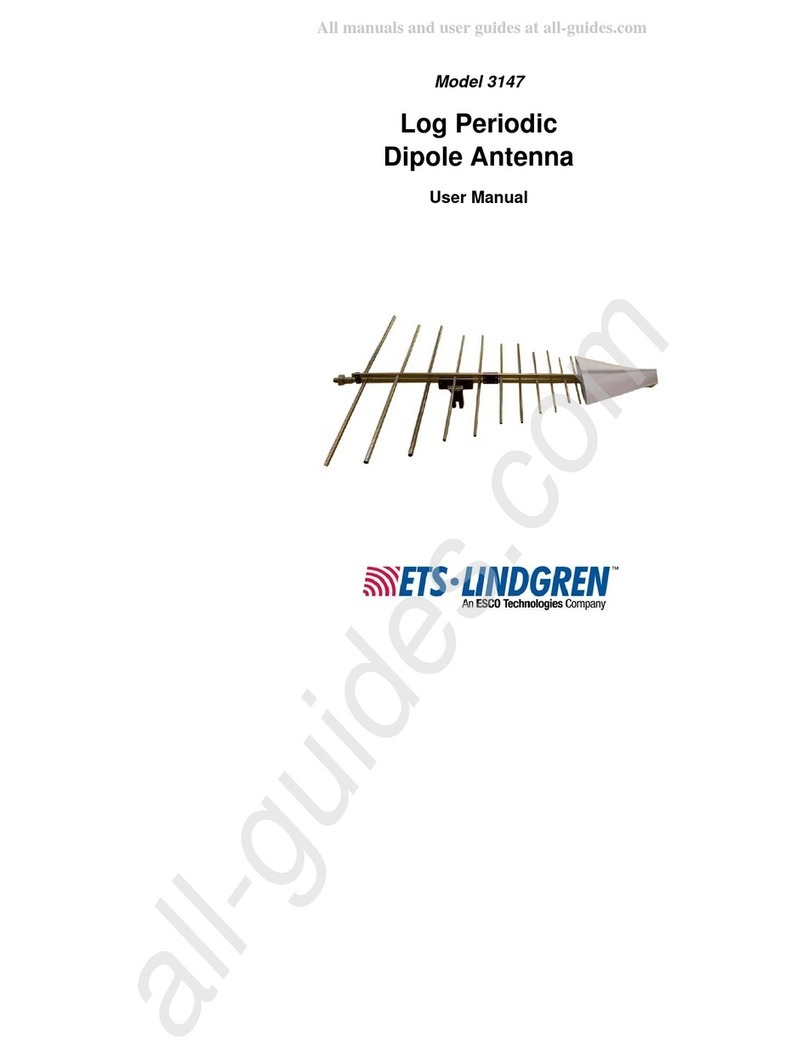
ESCO Technologies
ESCO Technologies ETS Lindgren 3147 user manual

Winegard
Winegard roadtrip T4 RT2000T user manual

Seibersdorf Laboratories
Seibersdorf Laboratories POD 16 manual

Novatel
Novatel GPS-704-WB user guide

Cisco
Cisco Aironet AIR-ANT2513P4M-N manual
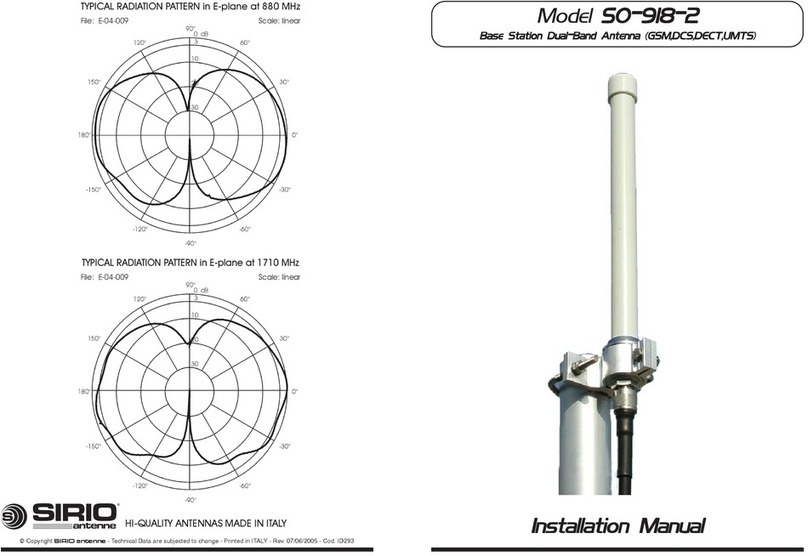
Sirio Antenne
Sirio Antenne SO-918-2 installation manual