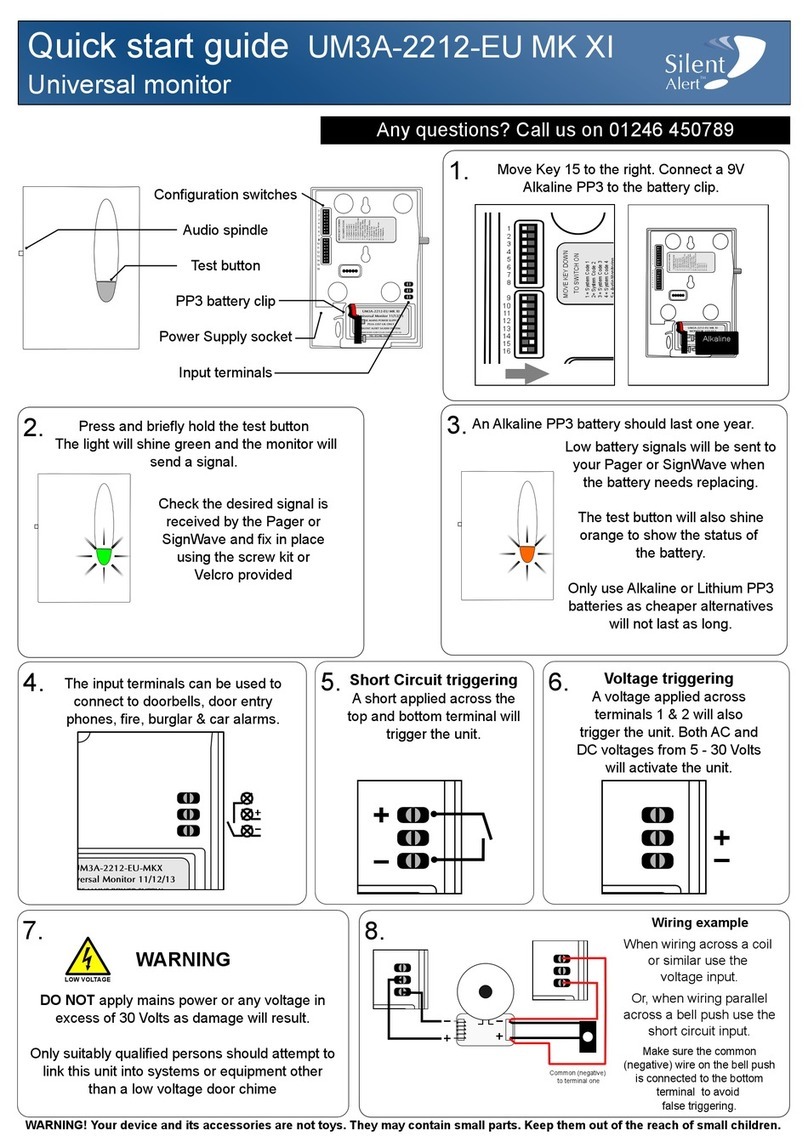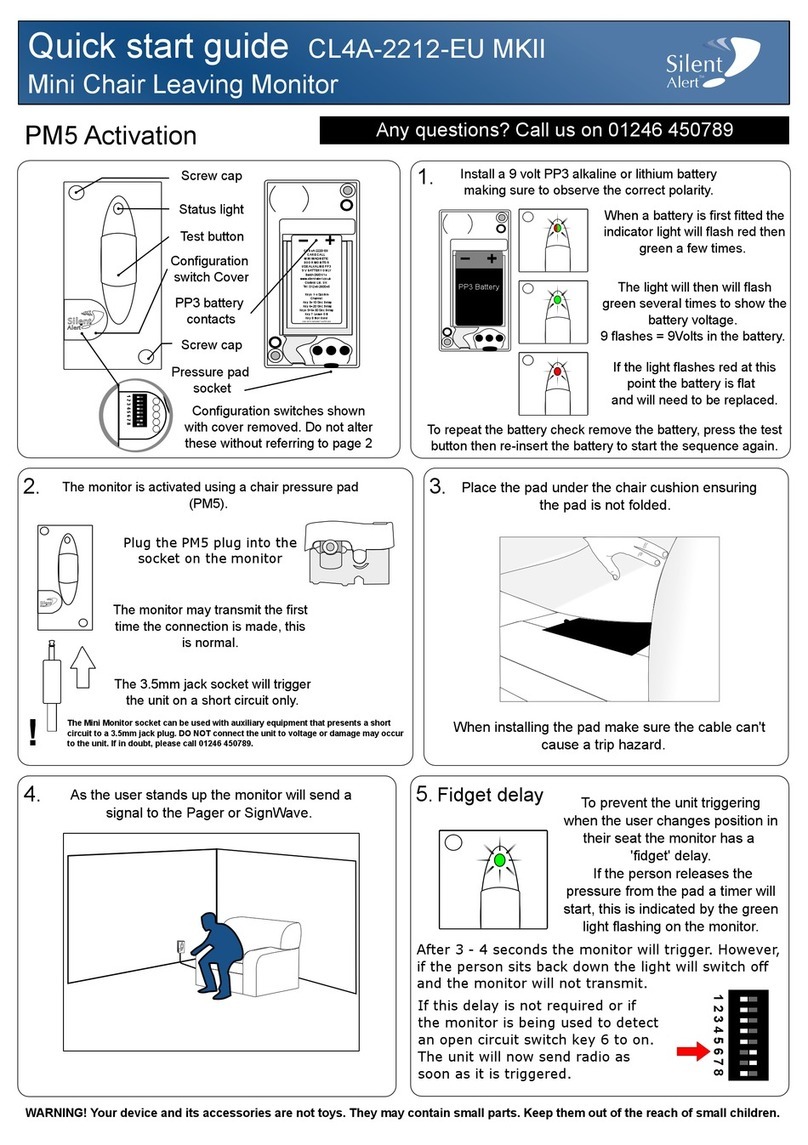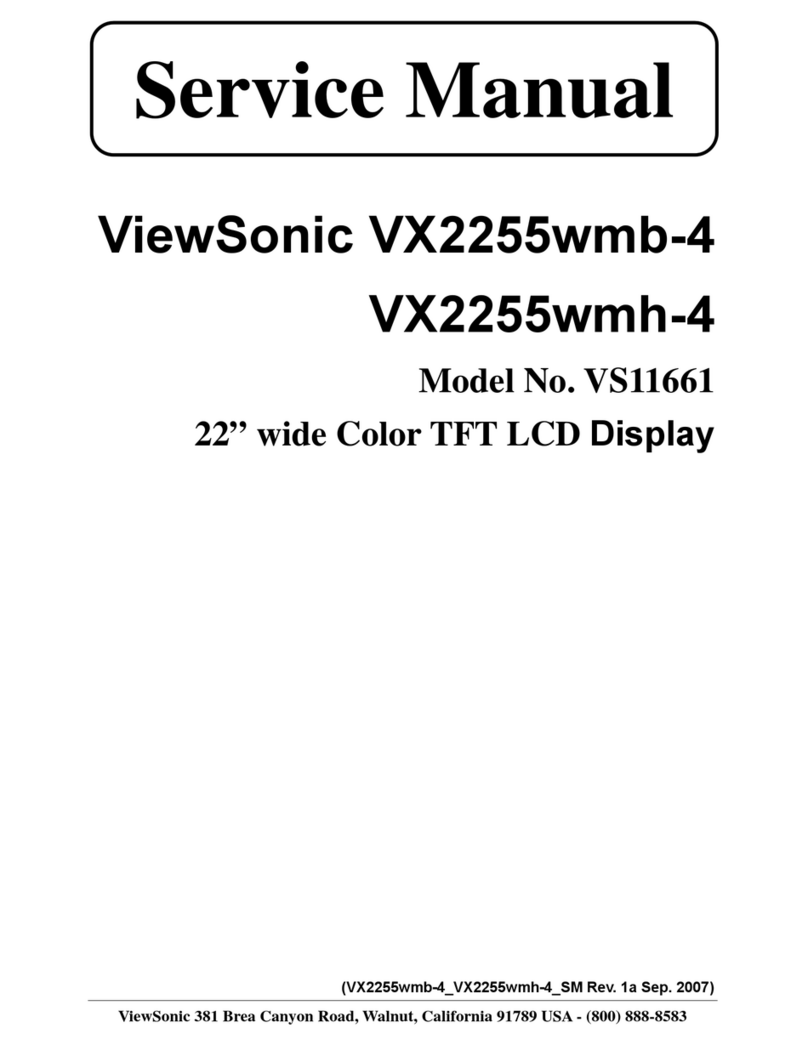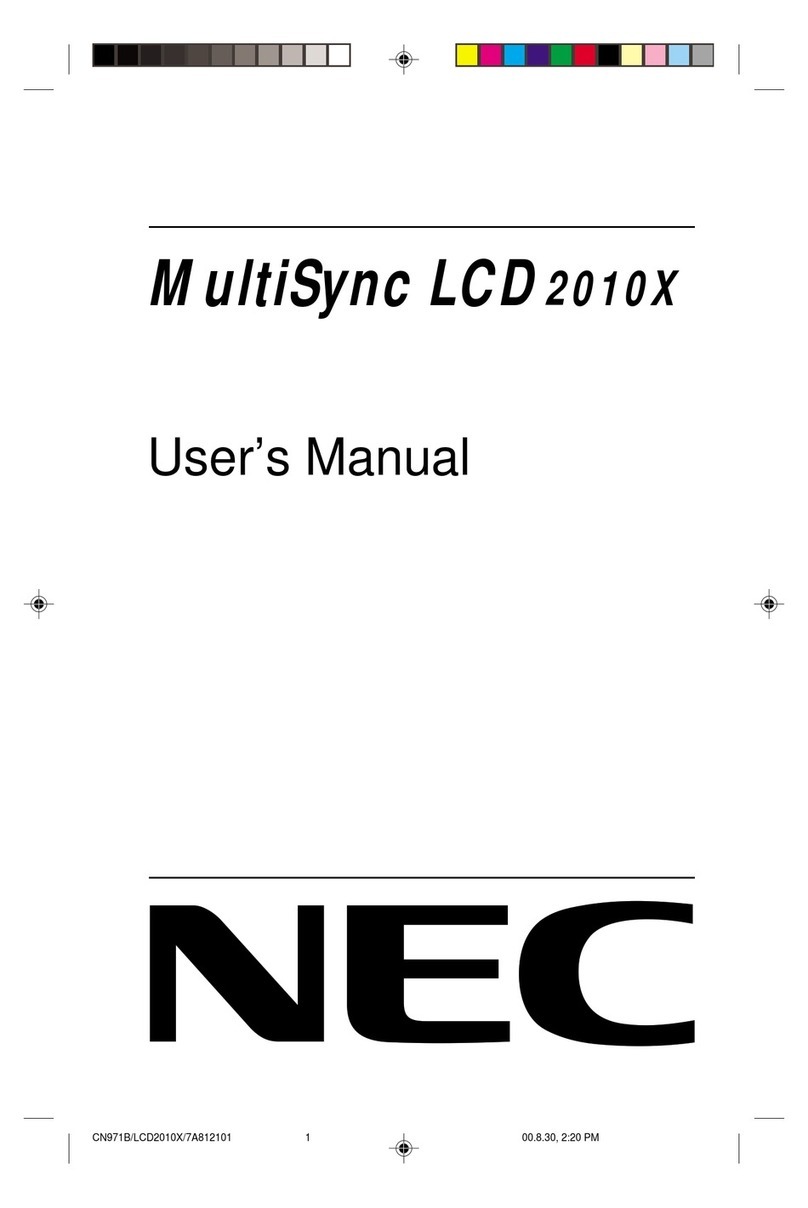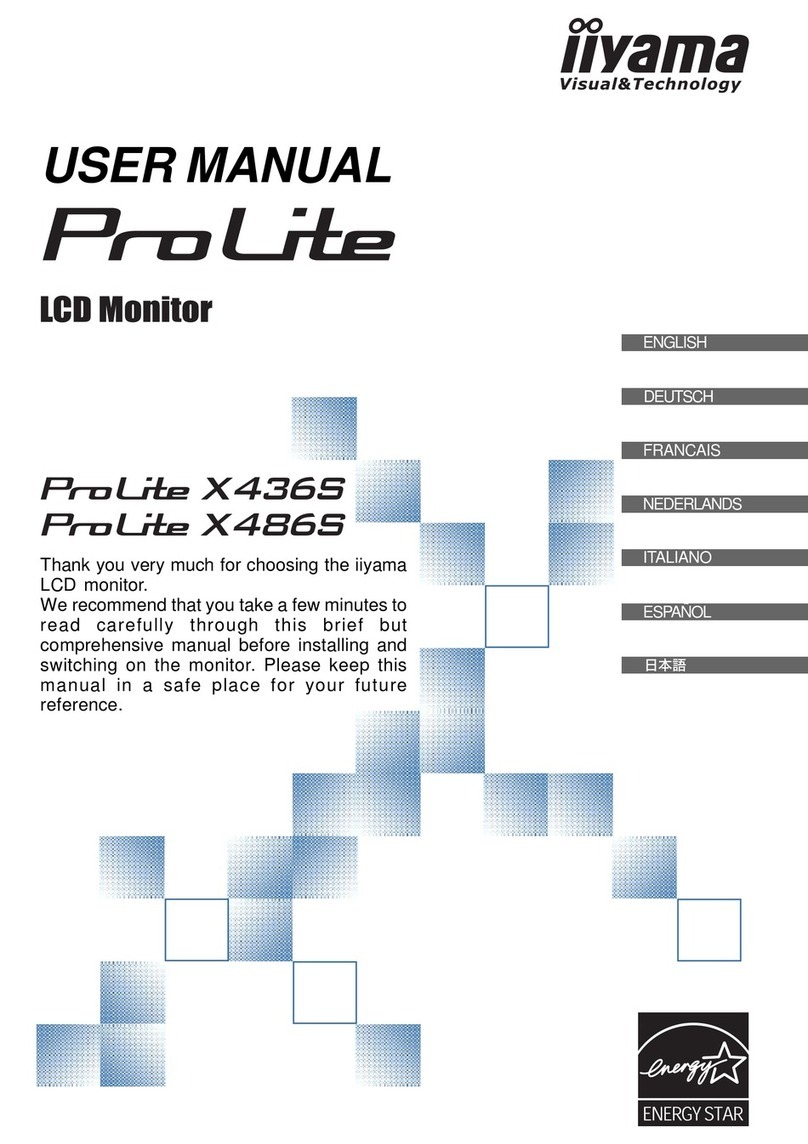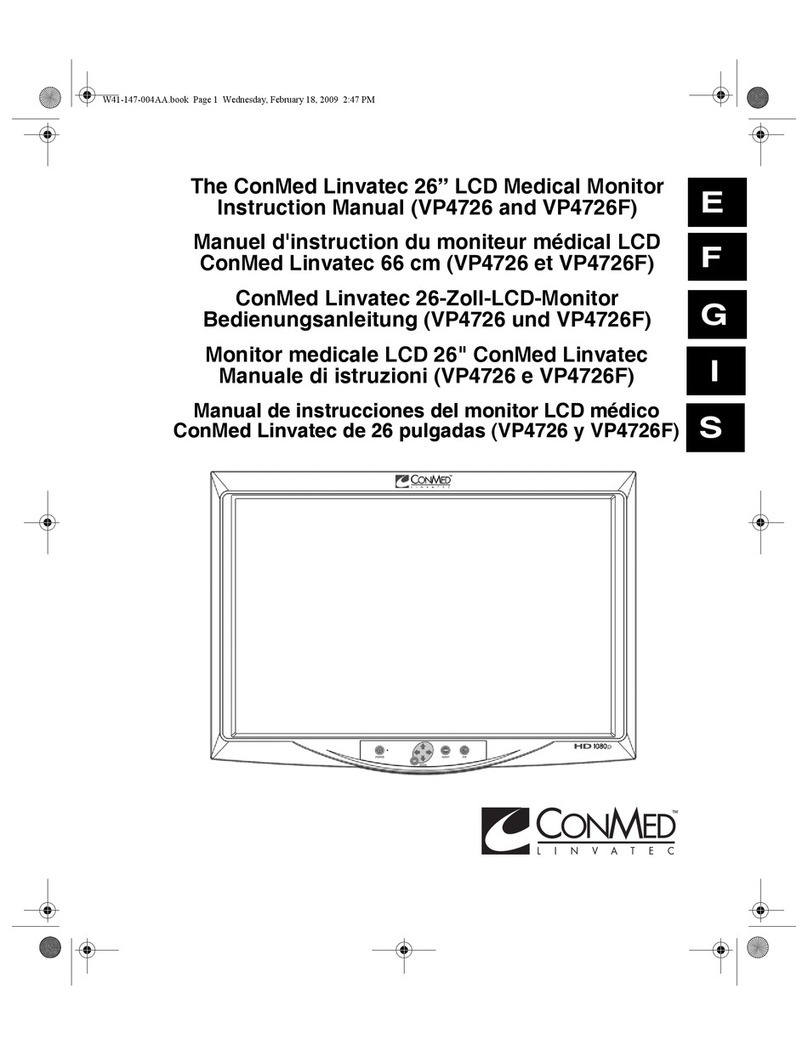Silent Alert MM4A-2212-EU-MKII User manual

Quick start guide MM4A-2212-EU-MKII
Mini Monitor with sounder
Any questions? Call us on 01246 450789
TM
Silent
Alert
TM
Silent
Alert
Status light
Test button
Configuration
switch Cover
PP3 battery
contacts
Screw cap
Screw cap
CCD4A-2220-EU
CARE CALL
MINI MAGNETIC
DOOR MONITOR
USE ALKALINE PP3
9 V BATTERY ONLY
Batch 06/01/14
www.silent-alert.co.uk
Clofield Ltd. UK
Tel: 01246-260045
Keys 1-4 System
Channel
Key 5=10 Sec Delay
Key 6=20 Sec Delay
Keys 5+6=30 Sec Delay
Key 7 Leave ON
Key 8 Not Used
USE WITH MAGNET SUPPLIED
PP3 Battery The light will then flash green
several times to show the
battery voltage.
9 flashes = 9Volts in the battery.
When a battery is first fitted the
indicator light will flash red then
green a few times. It will then
light green for 5 seconds.
1. Install a 9 volt PP3 alkaline or lithium battery
making sure to observe the correct polarity.
If the light flashes red at this
point the battery is flat
and will need to be replaced.
To repeat the battery check remove the battery, press the test
button then re-insert the battery to start the sequence again.
MM4A
MONITOR
USE ALKALINE PP3
9 V BATTERY ONLY
Batch 06/01/14
www.silent-alert.co.uk
Clofield Ltd. UK
Tel: 01246-260045
Keys 1-4 System
Channel
Key 5=10 Sec Delay
Key 6=20 Sec Delay
Keys 5+6=30 Sec Delay
Key 7 Leave ON
Key 8 Not Used
USE WITH MAGNET SUPPLIED
1 2 3 4 5 6 7 8
Configuration switches shown
with cover removed. Do not alter
these without referring to page 2
Input
terminals
2.
Remove the screw caps
& Secure the monitor to
the door frame or
adjacent wall using he
screws provided.
Press the test button and
check the Pager and/or
SignWave receive
the signal.
1
3
If a bell push is connected to a chime
this may be replaced using the
mini monitor.
TM
Silent
Alert
1.
1 2 3 4 5 6 7 8
Move control key 8 to the right.
Insert the wires from the door
chime into terminals 1 & 3 on the
monitor securing with the locking
screws.
2. 3.
The monitor will
now trigger the
door chime and
send a signal to
the Pager or
SignWave each
time the button
is pressed.
A voltage applied across terminals 1 & 2
will also trigger the unit. Both AC and DC
voltages from 5 - 30 Volts will activate
the unit.
12
NOTE: If a DC voltage is
applied the positive
needs to be connected to
terminal 2 and negative
to terminal 1.
(5 - 30V AC/DC)
Voltage triggering
Short circuit trigger / bell push replacement
3.
If the mini monitor is to be
used outside a
StormGuard cover
is available.
This clear cover simply
fits around the monitor
and protects it
from moisture.
WARNING
DO NOT apply mains power or any
voltage in excess of 30 Volts as
damage will result.
Only suitably qualified persons
should attempt to link this unit into
systems or equipment other than a
low voltage door chime
Wiring example
When wiring across a coil or similar,
Common (negative)
to terminal one
Make sure the common
(negative) wire on the bell
push is connected to terminal
1 to avoid false triggering.
WARNING! Your device and its accessories are not toys. They may contain small parts. Keep them out of the reach of small children.
TM
Silent
Alert
4.
The Mini Monitor
will make a sound
when it is triggered
or the button
is pressed.
This is designed to aid visitors
by providing audio feedback
when the doorbell is pressed.
Internal
Sounder

Advanced settings MM4A-2212-EU-MKII
Mini Monitor with sounder
Any questions? Call us on 01246 450789
TM
Silent
Alert
Changing the system channel code
NOTE. In most cases it is not necessary to change the system code. However, when one or more systems are in close proximity,
system codes can be used to avoid interference from other SA3000 systems using up to a maximum of 16 channels.
1 2 3 4 5 6 7 8
1 2 3 4 5 6 7 8
1 2 3 4 5 6 7 8
The monitor is supplied with no
system code switches set (system code 1).
For reference this is the factory setting
should you need to re-set the unit.
System codes can be set using
key switches 1 - 4.
The diagram to the right shows the 16
possible combinations.
Be sure that the same system code is set on
the receiver to be used and any other
monitoring options in that system.
23456 7 8
1
1 2 3 4 5 6 7 8
1 2 3 4 5 6 7 8
1 2 3 4 5 6 7 8
1 2 3 4 5 6 7 8
1 2 3 4 5 6 7 8
9
1 2 3 4 5 6 7 8
10
1 2 3 4 5 6 7 8
12
1 2 3 4 5 6 7 8
11
1 2 3 4 5 6 7 8
13
1 2 3 4 5 6 7 8
14
1 2 3 4 5 6 7 8
15
1 2 3 4 5 6 7 8
16
1 2 3 4 5 6 7 8
It is possible for the monitor to light up different keys on the Pager or SignWave. This allows
more than one mini monitor to be used on a SA3000 system.
Move the relevant key
to the right .
Press the test button
and check the correct
event is received by the
Pager or SignWave
1 2 3 4 5 6 7 8
1 2 3 4 5 6 7 8
1 2 3 4 5 6 7 8
1 2 3 4 5 6 7 8
Trigger by short circuit.
When wiring parallel across a bell
push, connect as shown using a
suitable length of twin core low
voltage cable.
Common (negative)
to terminal one
13
1 2 3 4 5 6 7 8
Move control key 7 to
the right.
Connect to terminals 1
& 3 on the monitor
securing with the
locking screws.
1. Make sure the common
(negative) wire on the bell
push is connected to terminal
1 to avoid false triggering.
2. 3.
WARNING
DO NOT apply mains power or any voltage in excess of 30 Volts as damage will result.
Only suitably qualified persons should attempt to link this unit into systems or equipment other than a low voltage door chime.
Disable the sounder
By default, the sounder will
activate every time the
monitor is triggered. However,
if this is not required the
sounder can be deactivated.
To disable the sounder
●Remove battery
●Press the test button
●Replace battery
●Indicator LED will flash red/green
●Indicator LED will light steady GREEN
●Press and hold the test button
●Release the button when the LED turns RED
The unit will then do a battery check and
start as normal with the sounder disabled.
To re-enable the sounder
●Remove battery
●Press the test button
●Replace battery
●Indicator LED will flash red/green
●Indicator LED will light steady RED
●Press and hold the test button
●Release the button when the LED turns GREEN
The unit will then do a battery check and
start as normal with the sounder enabled.
Other Silent Alert Monitor manuals