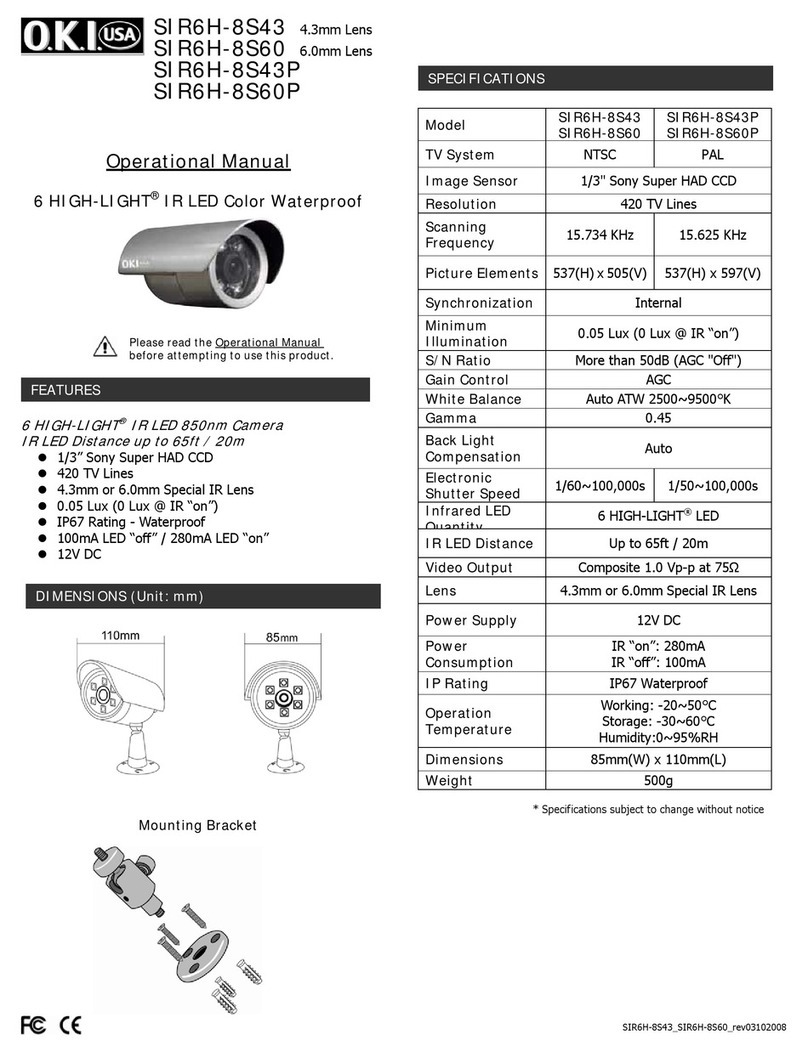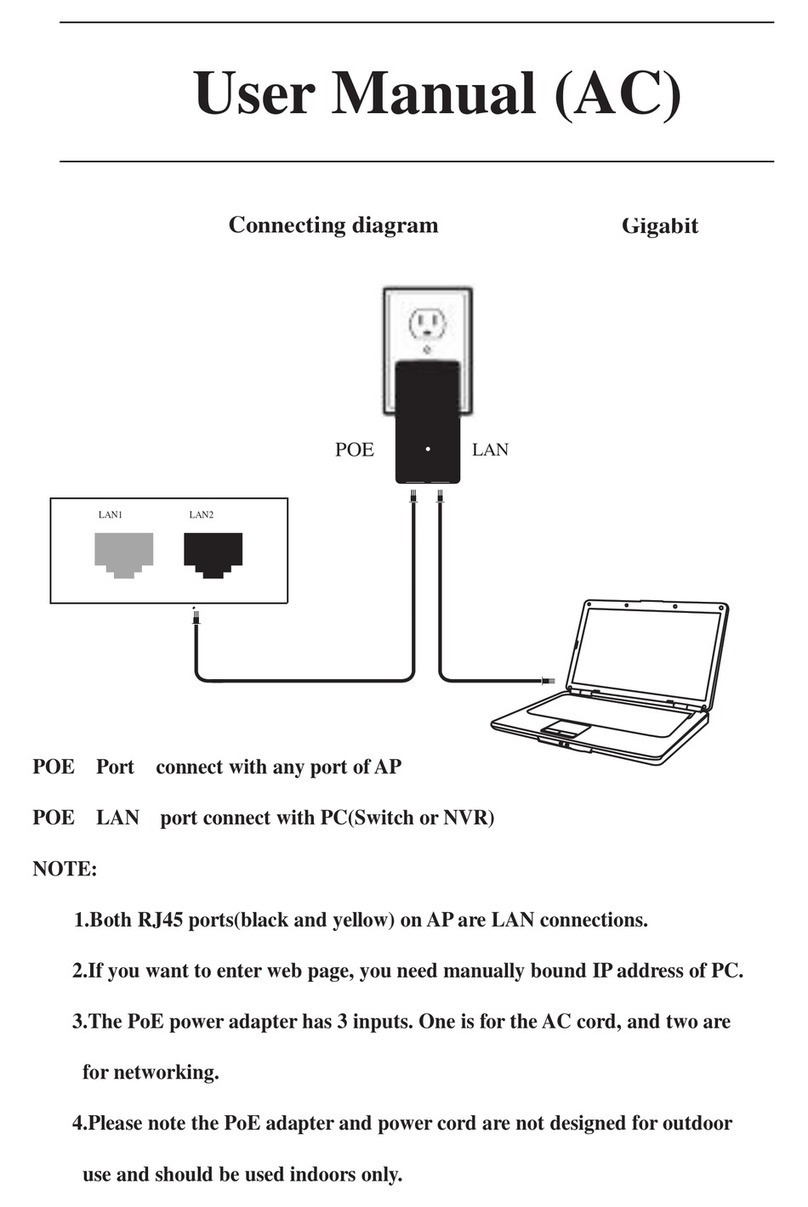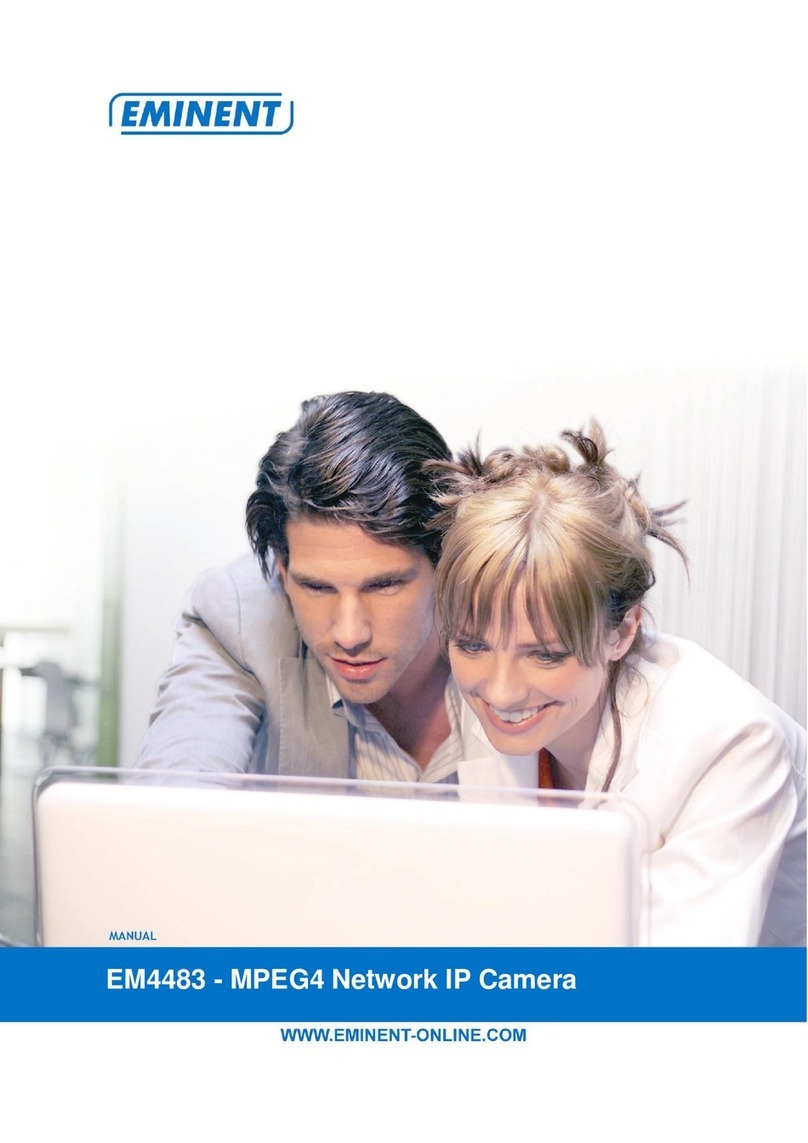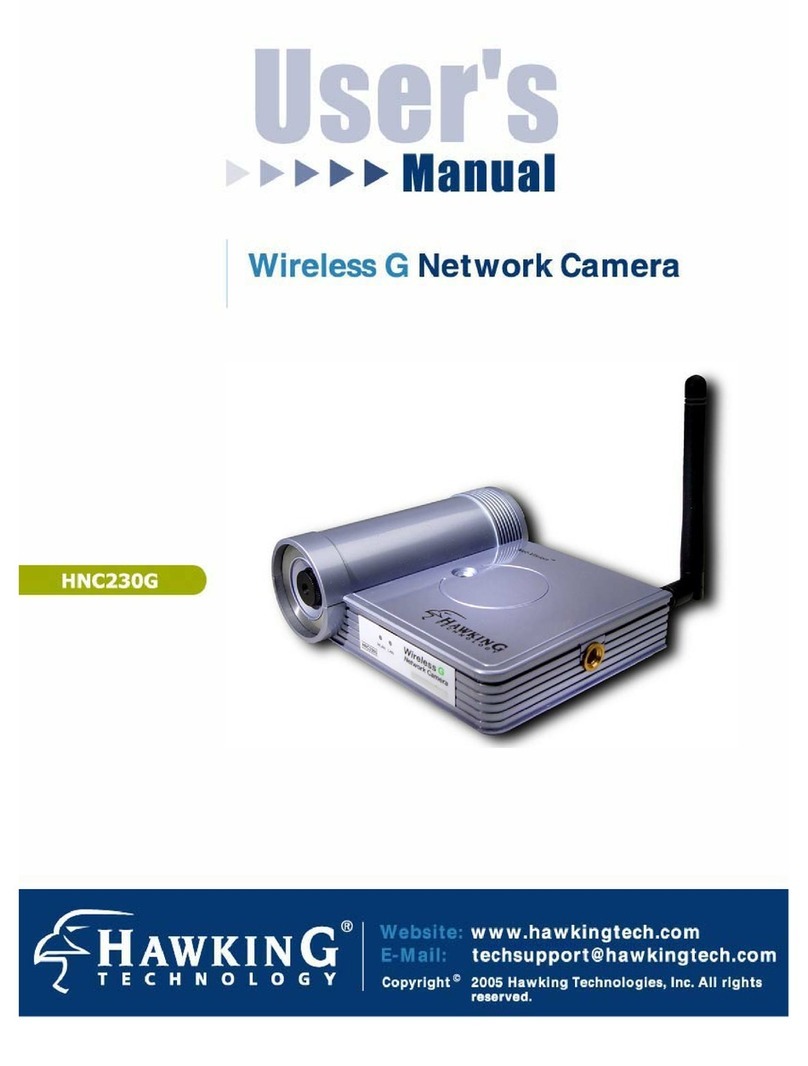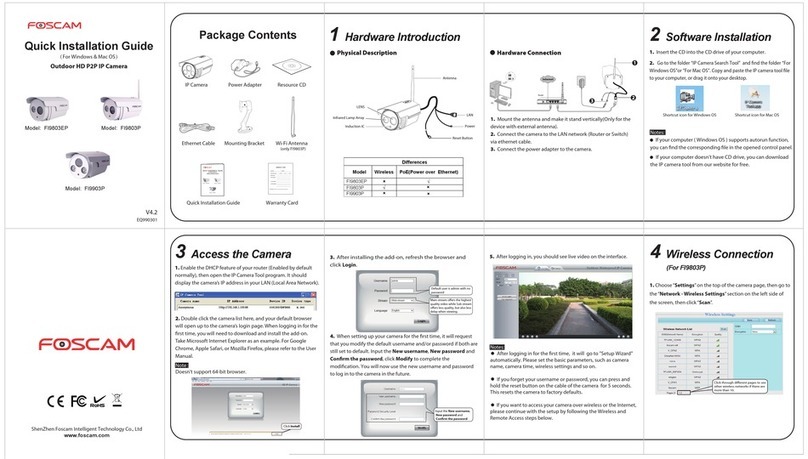Silent Sentinel Oculus Assembly instructions


Oculus – Installer's Guide
Contents
Contents.......................................................................................................................................................... 2
Safety Information.......................................................................................................................................... 3
Disclaimer..............................................................................................................................................................................................3
Introduction..................................................................................................................................................... 4
Installation....................................................................................................................................................... 5
Camera mounting.....................................................................................................................................................................................5
T tilt the camera head..........................................................................................................................................................................6
Configuration switches............................................................................................................................................................................
Device ID address (bl ck S1, switches 1 t 8)......................................................................................................................................7
Pr t c l (bl ck S2, switches 1 t 5).......................................................................................................................................................8
Terminati n (bl ck S2, switch 8)............................................................................................................................................................8
Oculus camera menus.............................................................................................................................................................................9
The quick menu......................................................................................................................................................................................9
The main menu....................................................................................................................................................................................10
Setup....................................................................................................................................................................................................10
Camera 1 pti ns.................................................................................................................................................................................11
Camera 2 pti ns.................................................................................................................................................................................12
C mmunicati ns..................................................................................................................................................................................12
C nfigurati n........................................................................................................................................................................................13
Miscellane us......................................................................................................................................................................................14
Presets.................................................................................................................................................................................................15
Privacy patches....................................................................................................................................................................................16
T create a new privacy patch.............................................................................................................................................................16
Telemetry.............................................................................................................................................................................................17
T urs....................................................................................................................................................................................................18
P siti n T urs......................................................................................................................................................................................18
T edit / create a P siti n t ur.............................................................................................................................................................18
Mimic T urs..........................................................................................................................................................................................19
T create/replace a Mimic t ur............................................................................................................................................................19
Vide settings.......................................................................................................................................................................................19
Appendices................................................................................................................................................... 20
Appendix 1 – Extended functions.........................................................................................................................................................20
Appendix 2 – Power and signal connections......................................................................................................................................21
Camera p wer requirements...............................................................................................................................................................21
Mains p wer supply.............................................................................................................................................................................21
Fuses....................................................................................................................................................................................................22
C nnecting the c mp site cable..........................................................................................................................................................22
C nnecting external links.....................................................................................................................................................................23
Vehicle p wer supply...........................................................................................................................................................................23
Appendix 3 – Further information.........................................................................................................................................................23
WEEE statement..................................................................................................................................................................................23
Changes t c ntr l pr t c ls...............................................................................................................................................................23
Silent Sentinel SilSen DN122305 - v3.7
2

Oculus – Installer's Guide
Safety...................................................................................................................................................................................................23
Class....................................................................................................................................................................................................23
Appendix 4 – General Specifications...................................................................................................................................................24
Mechanical...........................................................................................................................................................................................24
Appendix 5 – Camera Modules.............................................................................................................................................................25
Optical m dules...................................................................................................................................................................................25
Thermal imaging m dules....................................................................................................................................................................25
Appendix 6 – Using SSUtility................................................................................................................................................................26
Using SSUtility t access and c ntr l the main camera menu............................................................................................................26
Using SSUtility t access the Quick Menu...........................................................................................................................................26
T create a new preset using SSUtility................................................................................................................................................26
Appendix – Camera unit dimensions................................................................................................................................................2
Safety Information
Bef re installing the equipment, please read this guide carefully.
T prevent electrical sh ck hazards, disc nnect the p wer fr m electrical s urces before w rking n the
equipment.
Make all c nnecti ns with the p wer turned ff. D n t make r rem ve c nnecti ns when the p wer is
turned n.
Bef re using the pr duct ensure that all cables are c rrectly c nnected and that the p wer cables are n t
damaged.
Ensure that the pr duct is secured c rrectly in all situati ns. D n t place the equipment n t a tr lley, table
desk r ther platf rm that is n t stable; t av id the pr duct fr m falling ver.
Ensure that the p wer supply t be used is c rrect f r the equipment and the c rrect input v ltage f r y ur
regi n. If unsure, c ntact y ur l cal p wer supply c mpany. If the p wer supply r cables are br ken, d n t
use them. C ntact a qualified electrical services technician r y ur retailer.
D n t use any equipment that appears damaged r inc mplete. If y u detect damage, c ntact y ur dealer
immediately.
D n t all w c nnect rs t be exp sed t l ng-term water immersi n.
D n t all w electrical c ntacts r leads t be exp sed t dust, humidity r m isture. D n t all w electrical
c ntacts r cable-ends t bec me wet.
The equipment must be firmly secured using appr priate fixings and fastening as appr priate t the
m unting surface that the unit is being affixed t .
Disclaimer
The manufacturer reserves the right t change specificati ns and pr cedures integral t the perati n,
c ntr l and pr gramming f this pr duct at any time and with ut pri r n tice.
Silent Sentinel SilSen DN122305 - v3.7
3

Oculus – Installer's Guide
Introduction
These are n rdinary cameras. Thanks t careful devel pment and rig r us testing, these cameras are
equipped t survive in harsh envir nments and pr vide enhanced features. Tw main m dels are available
t ffer ptical nly r ptical plus thermal imaging abilities.
The numer us benefits f b th camera types include:
•Flat t ughened glass wind w – scratch resistant, maintenance-free and ptically c rrect,
•Integral Wiper – t clean away rain and dep sits caused by wind, sea spray and r ad traffic,
•Hard an dised aluminium castings, with p wder c ating t prevent
c rr si n in the harshest f marine envir nments,
•M4 marine grade stainless steel case fastenings,
•Opti nal washer system interface,
•Opti nal infra-red LED illuminati n system,
•Multiple native c ntr l pr t c ls: RS485 and C -axial (FSK),
Optical only. Optical plus LED lamp. Optical plus Thermal imaging
Silent Sentinel SilSen DN122305 - v3.7
4

Oculus – Installer's Guide
Installation
Camera mounting
The camera is designed t be m unted upright r hanging. By
nature f its rugged c nstructi n the camera is a heavy item and
thus requires a substantial and stable m unting. The camera can
be supplied with an pti nal m unt adapt r t all w fixing t
industry standard brackets, t wers r c lumns.
The m unt adapt r has tw cable entry p ints:
•(1) A pass-thr ugh h le in the end plate t all w the c mp site
cable t enter unseen fr m a c lumn, tube r bracket type
m unting, plus
•(2) A c nduit thread (M25) in the side wall t permit c mp site
cable entry via a flexible c nduit attached t the adapt r.
To mount the camera
1Thread the c mp site cable
thr ugh the appr priate entry
h le int the m unt adapt r
bef re it is fixed t the c lumn r
bracket.
2T av id placing strain up n the
electrical c nnecti ns, arrange
the c mp site cable such that
appr ximately 120mm f the
weatherpr f c nnect r
pr trudes ut fr m the smaller
plate that will c nnect t the
camera.
3Secure the m unt adapt r t the
supp rting structure using M8
b lts, washers and Nyl c® type
nuts where appr priate.
IMPORTANT: Always use sprung
washers and Nyloc® nuts in order to
significantly reduce the possibility of
bolts working loose due to vibration
during operation.
Cable entry path must be watertight t
av id ingress and build-up f water ar und the c nnect r.
Silent Sentinel SilSen DN122305 - v3.7
5
1
2

Oculus – Installer's Guide
4Rem ve the f ur hex head b lts fr m
the camera base and push the
c nnect r back int the m unt adapt r.
5Offer the camera t the m unt adapt r
and clip the lanyard nt the lug f the
m unt adapt r. In additi n t being an
essential safety device during
perati n, the lanyard is useful as a
temp rary hanging p int when the
camera is being m unted in the
inverted p siti n.
6Carefully n te the rientati n n tches f
cable c nnect r and camera s cket.
Align the n tches acc rdingly and insert
the c nnect r nt the s cket f the
camera base. Twist the c nnect r’s
retaining ring until it fully l cks int place.
7Align the f ur h les f the m unt adapt rs with th se n the camera base and insert the f ur hex
head b lts.
8Tighten the b lts t appr ximately 1.6Kg/m. D n t ver tighten b lts.
IMPORTANT: Ensure that the lanyard is connected to the appropriate lug on the mount adaptor when
the camera mounting is complete. Also, double check all bolts for correct positioning and
appropriate tightness.
To tilt the camera head
When m unting upright, the camera head can be cantered t all w it a field
f view clear f the pan m t r secti n f the h using.
1 Unscrew and withdraw the M5 s cket head retaining b lt fr m the
middle f the fr nt f the y ke.
2 Carefully tip the y ke assembly f rward.
3 Re-insert the b lt fr m the rear f the y ke and tighten t
appr ximately 0.97Kg/m. Do not over tighten the bolt.
The camer's Setup > C nfigurati n menu sh uld be
adjusted t indicate that the head has been cantered, in
rder t ensure appr priate perati n.
Silent Sentinel SilSen DN122305 - v3.7
6

Oculus – Installer's Guide
Configuration switches
These switches set the address and pr t c l f the camera. If all switches are ff then the address is taken
fr m the camera’s internal mem ry and can be set using the menu. The default f r the internal mem ry is 1.
Settings related t telemetry c ntr l can be c nfigured using tw banks f switches (S1 and S2) l cated
behind a rem vable panel within the hub f the camera. T access the switches, rem ve the tw retaining
screws and rem ve the panel:
Device ID address (block S1, switches 1 to 8)
The 8 switches are the binary c de f the address s switch 1-1 is equal t 1, switch 1-2 t 2, switch 1-3 t 4,
etc. (p wers f 2).
F r instance, an address f 65 w uld be 1+64, requiring switches 1 and 7 t be n.
S me sample values are in the table bel w.
Camera S1-1 S1-2 S1-3 S1-4 S1-5 S1-6 S1- S1-8
address (1) (2) (4) (8) (16) (32) (64) (128)
0 Off Off Off Off Off Off Off Off
1 On Off Off Off Off Off Off Off
2 Off On Off Off Off Off Off Off
3 On On Off Off Off Off Off Off
4 Off Off On Off Off Off Off Off
5 On Off On Off Off Off Off Off
-
100 Off Off On Off Off On On Off
101 On Off On Off Off On On Off
-
255 On On On On On On On On
If all switches are ff then the address is taken fr m the internal mem ry and can be set using the
c mmunicati ns menu. The default setting f r the internal mem ry is device N .1.
The b t screen will indicate which address is selected and whether it was set by the switches r by the
firmware. [S] - Selected n Switches r [F] - Selected in Firmware/Menu.
Silent Sentinel SilSen DN122305 - v3.7
7

Oculus – Installer's Guide
Protocol (block S2, switches 1 to 5)
Sets the pr t c l and c mmunicati n parameters.
The pr t c ls that can be selected using the pr t c l switches are:
Protocol S2-1 S2-2 S2-3 S2-4 S2-5 #
Set using camera menu Off Off Off Off Off 0
FV300, 9600, 8, Odd, 1 On Off On On Off 13
Pelc -D, 9600, 8, N, 1 Off On On Off On 22
Pelc -D, 2400, 8, N, 1 Off On Off On Off 10
Pelc -P, 9600, 8, N, 1 On Off Off Off Off 1
Pelc -P, 2400, 8, N, 1 Off On Off Off Off 2
Philips, 9600, 8, N, 1 On On Off Off Off 3
Philips, 2400, 8, N, 1 Off Off On Off Off 4
Vic n, 4800, 8, N, 1 On Off On Off On 21
Vic n, 9600, 8, N, 1 Off Off On Off On 20
OCP, 9600, 8, N, 1 On On On On On 31
Unsupp rted switch settings default the pr t c l t that which is set in the camera menu.
If all pr t c l switches are ff then the pr t c l is taken fr m the internal mem ry and can be set using the
menu. The default setting f r the internal mem ry is Pelc -D, 9600 baud, 8 data bits, n parity and 1 st p
bit.
The b t screen will indicate which pr t c l is selected and whether it was set by the switches r by the
firmware. [S] Selected n Switches r [F] Selected in Firmware/menu.
Termination (block S2, switch 8)
Sets the terminati n f r the RS485 interface. F r pr t c ls which use RS485 c ntr l signals via the twisted
pair link within the camera’s c mp site cable, y u can determine whether r n t the camera is terminated.
The camera sh uld be terminated whenever it is situated as either the nly device c nnected t a c ntr ller
r the last device within a chain f similar devices.
Termination S2-8
Terminati n ff Off
Terminati n n On
Note: Switches 6 and 7 on block S2 are unused and should remain off.
Silent Sentinel SilSen DN122305 - v3.7
8

Oculus – Installer's Guide
Oculus camera menus
Apart fr m the basic hardware c mmunicati n settings c vered in the Installati n secti n, all c nfigurati n f
the camera takes place using the internal menu. There are tw versi ns:
•A quick menu that c ntains nly the m st c mm nly used settings, and
•A c mprehensive main menu where all settings are accessible.
The tw menus are accessed in slightly different ways.
The quick menu
T access the quick menu y u need t issue a preset 198 c mmand t the camera. When using SSUtility,
click the Goto butt n, enter 198 in the p pup dial g and click OK.
Note: The Quick menu does not require a password to gain access to ke camera settings (and also
provides a backdoor entrance to the main Setup menu. Therefore ou are recommended to disable the quick
menu (Hide quick menu option) once all configuration settings have been made.
The menu c ntains nly the m st c mm n settings that may need t be changed during installati n r
service:
Silent Sentinel Oculus
Versi n n.nnn (xxxx) xx
SN: FFFFFFFF POST: 000000000
>C mmunicati ns
Orientati n Upright
Disable OSD Off
Hide quick menu Off
Setup menu
Reb t camera
Exit menu
Default values sh wn.
•>Communications accesses the settings f r the camera ID, the pr t c l and the c mmunicati ns
parameters such as baud rate and parity. See the secti n ‘C mmunicati ns’ within the Main menu
chapter f r details ab ut each pti n.
•Orientation – sets the installati n rientati n f r the camera. Cameras may be m unted in a hanging,
upright r upright tilted p siti n. Setting the c rrect rientati n will all w the camera t set the h riz n
level. This setting requires a re-b t f the camera t take effect.
•Disable OSD – disables display f pti nal OSD telemetry messages such as the camera text, the
c mpass data and the date and time. Individual items can be c ntr lled fr m the Telemetry menu
accessed thr ugh the full setup menu. This pti n d es n t hide messages that are sh wn in resp nse t
user acti ns.
•Hide quick menu – disables the access t this menu fr m preset 198. If this menu is enabled then it is
p ssible f r a user t access the full setup menu with ut rec urse t the passw rd. If this menu is hidden
it can be re-enabled fr m the Miscellane us menu via the full setup menu.
•Setup menu – pr vides access t the full setup menu where all f the camera pti ns can be c ntr lled.
N passw rd is required. See the secti n ‘Setup’ within the Main menu chapter f r details ab ut each
pti n.
•Reboot camera – reb ts the camera. This is required by s me c nfigurati n changes and is als useful
if y u suspect there may be a camera err r as the P wer-On Self Test (POST) is run.
Silent Sentinel SilSen DN122305 - v3.7
9

Oculus – Installer's Guide
The main menu
The main menu pr vides access t all camera c nfigurati n features and c ntains numer us sub-menus
within it:
Silent Sentinel Oculus
Versi n n.nnn (xxxx) xx
SN: FFFFFFFF POST: 000000000
>G t preset
>Run t ur
>Setup (pr tected)
Reb t camera
Exit menu
•Goto preset – sh ws a list f the pr esets. Selecting a preset will apply it. Presets that are defined are
marked with an ‘@’ symb l.
•Run tour – sh ws a list f the t urs and mimic t urs. Selecting a t ur will run it. The Menu preset (default
Preset-2) t exit a running t ur.
•Setup (protected) – accesses the setup and c nfigurati n menu (see bel w f r details). The setup
passw rd will be requested bef re access t the menu is all wed. The default setting f r the passw rd is
AAAAAA (6 characters).
•Reboot camera – resets the camera as th ugh it has just been p wered n. This is required by s me
c nfigurati n changes and is als useful if y u suspect there may be a camera err r as the POST is run.
Setup
Silent Sentinel Oculus
Versi n n.nnn (xxxx) xx
SN: FFFFFFFF POST: 000000000
>Camera 1 pti ns
>Camera 2 pti ns
C mmunicati ns
C nfigurati n
Miscellane us
Presets
Privacy patches
Privacy z nes
Telemetry
T urs
Vide settings
Exit menu
The setup menu is pr tected by a passw rd. The
default setting f r the passw rd is AAAAAA (6
characters) – this can be changed within the
Miscellane us secti n.
Select the highlighted character t add it t the
passw rd then select OK t submit it and pen the
SETUP menu.
The SETUP menu c ntains sub-menus that all w the settings f the camera perating parameters, preset
p siti ns, t urs, telemetry ( n-screen display items) and privacy z nes.
•Camera 1 options – pr vides access t the m dule specific pti ns f r the ptical camera.
•Camera 2 options – sh wn nly if a thermal imaging r sec nd vide m dule is fitted.
The Communications, Configuration, Miscellaneous, Presets and Privacy patches pti ns are c vered
in the secti ns bel w.
Silent Sentinel SilSen DN122305 - v3.7
10

Oculus – Installer's Guide
Camera 1 options
Silent Sentinel Oculus
Versi n n.nnn (xxxx) xx
SN: FFFFFFFF POST: 000000000
Picture m de COL/MON
AE M deD Aut
Shutter 1/1
Iris F1.6
Backlight c mp Off
WDR m de Off
White balance Aut
ICR thresh ld 28
Digital z m On
Mirr r Image Off
Flip Image On
M dule number 1097
Reset ( n reb t)
Exit menu
Default values sh wn.
Picture mode – selects if camera sh ws a c l ur r m n chr me (IR/l w light sensitive) image.
COL/MON will aut matically select c l ur r m n chr me dependent n image brightness .
AE mode – determines if camera image settings are set aut matically r biased t manually
selected values (set within this menu).
Shutter – If AE M de is Manual r Shutter the shutter speed is held t this value.
Iris – If AE M de is Manual r Iris the Iris p siti n is held t this value.
Backlight comp. – enables the Backlight c mpensati n facility f the camera.
WDR mode – enables the Wide Dynamic range functi n f the camera.
White balance – sets if the picture c l ur balance is Aut matic f biased t a selected ambient
lighting type..
ICR threshold – sets the image/scene brightness level that the camera will aut matically change
between c l ur and m n chr me pictures, (if picture m de is COL/MON) .
Digital zoom – enables digital enlargement f the image. This is perated as an extensi n f the
ptical z m functi n – bey nd the maximum ptical teleph t .
Mirror image – enables h riz ntal reversing f the picture – d es n t re- rientate PT perati n.
Flip Image. – enables vertical reversing f the picture – d es n t re- rientate PT perati n.
Module number – displays the vide m dule's identity c de – f r fact ry/servicing use..
Reset (on reboot|) – will cause the vide m dule t be reset when the Oculus is next reb ted.
Fact ry and servicing use nly.
Silent Sentinel SilSen DN122305 - v3.7
11

Oculus – Installer's Guide
Camera 2 options
Silent Sentinel Oculus
Versi n n.nnn (xxxx) xx
SN: FFFFFFFF POST: 000000000
C l ur p larity White
Slave z m On
Exit menu
Thermal Imaging Camera Variant.
Colour polarity – all ws the thermal image grey-scale t be t ggled between White-is-h t and
Black-is-h t.
Zoom slave – enables the thermal imager digital enlargement t perate in unis n with the Optical
camera's z m m vements. When his is set t Off the Thermal z m is c ntr lled using the CAM 2
m de, (Ref. Appendix 1; Extended Functi n Preset 9).
Communications
Silent Sentinel Oculus
Versi n n.nnn (xxxx) xx
SN: FFFFFFFF POST: 000000000
Camera number 1
Pr t c l Pelc D
Aut -pr t c l On
BBV-c ax enable On
Baud rate 9600
Data-bits 8-bits
Parity N ne
St p-bits 1
Exit menu
Default values sh wn.
•Camera number sets the pr t c l address f r the camera – this is ign red if the pr t c l address is set
using the switches (switches SW1-1 thr ugh SW1-8). Default is Camera 1 – selected in firmware menu.
•Protocol sets the RS485 pr t c l – this is ign red if the pr t c l is set using the switches (switches
SW2-1 thr ugh SW2-5). The pr t c l will n t be changed until the camera is reb ted.
•Auto-protocol selects whether the camera will aut matically select a pr t c l t match the inc ming
c ntr l c mmands. The camera can detect OCP/CBC, Pelc -D, Pelc -P and Vic n f rmats (N t
applicable if pr t c l is set by switches).
•BBV-coax enable selects whether the BBV dec der is active. The BBV c ntr l pr t c l is presently n t
supp rted. This functi n sh uld be disabled if n t being used.
•Baud rate, Data-bits, Parity and Stop-bits are used t c nfigure the RS485 serial p rt and sh uld be
adjusted nly if necessary.
Default settings are Pelc -D, 9600. 8 bit data, N parity, 1 St p-bit.
Silent Sentinel SilSen DN122305 - v3.7
12

Oculus – Installer's Guide
Configuration
Silent Sentinel Oculus
Versi n n.nnn (xxxx) xx
SN: FFFFFFFF POST: 000000000
Orientati n Upright
P siti ning speed 4
L w v ltage PSU Off
Pan limit left 0
Pan limit right 0
Tilt limit d wn 0
Tilt limit up 0
Set N rth St re
Wash durati n 15
Wiper durati n 7
Heater functi n Off
Heater thresh ld 0
Ext-p s functi ns 2
Exit menu
Default values sh wn.
•Orientation sets the installati n rientati n f r the camera. Cameras may be m unted in a Hanging,
Upright r upright-Tilted p siti n. Setting the c rrect rientati n will all w the camera t set the h riz n
level. This setting requires a re-b t f the camera t take effect.
•Positioning speed c ntr ls the rate the camera m ves under perat r c ntr l and when m ving t
preset p siti ns. The sl west rate is 1 which is equivalent t 22.5 degrees per sec nd maximum and the
fastest rate is 8 which is equivalent t 180 degrees per sec nd maximum. This is the peak rate. Sl wer
rates are available thr ugh the z m dependant speed c ntr l and via the settings f r the preset p ints.
•Low voltage PSU all ws f r use f 12VDC p wer fr m battery systems, adjusting p wer c nsumpti n
acc rdingly. (IR lamp m dels limited t 13VDC in this m de).
•Pan limit left and right set limits f r the camera travel. The figures are in degrees and the zer p int f
the camera needs t be included in the sweep f the travel (alth ugh it can be the left r right limit). When
these values are b th set t 0 (zer ) then the camera travel is unlimited.
•Tilt limit down and tilt limit up can be used t limit the tilt travel range. The zer p int needs t be
included in the range; alth ugh it can be the t p r b tt m limit.
•Set North sets the current camera pan p siti n t be n rth. This affects the display f the c mpass
bearing and axis read uts n the telemetry display.
•Wash duration sets the peri d f r the wash cycle. This is in sec nds.
•Wiper duration sets the peri d f r the wiper cycle. This is in sec nds.
•Heater function all ws y u t declare whether the pti nal temperature c ntr l device within the camera
h using is a heater r a c ler. If ‘Heater’ is ch sen, the Heater thresh ld setting bel w will represent a
negative Centigrade value, whereas if the ‘C ler’ setting is selected, the Heater thresh ld will represent
a p sitive Centigrade value.
•Heater threshold determines the temperature (0 t 40 Centigrade) at which the pti nal temperature
c ntr l device within the camera h using sh uld be activated. The value will either represent a p sitive r
negative Centigrade value depending n whether the temperature c ntr l device is a heater (negative) r
a c ler (p sitive).
•Ext-pos functions sets the base preset number f r first f the extended functi ns that are available as
presets – Menu preset verride.
Silent Sentinel SilSen DN122305 - v3.7
13

Oculus – Installer's Guide
Miscellaneous
Silent Sentinel Oculus
Versi n n.nnn (xxxx) xx
SN: FFFFFFFF POST: 000000000
>Date and time
Debug messages Off
>Diagn stics
Hide quick menu Off
Idle func (t ur) 0
Idle time ut 5
IR Lamp Aut -On Aut
POST On
Return t Off-p s On
Z-dependent speed On .
F cus speed 60
Change passw rd
Exit menu
Default values sh wn.
•>Date and time sets the date and time f r the cameras real-time-cl ck display.
•Debug messages c ntr ls the display f additi nal inf rmati n n the OSD which can help t diagn se
camera pr blems.
•>Diagnostics displays hardware diagn stic inf rmati n f r fact ry and servicing purp ses.
•Hide quick menu all ws y u t prevent access t the Quick Menu using Preset 198.
•IR Lamp Auto-on, when set t Aut , all ws an pti nally fitted LED illuminat r t be switched n
aut matically in l w light c nditi ns. When set t On r Off the lamp is in a permanent state.
•Idle func (tour) selects which t ur will be initiated if the idle time- ut peri d elapses. Selecting Zer
disables the functi n.
•Idle timeout sets the wait peri d fr m the last perat r input until the Idle functi n is aut matically
started.
•POST c ntr ls whether a p wer- n-self-test is perf rmed at start-up. If turned ff, s me functi ns will n
l nger be available.
•Return to Off-pos c ntr ls the camera behavi ur after a p wer-l ss. If this pti n is n then the camera
will aut matically return t the previ us p siti n.
•Z-dependent speed enables the pan and tilt speed t be dynamically adjusted t match the z m setting
f the lens – the camera will pan and tilt sl wer when z med in and faster when z med ut.
•Focus speed sets the n minal rate f f cus m vement, (applies t specific lens versi ns nly).
•Change password all ws y u t alter the six digit passw rd used t pr tect the setup menu.
Silent Sentinel SilSen DN122305 - v3.7
14

Oculus – Installer's Guide
Presets
Each preset all ws y u t define a camera pan and tilt p siti n as well as a z m setting. Y u can define up
t 128 presets which can then be either accessed using a G t c mmand, selected fr m the G t Preset
menu r can be linked t gether within ne r m re camera t urs.
When y u ch se the Presets pti n within the menu, the list f presets will be sh wn. The ‘@’ suffix
indicates that the c rresp nding preset has p siti n data st red within it.
Edit preset…
001@ 002@ 003@ 004@ 005@
006@ 007@ 008@ 009@ 010@
011@ 012@ 013@ 014@ 015@
016@ 017@ 018@ 019@ 020@
021@ 022@ 023@ 024@ 025@
026@ 027@ 028@ 029@ 030@
031@ 032@ 033@ 034@ 035@
036@ 037@ 038@ 039@ 040@
041@ 042@ 043@ 044@ 045@
Highlight the required preset number and select it t view the available pti ns:
Silent Sentinel Oculus
Versi n n.nnn (xxxx) xx
SN: FFFFFFFF POST: 000000000
Preset 1
St re preset
Erase preset
Exit menu
•Store preset saves the current camera pan/tilt/z m p siti n in the selected preset.
•Erase preset clears the l cati n st red within the selected preset.
Silent Sentinel SilSen DN122305 - v3.7
15

Oculus – Installer's Guide
Privacy patches
Privacy patches can be used t bscure bjects fr m view. Eight privacy patches can be c nfigured and the
state f r each patch is sh wn as either ‘Enabled’, ‘Disab’ r ‘Empty’.
Silent Sentinel Oculus
Versi n n.nnn (xxxx) xx
SN: FFFFFFFF POST: 000000000
Patch 1 Enabled
Patch 2 Enabled
Patch 3 Enabled
Patch 4 Enabled
Patch 5 Enabled
Patch 6 Enabled
Patch 7 Empty
•Enabled patches are b th defined and active - the camera will n t be able t view them.
•Disabled patches are defined but are currently inactive.
•Empty patches are undefined.
When a patch is selected, y u will see a status screen f r that patch, as sh wn bel w.
Silent Sentinel Oculus
Versi n n.nnn (xxxx) xx
SN: FFFFFFFF POST: 000000000
Patch Status Empty
Set at current p s
Recall p siti n
Clear patch
Exit menu
•Patch Status is used t select whether the patch is active r n t.
•Set at current pos c nfigures the patch t bscure the current view. The view is calculated fr m the
current pan, tilt and z m p siti ns and it will be bscured immediately s y u can verify if the privacy
patch setting is c rrect.
•Recall position m ves the camera t the p siti n used t define the privacy patch.
•Clear patch disables the patch and clears the data fr m the camera mem ry.
To create a new privacy patch
1 Place the camera int the required pan/tilt/z m p siti n such that the area t be bscured lies well
within the b rders f the vide screen.
2 Enter the Setup menu, ch se Privacy patches and then the required Patch number.
3 Ch se the Set at current pos pti n.
Silent Sentinel SilSen DN122305 - v3.7
16

Oculus – Installer's Guide
Telemetry
Silent Sentinel Oculus
Versi n n.nnn (xxxx) xx
SN: FFFFFFFF POST: 000000000
Disable OSD Off
Camera text Text1
Camera text X 2
Camera text Y 1
>Cardinal text
Cardinal text X 12
Cardinal text Y 0
C mpass display TILT
C mpass text X 15
C mpass text Y 0
Datetime display TIME
Datetime X 2
Datetime Y 0
Prep s text Prep s
Prep s text X 15
Prep s text Y 0
Envir nmental X 24
Envir nmental Y 14
Exit menu
This secti n deals with all f the
vari us messages that can be
verlaid nt the vide display in
rder t assist the perat r.
Default values sh wn.
•Disable OSD - disables display f fixed OSD telemetry messages such as the camera text and date/time.
This pti n d es n t hide messages that are sh wn in resp nse t user acti ns.
•Camera text - This all ws the camera-name text t be edited.
•Camera text X and Camera text Y - These c ntr l the p siti n f the camera-name text n the screen.
Setting either the X r Y value t 0 will hide the camera text.
•>Cardinal text - This pens a submenu f r editing the cardinal p siti n texts. There are 8 text strings
ass ciated with the N rth, N rth-East, East, S uth-East, S uth, S uth-West, West and N rth-West
c mpass sect rs.
•Cardinal text X and Cardinal text Y - These c ntr l the p siti n f the cardinal text labels n the screen.
Setting either the X r Y value t 0 will hide the text.
•Compass display - The c mpass display sh ws the camera's Pan and Tilt c - rdinate values. These
can be displayed as either ‘PAN’, ‘TILT’ r ‘BOTH’.
•Compass text X and Compass text Y - These c ntr l the p siti n f the c - rdinate text n the screen.
Setting either the X r Y value t 0 will hide the display.
•Datetime display - The time can be displayed as ‘TIME’ r ‘DATE’. The ‘DATE’ display includes the time.
•Datetime text X and Datetime text Y - These c ntr l the p siti n f the time text n the screen. Setting
either the X r Y value t 0 will hide the text.
•Prepos text - This all ws the text label sh wn beside the Preset p siti n numbers t be edited, (default:
Prep s n).
•Prepos text X and Prepos text Y - These c ntr l the p siti n f the Preset p siti n text n the screen.
Setting either the X r Y value t 0 will hide the text.
•Environmental X and Environmental Y - These c ntr l the p siti n f the internal (PCB)
Temperature/Humidity inf rmati n n the screen. Setting either the X r Y value t 0 will hide the text.
Silent Sentinel SilSen DN122305 - v3.7
17

Oculus – Installer's Guide
Tours
A P siti n t ur is a c llecti n f ne r m re preset p siti ns that the camera will be instructed t visit in
sequential rder. Up t 16 t urs can be defined and each can c ntain up t 60 preset p siti ns, placed in
any rder.
A Mimic t ur (4 available) st res a rec rd f the camera's pattern f m vements f r a peri d f up t 5
minutes each.
Select t ur…
01@ 02@ 03@ 04
05 06 07 08
09 10 11 12
13 14 15@ 16
M1 M2 M3 M4@
Position Tours
The ‘@’ suffix indicates that the c rresp nding t ur has been pr grammed. When y u select a t ur number,
y u will see an pti ns screen f r that t ur:
Silent Sentinel Oculus
Versi n n.nnn (xxxx) xx
SN: FFFFFFFF POST: 000000000
Run t ur
Edit/rec rd t ur
Erase t ur
Exit menu
•Run tour – runs the current t ur. Menu preset (default Preset-2) t exit a running t ur.
•Edit/record tour – all ws a t ur t be edited in a sub-menu - see bel w.
•Erase tour – rem ves the t ur fr m the camera mem ry.
To edit / create a Position tour
1 Enter the Setup menu, ch se Tours and then the required P siti n T ur number (1 - 16).
2 Ch se the Edit/record tour pti n.
3 Ch se the Add pti n t display the list f available p siti ns (‘@’ indicates a preset p siti n is
pr grammed).
4 Highlight and select the required preset. See bel w f r details ab ut adjusting speed and dwell time.
5 Repeat steps 3 and 4 until all f the required presets have been added t the t ur.
F r each preset within the t ur y u can adjust the p siti ning speed and dwell time. T edit a specific step in
the t ur, highlight the preset number and select it t see the menu bel w:
Silent Sentinel SilSen DN122305 - v3.7
18

Oculus – Installer's Guide
Silent Sentinel Oculus
Versi n n.nnn (xxxx) xx
SN: FFFFFFFF POST: 000000000
Select preset 1
Speed Med
Dwell (secs) 3
Rem ve preset
Exit menu
Mimic Tours
To create/replace a Mimic tour.
1 P siti n the camera t where y u wish t start the t ur.
2 Enter the Setup menu, ch se Tours and then the required Mimic T ur number (M1 – M4).
3 Ch se the Edit/record tour pti n. The t ur will start t rec rd immediately, displaying a c unt-
d wn f the available time.
4 Pan / Tilt / Z m the camera as required f r the t ur pattern.
5 T end and st re the rec rding, select G t Preset 1 c mmand.
6 T cancel the rec rding select the Menu functi n/ G t Preset 2 c mmand.
Video settings
This secti n deals with the default vide feed at p wer n and all ws the level and gain t be adjusted f r the
vide utputs.
Silent Sentinel Oculus
Versi n n.nnn (xxxx) xx
SN: FFFFFFFF POST: 000000000
Vide feed 0 0
Vide level 0 36
Vide gain 0 128
Vide level 1 36
Vide gain 1 128
Alt vide switch Off
Exit menu
•Video feed 0 selects the default vide feed at p wer n (0 - ptical r 1 – thermal (if applicable)).
•Video level 0 all ws y u t adjust the signal amplitude f r the ptical camera feed, (Default 36).
•Video gain 0 all ws y u t adjust the signal gain f r the ptical camera feed, (Default 128).
•Video level 1 all ws y u t adjust the signal amplitude f r the thermal camera feed, (Default 36).
•Video gain 1 all ws y u t adjust the signal gain f r the thermal camera feed, (Default 128).
Silent Sentinel SilSen DN122305 - v3.7
19

Oculus – Installer's Guide
Appendices
Appendix 1 – Extended functions
Twelve extended functi ns are supp rted. The base preset number can be set in the menu (the default is 2)
f r use with c ntr llers f limited preset numbering all functi ns have fixed l cati n preset value that can be
used t initiate them
The currently defined functi ns are:
Preset # Extended Functions
1 Fixed 1 Select when in menus and preset 1 therwise.
2 (Default)
Base Value Fixed 199
Menu
3 (Default)
Base+1 Fixed 200
Colour/Mono T ggle
4 (Default)
Base+2 Fixed 201
Wiper functi n
(D n t wipe when wind w is dry.)
5 (Default)
Base+3 Fixed 202
Wash functi n
6 (Default)
Base+4 Fixed 203
Shutter speed t ggle
(Default)
Base+5 Fixed 204
Video feed t ggle between utput channel 1 & 2.
8 (Default)
Base+6 Fixed 205
Thermal Polarity - Black h t / White h t t ggle [Thermal m dels]
White Light t ggle - On / Off [White light m dels]
9 (Default)
Base+7 Fixed 206
CAM2 selecti n - entering this m de will display CAM2 n the OSD and the
z m and f cus functi ns will be is lated t the 2nd camera r lens (where
fitted). The c mmand can be used t t ggle between m des r n rmal
perati n will resume after 30 sec nds.
10 (Default)
Base+8 Fixed 207
BLC – T ggle Back-light-c mpensati n (BLC)
11 (Default)
Base+9 Fixed 208
WDR - T ggle wide-dynamic-range (WDR)
12 (Default)
Base+10 Fixed 209
Auto-focus (f r keyb ard with ut AF key)
13 (Default)
Base+11 Fixed 210
Auto-Iris (f r keyb ards with ut AI key)
Fixed 197 Re-enters the b t screen t sh w pr t c l and switch settings
Fixed 198 Quick installati n menu
Silent Sentinel SilSen DN122305 - v3.7
20
Other manuals for Oculus
1
This manual suits for next models
1
Table of contents