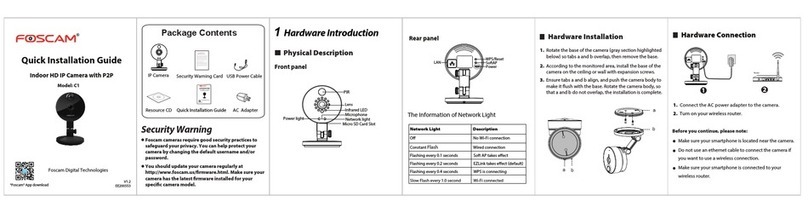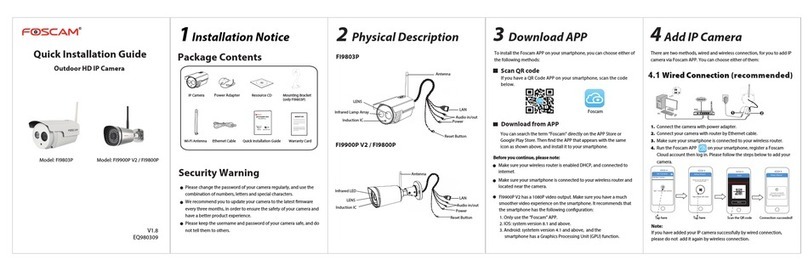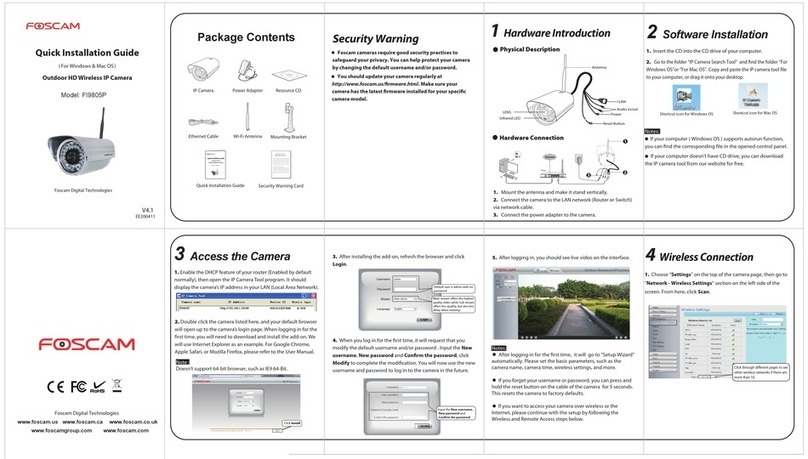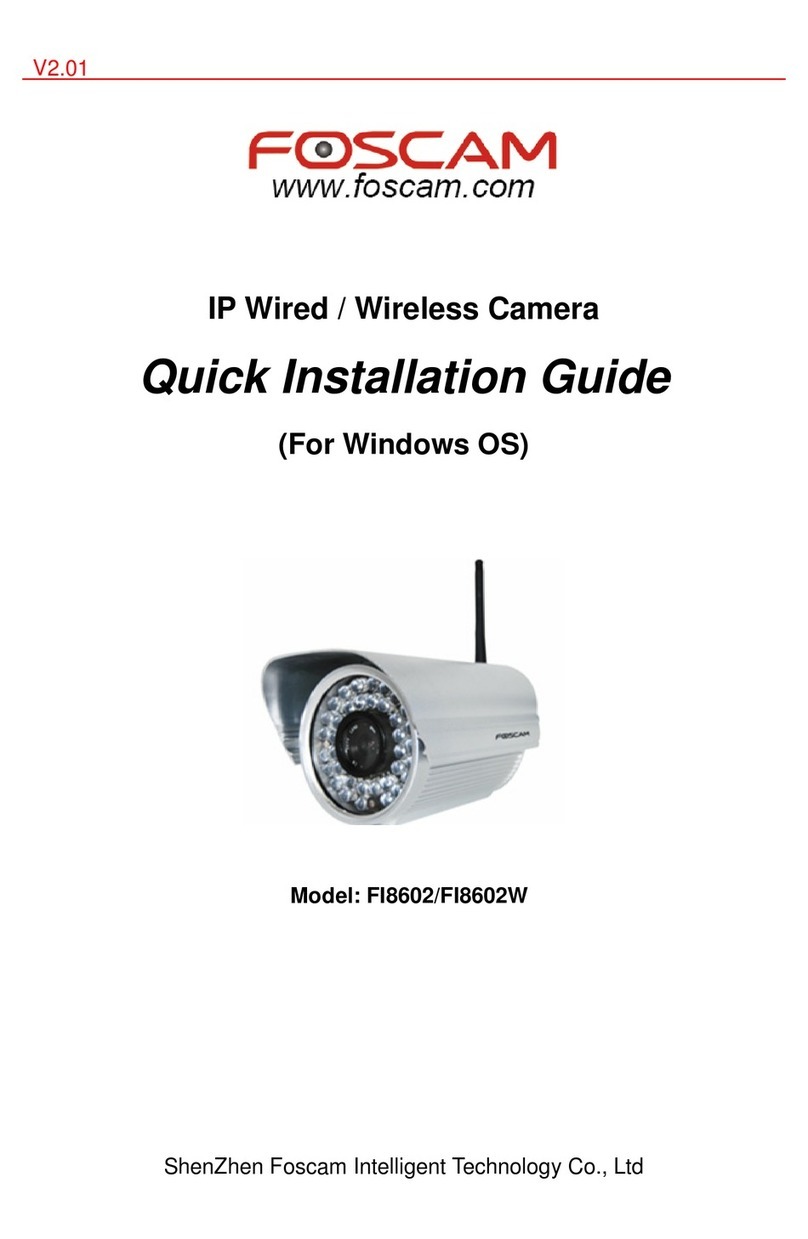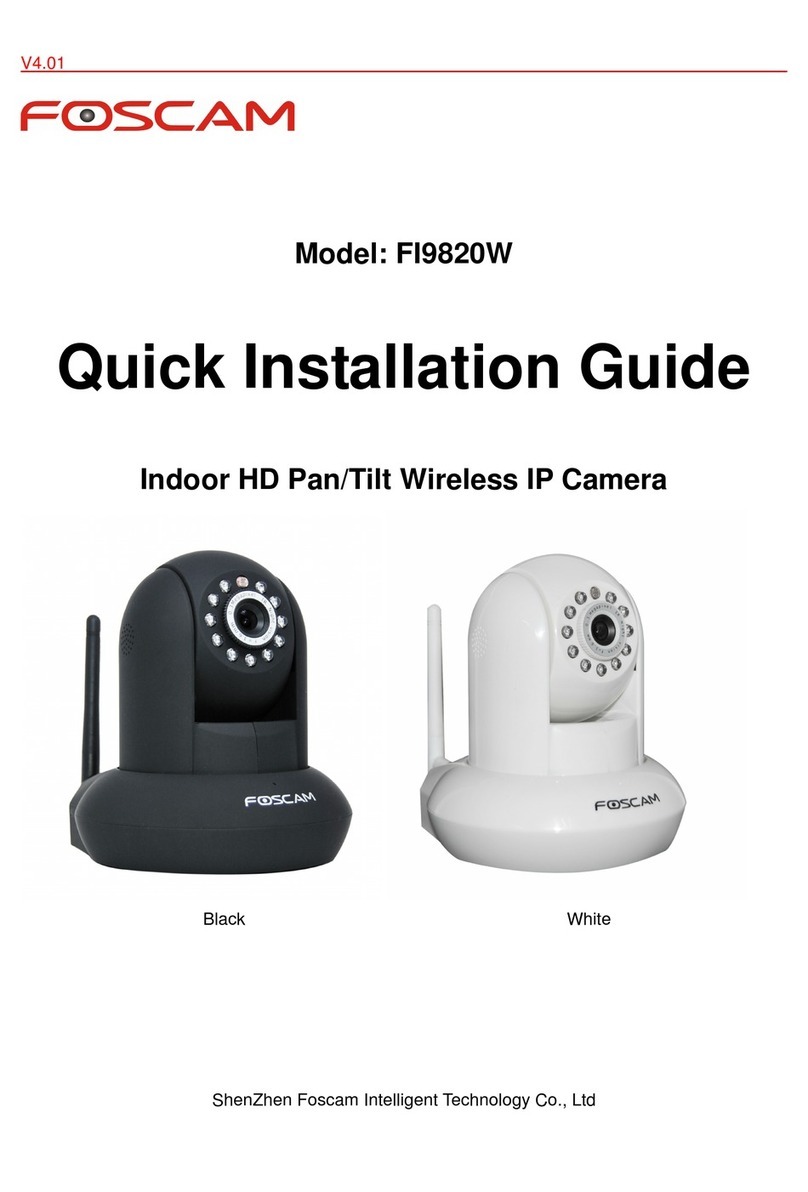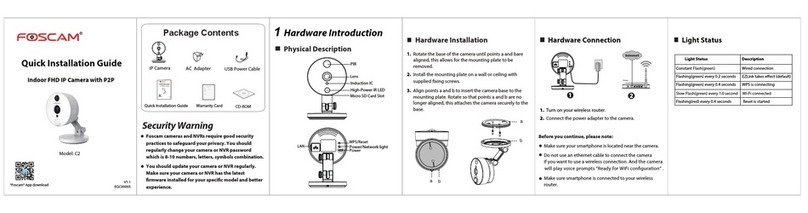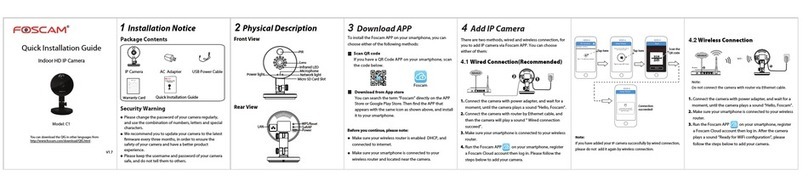FI9803EP
ba6763.myfoscam.org
3. Click the Save button and disconnect the network cable.
Don’t power off the camera until it can be displayed in the IP
Camera Tool. If the camera does not show up, try unplugging
the power cable from the camera and plugging it back in. It
should connect to the wireless network automatically.
1. Run the IP Camera Tool, and assign an IP address for your
camera.
5 Remote Access
2. Enable UPnP and DDNS in the camera’s settings page. We
recommend you to use the Foscam DDNS by factory default, but if
you want to use the third party DDNS, please check the user
manual for further instructions.
Select Yes and click Save.
Click Enable DDNS and click Save.
The content in the Manufacture’s DDNS
column is the domain name of your camera.
You can see the port of your camera here.
If you want to set Remote Access for several cameras on the same
network, you will need to change the HTTPS port for each camera.
4. Now you can access your IP camera by https://domain name:
HTTPS port via the Internet.
Here you have finished the Port
Forwarding setup.
Input the port and IP address
of your camera and click Save.
6Access the IP Camera
by Smart Phone
3. Configure port (HTTPS port) forwarding on your router. For
these steps, we will be using the TP-LINK brand wireless router as
an example. First, we need go to the “Forwarding – Virtual
Servers”panel for setup. For other brands, you can check the
user guide or user manual of the router, or consult the
manufacturer.
If you need to access your IP camera outside of your LAN, you
need to configure some settings on your router. Please follow the
corresponding steps:
2. Click the SSID (name of your router) in the list, and the
corresponding SSID and encryption will be filled into the
relevant fields automatically on the right side of the page. All
you need to do is input the password for your wireless
network.
8 Technical Support
If you have problems with your Foscam IP Camera, please
contact the Foscam reseller you purchased from, or you can
e-mail the Foscam headquarter technical support team:
Your valuable comments and suggestions on improving
Foscam products are welcomed!
7 Access the IP Camera
by CMS
To access a remote camera on a Windows PC, please install the
CMS software and perform relevant operations. For the
installation file and operation guide of the CMS, please refer to
Foscam IP Camera Client user manual in the CD.
If you use a mobile device that runs iOS or Android system,
you can use the free App of Foscam to access the camera
through the LAN or Internet. This section take iOS system as
an example. The user interface and operations of the
Android system are similar to those of the iOS system.
3.
When you finish the QR code scanning, the UID will be input
automatically, then input
Device Name
,
Username
(default is
admin),
Password
(blank by default), click
OK
.
2.
In the prerequisite that your mobile phone and the camera are
connected to the same router, click the App icon to start the
software. In the IPC management interface, click the button ,
Your phone will go into the QR code scanning mode.
Note:
If the QR code scanning is not successful, click the button , please
input the UID on the Stickers of the camera. The procedure for inputting
data is as follows. Click Add.
4. So far, the camera has been added successfully. You can click it
from the list to check the live video.
1.
Search and install Foscam Viewer on App Store or Google
Play for iOS or Android devices.
Note:
To know more detailed App operations, please refer to the App
user manual in the CD. Location of the file: “Smart phone App >
For Android /For iOS > Android App User Manual /iOS App User
Manual”.
The green point
means the
connection is
successful.
1. Click the SSID (name) of your router,
and the corresponding information will
be filled in the fields.
2. Input the password of
your wireless network.
Anonymous
AnonymousAnonymous
Click Add New.
Anonymous
Right click your camera and
click Network Configuration.
Input the username and
password, click OK.
IP Address: Set this in the same
subnet as your computer , or keep
it as default.
Subnet Mask: Keep it as default.
Gateway and DNS Server: Set it to
the IP address of your router.