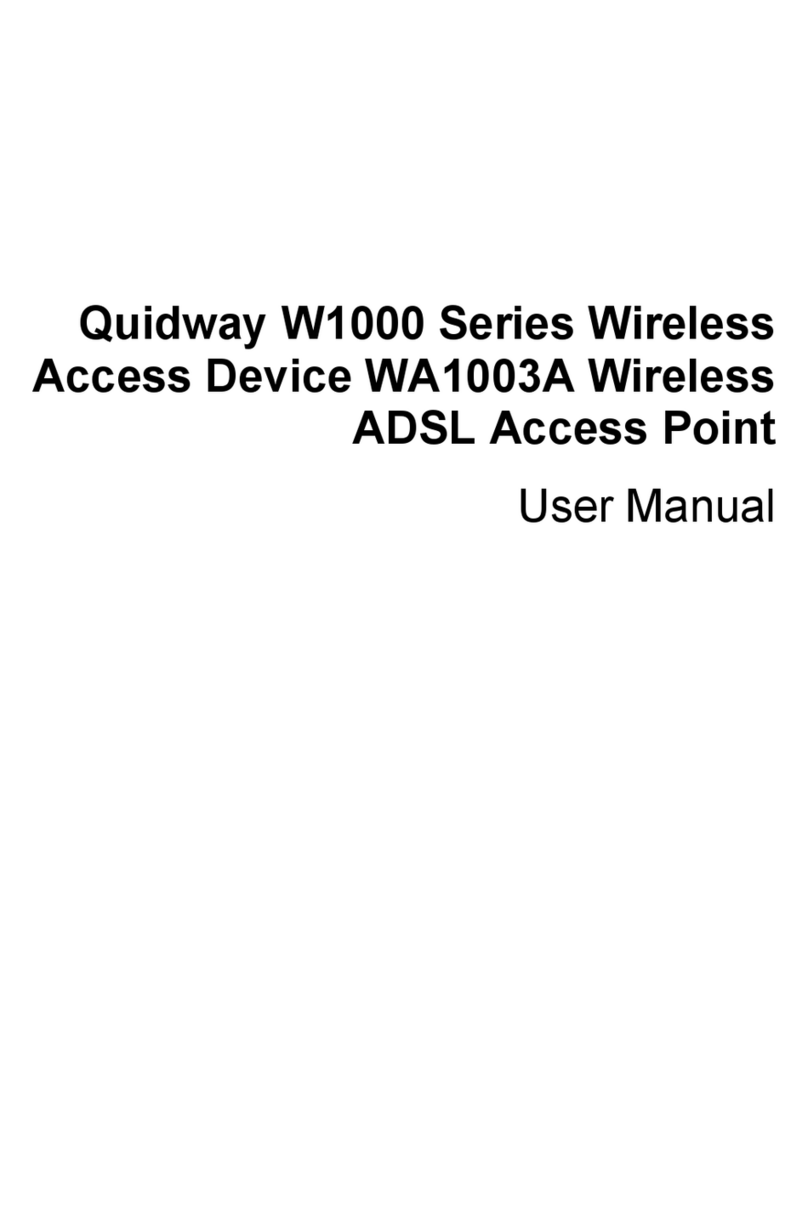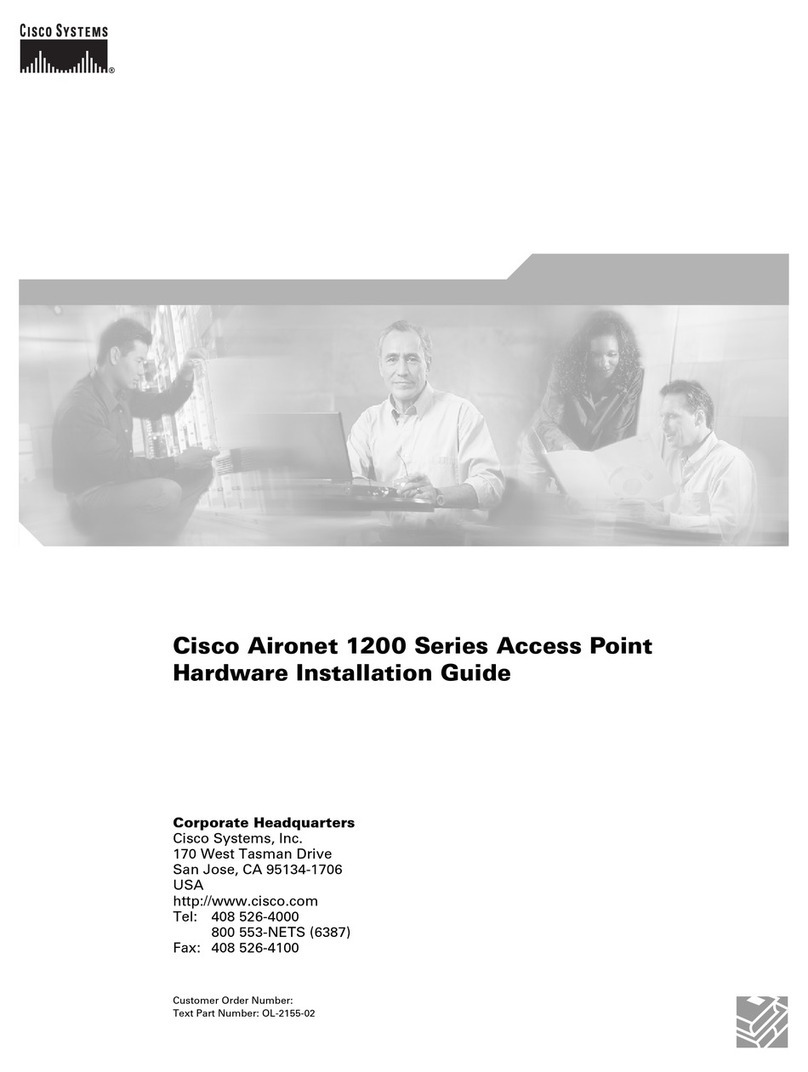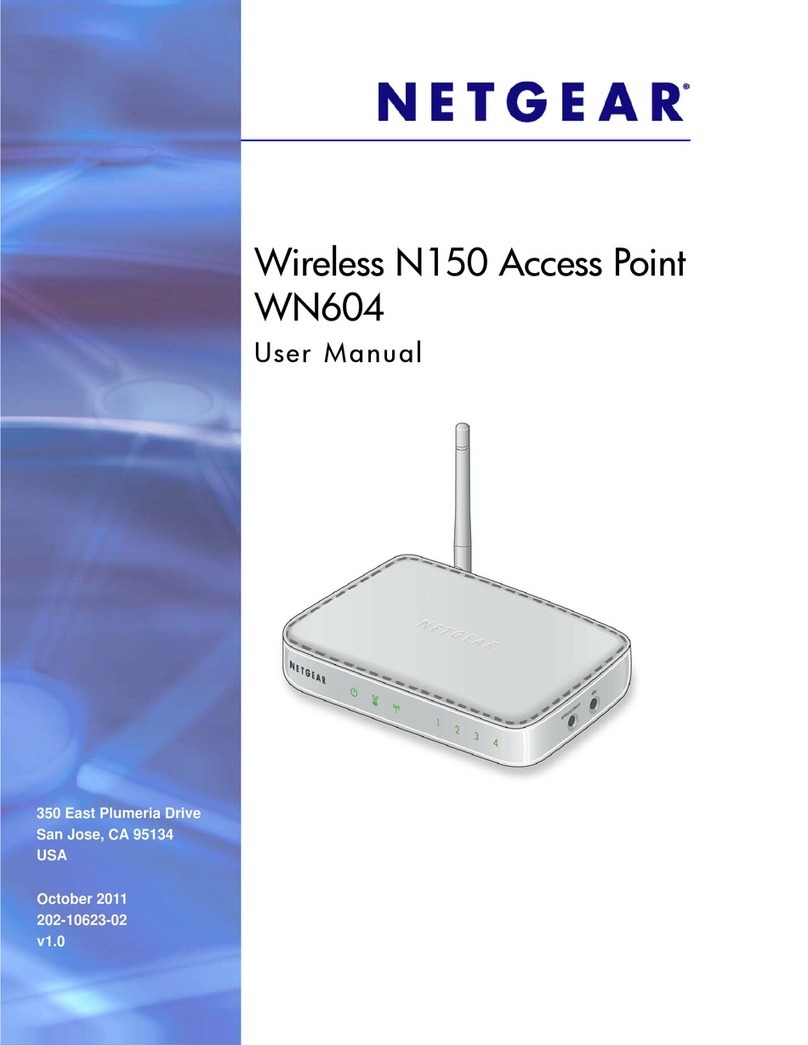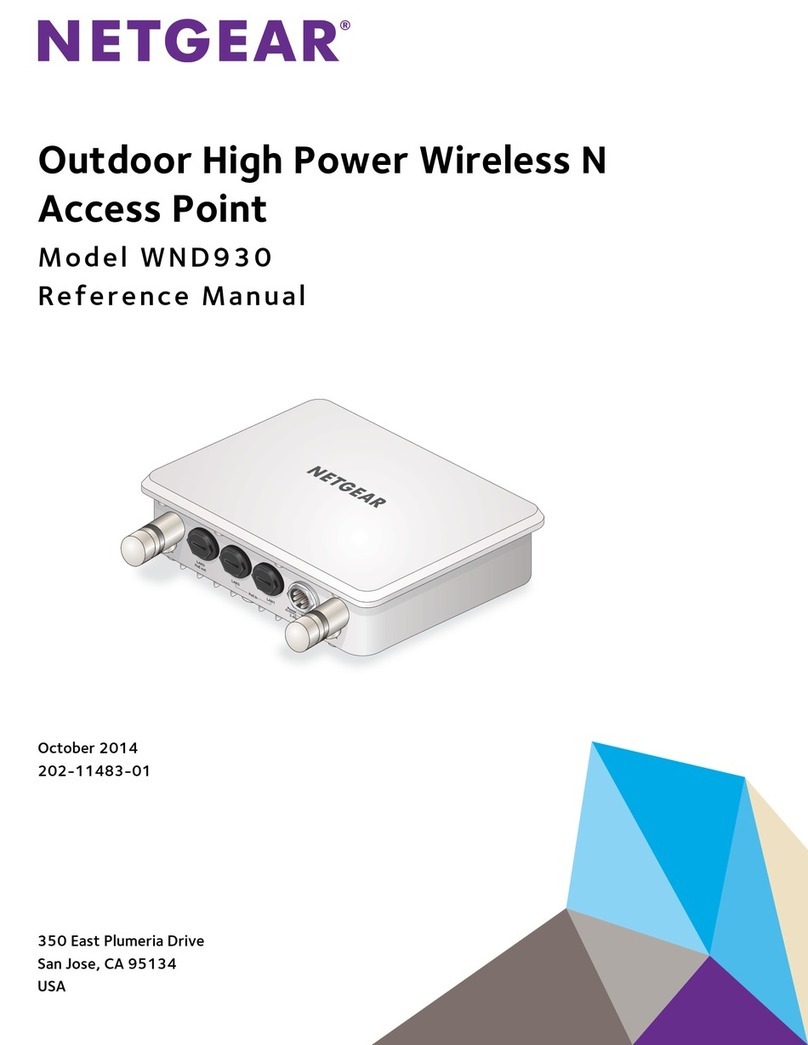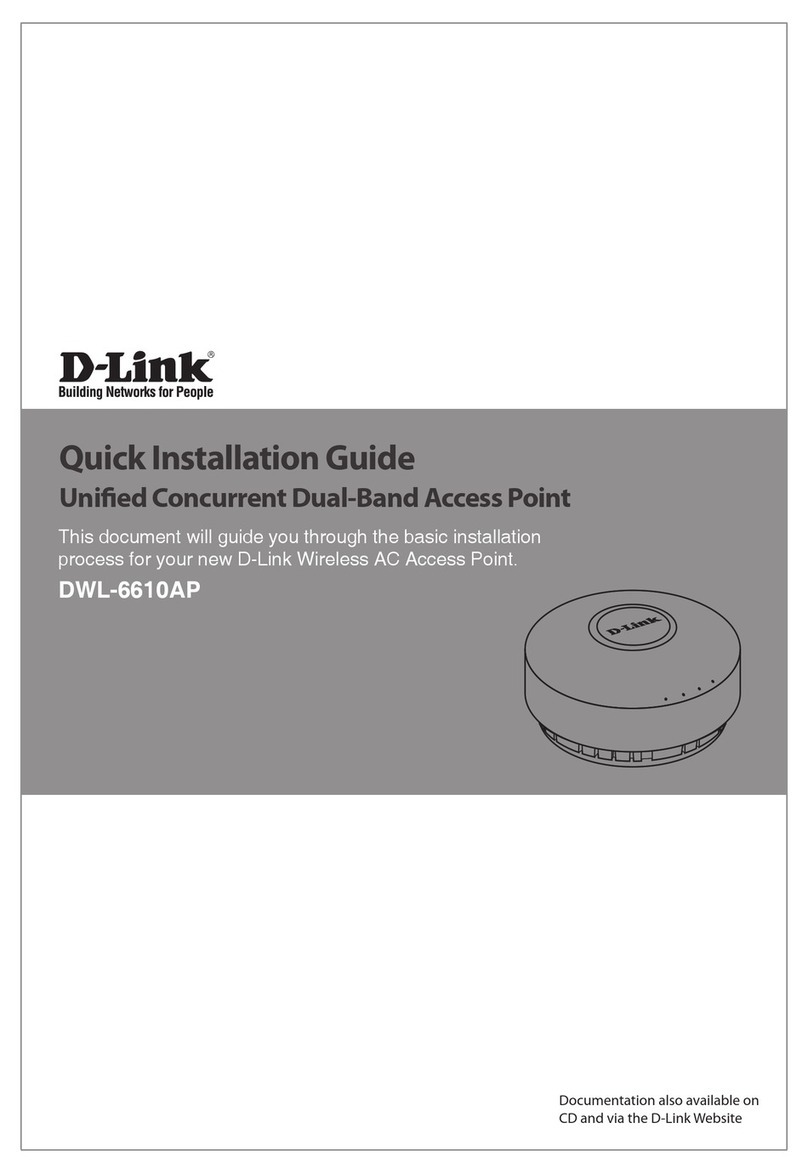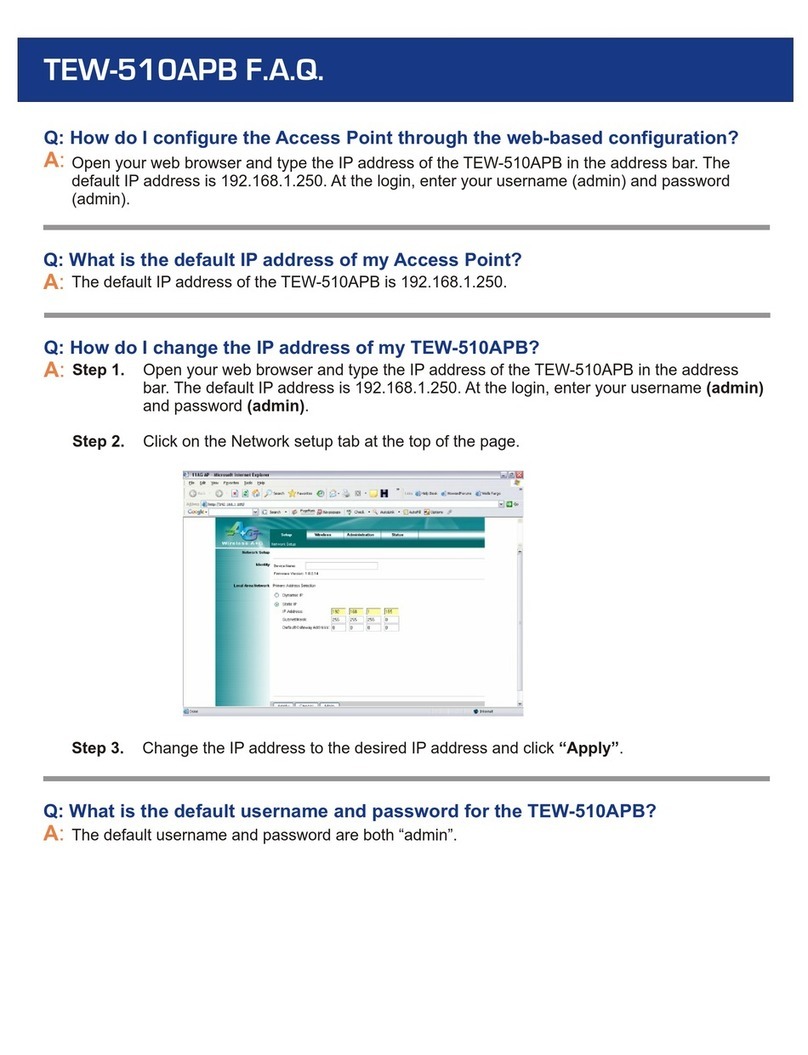Silex technology SX-AP-4800AN User manual

Access Point
SX-AP-4800AN
User's Guide
WA100970XD


Index
1. Introduction...........................................................1
1-1. Introduction ......................................................................................... 1
Disclaimers................................................................................................. 1
Trademarks ................................................................................................ 1
1-2. Safety Instructions ............................................................................. 2
1-3. User Registration and Customer Services ................................. 5
User registration....................................................................................... 5
Product Information............................................................................... 5
Customer Support Center .................................................................... 5
2. About SX-AP-4800AN............................................7
2-1. Features ................................................................................................. 7
2-2. Parts and Functions........................................................................... 8
2-3. Hardware Specication..................................................................10
2-4. Software Specication....................................................................12
2-5. Power Supply.....................................................................................13
2-6. Wireless Interference Information..............................................14
Notes..........................................................................................................14
DFS..............................................................................................................16
2-7. OpenSSL License ..............................................................................17

3. Setup.................................................................... 21
3-1. Setup Using Conguration Mode ..............................................21
Starting in Conguration Mode .......................................................21
Setup..........................................................................................................23
Connecting to Network.......................................................................26
3-2. Setup via a Network .......................................................................27
Connecting to Network.......................................................................27
Changing Network Settings on the PC..........................................29
Setup..........................................................................................................31
3-3. Setup Using an External Registrar..............................................41
Setup Using Windows Network Setup Feature...........................41
Setup Wirelessly from the PC ............................................................44
4.
Connecting Your Wireless Device.............................. 45
4-1. Connecting Your PC.........................................................................45
4-2. Connecting Your Wireless Device...............................................47
Making a Connection Using Smart Wireless Setup Switch.....47
Making a Connection Using a PIN Code .......................................50
5.
Other Features......................................................... 51
5-1.
Device Server Feature ................................................................................51
Downloading & Installing SX Virtual Link .....................................52
Sharing USB Devices over the Network.........................................56
Uninstalling SX Virtual Link................................................................59

5-2. Log
Output....................................................................................................61
Getting Started.......................................................................................61
Log Output Settings.............................................................................62
Retrieving the Log saved into USB storage device....................64
Notice When Using the Log Output ...............................................68
5-3.
Conguration Import/Export ..................................................................69
Exporting/Importing Using the Web Page...................................70
Exporting/Importing Using the FTP Client ..................................76
5-4.
Product Search Utility.................................................................................81
Downloading & Installing the Product Search Utility...............81
Using Product Search Utility..............................................................85
Uninstalling the Product Search Utility .........................................87
5-5. DHCP Server Feature.......................................................................89
5-6. Checking System Status at Web Page.......................................91
5-7. Maintenance Feature......................................................................92
Restarting .................................................................................................92
Factory Default Conguration ..........................................................94
Firmware Update ...................................................................................96
5-8. WDS Feature.......................................................................................97
WDS Connection....................................................................................98
WDS Conguration .............................................................................100
Checking the WDS Connection Status.........................................107
What If WDS Connection Fails?.......................................................110

5-9. VLAN Feature ...................................................................................115
VLAN Conguration............................................................................116
5-10. Fast Roaming Feature.................................................................121
Conditions to Use Fast Roaming Feature....................................122
Conguring Fast Roaming................................................................123
A.
Appendix...................................................................127
A-1. List of All Settings ..........................................................................127

1. Introduction
1
Thank you for purchasing the Access Point SX-AP-4800AN (called "SX-AP-4800AN" below).
Disclaimers
1. Introduction
- The unauthorized transfer or copying of the content of this manual, in whole or in part,
without prior written consent is expressly prohibited by law.
- The content of this manual is subject to change without notice.
- This manual was prepared to accurately match the content of each OS, but the actual
information shown on the computer monitor may dier from the content of this manual
due to future OS version upgrades, modications, and other changes.
- Although every eort was made to prepare this manual with the utmost accuracy, Silex
Technology will not be held liable for any damages as a result of errors, setting examples,
or other content.
Trademarks
- Microsoft and Windows are registered trademarks of Microsoft Corporation in the United
States and/or other countries.
- Ethernet is a trademark of Xerox Corporation.
- Other company names and product names contained in this manual are trademarks or
registered trademarks of their respective companies.
1-1. Introduction
This manual provides information on how to congure and use SX-AP-4800AN.
Please read the Safety Instructions carefully before you begin.

2
SX-AP-4800AN User's Guide
1-2. Safety Instructions
This page provides the safety instructions for safe use of SX-AP-4800AN.
To ensure safe and proper use, please read the following information carefully before using
SX-AP-4800AN. The safety instructions include important information on safe handling of
SX-AP-4800AN and on general safety issues.
< Indication of the warning >
Danger "Danger" indicates the existence of a hazard that
could result in bodily injury if the safety instruction is
not observed.
Warning "Warning" indicates the existence of a hazard
that could result in material damage if the safety
instruction is not observed.
This symbol indicates the warning and notice.
( Example: "Danger of the electric shock" )
This symbol indicates the prohibited actions.
( Example: "Disassembly is prohibited" )
This symbol indicates the necessary actions.
( Example: "Remove the AC plug from an outlet" )
< Indication of the symbol >

1. Introduction
3
Danger
* Do not allow physical impact: When damaged, turn o your network device, unplug
the AC plug of SX-AP-4800AN from power outlet (unplug the network cable from
Ethernet HUB when receiving power over the Ethernet) and contact your point of
purchase. Failure to take this action could cause re or an electrical shock.
* In the following cases, turn off your network device, unplug the AC plug of SX-
AP-4800AN from power outlet (unplug the network cable from Ethernet HUB when
receiving power over the Ethernet) and contact your point of purchase. Failure to take
this action could cause re or an electrical shock.
* When SX-AP-4800AN emits a strange smell, heat, smoke or sound.
* When foreign objects (liquid, metal, etc) gets into SX-AP-4800AN.
* Keep the cord and cables away from children. They may be injured or receive a shock.
* If your network device has a ground wire, it must be used to prevent electrocution and
power surges.
* Do not disassemble or modify SX-AP-4800AN. Contact your point of purchase about
repairing SX-AP-4800AN.
* Do not disassemble or alter the AC adapter bundled with SX-AP-4800AN.

4
SX-AP-4800AN User's Guide
Warning
* When unplugging SX-AP-4800AN, do not pull on the cord. The cord may break
resulting in re and/or electric shock. Pull only on the plug.
* When moving SX-AP-4800AN, turn off your network device and SX-AP-4800AN by
unplugging the power cables from the outlet (if you are receiving power over the
Ethernet (PoE), unplug the network cable from the HUB).
* Always use the AC adapter bundled with SX-AP-4800AN. Other AC adapters may cause
SX-AP-4800AN to malfunction.
* Verify all cables are connected properly and safely before using SX-AP-4800AN.
* When SX-AP-4800AN will not be used for an extended time, disconnect and unplug the
power cable.
* Do not use or store SX-AP-4800AN under the following conditions to avoid potential
damage to SX-AP-4800AN.
- Hard vibrations
- Tilted or unstable places
- Exposure to the direct rays of the sun
- Humid or dusty places
- Wet place (kitchen or bathroom)
- Heated places (near stove or heater)
- Wide temperature change
- Strong electromagnetic eld (near magnet, radio or wireless device)

1. Introduction
5
1-3. User Registration and Customer Services
To enable us to provide better services (support and repair), please perform the user
registration process from our website below:
- For user registration, a serial number is required. It can be found on the bottom of SX-AP-4800AN.
User registration
Product Information
The services below are available from the Silex Technology website. For details, please visit
the Silex Technology website.
- Latest rmware download - Latest software download
- Latest manual download - Support information (FAQ)
Customer Support Center
Customer Support is available by e-mail or telephone for any problems that you may
encounter. If you cannot nd the relevant problem in this manual or on our website, or if
the corrective procedure does not resolve the problem, please contact Silex Technology
Customer Support.
- Refer to the Silex Technology website (http://www.silexamerica.com/) for the latest FAQ and product
information.
Contact Information
Europe +49-(0)2151-65009-0 support@silexeurope.com
URL
USA http://www.silexamerica.com/us/regist/index.html
Europe http://www.silexeurope.com/en/home/support/registration/
Japan http://www.silex.jp/register/
URL
USA http://www.silexamerica.com/
Europe http://www.silexeurope.com/
Japan http://www.silex.jp/
Note
Note

6
SX-AP-4800AN User's Guide

2. About SX-AP-4800AN
7
2. About SX-AP-4800AN
SX-AP-4800AN is an Access Point that supports IEEE 802.11a/b/g/n (delivers up to
300Mbps) and can be used as a base station to connect your wireless client devices each
other. In addition to high performance wireless connectivity, SX-AP-4800AN also supports
enterprise-level wireless security and PoE (Power over Ethernet).
2-1. Features
SX-AP-4800AN has the following features:
- Works as an Access Point that can connect up to 100 wireless devices. (*1)
- Supports IEEE 802.11a/b/g/n (Up to 300Mbps can be achieved) and Dual Band (2.4GHz
and 5GHz)
- Higher security with IEEE 802.1X authentication
- Multi SSID (Up to 4 wireless interfaces can be used)
- Easy conguration using Smart Wireless Setup feature
- Web conguration interface
- DHCP server function
-
USB Device Server feature allows sharing of various USB devices connected to SX-AP-4800AN.
- WDS (Wireless Distribution System) feature allows wireless communication between
the Access Points (SX-AP-4800AN).
- VLAN (Virtual Local Area Network) feature allows to establish virtual network groups.
-
Supports IEEE 802.11r (the standard for fast roaming, allowing seamless communication
during roaming)
(*2)
- PoE is a technology to supply electrical power over Ethernet cable (Category 5 or above).
This technology allows you to connect your PoE supported devices to the Ethernet even in a
location without electrical outlet nearby.
Note
*1 Up to 50 wireless devices can be connected when TKIP or AUTO is used as wireless encryption.
*2 Fast roaming can be used with Silex Access Points which support the IEEE802.11r standard.

8
SX-AP-4800AN User's Guide
2-2. Parts and Functions
The parts name and functions are as follows:
Front
③
④
⑤
⑥
①
②
⑦
⑧
(1)
Wireless LAN Antenna Wireless antenna for wireless communication
(2) Smart Wireless Setup
Switch (SET2)
When pressed together with the one on your wireless device while SX-AP-4800AN is
active, wireless conguration can be performed. (Smart Wireless Setup)
(3) Power LED
(Green/Orange/Red)
BLINK(Orange) Powering on
ON(Green) Ready
BLINK(Red) If blinks in Red, see the Notice When Using the Log Output.
OFF Powered o
(4) Mode LED
(Green/Orange/Red)
BLINK(Orange) Running in Conguration Mode
BLINK(Green) Smart Wireless Setup is in progress
ON(Green) Smart Wireless Setup is completed (* Turns o in 3 mins)
ON(Red) Smart Wireless Setup failed (* Turns o in 3 mins)
(5) WSTAT LED
(Green/Red)
BLINK(Green) Wireless data communication is active
BLINK(Red) DFS is running (Communication is disabled then)
(6) Band LED
(Green/Red)
ON(Green) Communicating in 2.4GHz band
ON(Red) Communicating in 5GHz band
OFF Wireless communication is disabled
(7) USB Port Connect a USB cable (A-type connector).
(8) Push Switch (SET1) Start in Conguration Mode Press and hold this switch for more than 3 sec while SX-
AP-4800AN is active.
Factory default conguration Press and hold this switch for more than 5 sec while
turning on SX-AP-4800AN.

2. About SX-AP-4800AN
9
Bottom
⑨
⑩
⑪
⑫
Back
(9) AC Connector Connect an AC adaptor.
(10) Network Port Connect a network cable.
(11) Status LED (Yellow) Blinks while communicating in a wired LAN.
(12) Link LED (Green) Turns on when connected to a wired LAN.
⑬~⑮
(13) Default
SSID
Key
Authentic
Encryption
PIN Code
Password
IP Address
SSID (default value)
Network key (default value)
Authentication mode (default value)
Encryption mode (default value)
PIN code (default value)
Login password (default value)
IP Address (default value)
(14) E/A Ethernet Address
(15) S/N Serial Number

10
SX-AP-4800AN User's Guide
2-3. Hardware Specication
Operating environment Temperature : +0 C to +40 C , +32 F to +104 F
Humidity : 20% to 80%RH (Non-condensing)
Storage environment Temperature : -10 C to +50 C , +14 F to +122 F
Humidity : 20% to 90%RH (Non-condensing)
EMI VCCI Class B
FCC Part15 SubPart B Class B
EN55022, EN301489-1/-17
ICES-003 Class B
CPU 32bit RISC CPU
Memory RAM: 64MByte
ROM: 16MByte
Wired network interface 10BASE-T/100BASE-TX/1000BASE-T(Auto-sensing) : 1 port
Auto MDI/MDIX
Power over Ethernet PoE
Wireless network interface IEEE 802.11a/b/g/n
(For channels you can use, check the regulations in your country.)
Antenna Non-directional antenna
USB interface USB2.0 Hi-Speed port (A type) : 1 port
Push Switch 2 For Smart Wireless Setup : 1
For factory default conguration : 1
LED Front Power LED (Green/Orange/Red)
Mode LED (Green/Orange/Red)
Band LED (Green/Red)
WSTAT LED (Green/Red)
Network Port Status LED (Yellow)
Link LED (Green)

2. About SX-AP-4800AN
11
This device complies with part 15 of the FCC Rules. Operation is subject to the following two conditions: (1) This device may not cause
harmful interference, and (2) this device must accept any interference received, including interference that may cause undesired
operation
FCC CAUTION
Changes or modications not expressly approved by the party responsible for compliance could void the user's authority to operate the
equipment.
Federal Communication Interference Statement (United States only)
This equipment has been tested and found to comply with the limits for a Class B digital device, pursuant to Part 15 of the FCC Rules.
These limits are designed to provide reasonable protection against harmful interference in a residential installation. This equipment
generates, uses, and can radiate radio frequency energy and, if not installed and used in accordance with the instructions, it may cause
harmful interference to radio communications. However, there is no guarantee that interference will not occur in a particular installation.
If this equipment does cause harmful interference to radio or television reception, which can be determined by turning the equipment
o and on, the user is encouraged to try to correct the interference by one or more of the following measures:
- Reorient or relocate the receiving antenna.
- Increase the separation between the equipment and receiver.
- Connect the equipment into an outlet on a circuit dierent from that to which the receiver is connected.
- Consult the dealer or an experienced radio/TV technician for help.
This radio module and its antenna(s) must not be co-located or operated in conjunction with any other antenna or transmitter.
Canadian Department of Communications Industry Canada Notice (Canada only)
This Class B digital apparatus complies with Canadian ICES-003.
Cet appareil numérique de la classe B est conforme à la norme NMB-003 du Canada.
FCC Rules, Part 15 / Industry Canadian
This device complies with Part 15 of FCC Rules and Industry Canada licence-exempt RSS standard(s). Operation is subject to the following
two conditions:
This device may not cause harmful interference, and
This device must accept any interference, including interference that may cause undesired operation of this device.
Le présent appareil est conforme aux la partie 15 des règles de la FCC et CNR d'Industrie Canada applicables aux appareils radio exempts
de licence. L'exploitation est autorisée aux deux conditions suivantes :
l'appareil ne doit pas produire de brouillage, et
l'utilisateur de l'appareil doit accepter tout brouillage radioélectrique subi, même si le brouillage est susceptible d'en compromettre le
fonctionnement.
This equipment complies with FCC/IC radiation exposure limits set forth for an uncontrolled environment and meets the FCC radio
frequency (RF) Exposure Guidelines in Supplement C to OET65 and RSS-102 of the IC radio frequency (RF) Exposure rules. This equipment
should be installed and operated with the radiator at least 20cm or more away from person’s body (excluding extremities: hands, wrists,
feet and ankles).
Cet équipement est conforme aux limites d’exposition aux rayonnements énoncées pour un environnement no contrôlé et respecte les
règles les radioélectriques (RF) de la FCC lignes directrices d'exposition dans le Supplément C à OET65 et d’exposition aux fréquences
radioélectriques (RF) CNR-102 de l’IC. Cet équipement doit être installé et utilisé en gardant une distance de 20 cm ou plus entre le
dispositif rayonnant et le corps (à l’exception des extrémités : mains, poignets, pieds et chevilles).
Under Industry Canada regulations, this radio transmitter may only operate using an antenna of a type and maximum (or lesser)
gain approved for the transmitter by Industry Canada. To reduce potential radio interference to other users, the antenna type and
its gain should be so chosen that the equivalent isotropically radiated power (e.i.r.p.) is not more than that necessary for successful
communication.
Conformément à la réglementation d'Industrie Canada, le présent émetteur radio peut fonctionner avec une antenne d'un type et
d'un gain maximal (ou inférieur) approuvé pour l'émetteur par Industrie Canada. Dans le but de réduire les risques de brouillage
radioélectrique à l'intention des autres utilisateurs, il faut choisir le type d'antenne et son gain de sorte que la puissance isotrope
rayonnée équivalente (p.i.r.e.) ne dépasse pas l'intensité nécessaire à l'établissement d'une communication satisfaisante.
This radio transmitter 4908B-SXPCEAN has been approved by Industry Canada to operate with the antenna types listed below with the
maximum permissible gain and required antenna impedance for each antenna type indicated. Antenna types not included in this list,
having a gain greater than the maximum gain indicated for that type, are strictly prohibited for use with this device.
Le présent émetteur radio 4908B-SXPCEAN a été approuvé par Industrie Canada pour fonctionner avec les types d'antenne énumérés ci-
dessous et ayant un gain admissible maximal et l'impédance requise pour chaque type d'antenne. Les types d'antenne non inclus dans
cette liste, ou dont le gain est supérieur au gain maximal indiqué, sont strictement interdits pour l'exploitation de l'émetteur.
For product available in the USA/Canada market, only channels 1~11 can be operated. Selection of other channels is not possible. If this
device is to be operated in the 5.15~5.35GHz frequency range, it is restricted to indoor environment only.
Antenna information: Sleeve Antenna: 1.5dBi (2.4GHz), 2.1dBi (5GHz)
Frequency Tolerance: +/-20ppm
FCC / IC Notice

12
SX-AP-4800AN User's Guide
TCP/IP Network layer ARP, IP, ICMP
Transport layer TCP, UDP
Application layer TELNET, BOOTP, DHCP(Client/Server), HTTP, WINS(NBNS), NTP, JCP(Silex
proprietary protocol), SXUPTP(Silex proprietary protocol), SX-KeepAlive(Silex
proprietary protocol), SNMP, FTP, SSH
2-4. Software Specication
CE Notice
WARNING:
The FCC / Industry Canada regulations provide that changes or modifications not expressly approved by the party responsible for
compliance could void the user’s authority to operate the equipment.

2. About SX-AP-4800AN
13
2-5. Power Supply
SX-AP-4800AN can receive electrical power via a AC adaptor or network cable.
SX-AP-4800AN can receive electrical power from the IEEE802.3af compliant power supply
unit over a network cable. For details, please see the operating manual that came with your
power supply devices.
- PoE is a technology to supply electrical power over Ethernet cable (Category 5 or above).
This technology allows you to connect your PoE supported devices to the Ethernet even in a
location without electrical outlet nearby.
- When receiving power over Ethernet, you do not have to use the AC adaptor that came with
SX-AP-4800AN.
- Please remember that power is supplied from the AC adaptor if it is connected to SX-AP-4800AN.
Sample connection1: When using a PoE supported HUB
Sample connection2: When using a PoE power supply unit
PoE supported
Ethernet HUB
SX-AP-4800AN
Network Cable
Ethernet HUB
Network Cable
PoE Power
Supply Unit
Network Cable
Electrical Outlet
SX-AP-4800AN
TIP
Note

14
SX-AP-4800AN User's Guide
2-6. Wireless Interference Information
Notes
Do not use SX-AP-4800AN near the following devices or places.
- Microwave, scientic instruments, pacemaker or other medical equipment, etc.
- Licensed radio station in a factory
- Small power radio station (A non-licensed radio station)
These devices may use the same band. If you use SX-AP-4800AN near these devices, the
radio waves emitted from SX-AP-4800AN may interfere with them.
A cellular phone, TV and radio use a dierent radio band than our products. Generally, if
they are used near SX-AP-4800AN, it will not cause any problems. However, when they
approximate SX-AP-4800AN, sound or image noise may occur.
Do not use SX-AP-4800AN near a cellular phone, TV or Radio.
If there is reinforced concrete/metal between wireless devices, they may not connect.
SX-AP-4800AN can connect through wood or glass, but may have troubles connecting
through reinforced concrete/metal.
SX-AP-4800AN complies with the certication of conformance to technical standards.
Please pay attention to the following points:
- Please do not disassemble or remodel the product. Such action is prohibited by law.
- Please do not remove the certicate label. Using the product without a label is prohibited.
Other manuals for SX-AP-4800AN
2
Table of contents
Other Silex technology Wireless Access Point manuals
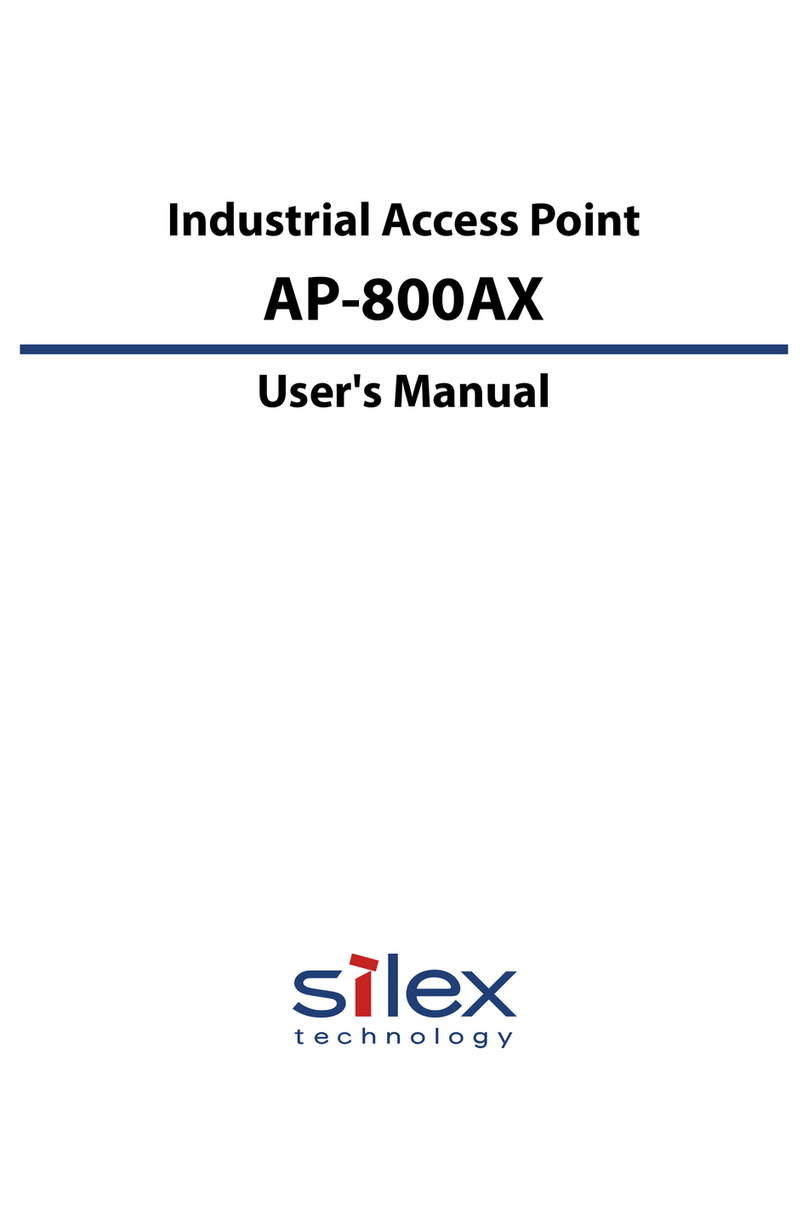
Silex technology
Silex technology AP-800AX User manual

Silex technology
Silex technology SX-AP-4800AN2 User manual
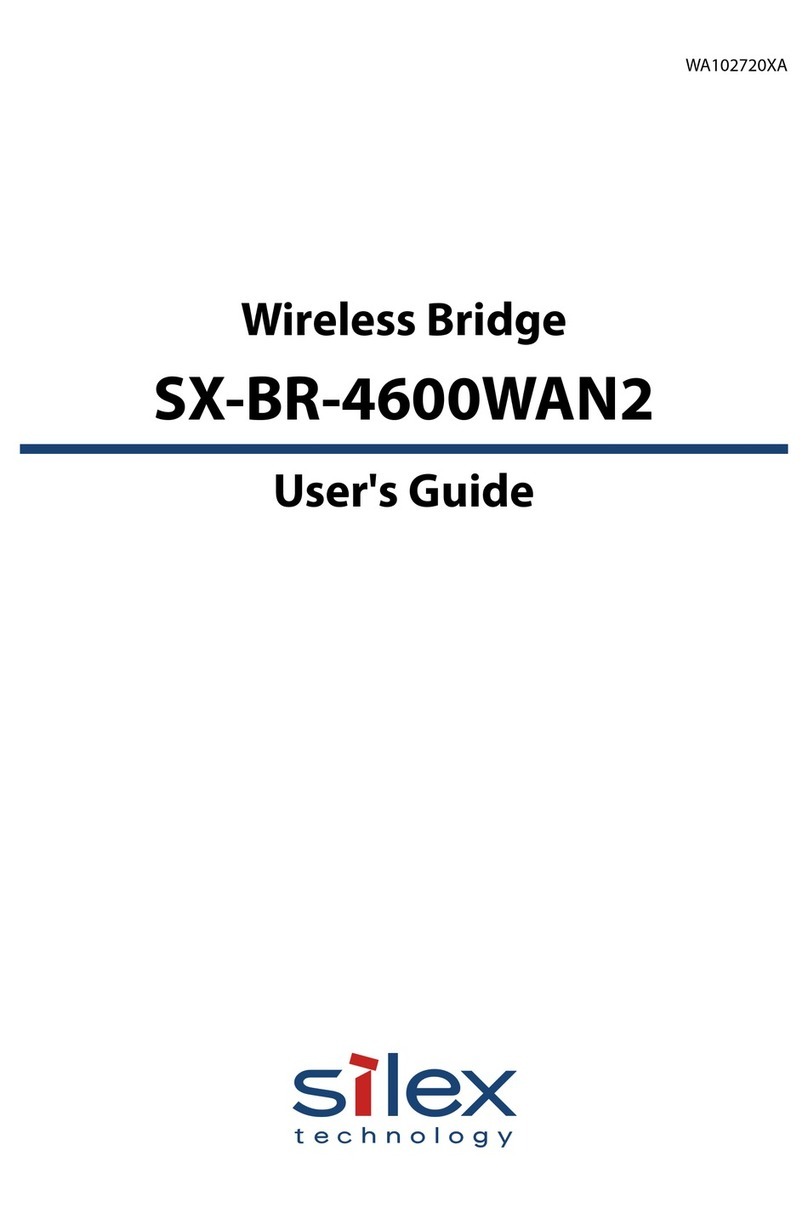
Silex technology
Silex technology SX-BR-4600WAN2 User manual

Silex technology
Silex technology SX-AP-4800AN User manual
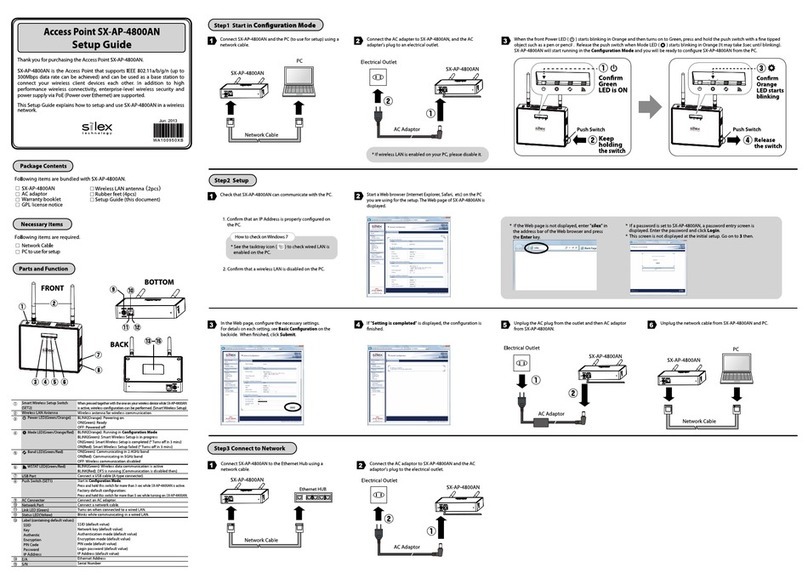
Silex technology
Silex technology SX-AP-4800AN Manual

Silex technology
Silex technology AP-415AN User manual
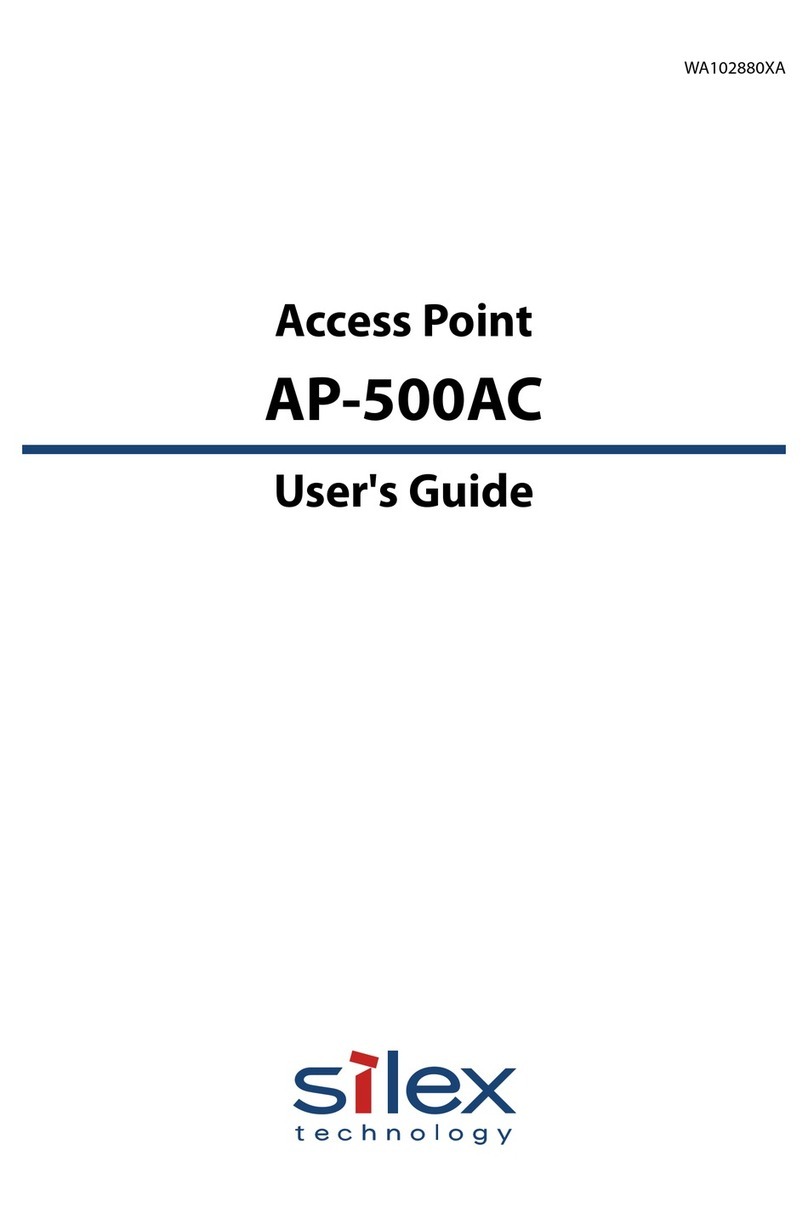
Silex technology
Silex technology AP-500AC User manual

Silex technology
Silex technology AP-100AH User manual