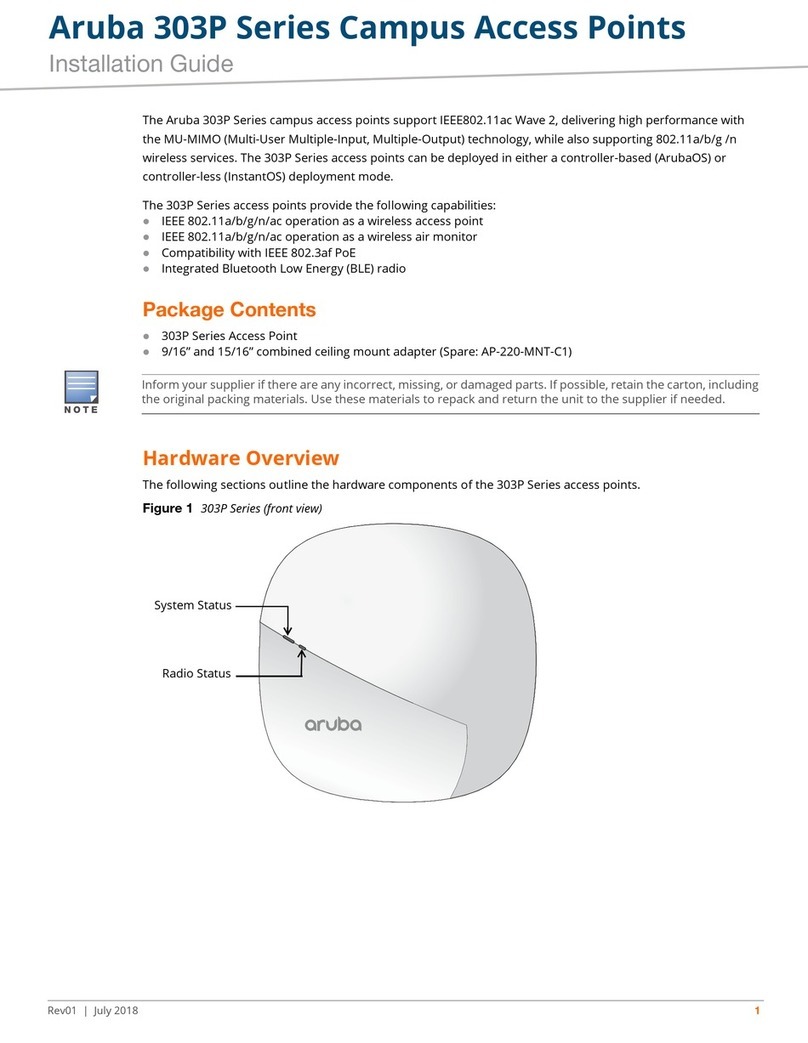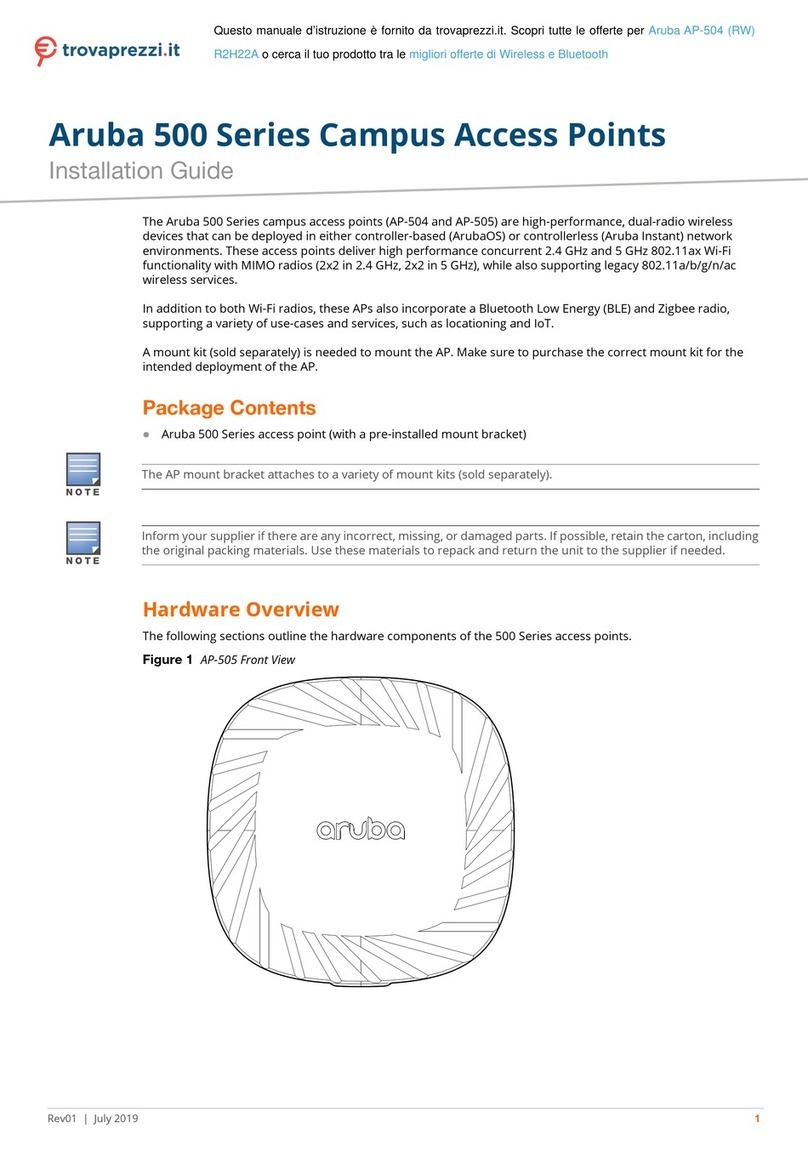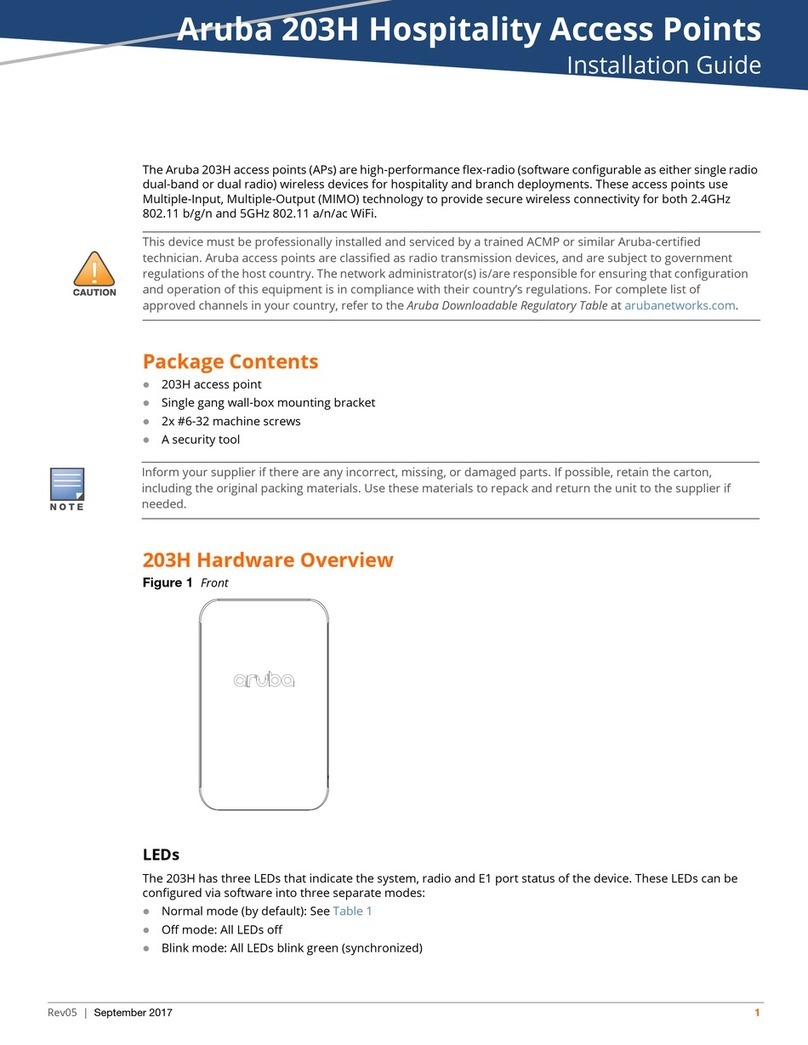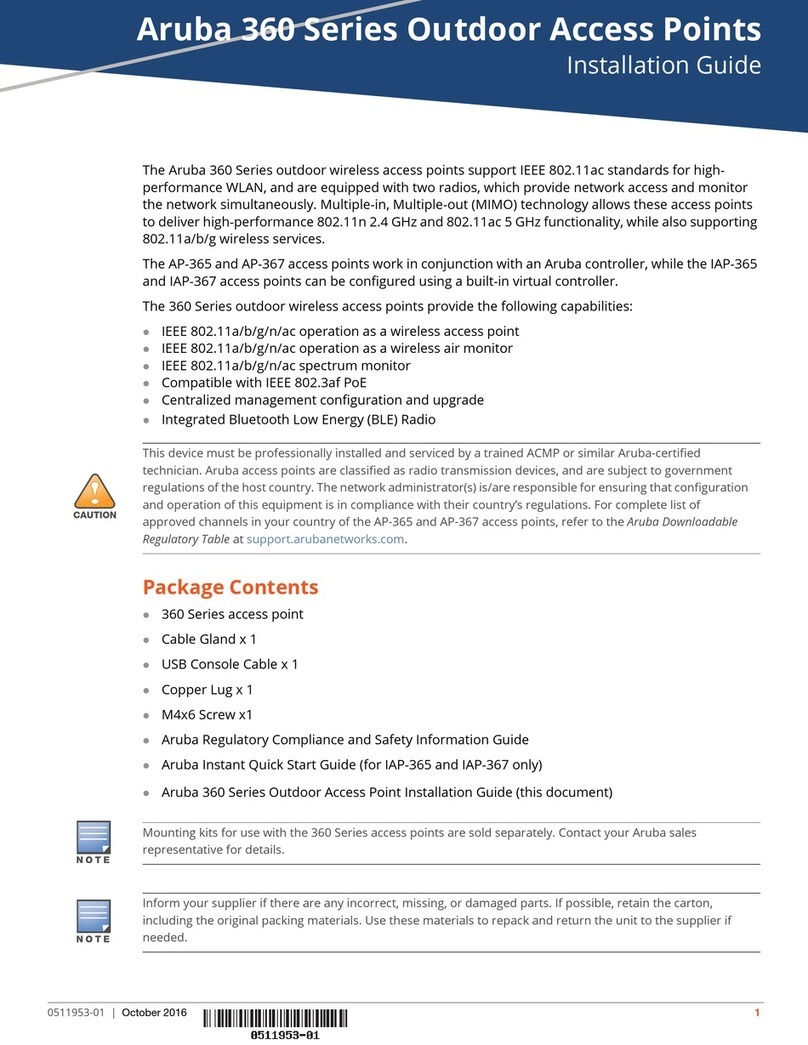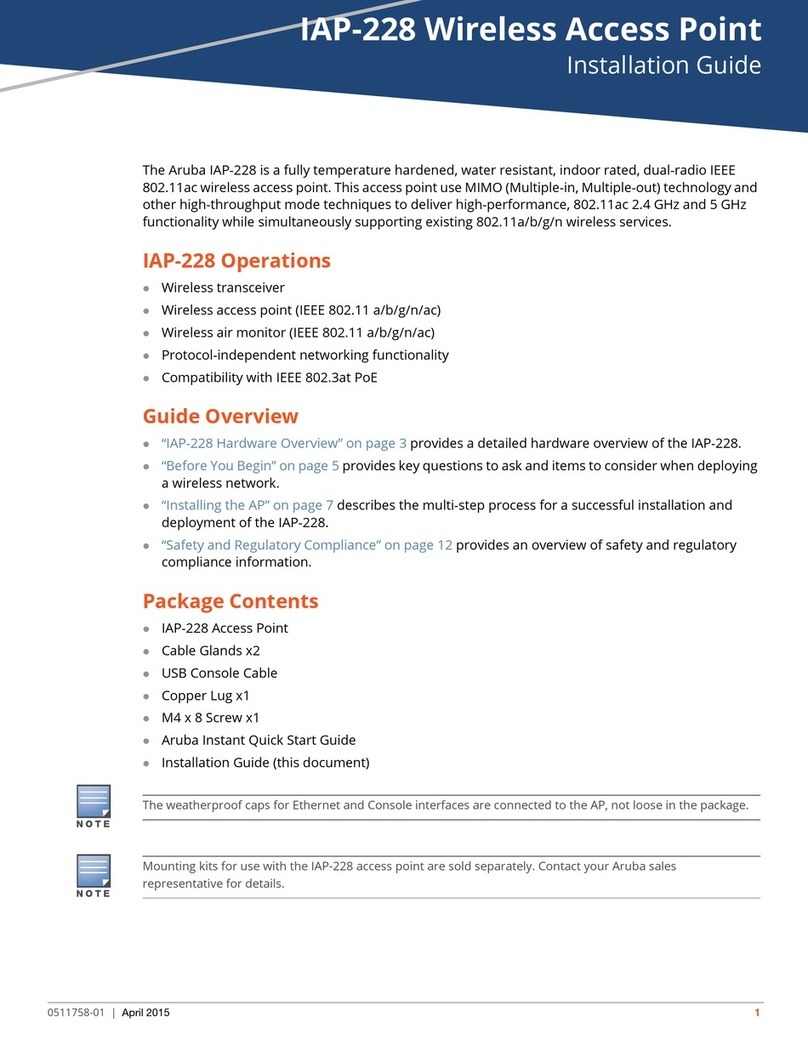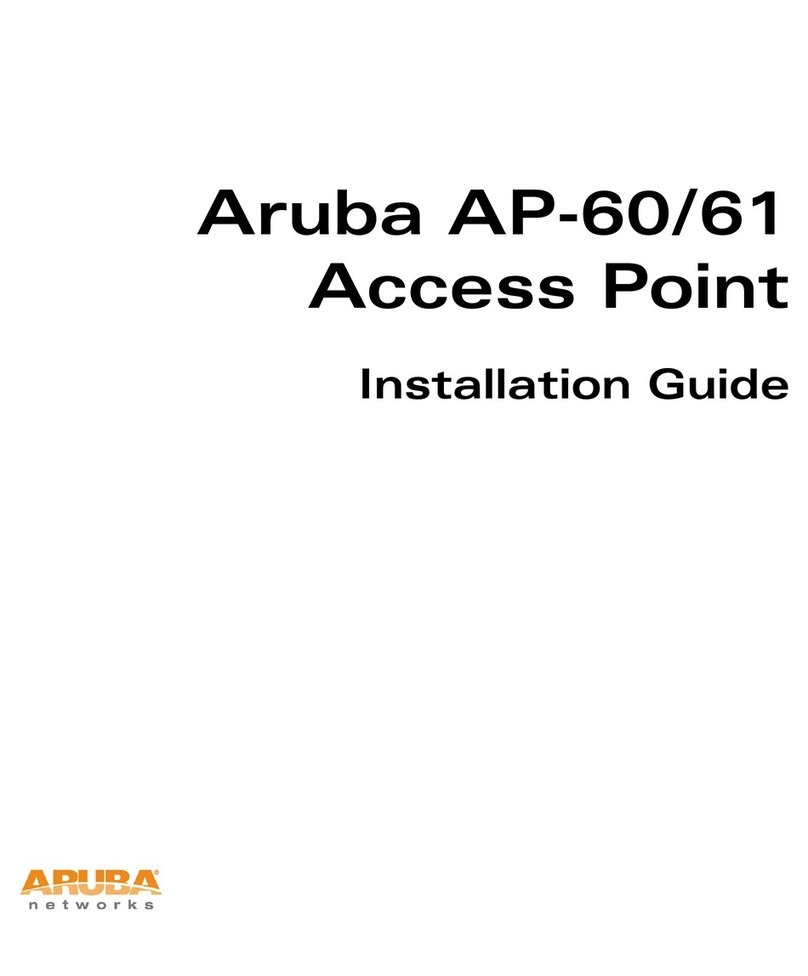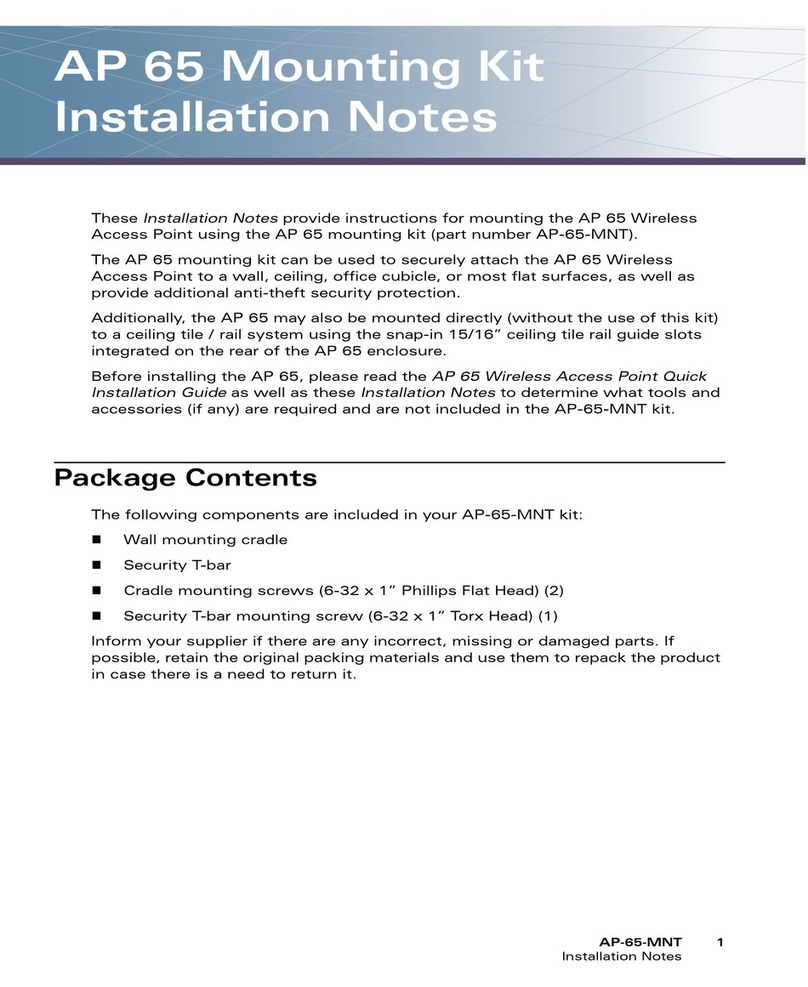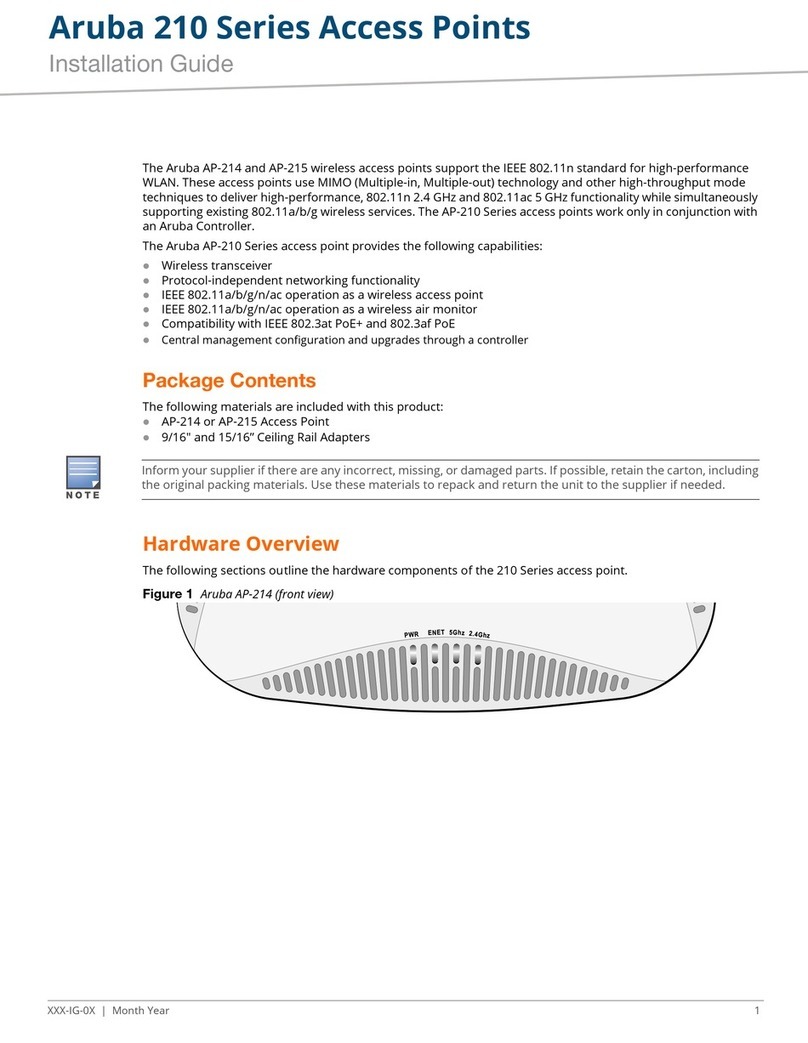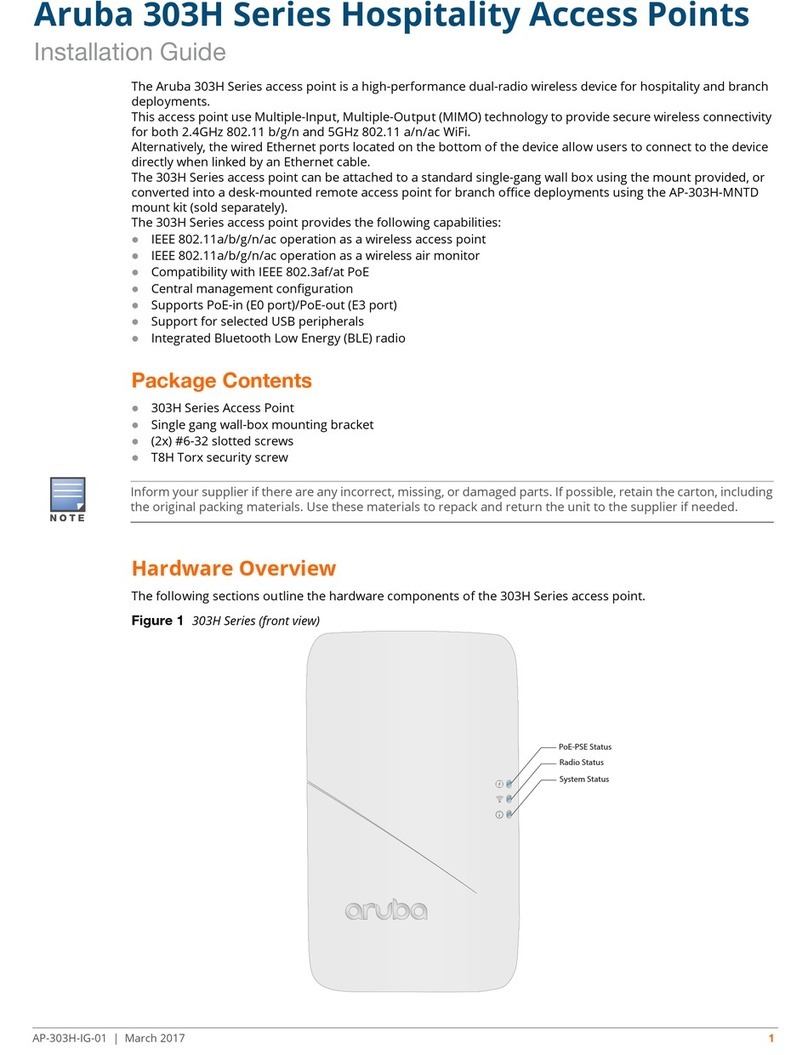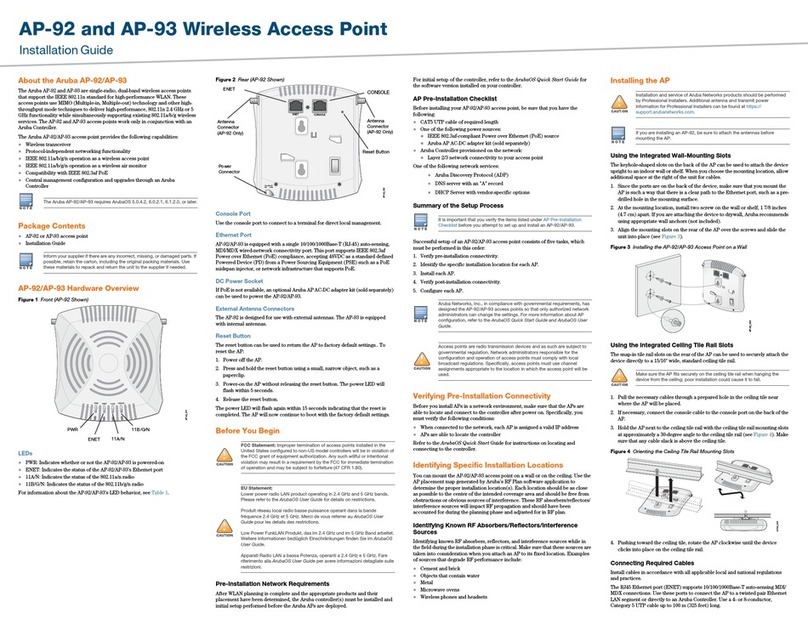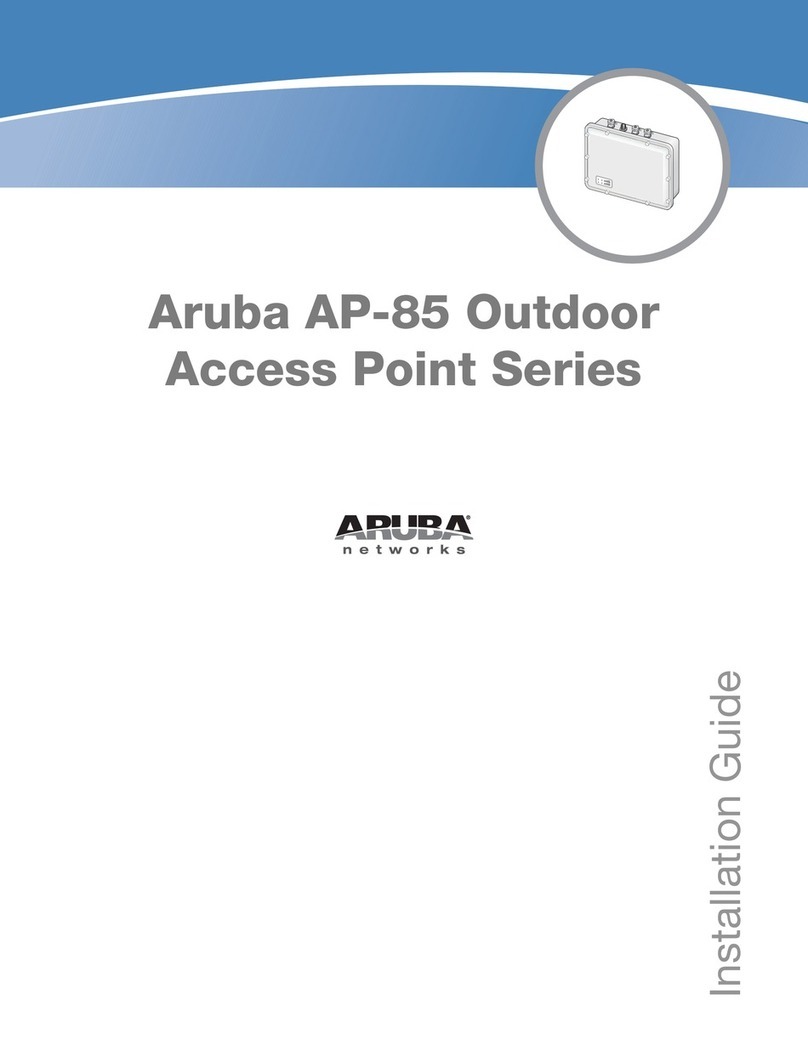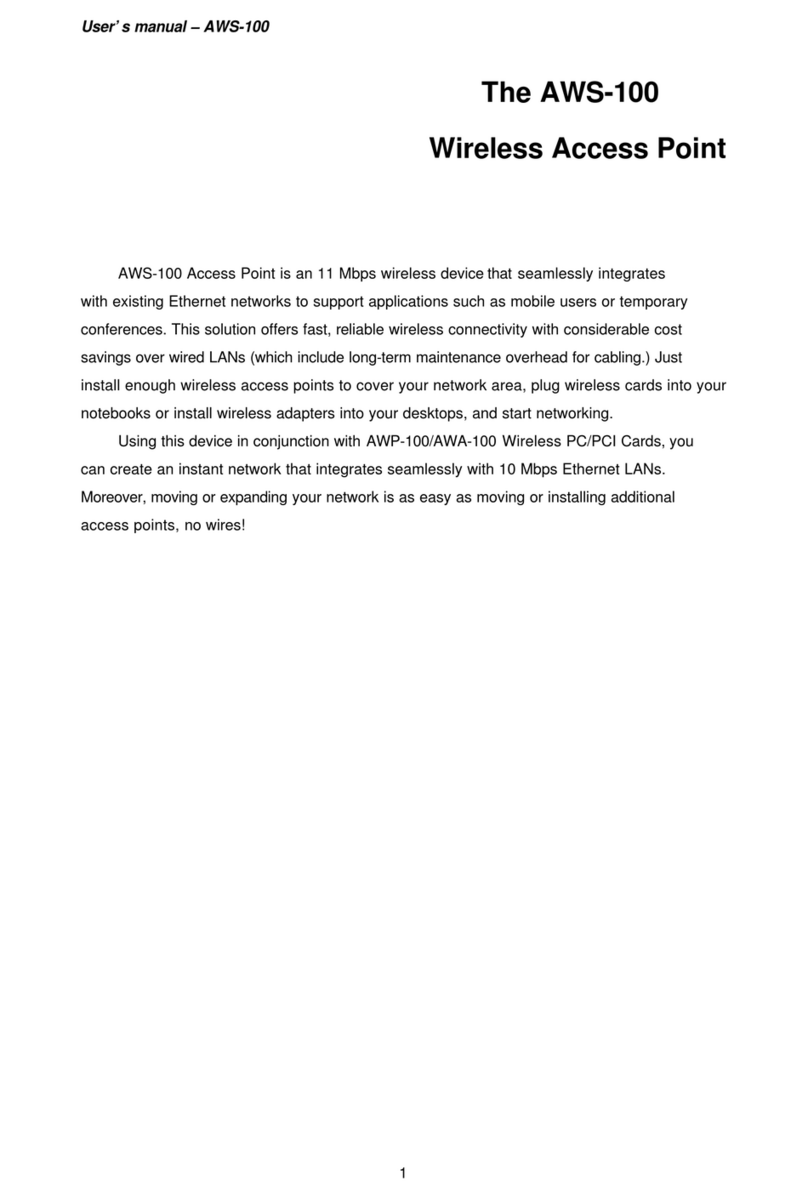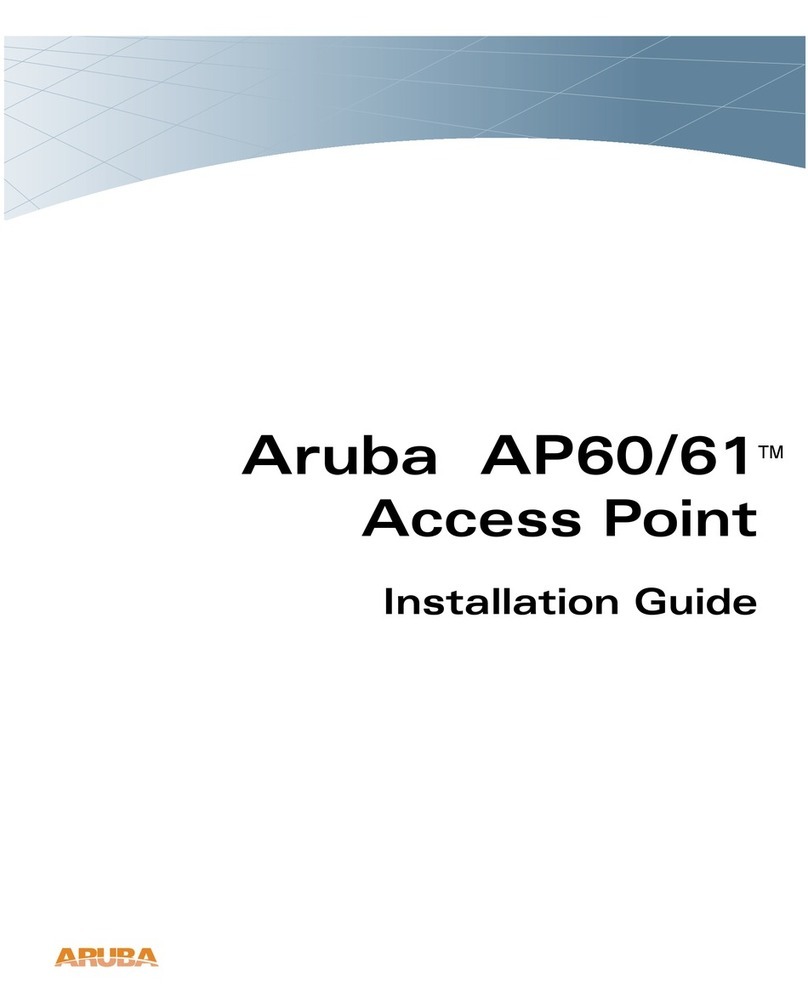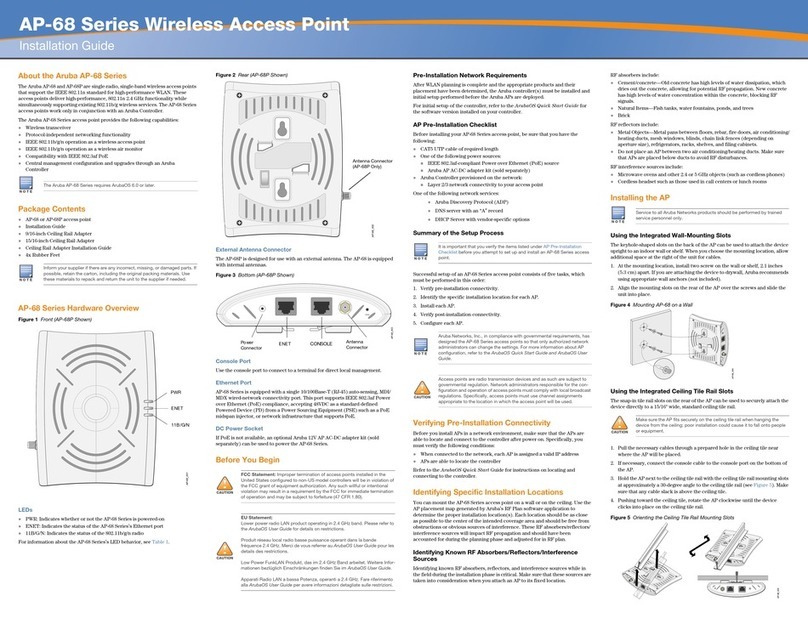Aruba 203R Series Wireless Access Point | Installation Guide 5
Before You Begin
Refer to the sections below before beginning the installation process.
Pre-Installation Checklist
Before installing your 203R Series access point, be sure that you have the following:
Pre-installed wall box
Cat5E UTP cable with network access installed in the wall box
Aruba AP AC power cable
One of the following network services:
Aruba Discovery Protocol (ADP)
DNS server with an “A” record
DHCP Server with vendor-specific options
Identifying Specific Installation Locations
When installing this access point must be secured to an Aruba-approved mount kit. This access point should be
oriented vertically, with rubber pads facing downward to facilitate maximum antenna gain. Use the access point
placement map generated by Aruba’s RF Plan software application to determine the proper installation
location(s). Each location should be as close as possible to the center of the intended coverage area and should
be free from obstructions or obvious sources of interference. These RF absorbers/reflectors/interference
sources will impact RF propagation and should be accounted for during the planning phase and adjusted for in
RF plan.
Identifying Known RF Absorbers/Reflectors/Interference Sources
Identifying known RF absorbers, reflectors, and interference sources while in the field during the installation
phase is critical. Make sure that these sources are taken into consideration when you attach an access point to its
fixed location.
RF absorbers include:
Cement/concrete—Old concrete has high levels of water dissipation, which dries out the concrete, allowing
for potential RF propagation. New concrete has high levels of water concentration in the concrete, blocking
RF signals.
Natural Items—Fish tanks, water fountains, ponds, and trees
Brick
RF reflectors include:
Metal Objects—Metal pans between floors, rebar, fire doors, air conditioning/heating ducts, mesh windows,
blinds, chain link fences (depending on aperture size), refrigerators, racks, shelves, and filing cabinets.
Do not place an access point between two air conditioning/heating ducts. Make sure that access points are
placed below ducts to avoid RF disturbances.
RF interference sources include:
Microwave ovens and other 2.4 or 5 GHz objects (such as cordless phones)
Cordless headset such as those used in call centers or lunch rooms
Access Point Setup
The 203R Series access point is designed for easy desktop deployments and includes a snap-on cover to cover
This device in compliance with governmental requirements, and is designed the so that only authorized network
administrators can change the settings. For more information about access point configuration, refer to the
ArubaOS Quick Start Guide and ArubaOS User Guide.