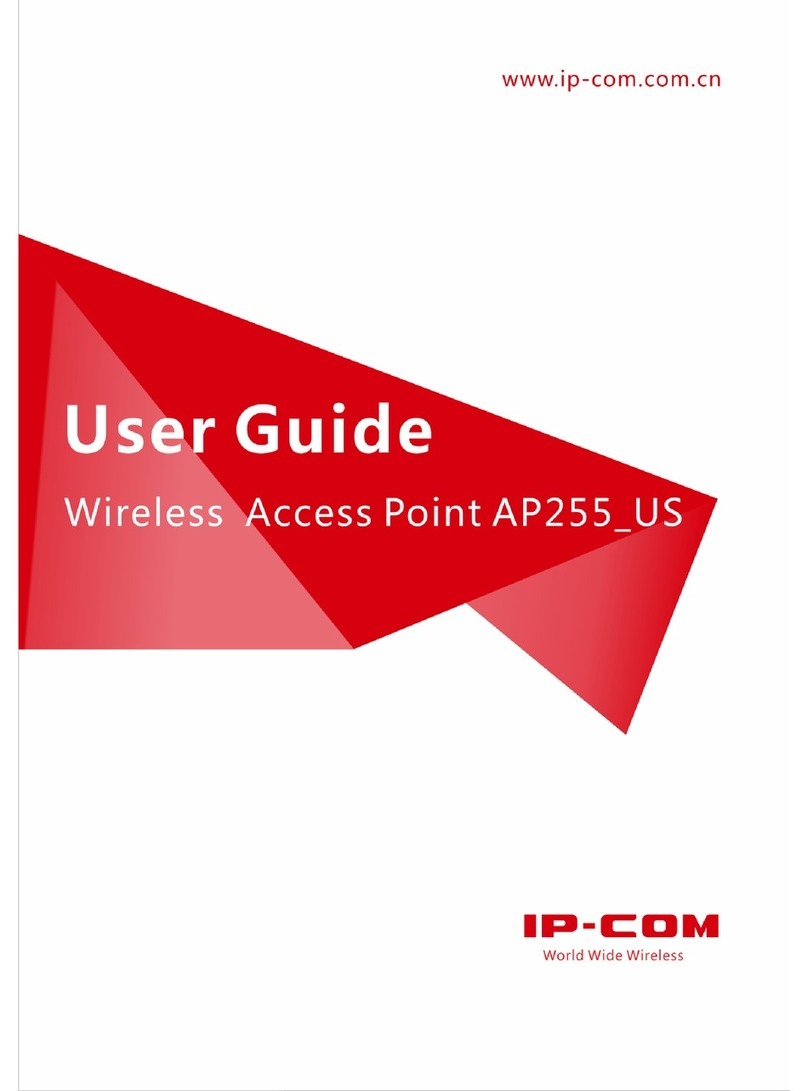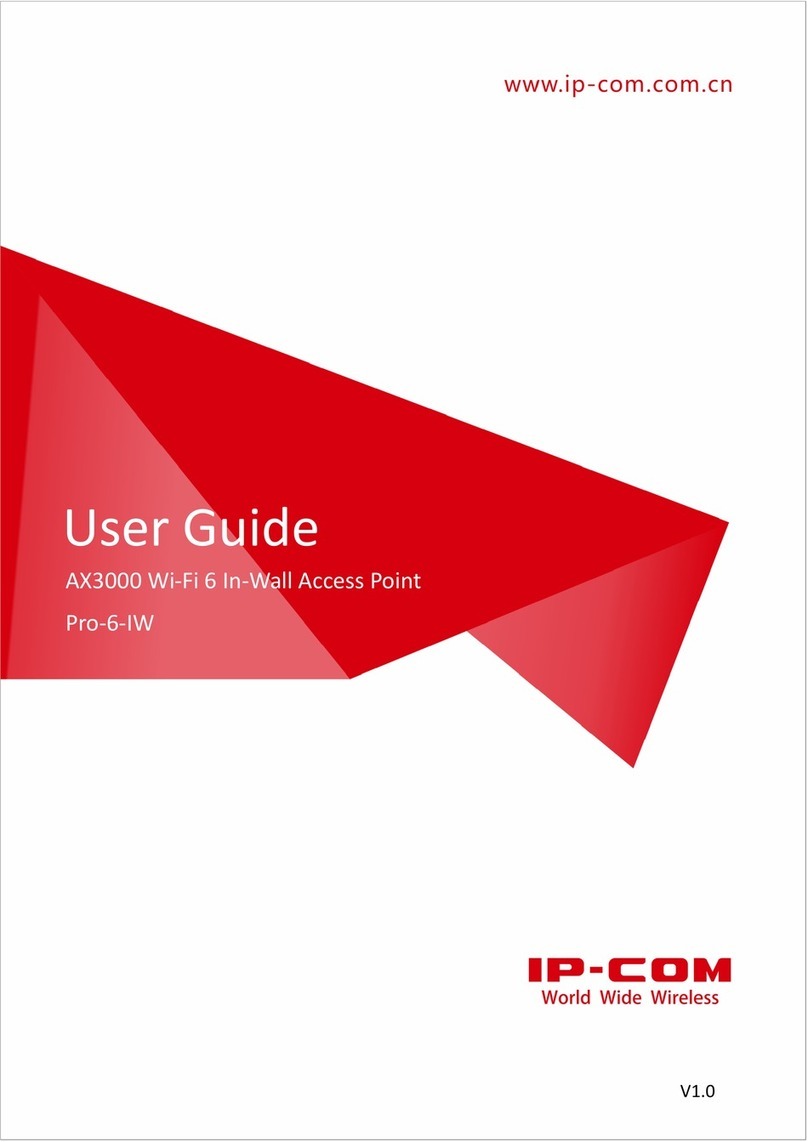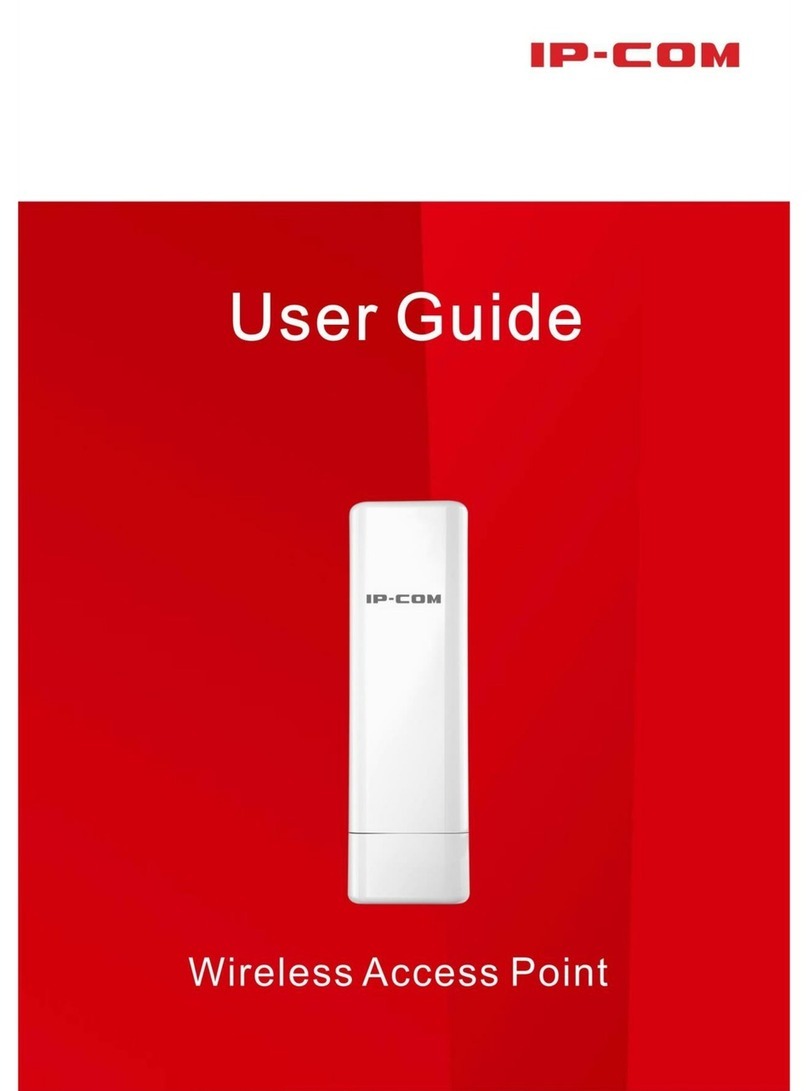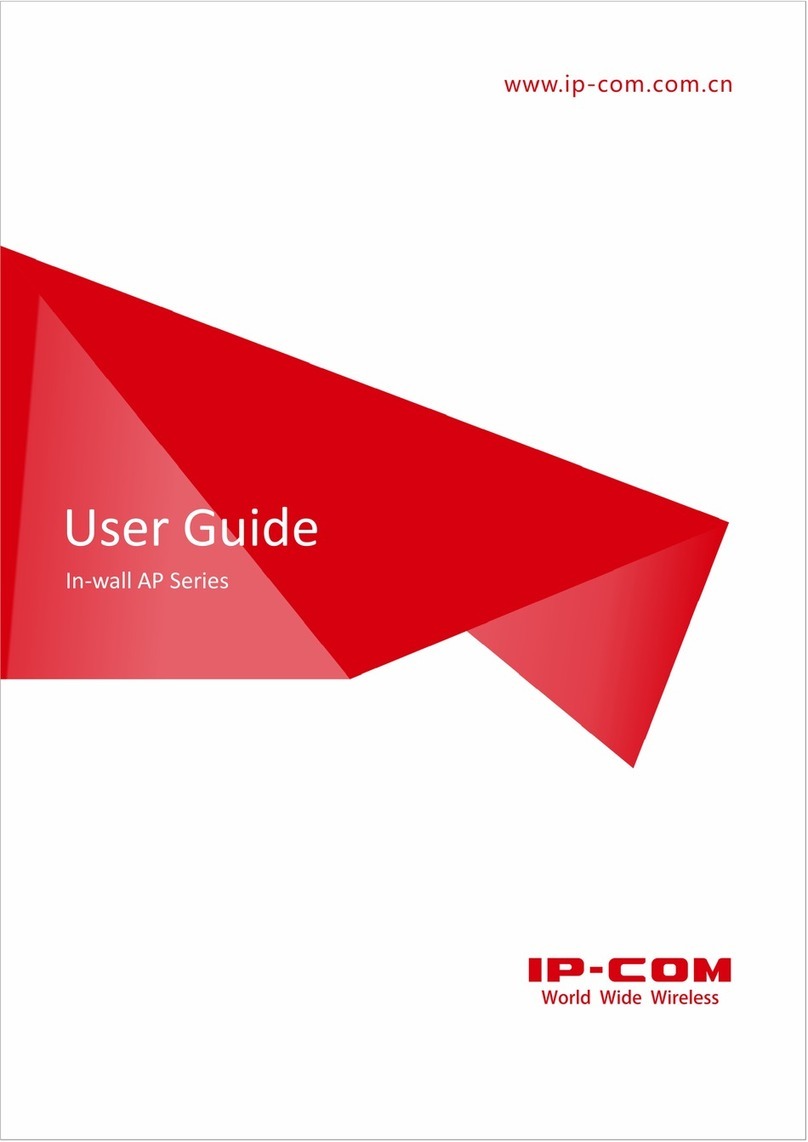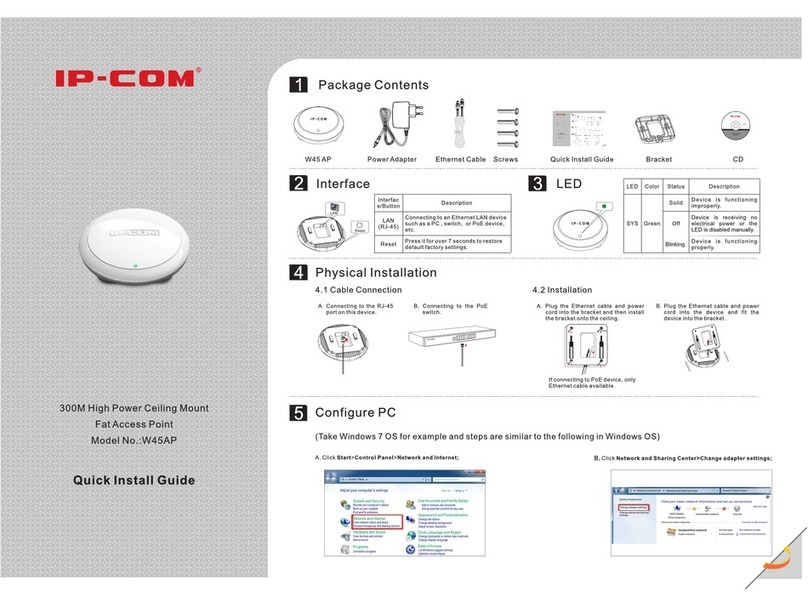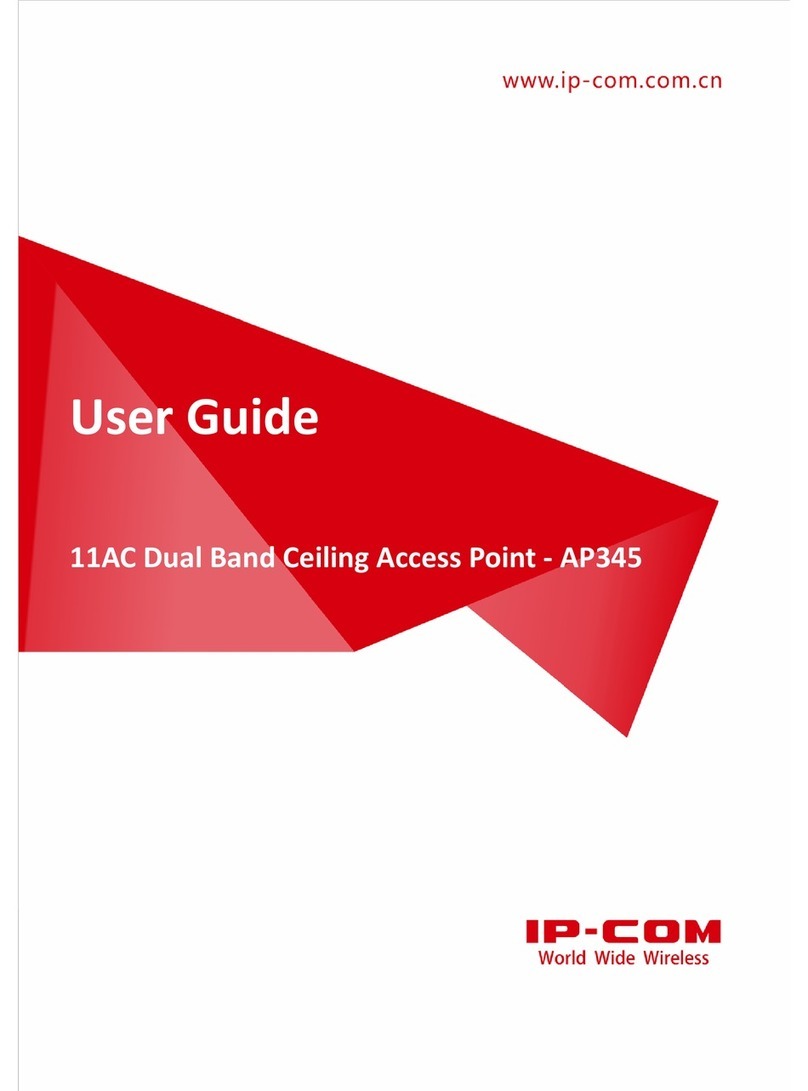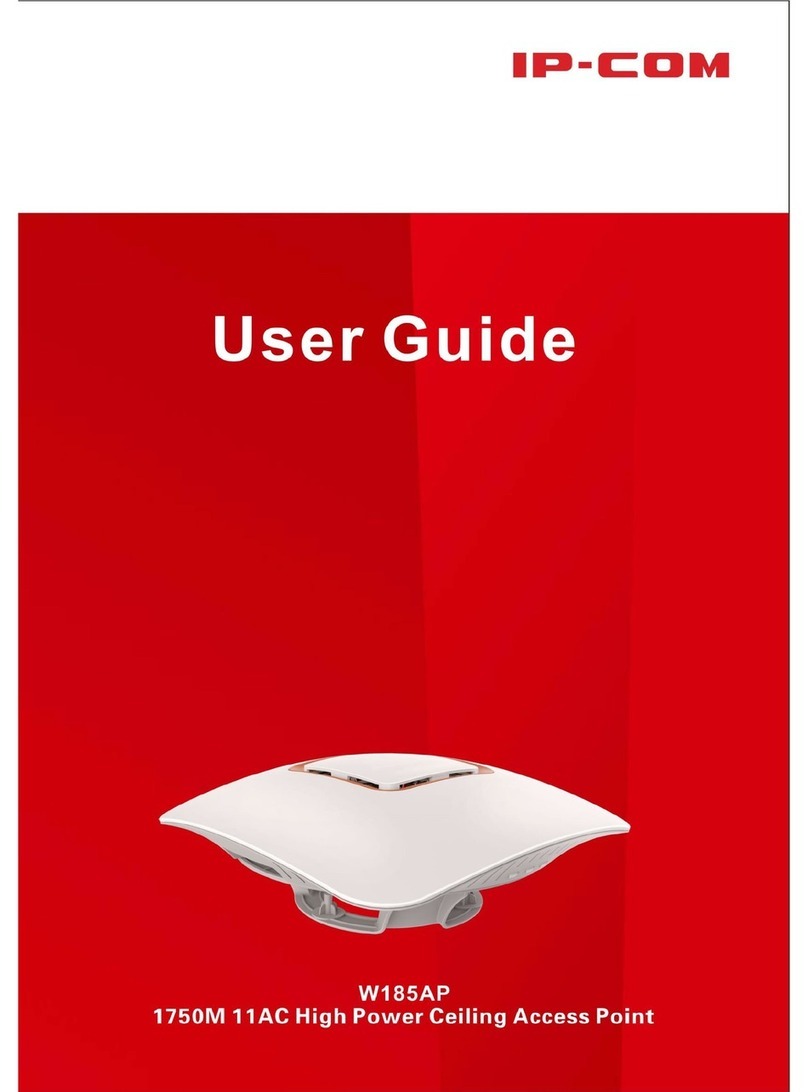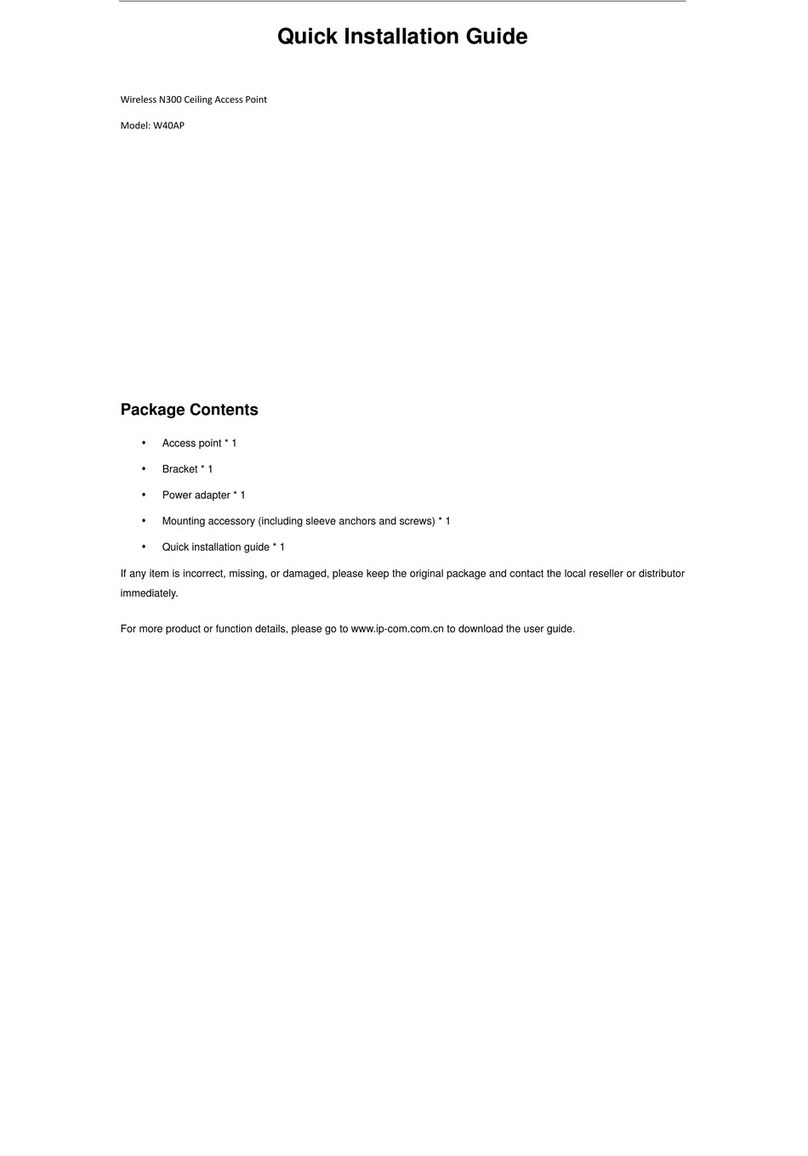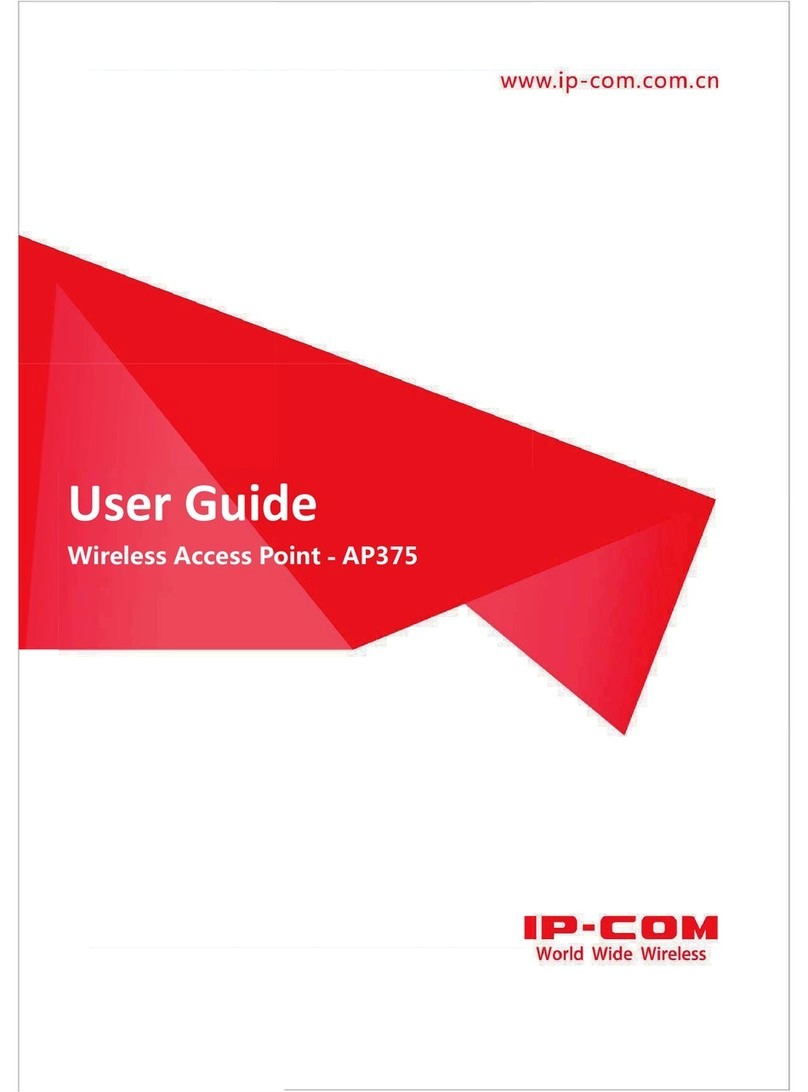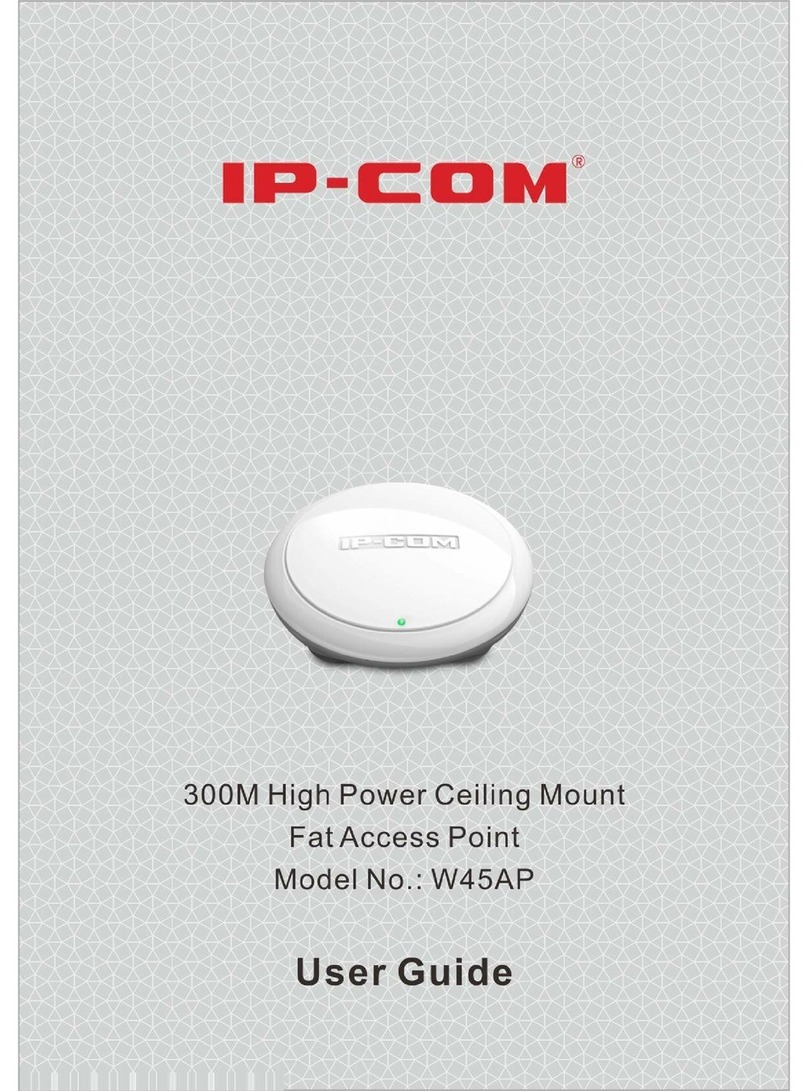- v-
3.1.4 Wireless Clients ...................................................................................................................15
3.2 Quick Setup................................................................................................................................15
3.2.1 AP Mode ..............................................................................................................................15
3.2.2 AP Client Mode....................................................................................................................17
3.3 Network......................................................................................................................................19
3.3.1 LAN Setup...........................................................................................................................19
3.3.2 DHCP Server........................................................................................................................22
3.4 Wireless......................................................................................................................................24
3.4.1 SSID Setup...........................................................................................................................24
3.4.2 Radio....................................................................................................................................32
3.4.3 Radio Optimizing.................................................................................................................34
3.4.4 Frequency Analysis..............................................................................................................37
3.4.5 WMM Setup.........................................................................................................................39
3.4.6 Access Control .....................................................................................................................41
3.4.7 Advanced .............................................................................................................................44
3.4.8 QVLAN ...............................................................................................................................45
3.5 Firewall.......................................................................................................................................49
3.5.1 URL Filter............................................................................................................................49
3.5.2 App Filter.............................................................................................................................52
3.5.3 Traffic Control .....................................................................................................................52
3.6 SNMP.........................................................................................................................................54
3.7 Deployment................................................................................................................................55
3.8 Tools...........................................................................................................................................57
3.8.1 Maintenance.........................................................................................................................58
3.8.2 Time & Date.........................................................................................................................59
3.8.3 Logs .....................................................................................................................................61
3.8.4 Configuration.......................................................................................................................64
3.8.5 User Name & Password.......................................................................................................66
3.8.6 Diagnostics...........................................................................................................................66