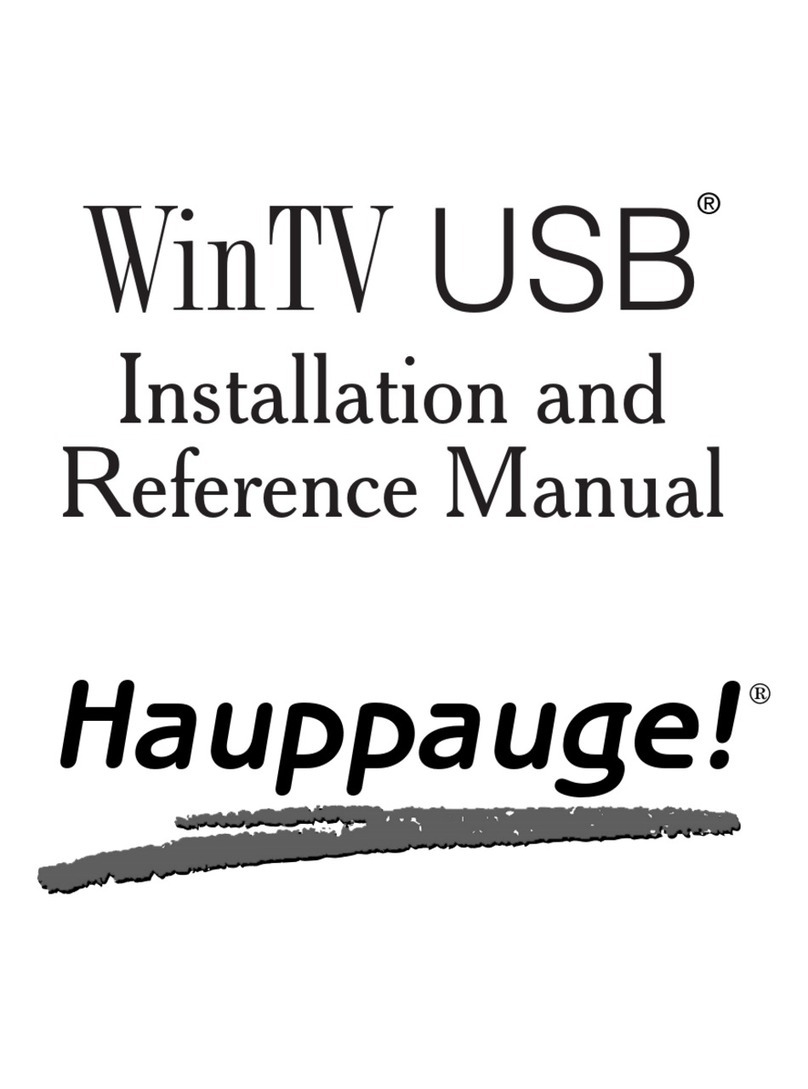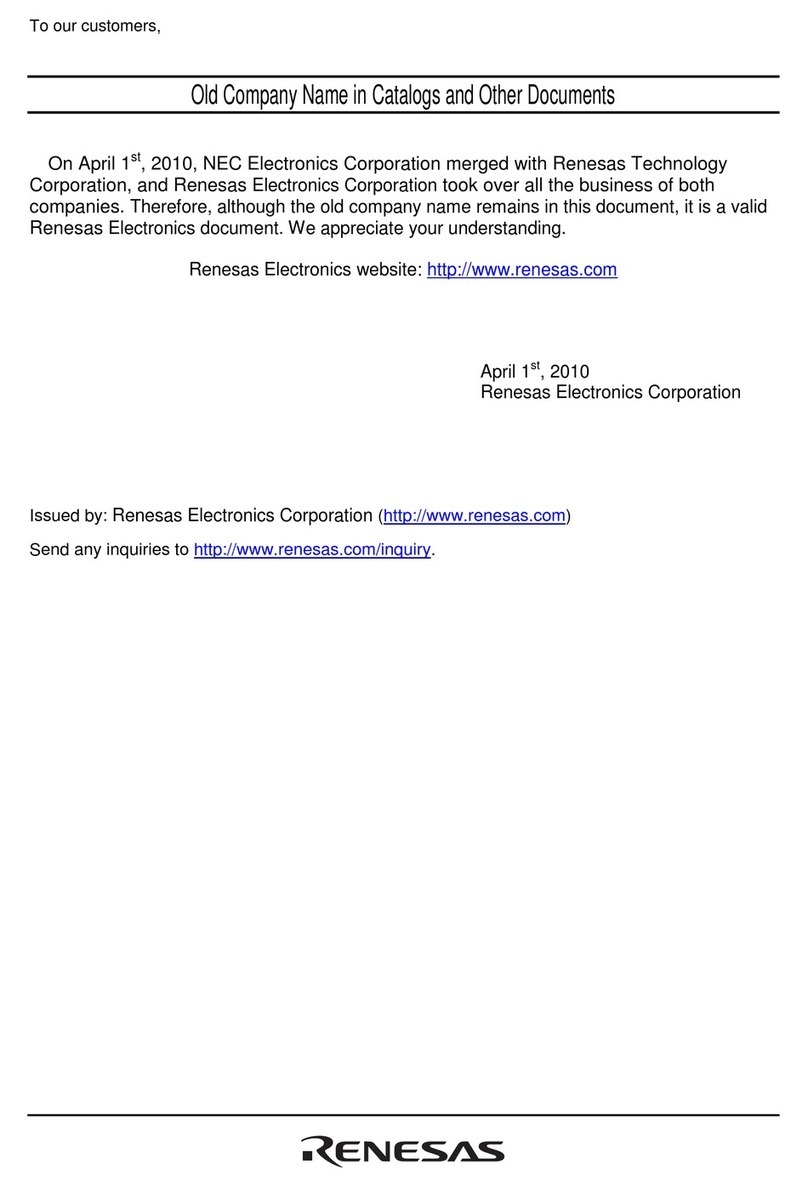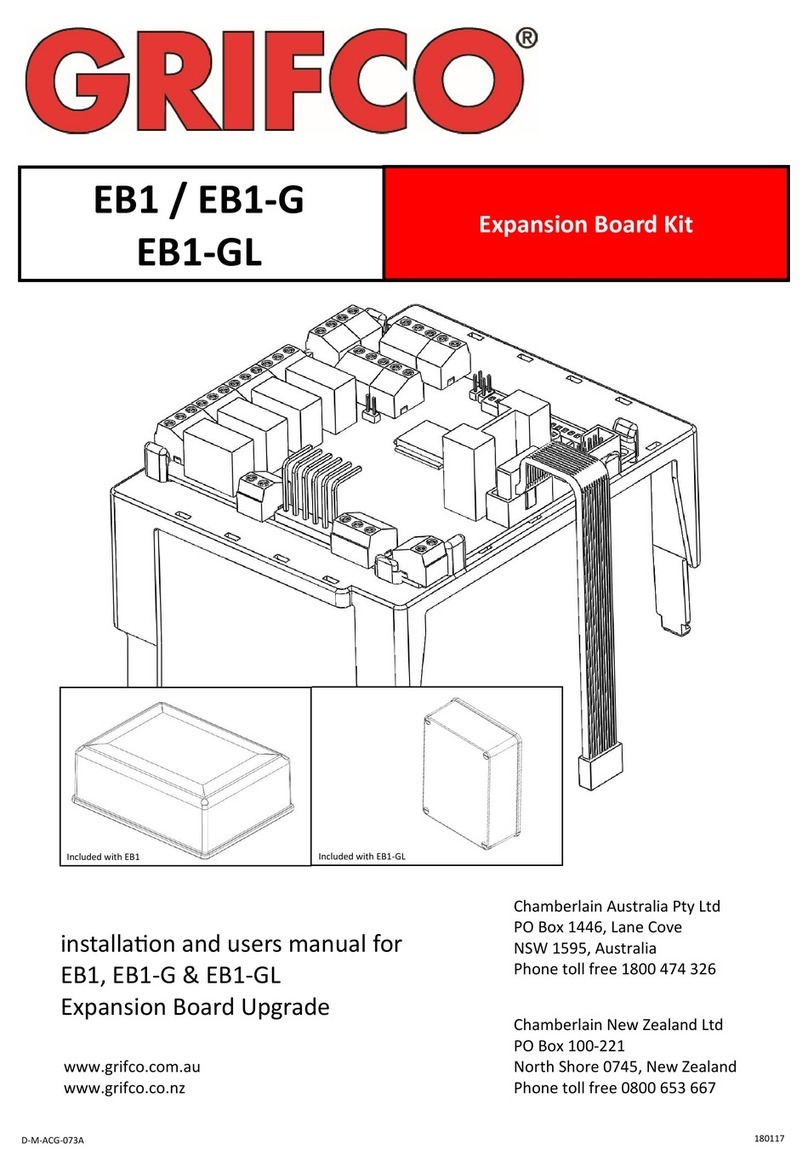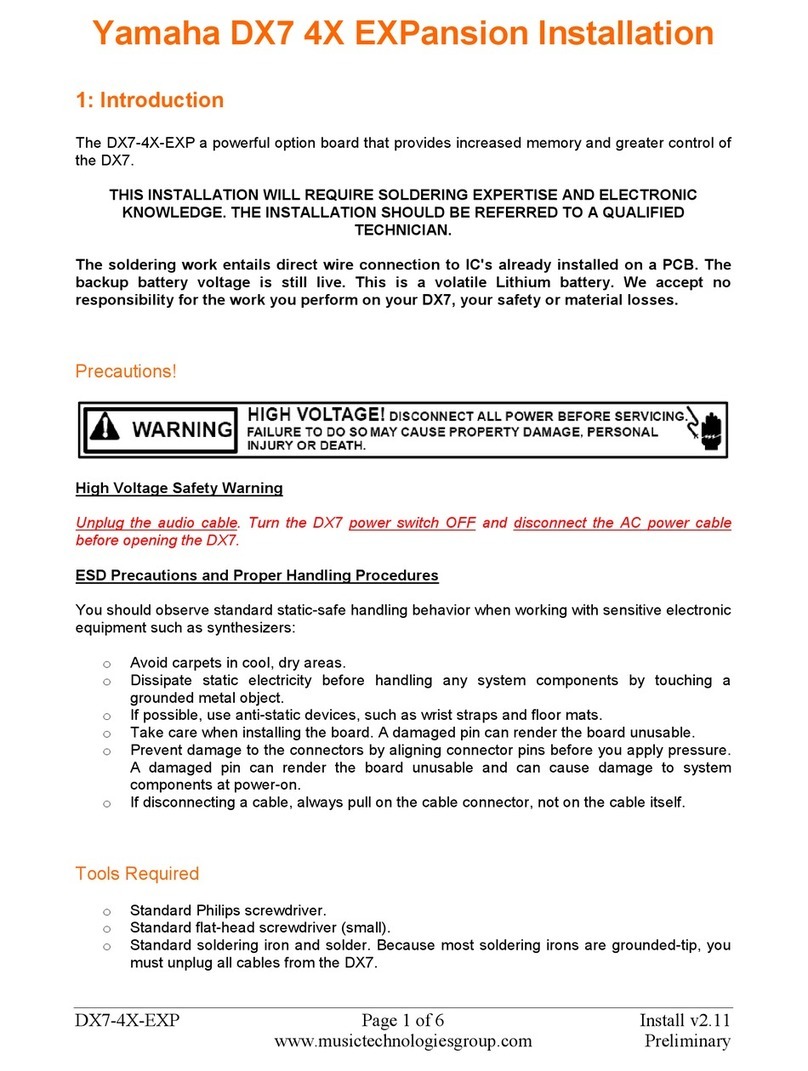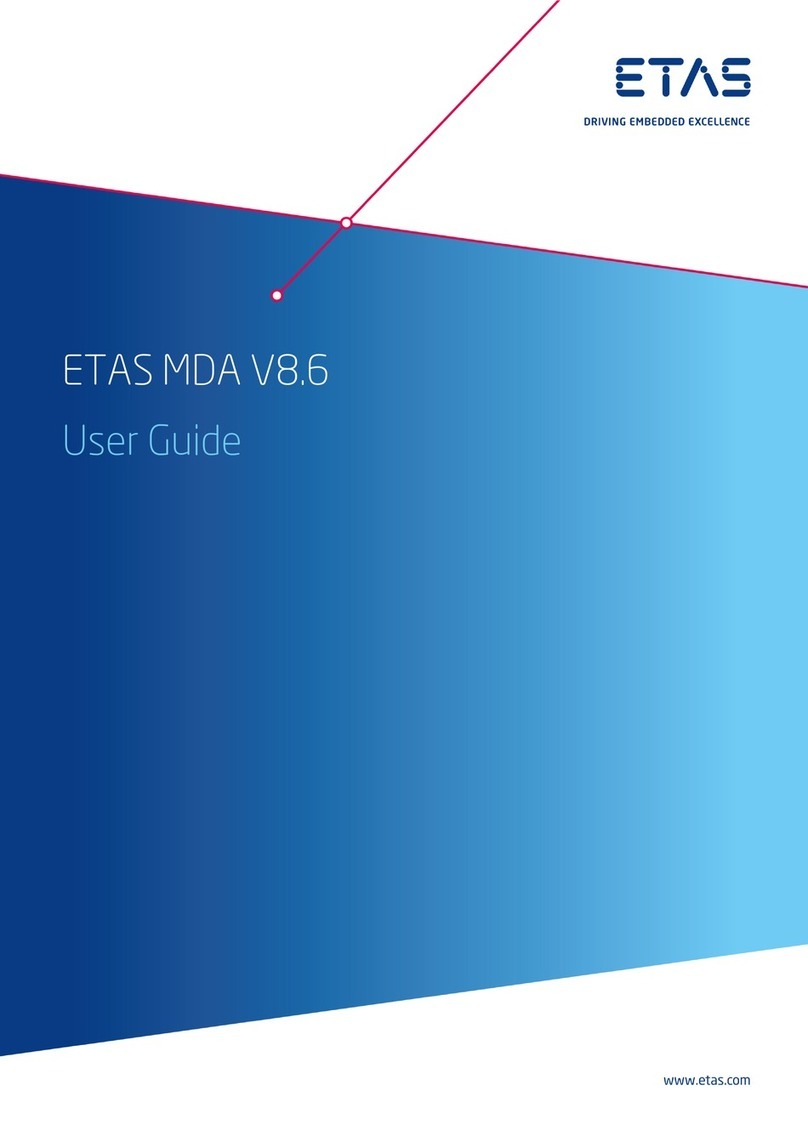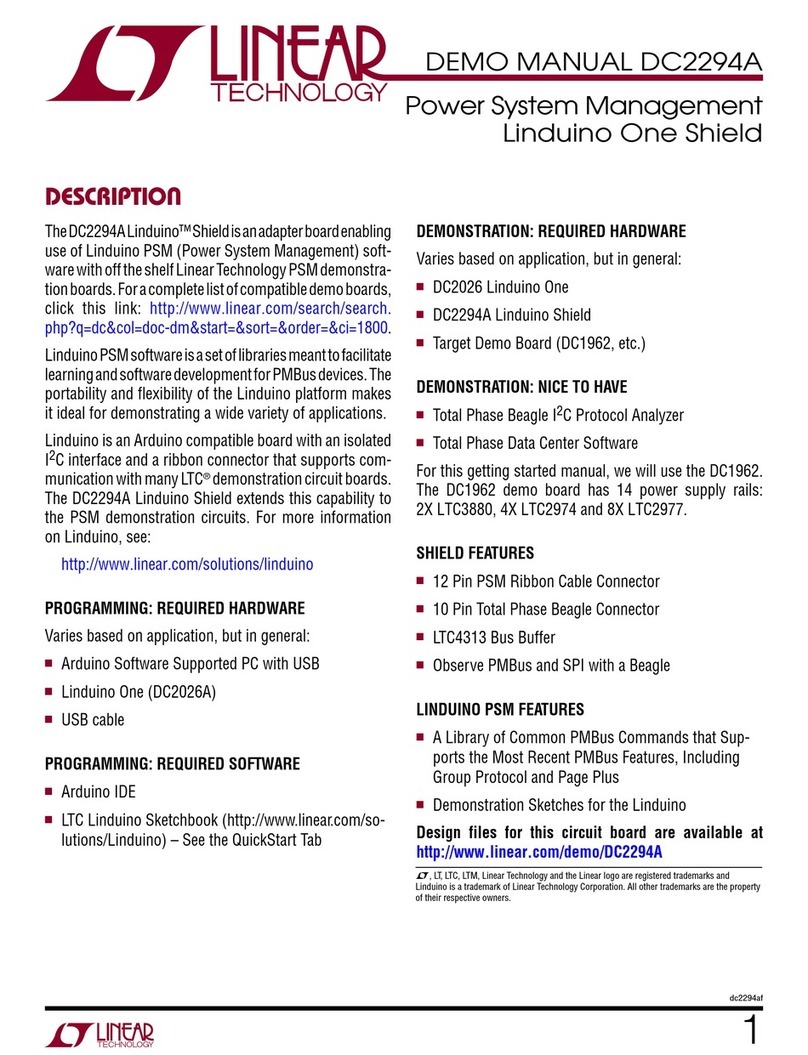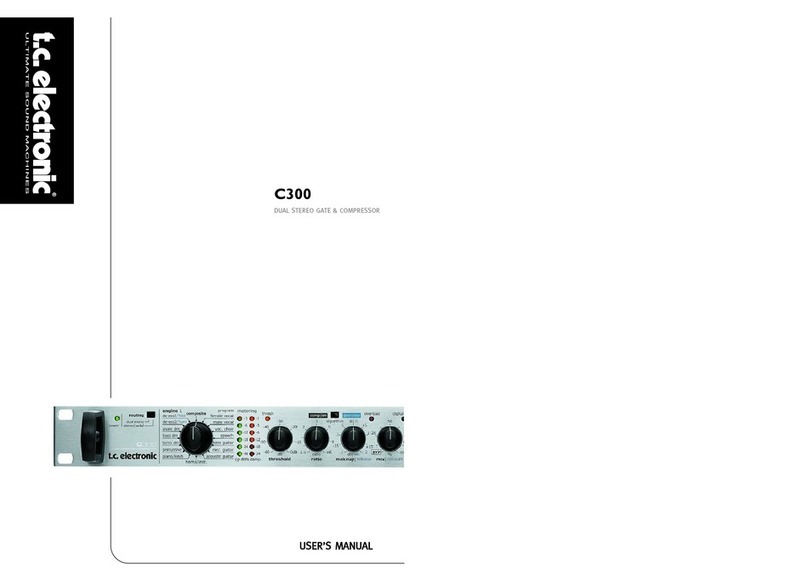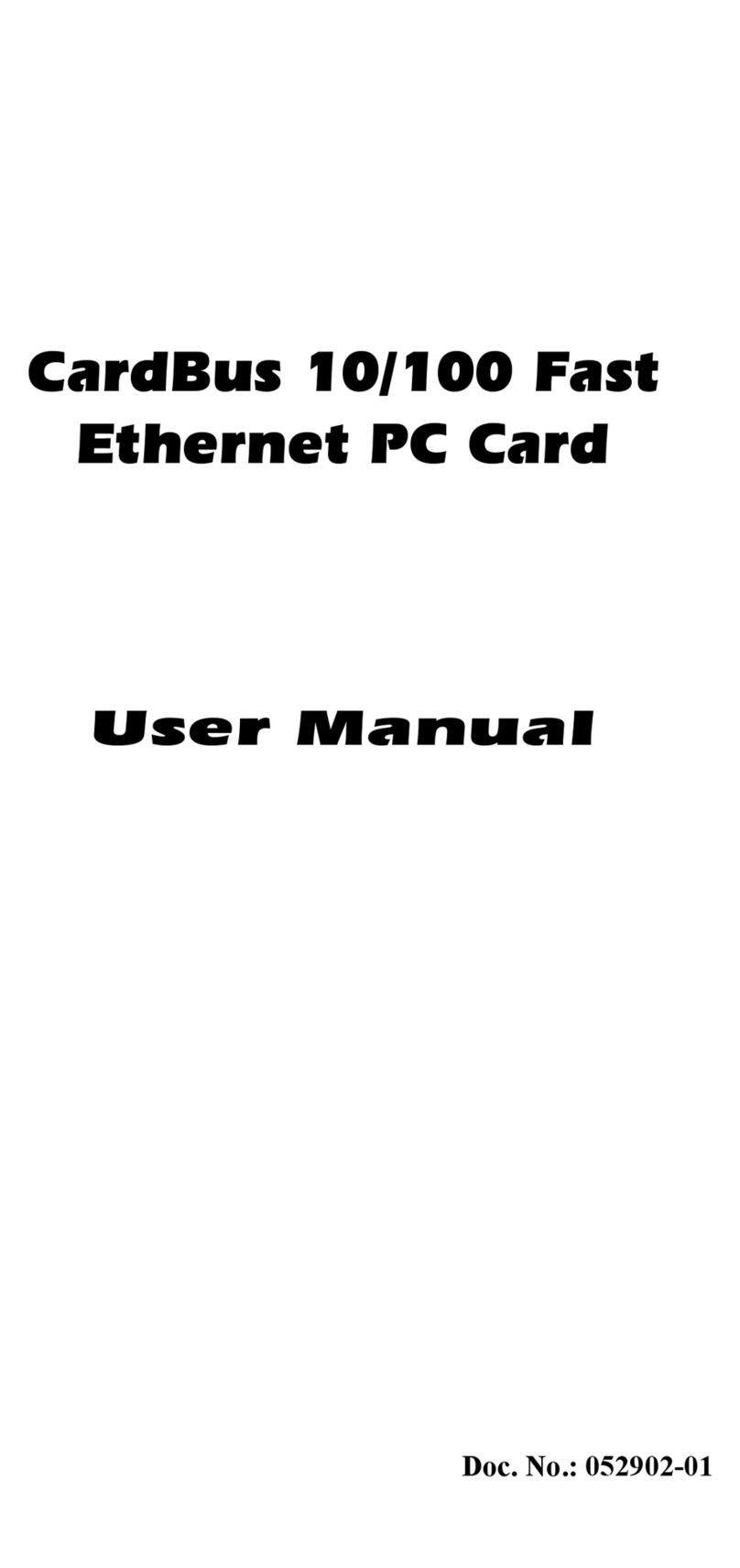Silicon Graphics Octane R12000 User manual

Silicon Graphics®Octane®R12000™
2 GB Memory Upgrade Kit
Installation Guide
Document Number 007-4241-001

Silicon Graphics®Octane®R12000™2 GB Memory Upgrade Kit Installation Guide
Document Number 007-4241-001
CONTRIBUTORS
Written by Alan Stein
Illustrated by Kwong Liew and Dan Young
Engineering Contributions by Lauro Manalac, Dale Ah Tye, Larry Roberts, David
Wixom, Roger Zanders
Production by Amy Swenson
© 1999, Silicon Graphics, Inc.— All Rights Reserved
The contents of this document may not be copied or duplicated in any form, in whole
or in part, without the prior written permission of Silicon Graphics, Inc.
LIMITED AND RESTRICTED RIGHTS LEGEND
Use, duplication, or disclosure by the Government is subject to restrictions as set
forth in the Rights in Data clause at FAR 52.227-14 and/or in similar or successor
clauses in the FAR, or in the DOD, DOE or NASA FAR Supplements. Unpublished
rights reserved under the Copyright Laws of the United States.
Contractor/manufacturer is Silicon Graphics, Inc., 1600 Amphitheatre Pkwy.,
Mountain View, CA 94043-1351.
For regulatory and compliance information, see your Octane Workstation Owner’s
Guide.
Silicon Graphics, IRIX, and Octane are registered trademarks, and SGI and the SGI
logo are trademarks of Silicon Graphics, Inc. R12000 is a trademark of MIPS
Technologies, Inc.

0. Silicon Graphics®OCTANE®R12000™
2 GB Memory Upgrade Kit
Installation Guide
This flier provides installation instructions for the Octane 2 GB Memory Upgrade Kit.
Caution: For this installation, you must have an Octane R12000 class workstation that
was shipped from the factory with a 270 MHz or faster CPU. If you upgraded to a
270 MHz CPU, you cannot use the 1 GB DIMMs included with this upgrade kit.
In addition, your workstation must be running version 6.5.6 or later of the IRIX operating
system. If you are sure your workstation meets these requirements, begin the installation.
If you are not sure your workstation meets these requirements, begin by checking your
system module and operating system, as described on page 4.
Note: If you are running IRIX 6.5.6 and you want to run more than 6 GB of memory, you
must install the required software patch, as described on page 8. This patch is not
necessary starting with IRIX 6.5.7.
The following topics are covered in this flier:
•“Checking Your Shipment”on page 4
•“Checking the System Module and Operating System”on page 4
•“About Memory”on page 6
•“Running More than 6 GB of Memory”on page 8
•“Installing and Removing Memory”on page 8
•“Verifying Memory Installation”on page 15
•“Troubleshooting”on page 15

4
Silicon Graphics®OCTANE®R12000™2 GB Memory Upgrade Kit Installation Guide
Checking Your Shipment
The following items are included with this shipment:
•IRIX upgrade for Octane R12000 (two CDs)
•IRIX 6.5.6 patches for more than 6 GB (one CD)
•Wrist strap
•Reversible screwdriver
•Two 1 GB DIMMs
Checking the System Module and Operating System
Your 2 GB memory kit includes two 1 GB DIMMs. To use these DIMMs, you must have
an Octane R12000 class workstation that was shipped from the factory with a 270 MHz
or faster CPU, running version 6.5.6 or later of the IRIX operating system. To verify that
your workstation meets these requirements, follow these steps:
1. Check your system module (IP30) by entering hinv -m in a command line window.
The hardware inventory list appears, as shown in the example in Figure 1.
Figure 1 Hardware Inventory List

Silicon Graphics®OCTANE®R12000™2 GB Memory Upgrade Kit Installation Guide
5
2. Verify the following information in the second line of the Hardware Inventory List:
The part number for IP30 Board must be: 030-1467-00x, where x=1 or higher, as
shown in the example in Figure 1.
Note: If the above part number is not displayed for the IP30, you cannot install the
1 GB DIMMs. To explore alternative solutions, contact your SGI Sales
Representative.
3. Check the version of your operating system by entering uname -R below the
hardware inventory list, and verify the following information:
The version of IRIX displayed below uname -R must be: 6.5 6.5.6x or later, as
shown in the example in Figure 2, where x= m (Maintenance stream) or f (Feature
stream).
Figure 2 Displaying the Installed Version of IRIX
If you are running IRIX 6.5.6 or later and you have the correct IP30, proceed as
follows:
•If you do not want to run more than 6 GB of memory, read “About Memory”on
page 6, then proceed with the memory upgrade.
•If you want to run more than 6 GB of memory, you must install the required
software patch. Read “About Memory”on page 6, then go to “Running More
than 6 GB of Memory”on page 8.

6
Silicon Graphics®OCTANE®R12000™2 GB Memory Upgrade Kit Installation Guide
If you are not running IRIX 6.5.6, upgrade your operating system, as described in
the next section.
Installing IRIX 6.5.6
If you are not running IRIX 6.5.6 or later, you must upgrade your operating system before
installing the 1 GB DIMMs. Use the provided IRIX upgrade CDs to upgrade your
operating system:
Follow the instructions in the software installation booklet included with the IRIX
upgrade CDs. When you complete the installation, proceed as follows:
•If you do not want to run more than 6 GB of memory, read “About Memory”below,
then proceed with the memory upgrade.
•If you want to run more than 6 GB of memory, you must install the required
software patch. Before you install the patch, you must reboot your system. Choose
Toolchest> System>Restart System, then go to “Running More than 6 GB of
Memory”on page 8.
About Memory
The Octane workstation has four DIMM banks with two DIMM sockets in each of the
banks. Before you install the two 1 GB DIMMs, review the following information:
•Bank 1 (sockets 1 and 2) must always be filled.
•The highest density DIMMs must be installed in Bank 1, while lower density
DIMMs must be installed in the remaining banks by order of their size (highest
density first).
•Banks must be filled sequentially; when Bank 1 is full, fill Bank 2. Do not skip banks.
•Each bank must be empty, or contain two DIMMs, one in each of the two sockets.
•Capacity refers to the number of megabytes or gigabytes in a DIMM: 32, 64, 128
megabytes, and so on, or 1 GB.
–Minimum memory capacity in the Octane workstation is 64 MB (2 x 32 MB
DIMM).
–Maximum memory capacity in the Octane workstation is 8 GB (8 x 1 GB
DIMM).

Silicon Graphics®OCTANE®R12000™2 GB Memory Upgrade Kit Installation Guide
7
–Minimum memory configuration is 64 MB in a bank (2 x 32 MB DIMM).
–Maximum configuration is 2 GB in a bank (2 x 1 GB DIMM).
Figure 3 shows the Octane’s four DIMM banks, with two DIMM sockets in each bank.
Figure 3 Identifying DIMM Sockets and DIMM Banks
Heat sink
System module
1
2
3
4
DIMM banks
DIMM
sockets
S1
S2
S3
S4
S5
S6
S7
S8

8
Silicon Graphics®OCTANE®R12000™2 GB Memory Upgrade Kit Installation Guide
Running More than 6 GB of Memory
To run more than 6 GB of memory using IRIX 6.5.6, you must install the required
software patch from the patch CD. This patch is not necessary starting with IRIX 6.5.7.
•If you are following the IRIX 6.5.x Maintenance stream, install patch 3844 from the
provided patch CD.
•If you are following the IRIX 6.5.x Feature stream, install patch 3843 from the
provided patch CD.
To install the required patch, follow the instructions in the ReadMe file included with the
patch CD. After you install the patch, proceed with the memory upgrade, as described
below.
Installing and Removing Memory
This is an installation overview for more experienced users. For fully illustrated
instructions, refer to your OCTANE Workstation Owner’s Guide, Chapter 2, “Installing and
Removing the CPU and Memory.”If you do not have an owner’s guide, it is available on
the Web in the SGI Technical Publications Library at: http://techpubs.sgi.com/library/
Preparing Your Workstation
1. Open the cover and push the power button to power off your workstation.
2. Unplug the power cord from the electrical outlet and from your workstation.
3. Power off your monitor by pressing the power switch.
4. Wait 5 minutes before removing the system module.
Warning: The heat sinks on the CPU and system module get very hot. Wait 5
minutes after powering off your workstation before removing the system
module. Test before touching the CPU or heat sinks.
5. Remove the lockbar, which locks the system module and bezel to the chassis.
•Unlock the lock at the back of your workstation.
•Pull the lockbar out of your workstation.
6. Face the rear of your workstation.

Silicon Graphics®OCTANE®R12000™2 GB Memory Upgrade Kit Installation Guide
9
7. Remove the cables attached to the system module.
8. Loosen the captive screws that hold the sliding handles on the system module to the
workstation.
Look for two compression connectors when you remove the system module from
the chassis, and do not touch them. They are located at the back of the system
module and connect to the chassis when the system module is installed in the
workstation.
Caution: The gold bristled pad on the compression connectors (on the back of the
system module) is very delicate and easily damaged. Before you remove the system
module, refer to Appendix B in your Octane Workstation Owner’s Guide.
9. Pull both sliding handles simultaneously until they are completely extended.
This action releases the system module from the workstation.
10. Pull the system module from the chassis by grasping the module handle with your
left hand and bracing your right hand against the top of the workstation.
Support the bottom of the module as you pull it out.
11. Place the system module on a dry, antistatic surface with the CPU and DIMMs
facing up. Your desktop works well.
Caution: Do not touch the compression connectors as you remove the system
module. The side of the compression connector that connects to the workstation is
extremely delicate.
12. Attach the wrist strap (included in the upgrade package) to your wrist, and to a
metal part of the chassis before touching any of the components.
13. Locate the DIMM banks and sockets, as shown in Figures 3 and 4.
Caution: Do not touch the connector near the DIMM removal levers.
14. Place a cap on each compression connector on the back of the system module
(compression connector caps come with the workstation).
Warning: The heat sinks on the CPU and system module get very hot.
Wait 5 minutes before touching them, and then test.

10
Silicon Graphics®OCTANE®R12000™2 GB Memory Upgrade Kit Installation Guide
15. Turn the system module so the DIMMs are accessible, as shown in Figure 4.
The illustration in Figure 4 shows a system module with no DIMM bracket
installed.
Figure 4 Locating DIMMs on the System Module (DIMM bracket not installed)
Bank 1
DIMMs
Processor
System module
Bank 2
Bank 3
Bank 4
Compression connector:
Do not touch gold plate
Heat sink

Silicon Graphics®OCTANE®R12000™2 GB Memory Upgrade Kit Installation Guide
11
Removing the DIMM Bracket
If your workstation has a DIMM bracket installed, you have to remove it before you can
install or remove memory. If your workstation does not have a DIMM bracket installed,
skip this section.
Note: The DIMM bracket is not required for normal operation of your workstation. It
was installed in your workstation to protect the DIMMs during shipping.
1. Remove the DIMM bracket from the rail by pushing it toward the heat sink (see the
warning on page 8), and bowing the bracket upward, as shown in Figure 5.
Figure 5 Removing the DIMM bracket
2. Slide the bracket off the heat sink (see the warning on page 8).
Caution: Memory modules are extremely sensitive to static electricity. Handle the
modules carefully, and wear the wrist strap.
Store the DIMM bracket in a safe place. If you need to ship your workstation,
reinstall the bracket to protect the DIMMs.

12
Silicon Graphics®OCTANE®R12000™2 GB Memory Upgrade Kit Installation Guide
Removing DIMMs
Your upgrade kit includes two 1 GB DIMMs. Install these DIMMs ahead of any lower
density DIMMs, as explained in “About Memory”on page 6. If there are no 1 GB DIMMs
currently installed, remove the lower density DIMMs populating bank 1. If there are 1
GB DIMMs installed, remove any lower density DIMMs currently populating the next
bank. The following procedure assumes there are no 1 GB DIMMs currently installed.
Caution: Memory modules are extremely sensitive to static electricity. Handle the
modules carefully, and wear the wrist strap while removing them.
1. Locate the lower density DIMMs in bank 1.
Caution: Do not touch the connector near the DIMM removal lever.
2. Remove the DIMM from the first socket of bank 1, as shown in Figure 6.
•Press down on the latch at the end of the DIMM socket. The DIMM partially
ejects from the socket (A).
•Remove the DIMM (B).
Figure 6 Removing a DIMM
DIMM sockets
DIMM
B
A
Press latch

Silicon Graphics®OCTANE®R12000™2 GB Memory Upgrade Kit Installation Guide
13
3. Remove the DIMM from the second socket of bank 1, following the procedure in
step 2.
Caution: Do not touch the connector near the DIMM removal levers.
You are now ready to begin the installation.
Installing 2 GB of Memory
This procedure assumes there are no 1 GB DIMMs currently installed, and you are
installing the two 1 GB upgrade DIMMs in bank 1, sockets 1 and 2.
Caution: Memory modules are extremely sensitive to static electricity. Handle the
modules carefully, and wear the wrist strap while installing them.
To install the two 1 GB upgrade DIMMs, read the “About Memory”section on page 6,
then follow these steps:
1. Insert a 1 GB upgrade DIMM into the first socket in bank 1 (gently but firmly).
DIMMs are notched on the bottom so they cannot be inserted incorrectly, as shown
in Figure 7.
You hear a click as it is seated, and the latch on the end of the socket moves up.
2. Insert the other 1 GB upgrade DIMM into the second socket in bank 1 (gently but
firmly).
3. You are finished installing 2 GB of memory.
If you want to reinstall the lower density DIMMs you removed, make sure you
follow the rules in the “About Memory”section on page 6. This means you may
need to remove any existing DIMMs (except for the 1 GB DIMMs), and reinstall
them in the proper order.

14
Silicon Graphics®OCTANE®R12000™2 GB Memory Upgrade Kit Installation Guide
Figure 7 Installing a DIMM
You are finished with the DIMM installation and are ready to replace the system module.
Notches

Silicon Graphics®OCTANE®R12000™2 GB Memory Upgrade Kit Installation Guide
15
Replacing the System Module
1. Remove the caps on the compression connectors on the back of the system module.
Do not touch the system module compression connectors as you lift the module into
the workstation.
Caution: Do not insert the system module into the workstation unless the power
cord is unplugged from the electrical socket. Inserting the system module with the
power cord connected to the electrical socket causes damage to the workstation.
2. Grasp the system module by its immovable handle and support it with one hand as
you slide it into the chassis.
3. Push the module completely into the chassis using the immovable handle. (Both
sliding handles protrude.) The system module stops when it is slightly out of the
chassis.
4. Push the sliding handles simultaneously to connect the system module to the
workstation. Push firmly on the handles to completely lock the system module to
the workstation.
The sliding handles are completely recessed and the system module is flush with
the chassis when it is fully seated and locked to the workstation.
5. Tighten the captive screws in the sliding handles to attach the system module to the
chassis.
6. Remove the wrist strap.
7. Replace any cables you removed and plug in the power cord.
Powering On Your Workstation
1. Push the power button on your workstation, then press the power switch on your
monitor.
2. Replace the lockbar.
•Open the cover on the front of your workstation.
•Slide the lockbar into the lockbar slot.
•Insert the lock through the lockbar at the back of your workstation.
Your 2 GB DIMM upgrade is complete!

16
Silicon Graphics®OCTANE®R12000™2 GB Memory Upgrade Kit Installation Guide
Verifying Memory Installation
1. After you power on your system, choose Toolchest >System> System Manager >
Hardware and Devices > About This System, and check the amount of memory
displayed for Main Memory.
The displayed memory should equal the original amount of memory minus any
memory you removed, plus the 2 GB upgrade. For example, if you originally had
256 MB, removed two 32 MB DIMMs, then installed the two 1 GB DIMMs, the
System Manager should display 2.192 GB of memory.
2. If the amount of memory is incorrect, follow the directions in this flier to power off
your system, then check the installation or removal procedure.
•Check the angle of the DIMMs. They should be upright and completely seated.
•Recheck the installation procedure, then power on your workstation. If the
amount of memory displayed in About This System is still incorrect, refer to
Chapter 9, “Troubleshooting”in your Octane Workstation Owner’s Guide.
Troubleshooting
For an explanation of memory-related error codes and other troubleshooting
information, refer to Chapter 9, “Troubleshooting”in your Octane Workstation Owner’s
Guide.
Table of contents
Other Silicon Graphics Computer Hardware manuals