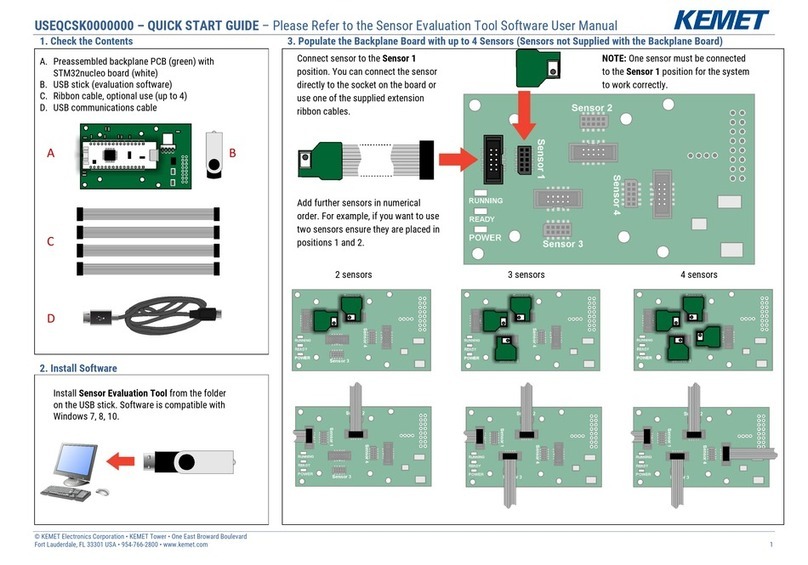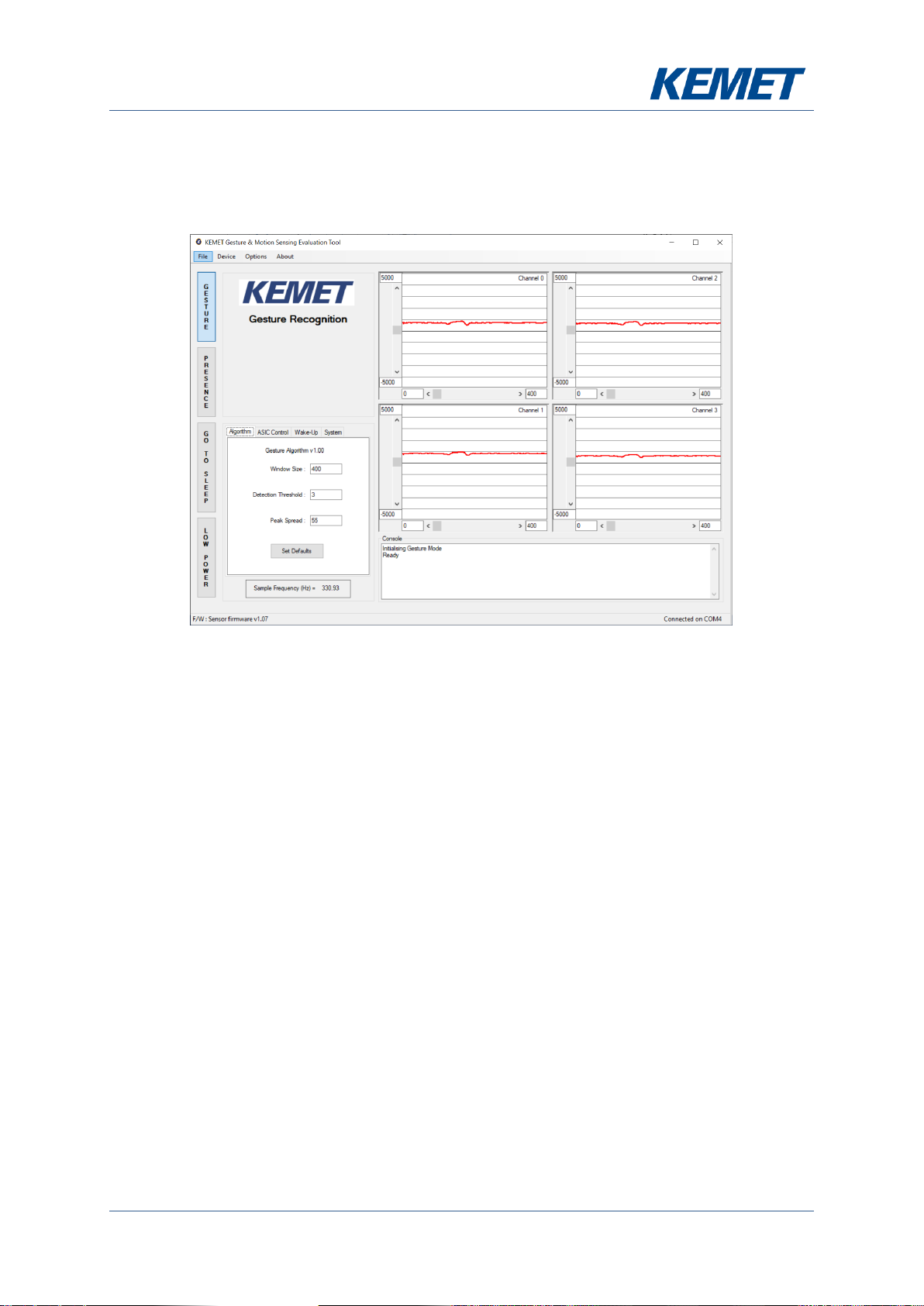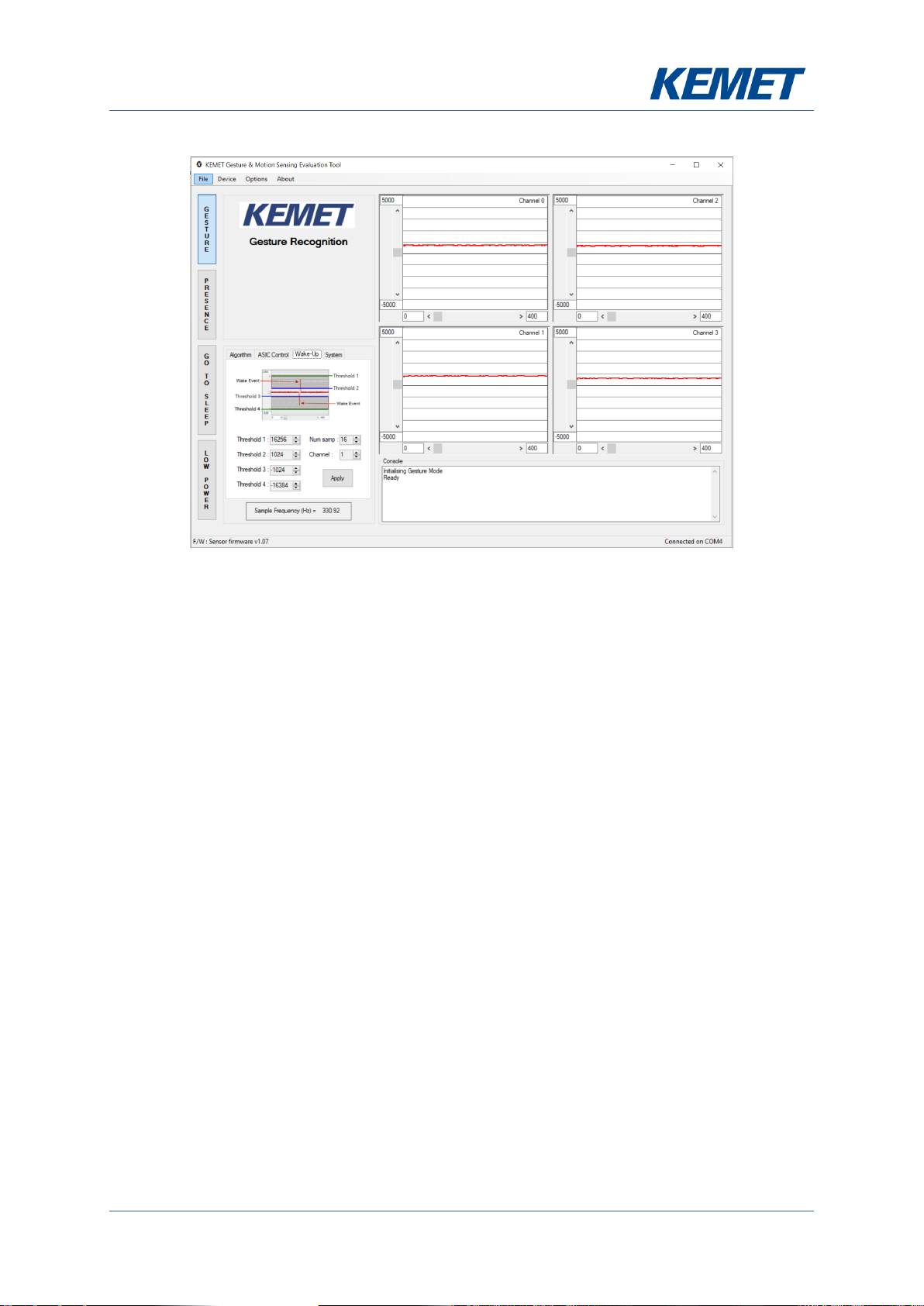Gesture and Motion Evaluation Kits USEQMSKS221600, USEQMSK1220900,
USEQMSKL011600 & USEQMSKL221600
The above information is believed to be correct but does not purport to be all inclusive and must be used only as a guide.
© KEMET Electronics Corporation • KEMET Tower • One East Broward Boulevard
Fort Lauderdale, FL 33301 USA • 954-766-2800 • www.kemet.com 3
1 INTRODUCTION
This user guide describes the different Gesture and Motion Evaluation Kits for SMD mid IR
gesture and motion sensors. This user guide covers all the 4 variants of the kits: mid-range
and long-range gesture and mid-range and long-range motion.
2 GETTING STARTED
Figure 1 –USEQMSKS221600 USEQMSK1220900 USEQMSKL011600
USEQMSKL221600
2.1 Kit Contents
1. SMD Long Range Gesture Sensing Kit USEQMSKS221600, including sensor
USEQMSEA221680 2x2 5.0 µm LWP (large aperture), with Fresnel lens
or SMD Medium Range Gesture Sensing Kit USEQMSK1220900, including sensor
USEQMSEA220980 2x2 5.0 µm LWP (small aperture), no optics
or SMD Motion Sensing Kit USEQMSKL011600, including sensor USEQMSEA011680
1px 5.0 µm LWP, with Fresnel lens
or SMD Directional Motion Sensing Kit USEQMSKL221600, including sensor
USEQMSEA221680 2x2 5.0 µm LWP, with Fresnel lens
2. Mini USB cable
3. KEMET Gesture & Motion Sensing Evaluation Tool Software
4. USB drive with software and documentation
2.2 Minimum System Requirements
1. Microsoft Windows PC (all versions supported currently)
2. 2 GB of RAM
3. 450 MB of available hard-disk space for installation, additional free space required
for storing CSV files
4. 1,024x768 display (1,280x1,024 recommended)
5. Local administrative rights to install device drivers
6. Microsoft .NET framework 4.5 (if not present it will be installed during software setup)
7. 1 free USB port
3 INSTALLATION
3.1 Installing the KEMET Gesture & Motion Sensing Evaluation Tool
Software
From the software pack included with the kit, run the “setup.exe”file in the “Gesture_Motion”
folder. This will start the installation process.