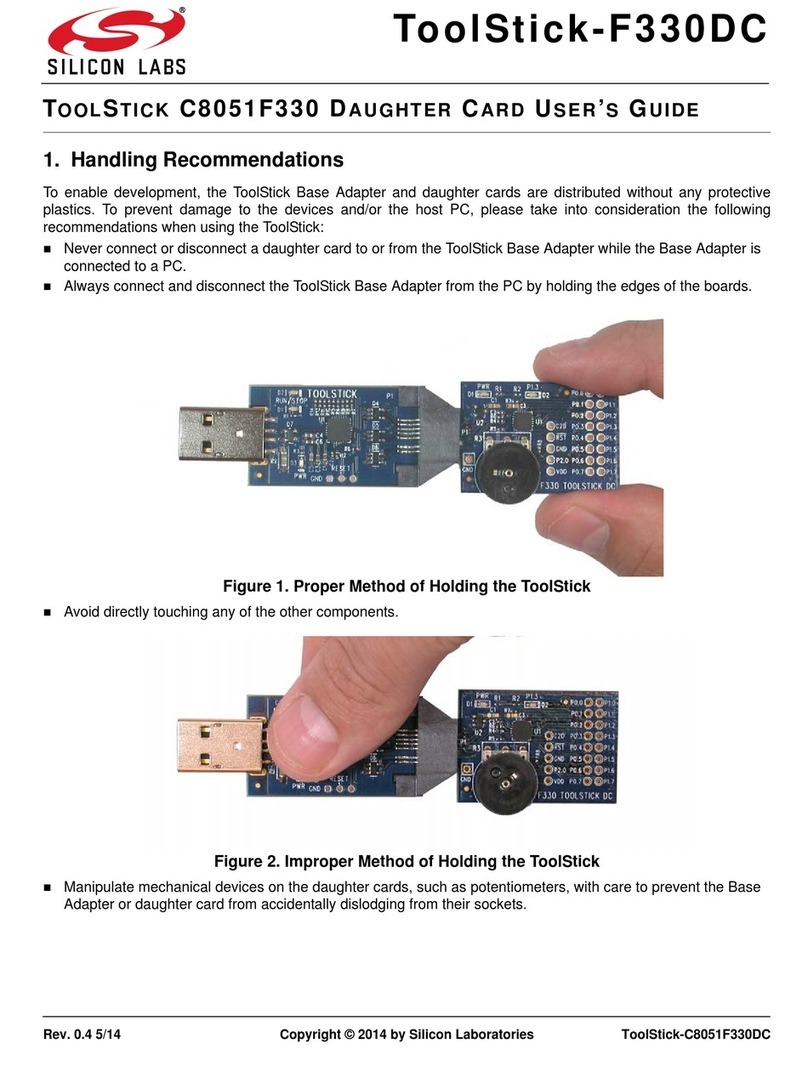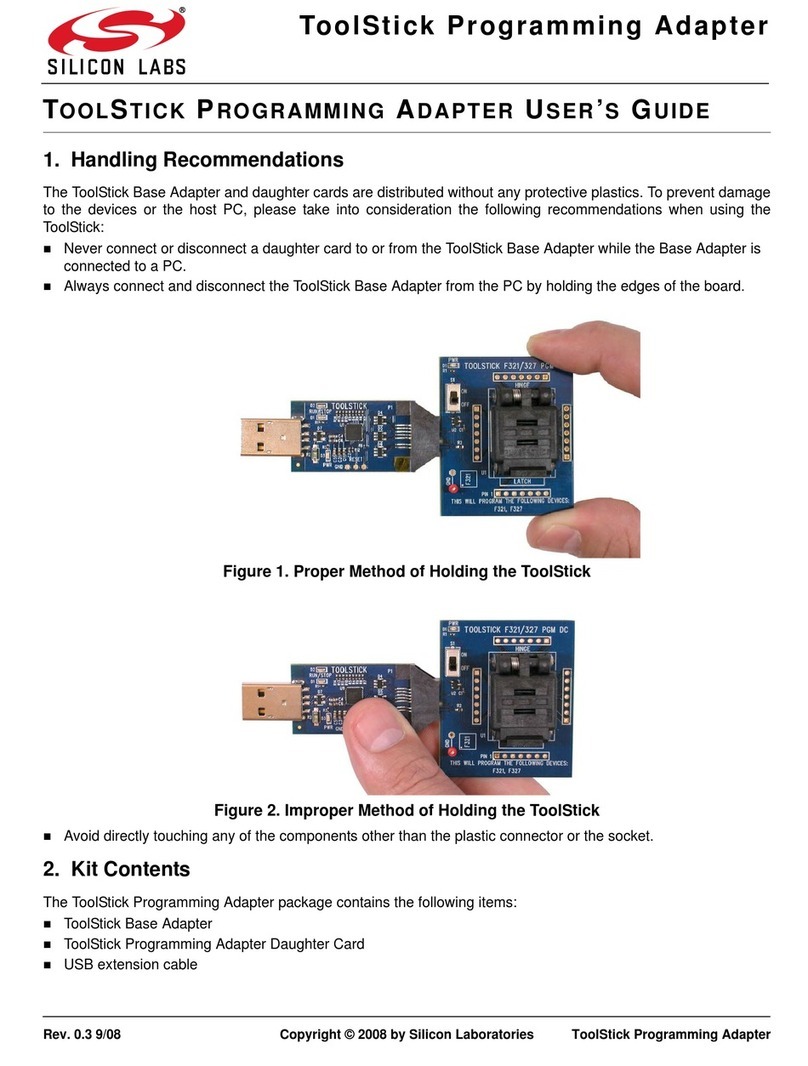8-Bit USB Debug Adapter
4 Rev. 0.2
7. Software Setup using a USB Debug Adapter
The Silicon Laboratories Integrated Development Environment (IDE) along with other software tools are provided
for device development and debugging. The IDE is available for download from the Silicon Laboratories website
(www.silabs.com/mcudownloads) and is also available on microcontroller development kit CD-ROMs.
7.1. Adapter Versions
There are two versions of the 8-bit USB Debug Adapter: the original 8-bit adapter is the EC3, and the new 8-bit
debug adapter is UDA-8. The older 8-bit debug adapter, EC3, will be discontinued September 30th, 2013.
The UDA-8 debug adapter is compatible with the following tools from Silicon Laboratories.
8-bit IDE Software, version 4.50 and later.
8-bit Flash Programming Utility, version 4.10 and later.
The EC3 will continue to be supported by all versions of the software.
To differentiate between the two adapters, the UDA-8 adapters have a UDA-8 sticker on the bottom. The EC3
adapters will either not have this sticker or have an EC3 sticker. Visit www.silabs.com/8bit-uda for more
information.
7.2. Configuring the USB Debug Adapter in the Silicon Labs IDE
Once the IDE has been installed and the hardware has been connected as shown in Section 5, follow the steps
below to built a project, connect and download to a target board using the USB Debug Adapter.
1. Select ProjectOpen Project... to open a previously
saved project.
2. Before connecting to the target device, several
connection options may need to be set. Open the
Connection Options window (shown in Figure 4) by
selecting OptionsConnection Options... in the IDE
menu.
3. Select USB Debug Adapter in the Serial Adapter
section.
4. If more than one adapter is connected, choose the
appropriate serial number from the drop-down list.
5. Check the Power target after disconnect option if the
target board is currently being powered by the USB
Debug Adapter. The board will remain powered after a
software disconnect by the IDE.
6. Next, the correct Debug Interface must be selected.
Check the Debug Interface corresponding to the
Silicon Laboratories device on the target board.
7. Once all the selections are made, click the OK button to
close the window.
8. Click the Connect button in the toolbar or select
DebugConnect from the menu to connect to the
device.
9. Download the project to the target by clicking the
Download Code button in the toolbar.
10. Save the project when finished with the debug session
to preserve the current target build configuration, editor settings and the location of all open debug views.
To save the project, select ProjectSave Project As... from the menu. Create a new name for the
project and click on Save.
Figure 4. Connection Options