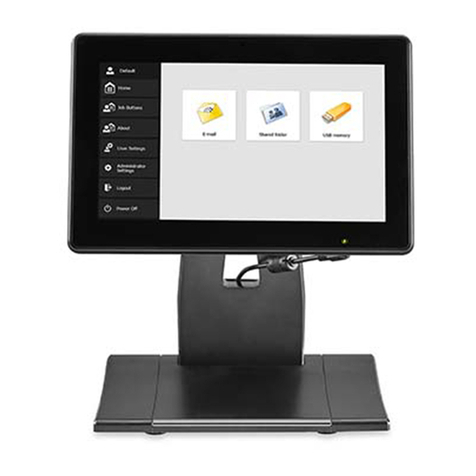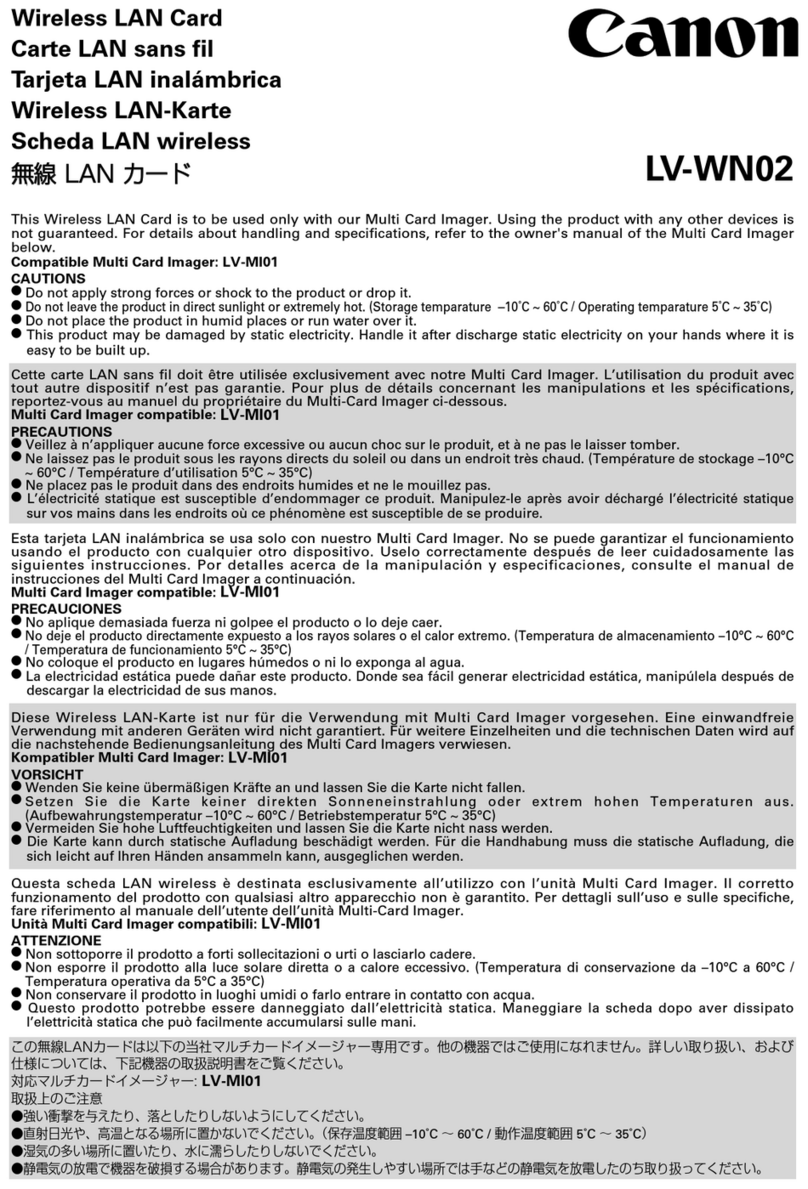4 Scan Kiosk II V2.0 Setup and Administrator’s Guide
Chapter 4 Configuring the Administrator Settings.............................43
4.1 Configuring the User Administration Settings ..................................................43
4.1.1 Creating a New User and Specifying the User Administration Settings......44
4.1.2 Modifying a User.........................................................................................74
4.1.3 Restricting User Functions .........................................................................77
4.1.4 Deleting a User...........................................................................................84
4.1.5 Deleting a User by Server Synchronization................................................88
4.1.6 Exporting a User.........................................................................................92
4.1.7 Importing a User.........................................................................................96
4.2 Configuring the Job Button Settings...............................................................102
4.2.1 Creating a New Job Button and Specifying the Job Button Settings ........102
4.2.2 Modifying the Job Button Settings............................................................116
4.2.3 Copying a Job Button...............................................................................119
4.2.4 Deleting a Job Button...............................................................................125
4.2.5 Exporting a Job Button.............................................................................128
4.2.6 Importing a Job Button .............................................................................135
4.3 Configuring the Server Settings.....................................................................143
4.3.1 Configuring an E-Mail Server ...................................................................143
4.3.2 Configuring a Fax Server..........................................................................155
4.3.3 Configuring an Authentication Server.......................................................159
4.3.4 Configuring an Address Book Server .......................................................168
4.3.5 Configuring an FTP Server.......................................................................172
4.3.6 Configuring an HTTP Proxy Server..........................................................175
4.3.7 Configuring an FTP Proxy Server.............................................................178
4.4 Configuring the Address Book Settings .........................................................181
4.4.1 Creating a New Address...........................................................................181
4.4.2Modifying an Address...............................................................................194
4.4.3 Copying an Address.................................................................................199
4.4.4 Deleting an Address.................................................................................206
4.4.5 Exporting an Address...............................................................................210
4.4.6 Importing an Address ...............................................................................215
4.5 Device Configuration Settings........................................................................222
4.5.1 Specifying the SMB Settings....................................................................222
4.5.2 Verifying the Language, Time Zone, and Daylight Saving Time...............226
4.5.3 Verifying the Date and Time.....................................................................229
4.5.4 Specifying the Auto Log Out Settings.......................................................232
4.5.5 Accessing the Windows Admin Mode.......................................................236
4.5.6 Updating the Device Certificate................................................................239
4.5.7 Initializing All Settings...............................................................................243
4.6 Configuring the System Settings....................................................................246
4.6.1 Backing Up All Data..................................................................................246
4.6.2 Restoring Data..........................................................................................253
4.6.3 Displaying the Version Information...........................................................257
4.6.4 Specifying the Logging Settings...............................................................260