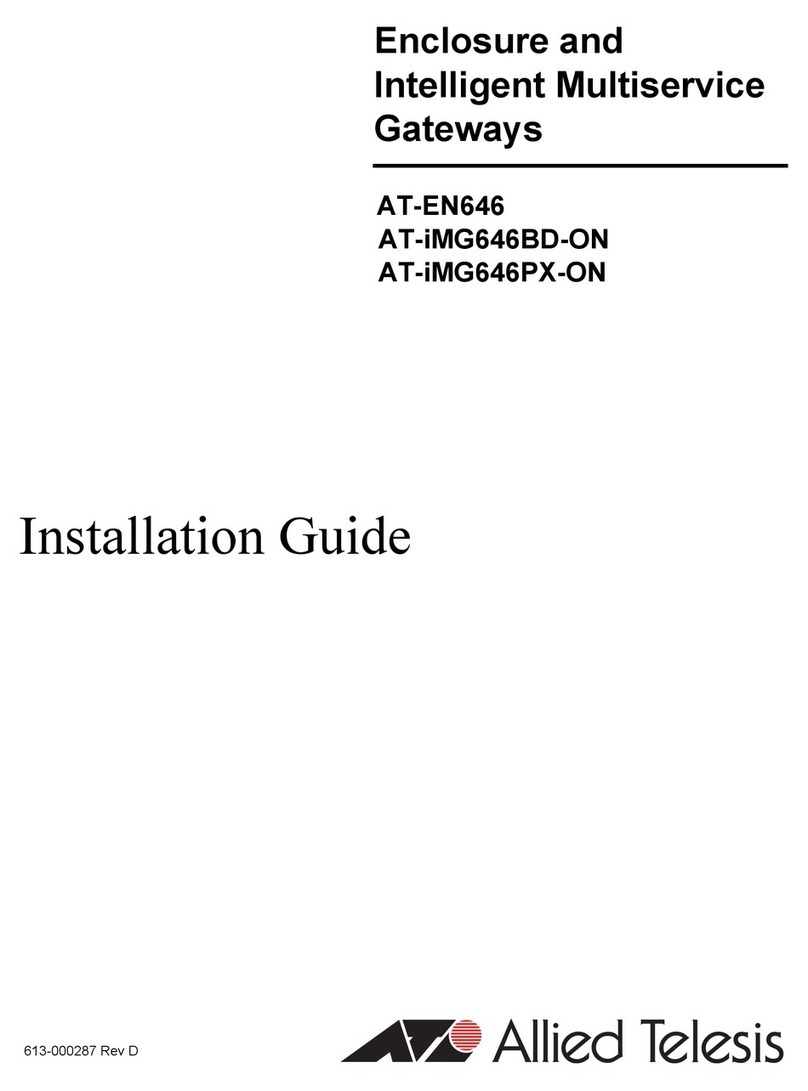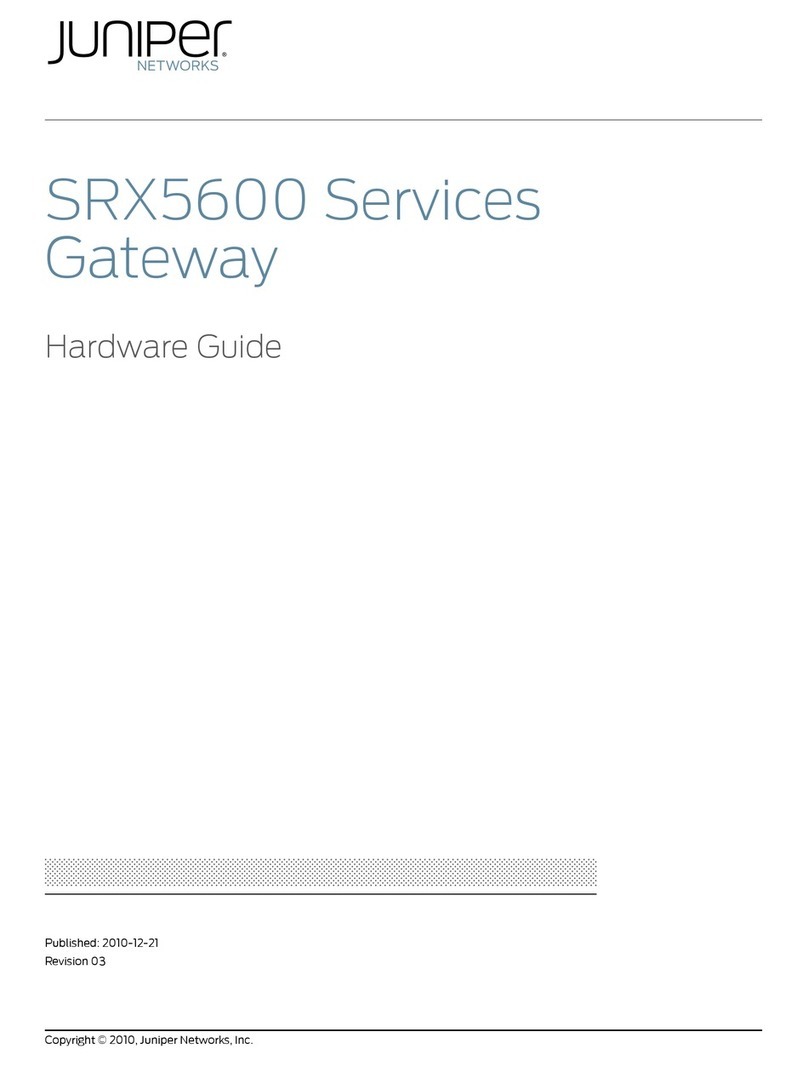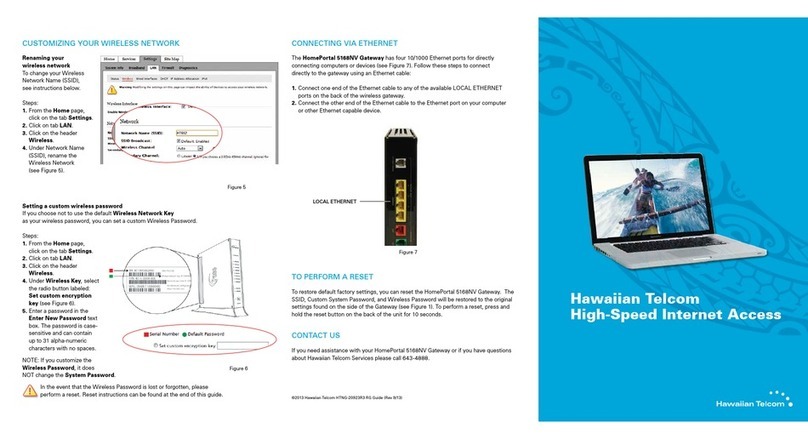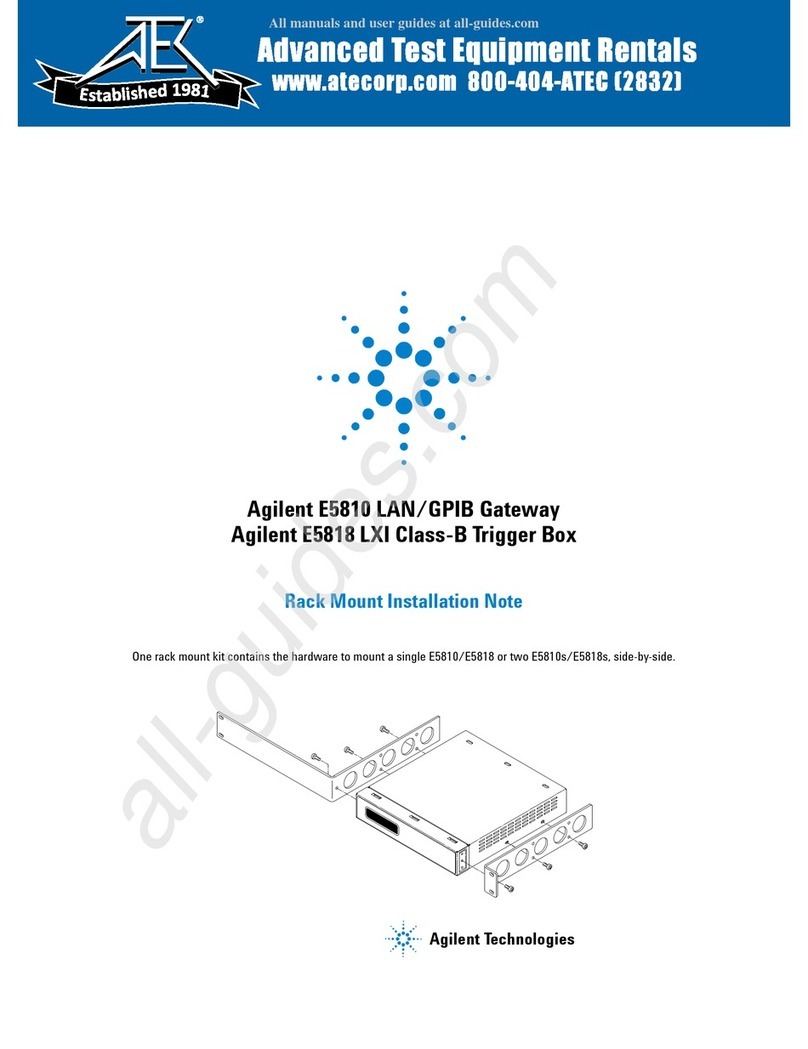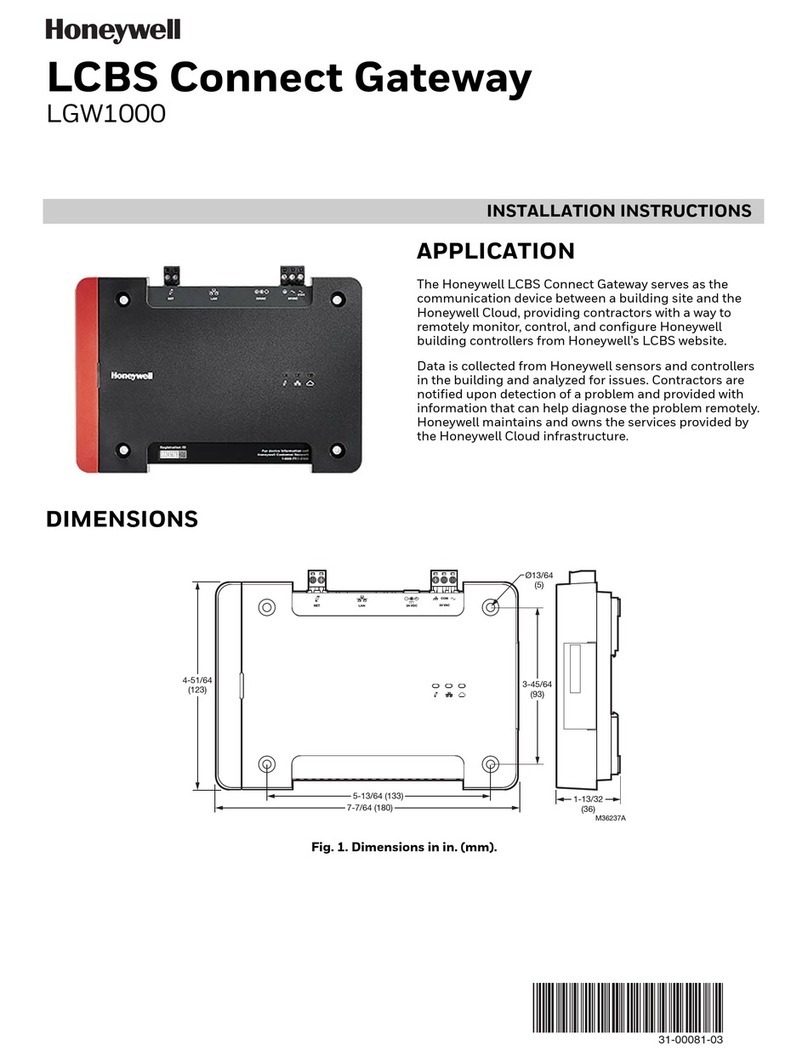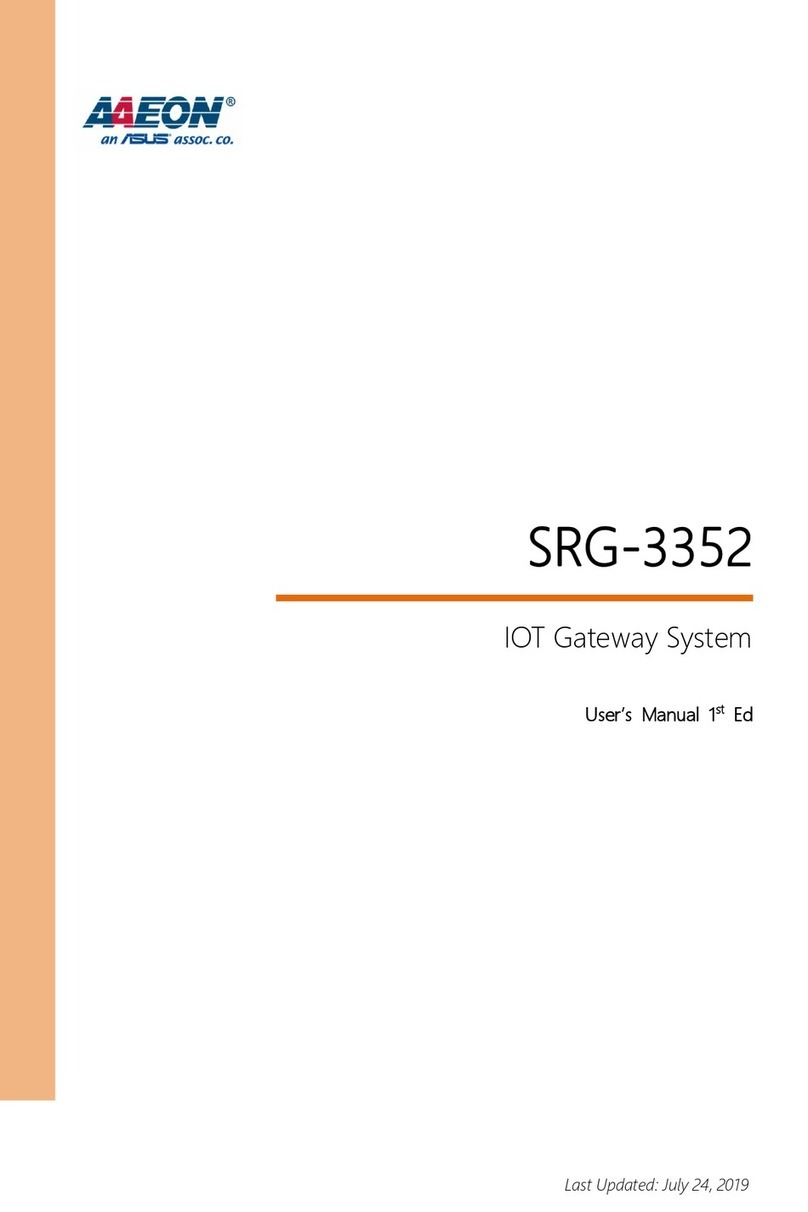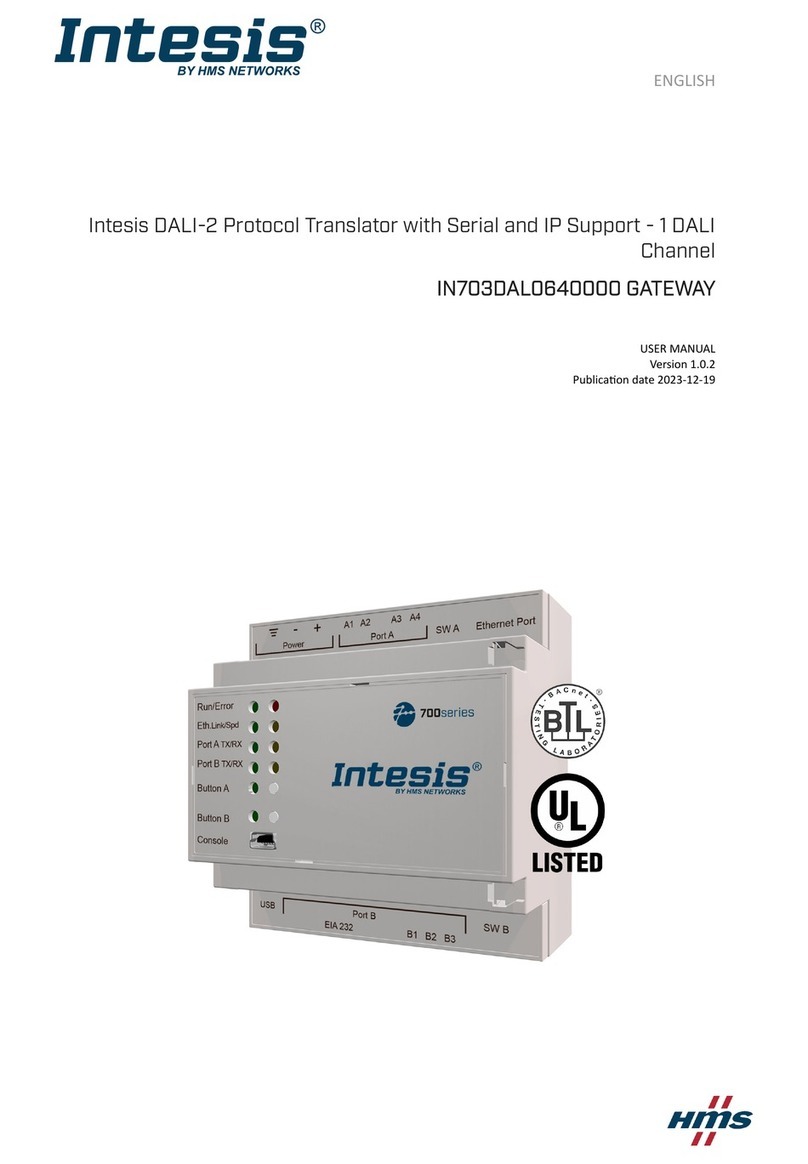Silicon Laboratories ZigBee RD-0001-0201 User manual

UG131: ZigBee® Wi-Fi/Ethernet Gateway
Reference Design (RD-0001-0201) User's
Guide
The ZigBee Wi-Fi/Ethernet Gateway Reference Design (RD-0001-0201) is designed to
demonstrate ZigBee gateway functionality with the following Silicon Labs ZigBee refer-
ence designs:
• Lighting Reference Designs (RD-0020-0601 and RD-0035-0601)
• ZigBee Contact Sensor Reference Design (RD-0030-0201)
• ZigBee Capacitive Sense Dimmer Switch Reference Design (RD-0039-0201)
This user's guide refers to software release version 1.1.0.
KEY POINTS
• Describes ZigBee Wi-Fi/Ethernet Gateway
Reference Design.
• Provides step-by-step instructions for the
installation and configuration process.
• Explains the ZigBee Gateway tabs.
• Offers troubleshooting solutions and
references for common issues.
• Explains some utilities of the ZigBee Wi-Fi/
Ethernet Gateway Reference Design.
silabs.com | Smart. Connected. Energy-friendly. Rev. 0.3

1. Introduction
The ZigBee Wi-Fi/Ethernet Gateway Reference Design (RD-0001-0201) is designed to demonstrate ZigBee gateway functionality with
Silicon Labs ZigBee reference designs, such as Lighting Reference Designs (RD-0020-0601 and RD-0035-0601), ZigBee Contact Sen-
sor Reference Design (RD-0030-0201), and ZigBee Capacitive Sense Dimmer Switch Reference Design (RD-0039-0201). The Gate-
way runs on a Raspberry Pi 2 computer with Debian Linux. The Gateway includes a web server that presents a user interface to a
desktop or mobile web browser. The web browser can run on a device on the local area network (LAN). A typical ZigBee system config-
uration with the ZigBee Wi-Fi/Ethernet Gateway is shown in the figure below.
ZigBee Wi-Fi/Ethernet
Gateway
ZigBee Devices
Desktop
Web Browser
Mobile
Web Browser
Wi- Fi ZigBee
Figure 1.1. Typical ZigBee Wi-Fi/Ethernet Gateway Configuration
UG131: ZigBee® Wi-Fi/Ethernet Gateway Reference Design (RD-0001-0201) User's Guide
Introduction
silabs.com | Smart. Connected. Energy-friendly. Rev. 0.3 | 1

2. Installation and Configuration
2.1 Install the Silicon Labs EM3588 ZigBee USB Stick
Figure 2.1. ZigBee Wi-Fi/Ethernet Gateway
2.2 Supply Power to the Gateway
Connect power with the included micro-USB power adapter. The red power LED will illuminate on the Gateway and the green activity
LED will blink until the boot process has completed.
2.3 Connect to the Gateway Wi-Fi Access Point from a Handset, Tablet, or PC
Select the SSID “Silicon Labs ZigBee ABCD” where "ABCD" is an arbitrary hex number. Enter the passphrase “solutions” when promp-
ted.
Figure 2.2. Wireless Network Connections (Windows)
2.4 Connect the Gateway to the Internet with Ethernet
Note: The Internet connection with Ethernet is only required when installing or updating software, as described in the step below.
2.5 Install or Update Gateway Software
Launch a browser and navigate to http://192.168.42.1:3001/update to review the license agreement and download gateway software.
You can return to this page to check for periodic updates. After the gateway software installs, the gateway will reboot and it will be
necessary to repeat step 2.3.
Note: Internet connection with Ethernet is only required when installing or updating software.
UG131: ZigBee® Wi-Fi/Ethernet Gateway Reference Design (RD-0001-0201) User's Guide
Installation and Configuration
silabs.com | Smart. Connected. Energy-friendly. Rev. 0.3 | 2

3. Run the ZigBee Gateway
After performing the steps 2.1 – 2.5 described in Section 2. Installation and Configuration, launch a web browser and navigate to http://
192.168.42.1 to access the gateway functions. To power off the gateway, remove the USB power adapter.
To power on the gateway, repeat steps 2.1 – 2.3 as described in Section 2. Installation and Configuration, then launch a web browser
and navigate to http://192.168.42.1 to access the gateway functions.
3.1 Setup
In the Network Maintenance section of the Setup tab, confirm that “ZigBee Network: Up” is shown. On first boot the PAN ID is randomly
assigned, the channel is set to 14, and the power is set to 20 dBm. This configuration can be changed by selecting the "Reform Net-
work" configuration icon, and on subsequent boots the settings are restored. The PAN ID is a 16-bit number expressed in hexadecimal
format, the channel can be set to any valid ZigBee channel (11-26), and the valid power level range is –20 dBm to 20 dBm. Note that
range checking is enforced.
Figure 3.1. Network Maintenance
UG131: ZigBee® Wi-Fi/Ethernet Gateway Reference Design (RD-0001-0201) User's Guide
Run the ZigBee Gateway
silabs.com | Smart. Connected. Energy-friendly. Rev. 0.3 | 3

Select the “+ Device” gateway button and initiate the network join procedure for the desired devices. The ZigBee Contact Sensor Refer-
ence Design (RD-0030-0201) enters network join mode by pressing physical switch S1 for more than one second. The ZigBee Lighting
Demo Board Reference Designs (RD-0020-0601 and RD-0035-0601) enter network join mode by pressing physical switch S1 ten times
rapidly. The ZigBee Capacitive Sense Dimmer Switch Reference Design (RD-0039-0201) enters network join mode by pressing physi-
cal switch S3 for more than one second. Additional information can be found in the user's guide for each device. Devices will appear in
the list with their name, unique device ID, and state. The name is reported by each device and the unique device ID is assigned each
time the device joins a ZigBee network.
If a device is on a network and communicating with the gateway, its state will be labeled as “joined”. A device failing to respond will be
labeled “unresponsive”. The request to leave the network is sent by selecting the “X” next to the device, and will be labeled "leave sent"
if there is no response from the device. Devices may become unresponsive or indicate leave sent because they are asleep, turned off,
or out of range. When the device wakes, turns on, or comes back into range, the unresponsive device will be labeled as “joined” and a
device labeled “leave sent” will be removed from the device list.
The contact sensor will indicate open/close state, active/alarm state, temperature, and the join/leave-sent/unresponsive state. The
open/close state is sent by the contact sensor immediately upon change of state to indicate the magnet away (open) or near (closed)
the reed switch. The alarm state is sent by the contact sensor immediately upon change of state when the tamper alarm is activated by
pressing button S1 for more than four seconds and then releasing.
The lighting demo board will present a "Toggle Light" gateway button to toggle the state of the light and indicate the join/leave-sent/
unresponsive state. The toggle button sends the ZCL (ZigBee Cluster Library) light toggle command.
The dimmer switch will show the joined/leave sent/unresponsive state.
Figure 3.2. Attached Devices
The Gateway Reference Design allows the user to create rules to bind one device to another. To create a rule, select the “+ Set Rule”
gateway button, choose the desired input node and output node, and select “Bind”. Multiple rules can be set for both Input Nodes and
Output Nodes. For example, both the contact sensor and dimmer switch input nodes can bind to the dimmable color light, shown below.
If two input nodes send a command to an output node, the commands are executed in the order received.
Figure 3.3. Device Binding Rules
UG131: ZigBee® Wi-Fi/Ethernet Gateway Reference Design (RD-0001-0201) User's Guide
Run the ZigBee Gateway
silabs.com | Smart. Connected. Energy-friendly. Rev. 0.3 | 4

3.2 Home
The Home tab duplicates the setup information and offers extended information with the "Show Extended Info" button. An HA (Home
Automation) Color Light also shows on/off and dimming, color temperature, and hue/saturation controls. The extended information in-
cludes:
• Node EUI
• Gateway EUI
• Node State (joined, leave sent, unresponsive)
• Firmware version
• Firmware Image type
• Manufacturer ID
• OTA bytes sent
• Updating indicator (via OTA)
• Endpoint 1 device ID
• Available OTA images list
Note: See Section 6.4 OTA (over-the-air) Firmware Update for more information about the "Available OTA images list."
Figure 3.4. Home Tab
UG131: ZigBee® Wi-Fi/Ethernet Gateway Reference Design (RD-0001-0201) User's Guide
Run the ZigBee Gateway
silabs.com | Smart. Connected. Energy-friendly. Rev. 0.3 | 5

3.3 Diagnostics
The Diagnostics tab offers a network test and logging options.
The network test sends rapid on/off commands to a selected light in order to determine several key performance metrics of the ZigBee
network. It is configured by selecting the desired light, setting the period (ms) and iterations, and selecting “Run Network Test”. The test
measures network throughput and RF conditions. The “Refresh Log” button will update the test output tab.
The result is shown in the Test Output log tab, and the log file is located here: /opt/SiliconLabsGateway/webserver/logs/Customer
Test.log. For information about accessing this file, refer to Sections 6.1 Transfer Files to and from the Gateway or 6.2 Remote Login
to the Gateway.
The backend output tab displays all web server command routing. The “Console Log Streaming” option enables log updates to the
backend output tab. The “Advanced Callback Logging” option enables extra statistic logging such as: message time stamps, acknowl-
edgement errors, link quality (LQI), and receive signal strength (RSSI). In typical use, logging this information is not necessary, and
disabling this option reduces gateway overhead.
The backend output log file is located here: /opt/SiliconLabsGateway/webserver/logs/GatewayTransport.log
The gateway output tab shows all ZigBee gateway commands and data. The “Console Log Streaming” option enables log updates to
the gateway output tab. In typical use, logging this information is not necessary, and disabling this option reduces gateway traffic and
overhead. The gateway output tab can also be used to send command line interface (CLI) commands.
The gateway output log file is located here: /opt/SiliconLabsGateway/logs/gateway.log
3.4 About
The About tab shows all versions and displays the web server IPv4 address for the purpose of connecting a mobile handset, tablet, or
another computer to the gateway.
Note: The “Running on IP” address is updated when refreshing the browser window.
3.5 Shutdown
Remove power to shutdown the gateway.
UG131: ZigBee® Wi-Fi/Ethernet Gateway Reference Design (RD-0001-0201) User's Guide
Run the ZigBee Gateway
silabs.com | Smart. Connected. Energy-friendly. Rev. 0.3 | 6

4. Next Steps
The ZigBee Wi-Fi/Ethernet Gateway Reference Design (RD-0001-0201) is designed to demonstrate ZigBee gateway functionality with
Silicon Labs ZigBee reference designs, such as Lighting Reference Designs (RD-0020-0601 and RD-0035-0601), ZigBee Contact Sen-
sor Reference Design (RD-0030-0201), and ZigBee Capacitive Sense Dimmer Switch Reference Design (RD-0039-0201). For next
steps, refer to the user’s guides for each of these reference designs. The ZigBee Wi-Fi/Ethernet Gateway Reference Design is also
designed as a reference to demonstrate the software functions and can be used as a baseline for further development and porting to a
Linux platform. To aid in the understanding of the software architecture, refer to the figure below.
Figure 4.1. Software Architecture
The Gateway includes the EmberZNet Pro ZigBee stack binaries and server software source code. To modify the binaries it is necessa-
ry to acquire a ZigBee development kit EM35x-DEV. To learn more about purchasing and using a ZigBee development kit, go to:
https://www.silabs.com/products/wireless/zigbee/Pages/zigbee-getting-started.aspx. The webserver JavaScript source code is available
for study and modification within the Gateway file system. The directory structure is as follows:
/opt/SiliconLabsGateway/bin/siliconlabsgateway
ZigBee gateway application executable (source code available from Silicon Labs, See Section 7. Resources)
/opt/SiliconLabsGateway/webserver
Backend server node.js source files, interpreted by npm
/var/www
Frontend UI react.js source files, served by Apache
UG131: ZigBee® Wi-Fi/Ethernet Gateway Reference Design (RD-0001-0201) User's Guide
Next Steps
silabs.com | Smart. Connected. Energy-friendly. Rev. 0.3 | 7

5. Troubleshooting
5.1 Unable to Add Devices
The ZigBee end node may not be in the active network search state. Refer to the user’s guide for each device and verify network
search mode.
5.2 Unable to Remove Devices
When attempting to remove ZigBee end nodes by selecting the “X” next to the device name, the message “leave sent” may appear but
the device remains in the device list. The device may be powered down, asleep, or out of range, and unable to acknowledge the re-
quest. Once powered up and in range, the end node will acknowledge the request to leave and disappear from the device list.
UG131: ZigBee® Wi-Fi/Ethernet Gateway Reference Design (RD-0001-0201) User's Guide
Troubleshooting
silabs.com | Smart. Connected. Energy-friendly. Rev. 0.3 | 8

6. Utilities
6.1 Transfer Files to and from the Gateway
Once connected to the Gateway Wi-Fi access point, it is possible to transfer files to the Gateway:
1. Open WinSCP.
2. Connect to the Gateway at 192.168.42.1, port 22.
3. Login = pi; Password = raspberry
6.2 Remote Login to the Gateway
Once connected to the Gateway Wi-Fi access point, it is possible to login remotely.
1. Open an SSH session using PuTTY.
2. Connect to the Gateway at 192.168.42.1, port 22.
3. Login = pi; Password = raspberry
6.3 Change Wi-Fi Parameters
The Wi-Fi parameters can be changed by modifying the "hostapd.conf" file.
cd/etc/hostapd
sudo nano hostapd.conf
1. Change the Wi-Fi parameters such as SSID and/or wpa_passphrase.
2. Press CTRL+X to exit.
3. Press "Y" to write changes.
4. Type "Enter" to accept.
sudo reboot
6.4 OTA (over-the-air) Firmware Update
OTA firmware updates for the contact sensor, lighting demo board and dimmer switch is possible if update files are located here: /opt/
SiliconLabsGateway/webserver/ota_avail_files. OTA files in this location will appear in the “Available OTA images list” as described in
Section 3.2 Home. The OTA update process will take approximately ten minutes for non-sleepy devices and up to several hours for
sleepy devices. Only one device should be in the "Attached Devices" list prior to beginning the OTA update process.
UG131: ZigBee® Wi-Fi/Ethernet Gateway Reference Design (RD-0001-0201) User's Guide
Utilities
silabs.com | Smart. Connected. Energy-friendly. Rev. 0.3 | 9

7. Resources
Getting Started Getting Started with ZigBee:
http://www.silabs.com/products/wireless/zigbee/Pages/zigbee-getting-started.aspx
Getting Started with Reference Designs:
http://www.silabs.com/iot/Pages/zigbee-reference-design-getting-started.aspx
Training Overview of ZigBee Connected Home Reference Designs:
http://community.silabs.com/t5/Video-Tutorials/Overview-of-ZigBee-Connected-Home-Reference-
Designs/td-p/157487
Community http://community.silabs.com/
Support http://www.silabs.com/support
UG131: ZigBee® Wi-Fi/Ethernet Gateway Reference Design (RD-0001-0201) User's Guide
Resources
silabs.com | Smart. Connected. Energy-friendly. Rev. 0.3 | 10

http://www.silabs.com
Silicon Laboratories Inc.
400 West Cesar Chavez
Austin, TX 78701
USA
ClockBuilder Pro
One-click access to Timing tools,
documentation, software, source
code libraries & more. Available for
Windows and iOS (CBGo only).
www.silabs.com/CBPro
Timing Portfolio
www.silabs.com/timing
SW/HW
www.silabs.com/CBPro
Quality
www.silabs.com/quality
Support and Community
community.silabs.com
Disclaimer
Silicon Laboratories intends to provide customers with the latest, accurate, and in-depth documentation of all peripherals and modules available for system and software implementers using
or intending to use the Silicon Laboratories products. Characterization data, available modules and peripherals, memory sizes and memory addresses refer to each specific device, and
"Typical" parameters provided can and do vary in different applications. Application examples described herein are for illustrative purposes only. Silicon Laboratories reserves the right to
make changes without further notice and limitation to product information, specifications, and descriptions herein, and does not give warranties as to the accuracy or completeness of the
included information. Silicon Laboratories shall have no liability for the consequences of use of the information supplied herein. This document does not imply or express copyright licenses
granted hereunder to design or fabricate any integrated circuits. The products are not designed or authorized to be used within any Life Support System without the specific written consent
of Silicon Laboratories. A "Life Support System" is any product or system intended to support or sustain life and/or health, which, if it fails, can be reasonably expected to result in significant
personal injury or death. Silicon Laboratories products are not designed or authorized for military applications. Silicon Laboratories products shall under no circumstances be used in
weapons of mass destruction including (but not limited to) nuclear, biological or chemical weapons, or missiles capable of delivering such weapons.
Trademark Information
Silicon Laboratories Inc.® , Silicon Laboratories®, Silicon Labs®, SiLabs® and the Silicon Labs logo®, Bluegiga®, Bluegiga Logo®, Clockbuilder®, CMEMS®, DSPLL®, EFM®, EFM32®,
EFR, Ember®, Energy Micro, Energy Micro logo and combinations thereof, "the world’s most energy friendly microcontrollers", Ember®, EZLink®, EZRadio®, EZRadioPRO®, Gecko®,
ISOmodem®, Precision32®, ProSLIC®, Simplicity Studio®, SiPHY®, Telegesis, the Telegesis Logo®, USBXpress® and others are trademarks or registered trademarks of Silicon Laborato-
ries Inc. ARM, CORTEX, Cortex-M3 and THUMB are trademarks or registered trademarks of ARM Holdings. Keil is a registered trademark of ARM Limited. All other products or brand
names mentioned herein are trademarks of their respective holders.
Table of contents
Other Silicon Laboratories Gateway manuals
Popular Gateway manuals by other brands

bihl+Wiedemann
bihl+Wiedemann BWU3593 installation instructions
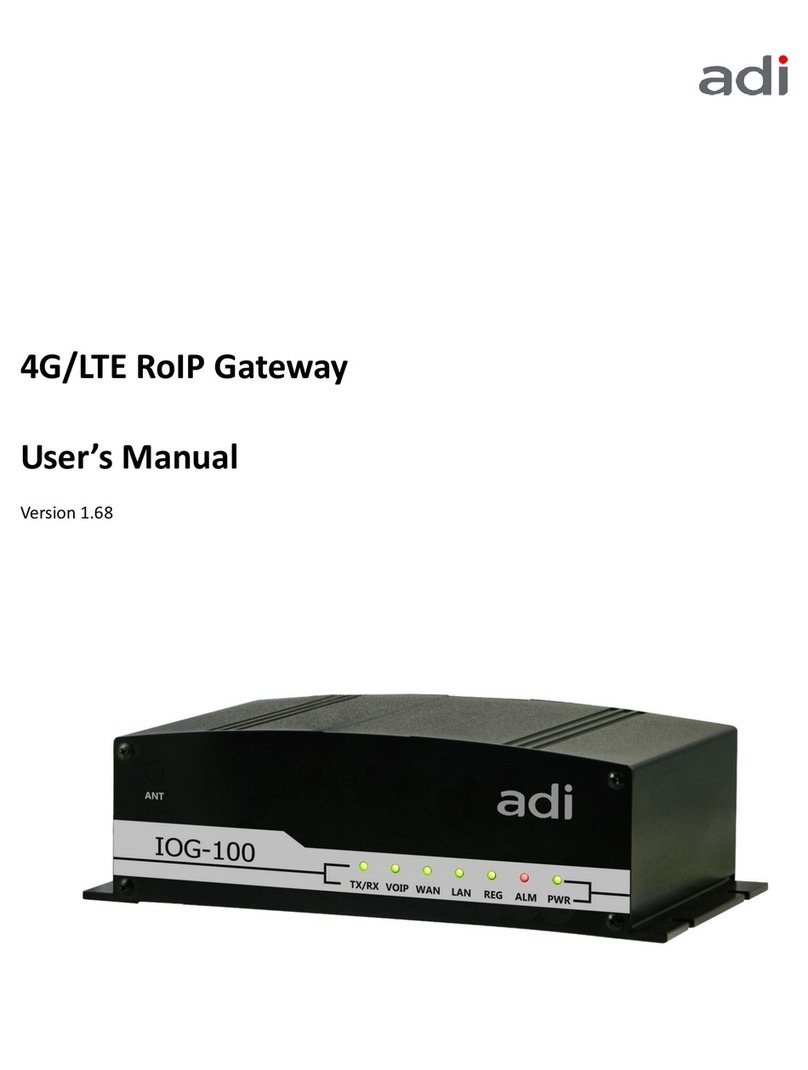
ADI
ADI IOG-100 user manual

Micro control systems
Micro control systems MCS-BMS-GATEWAY Communications manual

SiKom
SiKom LAN ECO Comfort User and installation guide
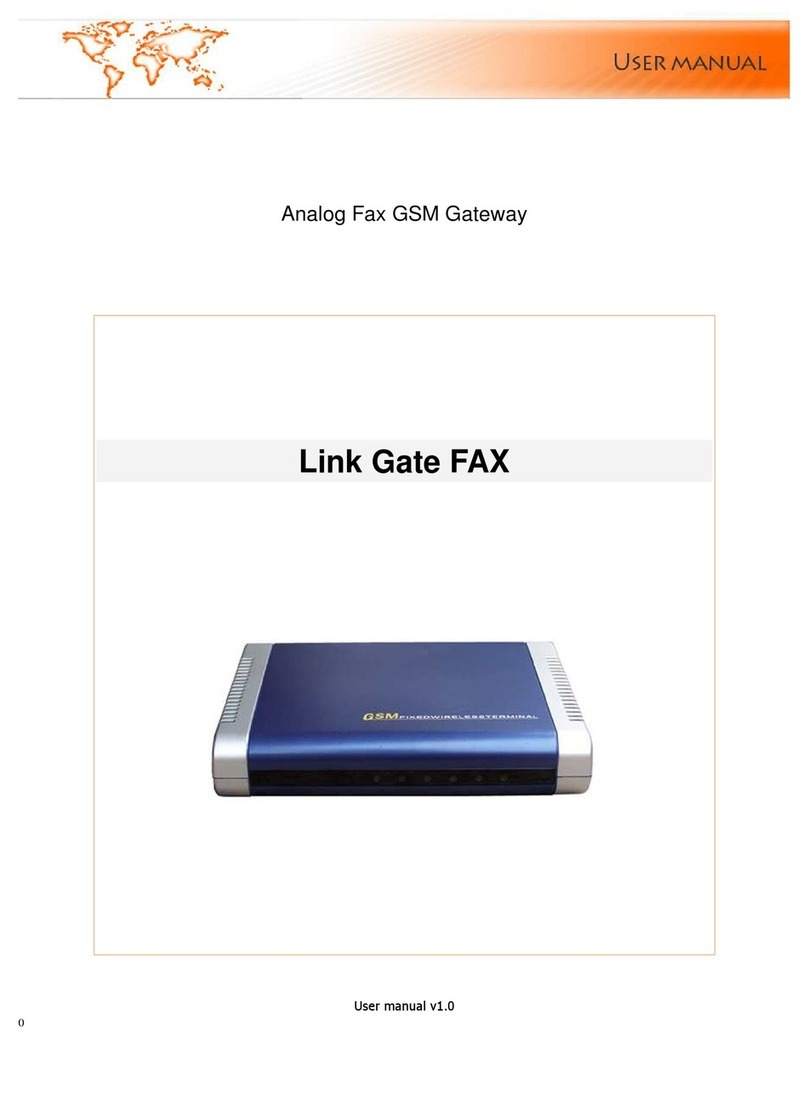
Linkcom
Linkcom Link Gate FAX user manual
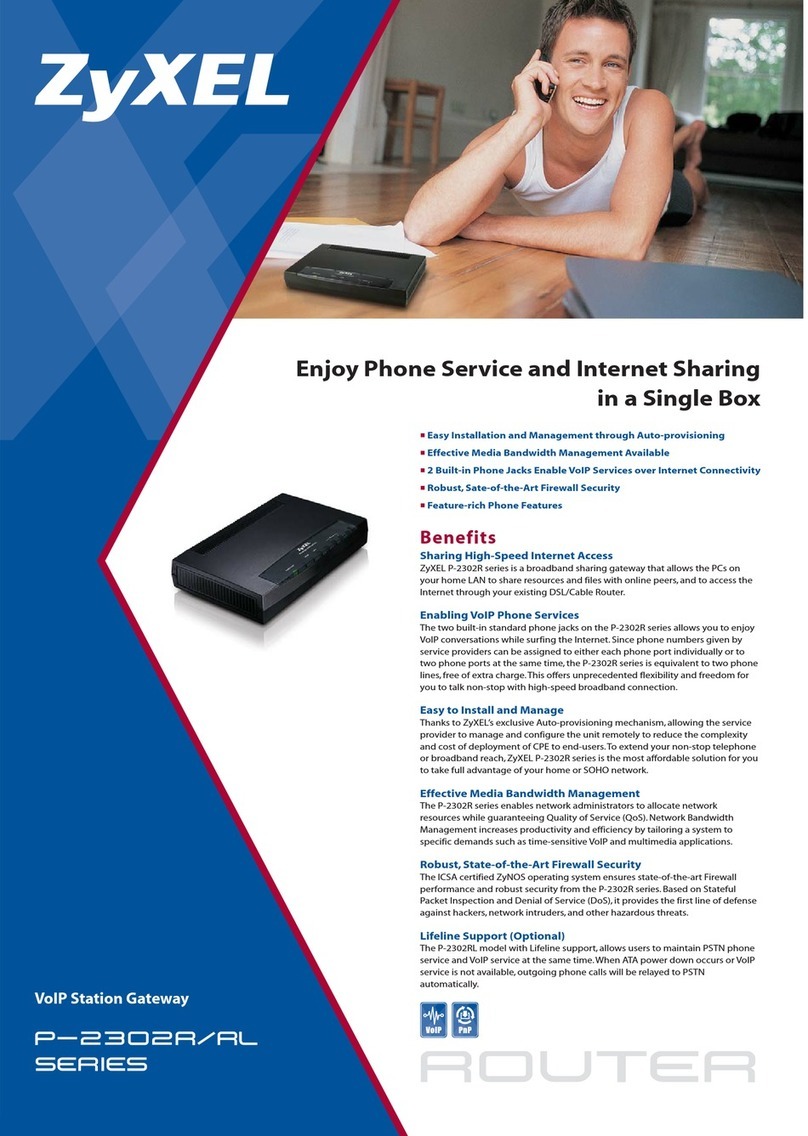
ZyXEL Communications
ZyXEL Communications p-2302r series Specifications