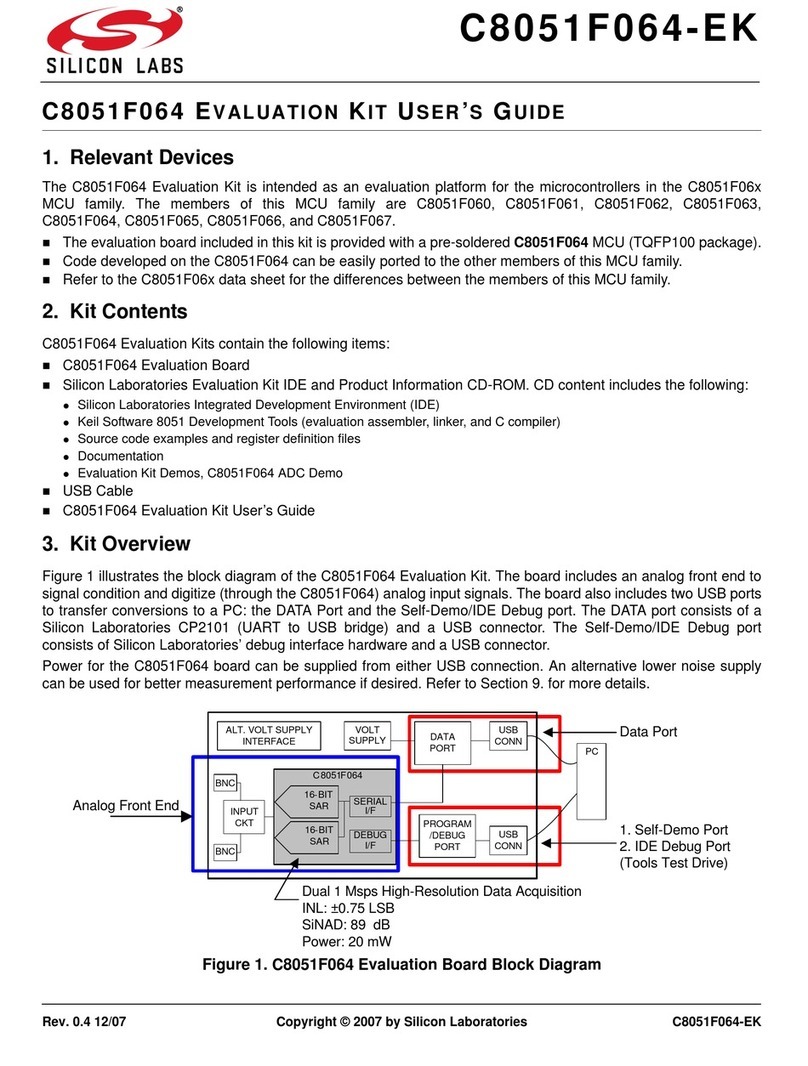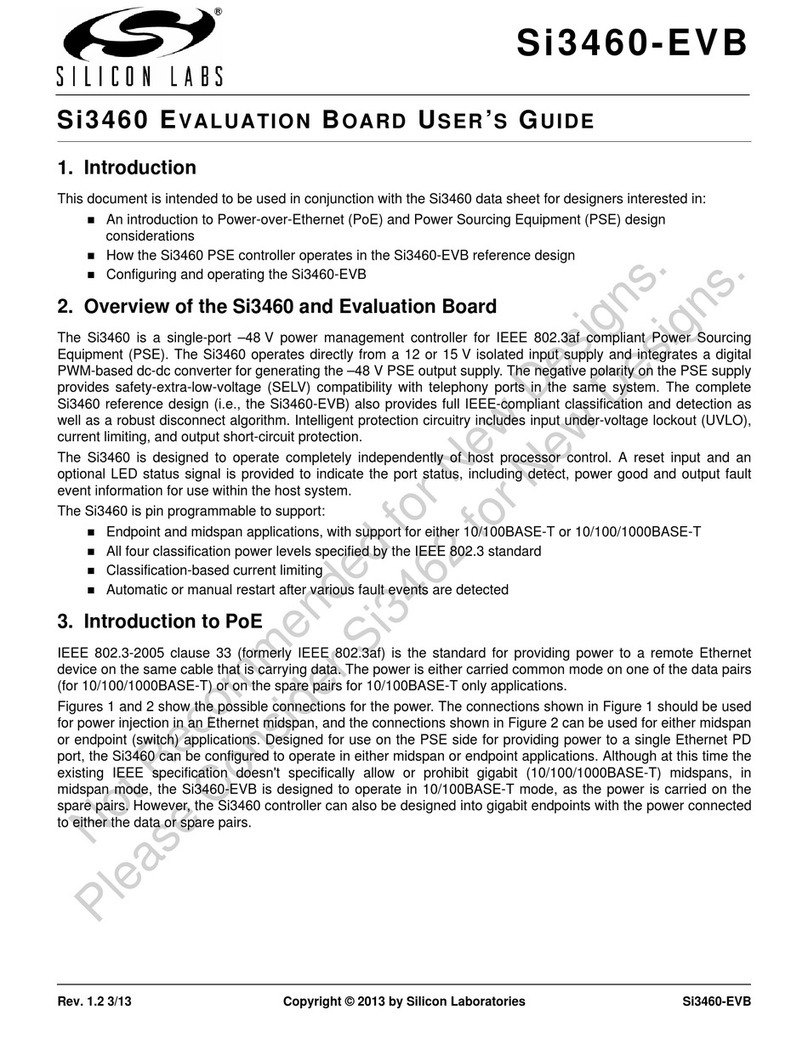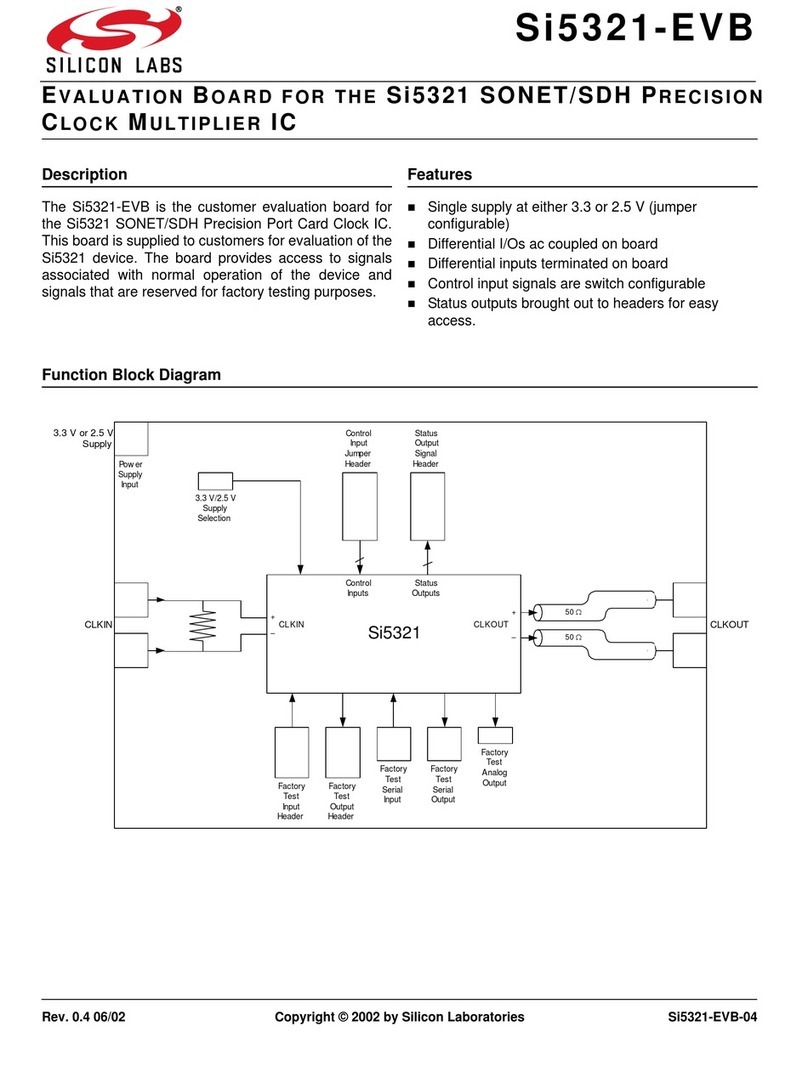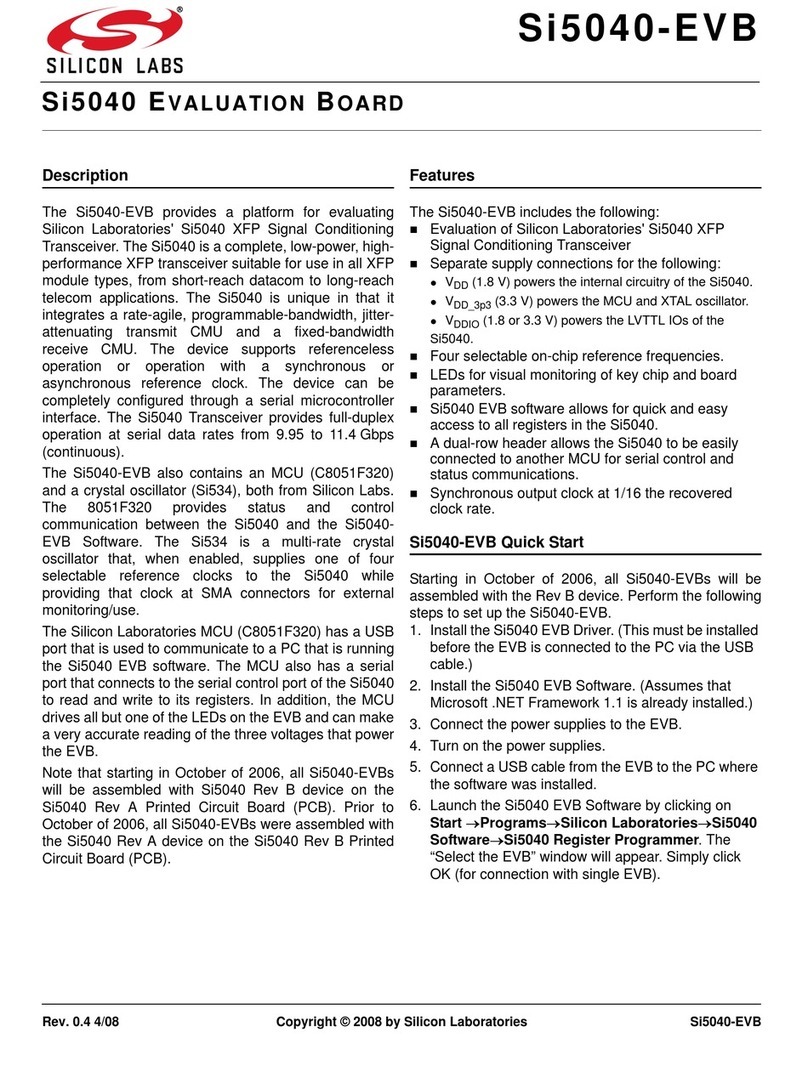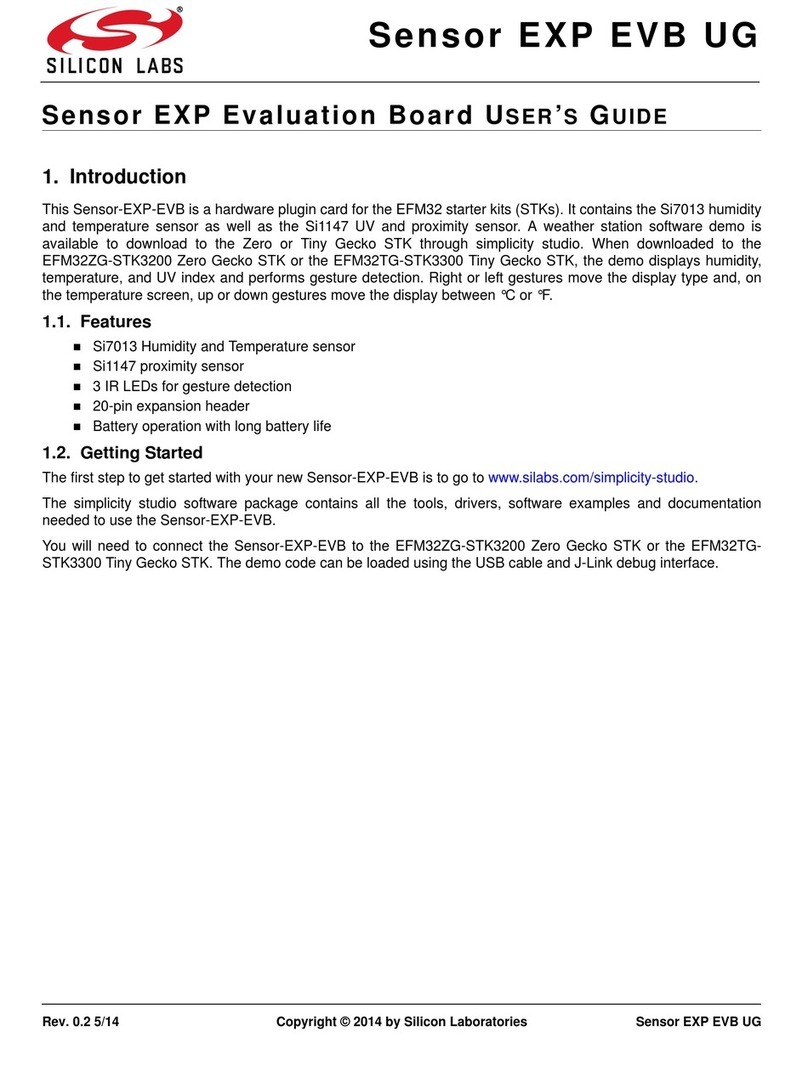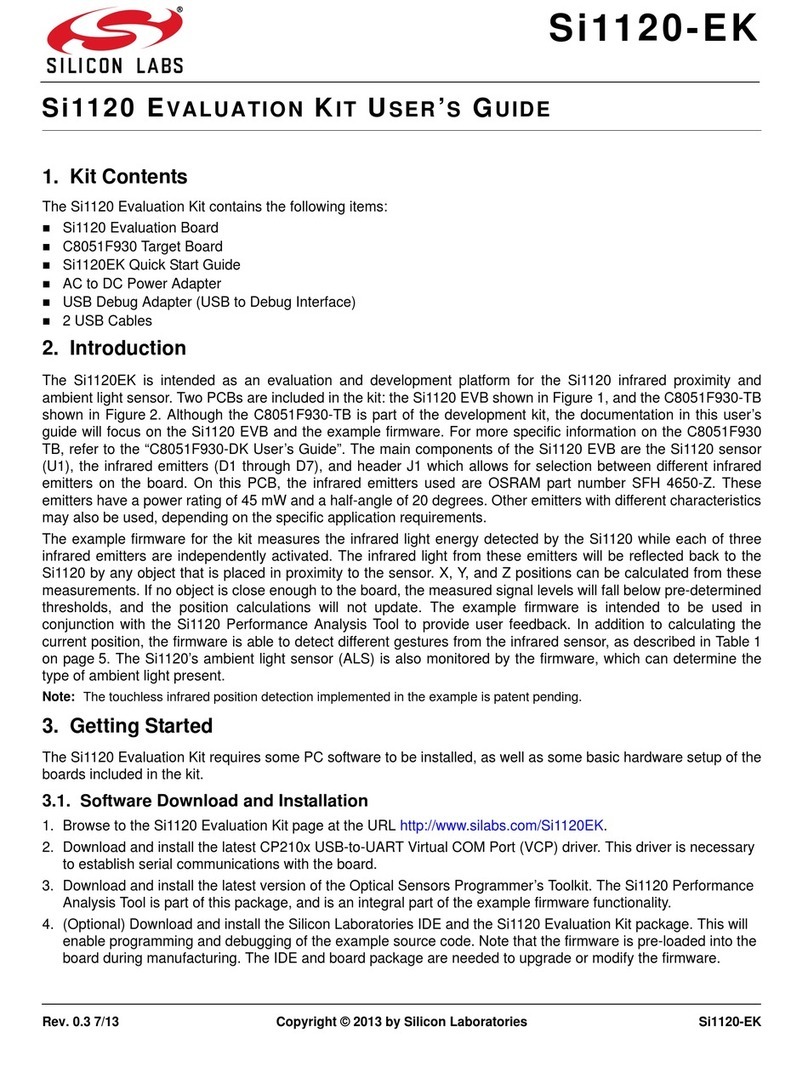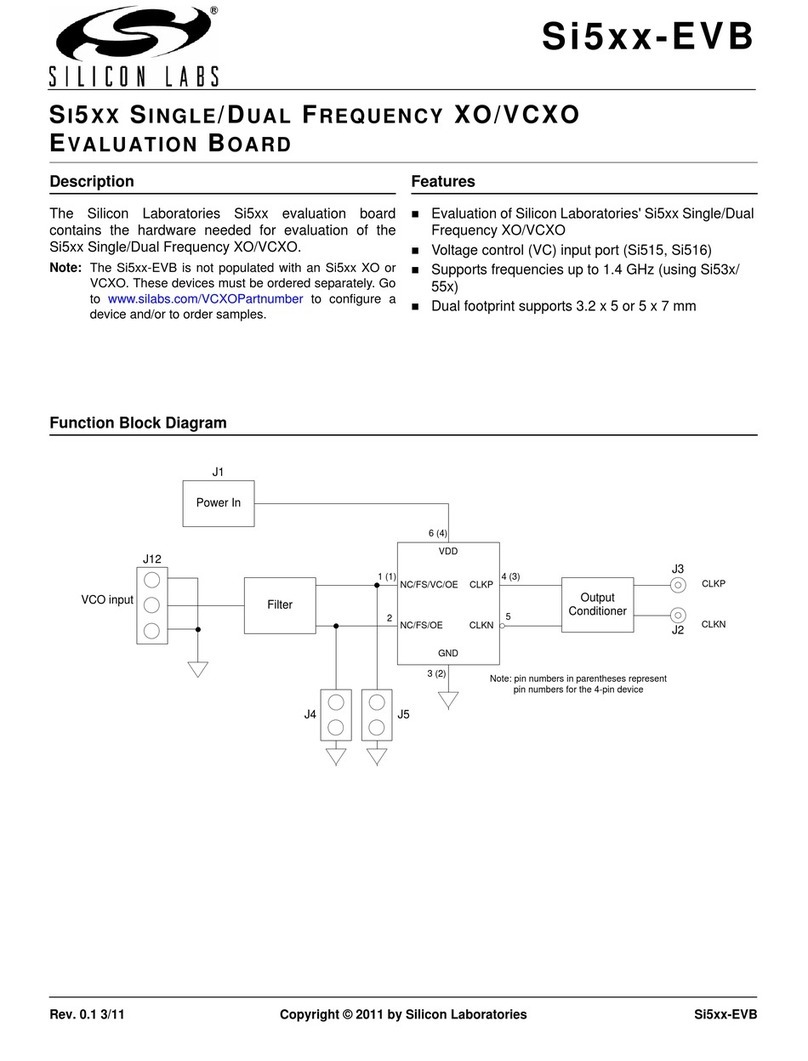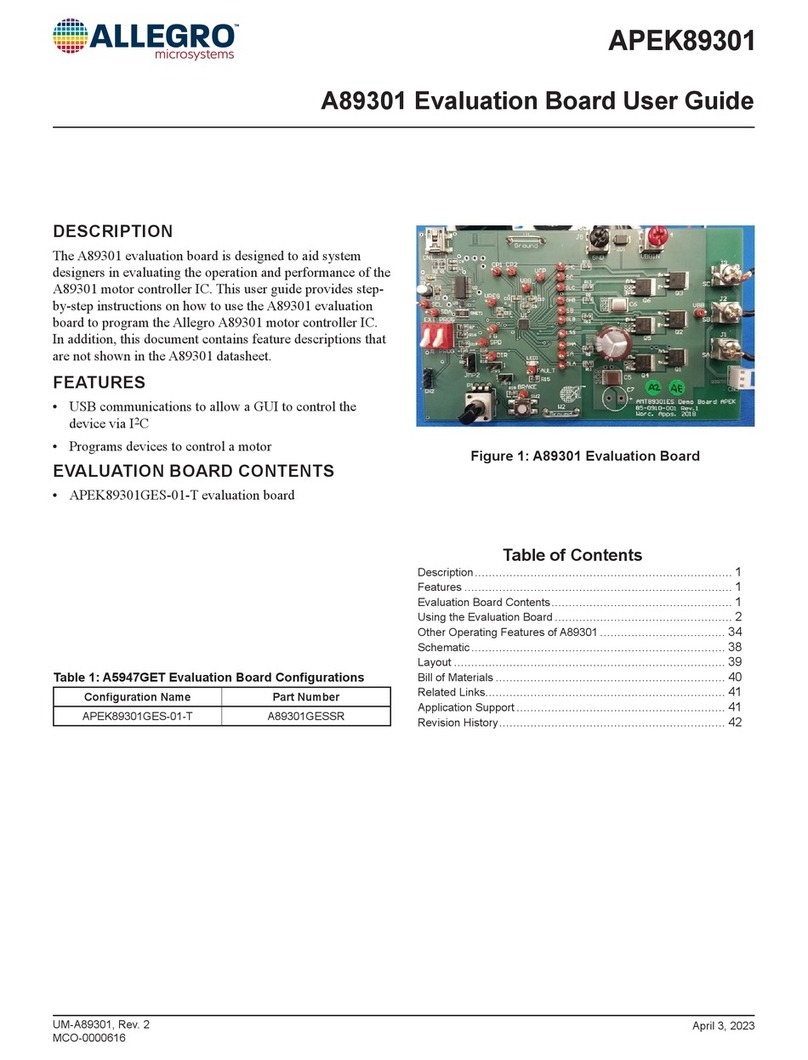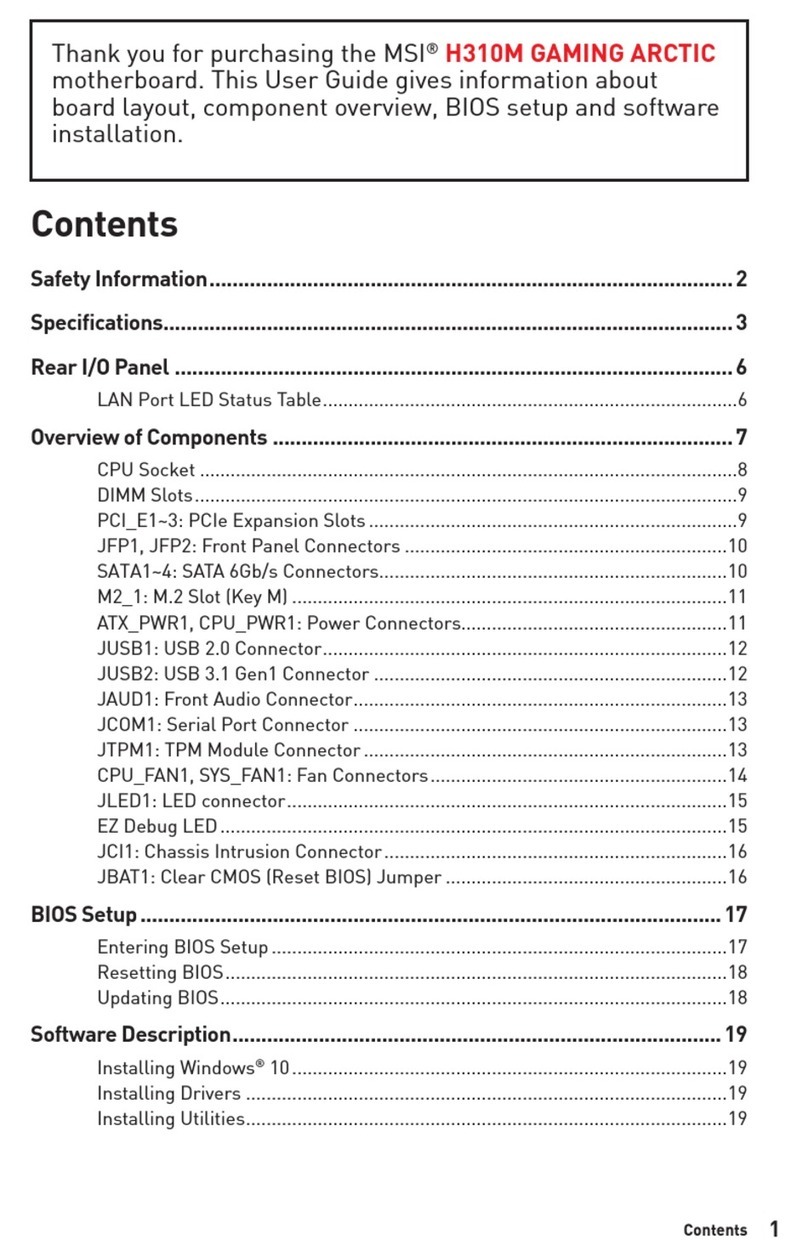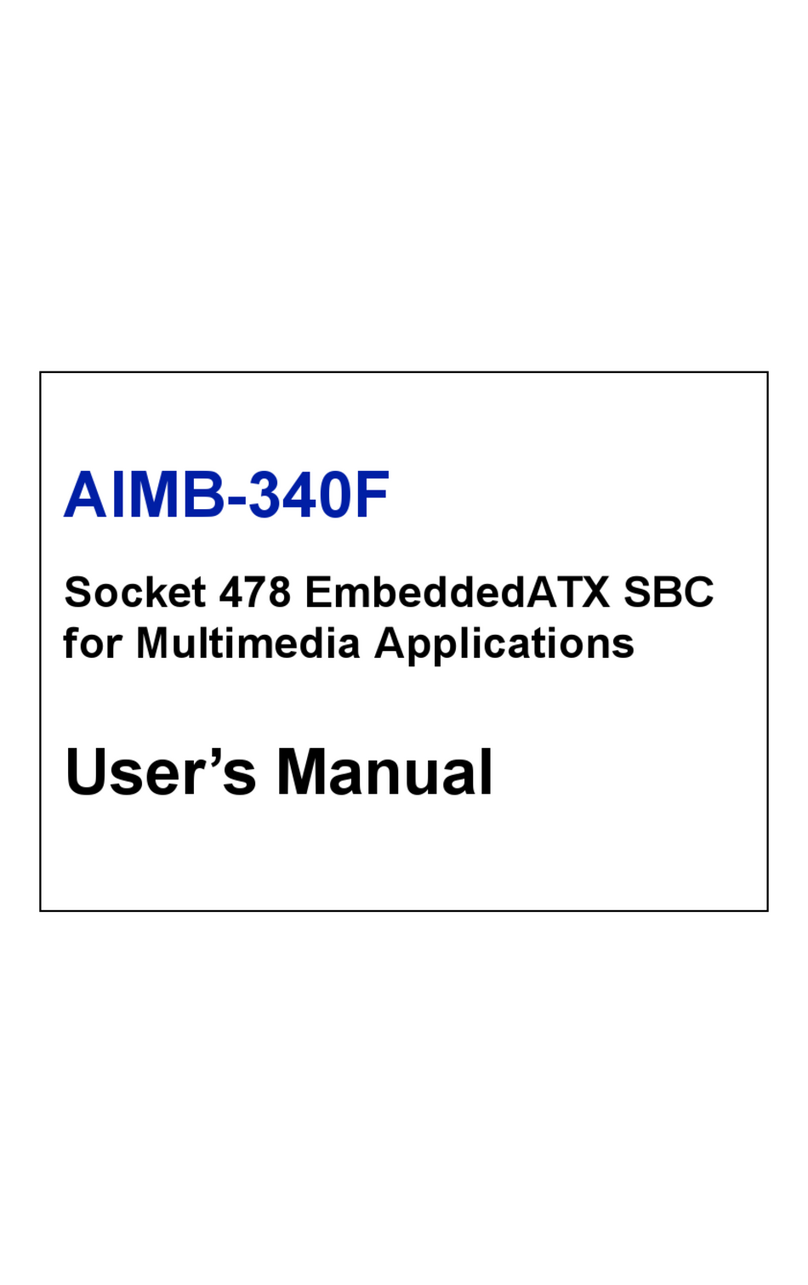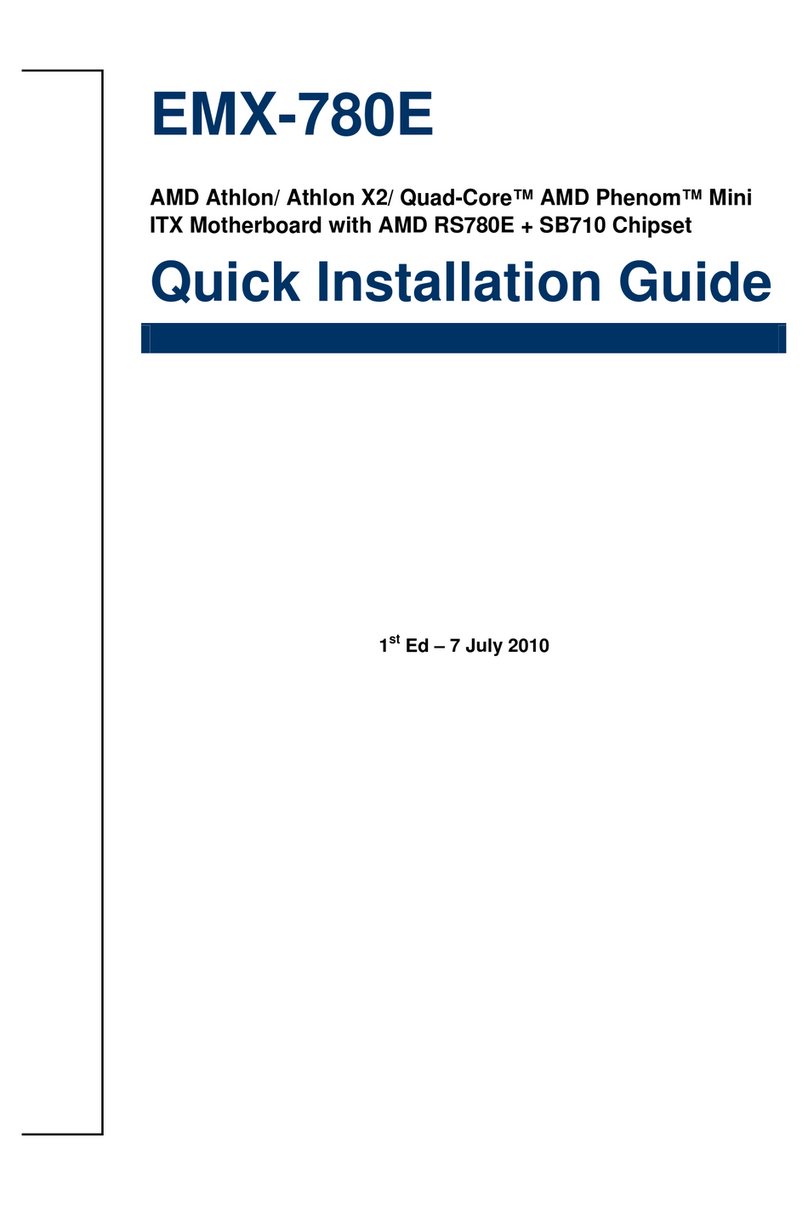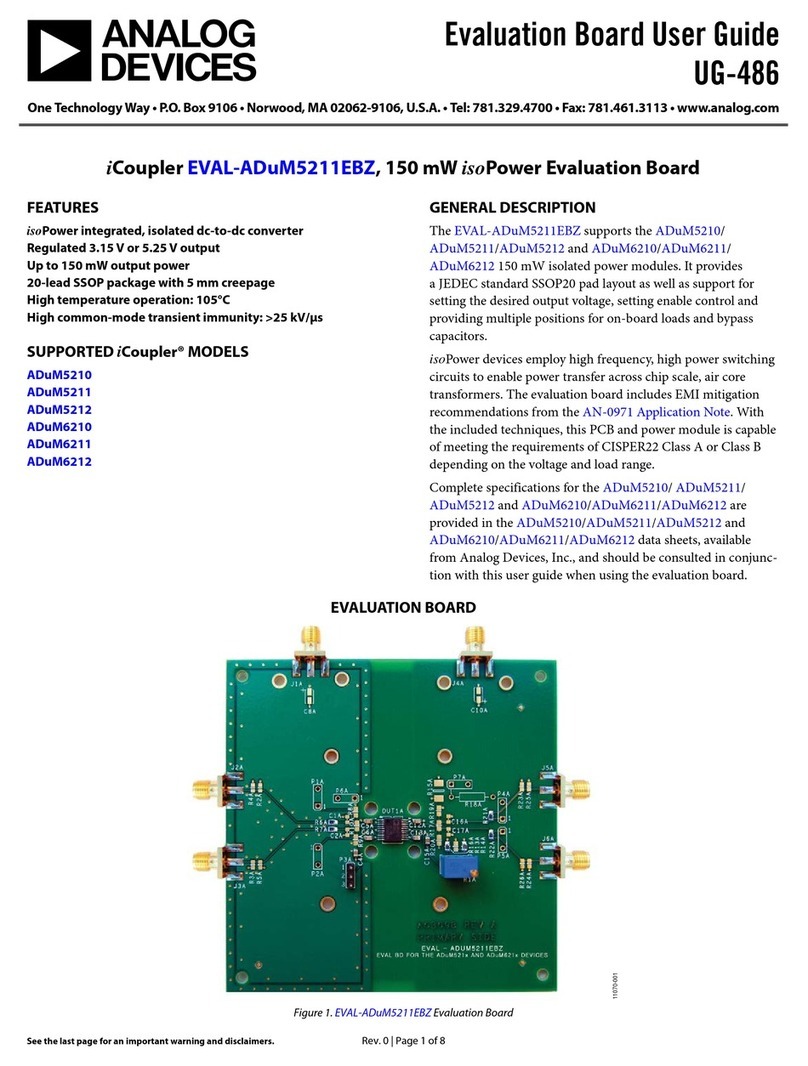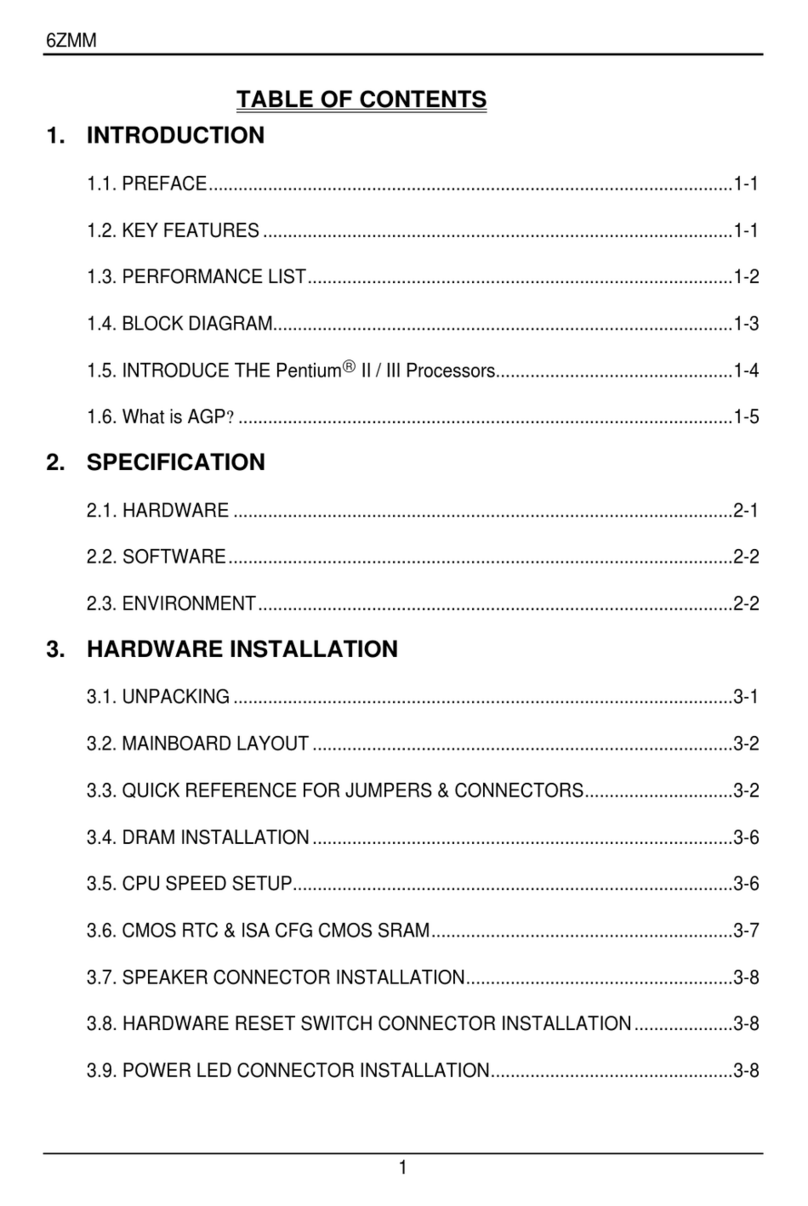Rev. 0.2 10/09 Copyright © 2009 by Silicon Laboratories ITO Film-F800
ITO Film-F800
ITO FILM C8051F8XX EVALUATION KIT USER’SGUIDE
1. Introduction
The ITO Film Evaluation Kit (KeymatEK) implements a demo using a thin film or plastic printed with Indium Tin
Oxide (ITO). The evaluation board features the Silicon Labs C8051F800 with Shin-Etsu “JCS” ITO Film material
printed with a standard keymat pattern. The shapes, patterns, color ink graphics, and thicknesses of the film may
all be customized for the application. For convenience, the board includes the Silicon Labs ToolStick Base Adapter
circuitry for debugging, a CP210x USB-to-UART bridge for communication, and the QuickSenseTM Firmware API
for sensor performance monitoring and threshold adjustment.
2. Kit Contents
The ITO Film Evaluation Kit contains the following items:
ITO Film Demo Board
ITO Film Demo Board Quick Start Guide
USB Cable
3. Getting Started
3.1. CP210x USB to UART VCP Driver Installation
The ITO Film Evaluation Board includes a Silicon Laboratories CP2103 USB-to-UART Bridge Controller. Device
drivers for the CP2103 need to be installed before the PC software can communicate with the evaluation board
over the USB connection. The CP210x Virtual COM Port (VCP) drivers can be downloaded from the Silicon Labs
“Software Downloads” website (www.silabs.com/mcudownloads). After downloading the drivers, launch the
“unpacker” utility.
1. Follow the steps to copy the driver files to the desired location. The default directory is C:\SiLabs\MCU\CP210x.
2. The final window will give an option to install the driver on the target system. Select the “Launch the CP210x VCP Driver
Installer” option if you are ready to install the driver.
3. If selected, the driver installer will now launch, providing an option to specify the driver installation location. After pressing
the “Install” button, the installer will search your system for copies of previously installed CP210x Virtual COM Port drivers. It
will let you know when your system is up to date. The driver files included in this installation have been certified by Microsoft.
4. If the “Launch the CP210x VCP Driver Installer” option was not selected in step 3, the installer can be found in the location
specified in step 2, by default C:\SiLabs\MCU\CP210x\Windows_2K_XP_S2K3_Vista. At this location, run
CP210xVCPInstaller.exe.
5. If needed, the driver files can be uninstalled by selecting “Silicon Laboratories CP210x USB to UART Bridge Driver
Removal” option in the “Add or Remove Programs” window.
3.2. Running the Demo
Follow these steps to run the ITO Film Evaluation Board Demo:
1. Install the Silicon Labs CP210x USB to UART VCP driver on the target PC following the directions in Section 3.1.
2. Once the VCP driver is installed, connect the F800 ITO Film Board COMM (P2) to the PC using a standard USB cable. The
red PWR LED (DS5) should light up once the board is connected to the PC.
Downloaded from Elcodis.com electronic components distributor