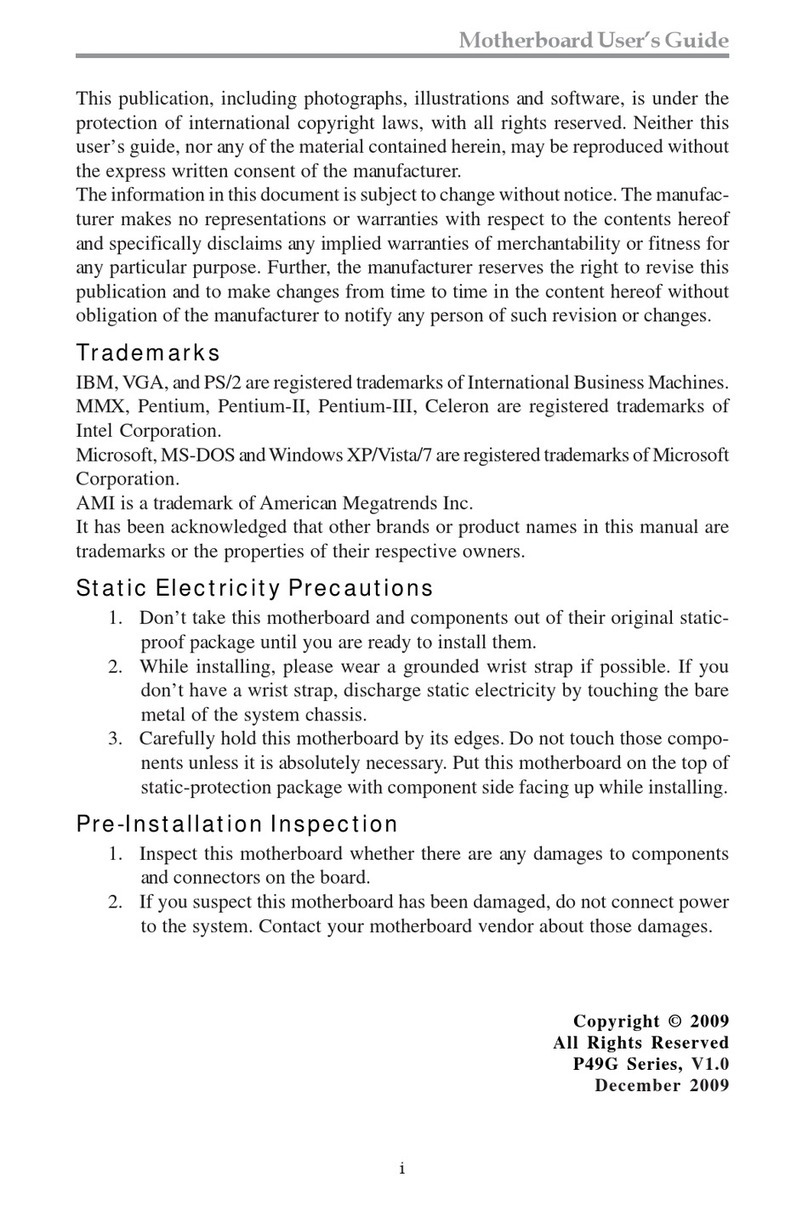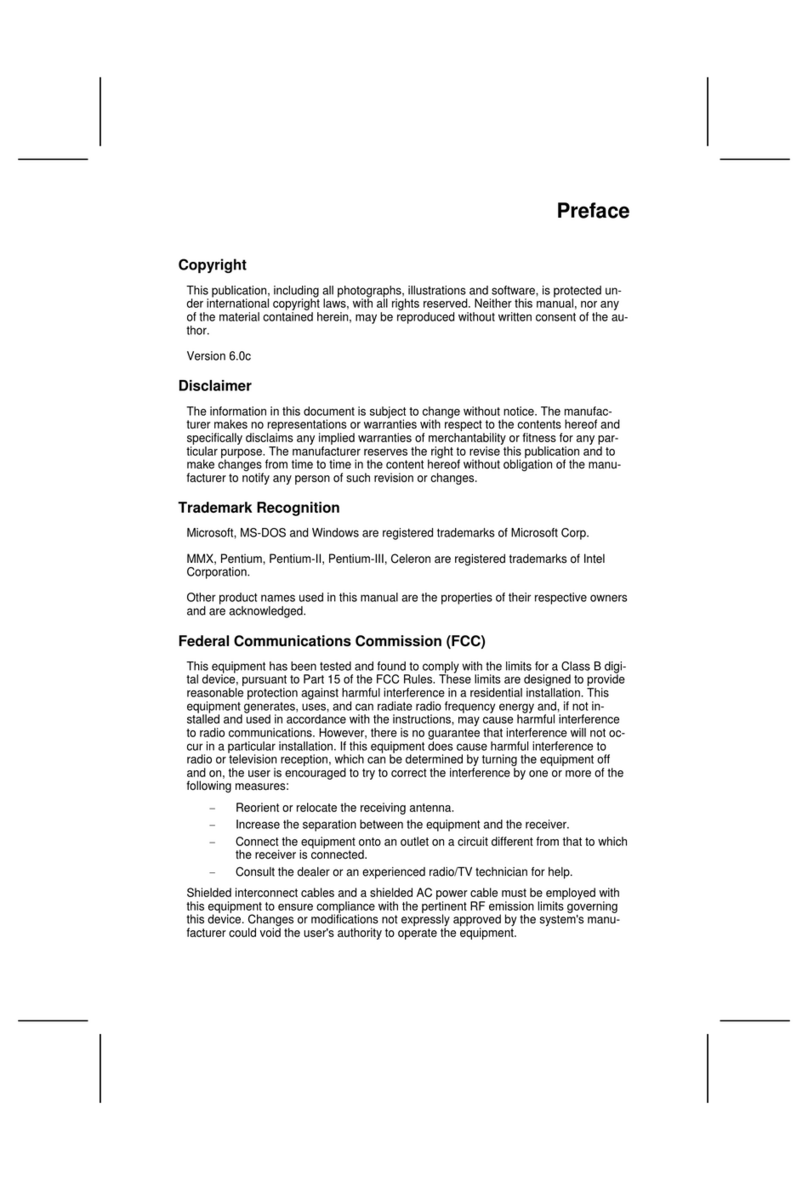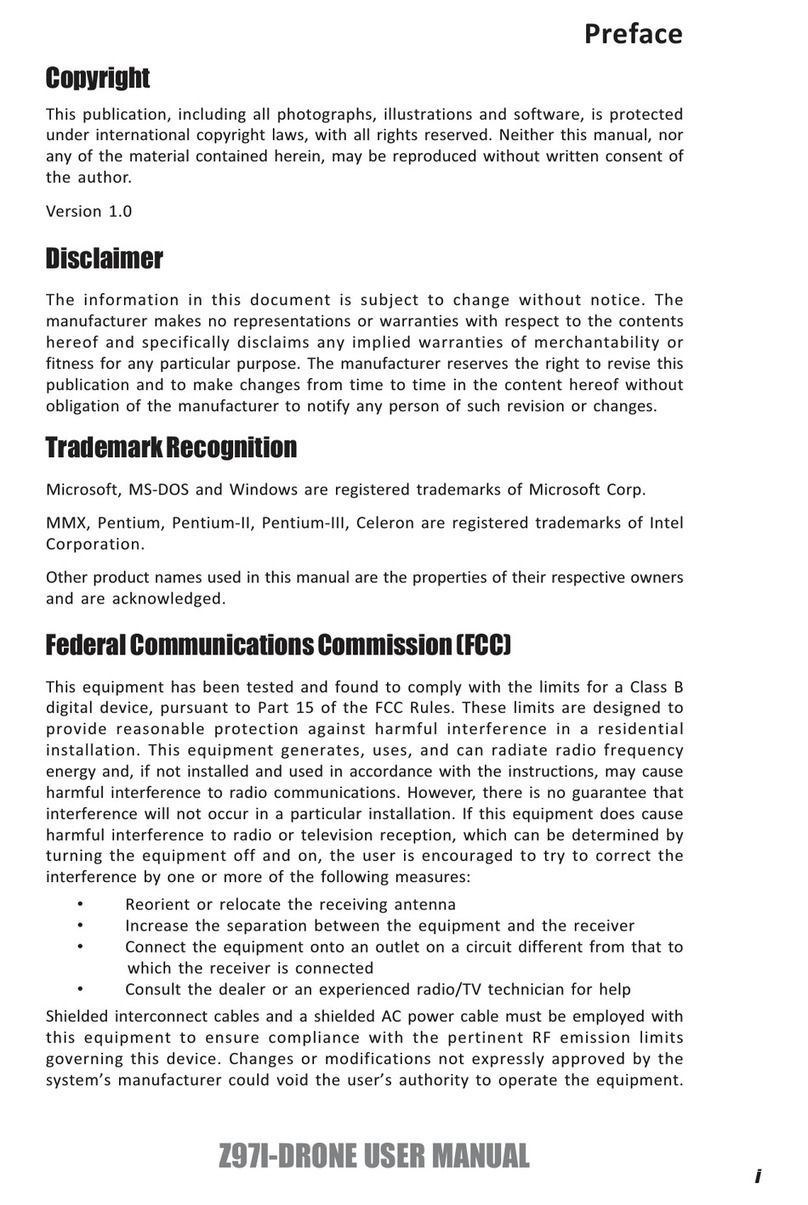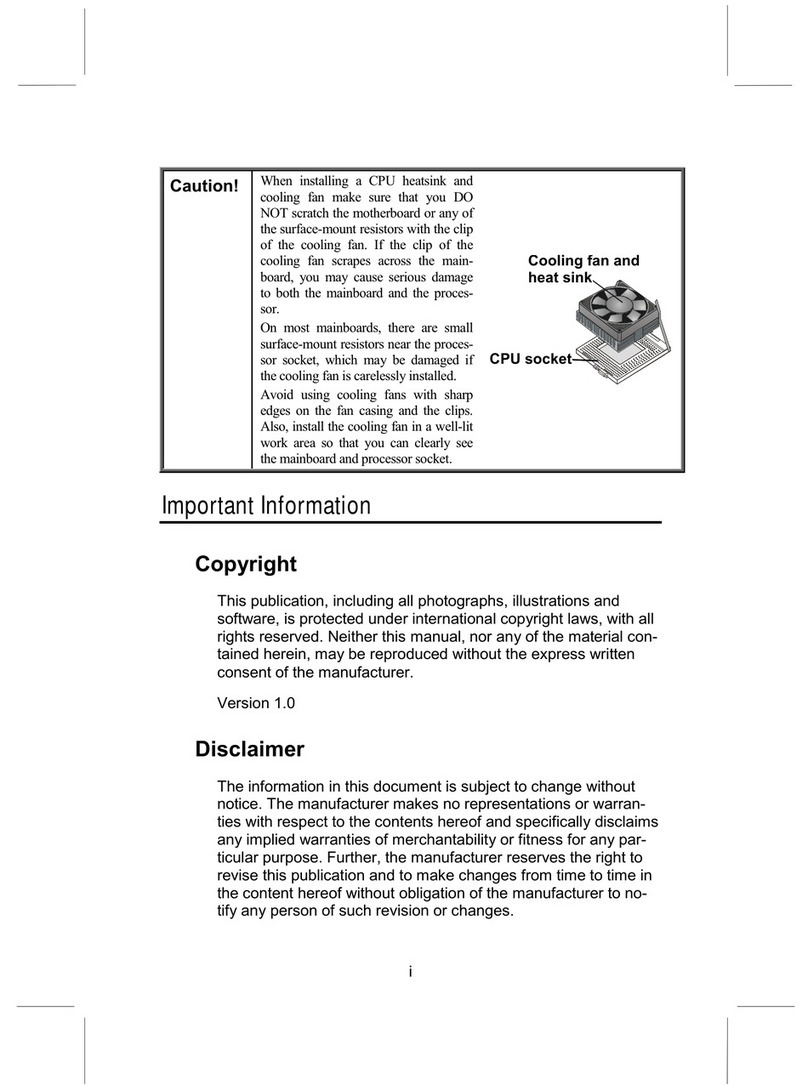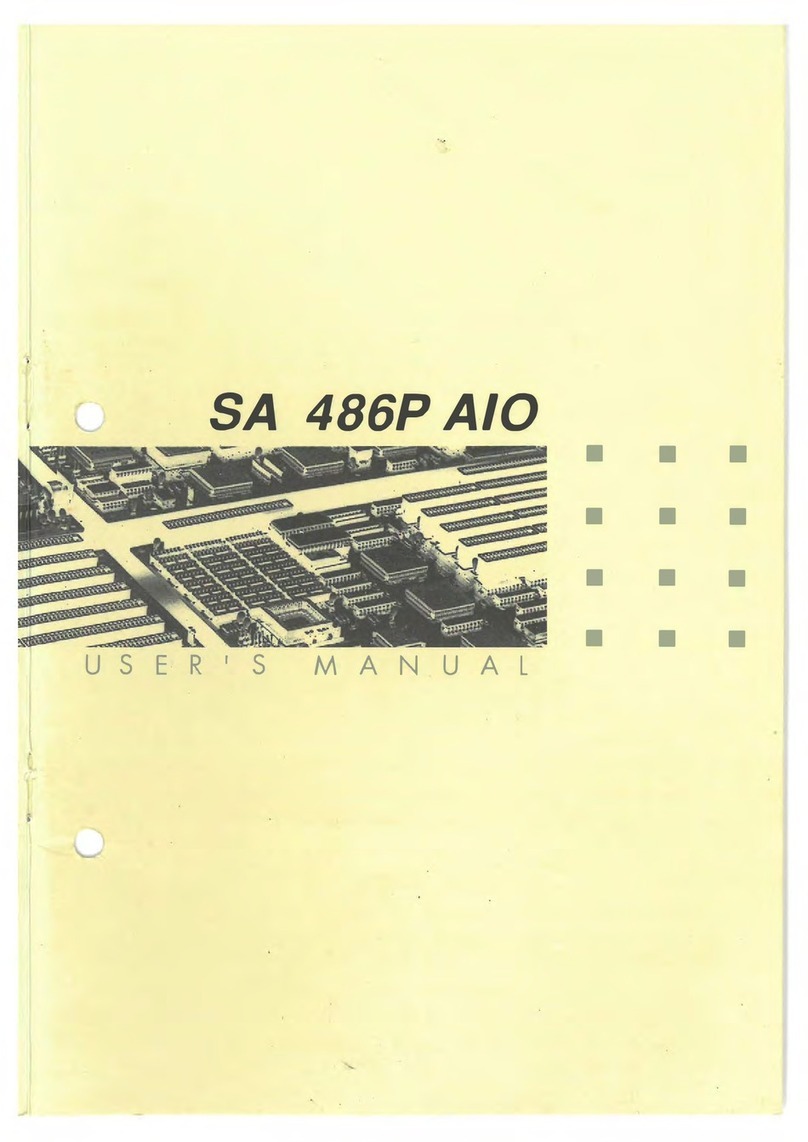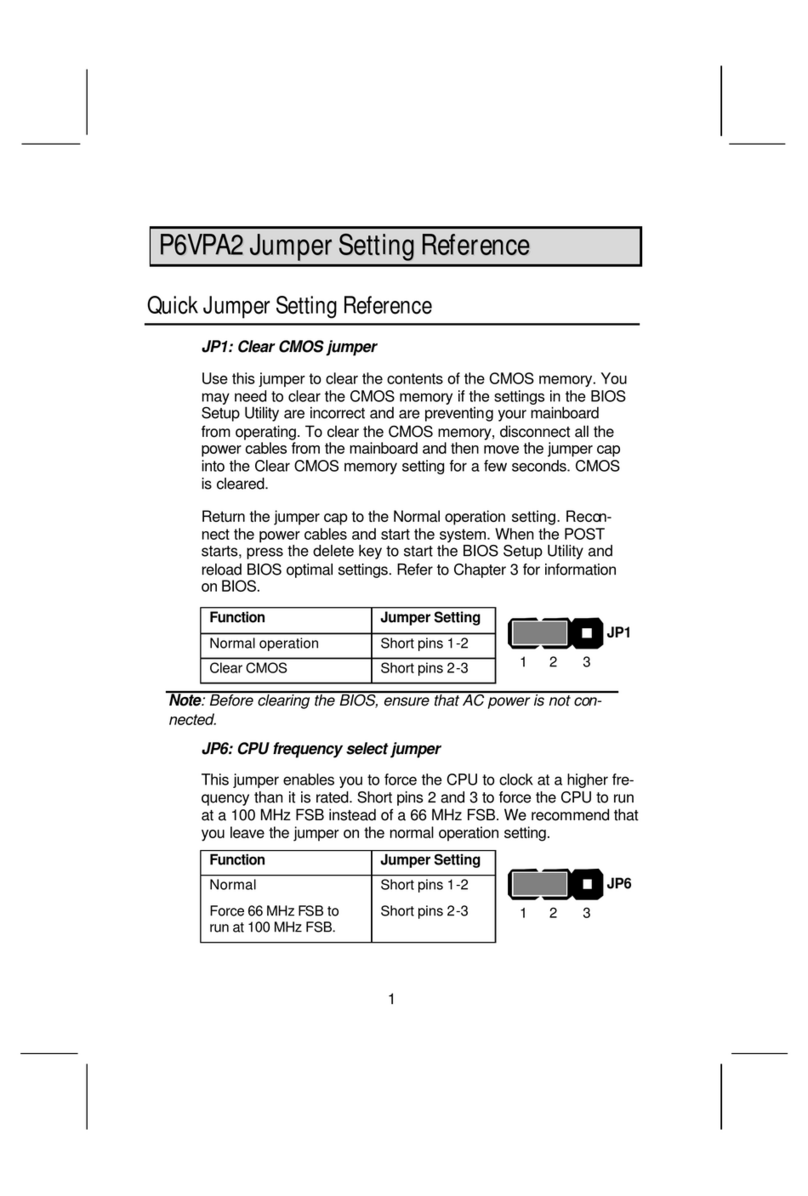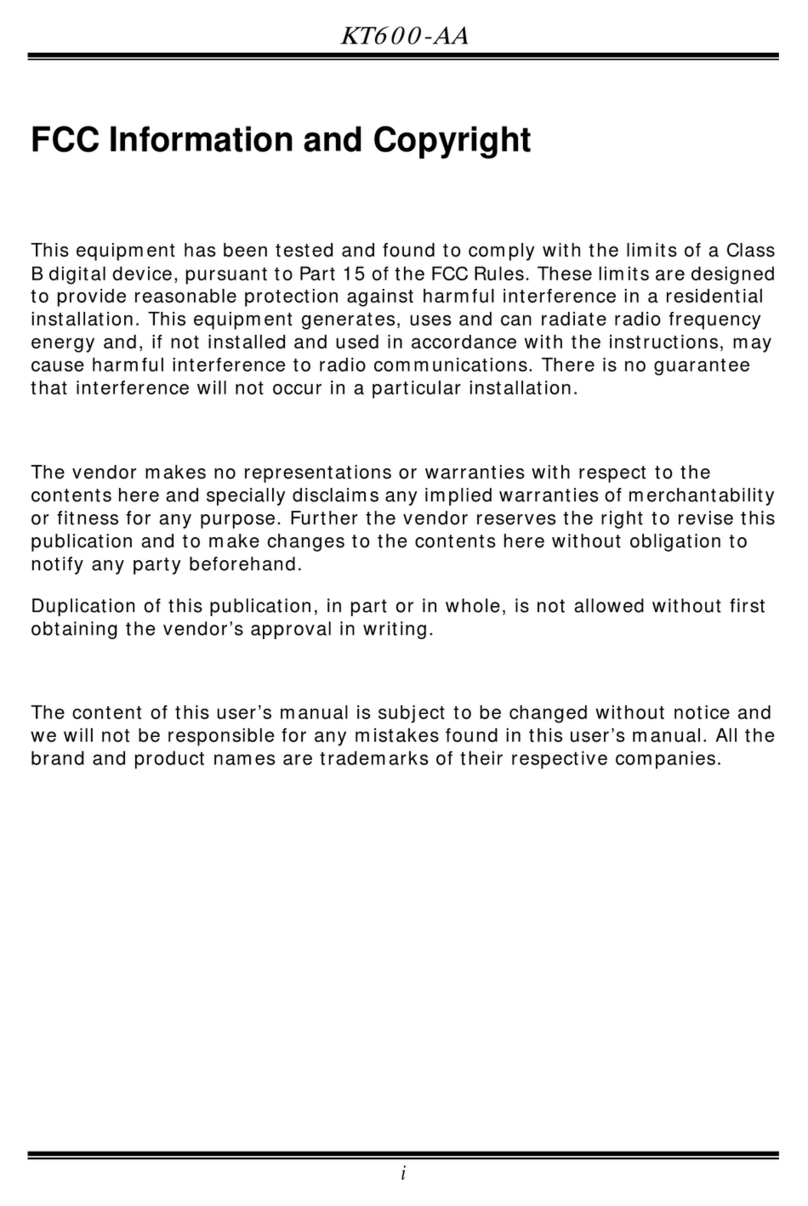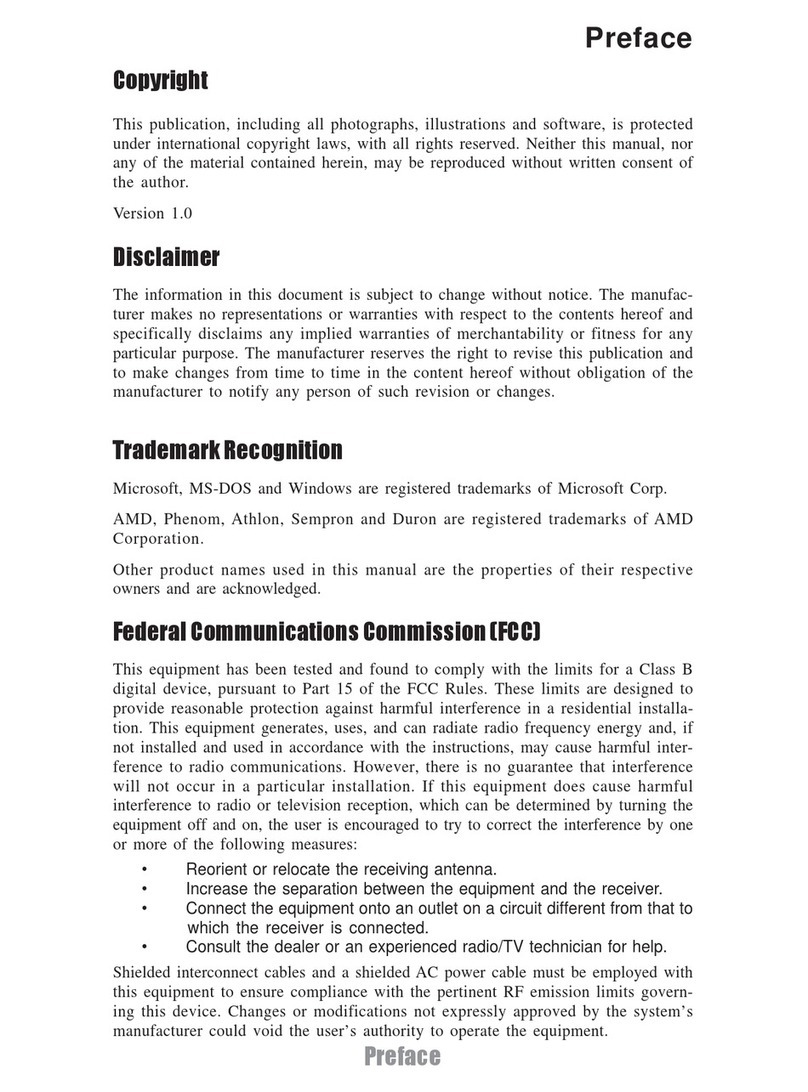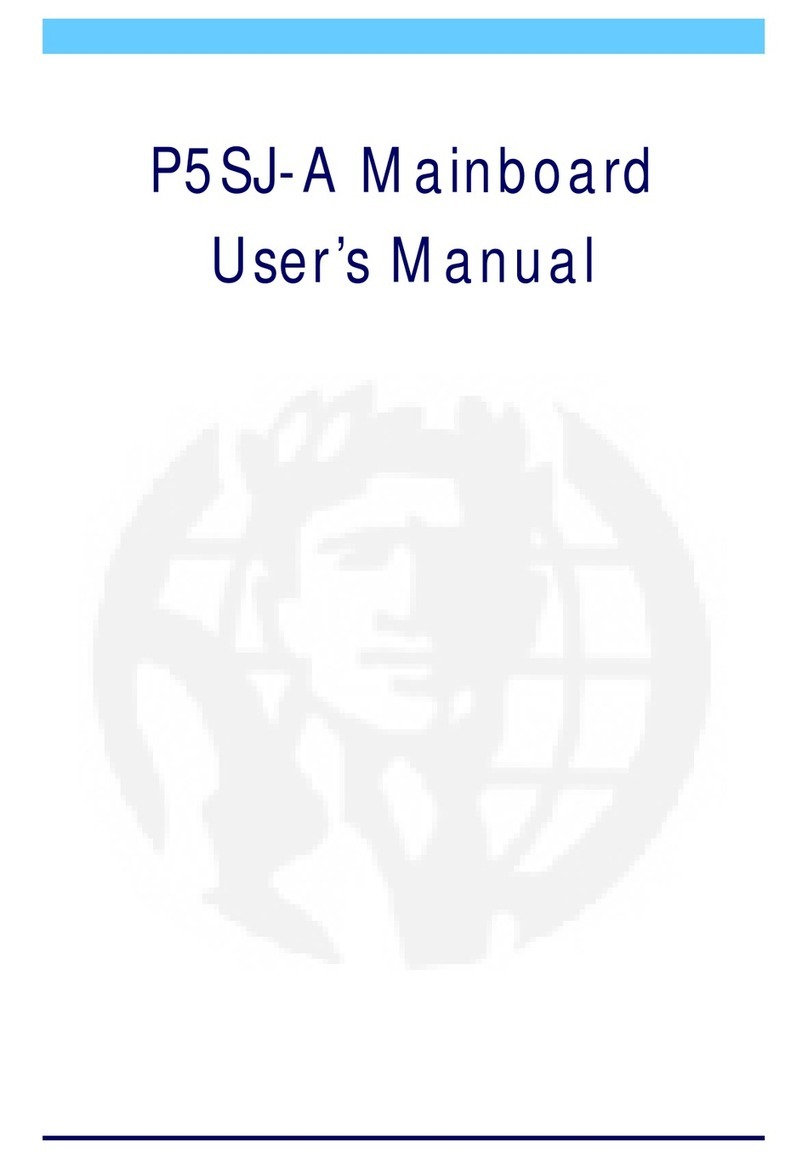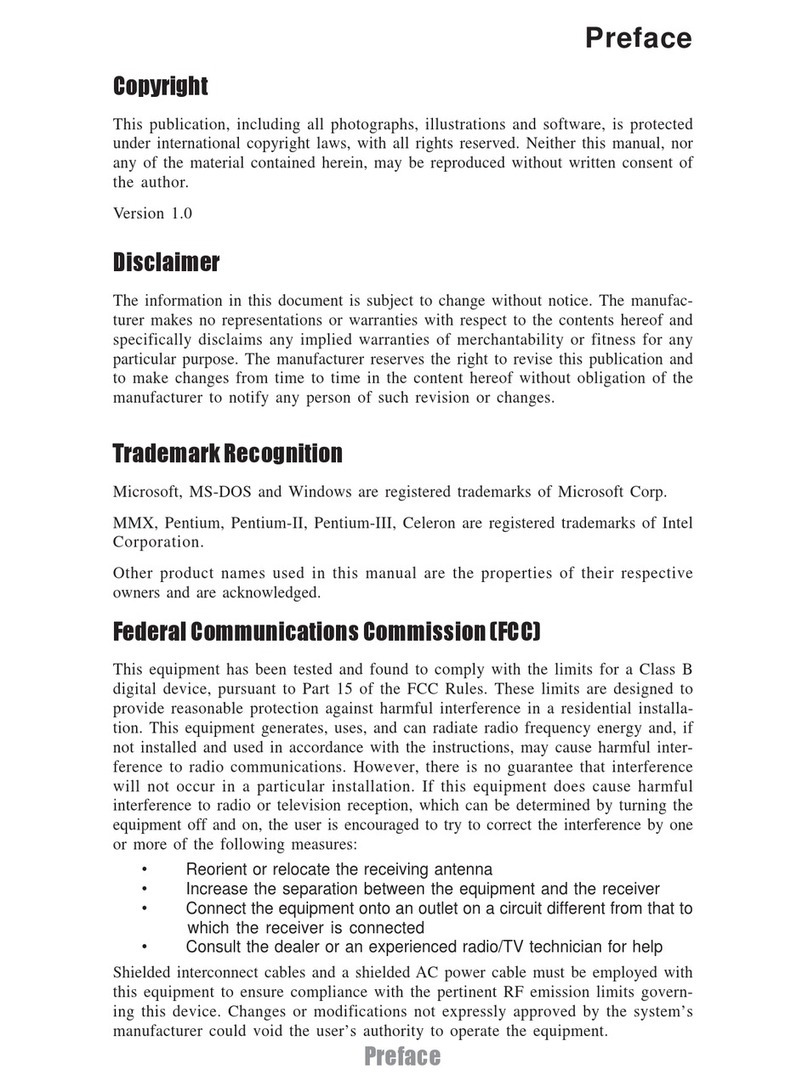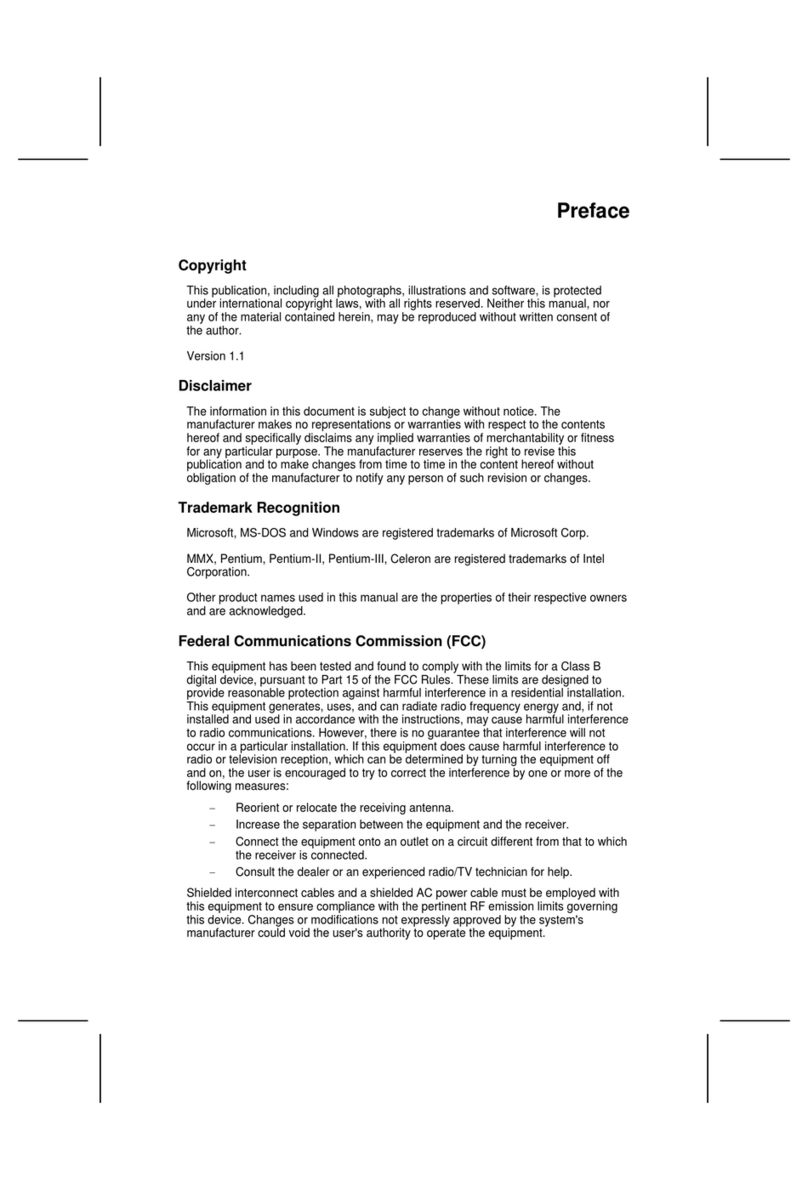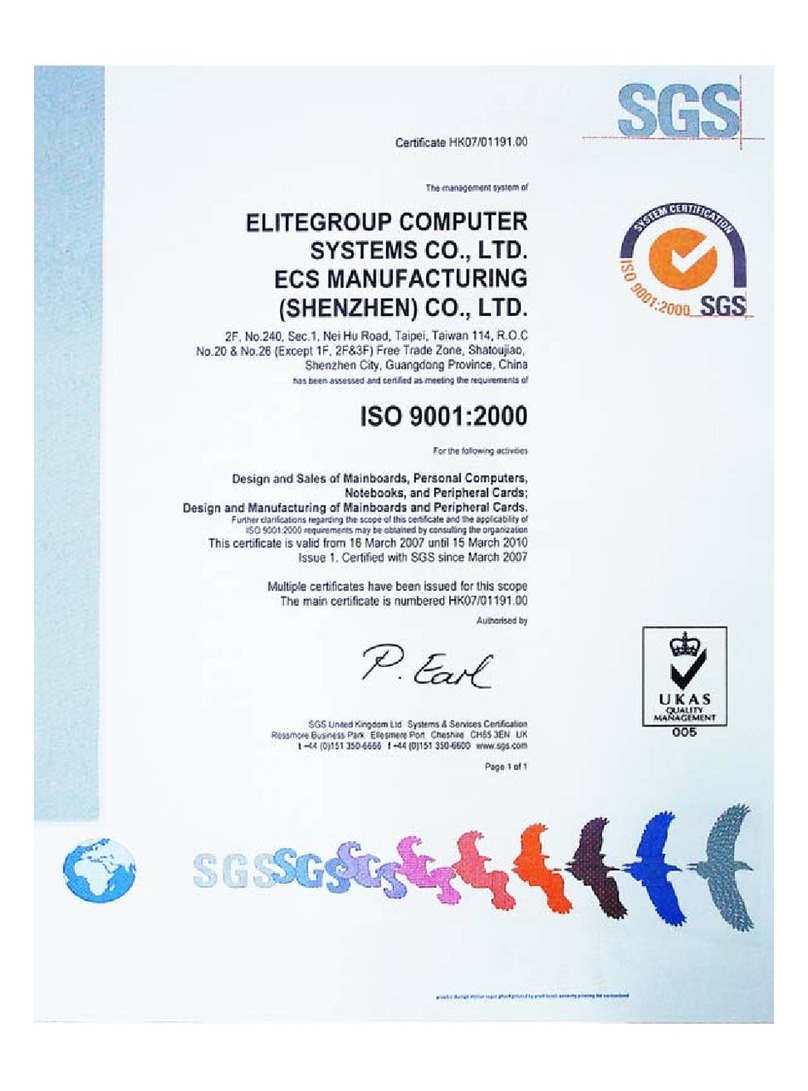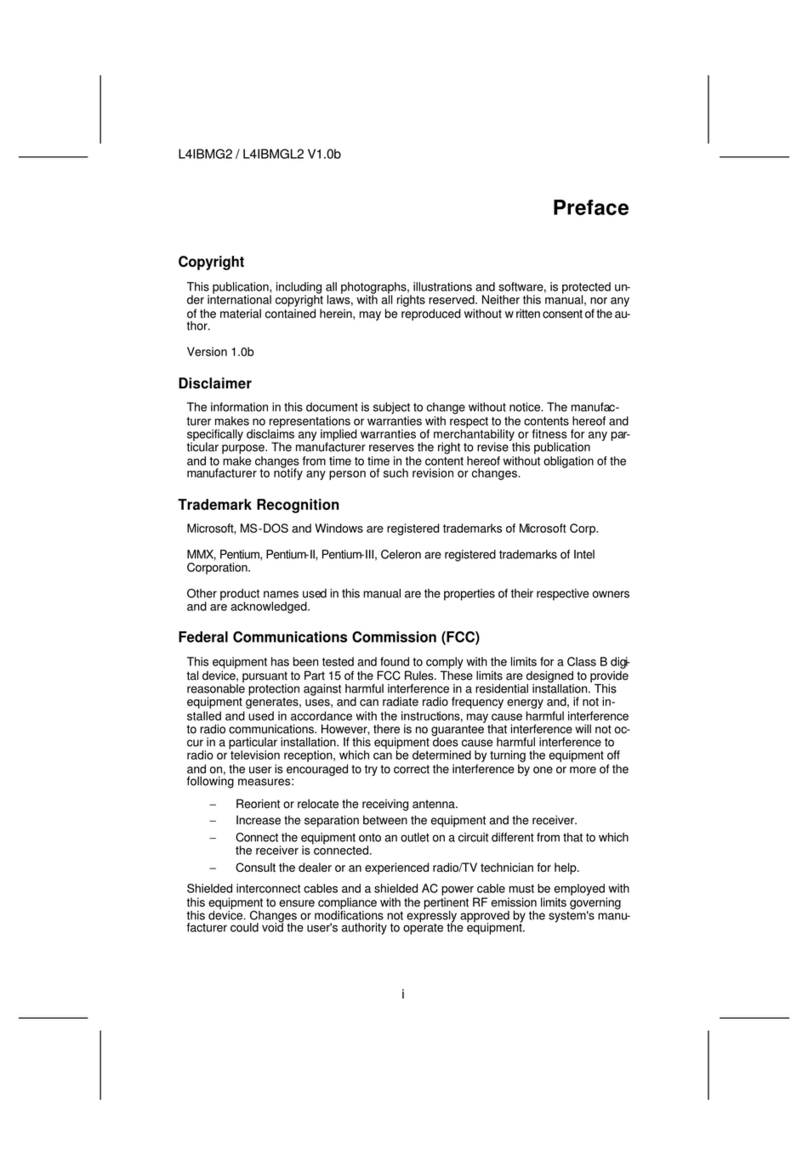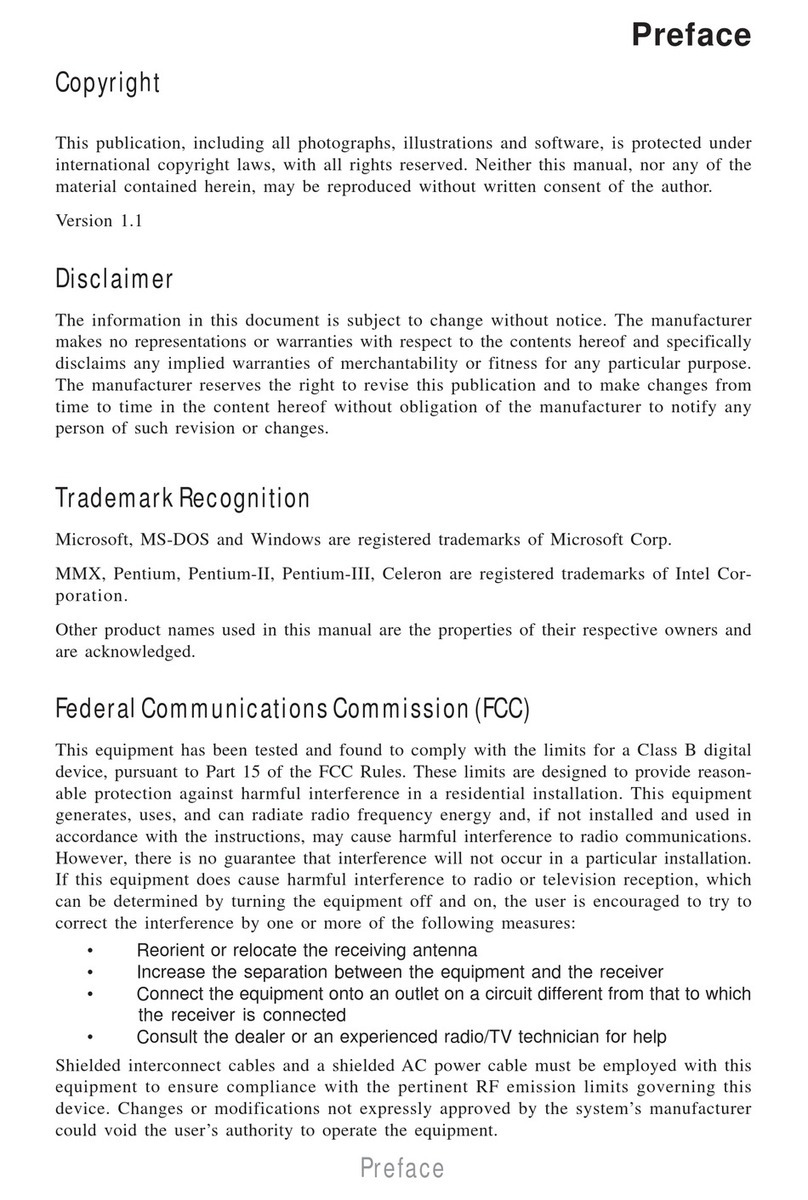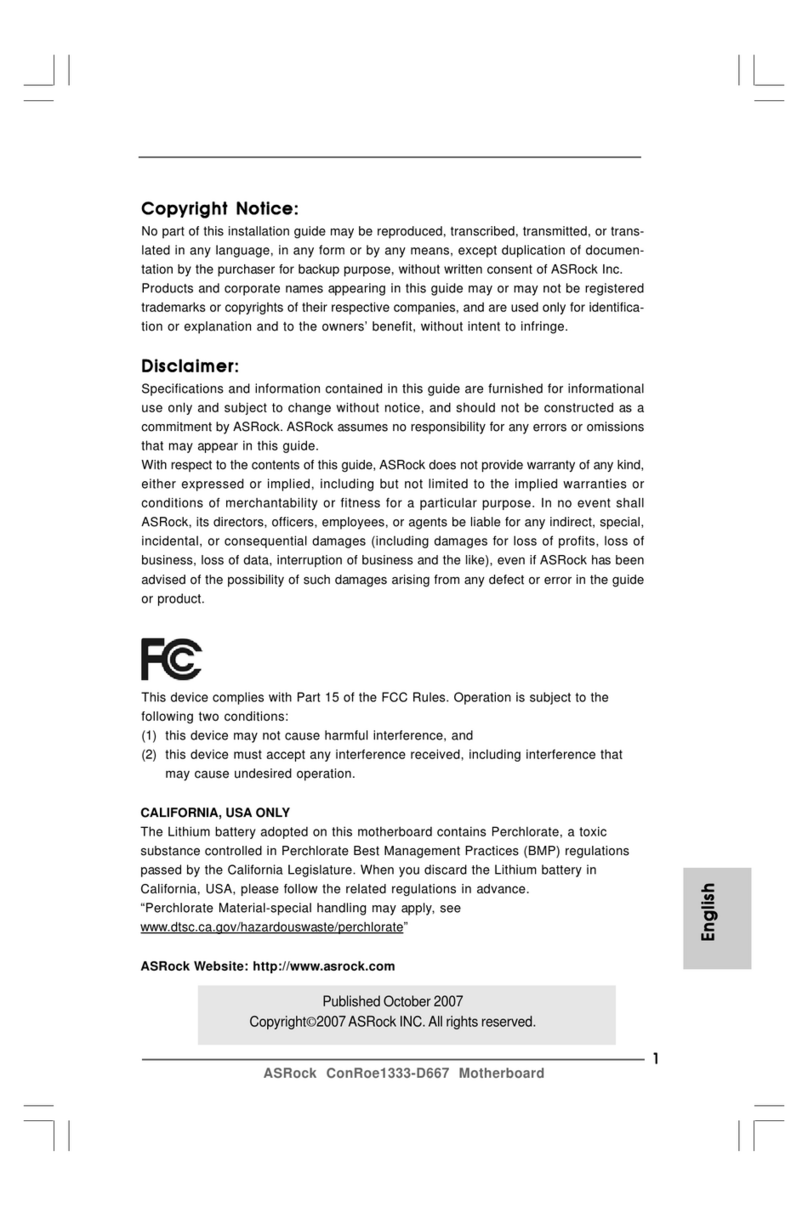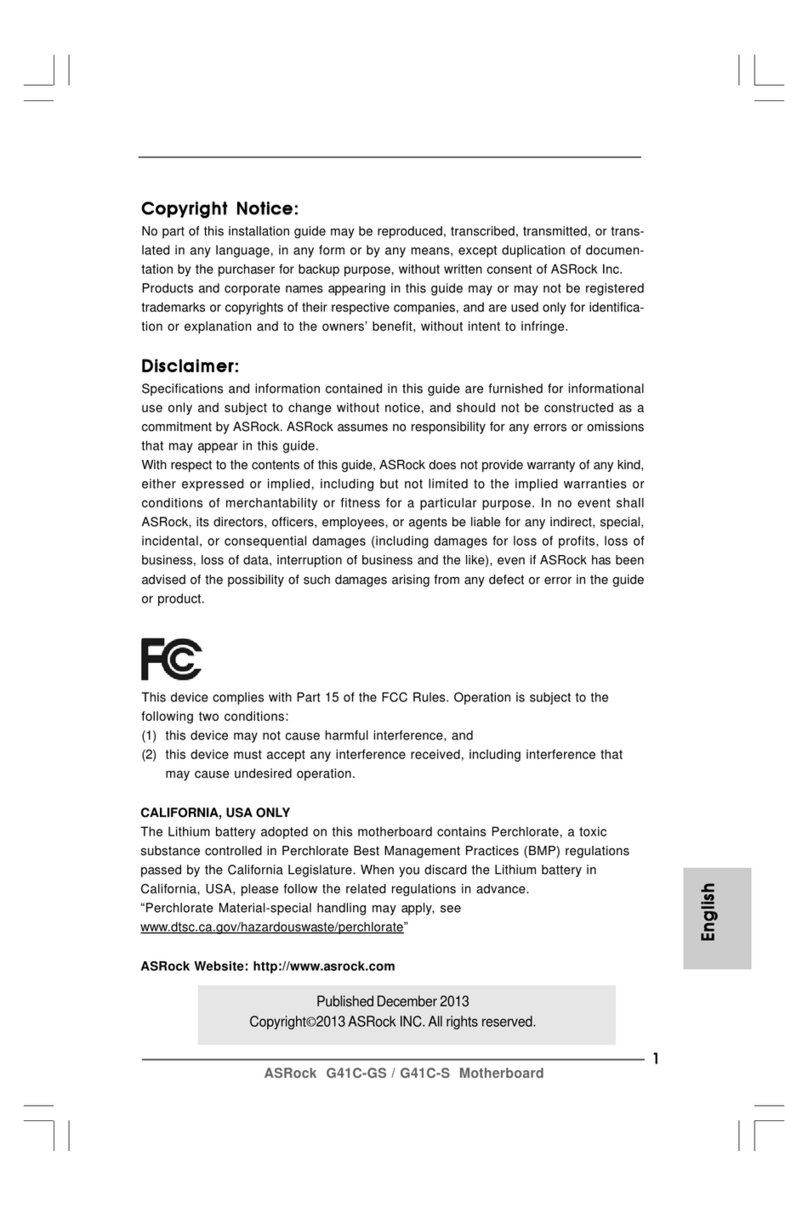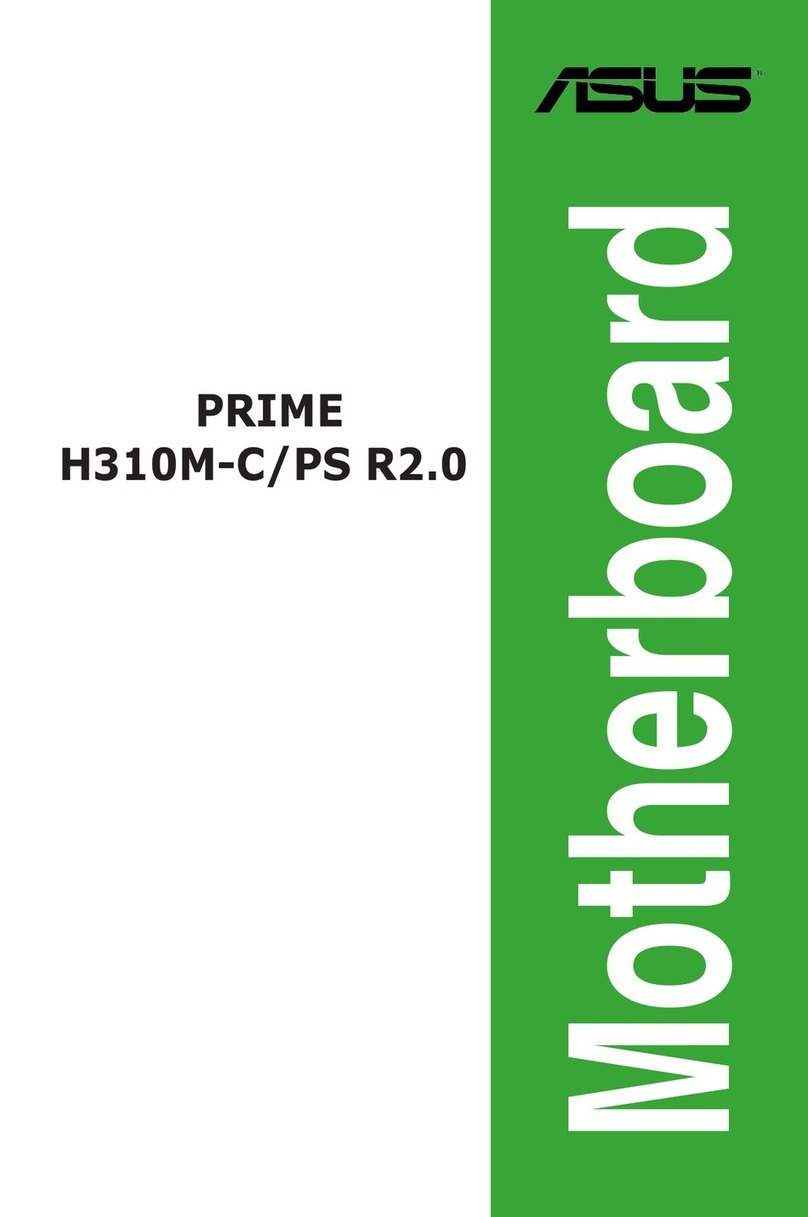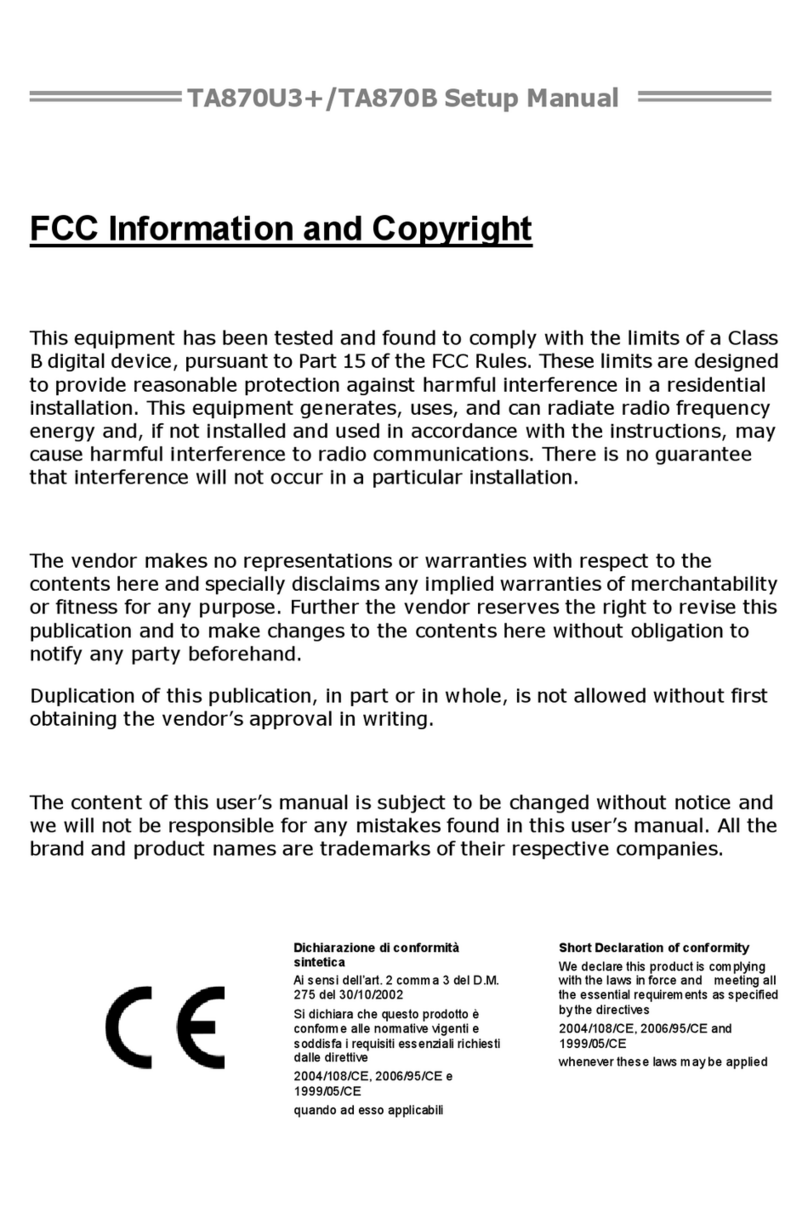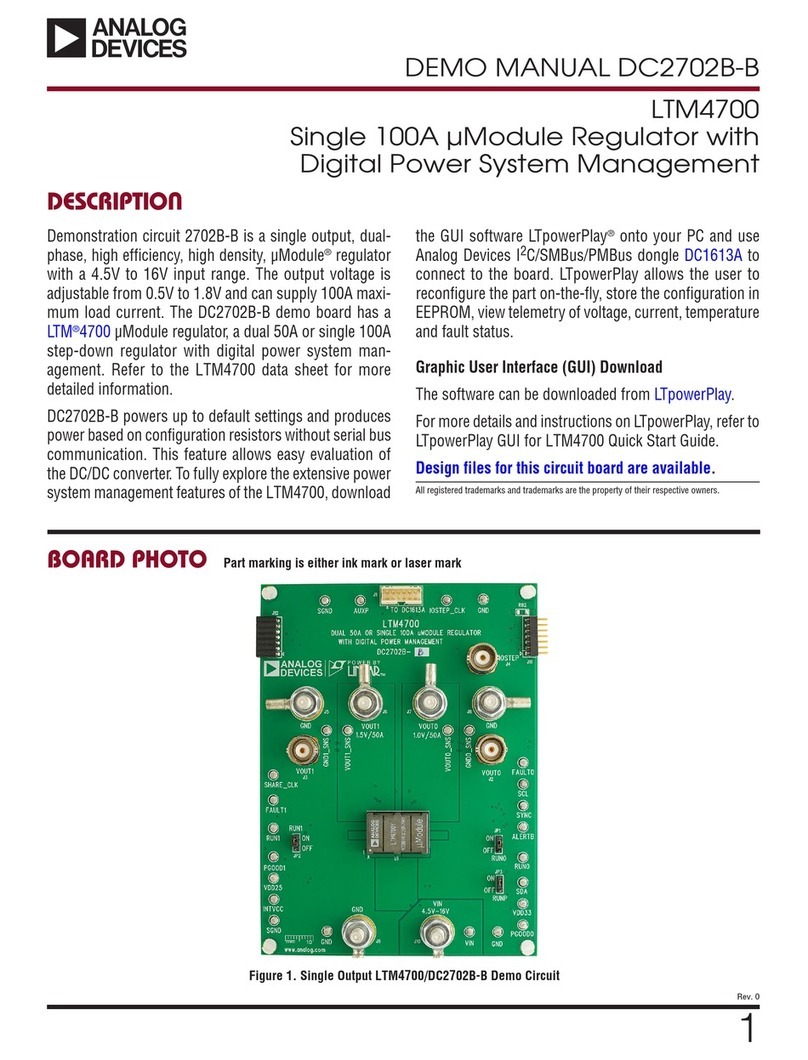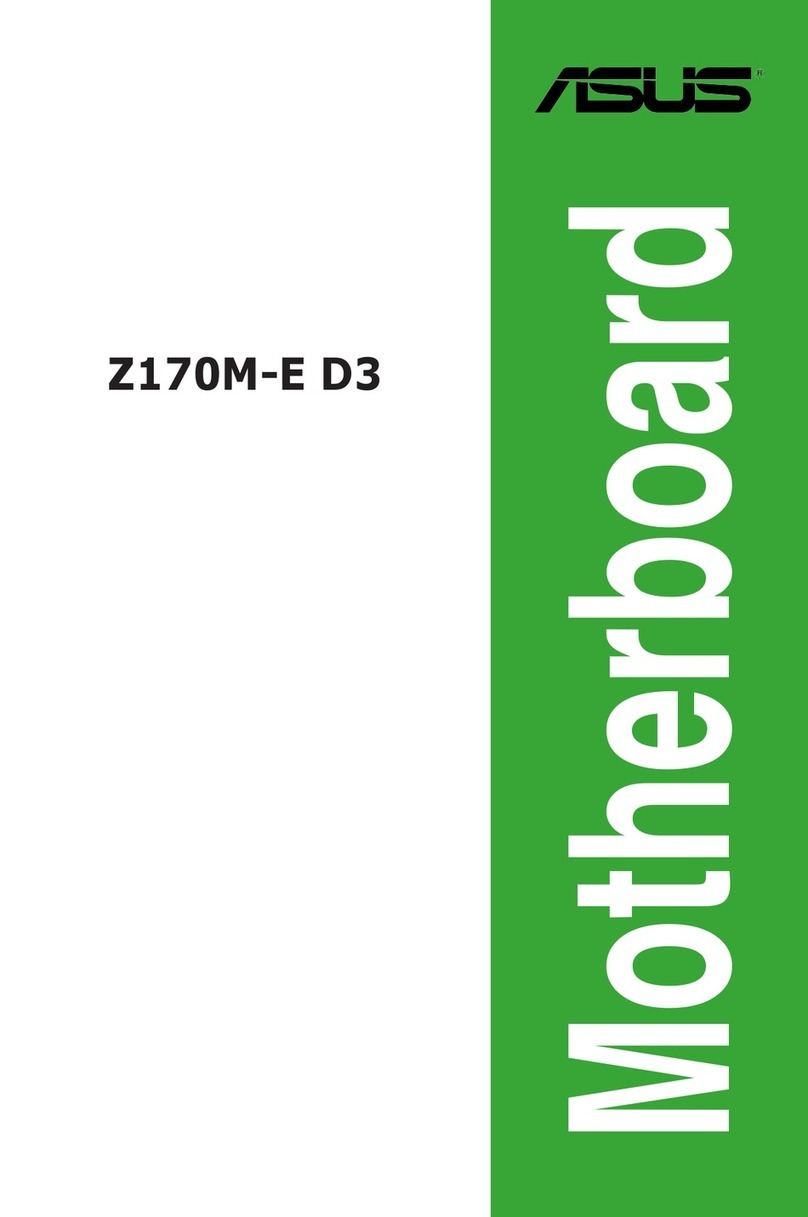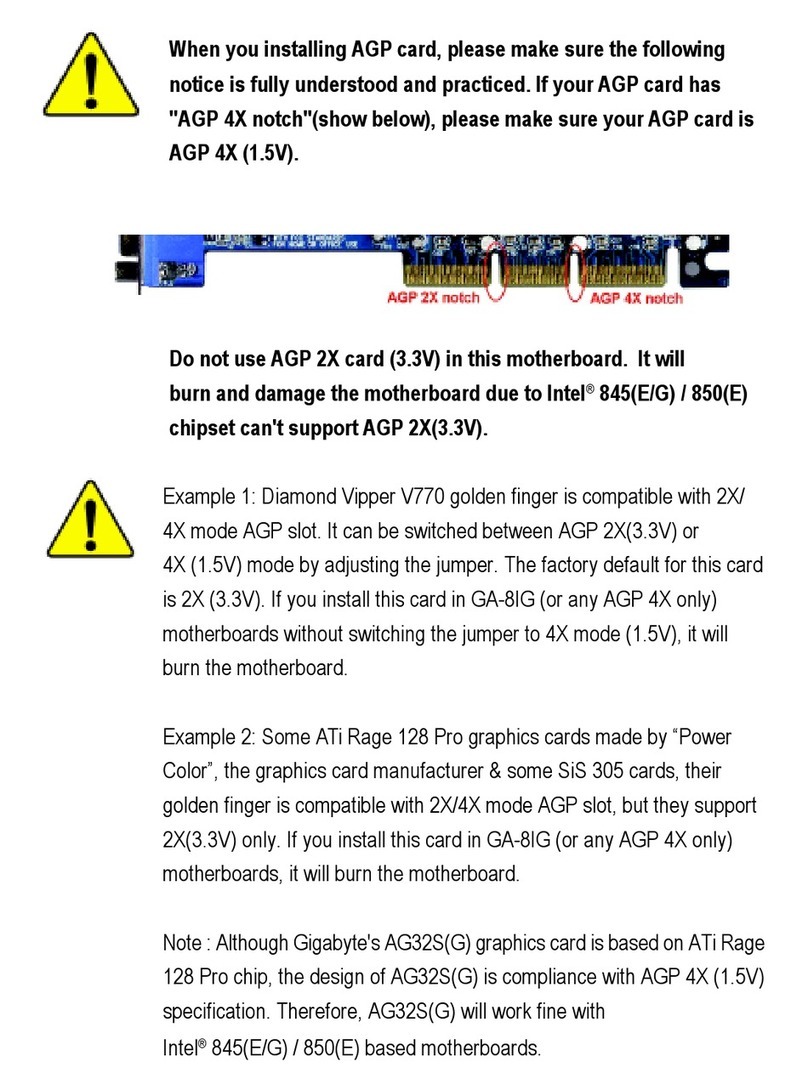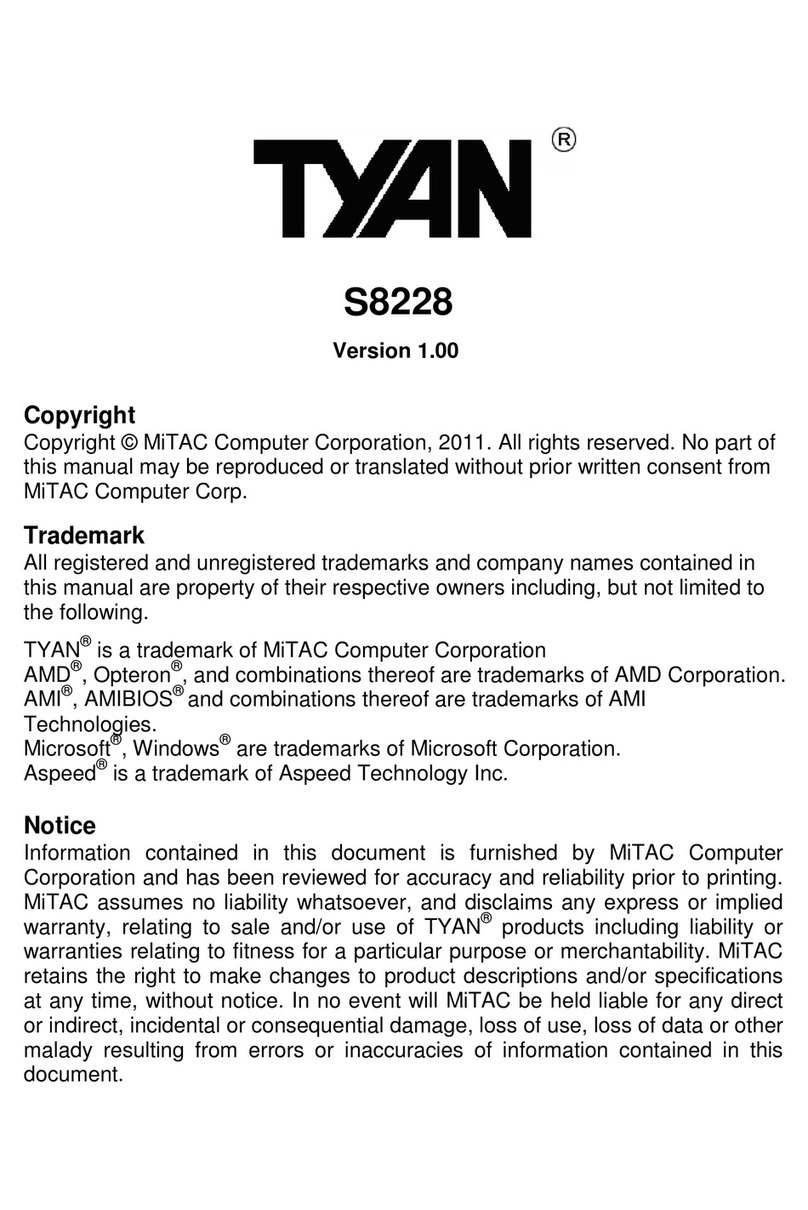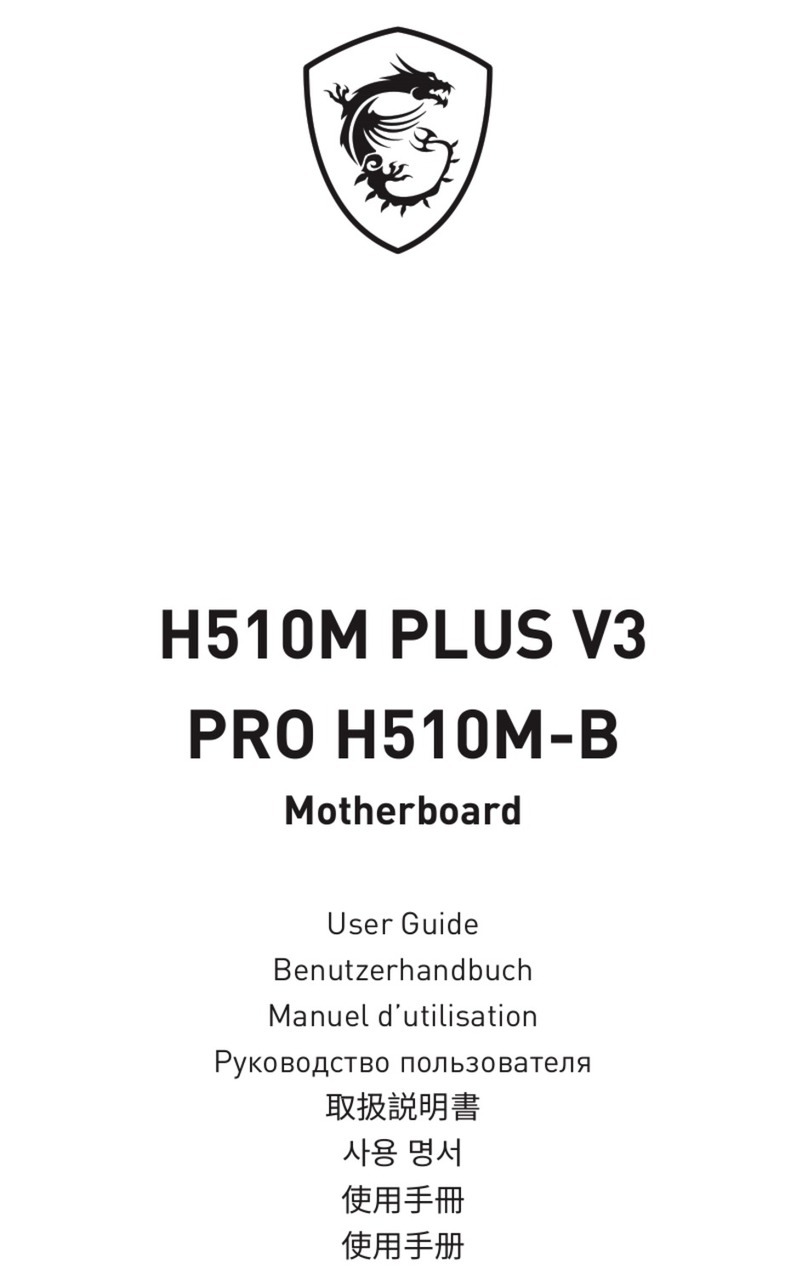ECS 865PE-A User manual

77300333
865PE-AL
865PE-A
Rev. A+
System Board
User’s Manual

Copyright
This publication contains information that is protected by copy-
right. No part of it may be reproduced in any form or by any
means or used to make any transformation/adaptation without
the prior written permission from the copyright holders.
This publication is provided for informational purposes only. The
manufacturer makes no representations or warranties with re-
spect to the contents or use of this manual and specifically dis-
claims any express or implied warranties of merchantability or
fitness for any particular purpose. The user will assume the entire
risk of the use or the results of the use of this document. Further,
the manufacturer reserves the right to revise this publication and
make changes to its contents at any time, without obligation to
notify any person or entity of such revisions or changes.
© 2003. All Rights Reserved.
Trademarks
Windows®98 SE, Windows®ME, Windows®2000, Windows NT®
4.0 and Windows®XP are registered trademarks of Microsoft
Corporation. Intel®, Pentium®4 and Celeron®are registered
trademarks of Intel Corporation. Award is a registered trademark
of Award Software, Inc. Other trademarks and registered trade-
marks of products appearing in this manual are the properties of
their respective holders.
Caution
To avoid damage to the system:
• Use the correct AC input voltage range.....
To reduce the risk of electric shock:
• Unplug the power cord before removing the system chassis
cover for installation or servicing. After installation or servic-
ing, cover the system chassis before plugging the power cord.

Battery:
• Danger of explosion if battery incorrectly replaced.
• Replace only with the same or equivalent type recommend
by the manufacturer.
• Dispose of used batteries according to the battery manufac-
turer’s
instructions.
Joystick or MIDI port:
• Do not use any joystick or MIDI device that requires more
than 10A current at 5V DC. There is a risk of fire for devices
that exceed this limit.
FCC and DOC Statement on Class B
This equipment has been tested and found to comply with the
limits for a Class B digital device, pursuant to Part 15 of the FCC
rules. These limits are designed to provide reasonable protection
against harmful interference when the equipment is operated in a
residential installation. This equipment generates, uses and can ra-
diate radio frequency energy and, if not installed and used in ac-
cordance with the instruction manual, may cause harmful interfer-
ence to radio communications. However, there is no guarantee
that interference will not occur in a particular installation. If this
equipment does cause harmful interference to radio or television
reception, which can be determined by turning the equipment off
and on, the user is encouraged to try to correct the interference
by one or more of the following measures:
• Reorient or relocate the receiving antenna.
• Increase the separation between the equipment and the re-
ceiver.
• Connect the equipment into an outlet on a circuit different
from that to which the receiver is connected.
• Consult the dealer or an experienced radio TV technician for
help.
Notice:
1. The changes or modifications not expressly approved by the
party responsible for compliance could void the user's author-
ity to operate the equipment.
2. Shielded interface cables must be used in order to comply
with the emission limits.

Notice
This user’s manual contains detailed information about the system
board. If, in some cases, some information doesn’t match those
shown in the multilingual manual, the multilingual manual should
always be regarded as the most updated version. The multilingual
manual is included in the system board package.
To view the user’s manual, insert the CD into a CD-ROM drive.
The autorun screen (Main Board Utility CD) will appear. Click
the “TOOLS” icon then click “Manual” on the main menu.
System Board
This user’s manual is for the 865PE-AL and 865PE-A system
boards. The only difference between these boards is the
865PE-AL system board supports onboard LAN.

Table of Contents
Chapter 1 - Introduction
1.1 Features and Specifications.................................................................................
1.2 Hyper-Threading Technology Functionality Requirements...
1.3 Package Checklist.........................................................................................................
Chapter 2 - Hardware Installation
2.1 System Board Layout ............................................................................................
2.2 System Memory.............................................................................................................
2.3 CPU..............................................................................................................................................
2.4 Jumper Settings...............................................................................................................
2.5 Rear Panel I/O Ports................................................................................................
2.6 I/O Connectors..............................................................................................................
Chapter 3 - BIOS Setup
3.1 Award BIOS Setup Utility....................................................................................
3.1.1 Standard CMOS Features.............................................................
3.1.2 Advanced BIOS Features...............................................................
3.1.3 Advanced Chipset Features ......................................................
3.1.4 Integrated Peripherals........................................................................
3.1.5 Power Management Setup..........................................................
3.1.6 PnP/PCI Configurations....................................................................
3.1.7 PC Health Status.....................................................................................
3.1.8 Genie BIOS Setting..............................................................................
3.1.9 CMOS Reloaded.....................................................................................
3.1.10 Load Optimized Defaults..............................................................
3.1.11 Set Supervisor Password..............................................................
3.1.12 Set User Password...............................................................................
3.1.13 Save & Exit Setup..................................................................................
3.1.14 Exit Without Saving.............................................................................
3.2 Updating the BIOS.......................................................................................................
7
15
16
17
19
23
28
32
45
60
61
66
71
75
84
90
92
94
97
99
100
101
102
103
104

Introduction
1
6
Chapter 4 - Supported Softwares
4.1 Desktop Management Interface.................................................................
4.2 Drivers, Utilities and Software Applications................................
4.3 3D Audio Configuration.....................................................................................
4.4 Installation Notes........................................................................................................
Appendix A - Enabling the Hyper-Threading
Technology
A.1 Enabling the Hyper-Threading Technology....................................
Appendix B - System Error Messages
B.1 POST Beep........................................................................................................................
B.2 Error Messages..............................................................................................................
Appendix C - Troubleshooting
C.1 Troubleshooting Checklist................................................................................
106
109
119
122
123
126
126
128

1
Introduction
7
1.1 Features and Specifications
1.1.1 Features
Chipset
• Intel® 865PE chipset
- Intel® 865PE Memory Controller Hub (MCH)
- Intel® 8280 EB I/O Controller Hub (ICH5)
Processor
The system board is equipped with Socket 478 for installing one of
the following supported processors.
• Intel® Pentium® 4 (Prescott and Northwood) processor up to
3.06GHz
- Intel Hyper-Threading Technology
- FSB: 533MHz and 800MHz
• Intel® Celeron® processor
- 400MHz system data bus
System Memory
• Supports four 84-pin DDR DIMM sockets
• Supports dual channel ( 28-bit wide) memory interface
- Each channel supports 2 DIMM sockets
• Supports up to 4GB system memory
• Synchronous operation with processor system bus
- PC2 00/PC2700/PC3200 (DDR266/DDR333/DDR400)
with 800MHz FSB CPU. DDR333 will run at 320MHz
memory frequency when used with 800MHz FSB CPU.
- Use PC2 00/PC2700 (DDR266/DDR333) with 533MHz
FSB CPU
- Use PC2 00 (DDR266) with 400MHz FSB CPU
• Supports non-ECC (x64) DIMM using 28Mb, 256Mb or
5 2Mb
• Supports unbuffered DIMMs
Chapter 1 - Introduction

Introduction
1
8
Expansion Slots
• 1 AGP slot
• 5 PCI slots
AGP (Accelerated Graphics Port)
• Supports AGP 3.0 (AGP 4x and 8x) and AGP 2.0 (AGP 1x
and 4x) spec.
• Supports 1.5V AGP 8x (2.13GB/sec.) and AGP 4x (1066MB/
sec.) add-in cards.
AGP is an interface designed to support high performance 3D
graphics cards for 3D graphics applications. It handles large
amounts of graphics data with the following features:
• Pipelined memory read and write operations that hide
memory access latency.
• Demultiplexing of address and data on the bus for nearly
100 percent efficiency.
Note:
AGP 2x and 3.3V AGP cards are not supported.
Onboard Audio Features
• C-Media CMI9739a 6-channel codec
• 20-bit stereo full-duplex codec with independent variable
sampling rate
• High quality differential CD input
• True stereo line level outputs
• S/PDIF-in/out interface
• 6-channel audio output
Density Width
Single/Double
184-pin DDR
Density 128 Mbit
X8
SS/DS
128/256MB
X16
SS/DS
64MB/NA
256 Mbit
X8
SS/DS
256/512MB
X16
SS/DS
128MB/NA
512 Mbit
X8
SS/DS
512/1024MB
X16
SS/DS
256MB/NA

1
Introduction
9
S/PDIF
S/PDIF is a standard audio file transfer format that transfers digital
audio signals to a device without having to be converted first to
an analog format. This prevents the quality of the audio signal
from degrading whenever it is converted to analog. S/PDIF is usu-
ally found on digital audio equipment such as a DAT machine or
audio processing device. The S/PDIF connector on the system
board sends surround sound and 3D audio signal outputs to am-
plifiers and speakers and to digital recording devices like CD re-
corders.
6-channel Audio
The center/bass and rear out jacks which supports four audio
output signals: center channel, subwoofer, rear right channel and
rear left channel; together with the line-out (2-channel) jack sup-
port 6-channel audio output.
Onboard LAN Features
• Realtek RTL8100C LAN PCI controller
• Integrated power management functions
• Full duplex support at both 10 and 100 Mbps
• Supports IEEE 802.3u auto-negotiation
• Supports wire for management
Compatibility
• PCI 2.2 and AC ’97 compliant
• Intel AGP version 3.0

Introduction
1
10
PCI Bus Master IDE Controller
• Two PCI IDE interfaces support up to four IDE devices
• Supports ATA/33, ATA/66 and ATA/100 hard drives
• PIO Mode 4 Enhanced IDE (data transfer rate up to 14MB/
sec.)
• Bus mastering reduces CPU utilization during disk transfer
• Supports ATAPI CD-ROM, LS-120 and ZIP
IrDA Interface
The system board is equipped with an IrDA connector for wire-
less connectivity between your computer and peripheral devices.
The IRDA (Infrared Data Association) specification supports data
transfers of 115K baud at a distance of 1 meter.
USB Ports
The system board supports USB 2.0 and USB 1.1 ports. USB 1.1
supports 12Mb/second bandwidth while USB 2.0 supports
480Mb/second bandwidth providing a marked improvement in
device transfer speeds between your computer and a wide range
of simultaneously accessible external Plug and Play peripherals.
IEEE 1394 Interface
• VIA VT6307 PCI 1394 integrated host controller
• Supports two 100/200/400 Mb/sec ports
IEEE 1394 is fully compliant with the 1394 OHCI (Open Host
Controller Interface) 1.1 specification. It supports up to 63 de-
vices that can run simultaneously on a system. 1394 is a fast ex-
ternal bus standard that supports data transfer rates of up to
400Mbps. In addition to its high speed, it also supports iso-
chronous data transfer which is ideal for video devices that need
to transfer high levels of data in real-time. 1394 supports both
Plug-and-Play and hot plugging.

1
Introduction
11
BIOS
• Award BIOS, Windows®98SE/2000/ME/XP Plug and Play
compatible
• Genie BIOS provides:
- CPU/DRAM overclocking
- AGP/PCI/SATA overclocking
- CPU/DIMM/AGP overvoltage
• Supports SCSI sequential boot-up
• Flash EPROM for easy BIOS upgrades
• Supports DMI 2.0 function
• 4Mbit flash memory
Desktop Management Interface (DMI)
The system board comes with a DMI 2.0 built into the BIOS. The
DMI utility in the BIOS automatically records various information
about your system configuration and stores these information in
the DMI pool, which is a part of the system board's Plug and Play
BIOS. DMI, along with the appropriately networked software, is
designed to make inventory, maintenance and troubleshooting of
computer systems easier. Refer to chapter 4 for instructions on
using the DMI utility.
Rear Panel I/O Ports (PC 99 color-coded connectors)
• 1 PS/2 mouse port
• 1 PS/2 keyboard port
• 1 DB-9 serial port
• 1 DB-25 parallel port
• 4 USB 2.0/1.1 ports
• 1 IEEE 1394 port
• 1 RJ45 LAN port
• 2 S/PDIF RCA jacks (S/PDIF-in and S/PDIF-out)
• 3 audio jacks: line-out, line-in and mic-in
• 2 audio jacks for center/bass and rear out

Introduction
1
12
I/O Connectors
• 2 connectors for 4 additional external USB 2.0/1.1 ports
• 1 connector for 1 external IEEE 1394 port
• 1 front audio connector for external line-out and mic-in jacks
• 1 connector for an external game/MIDI port
• 2 internal audio connectors (CD-in and AUX-in)
• 1 S/PDIF connector for optical cable connection
• 1 connector for IrDA interface
• 2 Serial ATA connectors
• 2 IDE connectors
• 1 floppy connector
• 2 ATX power connectors (20-pin and 4-pin 12V)
• 1 Wake-On-LAN connector
• 1 opened chassis alarm connector
• CPU fan, chassis fan and 2nd fan connectors
1.1.2 System Health Monitor Functions
The system board is capable of monitoring the following “system
health” conditions.
• Monitors CPU/system temperature and overheat alarm
• Monitors CPU/1.5V/5VSB/VBAT/3.3V/5V/±12V voltages and
failure alarm
• Monitors the speed of the CPU, chassis and 2nd fans and fail-
ure alarm
• Automatic chassis fan and 2nd fan on/off control
• Read back capability that displays temperature, voltage and fan
speed
• Opened chassis alarm
Refer to the “PC Health Status” section in chapter 3 and the
“Hardware Monitor” section in chapter 4 for more information.

1
Introduction
13
1.1.3 Intelligence
Automatic Chassis/2nd Fan Off
The chassis fan and 2nd fan will automatically turn off once the
system enters the Suspend mode.
Dual Function Power Button
Depending on the setting in the “Soft-Off By PWR-BTTN” field of
the Power Management Setup, this switch will allow the system
to enter the Soft-Off or Suspend mode.
Wake-On-Ring
This feature allows the system that is in the Suspend mode or
Soft Power Off mode to wake-up/power-on to respond to calls
coming from an external modem or respond to calls from a
modem PCI card that uses the PCI PME (Power Management
Event) signal to remotely wake up the PC.
Important:
If you are using a modem add-in card, the 5VSB power source
of your power supply must support a minimum of
≥
720mA.
Wake-On-LAN
This feature allows the network to remotely wake up a Soft
Power Down (Soft-Off) PC. It is supported via the onboard LAN
port, via a PCI LAN card that uses the PCI PME (Power Manage-
ment Event) signal or via a LAN card that uses the Wake-On-
LAN connector. However, if your system is in the Suspend mode,
you can power-on the system only through an IRQ or DMA
interrupt.
Important:
The 5VSB power source of your power supply must support
≥
720mA.

Introduction
1
14
Wake-On-PS/2 Keyboard/Wake-On-Mouse
This function allows you to use the PS/2 keyboard or PS/2
mouse to power-on the system.
Important:
The 5VSB power source of your power supply must support
≥
720mA.
Wake-On-USB Keyboard
This function allows you to use a USB keyboard to wake up a
system from the S3 (STR - Suspend To RAM) state.
Important:
• If you are using the Wake-On-USB Keyboard function for 2
USB ports, the 5VSB power source of your power supply
must support
≥
1.5A.
• If you are using the Wake-On-USB Keyboard function for 3
or more USB ports, the 5VSB power source of your power
supply must support
≥
2A.
RTC Timer to Power-on the System
The RTC installed on the system board allows your system to
automatically power-on on the set date and time.
ACPI
The system board is designed to meet the ACPI (Advanced Con-
figuration and Power Interface) specification. ACPI has energy sav-
ing features that enables PCs to implement Power Management
and Plug-and-Play with operating systems that support OS Direct
Power Management. Currently, only Windows®®
®®
®98SE/2000/ME/XP
supports the ACPI function. ACPI when enabled in the Power
Management Setup will allow you to use the Suspend to RAM
function.
With the Suspend to RAM function enabled, you can power-off
the system at once by pressing the power button or selecting
“Standby” when you shut down Windows®®
®®
®98SE/2000/ME/XP
without having to go through the sometimes tiresome process of
closing files, applications and operating system. This is because the

1
Introduction
15
system is capable of storing all programs and data files during the
entire operating session into RAM (Random Access Memory)
when it powers-off. The operating session will resume exactly
where you left off the next time you power-on the system.
Important:
The 5VSB power source of your power supply must support
≥
1A.
AC Power Failure Recovery
When power returns after an AC power failure, you may choose
to either power-on the system manually, let the system power-on
automatically or return to the state where you left off before
power failure occurs.
1.2 Hyper-Threading Technology Functionality
Requirements
Enabling the functionality of Hyper-Threading Technology for your
computer system requires ALL of the following platforms.
Components:
• CPU - an Intel®Pentium®4 Processor with HT Technology
• Chipset - an Intel®chipset that supports HT Technology
• BIOS - a BIOS that supports HT Technology and has it ena-
bled
• OS - an operating system that includes optimizations for HT
Technology
Please refer to Appendix A for information about enabling the
functionality of the Hyper-Threading Technology. For more infor-
mation on Hyper-Threading Technology, go to: www.intel.com/
info/hyperthreading.

Introduction
1
16
1.3 Package Checklist
The system board package contains the following items:
;The system board
;A user’s manual
;One IDE cable for ATA/33, ATA/66 or ATA/100 IDE drives
;One 34-pin floppy disk drive cable
;One Serial ATA data cable
;One I/O shield
;One “Mainboard Utility” CD
If any of these items are missing or damaged, please contact your
dealer or sales representative for assistance.

17
2
Hardware Installation
2.1 System Board Layout
Chapter 2 - Hardware Installation
865PE-AL
(Supports onboard LAN)

18
2Hardware Installation
Note:
The illustrations on the following pages are based on the system
board that supports onboard LAN.
865PE-A

19
2
Hardware Installation
2.2 System Memory
Warning:
Electrostatic discharge (ESD) can damage your system board, proces-
sor, disk drives, add-in boards, and other components. Perform the
upgrade instruction procedures described at an ESD workstation only.
If such a station is not available, you can provide some ESD protection
by wearing an antistatic wrist strap and attaching it to a metal part
of the system chassis. If a wrist strap is unavailable, establish and
maintain contact with the system chassis throughout any procedures
requiring ESD protection.
The system board supports DDR SDRAM DIMM. Double Data
Rate SDRAM (DDR SDRAM) is a type of SDRAM that doubles
the data rate through reading and writing at both the rising and
falling edge of each clock. This effectively doubles the speed of
operation therefore doubling the speed of data transfer.
The four DDR DIMM sockets on the system board are divided into
2 channels:
Channel A - DDR 1 and DDR 2
Channel B - DDR 3 and DDR 4
.
.
.
.
.
.
.
.
DDR 3
DDR 4
DDR 1
DDR 2

20
2Hardware Installation
The system board supports the following memory interface.
Single Channel (SC)
Data will be accessed in chunks of 64 bits (8B) from the
memory channels.
Virtual Single Channel (VSC)
If both channels are populated with different memory configura-
tions, the MCH defaults to Virtual Single Channel.
Dual Channel (DC)
Dual channel provides better system performance because it
doubles the data transfer rate.
BIOS Setting
Configure the system memory in the Advanced Chipset Features
submenu of the BIOS must be set accordingly.
DIMMs are on the same channel.
DIMMs in a channel can be identical or
completely different.
Not all slots need to be populated.
DIMMs of different memory configura-
tions are on different channels.
Odd number of slots can be popu-
lated.
DIMMs of the same memory configu-
ration are on different channels.
Single Channel
Virtual Single Channel
Dual Channel
This manual suits for next models
1
Table of contents
Other ECS Motherboard manuals