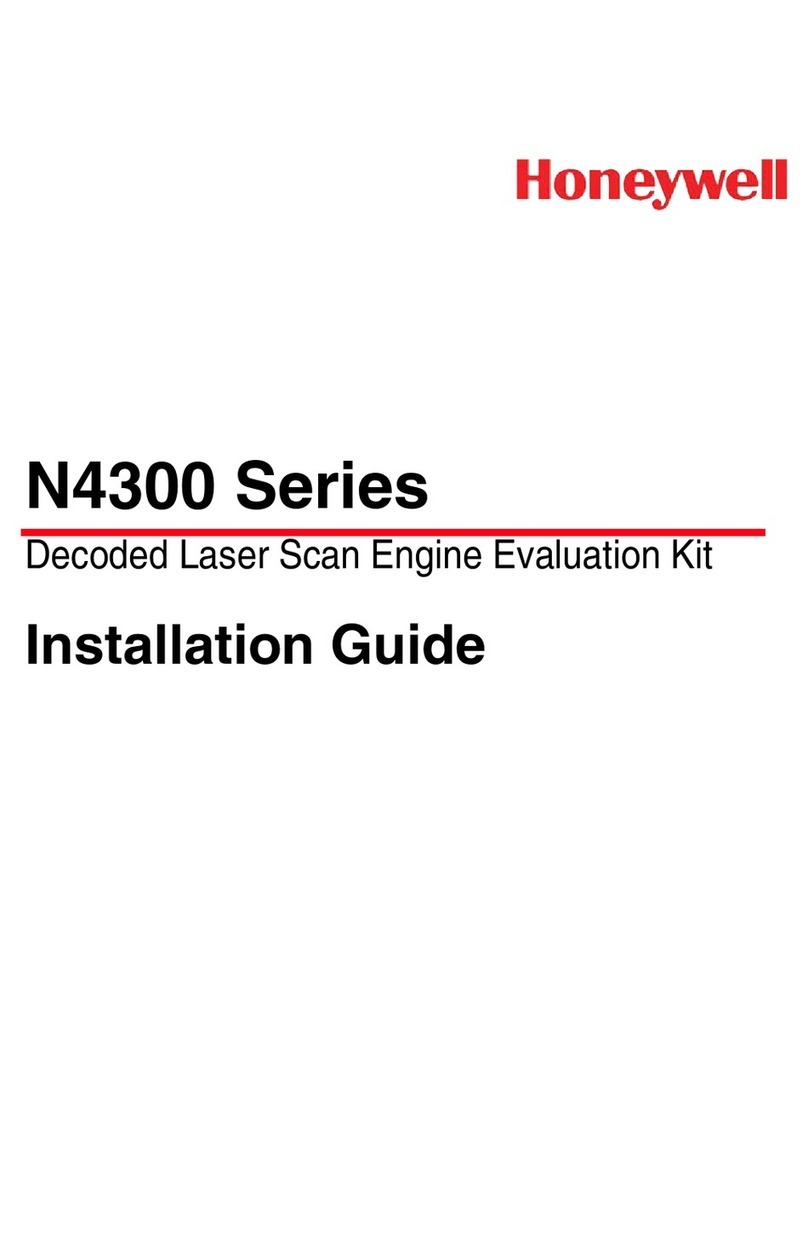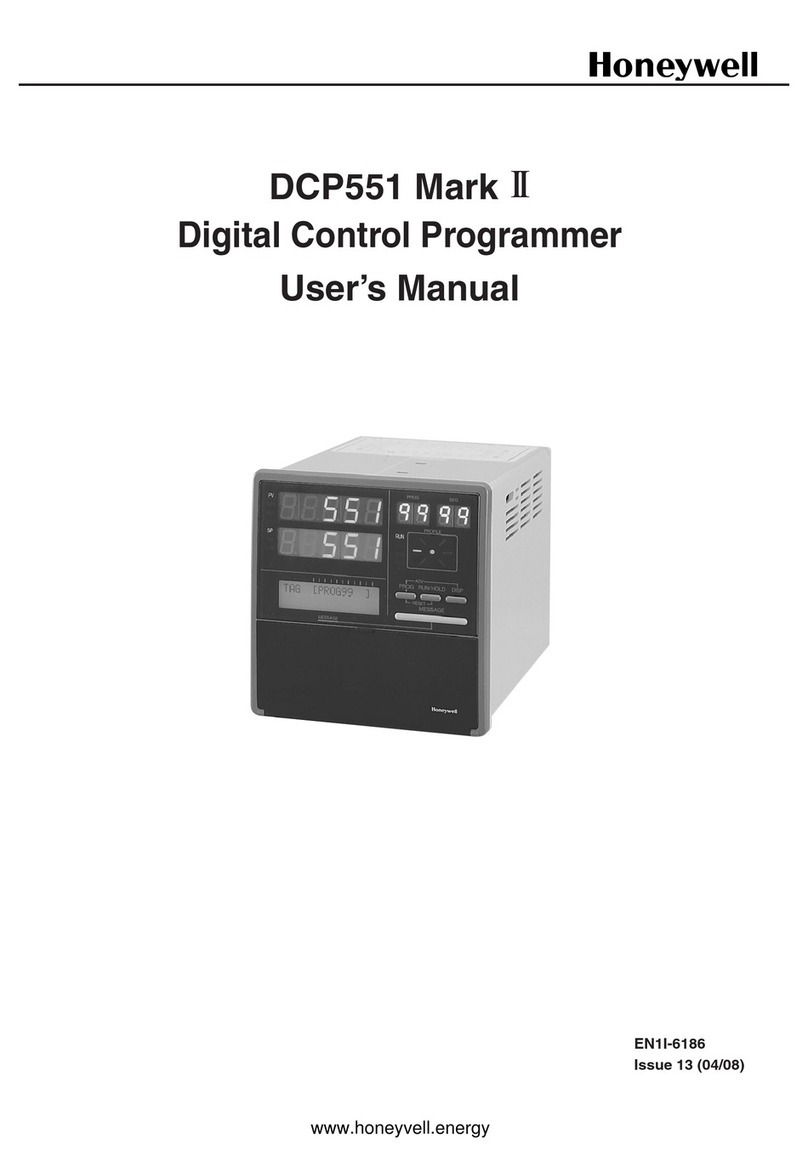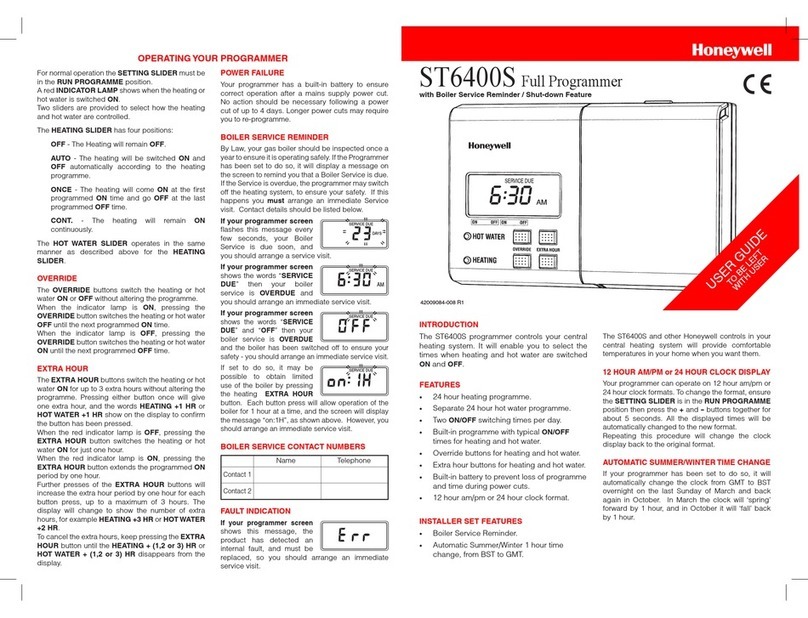Mounting
If the ST9400S is replacing an existing ST6400 then the existing wall-plate
and wiring may be used, subject to any required electrical checks.
The Programmer should be mounted at a level where the display can be
seen clearly, (1.2 to1.5m from the floor) and the ambient temperature is
within the range of 0 to 40°C. The ST9400S is for use in normal domestic
environments.
CAUTION
Isolate power supply and make safe before wiring the unit to prevent
electric shock and equipment damage. Installation should be carried
out by a qualified electrician or competent heating engineer.
To remove the unit from the wall-plate, slacken the two securing screws
at the bottom of the ST9400S and hinge the unit up to separate the two
halves.
50022736-006 A
© 2007 Honeywell International Inc.
ST9400S Programmer
With Boiler Service Reminder / Shut-down Feature
INSTALLATION INSTRUCTIONS
50022736-006 A
Introduction
ST9400S is an Electronic Programmer which provides accurate time
control for central heating systems with separate programmes for heating
and hot water. It has an in-built Boiler Service Reminder / Shut-down
Feature developed to assist Social Housing Landlords to comply with
the requirements of Regulation 36 of the Gas Safety (Installation & Use)
Regulations 1998. This is intended as an aid to compliance but should
not be used to replace the Landlord’s existing Servicing procedures.
ST9400S is suitable for replacing a wide range of Programmers on the
market, and is a direct replacement for Honeywell ST6400 Programmers
without the need for re-wiring.
ST9400S Programmers can be combined with other Honeywell controls
such as Room Thermostats, Cylinder Thermostats, Wiring Centres and Zone
or Diverting Valves to form a fully automatic central heating control system.
Honeywell Control Systems Ltd.
Arlington Business Park,
Bracknell
Berkshire
RG12 1EB
Technical Help Desk: 08457 678999
www.honeywelluk.com
Specification
Power Supply: 230V~, 50…60Hz, 10W
Switch Action: 2 x SPDT
Switch Rating: 230V~, 50…60Hz, 3(3)A
Factory set clock
Power Reserve: lifetime battery
Programmes/Settings: permanently stored in NV RAM
Approvals: Conforms to protection requirements of
Directives 2006/95EC and 89/336EC
Mounting Options
RECOMMENDED CLEARANCE DISTANCES:
ABOVE WALLPLATE: 110mm
BELOW WALLPLATE: 100mm
LEFT/RIGHT OF WALLPLATE: 10mm
a. Surface mounting
concealed wiring
b. Flush switchbox
Fixing holes are
spaced to suit BS4662
requirements
c. Surface mounting with
surface wiring in
mini trunking
Wiring ALL WIRING MUST BE IN ACCORDANCE WITH I.E.E. REGULATIONS.
THIS UNIT IS FOR FIXED WIRING ONLY.
A switch, having contact separation of at least 3mm in all poles (formerly
Class ‘A’), must be incorporated in the fixed wiring as a means of
disconnecting the supply.
The unit is a Class II (double insulated) device. A parking terminal is
provided for external earth continuity.
The system must be appropriately fused. A fuse rated at no more than
3 Amps should be installed.
The unit has 4 knockouts for surface wiring, care must be taken to ensure
that the cable or mini-trunking completely fills the knockout hole without
leaving any gaps.
Final Assembly
Clip the unit onto the hinges on the top of the wallplate and hinge down
into position. Tighten the two securing screws using a screwdriver.
Switch on the power – the unit will now be operating according to the
built-in programme. Note : the ST9400S is supplied with a factory set
clock for faster installation.
Refer to ST9400S User Guide for programming details.
This product and its associated documentation and packaging are protected
by various intellectual property rights belonging to Honeywell Inc and its
subsidiaries and existing under the laws of the UK and other countries. These
intellectual and property rights may include patent applications, registered
designs, unregistered designs, registered trade marks, unregistered trade
marks and copyrights.
Honeywell reserves the right to modify this document, product and functionality
without notice. This document replaces any previously issued instructions and
is only applicable to the product(s) described.
This product has been designed for applications as described within this
document. For use outside of the scope as described herein, refer to Honeywell
for guidance. Honeywell cannot be held responsible for misapplication of the
product(s) described within this document.
Manufactured for and on behalf of the Environment and Combustion Controls
Division of Honeywell Technologies Sarl, Ecublens, Route du Bois 37,
Switzerland by its Authorised Representative Honeywell Inc.
Ensure the mounting surface is supporting and fully covers the wiring
wall-plate.
5 6 1
Change PIN
If you intend to change the PIN code, please ensure you take a note of
the new code that you are setting.
The process for changing the current PIN code is as follows:
a. Enter Installer Modes (as described on Page 3) and navigate to
CHANGE PIN mode. In response to the query ‘CHANGE PIN OK ?’
press the button to enter CHANGE PIN mode.
b. The message ‘ENTER PIN’ will now be displayed, along with the
4-digit entry code format 0---. The first digit will be flashing, to
indicate it can be changed. Use the or buttons to set the first
digit, and press to confirm the digit.
c. At this point the first digit will stop flashing and the second digit will
proceed to flash, indicating it can be changed.
d. Proceed in this way to enter the 4 digits of the old PIN code. Upon
confirming the last digit, if the PIN was incorrect, the message
‘INVALID’ will be displayed, and then the whole process will start
again from step b. above.
e. If the PIN was correct the message ‘SET NEW PIN OK ?’ will appear.
As before, use the or buttons to set the digits, and the
button to confirm. Upon confirming the final digit, the message ‘PIN
SET’ will be displayed, and the new PIN code will be held on the
screen for 5 seconds, to give you time to note it down.
f. After setting the new PIN code, you will be taken back to the SETUP
MENU.
What the User will See When a Service is Due
If the advance warning has been configured,
the screen will flash this message every few
seconds, and the User should telephone to
arrange a service call before the final date
when the service is due.
When the boiler service is overdue the screen
will keep flashing the words “SERVICE DUE”
every second.
If the NO ACTION option has been selected,
the unit will continue to operate as normal
and the real time will continue to be shown.
If the SWITCH OFF or PROMPT Actions
have been selected, the ‘SERVICE DUE’
message will flash and the word “OFF” will
appear on the display. The boiler has been
switched off to ensure the safety of the User.
A service appointment should be arranged
immediately.
In PROMPT operation, the User can obtain
limited use of the boiler by pressing the
HEATING or HOT WATER EXTRA HOUR
buttons. Each button press will allow
operation of the boiler for 1 hour at a time,
and the screen will display the message
“On1h”, as shown. A service appointment
should be arranged immediately.
If a contact telephone number has been programmed into the ST9400S,
a message will appear on the LoT™ Display indicating the number that
should be called.
Completion Checklist for Installation
1. Check unit powers up correctly, and that the display does not remain
blank.
2. Set Heating and Hot Water operating modes to AUTO and switch
Heating and Hot Water on and off using the OVERRIDE buttons, to
ensure the system is operating correctly.
3. Check the factory-set day, date, and time are correct and adjust if
necessary. Refer to User Guide for details.
4. If required, enter Installer Setup Mode and adjust Installer Parameters
to match the lifestyle and needs of the User. Remember to make a
note of these parameter changes in the Configuration Data section
of the User Guide.
5. If required, enter Set Service Mode and enable the Boiler Service
Reminder, and set the appropriate Service parameters.
6. Explain the operation of the product to the User and help them to
set their Heating and Hot Water programmes. There are 3 built-in
profiles that can be used as a basis for typical User programmes.
7. Explain when the User should contact someone to arrange a Service
Visit, and what you have programmed to happen when the Service is
overdue.
8. If required, attach the self-adhesive programme guide label to the
underside of the cover flap. The label is supplied in the box and
requires to be peeled away from the backing material before use.
9. Write the date of installation, your name and telephone number in the
space provided in the User Guide, in the section ‘Boiler & System
Service Log’.
10. Remember to leave the User Guide and Installation Instructions with
the User and remind them to keep them in a safe place. This forms
part of a Home Information Pack.
Resetting the Service Timer Function
If the Service Timer function is enabled you will be required to reset it
after the boiler service has been carried out.
The process for resetting the Service Timer is as follows:
a. Enter Installer Modes (as described on page 3) and navigate to
SET SERVICE mode. In response to the query ‘SET SERVICE OK ?’
press the button to enter SET SERVICE mode.
b. If you no longer require the Service Timer, disable it by setting
parameter AL to 0and confirm with the button.
c. If you still require the Service Timer, set the number of days until
the next service is due using parameter dand confirm with the
button.
d. Whilst in SET SERVICE mode, use the opportunity to change any
other service parameters if required.
e. Exit by moving the slider to the next position and back again to
RUN.
‘SET SERVICE’
PARAMETER
Parameter
ID
LoT™ Display
Description
Default Value Range of
Values
Description [LoT™ Display Description]
Enable or disable service
alarm feature
AL SERV MODE 0 0, 1 0 = disabled
1 = enabled
[DISABLED]
[ENABLED]
Number of days till next
Service
d SERV DAYS 364 001 to 400 001….400
000 = service is overdue
[SET DAY COUNT]
Number of days for advance
warning
Ad DAYS NOTICE 28 0 to 28 0 …28 [SET DAYS NOTICE]
Action taken at time-out to ACTION TYPE 2 0, 1, 2 0 = no action,
1 = switch off,
2 = ‘prompt’ mode
[NO ACTION]
[SWITCH OFF]
[PROMPT MODE]
Number of EXTRA HOUR
button presses allowed in
‘Prompt’ mode
bP 1HR BOOSTS uL uL, 1 to 99 uL = unlimited number,
1…99 = specified number
of button presses, after
which unit switches off
[NUM BOOSTS]
Enable telephone call
number display
tC SHOW PHONE 0 0, 1 0 = disabled
1 = enabled
[DISABLED]
[ENABLED]
Enter telephone STD code St STD CODE ------- 1 When a or button is first pressed the
LoT™ Display shows a row of dashes which can
be adjusted using or buttons, then verified
using the button.
Enter telephone number nU NUMBER --------- 1 When a or button is first pressed the
LoT™ Display shows a row of dashes which can
be adjusted using or buttons, then verified
using the button.
* Reset ‘SET SERVICE’
parameters to default values
rS ALRM RESET 1 0,1 0 = do not reset
1 = default parameters
[NO RESET]
[RESET]
To Enter Set Service Mode:
a. Enter Installer Modes (as described on Page 3) and
navigate to SET SERVICE mode.
In response to the
query ‘SET SERVICE OK ?’ press the button to enter
SET SERVICE.
b. The message ‘ENTER PIN’ will now be displayed,
along with the 4-digit entry code format 0---. The first
digit will be flashing, to indicate it can be changed.
Use the
or
buttons to set the first digit, and
press to confirm the digit.
c.
At this point the first digit will stop flashing and the
second digit will begin to flash, indicating it can be
changed.
d.
Proceed in this way to enter the 4 digits of the PIN code.
Upon confirming the last digit, if the PIN was incorrect,
the message ‘INVALID’ will be displayed, and then the
whole process will start again from step b. above.
e. If the PIN was correct, the first SET SERVICE parameter
AL will be available to change. This allows you to
enable or disable all the service alarm features. At
every step, the LoT™ Display will inform you what the
parameter means and what option you have selected.
The parameter ID is usually shown on the display
separated by a colon from the parameter value.
f. You can change the parameter value by pressing the
or
buttons. At this point the description in the
LoT™ Display will change and the parameter value
will flash. If you press the value will stop flashing
and will be saved for use.
g. Press to move to the next parameter available for
editing. The parameter ID will change accordingly.
h.
Keep pressing to step around the list of parameters,
and use or buttons to change the parameter
value.
i.
Any parameter changes that have been confirmed
with the button will be saved and used
. Some
parameters may be made invalid by a previous
parameter setting, and these will be skipped over in
the setting process.
* This parameter by default has a value of 1, unless any other parameter is adjusted, when it will change to 0. Set it to 1 to reset all parameters back to defaults
Set Service
Set Service parameters are listed in the table below, along with a description of the options that are possible.
or
or