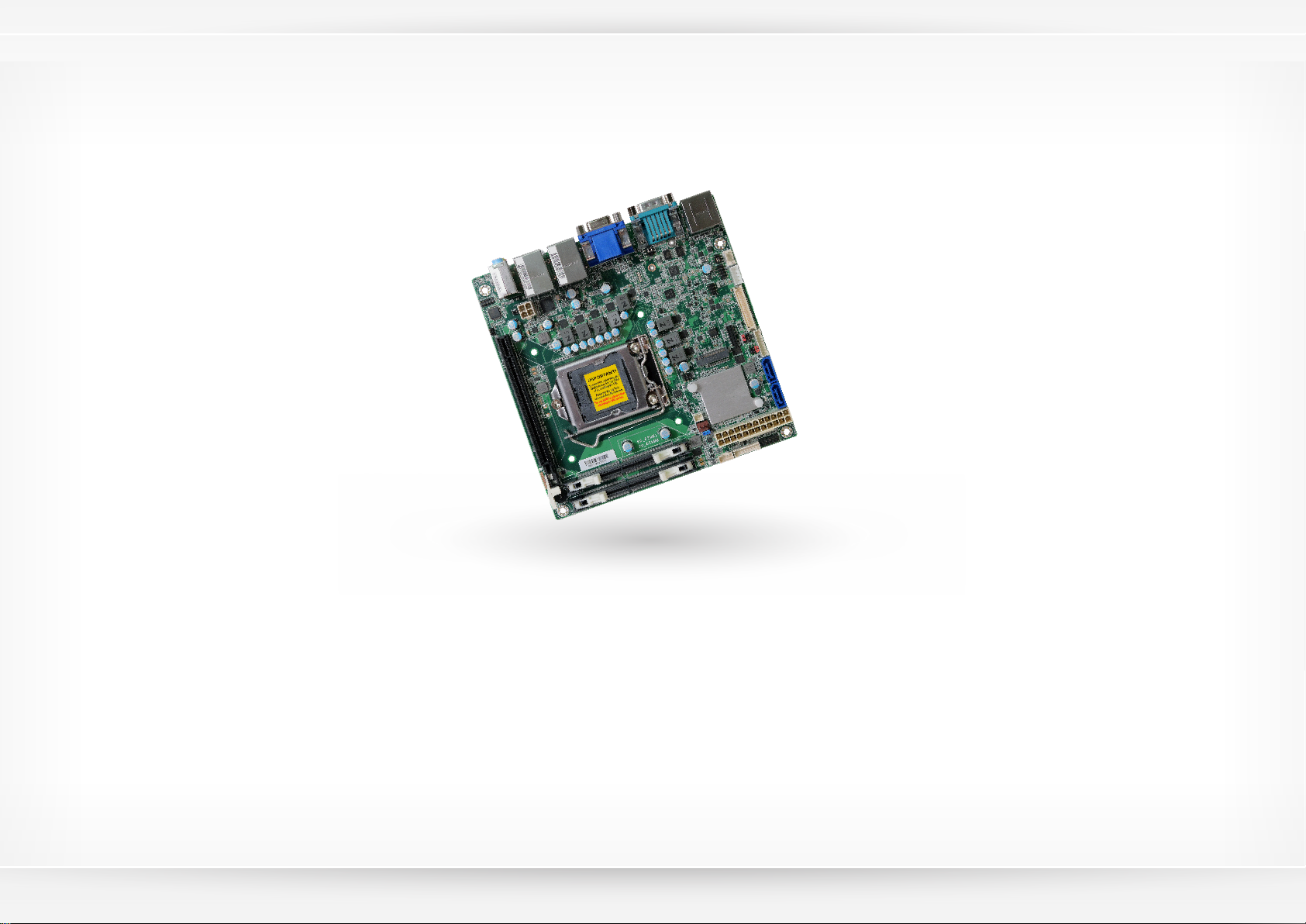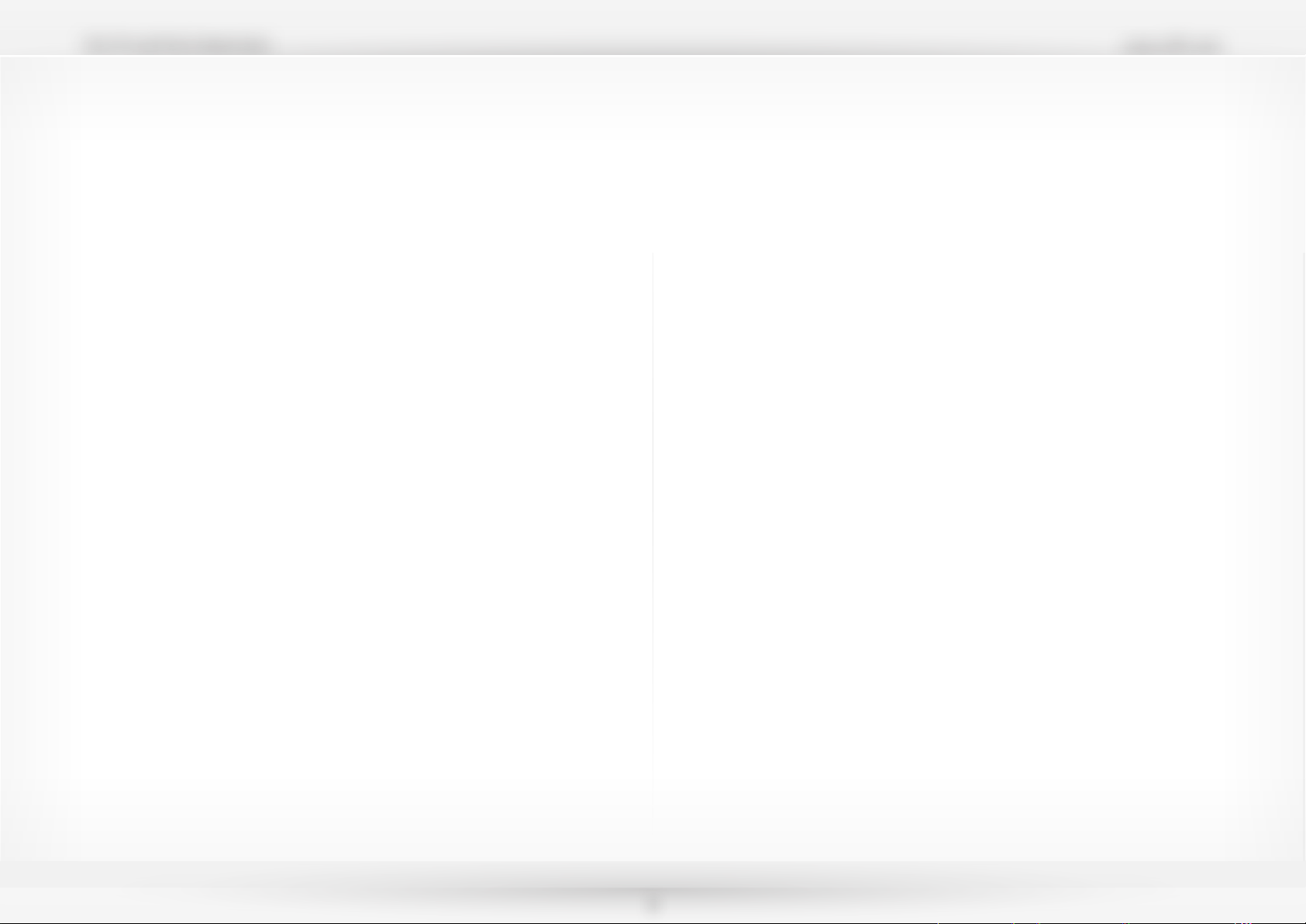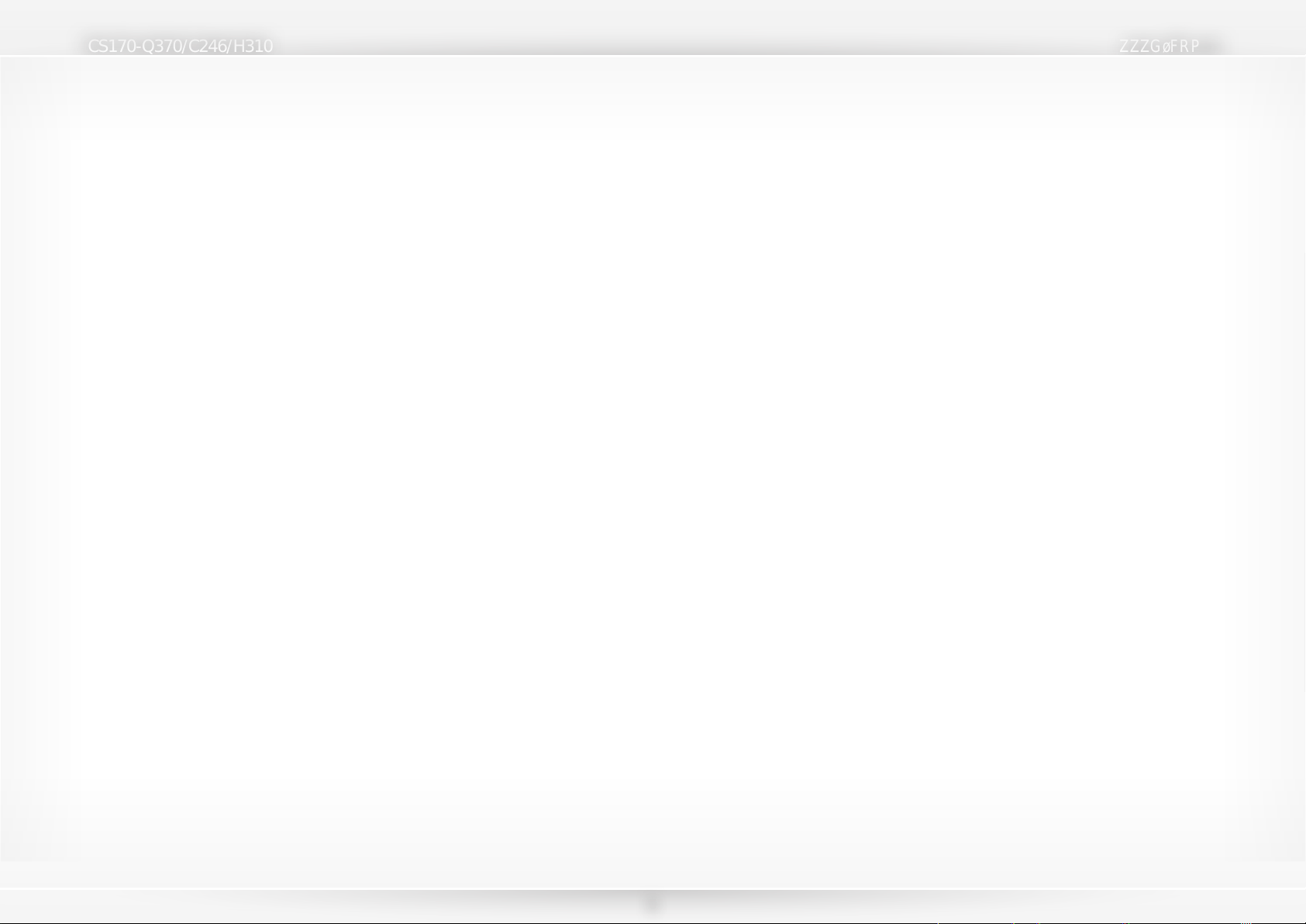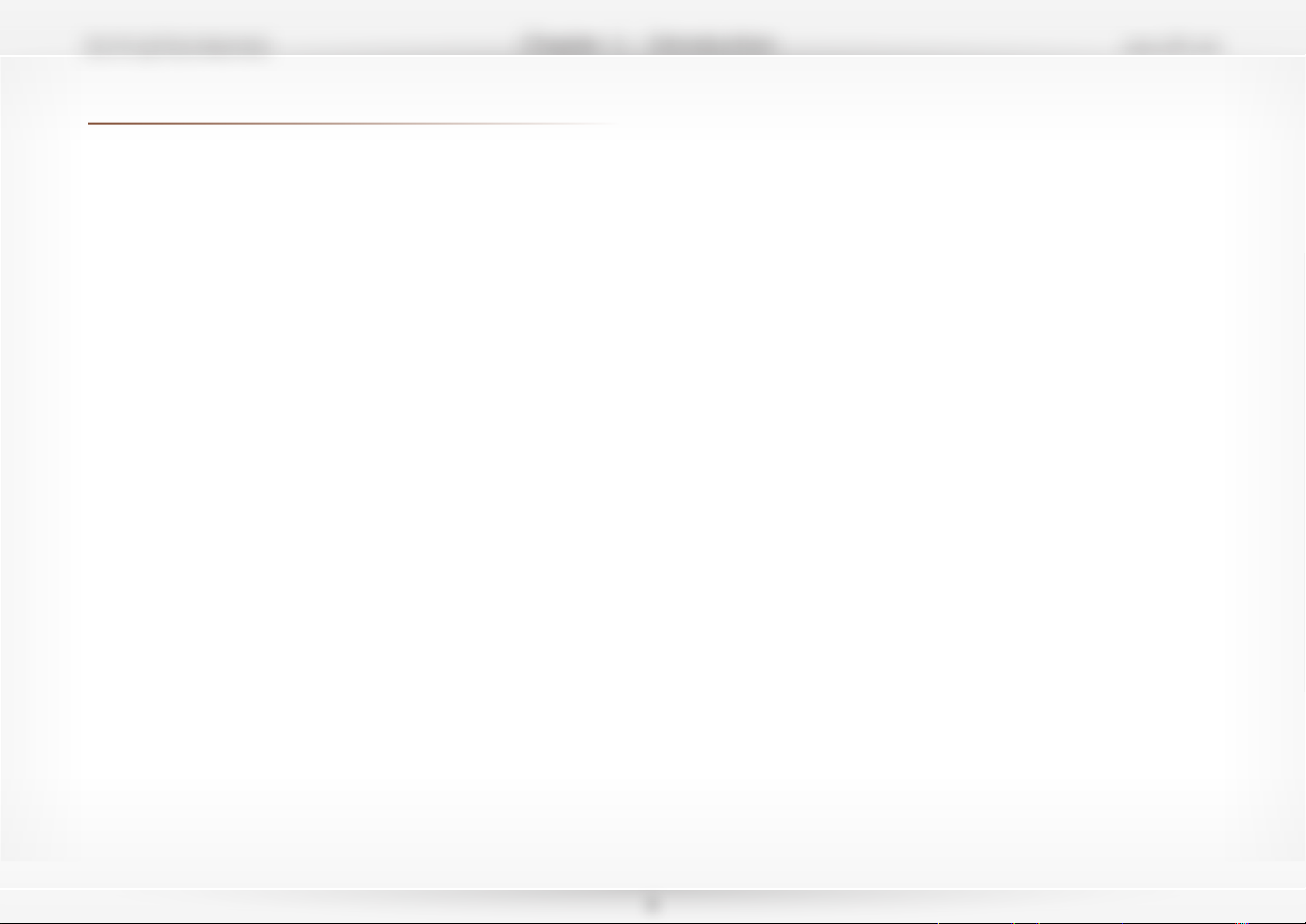3
Table of Contents
Copyright ��������������������������������������������������������������������������������������������������������� 2
FCC and DOC Statement on Class B����������������������������������������������������� 2
Warranty���������������������������������������������������������������������������������������������������������� 4
Static Electricity Precautions����������������������������������������������������������������������� 4
Safety Measures���������������������������������������������������������������������������������������������� 4
Chapter 1 - Introduction����������������������������������������������������������������������������� 6
Specifications...........................................................................6
Features..................................................................................8
Watchdog Timer.............................................................................8
DDR4.............................................................................................8
Graphics ........................................................................................8
PCI Express ...................................................................................8
Serial ATA......................................................................................8
Gigabit LAN....................................................................................8
Audio.............................................................................................8
Wake-On-LAN.................................................................................8
Wake-On-USB ................................................................................8
RTC Timer .....................................................................................8
ACPI STR.......................................................................................8
Power Failure Recovery...................................................................8
USB...............................................................................................8
Chapter 2 - Hardware Installation������������������������������������������������������������ 9
Board Layout...........................................................................9
System Memory.......................................................................9
Installing the SODIMM Module......................................................10
CPU ......................................................................................11
Installing the CPU ........................................................................12
Installing the Fan and Heat Sink...................................................14
Jumper Settings.....................................................................15
Clear CMOS Data JP1...................................................................15
COM1/2 Power Selection JP4/5 .....................................................15
LVDS Backlight Power JP7.............................................................16
LVDS Panel Power JP8..................................................................16
LVDS Inverter Power JP10 ............................................................17
Rear Panel I/O Ports..............................................................18
RJ45 LAN Ports ............................................................................18
USB Ports ....................................................................................19
Graphics Interfaces.......................................................................19
COM (Serial) Ports........................................................................20
Audio...........................................................................................20
Internal I/O Connectors .........................................................21
SATA (Serial ATA) Connectors .......................................................21
Cooling Fan Connector..................................................................22
Digital I/O....................................................................................22
LVDS LCD Panel...........................................................................23
Chassis Intrusion Connector .........................................................24
Front Panel Connector..................................................................24
Expansion Slots............................................................................25
Installing the M.2 Module .............................................................25
Front Audio Connector..................................................................26
LPC Connector .............................................................................27
SMBus Connector ........................................................................27
Battery ........................................................................................28
+12V Power.................................................................................28
USB.............................................................................................29
Chapter 3 - BIOS Setup�����������������������������������������������������������������������������30
Overview ..............................................................................30
Main .....................................................................................31
Advanced .............................................................................32
RC ACPI Settings..........................................................................32
CPU Configuration........................................................................33
Power & Performance...................................................................34
PCH-FW Configuration..................................................................34
Trusted Computing.......................................................................37
PTN3460 Configuration.................................................................37
NCT6116D Super IO Configuration ...............................................38
NCT6116D HW Monitor.................................................................39
Serial Port Console Redirection......................................................40
USB Configuration........................................................................41
CSM Configuration........................................................................42
USB Power Control.......................................................................42
Network Stack Configuration.........................................................43
Chipset..................................................................................44
Security.................................................................................48
Boot......................................................................................49
Save & Exit ...........................................................................49
Updating the BIOS.................................................................50
Notice: BIOS SPI ROM...........................................................50
Chapter 4 - RAID����������������������������������������������������������������������������������������51
RAID Levels Introduction........................................................51
Settings.................................................................................51
Chapter 5 - Intel AMT Settings����������������������������������������������������������������53
Overview ..............................................................................53