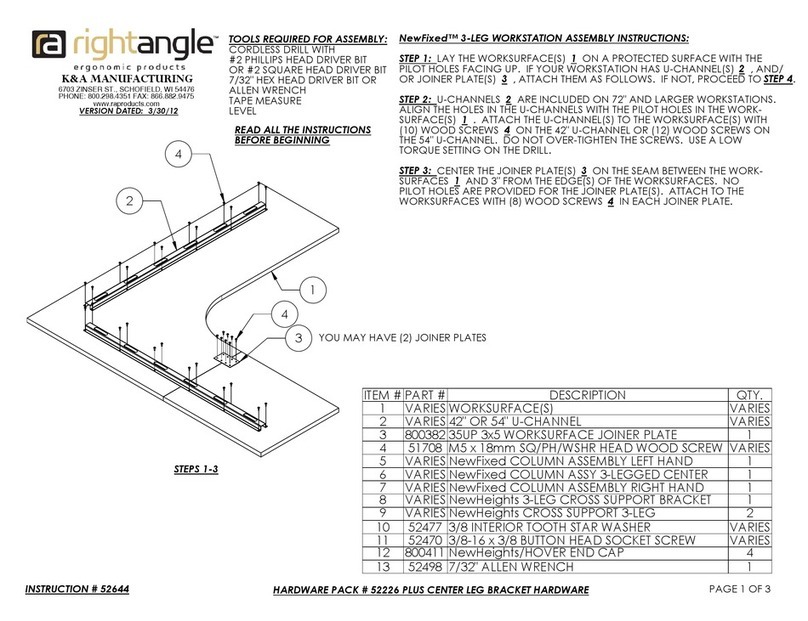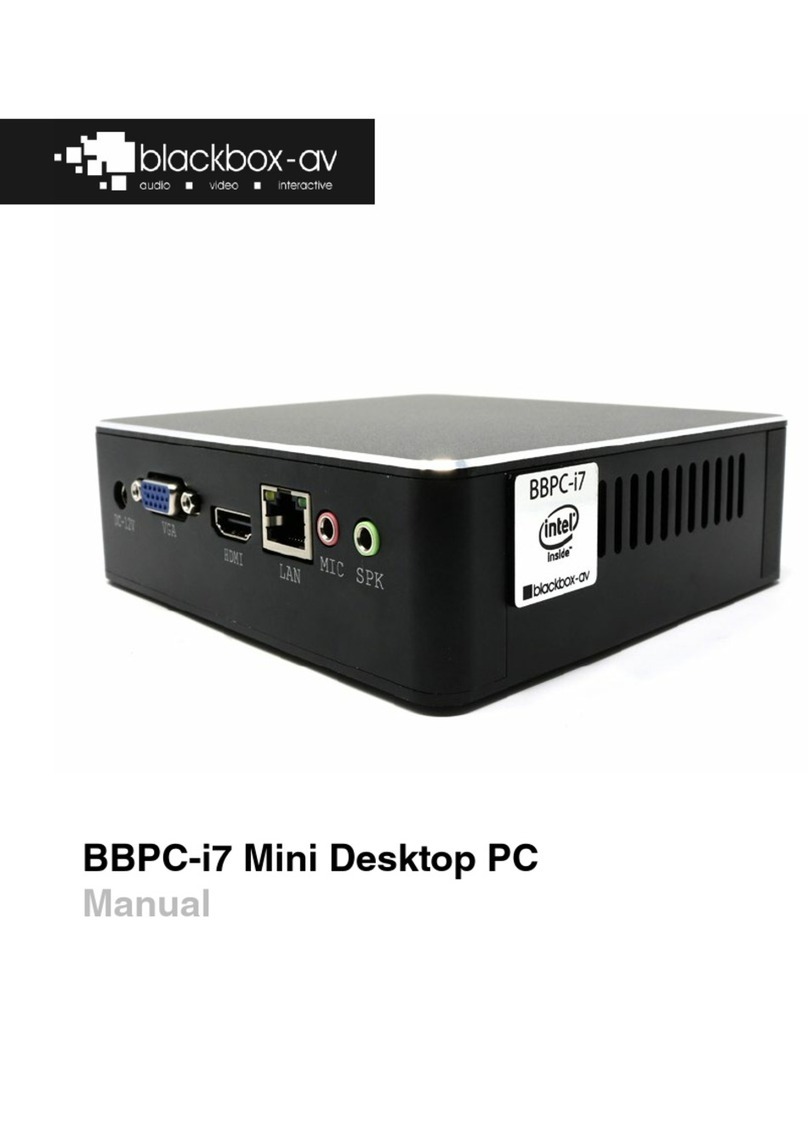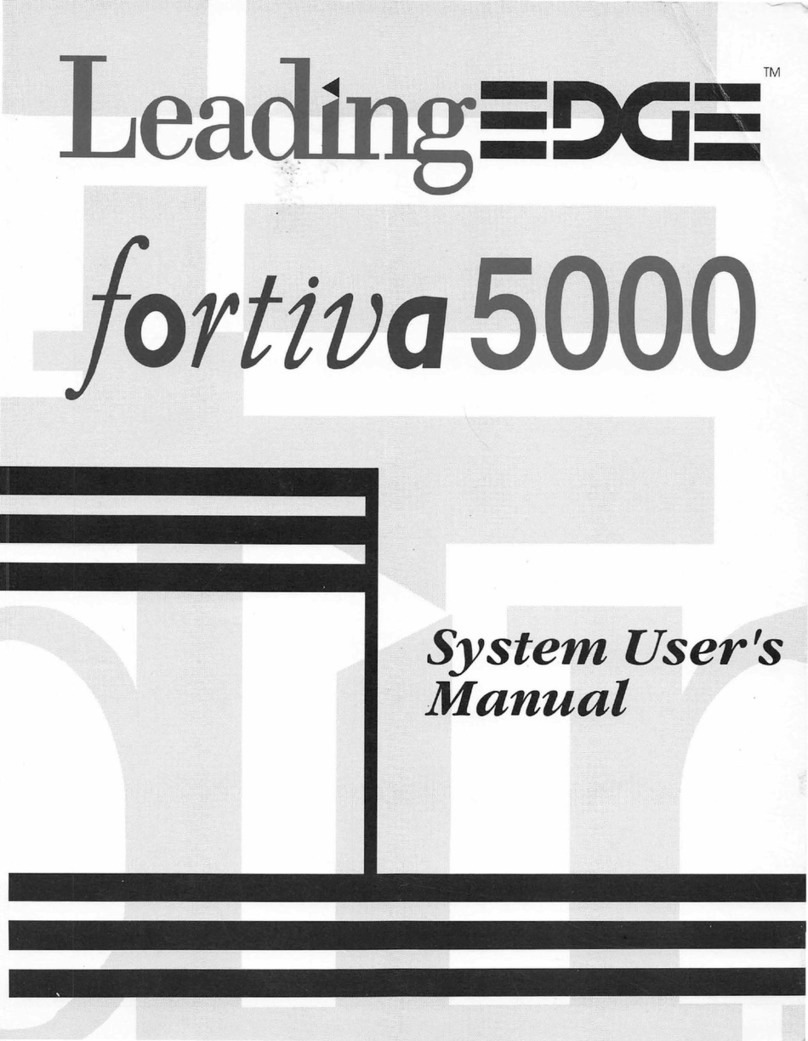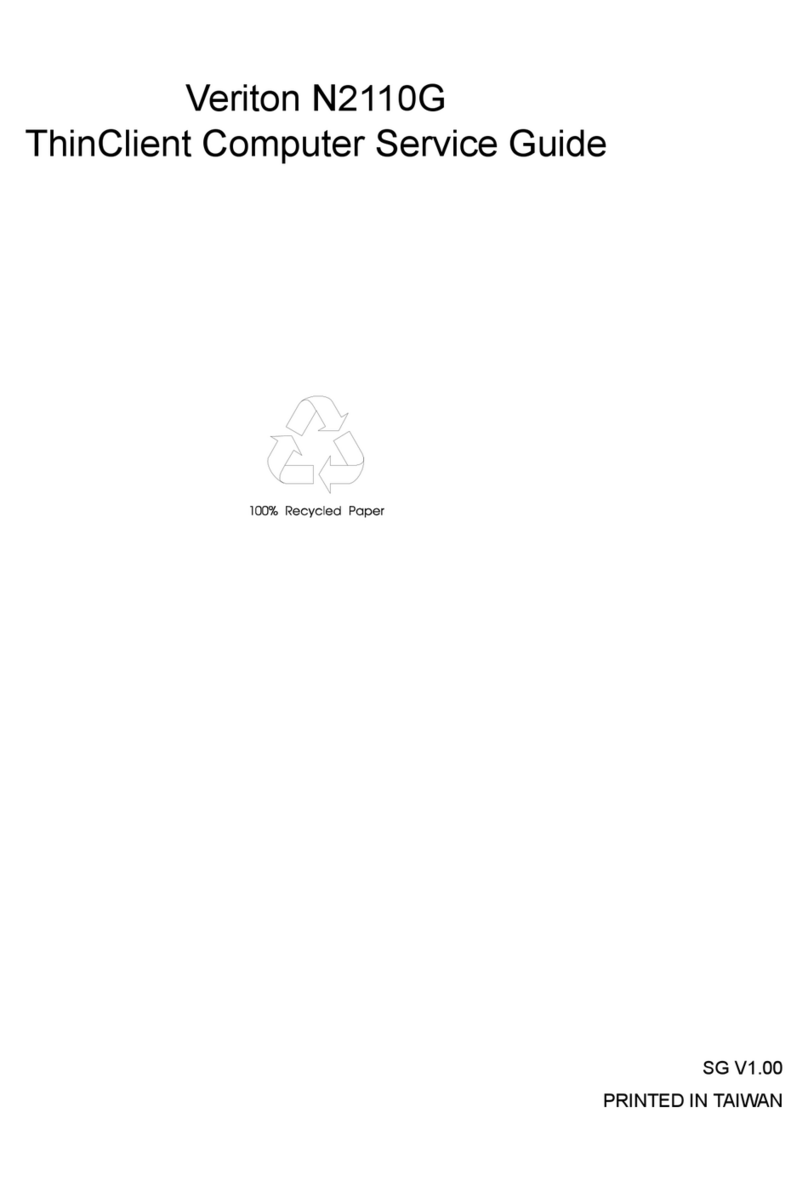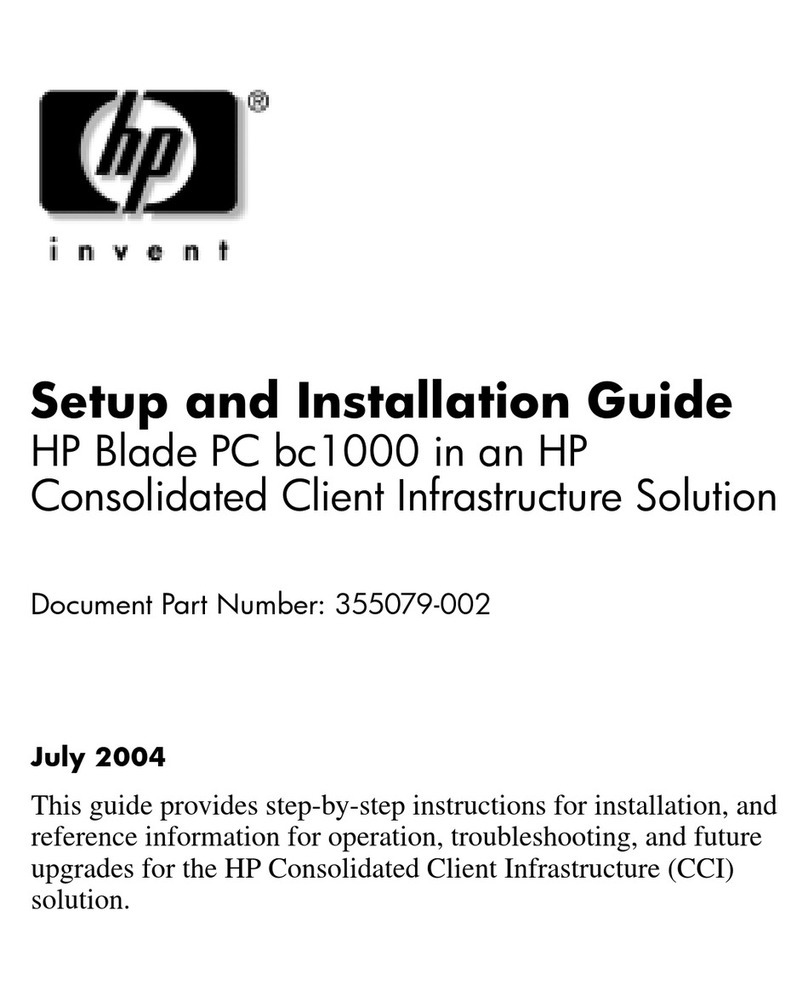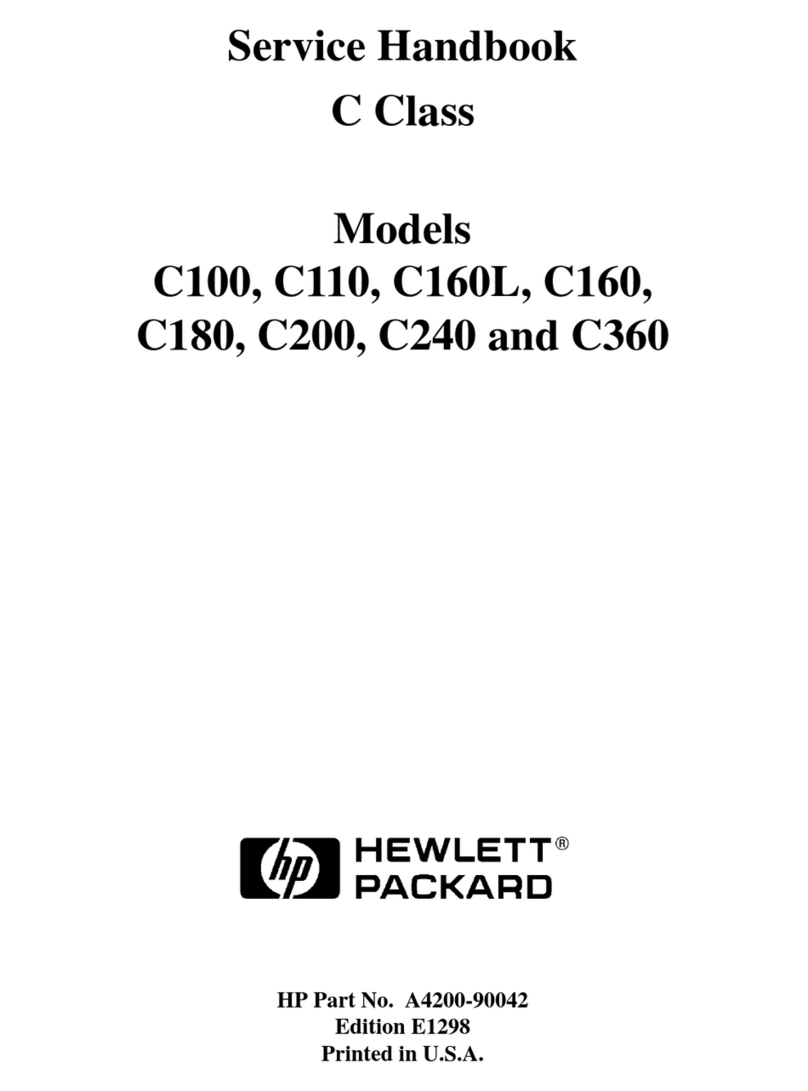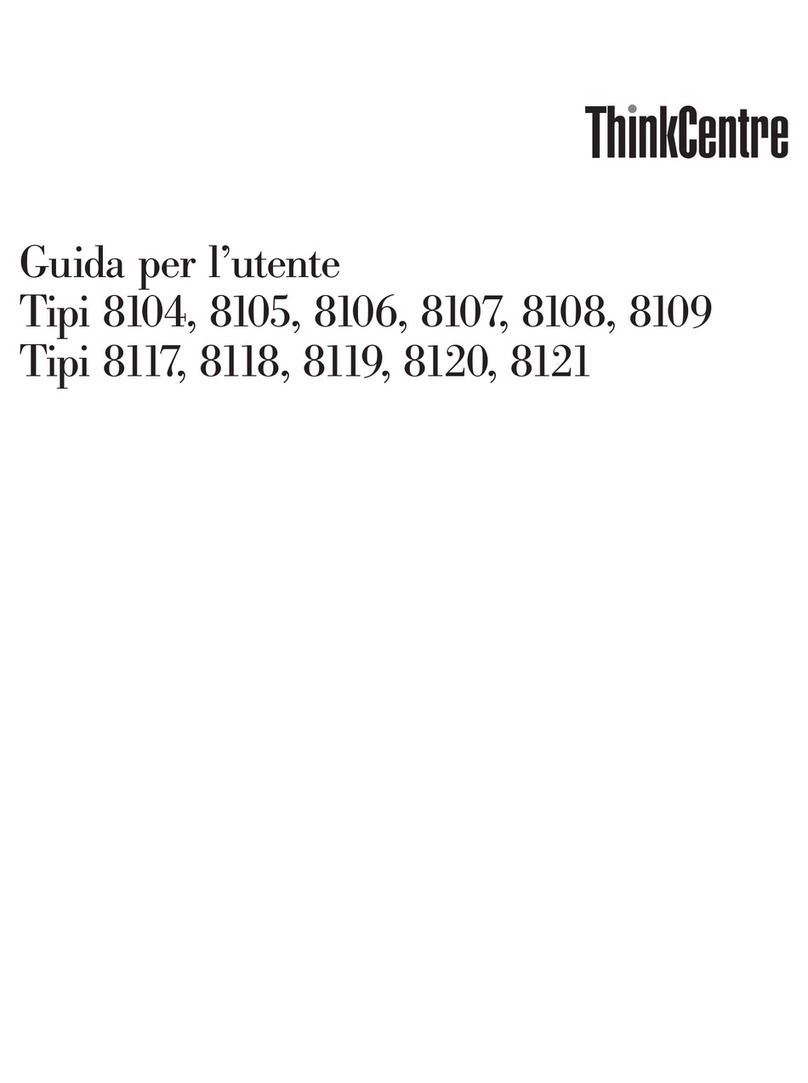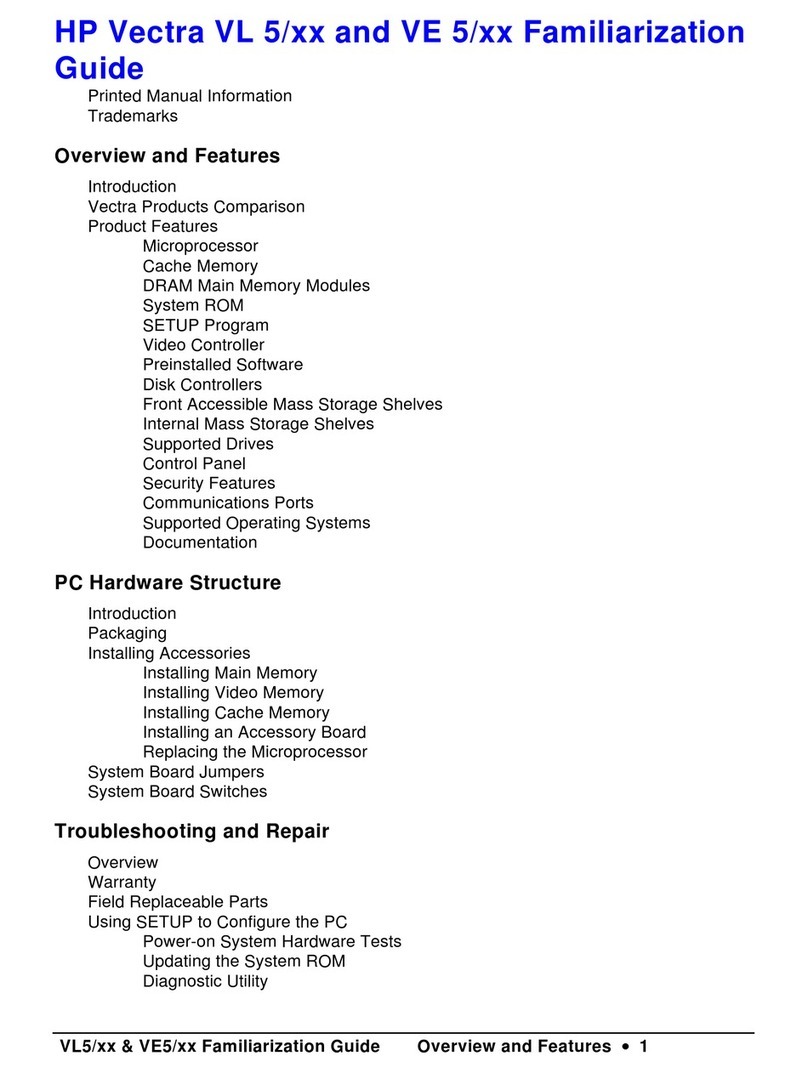Silver Monkey SMX User manual

[EN] User manual and computer activation instruction
[PL] Instrukcja obsługi i aktywacji komputera
[DE] Anleitung zur Benutzung und Aktivierung des Computers
[FR] Instructions pour l'utilisation et l'activation de l'ordinateur
[NL] Gebruiksaanwijzing en activering van de computer
[IT] Istruzioni per l'uso e l'attivazione del computer
[ES] Instrucciones de uso y activación del ordenador
[CZ] Návod k použití a aktivaci počítače
[SK] Návod na používanie a aktiváciu počítača
[RO] Instrucțiuni de utilizare și activare a calculatorului

How to unpack the SMX computer - read before you turn it on
1. Take out the box with accessories
2. Place the box on its side
3. Hold the foam protector and take out the computer from the box
Before you turn on your computer
We stably install all components inside the computer. In some cases, we use a transport filler. If it is in your computer, remove it before you start the computer.
4. Open the side door of the computer case
5. Remove the package filling
6. Close the side door of the computer case
How to set up your computer
Connect your monitor
Plug the cable from your monitor into the appropriate port. If you have:
a. Integrated graphics card
b. Dedicated graphics card

If you'are using an HDMI cable - make sure the cable is compatible with version 1.4b or higher.
Ports may be arrenged differently than on the drowing - it depnds on the case model. Different types of port look like this:
If the cable conectors does not fit the ports on your computer, use the appropriate adapter.
Turn on your computer
Set the power switch on the back of the case to the ON position. Turn on the computer using the button on the front of the case.
Activate your operating system
We sell our computers in two configurations:
a) If your version has an operating system:
Connect to the Internet after starting the computer - activation will start automatically. The system may ask you to enter your product key. If so, you will
find it on a sticker on the case:

The licence key on the sticker is secured with a scratch panel. Scratch off the protective layer gently with your fingernail to check your key. Then enter your licence key.
Do not remove the scratch panel with sharp tools. You may damage the licence key in this way.
If you have a digital licence, there will be no sticker with key on the case.
b) If your version has no operating system:
Install the system yourself. You may need to change your motherboard settings to install the system. You will do this in the UEFI or BIOS. Read the motherboard manual for
more details.
Update the software
Once you configured your operating system wait for the system all necessary updates.
Warranty and technical support
Your product is covered by a 24-month manufacturer’s warranty. For more information go to www.silvermonkey.com/support.
You may also scan the QR code:
If you have questions about using the product –contact us at kontakt@silvermonkey.com.
Manufacturer:
Silver Monkey sp. z o.o.
ul. Twarda 18
00-105 Warszawa, Poland

Troubleshooting
You can solve many basic problems with your computer yourself:
1. Secure your data - copy important files and documents, for example to an external drive or pendrive
2. Update the operating system and drivers of all devices
3. Make sure all components and accessories are properly connected
4. Restore the system to an earlier state or reset to the initial state
Disposal and the EU compliance statement
We, as the manufacturer of this equipment, declare that it meets the rules of the appropriate EU directives. If you need a copy of the EU Declaration of
Conformity –contact us.
Do not throw this equipment out with other household waste. This equipment is made from materials that may be harmful to the environment and human
health, if the product is disposed of in the wrong way. When you need to throw away an old product, take it to a designated collection point.

Jak rozpakować komputer SMX –przeczytaj, zanim włączysz
1. Wyciągnij pudełko z akcesoriami
2. Połóż karton na bocznej krawędzi
3. Chwyć za wytłoczkę i wysuń komputer z kartonu
Zanim włączysz komputer
Stabilnie instalujemy wszystkie elementy wewnątrz komputera. W niektórych przypadkach używamy wypełniacza transportowego. Jeśli jest w Twoim komputerze,
wyjmij go, zanim uruchomisz komputer.
4. Otwórz boczne drzwiczki obudowy
5. Wyciągnij wypełniacz
6. Zamknij boczne drzwiczki obudowy
Jak przygotować komputer do pracy
Podłącz monitor
Podepnij przewód od monitora do odpowiedniego złącza. Jeżeli w swoim komputerze masz:
a. Zintegrowaną kartę graficzną
b. Dedykowaną kartę graficzną

Jeżeli używasz kabla HDMI – upewnij się, że przewód jest zgodny z wersją 1.4b lub wyższą.
Rozmieszczenie złącz może być inne niż na rysunku, zależy to od modelu obudowy. Różne rodzaje złącz wyglądają w ten sposób:
Jeżeli wtyczka przewodu nie pasuje do złączy w Twoim komputerze, skorzystaj z odpowiedniej przejściówki.
Uruchom komputer
Ustaw przycisk zasilacza z tyłu obudowy w pozycji ON. Włącz komputer przyciskiem z przodu obudowy.
Aktywuj system operacyjny
Nasze komputery sprzedajemy w dwóch konfiguracjach:
a) Jeśli w Twojej wersji jest system operacyjny
Połącz się z internetem po uruchomieniu komputera – aktywacja rozpocznie się automatycznie. W trakcie aktywacji, system może poprosić Cię o wpisanie
klucza produktu. Jest on na naklejce, którą znajdziesz na obudowie sprzętu:

Klucz licencyjny jest zabezpieczony zdrapką. Zdrap delikatnie warstwę ochronną paznokciem, żeby sprawdzić Twój klucz. Następnie wprowadź klucz licencyjny.
Nie usuwaj zdrapki ostrymi narzędziami. Możesz uszkodzić w ten sposób klucz licencyjny.
Jeżeli masz licencję cyfrową, na obudowie nie będzie naklejki z kluczem.
b) Jeśli w Twojej wersji nie ma systemu operacyjnego:
Zainstaluj system samodzielnie. Możliwe, że instalacja systemu wymagać będzie zmiany ustawień płyty głównej. Zrobisz to w programie UEFI lub BIOS. Więcej szczegółów
znajdziesz w instrukcji płyty głównej.
Zaktualizuj oprogramowanie
Po skonfigurowaniu systemu operacyjnego –poczekaj, aż system przeprowadzi wszystkie niezbędne aktualizacje.
Gwarancja i wsparcie techniczne
Twój produkt jest objęty 24-miesięczną gwarancją producenta. Więcej informacji znajdziesz na stronie internetowej www.silvermonkey.com/support.
Możesz też zeskanować poniższy kod QR:
Jeśli chcesz uzyskać wsparcie dotyczące używania produktu – skontaktuj się z nami pod adresem kontakt@silvermonkey.com.
Producent:
Silver Monkey sp. z o.o.
ul. Twarda 18
00-105 Warszawa, Poland

Rozwiązywanie problemów
Wiele podstawowych problemów, ze swoim komputerem możesz rozwiązać samodzielnie:
1. Zabezpiecz swoje dane –skopiuj ważne pliki i dokumenty, na przykład na zewnętrzny dysk czy pendrive
2. Przeprowadź aktualizacje systemu operacyjnego i sterowników wszystkich urządzeń
3. Upewnij się, że wszystkie komponenty oraz akcesoria są poprawnie podłączone
4. Przywróć system do wcześniejszego stanu lub zresetuj do stanu początkowego
Ochrona środowiska i zgodność z przepisami
Jako producent tego sprzętu oświadczamy, że spełnia on wymagania odpowiednich dyrektyw Unii Europejskiej. Jeśli potrzebujesz kopii deklaracji zgodności –
skontaktuj się z nami.
Nie wyrzucaj tego sprzętu razem z innymi odpadami. Materiały, z których zrobiony jest sprzęt, mogą mieć zły wpływ na środowisko i zdrowie ludzi, jeśli
produkt będzie niewłaściwie zutylizowany. Zużyty sprzęt przekaż do odpowiedniego punktu zbiórki odpadów elektronicznych.

So packen Sie den SMX-Computer aus - lesen Sie, bevor Sie ihn einschalten
1. Nehmen Sie den Karton mit dem Zubehör heraus
2. Legen Sie die Schachtel auf die Seite
3. Halten Sie den Schaumstoffschutz und nehmen Sie den Computer aus dem Karton
Bevor Sie Ihren Computer einschalten
Wir bauen alle Komponenten stabil in den Computer ein. In einigen Fällen verwenden wir einen Transportfüller. Wenn sich dieser in Ihrem Computer befindet, entfernen
Sie ihn, bevor Sie den Computer starten.
4. Öffnen Sie die Seitentür des Computergehäuses
5. Entfernen Sie die Packungsfüllung
6. Schließen Sie die Seitentür des Computergehäuses
Wie Sie Ihren Computer einrichten
Schließen Sie Ihren Monitor an
Stecken Sie das Kabel von Ihrem Monitor in den entsprechenden Anschluss. Wenn Sie einen:
a. Integrierte Grafikkarte
b. Dedizierte Grafikkarte

Wenn Sie ein HDMI-Kabel verwenden, stellen Sie sicher, dass das Kabel mit Version 1.4b oder höher kompatibel ist.
Die Anschlüsse können anders angeordnet sein als auf der Zeichnung - dies hängt vom jeweiligen Gehäusemodell ab. Verschiedene Arten von Ports sehen wie folgt aus:
Wenn die Kabelanschlüsse nicht zu den Anschlüssen Ihres Computers passen, verwenden Sie den entsprechenden Adapter.
Schalten Sie Ihren Computer ein
Stellen Sie den Netzschalter auf der Rückseite des Gehäuses in die Position ON. Schalten Sie den Computer mit der Taste an der Vorderseite des Gehäuses ein.
Aktivieren Sie das Betriebssystem
Wir verkaufen unsere Computer in zwei Konfigurationen:
a) Wenn Ihre Version ein Betriebssystem hat:
Verbinden Sie sich nach dem Starten des Computers mit dem Internet - die Aktivierung wird automatisch gestartet. Das System kann Sie auffordern, Ihren
Produktschlüssel einzugeben. Wenn ja, finden Sie ihn auf einem Aufkleber auf dem Gehäuse:

Der Lizenzschlüssel auf dem Aufkleber ist mit einer Kratzplatte gesichert. Kratzen Sie die Schutzschicht vorsichtig mit Ihrem Fingernagel ab, um Ihren Schlüssel zu
überprüfen. Geben Sie dann Ihren Lizenzschlüssel ein.
Do not remove the scratch panel with sharp tools. You may damage the licence key in this way.
Entfernen Sie die Kratzertafel nicht mit scharfen Werkzeugen. Sie könnten den Lizenzschlüssel auf diese Weise beschädigen.
b) Wenn Ihre Version kein Betriebssystem hat:
Installieren Sie das System selbst. Möglicherweise müssen Sie die Einstellungen Ihres Motherboards ändern, um das System zu installieren. Dies geschieht im UEFI oder
BIOS. Lesen Sie das Handbuch der Hauptplatine für weitere Einzelheiten..
Update the software
Once you configured your operating system wait for the system all necessary updates.
Garantie und technischer Support
Auf Ihr Produkt erhalten Sie eine 24-monatige Herstellergarantie. Weitere Informationen finden Sie auf der Website www.silvermonkey.com/support.
Sie können auch den QR-Code scannen:
Wenn Sie Unterstützung bei der Verwendung des Produkts wünschen - kontaktieren Sie uns bitte unter kontakt@silvermonkey.com.
Hersteller:
Silver Monkey sp. z o.o.
ul. Twarda 18
00-105 Warschau, Polen

Fehlersuche
Sie können viele grundlegende Probleme mit Ihrem Computer selbst lösen:
1. Sichern Sie Ihre Daten - kopieren Sie wichtige Dateien und Dokumente, zum Beispiel auf ein externes Laufwerk oder ein Pendrive.
2. Aktualisieren Sie das Betriebssystem und die Treiber für alle Geräte
3. Stellen Sie sicher, dass alle Komponenten und Zubehörteile ordnungsgemäß angeschlossen sind.
4. Wiederherstellung des Systems in einen früheren Zustand oder Zurücksetzen in den Ausgangszustand
Umweltschutz und Einhaltung von Vorschriften
Als Hersteller dieses Gerätes erklären wir, dass es den Anforderungen der einschlägigen Richtlinien der Europäischen Union entspricht. Wenn Sie eine Kopie
der Konformitätserklärung benötigen - bitte kontaktieren Sie uns.
Entsorgen Sie dieses Gerät nicht mit anderem Abfall. Materialien, aus denen das Gerät besteht, können bei unsachgemäßer Entsorgung negative
Auswirkungen auf die Umwelt und die menschliche Gesundheit haben. Geben Sie Altgeräte bei einer geeigneten Sammelstelle für Elektronikschrott ab.

Comment déballer l'ordinateur SMX - à lire avant de l'allumer
1. Sortir la boîte avec les accessoires
2. Placer la boîte sur le côté
3. Tenez la protection en mousse et sortez l'ordinateur de la boîte
Avant d'allumer votre ordinateur
Nous installons de manière stable tous les composants à l'intérieur de l'ordinateur. Dans certains cas, nous utilisons un remplisseur de transport. S'il se trouve dans votre
ordinateur, retirez-le avant de démarrer l'ordinateur..
4. Ouvrez la porte latérale du boîtier de l'ordinateur
5. Retirer l'emballage de remplissage
6. Fermez la porte latérale du boîtier de l'ordinateur
Comment configurer votre ordinateur
Connectez votre moniteur
Branchez le câble de votre moniteur dans le port approprié. Si vous avez:
a. Carte graphique intégrée
b. Carte graphique dédiée

Si vous utilisez un câble HDMI, assurez-vous qu'il est compatible avec la version 1.4b ou supérieure.
Les orifices peuvent être arrengés différemment que sur le dessin - cela dépend du modèle de cas. Les différents types de ports se présentent comme suit:
Si les connecteurs du câble ne correspondent pas aux ports de votre ordinateur, utilisez l'adaptateur approprié.
Allumez votre ordinateur
Placez l'interrupteur d'alimentation à l'arrière du boîtier en position ON. Allumez l'ordinateur à l'aide du bouton situé à l'avant du boîtier.
Activez votre système d'exploitation
We sell our computers in two configurations:
a) Nous vendons nos ordinateurs dans deux configurations:
Connectez-vous à l'internet après avoir démarré l'ordinateur - l'activation démarre automatiquement. Le système peut vous demander d'entrer votre clé de
produit. Si c'est le cas, vous la trouverez sur un autocollant apposé sur le boîtier:

La clé de licence figurant sur l'autocollant est protégée par un panneau à gratter. Grattez légèrement la couche protectrice avec votre ongle pour vérifier votre clé. Saisissez
ensuite votre clé de licence.
Ne retirez pas le panneau rayé à l'aide d'outils pointus. Vous risqueriez d'endommager la clé de licence.
Si vous avez une licence numérique, il n'y aura pas d'autocollant avec la clé sur le boîtier.
b) Si votre version ne comporte pas de système d'exploitation:
Installez le système vous-même. Il se peut que vous deviez modifier les paramètres de votre carte mère pour installer le système. Vous ferez cela dans l'UEFI ou le BIOS.
Lisez le manuel de la carte mère pour plus de détails.
Mettre à jour le logiciel
Une fois que vous avez configuré votre système d'exploitation, attendez que le système effectue toutes les mises à jour nécessaire.
Garantie et assistance technique
Votre produit est couvert par une garantie du fabricant de 24 mois. Pour plus d'informations, veuillez consulter le site web www.silvermonkey.com/support.
Vous pouvez également scanner le code QR:
Si vous souhaitez obtenir de l'aide pour utiliser les produits, veuillez nous contacter à l'adresse suivante kontakt@silvermonkey.com.
Fabricant:
Silver Monkey sp. z o.o.
ul. Twarda 18
00-105 Warszawa, Pologne

Dépannage
Vous pouvez résoudre vous-même de nombreux problèmes de base avec votre ordinateur:
1. Sécurisez vos données - copiez vos fichiers et documents importants, par exemple sur un disque dur externe ou une clé USB
2. Mettre à jour le système d'exploitation et les pilotes de tous les appareils
3. Assurez-vous que tous les composants et accessoires sont correctement connectés
4. Restaurer le système à un état antérieur ou le remettre à l'état initial
Protection de l'environnement et conformité
En tant que fabricant de cet équipement, nous déclarons qu'il est conforme aux exigences des directives pertinentes de l'Union européenne. Si vous avez
besoin d'une copie de la déclaration de conformité, veuillez nous contacter.
Ne pas jeter cet équipement avec d'autres déchets domestiques. Les matériaux à partir desquels l'équipement est fabriqué peuvent avoir un impact négatif
sur l'environnement et la santé humaine si le produit est éliminé de manière incorrecte. Veuillez éliminer votre équipement usagé au point de collecte
approprié pour les déchets électriques et électroniques.

Hoe de SMX computer uitpakken - lezen voordat je hem aanzet
1. Neem de doos met accessoires
2. Zet de doos op zijn kant
3. Houd de schuimrubberen bescherming vast en neem de computer uit de doos.
Voordat u uw computer aanzet
We installeren alle onderdelen stabiel in de computer. In sommige gevallen gebruiken we een transportvulling. Als deze in uw computer zit, verwijdert u deze voordat u
de computer opstart.
4. Open de zijdeur van de computerkast
5. Verwijder de verpakkingsvulling
6. Sluit de zijdeur van de computerkast
Uw computer instellen
Sluit uw monitor aan
Sluit de kabel van uw monitor aan op de juiste poort. Als u:
a. Geïntegreerde grafische kaart
b. Speciale grafische kaart

Als u een HDMI-kabel gebruikt, zorg er dan voor dat deze compatibel is met versie 1.4b of hoger.
Poorten kunnen anders zijn gearrangeerd dan op de drowing - dat hangt af van het koffermodel. Verschillende soorten poorten zien er zo uit:
Als de kabelaansluitingen niet op de poorten van uw computer passen, gebruik dan de juiste adapter.
Zet uw computer aan
Zet de stroomschakelaar aan de achterkant van de behuizing in de stand ON. Zet de computer aan met de knop aan de voorkant van de behuizing.
A ctivate uw besturingssysteem
Wij verkopen onze computers in twee configuraties:
a) Als uw versie een besturingssysteem heeft:
Maak na het opstarten van de computer verbinding met internet - de activering start automatisch. Het systeem kan u vragen uw productsleutel in te
voeren. Zo ja, dan vindt u die op een sticker op de behuizing:

De licentiesleutel op de sticker is beveiligd met een kraslaag. Kras de beschermlaag voorzichtig af met uw vingernagel om uw sleutel te controleren. Voer vervolgens uw
licentiesleutel in.
Verwijder het kraspaneel niet met scherp gereedschap. Zo kunt u de licentiesleutel beschadigen.
Als u een digitaal rijbewijs heeft, zit er geen sticker met sleutel op de koffer.
b) Als uw versie geen besturingssysteem heeft:
Installeer het systeem zelf. Mogelijk moet u de instellingen van uw moederbord wijzigen om het systeem te kunnen installeren. Dit doet u in het UEFI of BIOS. Lees de
handleiding van het moederbord voor meer details.
De software bijwerken
Zodra u uw besturingssysteem hebt geconfigureerd, wacht u op alle noodzakelijke updates van het systeem.
Garantie en technische hulp
Uw product heeft fabrieksgarantie van 24 maanden. Meer informaties vindt u op internetsite www.silvermonkey.com/support.
U kunt ook de QR-code scannen:
Indien u hulp nodig hebt mbt gebruik van de producten- neem contact met ons op via kontakt@silvermonkey.com.
Fabrikant:
Silver Monkey sp. z o.o.
ul. Twarda 18
00-105 Warszawa, Polen
Table of contents
Languages: