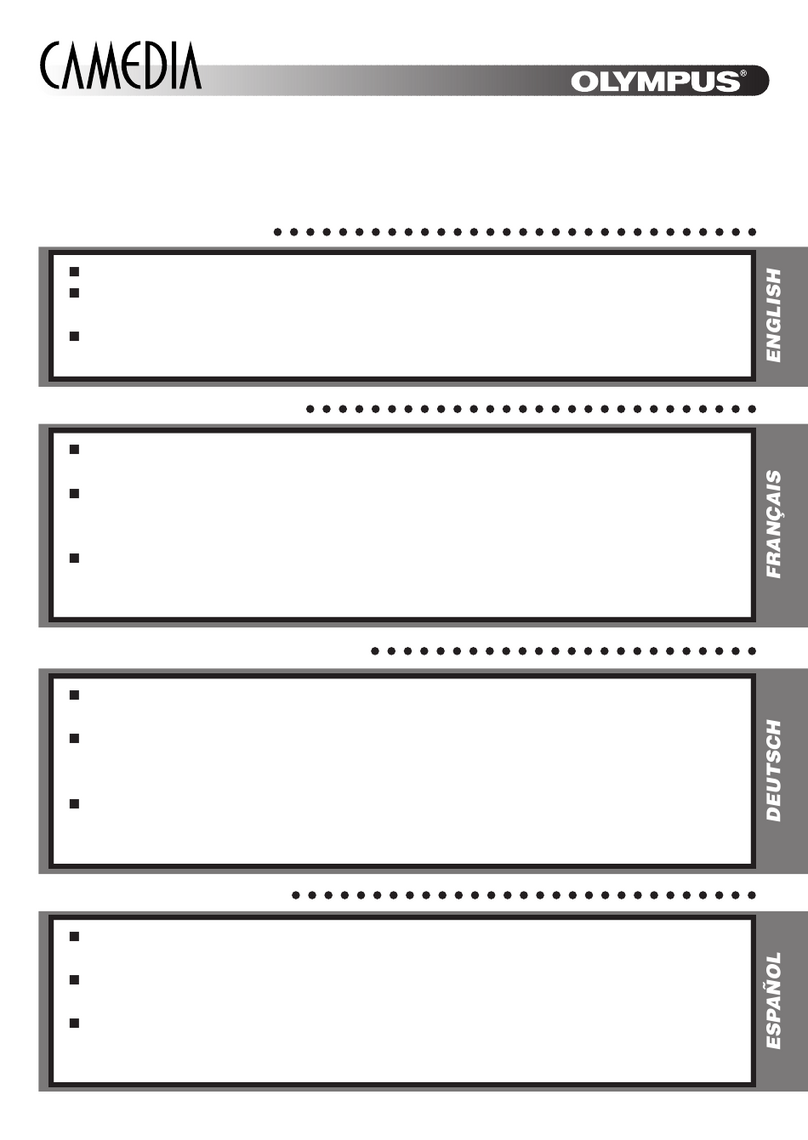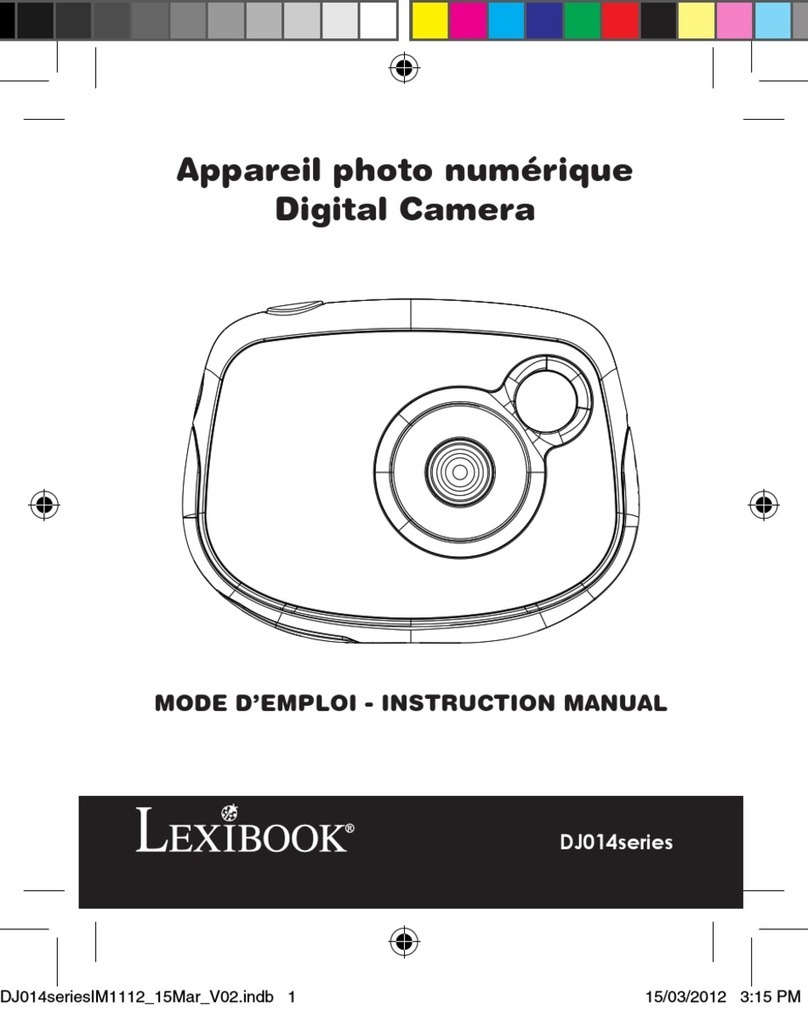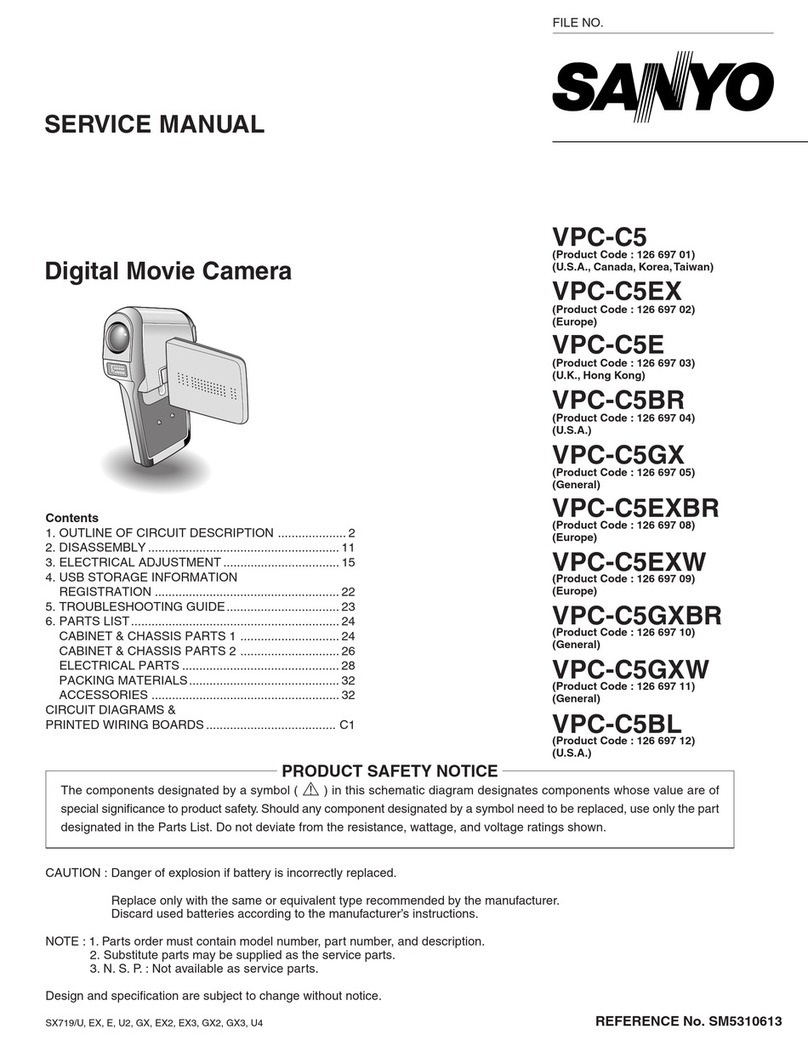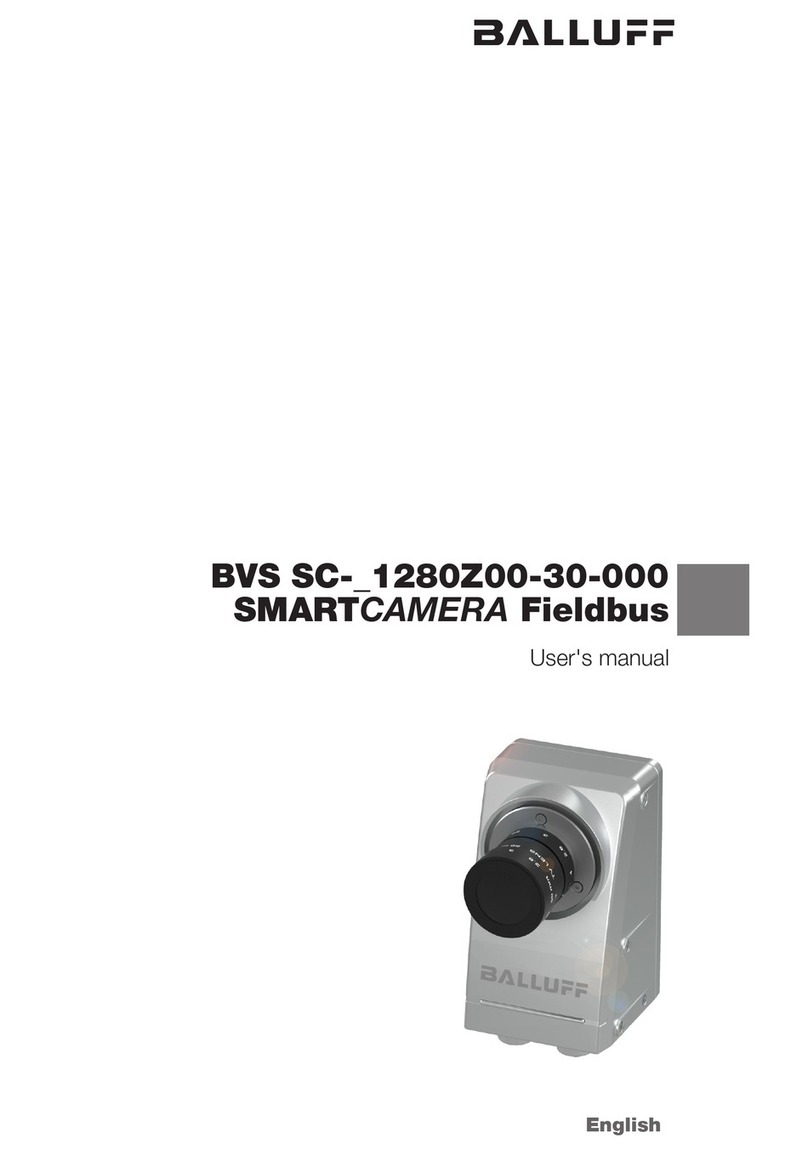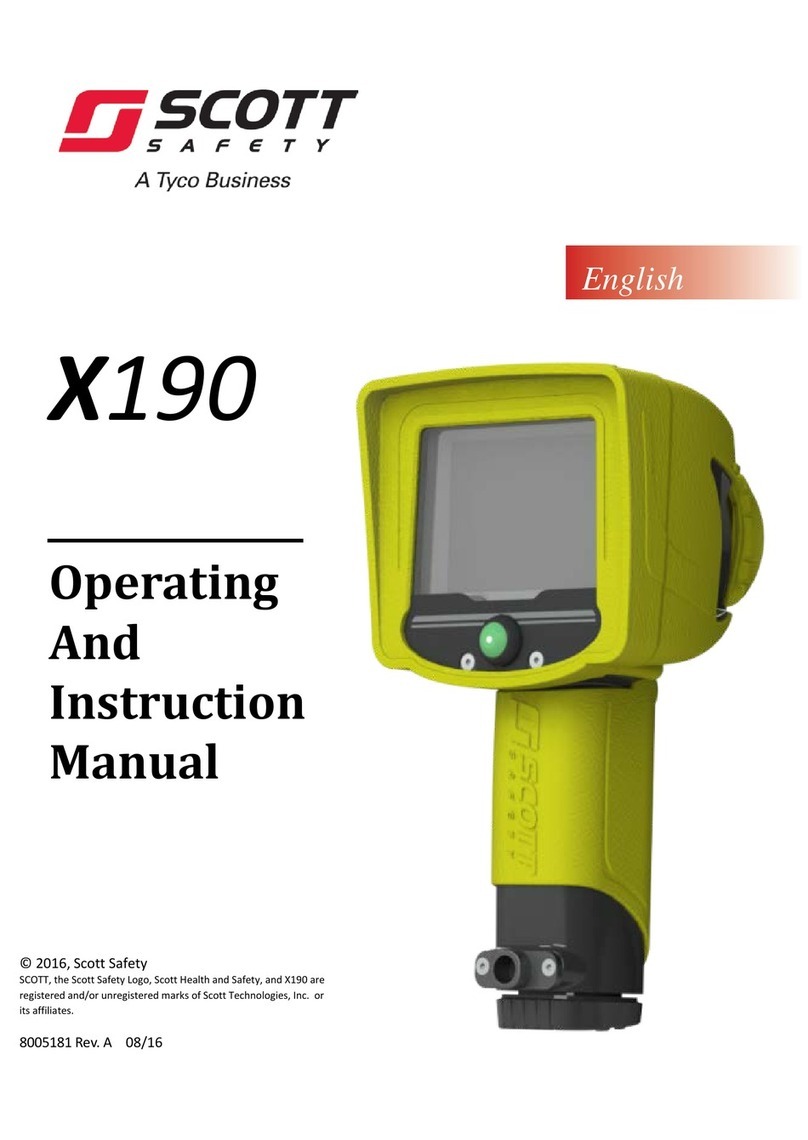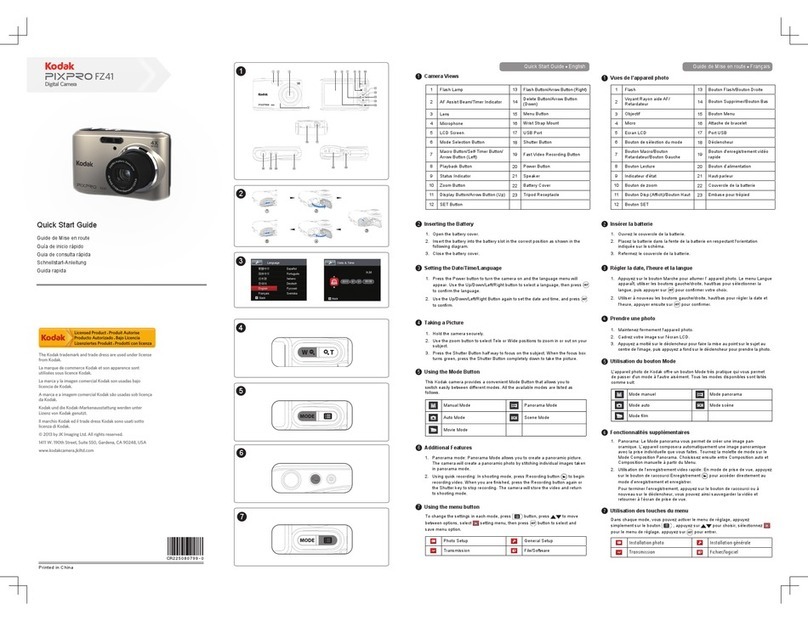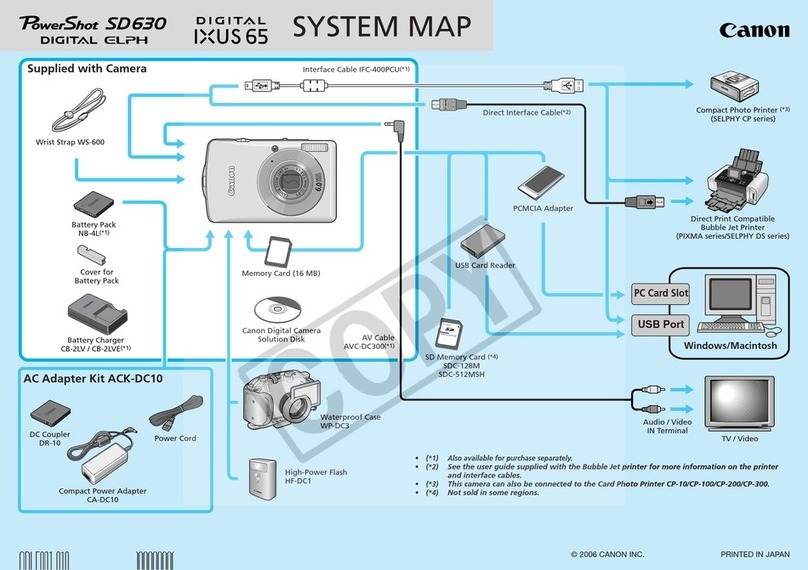SilvrCraft 3D PRO N300 series User manual
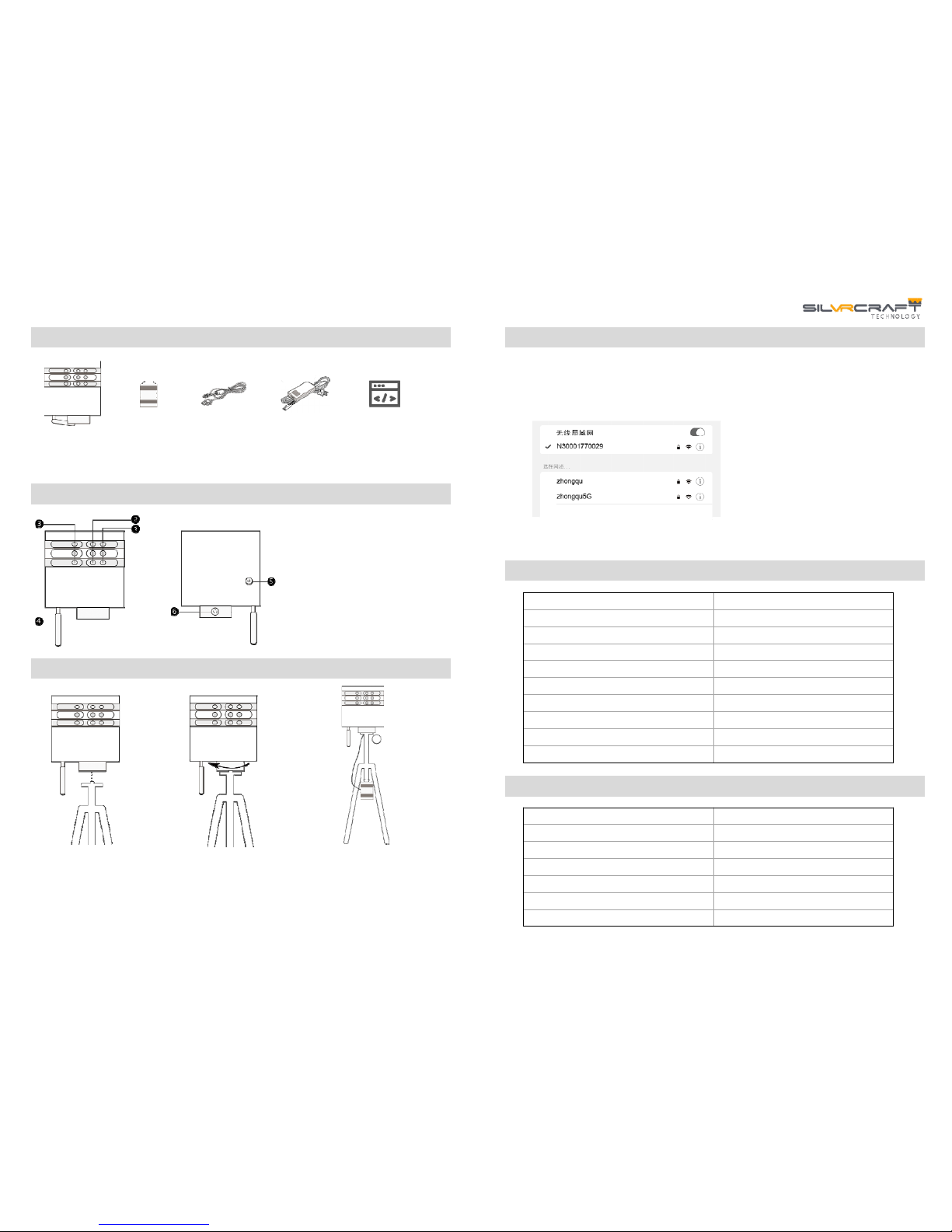
3DPROScanningCamera ProductManual
ItemList
Mobile
PowerBank
3DPRO
Camera PowerCable Power
Adapter Scanning
Software
*Picturesareforreferenceonly
PartName
❶InfraredReceiverCamera
❷RGBColorCamera
❸InfraredTransmitter
❹CameraWIFIAmplifier
❺CameraPowerSwitch
❻PowerCableInterface
CameraInstallation
FrontSide BackSide
1.Affixthecameraon
thetripodbyaligning
thetripodmount
(smallholeslocated
onthebottomofthe
camera)onthebolts
ofthetripod.
2.Stabilizethecameraby
holdingthecameraplate
andturningclockwise.
Tightensothatthe
cameraplateisfixedto
thetripod.
3.Adjustthetripodtothe
requiredheight.Connectto
themobilepowerbankvia
thepowercable.Themobile
powerbankcanhangdown
fromthetripod.
OperationGuide
1. InstallScanApplication“3DNest”onyouriPad
2. Switchonthecamera,andthecamera’sWIFInetworkwillturnonautomatically
3. OpentheiPad'sWIFIconnectionandconnecttothecamera'sWIFInetwork(the
networkwillbeginwiththeletter“N”)
4. Controlscanningvia3DNestapplicationontheiPad
Password:3dnestnest3d
*Referto"3DRealityCaptureUserManual"fordetailedinstructions
3DPROCameraSpecifications
MobilePowerBankSpecifications
CameraModel N300series
Weight 3.5kg
Size 210x203x125mm
Color Black
Lens 9Lensin3groups
CameraWIFI 802.11 b/g/n2.4GHz
InputVoltage 14.8V
Operating Temperature 10℃‐32℃
StorageTempe rat ure 0 ℃‐40℃
ScanningRange 3.5m‐ 5.0m
PowerBankCapacity 10,000mAh
ChargingTime 2‐ 3hours
BatteryLife 4‐ 5hours
InputVoltage 220V
InputFrequency 50/60Hz
OutputVoltage 14.8V
OutputCurrent 2A
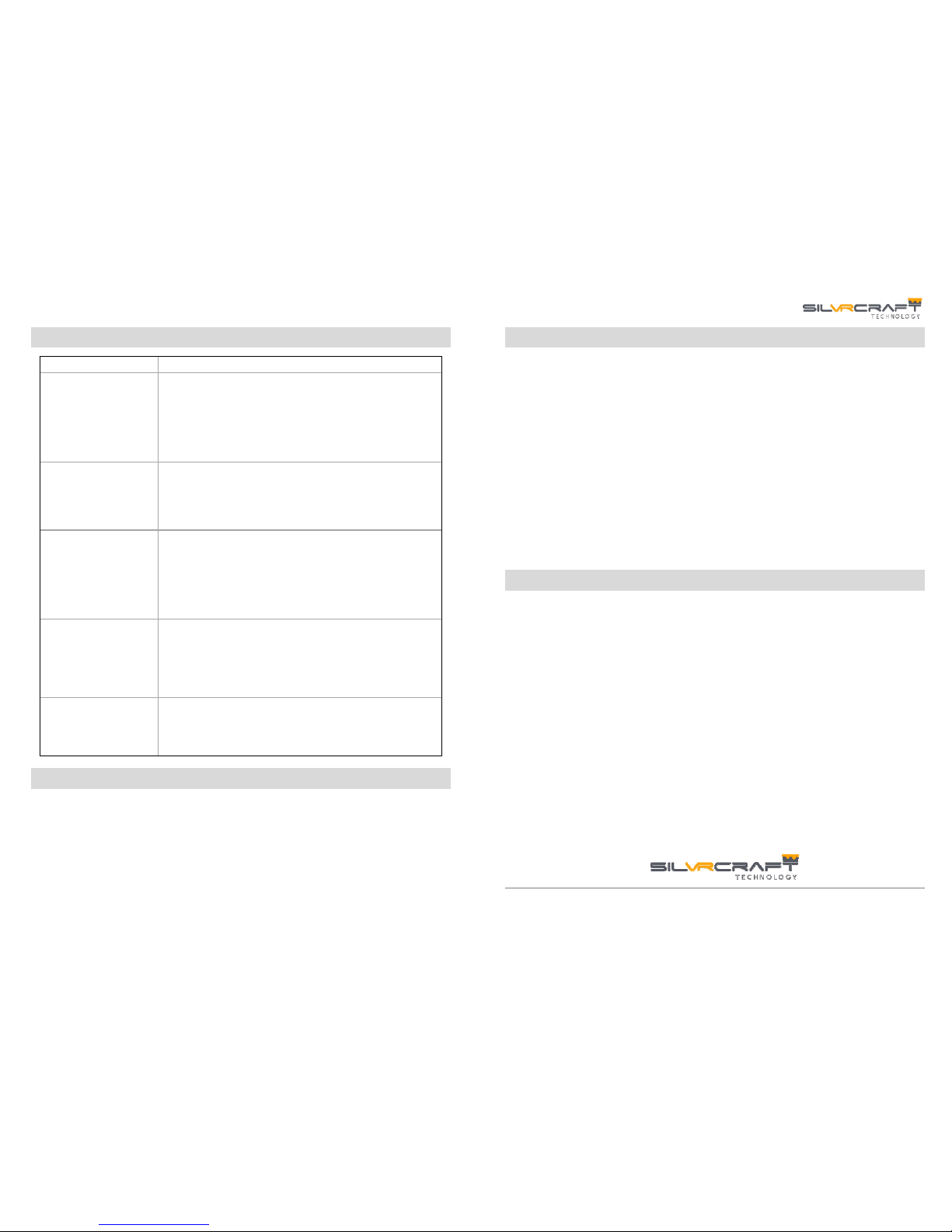
FAQs CameraMaintenance
FAQ TroubleShooting
Howtorestart the3D
PROCamera
1. Holddownthepowerswitchfor3seconds,waitforthe
cameratoshutdown,andthenrestart
2. Ifthecamerahasnotturnedoffbypressingthepower
switchdownforafewseconds,unplugthepowercord
toforcethecameratoshutoff
3. Restartthescanning softwareonyourlaptop
4. Reconnectthepowercordandpressthepowerswitch
toreboot
Scanningsoftware
cannotconnect tothe
camera
1. Checkthatthelaptop’swireless networkconnectionis
workingproperly
2. Checkwhetherthelaptopisspecificallyconnectedto
thecamera’sWIFIandnotadifferentWIFInetwork
3. ThecameraWIFIstartswithN,forexample:
N30001770029
Ittakesalongtimefor
thescanningsoftware
toconnecttothe
Camera
1. Whenoperating inspacewithhighroomtemperature,
continuoususeforalongtimemaycausethecamera
temperaturetorunhigh.Turnoffthecameraforabout
45secondstoreducebacktonormaltemperature
2. Waitforthecameratocooldownbeforeturningthe
camerabackon
3. Toolongdistancebetweenthecameraandlaptop
computermayresultinslowerconnectionspeeds
Inadvertent lossof
connectionbetween
thelaptopandthe
camera
1. Makesurethebatteryvoltageisabove14.7V. Iflower
than14.7V,pleaserechargethebattery
2. Checkthelaptop’sWIFIsignalstrength.IftheWIFI
signalisweak,pleaseshortenthedistancebetweenthe
laptopandthecamera
3. Makesurethelaptopisstillconnectedtothecamera
WIFI.Sometimeswhenthe
When uploadingthe
cameradata,it
remainslockedin
“waitingtoupload”
status
CheckwhetherthelaptopisstillconnectedtotheInternet.
Afterthescaniscompleted,thelaptopshalldisconnect
fromthecameraWIFI.Thelaptopwill,therefore,needto
beconnectedtotheInternet.
LensCleaning
Lenspen:Useaprofessionallensbrushtocleanthesurfaceofthelensandanydustin
theaperturearoundthelens.
Lenscleaningcloth:Usetheprofessionalcleaningclothincludedintheoriginalbox.
Foldtheclothseveraltimes,andusethecenterportionofthefoldedclothtowipe
gentlyinonedirectiononthelens.Ifyouseparatelybuyacleaningclothwitharough
edge,pleaseavoidhittingthelenswiththeedge,soasnottoscratchthelenssurface.
Lenscleaner(notrecommended):Iftherearestubbornstainsthatdonotcomeout
withalenspenorlenscleaningclothalong,professionallenscleanercanbeconsidered.
Applythelenscleanerdropsonthecleaningclothoracamera‐specificcleaningbrush,
andwipethewetpartoftheclothorbrushinonedirection.Wipeuntilachievingthe
desiredresult.
Donotattempttodisassembleormodifyanypartoftheequipment
Avoiddroppingoranystrongimpact
Donotusealcohol,gasoline,thinneroranyotherorganicsolventstocleanthe
equipment
Donotallowliquidsorforeignobjectstoenterthecamera
Useonlythesuppliedbatteries.Usingotherbatteriesorpowersuppliesmaycause
electricshockorfire
Useonlythespecifiedpoweradaptertochargethebattery
Avoidusing,placingorstoringthecamerainanyofthefollowinglocations,asthismay
causethebatterytoleak,overheatorexplode,resultinginfire,burnsorotherinjuries:
•Placeswithstrongsunexposure
•Placewithtemperaturesover40℃
•Moistordustyareas
Disclaimer
Thismanualhasbeenpreparedwithsubstantialefforttomakethecontentcorrectand
complete,butthereisnoguaranteethattherearenoerrorsoromissions
SilVRcraftreservestherighttomakechangestothehardwareand/orsoftware
specificationsmentionedinthismanualatanytimewithoutpriornotice
Nopartofthismanualmaybereproduced,transmitted,transcribed,storedina
searchablesystem,ortranslatedintoanylanguageinanyformwithouttheprior
writtenpermissionofSilVRcraft
SilVRcraftisnotresponsibleforanydamagesrelatingtodatacorruptionordataloss
causedbyincorrectoperationormalfunctionofcameras,software,storagedevices,
personalcomputersand/orperipheraldevices
Hotline:+6569208799Web:www.silvrcraft.comEmail:info@silvrcraft.com
©2018SilVRcraftTechnologyPTE.LTD.