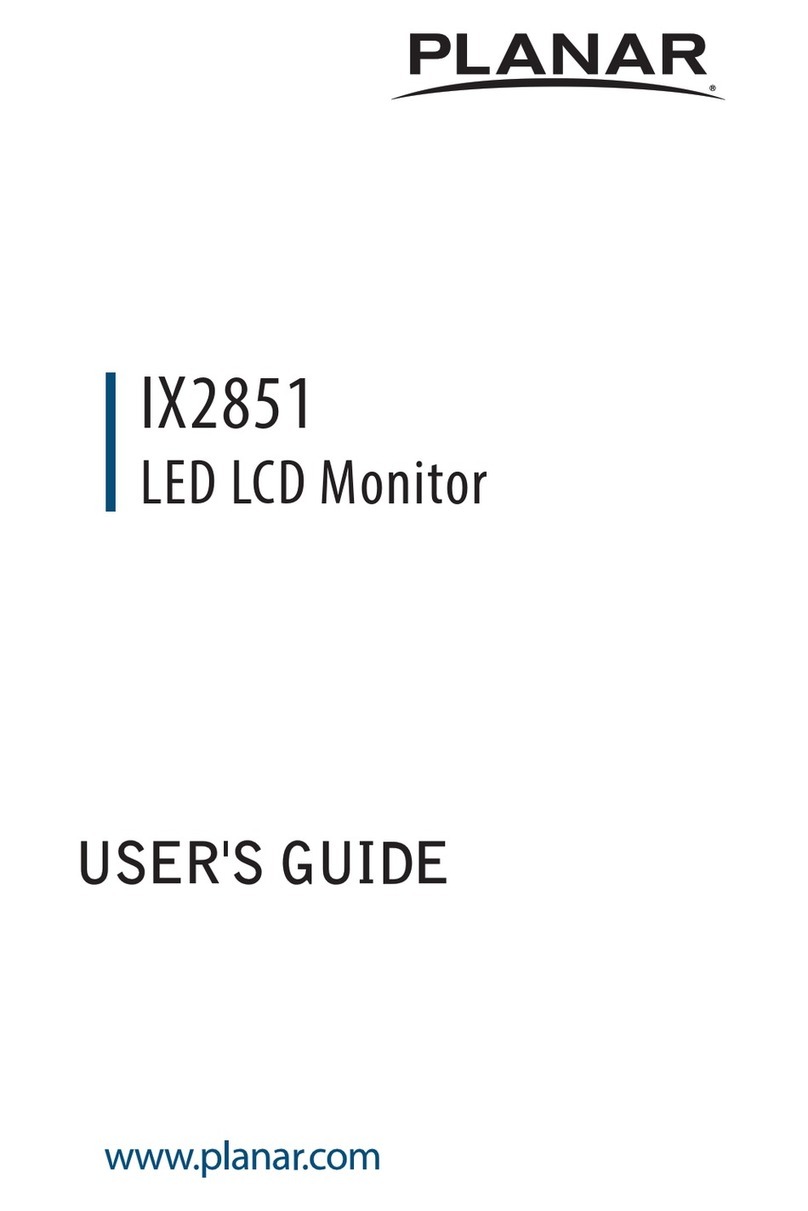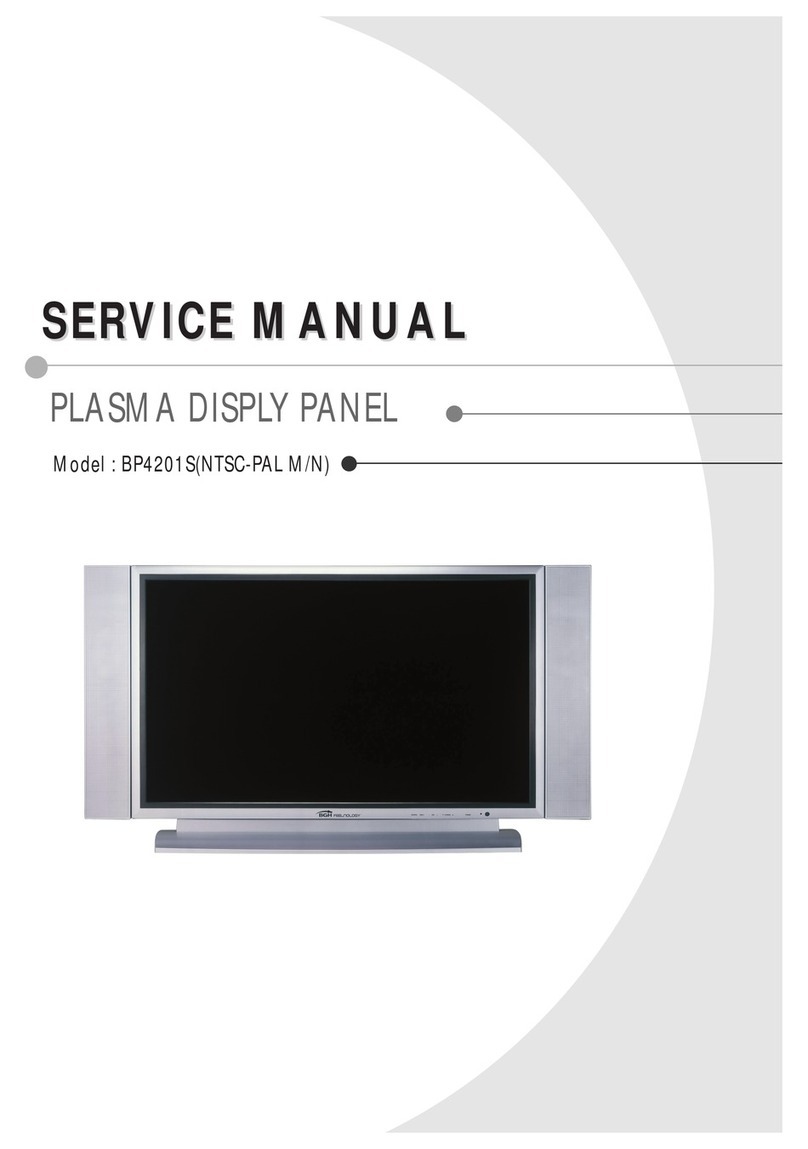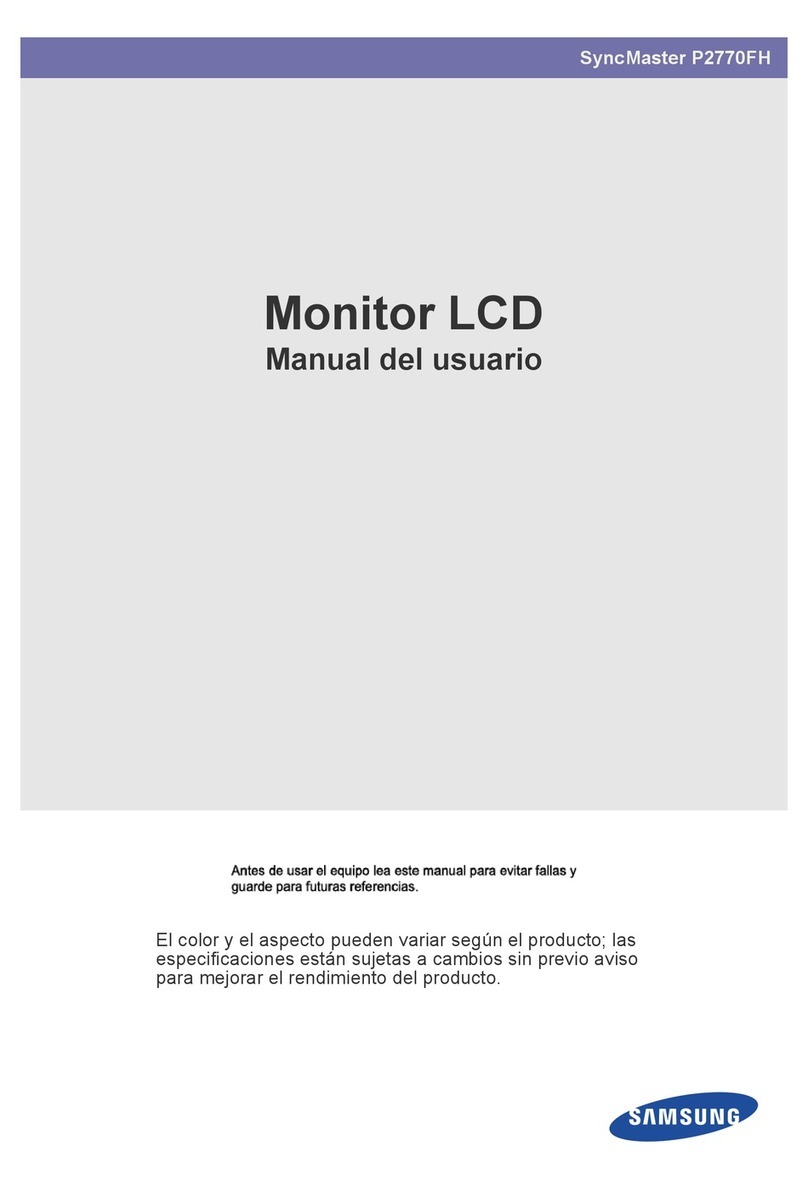Sim-Lab GRID DDU5 User manual

GRID DDU5
VERSION 1.2
Last updated: 19-06-2023
INSTRUCTION MANUAL

2|2 17
BEFORE YOU START:
Thank you for your purchase. In this manual we will provide you with
the means to get started using your new dash!
GRID DDU5
Features:
5” 854x480 VOCORE LCD
20 full RGB leds
Up to 30 FPS
24 bit Colors
USB Powered
Multiple software options
Drivers included
Mounting the dash is very easy thanks to the included mounting
brackets. We offer a wide range of support for most popular
hardware. In this manual we only display the two mounting brackets
included with the dash. Please review our website to determine
which mounting bracket fits your hardware.

3
| |317 17
A6
A8
A4
Mounting the dash
To be able to mount the dash on the hardware of your choice, we provide several
mounting brackets. Which ones you have received may depend on your purchase
and may be different from the following ones we show. However, mounting is all
more of the same. With the instructions for the two included brackets, you should be
able to mount any specific ones for your hardware.

4|4 17
A4
OSW/SC1/VRS
Remove the existing upper bolts which hold the motor in place. Re-use these bolts
and washers to fix the mounting bracket to the front mount.

5
| |517 17
A5
A7
Fanatec DD1/DD2
Locate the accessory mounting holes on your Fanatec hardware and use the two
bolts (A4) and washers (A6) from our supplied hardware kit.
A3

6|6 17
Installing drivers
To make the display part of the dash functional, specific drivers are needed. Drivers
can be downloaded from the product page.
Vocore drivers download:
Installation
To install the display drivers, run the downloaded package and specify the location
where to install the drivers:
Press ‘Next’.

7
| |717 17
Specify the name of the start menu folder:
Press ‘Next’.
Review the settings before installation:
Press ‘Install’.

8|8 17
The drivers will install now. Sometimes this can take longer than expected. This
usually means a system restore point is being made and should not hinder
installation.
If it does, unplug the USB cable to the Dash in case it is connected and try again.
Make sure you have administrator rights on your system.
Press ‘Finish’.

9
| |917 17
RaceDirector installation
To control the dash, RaceDirector can be used. This is a simple but effective piece of
software, purpose built for our own hardware.
Download the lastest version of RaceDirector from:
http://www.grid-engineering.com/srd-setup
Please review the manual found at:
http://grid-engineering.com/srd-manual
For more advanced users, SimHub can also be used, but this manual will focus on
our own software.
Download the lastest version of SimHub from https://simhubdash.com
Installation
Unzip the downloaded file ‘RaceDirector.zip’ and extract the folder to a location of
your choice, run the installer to start the installation.
If you encounter a Windows Defender/Smart Control screen warning you of only
software of trusted sources, please press ‘Run anyway’. This warning will dissapear
when more and more people startbusing RaceDirector and the software has been
proven safe for use.
Press ‘Next’.

10 |10 17
Specify the location where to install the software:
Press ‘Next’.
Make sure all options are checked:
Press ‘Install’.

11
| |1117 17
RaceDirector will be installed:
Press ‘Finish’.

12 |12 17
1
3
2
RaceDirector configuration
The very first time launching RaceDirector, you will probably be greeted with an
empty screen and booting might also take a bit longer than you would expect.
Don’t worry, this is normal, some additional files might be downloaded/updated. To
keep things visually clear and clutter free, we only want to show the options you
actually need.
Press the ‘Gear’ (1) symbol to enter the
settings page. To keep the interface
clutter free, the device(s) you own need
to be activated.
In this case we tick the box for the
‘Porsche 911 GT3 Cup Display Unit’ (2).
The ‘device icon’ (3) is activated now and
once we press it, the device page will be
shown.

13
| |1317 17
1
Firmware
We recommend to make sure your device has been flashed with the latest
firmware. If you do NOT see orange the ‘Flash device’ (1) button, you are good to go.
If you do see this button, press it and follow instructions on screen.

14 |14 17
1 2
4
10
56
7
9
11
12
8
3
Configuration and settings
Almost all of the options found here speak for themselves, though for the sake of
being complete, we will go over them on by one.
For more detailed information about the functioanlity we offer within RaceDirector,
please read the RaceDirector manual. We go into more detail in there, as we prefer
to keep the product manuals as easy to read as we possibly can.
- ‘LED profile name’ (1)
This serves two purposes in one. Firstly the name of the loaded profile is
noted to verify that the profile has been loaded. Secondly the name is used
when saving the profile.
- ‘Save profile’ (2)
When you want to save an excisting profile, press this button. You will be
warned that the profile is an excisting profile, thus overwriting it will change
it from the default settings. Alternatively, once the profile name (see above)
has been changed, that name will be used as the new profile name.
- ‘Load profile’ (3)
This loads the selected profile in the drop down menu.

15
| |1517 17
- ‘Test LEDs’ (4)
This opens up a pop-up window where you use test input to see what the
LEDs do using the currently loaded profile.
- ‘Select dash’ (5)
This allows you to select a standard dash for a given car. We do not support
all cars in every sim. The chosen dash will also be visually shown on
the visual representation of the hardware.
- ‘Select display’ (6)
This will make sure the chosen dash is rendered on the correct screen.
If you don’t get any picture, be sure to follow the instructions on Page 6 of
this manual.
- ‘Record trackmap’ (7)
This will allow you to record a trackmap of the track you are driving. This
will be used by dashes which have a GPS page where you can track
the positions of drivers on track. When no data has been recorded,
the track will be rendered as a simple loop. Stop short of start/
finish on track, tick the tickbox and drive a lap in the middle of the track with
a constant speed. After start/finish the record function is automatically
disabled, the track will display as recorded on the appropriate page(s).
- ‘AVG fuel laps’ (8)
This value determines how many laps are used to calculate average fuel
usage. The average is reset every time you enter the pits to keep the
average a meaningful number.
- ‘Low fuel amount’ (9)
This number (in liters) will be used for the dash to know when to activate the
‘Low Fuel’ function, alarm or warning.
- ‘Redline flash color’ (10)
You can pick the color when you reach the redline or optimal shift point.
Right now this is preset at a standard 95%.

16 |16 17
- ‘Next page’ (11)
Cycle to the next page of the loaded dash. Select a controller of your choice,
press ‘Select button’ and you have about 10 seconds to press the button you
want to use.
- ‘Previous page’ (12)
Cycle to the previous page of the loaded dash, works like described above.
Note: when the page controls are configured, they won’t affect a dashboard unless a
sim is running.
LED settings
The LEDs can be changed by simply pressing the LED to be changed and changing
its function or color. Here is the LED numbering for reference.
There should be enough info in the provided default LED profiles to be able to adjust
LED settings to your liking. To start building your own profile, we suggest to copy an
existing one and change where needed. The advantage is you always have a backup
of the default profile to fall back to.
We do recommend to read the RaceDirector manual for detailed information on
functions, settings and basic rules for the LED settings.
1
2
3
4
5
678910 15
14
13
12
11
20
19
18
17
16

17
| |1717 17
Bill of materials
More information
If you still have some questions regarding assembly of this product or about the
manual itself, please refer to our support department. They can be reached at:
Alternatively, we now have Discord servers where you can hang out or ask for help.
www.grid-engineering.com/discord
IN THE BOX
#Part QTY Note
A1 Dash DDU5 1
A2 USB B-mini cable 1
A3 Bracket Fanatec DD1/DD2 1
A4 Bracket OSW/SC1/VRS 1
A5 Bolt M6 X 12 DIN 912 2 Used with Fanatec
A6 Bolt M5 X 10 DIN 7380 4 To fit mounting bracket to dash.
A7 Washer M6 DIN 125-A 4
A8 Washer M5 DIN 125-A 4
Disclaimer: for some entries on this list, we supply more than required as
spare materials. Don’t worry if you have some leftovers, this is intentional.
Product page on the
GRID Engineering website:
Other manuals for GRID DDU5
2
Table of contents