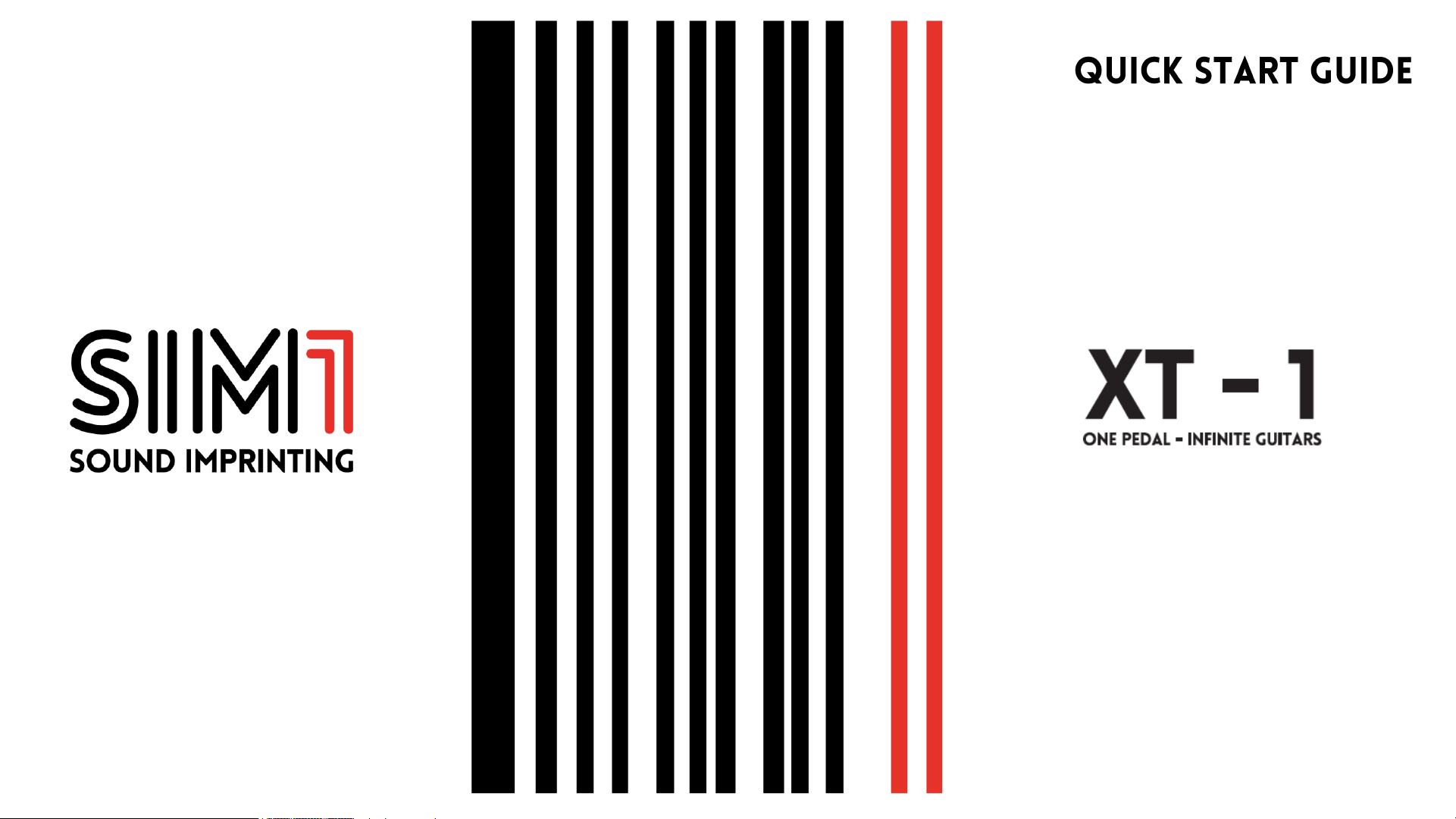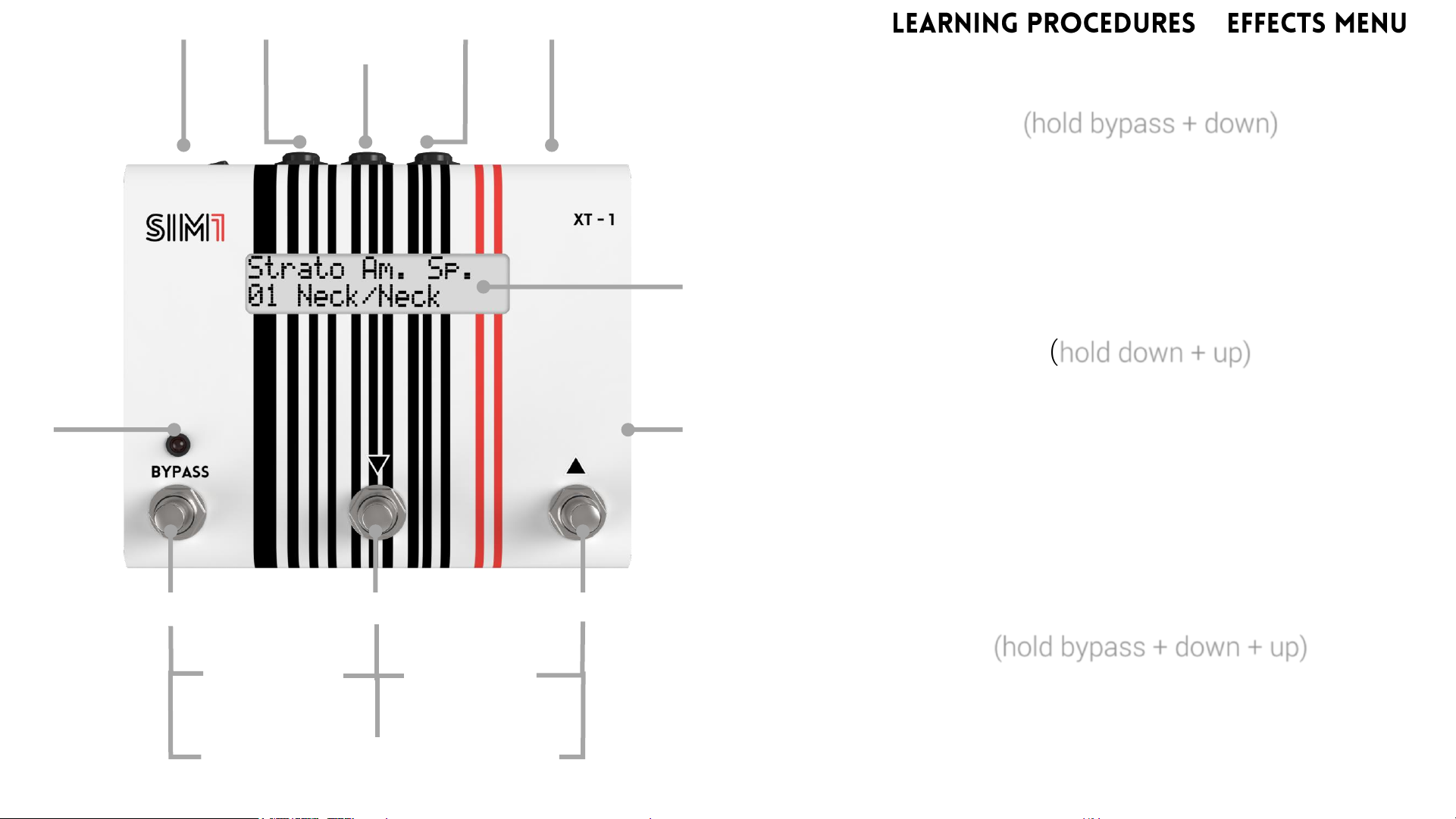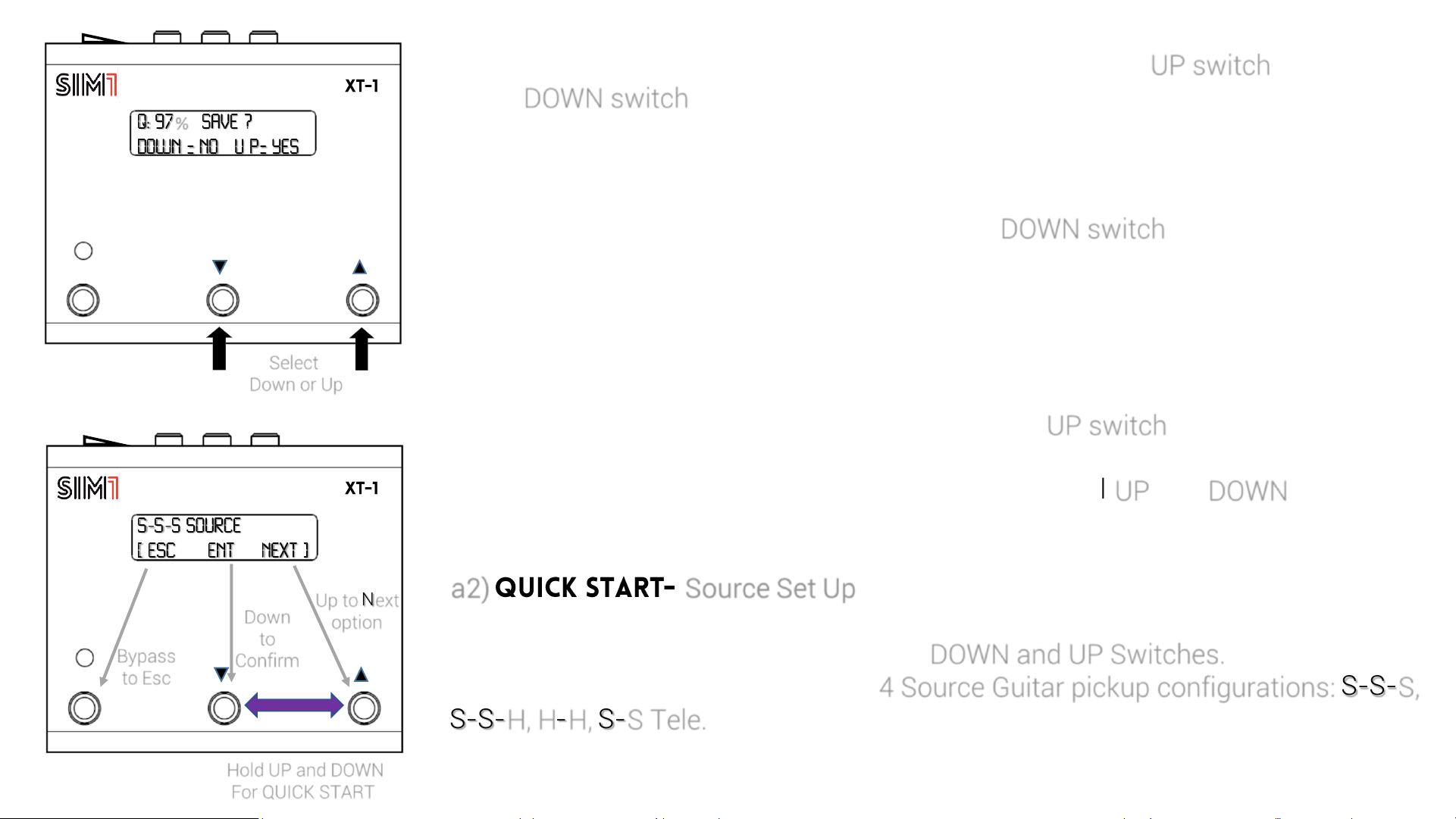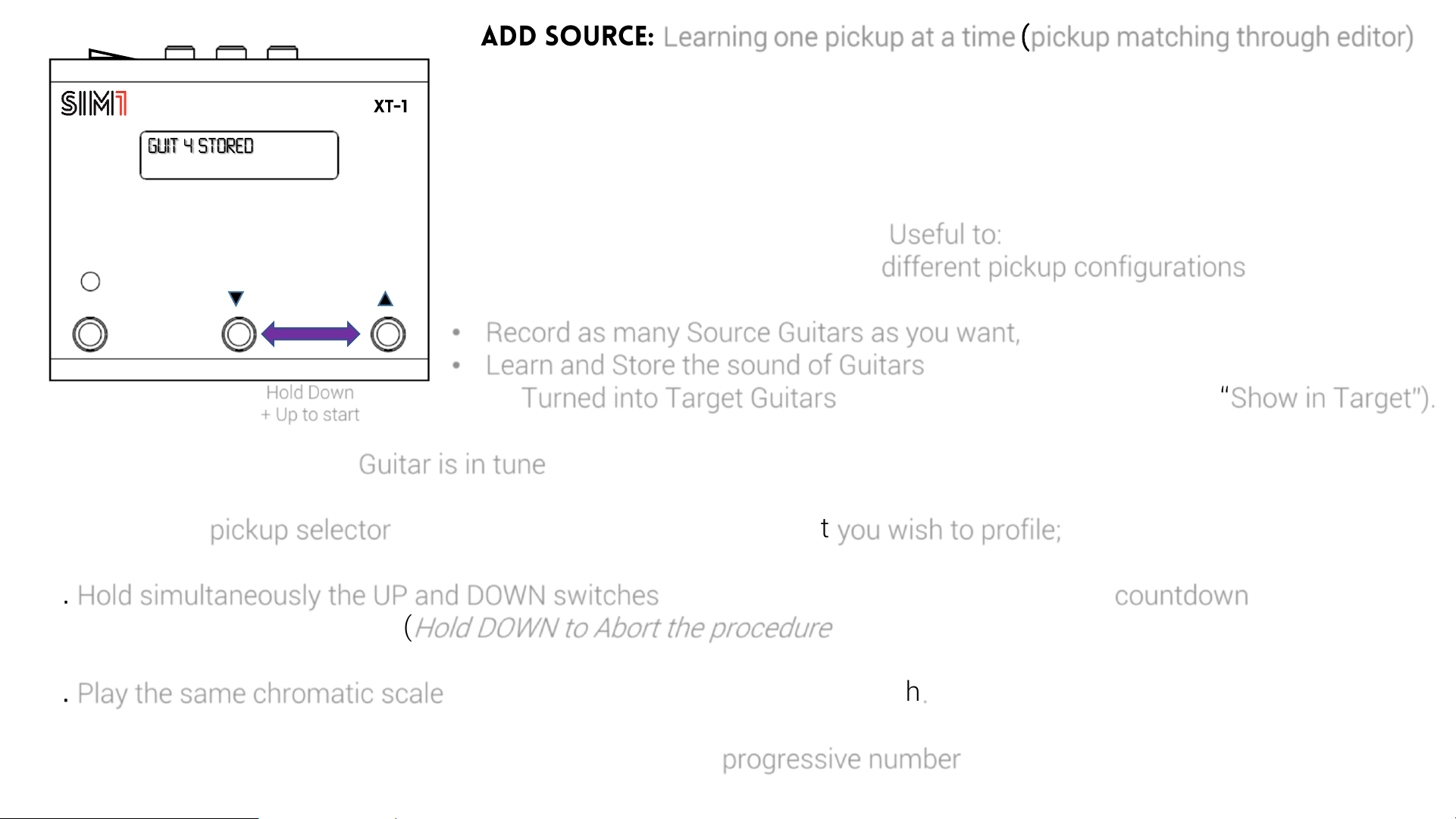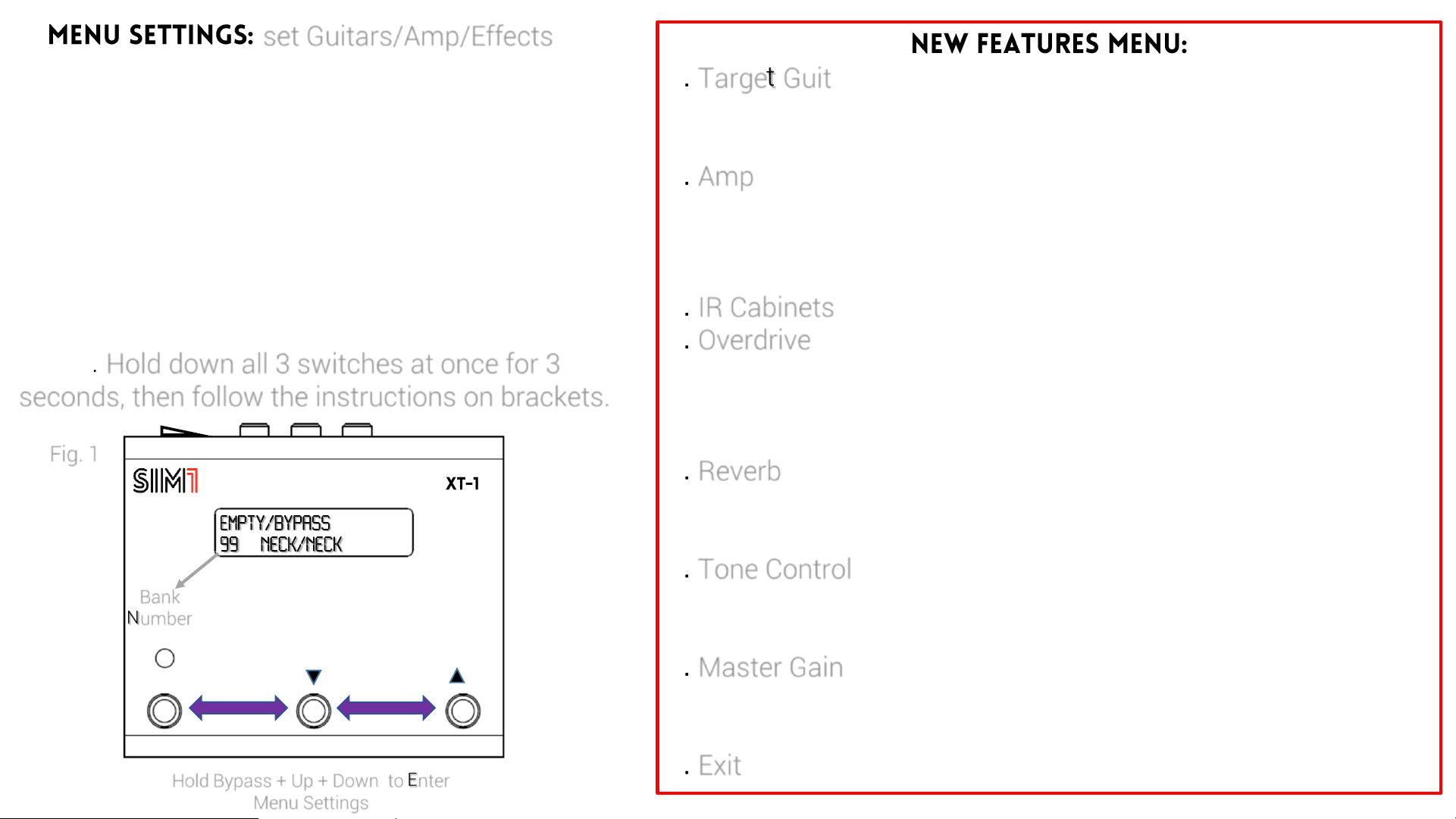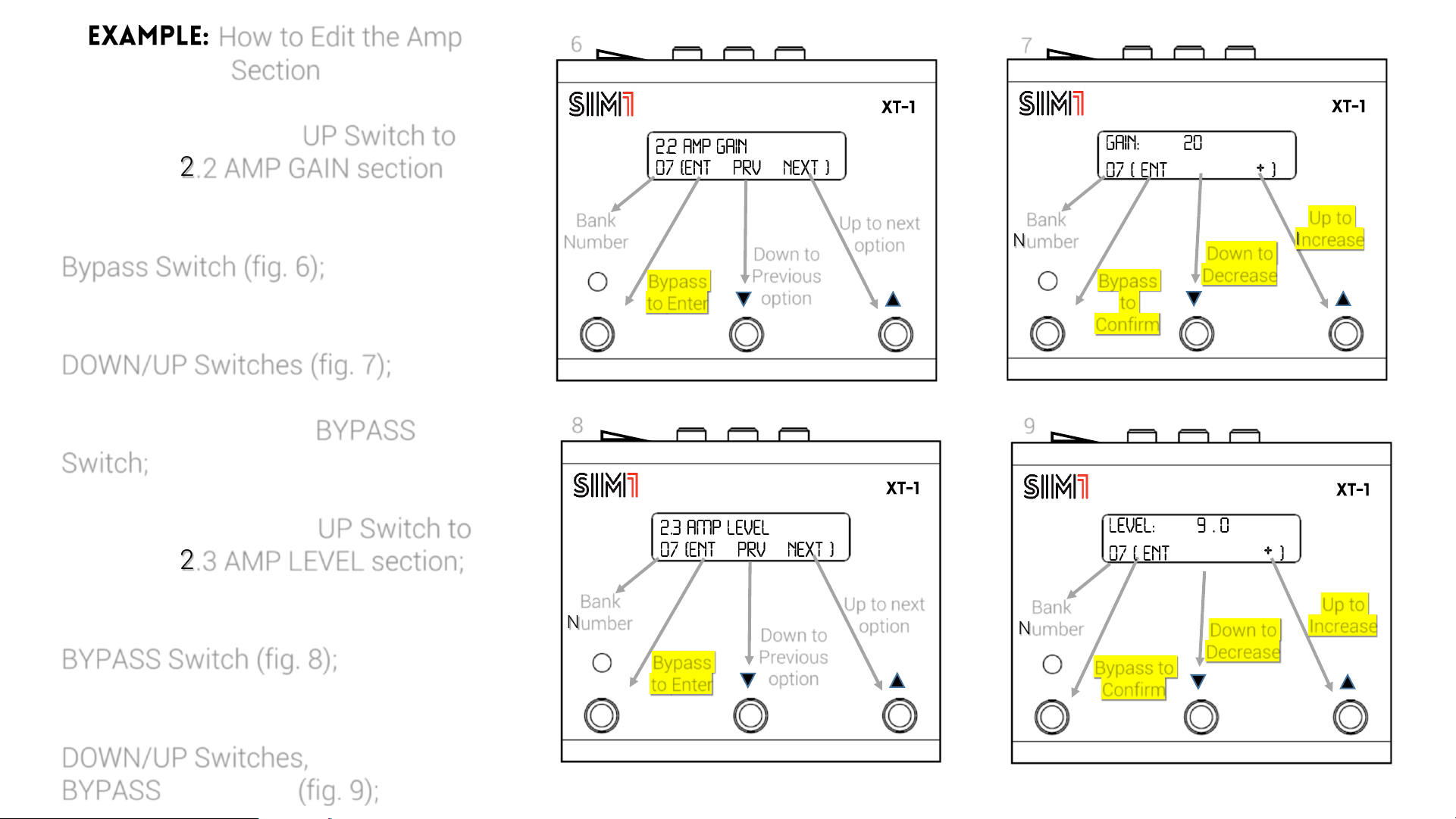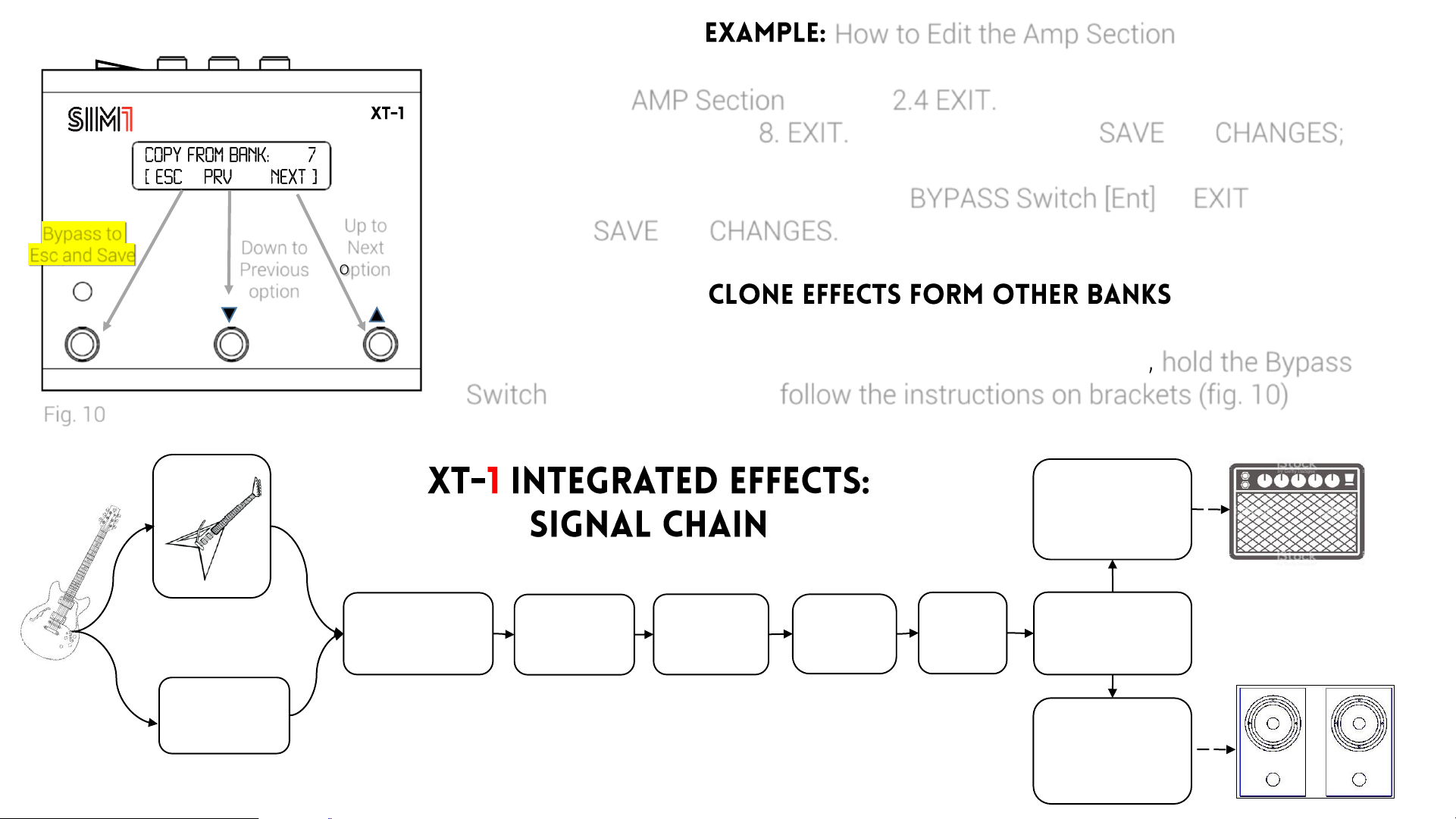bypass
Hold Bypass + Up + Down to Enter
Menu Settings
Bank
Number
c) set Guitars/Amp/Effects
This menu gives the opportunity for example to set,
the bank in use, with a different Source/Target Guitar,
to add some effects/cabinet simulation or to set
volumes to each guitar profile. This feature allows
you to connect the XT-1 directly to the PA or to a
powered speaker and use it as a stand-alone pedal.
NB: It substitutes the «Shop Mode» of the previous
versions.
Go to any of the 99 banks of the pedal you wish to
adjust. Hold down all 3 switches at once for 3
seconds, then follow the instructions on brackets.
1. Target Guit
1.1 Model (Select the Source/Target Guitar in the bank)
1.2 Gain (adjust the volume of each target guitar)
2. Amp
3.1 Amp Status (Select the Amp Model)
3.2 Amp Gain (set the Gain Percentage )
3.3 Amp Level (set the Amp Volume)
2. IR Cabinets (add an Impulse Response Cabinet Emulation)
4. Overdrive
4.1 OD Status (activate the Overdrive)
4.2 OD Drive (set the Overdrive Percentage )
4.3 OD Level (set the Overdrive Volume)
5. Reverb
5.1 Rev Status (activate the Reverb)
5.2 Rev Level (set the Reverb Percentage )
6. Tone Control
6.1 Treble
6.2 Bass
7. Master Gain
7.1 Master Unbal (set the Volume of the Unbalanced Output)
7.2 Master Bal (set the Volume of the Unbalanced Output)
8. Exit
Fig. 1